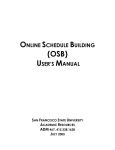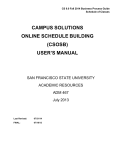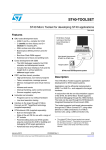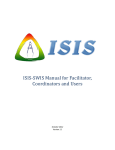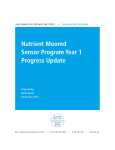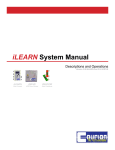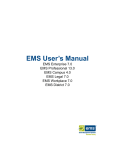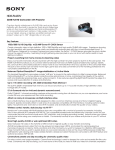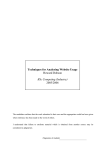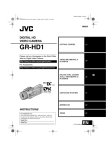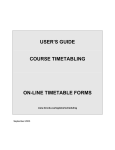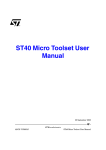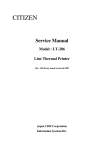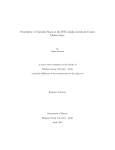Download ONLINE SCHEDULE BUILDING USER`S MANUAL
Transcript
ONLINE SCHEDULE BUILDING (OSB) USER’S MANUAL SAN FRANCISCO STATE UNIVERSITY ACADEMIC RESOURCES ADM 467, 415.405.3751 August 2011 Introduction to Class Schedule Building The Class Schedule and Curriculum Development Development of t he class schedule begins with a review of courses offered by a program/department. Course Master Files can be run from www.sfsu.edu/noindex/osb. Any new courses, revisions to existing courses or courses that need to be taken out of the course reserve bank should be forwarded to the Curriculum Coordinator. It is the responsibility of the Coordinator, the Course Review Committee, and/or the Deans of Undergraduate and Graduate Studies to review these proposals. Once approved, the courses become part of the University Bulletin and the SIMS Course Master File. Class Schedule Building Process Each semester, Academic Resources publishes t he Class Sche dule on the web to assist students in the select ion of classes for the coming semester. The class schedule building process takes place three times a year, from September to November for Spring, from December to January for Summer, and from February to April for Fall. You begin building your schedule using data from the last like term (e.g. to build Spring 2007, you will start with data copied from Spring 2006). Therefore, much of your task will be modifying section information from the previous term. Production of the final Class Schedule takes place in Academic Resources. Suggested Order of Work Experienced users find it helpful to use the last like term file in the following order: 1. Delete unnecessary sections. 2. Modify any retained sections. 3. Add new sections. 4. Review proposed schedule on pri nted reports av ailable at www.sfsu.edu/noindex/osb. Run the various reports in di fferent sort orders to check for errors or missing classes. 5. Mark corrections on paper reports, then enter the data online. 6. Continue the process until data is correct. 2 Academic Resources Deadlines Each semester, Academic Resources distributes a Class Sche dule Production Calendar that outlines the due dates for schedule building, Gator Reg registration, and the production of the Academic Planning Data Base (APDB). These calendars can be found at http://academic.sfsu.edu/ar/sched/calendars.php either by selecting Production Calendar by Semester or Production Calendar by Date. 3 Academic Resources How to Log In and Out of the OSB System 1. If you need a SIMS account, if you have forgotten your password, or need to update your expired password, go to www.sfsu.edu/sims, and follow the screen instructions. 2. To access OSB, go to www.sfsu.edu/sims. 3. Enter your SIMS username and password. 4. Click on “Login to SIMS”. 5. When you get to the SIMS Logon Form, the cursor will be in the upper left-hand corner box, type in either: OS20 for the section edit screen OS21 for the duplicate section screen 6. <F8> to retrieve the selected screen 7. To Exit the SIMS screen, use the pull-down menu along the top. 8. Click on Action. 9. Select Exit Form. 10. This returns you to the intermediate screen. 11. Follow the normal procedures for closing your Web access. 4 Academic Resources Forms OS20 Form This form is used to add, delete, or modify section information, as well as to add or delete sections. Section Key System Message Line Restrictive Scheduling Block Form Name Field Section Basic Block Physical Feature Block Footnote Block Resource Line Block Edit Message Line 5 Academic Resources OS21 Form This form is used to duplicate sections. Once duplicated, any changes should be entered on OS20. Section Key System Message Line Form Name Field Edit Message 6 Academic Resources Form Processing A form is a vi ew of speci fic data elemen ts from SI MS. Each form is composed of blocks, which are made up of rows and/or fields of data. Blocks are outlined and contain related information. When entering data in OSB, it is important to know the form structure and the uses of function keys. Upper or Lower Case: Whether you t ype in upper or lower case , the system automatically reformats characters to upper case. Date Formats: The only allowable date format is: MMDDYY. Example: Enter July 21, 2003 as: 072103 Function Keys: <F8> To retrieve a record <F9> To show a list of values <F10> To commit a record To Delete/Change data: Place the cursor in the field and backspace, Or Highlight the field, <delete> To Move Between Fields: Use Tab Key, Or Place cursor in field and click. Edit/System Messages If data is incorrectly formatted or does not meet edit checks, the field will be highlighted in red and it must correct ed before you can cont inue. Some error messages appear as soon as data is entered. Others appear when you move to another field or block, or try to commit the record. Important: In some fields, a list of values appears if your entry is not valid. If a list of values exists for a field, you will see the message “List of Values” at the bottom of the screen. Hit F9 to display the list. Tab Movement If a field has a fixed data length, the tab will jump to the next field as soon as it reaches t he maximum. If t he field has variable data length, you must manually tab to the next field or click on it. 7 Academic Resources Move Between Forms Move Between Forms OS20 and OS21 To move between OS20 and OS21 without re-entering the key fields: 1. Enter the desired screen in the upper left-hand field. 2. Place the cursor i n the section number fi eld for Fall or Spring, and the session field for Summer . This retains the Key fields so you won’t have to re-enter them. 3. <F8> Move Between OSB Forms and SIMS Form 10X Remember that you are working in the live SIMS database. You can move to other SIMS forms at any time. Therefore, if you need a new catalog number , you can i nsert 10X i n the Screen Name field, <F8>, and retrieve the new number. 8 Academic Resources How to Update Section Key Section Key The section key is used to retrieve data for a class schedule section. The key includes: course abbr eviation, course num ber, section number, session ID (for summer only), term and administrative unit. ABBREVIATION [ABBR]: The course abbreviation must match the abbrevi ation on the Course Master File. If the abbreviation is incorrectly entered (e.g. CW rather than C_W) no sec tion data appears; you will see a message on the top right-hand side “Ready for Insert.” The s ystem does not check abbreviations until you move into another block, at which point the catalog number is highlighted and at the bottom of the screen y ou will see a message: “Course abbreviation and number do not match course”. Lists of cour se abbreviations can be foun d at http://academic.sfsu.edu/ar/sched/sims.php. An underscore ( _ ) represents a sp ace. When entering data, the underscore should be entered as a space. COURSE NUMBER [NUMB]: A number which, when used in conjunction with the Course Abbreviation, serves to identify a course . Use 4 di gits with leading zero. Section numbers must be unique. SECTION [SECT]: T his number serves to uniquely identify each section of a given course. Use 2 digits with leading zero. SESSION [SES]: The Summer Semest er has three sessi ons and t hese sessions must be us ed as part of t he Section Key for clas ses scheduled during that term. Session codes must be entered for all sections offered during Summer. Use letter and number, R1, R2, R3. TERM [TERM]: The first four digits are the year and the last digit is the term. This field defaults to the term being built. Values for terms are: 1 = Winter 2 = Spring 3 = Summer 4 = Fall ADMINISTRATIVE UNIT [ADM]: T his field indicates the unit of the university and defaults to R for Regular University. 9 Academic Resources Section Basic Block Course Title [TITLE] Value defaults to the Course Master File course t itle and ca nnot be updated. Make sure that you have the correct variable topic. Catalog Number [CATALOG] A computer-generated fiv e-digit number that uniquel y identifies each course. If you are adding a section, you must enter a catalog number active for the term being built. If you wish to update the catalog number on a n existing course, insert the new catalog number on O S20. If necessary, update the CS#, units and s cheduling information. Examples of this are courses t hat have been transferred on the Course Master File and variable topic courses. Course Units [COURSE UNITS] Total course credit unit associated with the course. Field defaults to the total units from the Course Master file, and cannot be updated. Schedule Print [SCHED PRINT] The print control code determin es how a secti on will appear in the printed Class Schedule. You must enter a print control code. Valid values are: P N R S T Print all information in the Class Schedule Do not print section in the Class Schedule Do not print the Schedule Number in the Class Schedule Do not pr int the Schedule Number or Instructor's Name in the Class Schedule Do not print the Instructor's Name in the Class Schedule The best way to ensure that students DO NOT enroll t hrough Gator Reg in a section is by using a pri nt control of R or N. Gator Reg wi ll not allow enrollments in a section that is coded with an R or N even if a student has the schedule numbe r. Zeroes i n the enrollment limit field cause problems with enrollment and demand statistics. 10 Academic Resources Enrollment Limit [ENROLL LIMIT] The enrollment limit is a three-digit field that con trols how many students may register in a section during Gator Reg. You must enter a number in the enrollment limit field; it can be a zero. If enrollment limit is zero, there must be an explanatory footnote outli ning enrollment procedures. Wait List Limit [WAIT LIST LIMIT] A three-digit number limiting the number of students that may enroll on the wait list. Students are added i nto sections automatically as s eats become available, either by a student droppi ng a class or an enrollment limit being raised. Exception: If the enrollment limit is increased, students are enrolled via a nightly batch job. Gator Reg will not allow a student to s ign up on a waiting list if they are enrolled in another section of t he same co urse. Wait lists are optional; you do not have to use them. Grading Method [GRADE METHOD] Defaults to value on Course Master File. Schedule Number A computer-generated fiv e-digit number that uniquel y identifies each section. During schedule bui lding this is a temporary number; the f inal schedule number (used by students to enroll in the secti on) is available only after the schedule is finalized. This data element appears as di splay only on Screen OS21. 11 Academic Resources Footnote Block Footnotes Footnotes are used to clarify any special class requirements. You can ent er up to 4 footnotes. For footnotes 1-6 (TBA hours), you must enter the matching number of hours i n the TBA field on th e resource line. Items to include in footnotes are university wide footnotes (e.g.: GE, 25 for weekend classes, etc.), additional course fees , specific off-campus lo cations and speci al enrollment procedures. Any information listed in the bulletin should be excluded from footnotes (e.g.: prerequisites, crosslisted classes, enrollment restrictions, concurrent enrollment, etc.) Standard University Footnotes These footnotes are shared by all colleges and departments. 01 Plus one hour to be arranged. 02 Plus two hours to be arranged. 03 Plus three hours to be arranged. 04 Plus four hours to be arranged. 05 Plus five hours to be arranged. 06 Plus six hours to be arranged. 07 For a complete listing of 214 sections, schedule numbers and m eeting times, refer to English composition requirement, second year. 08 Students must ha ve an approv ed GAP and an approv ed proposal for Culminating Experience on file in the graduate studies, Adm 254 in order to register for the Culminating Experience course. 09 Permission of instructor required. 10 See University Bulletin or dep artment for concurrent enrollment requirements and/or prerequisites. 11 Complete registration prior to the end of the add period. 12 Academic Resources 12 Class meets during the first half of the semester only. 13 Class meets during the second half of t he semester. Students must attend the first meeting day of the first session to verify enrollment. 14 Class meets during the first five weeks of the semester only. 15 Class meets during the second five weeks of t he semester. Students must attend the first meeting day of the first session to verify enrollment. 16 Class meets during the last five weeks of the semester. Students must attend the first meeting day of the first session to verify enrollment. 17 Priority registration is not allowed. A petition for course by study must be completed and approved. individual 18 (No current footnote is assigned to this number.) 19 Class meets at the Downtown Campus in the Westfield San Franci sco Centre, 835 Market Street. 20 (No current footnote is assigned to this number.) 21 Class meets at Canada College, 4600 farm Hi ll Blvd, Redwood City. Check with the department for room assignments. 22 Meets part of t he U.S. History and Gov ernment requirements. Consult the U.S. History and Government section of the Bulletin. 23 Satisfies Quantitative Reasoning requirement. 24 (No current footnote is assigned to this number.) 25 Weekend class: check class listing for me eting times and da ys. If not indicated, refer to other footnotes for scheduling information. 26 Students may register for varying units of this course. Contact department for more information and registration procedure. 27 All Marine Science classes are held at the Moss Landi ng Marine Laboratory facilities in Monterey, CA. Fo r space reservation, call 831771-4400. 28 All or part of t his class i s offered online. For more i nformation, go to http://ilearn.sfsu.edu and click on online class information. 29 Additional sections offered through College of Extended Learni ng. Go to http://cel.sfsu.edu 13 Academic Resources GE Refer to the General Education section of the Bulletin. GW This course satisfies the Graduation Writing Assessment Requirement (GWAR). Physical Features Block Physical Features Physical features should be ent ered as individual items, one p er line. They are: 1. Enhanced AV (consisting of a vi deo projector, VCR, standard or v ideo overhead projector, computer jack, data jack and screen/monitor.) 2. Tab/Moveable Chairs 3. Geography Maps 4. History Maps 5. CourseStream Rooms (Contact Academic Technology and provide the courses information for the CourseStream setup.) Important: If a phy sical feature is requested, Schedule 25 will not place the class in a room without that feature. This could result in the class not being assigned a room. See the Appendix for a definition of Enhanced AV. 14 Academic Resources Restrictive Scheduling Block Restrictive Level Codes Restrictive level type should be entered as: A = to accept levels R = to reject levels These codes control whether students at certain levels will be accepted or rejected during Gator Reg. This field identifies up to three (3) separate or a range of student level codes used to allow/prohibit entrance into a section. 0 = First Time Freshman 1 = Freshman (0-29 units) 2 = Sophomore (30-59 units) 3 = Junior (60-89 units) 4 = Senior (90 - above) 5 = Graduate and Second BA's Restrictive Major Codes Restrictive major type should be entered as: A = to accept majors R = to reject majors “GE courses may not list major(s) as a prerequi site.” Policy# F04-64, effective Spring 2006] [Academic Senate These codes control whether students with certain major codes wi ll be accepted or reject ed during Gator Reg. Restrictive major codes can b e entered as single values in a list down the left-hand side of t he block. They can also b e listed as a range o f values, with the lowest range in the lef thand column; the h ighest range in the right-hand column. You can use a combination of these techni ques, if appropriate. These restrictions must be noted in the course description in the University Bulletin. For a com plete list of major co de, move the curso r to the major field then <F9>. Important: The other fields in this block are not used at this time. 15 Academic Resources Resource Block The Resource Block contains time, day and instructor data. Time Begin The scheduled starting time of a section. Time End The scheduled ending time of a section. Meeting times are e ntered using International Time (24-hour clock). Change the Time The time must be entered usi ng a 24-hour clock. If yo u have entered days, you must enter begin and end t imes and vice-v ersa. If y ou use ARR in the days field for a non-supervision class, there must be an explanatory footnote containing class days, times and meeting place o r where to get thi s information. The system does not check for standard time blocks or for the correct amount of faculty contact hours for the units and CS number. Important: Times and days can not be changed on classes that have been preassigned. Call your contact person for assistance. Conventional Time a.m. p.m. 8:00 9:00 10:00 11:00 12 noon 1:00 2:00 3:00 4:00 5:00 6:00 7:00 8:00 9:00 10:00 0800 0900 1000 1100 1200 1300 1400 1500 1600 1700 1800 1900 2000 2100 2200 International Time 16 Academic Resources Standard Time Blocks for Fall and Spring In order t o fully utilize the limited number of university classrooms, you are strongly encouraged to use standard time blocks as shown below. Classes meeting three hours per week: MWF TTH One Day 0810-0900 0810-0925 1535-1820 0910-1000 0935-1050 1610-1855 1010-1100 1100-1215 1900-2145 1110-1200 1235-1350 1210-1300 1410-1525 1310-1400 1535-1650 Per Week (include a required 15-min break) 1410-1500 Classes meeting four hours per week: MW or TTH One Day 0810-0950 1810-2150 Per Week (include a required 15-min break) 1010-1150 1220-1400 1410-1550 1610-1750 17 Academic Resources Standard Time Blocks for Summer These time blocks are based on a 3-unit lec ture course (CS 1-6). Time blocks are established around t hree standard begin times: 0900, 1215 and 1800 . The ending times vary because of the session, CS number and unit values, and meeting da ys per week. When scheduling classes ot her than 3-unit lecture courses, try to remain within the standard starting times listed below. All classes meeting 2 hours or more include a 15 minute break in the meeting times. Five Week Session: R1 and R3 for 3-unit Lecture Classes DAILY MTWTH MWF* MW/TTH* Contact Time 1h30m 1h55m 2h45m 4h Morning 0900-1030 0900-1055 0900-1145 0900-1300 1215-1345 1215-1410 1215-1500 Afternoon 1415-1545 Evening 1315-1715 1800-1955 1800-2045 1800-2200 *Includes 15 minute break Eight Week Session: R2 for 3-unit Lecture Classes Contact Time Morning Afternoon Evening DAILY MTWTH MWF MW/TTH* 1h 1h10m 1h35m 2h35m 0900-1000 0900-1010 0900-1035 0900-1135 1045-1145 1045-1155 1215-1315 1215-1325 1215-1350 1215-1450 1415-1515 1415-1525 1415-1550 1800-1900 1800-1910 1800-1935 1800-2035 *Includes 15 minute break 18 Academic Resources Ten Week Session: R4 for 3-unit Lecture Classes Contact Time Morning DAILY MTWTH MWF MW/TTH 45m 1h 1h15m 1h55m 0900-0945 0900-1000 0900-1015 0900-1055 1000-1045 1015-1115 1030-1145 1215-1315 1215-1330 1215-1410 1345-1500 1430-1625 1800-1915 1800-1955 1100-1145 1215-1300 Afternoon 1315-1400 1415-1500 Evening 1415-1515 1800-1900 Five Week Session: R1 and R3 for 4-unit Lecture Classes DAILY Contact Time 2 hrs MTWTH 2hr45m* Morning 0900-1100 0900-1145 Afternoon 1215-1415 1215-1500 1315-1600 Evening 1800-2000 1800-2045 *Includes 15-min break Eight Week Session: R2 for 4-unit Lecture Classes Contact Time Morning Afternoon Evening DAILY MTWTH MWF* MW/TTH* 1h15m 1h35m 2h20m 3h25m 0900-1015 0900-1035 0900-1120 0900-1225 1215-1330 1215-1350 1215-1420 1215-1540 1345-1500 1415-1550 1800-1915 1800-1935 1800-2020 1800-2125 1030-1145 *Includes 15 minute break 19 Academic Resources Ten Week Session: R4 for 4-unit Lecture Classes Contact Time Morning DAILY MTWTH MWF MW/TTH* 1h 1h15m 1h40m 2h45m 0900-1000 0900-1015 0900-1040 0900-1145 1000-1100 1100-1215 1030-1145 1215-1315 1215-1315 1215-1355 1330-1430 1415-1515 1415-1555 1800-1900 1800-1915 1800-1940 1100-1200 Afternoon Evening 1215-1500 1800-2010 *Includes 15 minute break Five Week Session: R1 and R3 for 5-unit Lecture Classes DAILY Contact Time 2h45m* Morning 0900-1145 Afternoon 1215-1500 Evening MTWTH 3hr30m* 0900-1230 1315-1600 1315-1645 1800-2045 1800-2130 *Includes 15 minute break Eight Week Session: R2 for 5-unit Lecture Classes DAILY MTWTH MWF* MW/TTH* Contact Time 1h35m 1h57m 2h50m 4h10m Morning 0900-1035 0900-1100 0900-1150 0900-1310 1215-1350 1215-1415 1215-1505 1415-1550 1430-1630 1800-1935 1800-2000 Afternoon Evening 1800-2050 *Includes 15 minute break 20 Academic Resources Ten Week Session: R4 for 5-unit Lecture Classes Contact Time Morning Afternoon Evening DAILY MTWTH MWF* MW/TTH* 1h15m 1h35m 2h20m 3h25m 0900-1015 0900-1035 0900-1120 1215-1330 1215-1350 1215-1440 1345-1500 1415-1650 1500-1720 1800-1915 1800-1935 1800-2020 1030-1145 1215-1540 1800-2125 *Includes 15 minute break Special Considerations for Building the Summer Schedule The Summer semester has four sessions, R1 (first 5 we eks); R2 (eight weeks beginning 2 weeks after R1 session); R3 (second 5 we eks); and R4 (the full ten weeks). The session indicator is required to call up any summer semester section. Course se ction numbers must be unique. For example, you cannot have ISYS 0263 01R1 and ISYS 0263 01R2. All non standard time blocks must approved by Academic Resources. 21 Academic Resources Summer Semester Contact Hours Five Week Session: R1 and R3 CS# 1-6 7-14 15-17 5 Class Days per Week DAILY Contact hours per meeting: One Two Three Four Unit Unit Units Units s 0h 30m 1h 1h 30m 2h 1h 2h 3h 4h 1h 30m 3h 4h 30m 6h CS# 1-6 7-14 15-17 4 Class Days per Week Contact hours per meeting: One Two Three Unit Units Units MTWTH 0h 38m 1h 15m 1h 53m 1h 15m 2h 30m 3h 45m 2 Class Days per Week Contact hours per meeting: One Two Three Unit Units Units 1h 15m 2h 30m 3h 45m 2h 30m 5h 7h 30m 3h 45m 7h 30m 11h 15m 1h 53m 3h 45m 5h 38m MW/TTH Four Units 5h 10h 15h Four Units 3 Class Days per Week Contact hours per meeting: One Two Three Unit Units Units Four Units 2h 30m 5h 7h 30m 0h 50m 1h 40m 2h 30m 3h 20m 6h 40m 10h 1h 40m 3h 20m 5h 2h 30m 5h 7h 30m MWF 1 Class Day per Week Contact hours per meeting: One Two Three Unit Units Units 2h 30m 5h Eight Week Session: R2 5 Class Days per Week Contact hours per meeting: CS# 1-6 7-14 15-17 One Unit 0h 19m 0h 38m 0h 56m Two Units 0h 38m 1h 15m 1h 53m CS# 1-6 7-14 15-17 Three Units 0h 56m 1h 53m 2h 49m DAILY Four Units 1h 15m 2h 30m 3h 45m 4 Class Days per Week Contact hours per meeting: MTWTH 3 Class Days per Week Contact hours per meeting: One Unit Four Units 1h 34m 3h 8m 4h 41m One Unit 0h 31m 1h 5m 1h 34m 0h 23m 0h 47m 1h 10m Two Units 0h 47m 1h 34m 2h 21m 2 Class Days per Week MW/TTH Contact hours per meeting: One Two Three Four Unit Units Units Units 0h 47m 1h 34m 2h 21m 3h 8m 1h 34m 3h 8m 4h 41m 6h 15m 2h 21m 4h 41m 7h 2m 22 Three Units 1h 10m 2h 21m 3h 1m Two Units 1h 3m 2h 5m 3h 8m Three Units 1h 34m 3h 8m 4h 41m 1 Class Day per Week MTWTH Contact hours per meeting: One Two Three Units Unit Units 1h 34m 3h 8m 4h 41m 3h 8m 6h 15m 4h 41m Academic Resources MWF Four Units 2h 5m 4h 10m 6h 15m Ten Week Session: R4 5 Class Days Per Week Contact hours per meeting: DAILY 4 Class Days Per Week Contact hours per meeting: MTWTH 3 Class Days Per Week Contact hours per meeting: MWF CS# One Unit Two Units Three Units Four Units One Unit Two Units Three Units Four Units One Unit Two Units Three Units Four Units 1-6 0h 15m 0h 30m 0h 45m 1h 0h 19m 0h 38m 0h 57m 1h 15m 0h 25m 0h 50m 1h 15m 1h 40m 7-14 0h 30m 1h 1h 30m 2h 0h 38m 1h 15m 1h 53m 2h 30m 0h 50m 1h 40m 2h 30m 3h 20m 15-17 0h 45m 1h 30m 2h 15m 3h 0h 57m 1h 53m 2h 49m 3h 45m 1h 15m 2h 30m 3h 45m 5h CS# 1-6 7-14 15-17 2 Class Days per Week MW/TTH Contact hours per meeting: One Two Three Four Unit Units Units Units 0h 38m 1h 15m 1h 53m 2h 30m 1h 15m 2h 30m 3h 45m 5h 1h 53m 3h 45m 5h 38m 7h 30m 1 Class Day per Week Contact hours per meeting: One Two Unit Units 1h 15m 2h 30m 2h 30m 5h MTWTH Change the Day There is a pull-down list of day values <F9>, but not all of them are valid for the Regular Univ ersity’s Class Schedule . In order t o ensure placement by Schedule25, you must use t he Academic Resources standard day abbreviations listed below. M T W TH F S U MWF TTH SU ARR Monday Tuesday Wednesday Thursday Friday Saturday Sunday Monday, Wednesday, Friday Tuesday, Thursday Saturday, Sunday Arranged (TBA hours must be i ncluded except for s upervision classes.) Important: For weekend classes (scheduled Friday evening from 5 pm o r later and/or Saturday and/or Sunday), you must include Footnote 25. 23 Academic Resources Building The building abbreviation assigned to a facility by the campus that serves to uniquely identify an independent physical structure. Room Number This data element identifies a desi gnator assigned by the campus to each space associated within a given facility and serves to uniquely identify that space. Change the Building/Room You cannot enter the building and room for university classrooms controlled by Academic Resources. For other spaces use the values listed below. BH Burk Hall BUS Business CAND COLL Canada College (must be used wi th CAND in the BLDG field and COLL in the ROOM field) CA Creative Arts COX FLD Cox Stadium (must be u sed with COX in the BLDG field and FLD in the ROOM field) DOWN TOWN Downtown Center (must be use d with DOWN i n the BLDG field and TOWN in the ROOM field) EP Ethnic Studies and Psychology (previously PSY) FA Fine Arts FHS FLD F. Hale Stevenson Field (must be used wi th FHS in the BLDG field and FLD in the ROOM field) GYM Gymnasium HH Hensill Hall HSS Humanities and Social Sciences HUM Humanities LIB Library MAL FLD Maloney Field (must be used with MAL in the BLDG field and FLD in the ROOM field) MWH Mary Ward Hall ML Moss Landing Marine Laboratories OFF CMPS Off Campus (must be used with OFF in the BLDG field and CMPS in the ROOM field). 24 Academic Resources ON LINE On Line (must be used with ON in the BLDG field and LINE in the ROOM field) SCI Science TH Thornton Hall TNIS CRTS Tennis Courts (must be used with TNIS in the BLDG field and CRTS in the ROOM field) Dates, Begin This date defaults to the first day of instruction from the Academic Calendar and should not be changed for Fall and Spring Semester schedules. For Summer, actual meeting begin date should be adjusted only if it is later than the session begin date. Dates, End This date defaults to the last day of instruction from the Academic Calendar and should not be changed for Fall and Spring Semester schedules. For Summer, actual meeting end date should be adjusted only if it is earlier than the session end date. Faculty ID Number This nine-digit assigned number identi fies the faculty member's ID number . N.B.: In o rder for Schedule25 to group courses correctly, an instructor must be inserted for all components of crossli sted, paired and multiple secti ons meeting same time/same place, regardless if they have been or will be preassigned. Use your test faculty IDs when necessary. Test faculty IDs a re: FIRST MIDDLE LAST FAC ID BUS TEST COLLEGE 900.725.389 CA TEST COLLEGE 901.007.099 EDUC TEST COLLEGE 901.301.445 ETHS TEST COLLEGE 902.966.394 HHS TEST COLLEGE 906.615.273 HUM TEST COLLEGE 906.621.578 SCI TEST COLLEGE 906.668.209 All “Test” faculty must have “T” in the print control field. 25 Academic Resources Faculty Name This data element identifies the name of the individual employed by the university to teach the section. After entering the Fa culty ID, the na me will appear. If there is no instructor assigned, both faculty name and ID numbe r should be left blank. Add an Instructor Enter the appropriate Team Teaching Fraction (e.g. 1.000, 0.500, etc.) in the TTF field, then enter the Faculty ID i n the field. If you receive an error message, check your list of valid Faculty IDs. In orde r to insert an instructor, s/he must exist on th e SIMS Faculty Base file. If you need to a dd a new instructor to t he Base File, call your contact person. Academic Resources requires an E.A.R. form to en ter a new faculty or change the na me of an existing faculty. Team Teaching and Team Teaching Fractions (TTF) This data element identifies the fraction of the workload for each individual of a team teaching group or the whole number 1.000 i f taught by one instructor. To add an instructor to a section that is team taught: 1. Create the dependent line (see Add Extra Resource Lines in CS Number section) and insert the Faculty ID for t he additional instructor(s). 2. Enter the Team Teaching Fraction for each instructor. 3. Be sure that the total TTF for associated lines is equal to 1.000. 4. If the TTF is not c orrect, you will get a warning message, but the system will allow you to commit incorrect values. 5. Click OK to the warning message only after verifying TTF. Delete an Instructor To delete an i nstructor, highlight the FAC ID fi eld, <Delete>, then <F10> to commit. The TTF automatically defaults to 0.000. 26 Academic Resources Course Classification (CS) Numbers/Split Classifications The CS number identifies and sequences resource segments associated with a given section. It must match the value(s) on t he Course Master File. This field will show a list of valid values for the specific course if an incorrect value is entered. This list also shows t he correct adjusted CCU values, which must be manually entered. If there is only one CS number and there is only one segment, the line number must be 10. Number any other segments associated with line 10, in increments of 2: 12, 14, 16, etc. If there are two CS numbers, the l ine numbers must be 10 and 2 0, respectively. Number any other resource segments associated with line 20, in increments of 2: 22, 24, 26, etc. Add Extra Resource Lines: Line 10, 12, 14, 20 etc You must add t he resource li nes in the correct numerical order ; the system will not re-order t hem for you. To i nsert a resour ce line in the correct sequence: 1. Place the curso r in the line sequence fi eld on the line abov e where you want the new resource li ne to be. For example, if you want to add in a line 12, place your cursor in line sequence 10; if you want to add a line 22, place your cursor in line sequence 20. 2. Go to the menu along the top of the screen; select Record/Insert. 3. A new, blank resource line appears. Delete a Resource Line 1. Place cursor on the line to be deleted. 2. Go to the menu along the top of the screen; select Record/Remove. 3. The resource line is immediately removed. 4. <F10> to commit the record. Important: On all dependent resource lines (12, 14, 16, 22, 24, etc.) the CS number must be entered as 00. The adjusted CCU def aults to 0. 0. Do NOT duplicate other data (e.g. adj CCU, TBA, begin and end time, bldg and room). 27 Academic Resources Course Type This data element indicates the mode(s) of instruction for a parti cular course. Course type is determined by the CS number. Valid values are: ABBREVIATION COURSE TYPE CS NUMBER LEC SEM/DISC Lecture seminar/ discussion (grad level) Activity Laboratory undergraduate supervision graduate supervision non-traditional supervision 01-04, 06 05 ACT LAB SUPV SUPV SUPV 07-14, 18-21 15-17 36 25 78 The CS number also determines the number of required meeting hours per week: C1-6 C7-14 C15-21 1 hour weekly/unit 2 hours weekly/unit 3 hours weekly/unit Adjusted Course Credit Units The units of credit associated with each mo de of instruction (CS number). If there are two CS numbers, the sum of the adjusted CC Us equals the total CCUs that a student receives for successful completion of the class. To Be Arranged (TBA) Hours The number of TBA hours associ ated with each course ty pe. These "arranged" hours m ust be part of t he approved course description in the University Bulletin. The scheduled hours, plus the TBA hours, must equal t he weekly contact hours determined by the CS numb er and the units. TBA hours can be entered as a single digit and the system inserts a leading zero. Important: For TBA with values 1-6, this field is tied to the footnote field. If you enter 1-6 in the TBA hours field, then a matching number must be entered in the footnote field and vice-versa. 28 Academic Resources Add a Section 1. Enter the KEY: [ABBR][NUMB][SECT][SES][TERM] 2. <F8> Note: You must <F8> before moving into any other block so t hat the system can verify that the section does not already exist. You wi ll see a message in the upper right-hand corner “Ready for Insert”. 3. Enter the catalog number. This is a required field. As soon as you move the cursor from the Section Basic block, values for course units and grade method will default. All other data must be entered. 4. <F10> to commit the new record. Delete a Section 1. To delete a section, place the cursor in the catalog number field. 2. Go to the Record menu at the top of the screen. 3. Select Remove. 4. You will see a message “Confirm Delete Request”. Click Yes. 5. The section is deleted immediately. You do not need to c ommit the record. You will see “ Delete Was Successful” message at the bottom of the screen. Duplicate (Copy) a Section 1. To copy a section, use screen OS21. 2. Enter the key for the class and section you wish to copy. 3. <F8> 4. The box di splays a duplicate section, with the SAME section number as the one you are copying. 5. Enter the new section number. 6. <F10> to commit the record. 7. You will see a messa ge “This action copies t he course dat a to a new section.” Click OK. 8. You can return to OS20 screen to edit the new section. 9. If you wish to continue creating new sections, stay in screen OS21, and repeat steps 4-7. 29 Academic Resources Important: Section Number can not be duplicated. Even in summer, if there are different session codes, section numbers must be different. Change a Variable Topic 1. Enter the new catalog number in the c atalog field. The new course title, course unit and grade method will default once you move the cursor into any other block on the form. 2. If the v ariable topic has a di fferent CS number and/or di fferent unit values, you must enter the new values on the resource line. 3. Adjust meeting times and days if necessary. 4. <F10> to commit the record. Crosslisted Courses If any part of a crosslisted course is offered, all parts must be offered. As a reminder, when you call up a crosslisted course, or add a new class and try to commit it, you will see a warning message: “Crosslisted course. All parts of a cross list must be offered”. Crosslisted courses should be carefully audited on Report R06. 30 Academic Resources Reports as Audit Tools There are a variety of reports available on the Web to assist you in auditing your class schedule during the building process. You can pr int reports from t he Web for your specific discipline or an enti re college. All current employ ees with SF State ID and password can access OSB reports on the web. Contact Human Resour ces at x87152 to get a SF State ID number or if you can’t remember your assigned number. Important: Your SF State password is typically your SF State email password. To Print Reports 1. 2. 3. 4. 5. 6. Open your Web browser. Go to: www.sfsu.edu/noindex/osb Enter your SF State ID and password. Click “Get report choices”. Select the report and sort or selection options. Click “Get Report” to print. Description of Reports The reports described below provi de summaries of t he class s chedule in a variety of sort orders. These reports can be printed from the Web by college and/or department personnel. The data on these reports is “live”. R01 • CLASS SCHEDULE REPORT: This report contains all of the data that will eventually be printed in the Class Schedule purchased by the students. The report is sorted by s ection ID ( course abbreviation, course number an d section number). R02 • FACULTY CLASS SCHEDULE REPORT: This report displays the same data as the Class Schedule R eport, but is sorted by faculty name and course ID. All “Test” faculty must have “T” in the print control code field. R03 • UNHOUSED CLASS REPORT: This report displays unhoused se ctions. You can sort this report by day or begin time. R04 • ROOM UTILIZATION REPORT: This report is sorted by building and room. The room capacity is printed in parentheses next to the building and room. You can sort this report by days or by begin time. R05 • INVALID COURSES REPORT: Because the course revi ew process o ccurs during the class schedule-building cycle, previously authorized courses may become invalid for the semes ter being built. T his report d isplays such courses. This report displays all component s of crosslisted courses. If a component is missing from the schedule, the report will indicate “no section”. All components should be verified for consistency R06 • CROSSLISTED COURSES REPORT: 31 Academic Resources in scheduling. N.B.: In order for Schedule25 to group courses correctly, an instructor must be inserted for all component s of c rosslisted, paired and multiple sections meeting same time/same place, regardless if they have been or will be pre-assigned. Use your test faculty IDs when necessar y. Test faculty IDs are: FIRST MIDDLE LAST FAC ID BUS TEST COLLEGE 900.725.389 CA TEST COLLEGE 901.007.099 EDUC TEST COLLEGE 901.301.445 ETHS TEST COLLEGE 902.966.394 HHS TEST COLLEGE 906.615.273 HUM TEST COLLEGE 906.621.578 SCI TEST COLLEGE 906.668.209 All “Test” faculty must have “T” in the print control field. R07 • FACULTY WTU REPORT: This report displays faculty workload by section. Because WTUs for supervision classifications are based on projected enrollment, faculty whose workload includes supervision sections may appear with inflated workloads. 32 Academic Resources Schedule Building Checklist Before finalizing your schedule, you should r un a full se ries of OSB report s to assist you in auditing your SIMS data. Find OSB reports at www.sfsu.edu/noindex/osb. Here are some suggestions: 1. R01 Class Schedule Report, R08 Course Master File and R10 Course Master File - New and Revised •Are all courses/sections there? •Are the sections offered on the correct days/times? •Are print control codes, footnotes, and request for physical features correct? •If summer, are session codes correct? •If course has been transferred, have you used the correct catalog number? 2. R02 Faculty Class Schedule Report •Have you double-scheduled anyone? •Have you brought faculty back from any leaves? •Have you checked your FERPs? •Have lecturers with entitlement been re-appointed correctly? If you expect Schedule25 to house 1)paired classes, 2)multiple sections meeting at the same time and same place, or 3)crosslisted classes and the instructor is not hired, you must insert the test faculty ID for your college in order to get all parts of the group housed in the same room. 3. R03 Unhoused Class Report •Are all labs and activities housed? 4. R04 Room Utilization Report •Are there any day/time conflicts? •Are your large lectures assigned correctly? •Are your enrollment limits appropriate for the room you have assigned? 5. Invalid Courses Report •Any problems with invalid classes must be resolved before schedule building ends. 6. R06 Crosslisted Courses Report and R09 Crosslisted Course Master File •Are all parts of the cross list group offered? •Are times/days/instructors the same on all parts of the cross list? •If there is no instructor assigned, you must insert the test faculty ID for your college. •If course is crosslisted across colleges, consult with college contact person in other college on enrollment limits, restrictions, etc. 7. R07 Faculty WTU Report •Are workloads appropriate for faculty appointment? •Check your FERPs, faculty coming back from leaves. 33 Academic Resources 8. Resource Lines Be sure that resource line numbers and the types of information shown are correct. Number resource lines by tens for each CS number change; e.g. Line 10 for CS-1, Line 20 for CS-2. See sample 1. Number resource lines by twos for other related resource requirements: e.g. line 12, 14, 16, etc. for data related to line 10. See sample 2. Line 22, 24, 26 for data related to line 20. Examples of related data are team-taught segments, or additional meeting times, days, and/or locations. Sample Screen1: Sample Screen 2: 34 Academic Resources 9. Contact Hours Verify that the total contact hours (including TBA hours) are correct for the CS number. (Note: A class hour = 50 minutes.) CS Number Course Type Wkly Class Hrs Per Unit of Credit 01-04, 06 LEC 1 05 (Undergrad) SEM 1 05 (Grad) SEM or DISC 07-14 ACT 2 15-17 LAB 3 18-21 ACT More 25, 36 SUPV 78 SUP 1 than 3 - V (non-traditional) - 10. ARR in Meeting Days •For all non –supervision courses that are meeting by arrangement, scheduling information or at least a contact name/phone number/website should be contain in the footnote. •Is the class meeting for the required contact hours based on CS number and units? •Where necessary have these classes been included on the request for pre-assignment? 11. Time Slot Reports •All large lecture hall assignments and pre-assigned classes count against your time slot allocation. •Crosslisted class should be counted in the time slot of the college offering/paying the class. 12. Pre-assigned Procedure •If you request a pre-assignment for a disabled faculty member, please be sure that they have a “Reasonable Accommodation Request Form” on file in the Office of Disability Programs Unit, located in SSB 109. Forms are available on the web at http://www.sfsu.edu/~dprc/raform.html. •Mini-classes (classes that meet only part of the semester) and one-time meetings scheduled in footnotes (e.g. for online classes) must be included on the Classes Needing Pre-assigned Rooms Form. 13. Lectures in Labs You are required to continue housing the same number of lectures/seminars in lab/activity space as you did in the like prior term. Lists are distributed at the start of the schedule building cycle. 14. 699s and 899s •Consider using footnotes 26 and displaying only a single 3 unit section. Section display on the web schedule is controlled by the Print Control Code. 35 Academic Resources •Check print control carefully. Students cannot enroll in 699s/899s until the first day of classes. 15. Restrictive Scheduling Major and Level Codes Code these during schedule building to avoid having to do it later on change forms. 16. Weekend Classes •Weekend classes are defined as meeting anytime from 5:00 p.m. on Friday through midnight Sunday. Any classes meeting during these times MUST be coded with University footnote “25” which states: “Weekend Class: Check class listing for meeting times and days. If not indicated, refer to other footnotes for scheduling information.” •For those classes meeting all 15 weekends, (e.g. every Saturday) code the begin time, end time and “S”, “U”, or “SU” in the days field. •Classes that meet sporadically throughout the semester (e.g. every other Saturday, one or two weekends only, etc.) should code “ARR” in the days field and state specific dates in a department defined footnote. These classes must be included on the Classes Needing Preassigned Rooms form 17. Online Classes Should insert “ON” in the building field and “LINE” in the room field. Any other information should be clearly defined in a department footnote including any meeting times associated with these classes. These meeting times must be included on the Classes Needing Pre-assigned Rooms form. 18. Off Campus Classes Classes meeting at the Downtown Center should be coded “DOWN” in the building field and “TOWN” in the room field; use footnote 19 for location information. Classes meeting at Canada College should be coded “CAND” in the building field and “COLL” in the room field; use footnote 21 for location information. All other classes meeting off campus should insert “OFF” in the building field and “CMPS” in the room field. Meeting locations, times and/or days should be defined in specific fields or in a department footnote. If the lecture takes place on campus and the lab or activity takes place off campus, the lab or activity should be coded “OFF CMPS”. If a class meets off campus and on weekends, please use the “OFF CMPS” designation and do not use footnote 25. 36 Academic Resources Related URLs 1. SIMS on the Web http://www.sfsu.edu/sims 2. OSB Reports http://www.sfsu.edu/noindex/osb/osbrpts.htm 3. Class Schedule http://www.sfsu.edu/online/clssch.htm 4. Class Demand http://www.sfsu.edu/online/enr_analysis.htm 5. Online Classroom Database http://at.sfsu.edu/ls/classrooms.php 37 Academic Resources