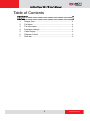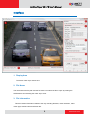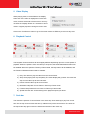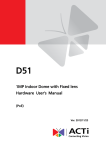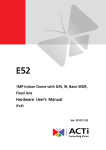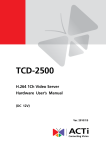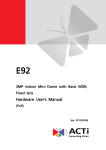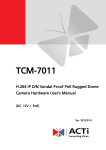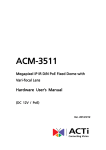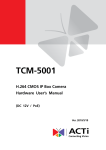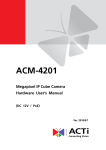Download ACTi Archive Player User`s Manual
Transcript
ACTi Archive Player User’s Manual Ver 2.1.18 2013/1/29 Archive Player V2.1.18 User’s Manual Table of Contents Introduction.................................................................................... 3 Interface ......................................................................................... 4 1. 2. 3. 4. 5. 6. 7. Display Area ......................................................................... 4 File Name ............................................................................. 4 File Information ..................................................................... 4 Snapshot settings ................................................................. 5 Video Display........................................................................ 6 Playback Control .................................................................. 6 Seek bar ............................................................................... 6 2 www.acti.com Archive Player V2.1.18 User’s Manual Introduction Archive Player is a standalone utility program that views files in both RAW and MP4 formats. RAW files may be encoded in H.264, MPEG-4 or MJPEG codec. It can seek to play any part of the file, and play in different speeds or display in frame-by-frame steps, and play backwards. It also takes snapshots and exports the current view into JPG or BMP format. 3 www.acti.com Archive Player V2.1.18 User’s Manual Interface 1. Display Area The active video clip is shown here. 2. File Name This area shows the file path and the file name. You select the file to open by clicking the OPEN button and selecting the video clip to view. 3. File Information This area shows information related to the clip, including filename, video resolution, video codec type, start/end time and frame rate. 4 www.acti.com Archive Player V2.1.18 User’s Manual 4. Snapshot settings 1) Select the File Format to save the snapshot in You may also add some Overlay Text to the top left corner of the snapshot image. 2) Check the box to insert Channel ID 3) Check the box to insert User-Defined texts 4) The actual text to be included in the Overlay Text. 5) Check the box to include Date / Time in the Overlay Text. 6) Click to take snapshot of the current scene 7) The folder where the image file will be saved. This is not editable and is the same folder as the video clip. The Video Screenshot taken with this setting is shown below. The area in red rectangle marks the text overlay, as shown in the larger cropped image from actual snapshot. 5 www.acti.com Archive Player V2.1.18 User’s Manual 5. Video Display When playing video, it will be fitted to the display frame size. If the video is displayed in Full Screen mode, it will be stretched to fit the screen. You may uncheck the “Display Stretch on” checkbox to show video in original proportion during full screen view. Click on the “Full Screen” button to go to full screen mode. Hit ESC key to return at any time. 6. Playback Control 7. Smooth Playback Mode Frame-by-Frame Playback Mode The Playback Control interface will look slightly different depending upon the current speed of playback. When the speed is from one-half up to 8x speed, the forward/backward buttons will be disabled. When the speed is Frame-by-Frame Mode, the Play button will be disabled, and the Forward / Backward buttons will be enabled. 1) Play: This starts to play the video from the current frame. 2) Stop: Ends playing this clip completely. The video display will go blank. You must first stop current video clip to select another. 3) Pause: Pauses video clip at current frame. 4) Backward: step back for one frame in Frame-by-Frame mode. 5) Forward: step forward for one frame in Frame-by-Frame mode 6) Speed selection bar: click and drag to the playback speed you desire. 7. Seek bar This shows the position of current frame in the video clip. Click and drag to play from a new time. On the top center it shows the time (in milliseconds) of the current frame. The times on the top left and top right corners are start and end times of the video clip. 6 www.acti.com