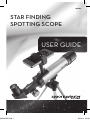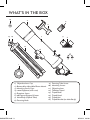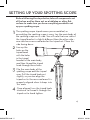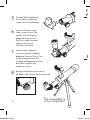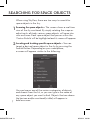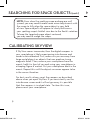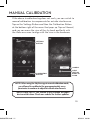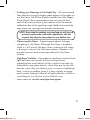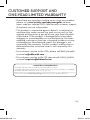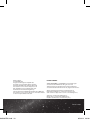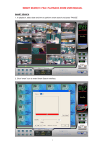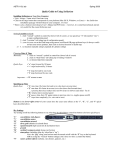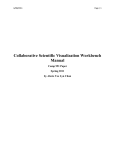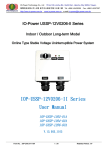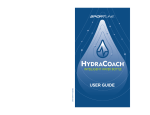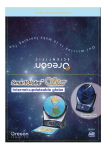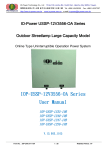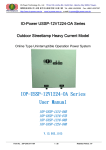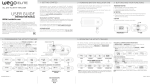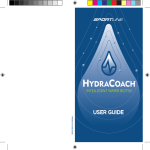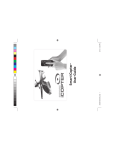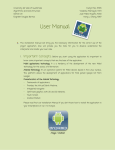Download USER GUIDE
Transcript
IW0502 STAR FINDING SPOTTING SCOPE 0502S01EBU.indd 1 USER GUIDE 8/29/14 10:19 A W WELCOME GET READY TO UNLOCK THE WONDERS OF THE NIGHT SKY! 15 13 Thank you for purchasing our Space Navigator by Invintiv Star Finding Spotting Scope. Powered by the SkyView® app, you will be able to easily locate the moon, stars, constellations, and more in your spotting scope! You will reveal details of the night sky unseen by your naked eye, and even track space objects overhead. Have fun exploring! TM IMPORTANT-PLEASE READ: Please follow the instructions on the included insert card for installing the SkyView app as well as registering your device before use to ensure the app syncs correctly with your spotting scope. If you are already a SkyView user, you will still need to follow the directions on the card to sync the app with your product. 1 0502S01EBU.indd 2 WARNING: Viewing the Sun may cause permanent eye damage. Do not view the Sun with your spotting scope. Adult supervision is recommended. 8/29/14 10:19 A WHAT’S IN THE BOX 15 11 4 2 13 14 5 7 6 12 16 3 10 1 8 9 1.) Objective Lens Cap 2.) Removable, Adjustable Phone Mount 3.) Mounting Screw Caps 4.) 12mm Eyepiece (with case) 5.) Eyepiece Screw 6.) 90 Degree Diagonal Viewer 7.) Main Body (Optical Tube) 8.) Focusing Knob 0502S01EBU.indd 3 9.) Focusing Tube Screw 10.) Mounting Screws 11.) Objective Lens 12.) Tabletop Tripod 13.) Tripod Knob 14.) Tripod Head 15.) Tripod Nut 16.) Tripod Bracket (on Main Body) 8/29/14 10:19 A SECURING THE MOUNT TO YOUR SPOTTING SCOPE SE The adjustable smartphone mount has been designed to easily attach to as well as remove from your spotting scope when not in use. Place the mount onto the two mounting screws on the main body of the spotting scope, threading through the two holes at the base of the mount. Then, using the mounting screw caps, turn each one clockwise to tighten by hand. Tools are not necessary and be careful not to overtighten the screw cap. To remove, turn the mounting screw caps counterclockwise to take them off the mounting screws and remove the mount. NOTE: The mount expands from 2.25” to 3.50” to fit all Apple® iPhones® and most Android smartphones. TM 3 0502S01EBU.indd 4 ADDITIONAL NOTE: When the mount is not in use, put the mounting screw caps on the mounting screws to protect the user. 8/29/14 10:19 A SETTING UP YOUR SPOTTING SCOPE Before following the steps below, take all components out of the box and lay them out on a tabletop or other flat surface to make sure you have everything needed to set up your spotting scope. 1 2 3 4 0502S01EBU.indd 5 The spotting scope tripod comes pre-assembled, so assembling the spotting scope is easy. Lay the main body of the spotting scope on its side. You will note that one side of the tripod bracket is slightly different than the other side – one side has a recessed area for the tripod nut. Place this side facing down. Line up the holes on the tripod head with the holes in the tripod bracket of the main body, and then thread the tripod knob through these holes. Flip the main body of the spotting scope and the tripod over. Pull the tripod knob out slightly, so you can align the tripod nut in the recessed area. It is properly aligned when it drops into this area. Once aligned, turn the tripod knob clockwise to thread it through the tripod nut to hand tighten. 4 8/29/14 10:19 A 5 6 7 8 5 0502S01EBU.indd 6 FIN WI Expand the tripod legs to stand the spotting scope up on a tabletop. Loosen the focusing tube screw. Insert the end of the 90 degree diagonal viewer into the focusing tube and tighten the screw to hold it in place. Loosen the eyepiece screw on the 90 degree diagonal viewer. Insert the 12mm eyepiece into the 90 degree diagonal viewer, and then tighten the eyepiece screw. SK Remove the protective cover on both sides of the focusing knob. The assembly is now complete! 8/29/14 10:19 A FIND SPACE OBJECTS WITH YOUR SPOTTING SCOPE Now that your scope is set up, it’s time to go out and find stars, constellations and other space objects in the sky! Before starting the SkyView app, please ensure that your smartphone is securely positioned in the mount in order to protect it during use. When launching SkyView for the first time, it may ask you for permission to use certain features on your smartphone, such as your geographic location, to provide an accurate view of the sky. An introductory tutorial will appear, highlighting common features. This tutorial will not appear the next time you launch the app (although the tutorial is available on the help screen). SKYVIEW SCREEN OVERVIEW 0502S01EBU.indd 7 Depending on your smartphone, the main screen will look similar to the following: SETTINGS BUTTON SEARCH BUTTON SPACE OBJECTS CENTER RETICLE OBJECT INFORMATION OBJECT NAME 6 8/29/14 10:19 A SEARCHING FOR SPACE OBJECTS When using SkyView, there are two ways to search for space objects in the sky: 1 Scanning for space objects – The screen shows a real-time view of the sky overhead. By simply rotating the scope or adjusting its altitude, various space objects will come into view onscreen. Each space object that passes within the ‘Center Reticle’ will be highlighted and its name will appear. and tracking specific space objects – You can 2 Locating target a desired space object in the sky by pressing the Search Button. Depending on your smartphone, a screen will appear similar to the following: 7 0502S01EBU.indd 8 You can tap on one of the various categories of objects and choose from the list, or you can type in the name of any space object you want to find. Objects that are above the horizon and/or overhead (visible) will appear in bold onscreen. 8/29/14 10:19 A 0502S01EBU.indd 9 Once a space object is selected, an arrow will appear onscreen to navigate you in the direction of the object. Simply rotate and adjust the altitude of the scope to align the targeted space object in the Center Reticle. If the volume is turned up on your smartphone, an audible homing signal will be heard until the selected space object is aligned within the Center Reticle. To get detailed information about a space object, simply tap on it onscreen. Interesting information will appear at the bottom of the screen, and can be scrolled to show more details and fun facts. TYPE IN THE SPACE OBJECT NAME TO LOCATE FOLLOW THE ARROW UNTIL THE SPACE OBJECT IS IN VIEW Make sure the tripod is placed on a flat and stable surface. Use the SkyView app first to locate the target space object, and move the spotting scope accordingly to align it. You can slightly loosen the tripod knob to adjust the altitude of the spotting scope. Gently turn the focus knobs slowly to adjust the sharpness of the image through the scope. 8 8/29/14 10:19 A SEARCHING FOR SPACE OBJECTS (cont.) MA NOTE: Even when the spotting scope and app are well synced, you may need to make some minor adjustments with the scope to fully align the space object in your field of view. Space objects will appear to slowly drift across your spotting scope’s field of view due to the Earth’s rotation. To keep the targeted space object centered, you may need to nudge the scope. CALIBRATING SKYVIEW If SkyView seems inaccurate, then the digital compass in your smartphone is likely experiencing interference and needs to be calibrated. First, make sure you are away from large metal objects or objects that can produce strong magnetic fields. Then, remove your smartphone from the mount, hold it in front of you and swing your smartphone in a looping ‘figure 8’ motion. Put your smartphone back in the mount. Repeat this until the objects onscreen appear to be in the correct location. For best results, always reset the compass as described above when you open SkyView. If you consistently see the interference screen and it will not go away, it is possible that the compass is in a bad state. To clear this issue, please reset your smartphone. 9 0502S01EBU.indd 10 8/29/14 10:19 A MANUAL CALIBRATION If the above troubleshooting does not work, you can switch to manual calibration to compensate for outside interference. Tap on the Settings Button and then the Calibration Button at the bottom right of the menu that pops up. Tap on Manual, and you can move the view of the sky back and forth with the slider onscreen to align with the view in the hardware. SETTINGS BUTTON MANUAL CALIBRATION BUTTON SLIDE LEFT OR RIGHT TO ALIGN NOTE: When using the SkyView app in manual calibration mode, you will need to recalibrate the app approximately every 30 minutes to continue to adjust for outside interference. 0502S01EBU.indd 11 ADDITIONAL NOTE: This feature is only available on Apple® devices at this time. Check our website for further updates. 10 8/29/14 10:19 A ADDITIONAL SETTINGS AND HELP Additional settings options and other helpful information can be viewed by pressing the Settings Button and then pressing the Toolbar Button similar to the following screen: PRESS TOOLBAR BUTTON FOR HELP TIPS AND TRICKS • Daytime Activities – Your spotting scope is great for viewing daytime activities too, like nature, mountain ranges, and landscapes! You can easily remove the phone mount when not in use. • Outside Interference – Sometimes the image shown on your app screen and what you see through your spotting scope does not sync up by a wide margin, which is due to outside interference. Some examples are cell phone towers, an abundance of metal, such as a full parking lot, and magnets, which will affect the instruments within your phone. In this case, switch to manual calibration to compensate for this interference or move to a new location. 11 0502S01EBU.indd 12 8/29/14 10:19 A 0502S01EBU.indd 13 • Getting your Bearings in the Night Sky – We recommend that when first trying to locate space objects in the night sky, use the Moon, North Star (Polaris), and/or the Little Dipper (Ursa Minor). These space objects are very easy to find, and will also let you know if you need to switch to manual calibration due to the spotting scope’s field of view and the app screen not syncing from outside interference. NOTE: Even when the spotting scope and app are well synced, you may need to make some minor adjustments with the scope to fully align the space object in your field of view. • Observing the Moon – A great space object to begin stargazing is the Moon. Although the Moon is brightest when it is full, one of the best times to observe the Moon is during its crescent to half moon phases. Shadows will provide contrast and reveal more detail on the lunar surface. • Nighttime Visibility – Atmospheric conditions and artificial light pollution are usually the key limiting factors regarding how much detail will be visible in the night sky. Avoid observing space objects when they are low on the horizon, when they are directly over a source of radiating heat, such as a rooftop, when it is hazy, cloudy, or foggy, and in areas that give off a lot of light pollution, such as a streetlamp or city skyline, in your field of view. • Learn more at: invintiv.com/spacenavigator 12 8/29/14 10:19 A CARING FOR YOUR SPOTTING SCOPE CU ON •Protect the spotting scope from impact and do not force any of the moving parts of the spotting scope nor mount beyond their limits. •Protect your spotting scope’s optics by putting on the lens cap when not in use. •Store your spotting scope in a cool, dry place when not in use. Do not leave nor store in direct sunlight. •Store your spotting scope’s eyepiece in the supplied case when not in use. •Clean your spotting scope’s optics with a lens cleaning cloth (not included) to avoid scratching the lenses. Dirty lenses obstruct the amount of light transmitted through the lens and will affect your overall viewing experience. UPGRADE TO THE PREMIUM VERSION FOR MORE STARS, CONSTELLATIONS, SATELLITES & OTHER SPACE OBJECTS! 13 0502S01EBU.indd 14 8/29/14 10:19 A CUSTOMER SUPPORT AND ONE-YEAR LIMITED WARRANTY • If you have any questions setting up or using your product, please visit www.invintiv.com/spacenavigator to learn more, read our related FAQs, and for any customer support & warranty service information. • This product is warranted against defects in materials or workmanship, under normal use and service, only to the original purchaser for a period of one year from the date of purchase. If the product is damaged due to accident, improper or unreasonable use or maintenance, has been modified in design or function, subjected to abuse, misuse, mishandling or unauthorized repair, this damage is not covered by the warranty. Further, product malfunction or deterioration due to normal wear is not covered by this warranty. • For customer service in the USA, please call 866-324-4438 or email cs@ebbrands.com • For customer service in the UK, please call 01905 342900 or email enquiries@ebbrands.com COMPATIBILITY REQUIREMENTS • Compatible with Apple® iPhone® and iPod touch® running iOS 7.0 or iOS 8.0. • Compatible with Google® Android™ devices running version 4.0.3 (Ice Cream Sandwich) up to 4.4 (KitKat)*. • Compatible with Apple® & Android™ devices 2.25” to 3.50” wide. * Dalvik™ runtime required, Android Runtime (ART) is not supported. Android devices require a digital compass, gyroscope, and accelerometer. Check invintiv.com/spacenavigator for the most up to date compatibility information. 0502S01EBU.indd 15 14 8/29/14 10:19 A Made in China © 2014 EB Brands Designed and Engineered by EB Labs. All rights reserved. Distributed by Invintiv, A Division of EB Brands. Hazleton, PA 18202 For customer service in the USA, please call 866-324-4438 or email cs@ebbrands.com Distributed in the United Kingdom by: Invintiv, A Division of EB Brands UK, Worcester WR4 9FA For customer service in the UK, please call 01905 342900 or email enquiries@ebbrands.com 0502S01EBU.indd 16 PATENT PENDING SPACE NAVIGATOR™ and INVINTIV™ brands and logos are trademarks of EB Brands. All rights reserved. Terminal Eleven, the Terminal Eleven logo, and SkyView are trademarks of Terminal Eleven LLC., registered in the U.S. Apple, the Apple logo, iPhone, and iPod touch are trademarks of Apple Inc., registered in the U.S. and other countries. App Store is a service mark of Apple Inc. Android is a trademark of Google Inc. Google Play is a trademark of Google Inc. Product specifications and colors may vary. IW0502S01EBU 8/29/14 10:19 A