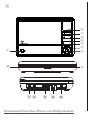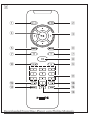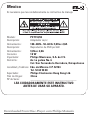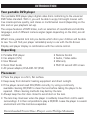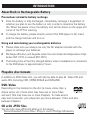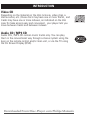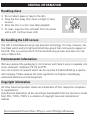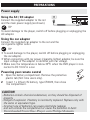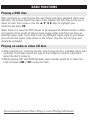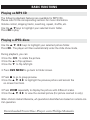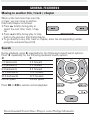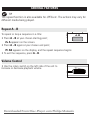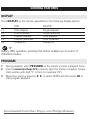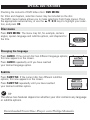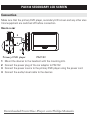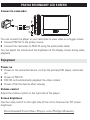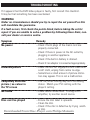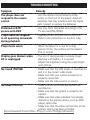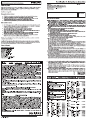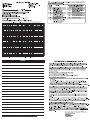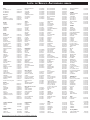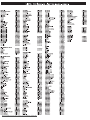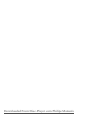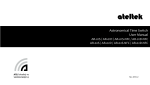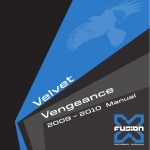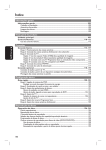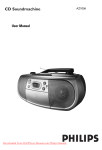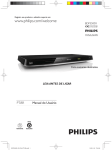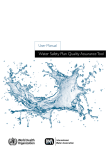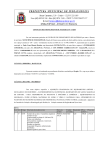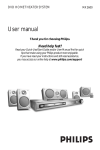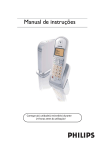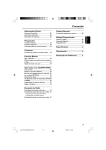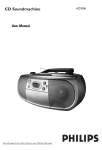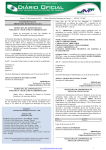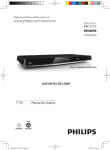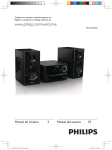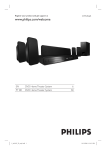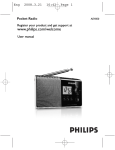Download Philips PET718 User Guide Manual
Transcript
Portable DVD Player Register your product and get support at Registre su producto y obtenga asistencia en Cadastre seu produto e obtenha suporte em www.philips.com/welcome User Manual Manual de usuario Manual do usuário Downloaded From Disc-Player.com Philips Manuals PET718 1 1 8 7 6 5 4 3 2 0 9 AV OUT/DVD !@ # $ % Downloaded From Disc-Player.com Philips Manuals 2 1 2 4 3 5 7 6 7 8 9 0 ! % @ ^ $ # Downloaded From Disc-Player.com Philips Manuals Mexico Es necesario que lea cuidadosamente su instructivo de manejo. Modelo: Descripción: Alimentación: Descripción: Alimentación: Consumo: Importador: Domicilio: PET718/55 Adaptador ca/cc 100–240V~ 50–60 Hz 9,0Vcc 2,0A Reproductor de DVD portátil 9,0Vcc 2,0A 18 W Philips Mexicana, S.A. de C.V. Av. La palma No. 6 Col. San Fernando la Herradura, Huixquilucan Localidad y Telefono: Edo. de México C.P. 52784 Tel. 52 69 90 00 Exportador: Philips Electronics Hong Kong Ltd. País de Origen: China Nº de Serie: ________________________________ LEA CUIDADOSAMENTE ESTE INSTRUCTIVO ANTES DE USAR SU APARATO. Downloaded From Disc-Player.com Philips Manuals AVISO IMPORTANTE Philips Mexicana, S.A. de C.V. no se hace responsable por daños o desperfectos causados por: – Maltrato, descuido o mal uso, presencia de insectos o roedores (cucarachas, ratones etc.). – Cuando el aparato no haya sido operarado de acuerdo con el instructivo del uso, fuera de los valores nominales y tolerancias de las tensiones (voltaje), frecuencia (ciclaje) de alimentación eléctrica y las características que deben reunir las instalaciones auxiliares. – Por fenómenos naturales tales como: temblores, inundaciones, incendios, descargas eléctricas, rayos etc. o delitos causados por terceros (choques asaltos, riñas, etc.). Downloaded From Disc-Player.com Philips Manuals English FUNCTIONAL OVERVIEW Congratulations on your purchase and welcome to Philips! To fully benefit from the support that Philips offers, register your product at www.philips.com/welcome. Main unit controls ( see figure 1) 1 OPEN .....................Open the disc door to insert or remove disc. 2 OK ..........................Confirm a selection. 3 3, 4, 1, 2 ...........Navigate in a menu. ...........(1 / 2) search backward/forward in a disc at different speeds. 4 AV OUT/DVD .........Switch between DVD and AV OUT modes. 5 MENU.....................Enter or exit the disc contents menu. 6 J( / § ..................Skip to the previous/next chapter, track or title. 7 2; .........................Start or interrupt playback. 8 9 .............................Stop playback or erase a program. 9 IR.............................Remote sensor. 0 POWER and CHG..Power and charge indicator. Left of player ( see figure 1) ! ....................Power supply socket. @ AV OUT... ...............Audio/Video output jack. # $ ...................Volume control. ...............Headphone jacks. % ON/OFF...................Switch the power on/off. Downloaded From Disc-Player.com Philips Manuals FUNCTIONAL OVERVIEW Remote controls ( see figure 2) 1 SETUP .............................Enter or exit the system menu. 2 DVD MENU.....................Enter or exit the disc contents menu. 3 3, 4, 1, 2 .....................Navigate in a menu. .....................(1 / 2) search backward/forward in a disc at different speeds. 4 OK ....................................Confirm a selection. 5 PROGRAM ......................Enter the program menu. 6 DISPLAY..........................Display information on TFT during playback. 7 PREV/NEXT J( / § ......Skip to the previous/next chapter, track or title. 8 PLAY/PAUSE 2;............Start or interrupt playback. 9 STOP 9............................Stop playback or erase a program. 0 TITLE................................Display the disc title ! Numeric Keypad (0-9) ..Input numbers. @ REPEAT ...........................Repeat a chapter/track/title. # A-B...................................Repeat playback of a specific section on a disc. $ ZOOM ..............................Enlarge or reduce a picture or active image on the TFT. % SUBTITLE........................Select a subtitle language. ^ AUDIO .............................Select an audio language when playing a DVD disc or select an audio mode (Stereo, Mono-Left or Mono-Right) when playing a VCD/CD disc. CAUTION Use of controls or adjustments or performance of procedures other than herein may result in hazardous radiation exposure or other unsafe operation. Downloaded From Disc-Player.com Philips Manuals INTRODUCTION Your portable DVD player Your portable DVD player plays digital video discs conforming to the universal DVD Video standard. With it, you will be able to enjoy full-length movies with true cinema picture quality, and stereo or multichannel sound (depending on the disc and on your playback set-up). The unique features of DVD-Video, such as selection of soundtrack and subtitle languages, and of different camera angles (again depending on the disc), are all included. What’s more, parental lock lets you decide which discs your children will be able to see. You will find your player remarkably easy to use with the On-Screen Display and player display in combination with the remote control. Unpacking • Portable DVD player • Car adaptor (12V) • User Manual • Quick Start Guide • AC power adaptor, DSA-20R-12F (DVE) • Remote Control • Audio / Video cable • Warranty • PAC132 second LCD screen Placement • Place the player on a firm, flat surface. • Keep away from domestic heating equipment and direct sunlight. • If the player cannot read CDs/DVDs correctly, try using a commonly available cleaning CD/DVD to clean the lens before taking the player to be repaired. Other cleaning methods may destroy the lens. • Always keep the disc door closed to avoid dust on the lens. • The lens may cloud over when the player is suddenly moved from cold to warm surroundings. It is then not possible to play a CD/DVD. Leave the player in a warm environment until the moisture evaporates. Downloaded From Disc-Player.com Philips Manuals INTRODUCTION About Built-in Rechargeable Battery Precautions related to battery recharge 1 Once the battery is fully discharged, immediately recharge it (regardless of whether you plan to use the battery or not) in order to maximize the battery life. When the power is low, the battery icon will be shown on the upper-left corner of the TFT for warning. 2 To charge the battery, please directly connect this DVD player to AC mains and the charge indicator will turn on. Using and maintaining your rechargeable batteries 1 Please make sure you always use only the AC adapter included with the player to recharge your batteries. 2 Recharge efficiency will degrade when the environmental temperature drops below 50oF (10oC) or exceed 95oF (35oC). 3 The lasting time of the fully charged battery when a headphone is connected to the DVD player is approximately 2 hours. Playable disc formats In addition to DVD-Video disc, you will also be able to play all Video CDs and audio CDs (including CDR, CDRW,DVD±R and DVD±RW). DVD-Video Depending on the material on the disc (a movie, video clips, a drama series, etc.) these discs may have one or more Titles, and each Title may have one or more Chapters. To make access easy and convenient, your player lets you move between Titles, and also between Chapters. CD with JPEG files You can also view JPEG still photos on this player. Downloaded From Disc-Player.com Philips Manuals INTRODUCTION Video CD Depending on the material on the disc (a movie, video clips, a drama series, etc.) these discs may have one or more Tracks, and tracks may have one or more indexes, as indicated on the disc case.To make access easy and convenient, your player lets you move between tracks and between indexes. Audio CD / MP3 CD Audio CDs / MP3-CD contain music tracks only. You can play them in the conventional way through a stereo system using the keys on the remote control and/or main unit, or via the TV using the On Screen Display (OSD). Downloaded From Disc-Player.com Philips Manuals GENERAL INFORMATION Power Sources This unit operates on a supplied AC adapter, car adapter, or the built-in Ni-MH battery. • Make sure that the input voltage of the AC adaptor is in line with the local voltage. Otherwise, the AC adaptor and unit may be damaged. • Do not touch the AC adaptor with wet hands to prevent electric shock. • When connecting with car power (cigarette lighter) adaptor, be sure the input voltage of the adaptor is identical with car voltage. • Unplug the AC adaptor from the outlet when the unit is not used for long periods of time. • Hold the plug to disconnect the AC adaptor. Do not pull the power cord. Safety and maintenance • Do not disassemble the unit for laser rays are dangerous to eyes. Any service should be done by qualified service personnel. • Unplug the AC adaptor to cut the power if liquid or objects get inside the unit. • Take care not to drop the unit or subject it to strong shocks, which may cause malfunction. • Important (for models with by-packed headphones): Philips guarantees compliance with the maximum sound power of its audio players as determined by relevant regulatory bodies only with the original model of provided headphones. In case this one needs replacement, we recommend that you contact your retailer to order a model identical to that of the original provided by Philips. • Traffic safety: do not use while driving or cycling as you may cause an accident • Do not expose to excessive heat caused by heating equipment or direct sunlight. • This product is not waterproof: do not allow your player to be submersed in water. Water entering the player may cause major damage. • Do not use any cleaning agents containing alcohol, ammonia, benzene, or abrasives as these may harm the player. • The apparatus shall not be exposed to dripping or splashing. Do not place any sources of danger on the apparatus (e.g. liquid filled objects,lighted candles) • Do not touch the lens! • Excessive sound pressure from earphones and headphones can cause hearing loss. • Battery shall not be exposed to excessive heat such as sunshine, fire or the like. Note: When the player is in use for a long period of time, the surface will be heated. This isFrom normal. Downloaded Disc-Player.com Philips Manuals GENERAL INFORMATION Hearing Safety Listen at a moderate volume: • Using headphones at a high volume can impair your hearing. This product can produce sounds in decibel ranges that may cause hearing loss for a normal person, even for exposure less than a minute. The higher decibel ranges are offered for those that may have already experienced some hearing loss. • Sound can be deceiving. Over time your hearing "comfort level" adapts to higher volumes of sound. So after prolonged listening, what sounds "normal" can actually be loud and harmful to your hearing. To guard against this, set your volume to a safe level before your hearing adapts and leave it there. To establish a safe volume level: • Set your volume control at a low setting. • Slowly increase the sound until you can hear it comfortably and clearly, without distortion. Listen for reasonable periods of time: • Prolonged exposure to sound, even at normally "safe" levels, can also cause hearing loss. • Be sure to use your equipment reasonably and take appropriate breaks. Be sure to observe the following guidelines when using your headphones: • Listen at reasonable volumes for reasonable periods of time. • Be careful not to adjust the volume as your hearing adapts. • Do not turn up the volume so high that you can't hear what's around you. • You should use caution or temporarily discontinue use in potentially hazardous situations. • Do not use headphones while operating a motorized vehicle, cycling, skateboarding, etc.; it may create a traffic hazard and is illegal in many areas. Downloaded From Disc-Player.com Philips Manuals GENERAL INFORMATION Handling discs • Do not attach paper or tape to the disc. • Keep the disc away from direct sunlight or heat sources. • Store the disc in a disc case after playback. • To clean, wipe the disc outwards from the center with a soft, lint-free clean cloth. On handling the LCD screen The LCD is manufactured using high precision technology. You may, however, see tiny black points and/or bright points(red,blue,green) that continuously appear on the LCD. This is a normal result of the manufacturing process and does not indicate a malfunction. Environmental information We have reduced the packaging to its minimum and made it easy to separate into mono materials: cardboard, PS, PE and PET. Your set consists of material which can be recycled if disassembled by a specialized company. Please observe the local regulations to dispose of packaging, exhausted batteries and old equipment. Copyright information All other brand and product names are trademarks of their respective companies or organizations. Unauthorized duplication of any recordings downloaded from the internet or made from CDs / VCDs / DVDs is a violation of copyright laws and international treaties. Downloaded From Disc-Player.com Philips Manuals PREPARATIONS Power supply Using the AC / DC adaptor Connect the supplied adapter to the set and the main power supply (as shown). ✔ TIP To avoid damage to the player, switch off before plugging or unplugging the AC adaptor. Using the car adapter Connect the supplied car adapter to the set and the car cigarette lighter outlet. ✔ TIP • To avoid damage to the player, switch off before plugging or unplugging the car adaptor. • When connecting with car power (cigarette lighter) adaptor, be sure the input voltage of the adaptor is identical with car voltage. • Make sure the temperature is below 35oC when the DVD player is connected to DC 16.0V in a car. Powering your remote control 1 2 Open the battery compartment. Remove the protective plastic tab (first time users only). Insert 1 x lithium 3V battery, type CR2025, then close the compartment. CAUTION - Batteries contain chemical substances, so they should be disposed of properly. - Danger of explosion if battery is incorrectly replaced. Replace only with the same or equivalent type. - Incorrect use of batteries can cause electrolyte leakage and will corrode the compartment or cause the batteries to burst. Downloaded From Disc-Player.com Philips Manuals PREPARATIONS Connections Connecting headphones Connect the headphones into the n1 or the n2 jack of your set. Connecting additional equipment • Turn off your set before connecting to any additional equipment. • You can connect the player to a TV or an amplifier to enjoy DVDs or karaoke. AV OUT Connect the desired device to this terminal directly. TV White Red Not supplied Yellow Connection Video Audio (Left) Audio Yellow White Red (right) Color Downloaded From Disc-Player.com Philips Manuals GENERAL EXPLANATION About this manual This manual gives the basic instructions for operating this DVD player. Some DVD discs however are produced in a way that requires specific operation or allows only limited operation during playback. In these cases the player may not respond to all operating commands. When this occurs, please refer to the instructions in the disc inlay. When a “ ” appears on the screen, the operation is not permitted by the player or the disc. Remote control operation • Unless otherwise stated, all operations can be carried out with the remote control. Always point the remote control directly at the player, making sure there are no obstructions in the path of the infrared beam. • When there are corresponding keys on the main unit, they can also be used. Menu navigation • Your player has an intuitive menu navigation system to guide you through various settings and operations. • Use the function keys to activate / disable relevant operations. • Use 3, 4, 1, 2 to browse through menus. • Press OK key to confirm your selection. Downloaded From Disc-Player.com Philips Manuals BASIC FUNCTIONS Switching on for OSD language setup English is the default language of your player’s on screen display. You may choose to use Spanish, Portuguese or English for your player’s on screen display. Region Latin America OSD Language Options Spanish, Portuguese, English 1 Slide the POWER switch to ON to switch on the player. 2 Press SETUP for the setup menu. 3 Select General Setup Page and press OK. 4 Scroll and select OSD Language and press 2 to select from OSD language options. 5 Select your preferred language and press OK. Loading discs and switching on 1 Press OPEN to open the disc door. 2 Insert your chosen disc, label side up (also when a double sided DVD disc is inserted). Make sure it is sitting properly in the correct recess. 3 Gently push to close the door. 4 Slide the POWER switch to ON to switch on the player. ✔ TIP A normal mechanical noise is heard during playback. Downloaded From Disc-Player.com Philips Manuals BASIC FUNCTIONS Playing a DVD disc After switching on, inserting the disc and closing the door, playback starts automatically. The screen shows the type of disc loaded. The disc may invite you to select an item from a menu. Use the 3, 4, 1, 2 keys to highlight your selection,and press OK. Note: Since it is usual for DVD movies to be released at different times in different regions of the world, all players have region codes and discs can have an optional region code. If you load a disc of a different region code to your player, you will see the region code notice on the screen. The disc will not play, and should be unloaded. Playing an audio or video CD disc • After switching on, inserting the disc and closing the door, playback starts automatically. The screen shows the type of disc loaded as well as information about the disc’s contents. • While playing VCD with MTV/Karaoke, press number keys(0-9) to select the track and press 2; or OK to play the track. Downloaded From Disc-Player.com Philips Manuals BASIC FUNCTIONS Playing an MP3 CD The following playback features are available for MP3 CDs. Please refer to the corresponding sections for more information. Volume control, skipping tracks, searching, repeat, shuffle, etc. Use the 3, 4 keys to highlight your selected music folder. Press OK to play. Playing a JPEG discs Use the 3, 4, 1, 2 keys to highlight your selected picture folder. Press OK. The player will then automatically enter the slide show mode. During playback, you can: • Use the 1, 2 to rotate the picture. • Use the 3 to flip up/down. • Use the 4 to flip left/right. • Press DVD MENU to go back to folder screen. • Press 9 to go to group preview. • Use the 3, 4, 1, 2 to highlight the preview picture and access the on-screen functions. • Press ZOOM repeatedly to display the picture with different scales. • Use the 3, 4, 1, 2 to view the zoomed picture (for picture zoomed in only). Note: Unless stated otherwise, all operations described are based on remote control operation. Downloaded From Disc-Player.com Philips Manuals GENERAL FEATURESS Moving to another title / track / chapter When a disc has more than one title or track, you can move to another title/track/chapter as follows: • Press § briefly during play to select the next title/ track / chapter. • Press J( briefly during play to step back to the previous title/track/chapter. • To go directly to any title, track or chapter, enter the corresponding number using the numerical keys (0-9). Search During playback, press 2 repeatedly for the following forward search options: Press 1 repeatedly for the following backward search options: 1 2 2 X backwards 2 X forward 4 X backwards 4 X forward 8 X backwards 8 X forward 16 X backwards 16 X forward 32 X backwards 32 X forward normal speed normal speed Press OK or 2; to resume normal playback. Downloaded From Disc-Player.com Philips Manuals GENERAL FEATURES Changing the audio output (for VCD/CD) Press AUDIO repeatedly for the following audio options. x1 Mono left x2 Mono right x3 Stereo ✔ TIP This key is used to select audio languages during DVD playback. ZOOM The Zoom function allows you to enlarge the video image and to pan through the enlarged image. Press ZOOM repeatedly to select the following zooming options. Zoom x 1 2X Zoom x 2 3X Zoom x 3 4X Zoom x 4 normal ✔ TIP During JPEG operation, the sequence is 100%, 125%, 150%, 200%, 50%, 75% and normal. REPEAT Press REPEAT repeatedly for the following repeat options: DVD actions MP3 actions CD actions x 1 repeats chapter repeats one repeats track x 2 repeats title repeats folder repeats all x 3 repeats all cancels repeat cancels repeat x 4 cancels repeat JPEG actions repeats one repeats all cancels repeat Downloaded From Disc-Player.com Philips Manuals GENERAL FEATURES ✔ TIP The repeat function is also available for JPEG etc. The actions may vary for different media being played. Repeat A - B To repeat or loop a sequence in a title: • Press A - B at your chosen starting point; A appears on the screen. • Press A - B again at your chosen end point; AB appears on the display, and the repeat sequence begins. • To exit the sequence, press A - B. Volume Control • Use the rotary switch on the left side of the unit to increase or decrease playback volume. Downloaded From Disc-Player.com Philips Manuals GENERAL FEATURES DISPLAY Press DISPLAY on the remote repeatedly for the following display options: x1 x2 x3 x4 X5 DVD Title elapsed Title remained Chapter elapsed Chapter remained Display off CD/VCD Single elapsed Single remained Total elapsed Total remained Display off ✔ TIP During JPEG operation, pressing this button enables you to select 17 slideshow modes. PROGRAM 1 2 3 During playback, press PROGRAM on the remote to enter a program menu. Use the numerical keys 0-9 to directly input the tracks or chapters (single track number with digit "0" in front, for example "05"). Move the cursor by pressing 1 2 to select START and then press OK to start program playback. Downloaded From Disc-Player.com Philips Manuals SPECIAL DVD FEATURES Checking the contents of DVD-Video discs: DVD MENU. For titles and chapters, selection menus may be included on the disc. The DVD’s menu feature allows you to make selections from these menus. Press the appropriate numerical key; or use the 3, 4, 1, 2 keys to highlight your selection, and press OK. Disc menu Press DVD MENU. The menu may list, for example, camera angles, spoken language and subtitle options, and chapters for the title. Changing the language Press AUDIO. If the current disc has different language options, this now appears on the screen. Press AUDIO repeatedly until you have reached your desired language option. Subtitle Press SUBTITLE. If the current disc has different subtitles options, this now appears on the screen. Press SUBTITLE repeatedly until you have reached your desired subtitles option. ✔ TIP The above two features depend on whether your disc contains any language or subtitle options. Downloaded From Disc-Player.com Philips Manuals SPECIAL DVD FEATURES Playing a title 1 2 3 Press DVD MENU to enter the disc title menu. Use 1 2 3 4 or numeric keys (0-9) to select a play option. Press OK to confirm. Downloaded From Disc-Player.com Philips Manuals SETUP OPERATIONS To maximize your playback experience, use SETUP to fine tune your settings. Use the 3,4,1, 2 keys to highlight your selection, and press OK. 1 Press SETUP. A list of features is shown. 2 Use the 3 4 keys to highlight your selection. When the cursor highlights these settings, press OK to: General Setup Page select display and other options Video Setup Page select video options Password Setup Page select password options Preference Page select playback preferences 3 Press 1 to abort current settings or go back to previous menu level. 4 Press SETUP to exit. General Setup Page When the cursor highlights these settings, press OK to: Angle Mark select angle mark display options OSD Language select onscreen display language Screen Saver select screen saver options Last Memory select last playback memory options Press 1 to abort current settings or go back to previous menu level. Note: Before using the 3,4 keys to select your desired angle mark, ensure the disc has been recorded with angle mark and you have enabled the angle mark option in the system menu. Downloaded From Disc-Player.com Philips Manuals SETUP OPERATIONS Video Setup Page When the cursor highlights these settings, press OK to: Brightness select brightness level Contrast select contrast level Press 1 to abort current settings or go back to previous menu level Password Setup Page When the cursor highlights these settings, press OK to: Password change existing password (3308 by default) Press 1 to abort current settings or go back to previous menu level Note: Parental options are only selectable when password mode is deactivated. Preference Page When the cursor highlights these settings, press OK to: Audio select audio language options Subtitle select subtitle language options Disc Menu select disc menu language options Parental select parental options Default restore factory settings Press 1 to abort current settings or go back to previous menu level. Downloaded From Disc-Player.com Philips Manuals PAC132 SECONDARY LCD SCREEN 5 1 2 3 4 7 6 Left side of the player 1 DC IN ....................DC power input jack 2 DC OUT .................DC power output jack 3 AV IN .....................Audio/Video input 4 ON/OFF...................Switch the player on / off Right side of the player 5 Headphone jack 6 Brightness ...........Finetune the TFT screen brightness 7 VOLUME ..............Volume control Downloaded From Disc-Player.com Philips Manuals PAC132 SECONDARY LCD SCREEN Connection Make sure that the primary DVD player, secondary LCD screen and any other electrical equipment are switched off before connection. Use in a car 3 4 2 Primary DVD player 1 2 3 4 PAC132 Mount the devices to the headrest with the mounting kits. Connect the power plug of the car adaptor to PAC132. Connect the power source to the primary DVD player using the power cord. Connect the audio/visual cable to the devices. Downloaded From Disc-Player.com Philips Manuals PAC132 SECONDARY LCD SCREEN Use at home 2 3 1 Primary DVD player PAC132 1 Connect the AC/DC power adaptor to PAC132. 2 Connect the power source to the primary DVD player using the power cord. 3 Connect the audio/visual cable to the devices. Connect to headphone Connect the headphones to the right side of the player for private listening. p Downloaded From Disc-Player.com Philips Manuals PAC132 SECONDARY LCD SCREEN Connect to camcorder 2 1 You can connect the player to your camcorder to view video on a bigger screen. 1 Connect PAC132 to the power source. 2 Connect the camcorder to PAC132 using the audio/video cable You can adjust the volume and the brightness of the display screen during video playback. Enjoyment Power on 1 Power on the connected device, such as the primary DVD player, camcorder etc. 2 Power on PAC132 3 PAC132 will automatically playback the video content 4 Power off all the devices after viewing Volume control Adjust the volume control on the right side of the player. Screen brightness Use the rotary switch on the right side of the unit to finetune the TFT screen brightness. Downloaded From Disc-Player.com Philips Manuals PAC132 SECONDARY LCD SCREEN Technical data TFT screen size Weight Power supply Power Consumption Operating temperature range Video system 7 inches 0.37 kg / 0.81 lb DC 9-12V, 2A ) 20W 0 - 50°C (32 - 122°F) NTSC / PAL / AUTO Downloaded From Disc-Player.com Philips Manuals TROUBLESHOOTING If it appears that the DVD-Video player is faulty, first consult this checklist. It may be that something has been overlooked. WARNING Under no circumstances should you try to repair the set yourself as this will invalidate the guarantee. If a fault occurs, first check the points listed, before taking the set for repair. If you are unable to solve a problem by following these hints, consult your dealer or service centre. Symptom Remedy No power – Check if both plugs of the mains cord are properly connected. – Check if there is power at the AC outlet by plugging in another appliance. – Check if the built-in battery is drained. – Check if car adaptor is connected appropriately. Distorted picture – Check the disc for fingerprints and clean with a soft cloth, wiping from centre to edge. – Sometimes a small amount of picture distortion may appear. This is not a malfunction. Completely distorted picture / no colour in the TV screen – The PAL/NTSC setting may be in the wrong status. Match your TV’s setting with the player’s setting. No sound – Check audio connections. If using a HiFi amplifier, try another sound source. Disc can’t be played – Ensure the disc label is upwards. – Clean the disc. – Check if the disc is defective by trying another disc. Downloaded From Disc-Player.com Philips Manuals TROUBLESHOOTING Symptom Remedy The player does not respond to the remote control – Aim the remote control directly at the sensor on the front of the player. Avoid all obstacles that may interfere with the signal path. Inspect or replace the batteries. Distorted or B/W picture with DVD – Use only discs formatted according to the TV-set used (PAL/NTSC). Player does not respond to all operating commands during playback – Operations are not permitted by the disc. – Refer to the instructions in the disc inlay. Player feels warm – When the player is in use for a long period of time, the surface will be heated. This is normal. Display goes dimmer when AC is unplugged – The unit is saving power to ensure longer playtime with battery. It is normal. Adjust the brightness using the rotary brightness control. No sound (PAC132) – Make sure that the LCD screen is switched on and is in the correct video mode. – Make sure that your system connection is properly connected. – Make sure the video source is correct. No video (PAC132) – Make sure all the connected devices are switched on. – Make sure that the system is properly connected. – Make sure that video playback has already started on the primary device, such as DVD player, camcorder. – Make sure that the video out function on the primary device has been activated. Downloaded From Disc-Player.com Philips Manuals TECHNICAL DATA Dimensions Weight Power supply Power Consumption Operating temperature range Laser wavelength Video system Frequency response Signal/noise ratio Audio distortion + noise Channel separation Dynamic range Output Audio out (analog audio) Load impedance: Video out Output level: Load impedance: 203 x 40.4 x 149 mm 0.71 kg DC 9V 2.0A 18W 0 - 45°C 650nm PAL/NTSC 20Hz ~ 20KHz ± 1dB * 80dB ) -80(1KHz) * 80dB * 80dB Output level: 2V ± 10% 10K1 1Vp - p ± 20% 751 PHILIPS reserves the right to make design and specification changes for product improvement without prior notice. Modifications not authorized by the manufacturer may void users authority to operate this device. All rights reserved. Downloaded From Disc-Player.com Philips Manuals Downloaded From Disc-Player.com Philips Manuals NOTES Downloaded From Disc-Player.com Philips Manuals LISTA ACRE CRUZEIRO DO SUL RIO BRANCO RIO BRANCO 68-33224432 68-32217642 68-32249116 ALAGOAS ARAPIRACA MACEIO PALMEIRA DOS INDIOS UNIAO DOS PALMARES 82-5222367 82-32417237 82-4213452 82-32811305 AMAPÁ MACAPA SANTANA 96-2175934 96-2811080 AMAZONAS MANAUS MANAUS MANAUS 92-36333035 92-36633366 92-32324252 BAHIA ALAGOINHAS BARREIRAS BOM JESUS DA LAPA BRUMADO CAETITE CAMACARI CICERO DANTAS CRUZ DAS ALMAS ESPLANADA EUNAPOLIS FEIRA DE SANTANA FEIRA DE SANTANA GANDU ILHEUS IRECE ITABERABA ITABUNA ITAPETINGA JACOBINA JEQUIE JUAZEIRO JUAZEIRO LAURO DE FREITAS MURITIBA PAULO AFONSO POCOES RIBEIRA DO POMBAL SALVADOR SALVADOR SALVADOR SALVADOR SANTO AMARO SENHOR DO BONFIM SERRINHA STO ANTONIO JESUS TEIXEIRA DE FREITAS VALENCA VITORIA DA CONQUISTA 75-4211128 77-36117592 77-4814335 77-4412381 77-34541183 71-36218288 75-32782767 75-6212839 75-4271454 73-2815181 75-32232882 75-2213427 73-32541664 73-2315995 74-36410202 75-32512358 73-36137777 77-2613003 74-36211323 73-35254141 74-36116456 74-36111002 71-3784021 75-4241908 75-32811349 77-4311890 75-2761853 71-32473659 71-2675000 71-32072070 71-33356233 75-32413171 74-5413143 75-32611794 75-36314470 73-30111600 75-6413710 77-34241183 CEARÁ BREJO SANTO CRATEUS CRATO FORTALEZA FORTALEZA IBIAPINA IGUATU ITAPIPOCA JUAZEIRO DO NORTE LIMOEIRO DO NORTE OROS SOBRAL TIANGUA 88-5310133 88-6910019 88-5212501 85-32875506 85-40088555 88-36531223 88-35810512 88-6312030 88-35112667 88-4231938 88-5841271 88-36110605 88-36713336 UBAJARA 88-6341233 DISTRITO FEDERAL BRASILIA BRASILIA GAMA 61-32269898 61-33016666 61-5564840 ESPÍRITO SANTO ALEGRE ARACRUZ BAIXO GUANDU 28-35526349 27-32561251 27-37321142 DE SERVIÇO AUTORIZADO - BRASIL BARRA S FRANCISCO CASTELO COLATINA GUARAPARI LINHARES S GABRIEL DA PALHA SAO MATEUS VILA VELHA VITORIA 27-37562245 28-35420482 27-37222288 27-33614355 27-33710148 27-37271153 27-37633806 27-32891233 27-32233899 GOÍAS ANAPOLIS CACU CALDAS NOVAS CATALAO FORMOSA GOIANIA GOIANIA GOIATUBA INHUMAS IPAMERI ITAPURANGA ITUMBIARA JUSSARA LUZIANIA MINEIROS PIRES DO RIO RIALMA RIO VERDE TRINDADE URUACU 62-3243562 64-6561811 64-4532878 64-4412786 61-6318166 62-32919095 62-32292908 94-34952272 62-5111840 62-4511184 62-3551484 64-34310837 62-3731806 61-6228519 64-6618259 64-4611133 62-3971320 64-36210173 62-5051505 62-3571285 MARANHÃO ACAILANDIA BACABAL BALSAS CAROLINA CAXIAS CHAPADINHA CODO CODO COELHO NETO IMPERATRIZ PEDREIRAS PRESIDENTE DUTRA SANTA INES SAO JOSE DE RIBAMAR SAO LUIS SAO LUIS 99-35381889 99-36212794 99-5410113 98-7311335 99-35212377 98-4711364 99-36611277 99-36612942 98-34731351 99-35244969 99-36423142 99-36631815 98-36537553 98-2241581 98-32323236 98-32315276 MATO GROSSO ALTA FLORESTA ALTO ARAGUAIA BARRA DO GARGAS CUIABA LUCAS DO RIO VERDE PONTES E LACERDA PRIMAVERA DO LESTE RONDONOPOLIS SINOP TANGARA DA SERRA VARZEA GRANDE 66-35212460 66-4811726 66-4011394 65-36230421 65-5491333 65-2662326 66-4981682 66-4233888 66-5314592 65-3261431 65-6826502 MATO GROSSO DO SUL AMAMBAI CAMPO GRANDE CAMPO GRANDE CAMPO GRANDE DOURADOS IVINHEMA NAVIRAI NOVA ANDRADINA PONTA PORA RIO BRILHANTE 67-4811543 67-33242804 67-3831540 67-3213898 67-4217117 67-4421244 67-4612486 67-4413851 67-4314313 67-4527950 TRES LAGOAS 67-5212007 MINAS GERAIS ALFENAS ALMENARA ANDRADAS ARAXA ARAXA ARCOS BAMBUI BARBACENA Downloaded From Disc-Player.com Philips Manuals 35-32927104 33-7211234 35-37312970 34-36611132 34-36691869 37-33513455 37-34311473 32-33310283 BELO HORIZONTE BELO HORIZONTE BELO HORIZONTE BELO HORIZONTE BELO HORIZONTE BELO HORIZONTE BELO HORIZONTE BETIM BOM DESPACHO BOM DESPACHO CARANGOLA CASSIA CONGONHAS CONS LAFAIETE CONTAGEM CONTAGEM CORONEL FABRICIANO CURVELO DIVINOPOLIS FORMIGA FRUTAL GOV. VALADARES GUAXUPE GUAXUPE IPATINGA ITABIRA ITAJUBA ITAPECERICA ITAPECERICA ITAUNA ITUIUTABA JOAO MONLEVADE JOAO MONLEVADE JOAO PINHEIRO JUIZ DE FORA JUIZ DE FORA LAGOA DA PRATA LAVRAS MANHUACU MONTE CARMELO MONTE SANTO DE MINAS MONTES CLAROS MURIAE MUZAMBINHO NANUQUE NOVA LIMA OLIVEIRA PARA DE MINAS PARA DE MINAS PARACATU PASSOS PATOS DE MINAS PATROCINIO PITANGUI PIUMHI POCOS DE CALDAS POCOS DE CALDAS PONTE NOVA POUSO ALEGRE S SEBASTIAO PARAISO S SEBASTIAO PARAISO SANTOS DUMONT SAO JOAO DEL REI STO ANTONIO MONTE TEOFILO OTONI TIMOTEO UBA UBERABA UBERLANDIA UBERLANDIA VARGINHA VARZEA DA PALMA VAZANTE VICOSA PARÁ ABAETETUBA BELEM BELEM CAPANEMA CASTANHAL ITAITUBA MARABA OBIDOS PARAGOMINAS 31-32257262 31-32254066 31-34420944 31-34181919 31-32957700 31-34491000 31-21027373 31-35322088 37-35212906 37-35222511 32-37412017 35-35412293 31-37311638 31-37637784 31-33912994 31-33953461 31-38411804 38-37213009 37-32212353 37-33214177 34-34235279 33-32716650 35-35513891 35-35514124 31-38222332 31-38316218 35-36211315 37-33411326 37-33411326 37-32412468 34-32682131 31-38512909 31-38521112 38-35611327 32-30842584 32-32151514 37-32613493 35-38219188 33-33314735 34-38422082 35-35911888 38-32218925 32-37224334 35-5712419 33-36212165 31-35412026 37-33314444 37-32316369 37-32321975 38-36711250 35-35214342 34-38222588 34-38311531 37-32716232 37-33714632 35-37121866 35-37224448 31-38172486 35-34212120 35-35313094 35-35312054 32-32516369 32-33718306 37-32811258 33-35225831 31-38482728 32-35323626 34-33332520 34-32123636 34-32360764 35-32227889 38-37311548 34-38131420 31-38918000 91-37512272 91-32690400 91-32421090 91-34621100 91-37215052 93-5181545 94-3211891 93-5472116 91-30110778 PORTO TROMBETAS SANTAREM 93-3549160 93-3523532 PARAÍBA CAMPINA GRANDE ESPERANCA GUARABIRA JOAO PESSOA JOAO PESSOA JOAO PESSOA NOVA FLORESTA SAPE SOLANEA 83-3212128 83-3612273 83-2711159 83-3246968 83-3244604 83-3221046 83-3741014 83-2832479 83-3631241 PARANÁ AMPERE ANTONINA APUCARANA ARAPONGAS ASSIS CHATEAUBRIAND BANDEIRANTES CAMPO MOURAO CASCAVEL CIANORTE CURITIBA CURITIBA CURITIBA FOZ DO IGUACU FOZ DO IGUACU FRANCISCO BELTRAO GUARAPUAVA IBAITI IBIPORA IRATI LAPA LOANDA LONDRINA MANDAGUARI MARINGA MEDIANEIRA PALMEIRA PARANAGUA PATO BRANCO PONTA GROSSA RIO NEGRO ROLANDIA S J DOS PINHAIS S MIGUEL DO IGUACU SANTA FE SAO JORGE D' OESTE STO ANTONIO PLATINA TELEMACO BORBA TOLEDO UMUARAMA 46-5471605 41-3432178 43-3422530 43-2753723 44-5285181 43-5421711 44-3523897 45-3225400 44-6292842 41-3333476 41-3264879 41-3253439 45-3523302 45-3523411 46-3523323 42-3623532 43-5461162 43-2581863 42-3422133 41-3622241 44-4252053 43-3324100 44-2331335 44-3226462 45-3264258 42-2523006 41-3422580 46-3224278 42-3222659 47-3645025 43-2561947 41-3282252 45-5651429 44-2471147 46-5341305 43-3534180 42-3272604 45-3252247 44-3623123 PERNAMBUCO BELO JARDIM CABO STO AGOSTINHO CAMARAGIBE CARUARU FLORESTA GARANHUNS GARANHUNS PAULISTA RECIFE RECIFE RECIFE RECIFE SALGUEIRO SERRA TALHADA 81-3726191 81-3521182 81-3458124 81-3722023 81-8771274 87-3761109 87-3761008 81-3433114 81-3231339 81-2126211 81-3465604 81-3462909 87-3871630 87-3831140 PIAUÍ CAMPO MAIOR FLORIANO 86-3252137 89-5221154 OEIRAS PARNAIBA PICOS PICOS TERESINA TERESINA TERESINA 89-4621066 86-3222877 89-4221444 89-3415513 86-3221353 86-3223082 86-3221461 RIO DE JANEIRO B JESUS ITABAPOANA BELFORD ROXO 22-3831221 21-2761606 Downloaded From Disc-Player.com Philips Manuals Meet Philips at the Internet http://www.philips.com CLASS 1 LASER PRODUCT PET718 Printed in China Downloaded From Disc-Player.com Philips Manuals WK812 Downloaded From Disc-Player.com Philips Manuals