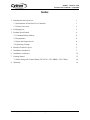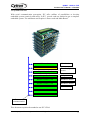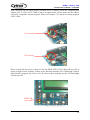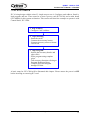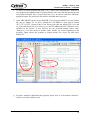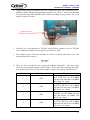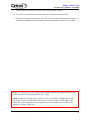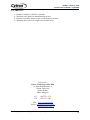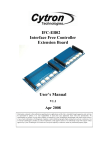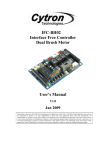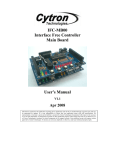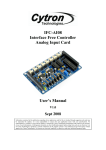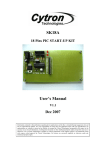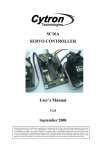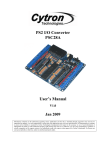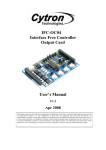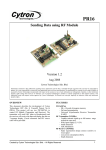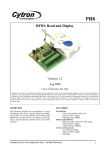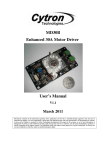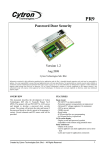Download IFC-CP04 Interface Free Controller Control Panel User`s Manual V1
Transcript
IFC-CP04 Interface Free Controller Control Panel User’s Manual V1.1 Apr 2008 Information contained in this publication regarding device applications and the like is intended through suggestion only and may be superseded by updates. It is your responsibility to ensure that your application meets with your specifications. No representation or warranty is given and no liability is assumed by Cytron Technologies Incorporated with respect to the accuracy or use of such information, or infringement of patents or other intellectual property rights arising from such use or otherwise. Use of Cytron Technologies’s products as critical components in life support systems is not authorized except with express written approval by Cytron Technologies. No licenses are conveyed, implicitly or otherwise, under any intellectual property rights. ROBOT . HEAD to TOE Product User’s Manual – IFC-CP04 Index 1. Introduction and Overview 1 1.1 Introduction of Interface Free Controller 1 1.2 System Overview 2 2. Packaging List 3 3. Product Specification 4 3.1 Communication Address 4 3.2 Programmer 4 3.3 Input and Output device 4 3.4 Operating Voltage 4 4 Board or Product Layout 5 5 Installation (hardware) 7 6 Installation (software) 12 7 Getting Started 13 7.1 Basic Setup with Control Panel (IFC-PC00 + IFC-MB00 + IFC-CP04) 14 Warranty 19 8 Created by Cytron Technologies Sdn. Bhd. – All Rights Reserved ROBOT . HEAD to TOE Product User’s Manual – IFC-CP04 1. INTRODUCTION AND OVERVIEW 1.0 Introduction of Interface Free Controller IFC (Interface Free Controller) offer a new concept of developing microcontroller embedded system and also robotics system. With IFC, no more frustration in determine hardware interface and configuring peripheral in software. Checking few hundreds pages of data sheet can be waved. With the concept of interfacing card, user may stack as many as 64 cards in a system to get infinite combination of peripherals. The design aim is to offer 3 simple steps in microcontroller system development – Configure card’s address, Stack IFC cards, Write Program and Run! Furthermore, with functions based software library, user save valuable time during software development by concentrating on algorithm development. No more flipping or scrolling PIC data sheet looking for ADCON0, T1CON or even TRISA. With just a programming hand book, user may simply copy the header file, call comprehensive functions and it’s ready to rock. IFC come with a brain card (main controller) where the main program is loaded. There are several cards available for robotics development such as control panel, 15A brush motor driver, brushless motor controller, counter and digital input, output card and power card. This document will focus on the control panel card, IFC-CP04. This card has been designed with capabilities and features of: • Industrial grade PCB. • Every component is soldered properly and tested before board is shipped. • 4 programmable push button, and 1 main board Reset button. • Circuit power and busy LED. • 12V operation. • A 2X16 character LCD to display data. • A preset to adjust contrast of LCD. • 2 communication addresses (CP1 and CP2) for user to select. • Simple function for LCD messaging and push button status reading. • Dimension 11.1cm x 6.9cm • Template and sample source code is provided for MPLAB C18 compiler. Created by Cytron Technologies Sdn. Bhd. – All Rights Reserved 1 ROBOT . HEAD to TOE Product User’s Manual – IFC-CP04 1.1 System Overview With serial communication perception, IFC offer million of possibilities to develop embedded system creatively and easily. In IFC, several cards are stacked to get a complete embedded system. The minimum card requires is Power card and Main Board. More cards Control Panel Card Digital Input Card Output Card More devices Encoder, digital sensor Relays, etc Brushless Motor Card Brushless motors Brushless Motor Card Brushless motors Brush Motor Card Brush motor Main Brain Power card Power and communication This document explains the method to use IFC-CP04. Created by Cytron Technologies Sdn. Bhd. – All Rights Reserved 2 ROBOT . HEAD to TOE Product User’s Manual – IFC-CP04 2. PACKAGING LIST Please check the parts and components according to the packing list. If there are any parts missing, please contact us at sales@cytron.com.my immediately. 1. 1 x IFC Control Panel card ,IFC-CP04 with: • 1 x PIC microcontroller. • 1 x 2x16 character LCD. • 1 x mini jumper. • 1 x preset. • Other electronics components soldered on board. Created by Cytron Technologies Sdn. Bhd. – All Rights Reserved 3 ROBOT . HEAD to TOE Product User’s Manual – IFC-CP04 3. PRODUCT SPECIFICATION 3.1 Communication Address There are 2 communication address of IFC-CP04, which are CP1 (Control Panel 1) and CP2 (Control Panel 2). User may choose either one of the control panel to display message on LCD. However, user needs to make sure the communication address chosen on board is compatible with program written in Main Board. There will be future development on IFC system which allow user to stack TWO Control Panel cards on top of ONE IFC system. User will be able to control IFC system using 2 control panels (CP1 and CP2) with 1 Main Board. 3.2 Programmer User does not need to prepare programmer for IFC-CP04. IFC-CP04 is one of the slave cards for IFC system. The slave program is preloaded before it is shipped to customer. User will only need the Main Board of IFC system, IFC-MB00 to control this slave card. 3.3 Input and Output device The input devices on CP04 are as below: • 4 programmable push button, and 1 Main Board Reset button. - 4 programmable push buttons allow user to use as mode selector in a system. - 1 Reset button allow user to reset or terminate a running program in Main Board. The output devices on CP04 are as below: • A 2x16 characters LCD, it allow user to display data in 2 rows x 16 characters. User may simply control the LCD by calling the comprehensive functions which is ready in IFC system’s function based software library. • 2 status indicator LED: Power and busy LED: - Power LED (PWR) will turn ON when power is supplied to Control Panel. - Busy LED (Busy) will turn ON or blink when Control Panel is communicating with master card, IFC-MB00. 3.4 Operation Voltage The operation voltage of IFC-CP04 is 12V. User needs to stack a Power Card, IFC-PC00, and connect a 12V battery on Power Card to supply 12V to the Control Panel. Created by Cytron Technologies Sdn. Bhd. – All Rights Reserved 4 ROBOT . HEAD to TOE Product User’s Manual – IFC-CP04 4. BOARD OR PRODUCT LAYOUT A B K C D D E J Label A B C D E F I H Function 2X16 characters LCD Orientation marking Manufacturing Test Points Side connector PIC Microcontroller Push buttons F G Label G H I J K Function Preset Reset Button Selector for communication address Status Indicator LED Arrow A – is a 2X16 character LCD which allow user to show message, program status or condition for input/output. B – is the orientation marking on IFC-MD15A. Every IFC card will have this orientation marking, this is to help user in ensuring the cards are stack correctly.. C – is reserved for Manufacturing Test Point. Please DO NOT short or connect wire to any of these pins. D – are side connector for stack card and communication between cards. E – is PIC microcontroller which used as controller for this slave card. F – are 4 push buttons for user to select different options and modes that have been predefined by user. G – is a preset that allow user to adjust the contrast of LCD. Turn to clockwise will increase the contrast while turn to counter clockwise will decrease the contrast. H – is a push button with the function of Reset for Main Board. Created by Cytron Technologies Sdn. Bhd. – All Rights Reserved 5 ROBOT . HEAD to TOE Product User’s Manual – IFC-CP04 I – is a 1 x 3 header pin, it come with a mini jumper which allow user to select the communication address (CP1 or CP2) of IFC-CP04. J – are 2 status indicator LED to indicate status for power ON (PWR) and busy in communication with Main Board card (Busy). PWR LED will turn ON when power is supplied to the board. Busy LED will turn ON when the card is busy in communicate with master card, IFC-MB00. K – is a arrow to help user in ensuring the cards are stack correctly. Every IFC card has this arrow; user needs to ensure that the arrow points to the same direction when IFC cards are stack together. Created by Cytron Technologies Sdn. Bhd. – All Rights Reserved 6 ROBOT . HEAD to TOE Product User’s Manual – IFC-CP04 5. INSTALLATION (HARDWARE) For hardware installation of IFC-CP04, user will first need the Main Board card (IFC-MB00) and Power Card (IFC-PC00). IFC-MB00 is the main controller of IFC system while IFCPC00 is the main power supply. For installation of IFC-MB00 and IFC-PC00 please refer to the user’s manual of IFC-MB00. After user obtain IFC-CP04, user may stack it on the IFC system as shown in figures below. User is advised to stack the Control Panel on top of IFC system. It will provide an interactive interface between IFC and users. User is free to program the LCD to display any program status or condition for input/output. Ensure the arrow points to the same direction Ensure the orientation marking at the same side. Cautions: Please ensure that every card is being stacked properly in correct orientation. Whole IFC system will be damaged if one of the cards is being stacked wrongly when it is powered up. Created by Cytron Technologies Sdn. Bhd. – All Rights Reserved 7 ROBOT . HEAD to TOE Product User’s Manual – IFC-CP04 Besides stack every card in correct orientation, user must also require to ensure all card pins are not shifted when stacking. Figures show the example of stacking cards in proper location and example of stacking cards with shifted pins. Ensure that all card pins are not shifted when stacking. Examples of stacking cards with shifted pins. Please AVOID this! Created by Cytron Technologies Sdn. Bhd. – All Rights Reserved 8 ROBOT . HEAD to TOE Product User’s Manual – IFC-CP04 Ensure that all card pins are not shifted when stacking. Examples of stacking cards with shifted pins. Please AVOID this! Cautions: Please ensure that all card pins are not shifted when stacking. IFC system will NOT function if the pins are shifted. Created by Cytron Technologies Sdn. Bhd. – All Rights Reserved 9 ROBOT . HEAD to TOE Product User’s Manual – IFC-CP04 Next, user may use the mini jumper provided on IFC-CP04 to select the communication address (CP1 or CP2) of IFC-CP04 as shown in figure below. Please make sure the address selected is compatible with the program. Please refer chapter 7 for details of writing program of IFC-CP04. CP1 selected CP2 selected Please switch ON the power on Power Card, the PWR LED of IFC-CP04 will turn ON as shown in figure below. Initially, if there are no functions related to IFC-CP04 being called in Main Board’s program, the screen of LCD will not show anything and the LCD backlight will not turn ON. PWR LED turns ON Created by Cytron Technologies Sdn. Bhd. – All Rights Reserved 10 ROBOT . HEAD to TOE Product User’s Manual – IFC-CP04 To open the cards, user may use the IFC card’s opener to open the stacked cards. Figure shows the method to open cards with the opener. Please ensure the power is OFF before inserting or removing IFC card. 1 2 3 Caution: Please use the opener to open IFC cards to avoid damage of the pins or cards. Created by Cytron Technologies Sdn. Bhd. – All Rights Reserved 11 ROBOT . HEAD to TOE Product User’s Manual – IFC-CP04 6. INSTALLATION (SOFTWARE) User only needs to write program for IFC-MB00 in order to send data and communicate with IFC-CP04. A program editor, C compiler and UIC00A software is required to be installed in order for user to write program, compile it and further loading program to IFC main board. User is recommended to use MPLAB IDE as source code editor and MPLAB C18 as C compiler. Both this software is from Microchip and it is provided freely to download. User may refer user’s manual of IFC-MB00 for the installation of MPLAB IDE and MPLAB C18. As for the installation of UIC00A software, please refer to UIC00A User’s Manual. Please refer to MB00 User’s Manual, Chapter 6 for details step to install MPLAB IDE and C18 compiler. Created by Cytron Technologies Sdn. Bhd. – All Rights Reserved 12 ROBOT . HEAD to TOE Product User’s Manual – IFC-CP04 7. GETTING STARTED IFC is being design with the aim of 3 simple steps to use it. Configure card address, Stack it, load program and run. There must be at least a power card (IFC-PC00) and a main board (IFC-MB00) for this system to function. This section will show the example to operate it with Control Panel, IFC-CP04. 1st step: Address - Configure Card’s address 2nd step: Stacking - Stack the card/s - Connect the necessary battery - Connect necessary sensor or motor - Turn it ON 3rd step: Program - Include the necessary header and object file/s - Write program using template given - Call necessary function referring to Program Reference Notes - Compile and Load Program through UIC00A A basic setup for IFC-CP04 will be illustrated this chapter. Please ensure the power is OFF before inserting or removing IFC card. Created by Cytron Technologies Sdn. Bhd. – All Rights Reserved 13 ROBOT . HEAD to TOE Product User’s Manual – IFC-CP04 7.1 Basic Setup with Control Panel (IFC-PC00 + IFC-MB00 + IFC-CP04) This is the basic and minimum setup for IFC-CP04 which comes with a 2 x16 character LCD and 4 programmable push buttons. Following steps show the installation of this system and method to operate it. a. 1st step, configure the address of card. Control Panel has a mini jumper to configure address. It should be set to “CP1” (Upper side) if sample source code is being used. b. 2nd step is to stack all 3 cards together. Power card (IFC-PC00) should be at the bottom, while Main board (IFC-MB00) at 2nd layer and Control Panel (IFC-CP04) at top layer as shown in following figure. Ensure the arrow points to the same direction Ensure the orientation marking at the same side. Created by Cytron Technologies Sdn. Bhd. – All Rights Reserved 14 ROBOT . HEAD to TOE Product User’s Manual – IFC-CP04 c. Connect the battery to Power card as shown; please ensure the polarity is correct. Connect 1 x 12V battery to supply operating voltage to IFC. Ensure the polarity is correct. d. Turn ON the IFC power by pushing the toggle switch to “ON”. There should be at least 3 LED (12V LED on Power Card, PWR LED on Main Brain and PWR LED on Control Panel) light up as shown. PWR LED on IFC - CP04 PWR LED on IFC - MB00 12V LED on IFC - PC00 Created by Cytron Technologies Sdn. Bhd. – All Rights Reserved 15 ROBOT . HEAD to TOE Product User’s Manual – IFC-CP04 e. 3rd step is to write program and load it. IFC comes with comprehensive function to save program development time. Functions library will come with the interfacing card in the form of header file (*.h) and object file (*.o). In order to call these functions, particular header file and object file must be included under a project. f. Open MPLAB IDE (please ensure MPLAB C18 is being installed). User may follow the step in chapter 6.2 of user’s manual for IFC-MB00 to open project named “IFC_CP” for IFC Control Panel Card. Please note that the header file (iic.h and iic_cp.h) and object file (iic.o and iic_cp.o) for IFC-MB00 and IFC-CP04 have to be included in the project. If user did not use the provided sample source code, “Sample.c”, user also needs to include card’s header file at the beginning of the program. Figure shows the example to include header file, object file and card’s header file. g. For those wanted to understand the program, please refer to c file named “Sample.c” which is provided with this card. Created by Cytron Technologies Sdn. Bhd. – All Rights Reserved 16 ROBOT . HEAD to TOE Product User’s Manual – IFC-CP04 h. Compile this project to generate hex file. Connect UIC00A IDC connector to IFCMB00 as shown. The hex file generated is named “IFC_CP.hex”. Please note that Hex file generated from MPLAB IDE will be named according to project name, not C file name or header file name. Connector from UIC00A programmer i. Load the hex file generated to UIC00A using PICkit2 window (refer to UIC00A User’s Manual for details). Power up IFC system if it is OFF. j. This sample project will print message at LCD on Control panel after reset. The message print after reset are: Welcome! IFC User k. There are also 4 modes for user to select in program “Sample2.c”. User may select mode by pressing push button on IFC-CP04. . Each time after selecting the mode, user needs to press reset to exit if other mode is require to be tested. The modes are: Mode Push Button 1 SW1 2 SW2 3 SW3 4 SW4 Function Display Thank You note to IFC user, LED No.1 on IFC-MB00 will turn ON and buzzer on MB00 will ‘beep’ for 1 time. Display Decimal Number 123456 on LCD, LED No.2 on IFC-MB00 will turn ON and buzzer on MB00 will ‘beep’ for 2 times. Display Character ‘A’ on LCD, LED No.3 on IFC-MB00 will turn ON and buzzer on MB00 will ‘beep’ for 3 times. Display Binary Number 10101010 on LCD, LED No.4 on IFC-MB00 will turn ON and buzzer on MB00 will ‘beep’ for 4 times. Created by Cytron Technologies Sdn. Bhd. – All Rights Reserved 17 ROBOT . HEAD to TOE Product User’s Manual – IFC-CP04 l. Please refer the comment in source code for the details of mode. m. To remove a card from IFC system, the power should be switched OFF. n. Please use proper tool to remove the card. User may refer last section in chapter 5.0 Installation (hardware) for the method to open card with provided IFC card opener. Note1: User may refer to IFC-CP04 Card Technical Info for the program function list. It will help user in writing program for IFC-CP04. Note2: Each time opening a new project for IFC, user needs to add ALL header files and object files for all related IFC cards used. User also need to include ALL cards’ header file at the beginning of the program. Please refer sample source code for the example to include card h file. Created by Cytron Technologies Sdn. Bhd. – All Rights Reserved 18 ROBOT . HEAD to TOE Product User’s Manual – IFC-CP04 8. WARRANTY ¾ ¾ ¾ ¾ Product warranty is valid for 6 months. Warranty only applies to manufacturing defect. Damage caused by misuse is not covered under warranty. Warranty does not cover freight cost for both ways. Prepared by Cytron Technologies Sdn. Bhd. 19, Jalan Kebudayaan 1A, Taman Universiti, 81300 Skudai, Johor, Malaysia. Tel: Fax: +607-521 3178 +607-521 1861 URL: www.cytron.com.my Email: support@cytron.com.my sales@cytron.com.my Created by Cytron Technologies Sdn. Bhd. – All Rights Reserved 19