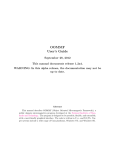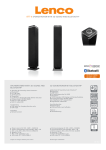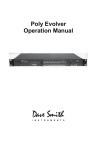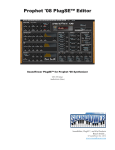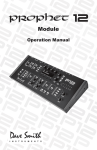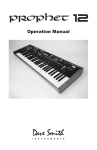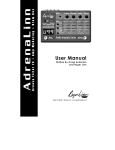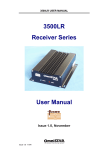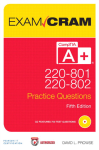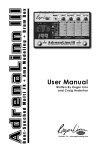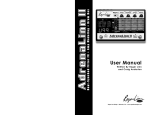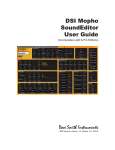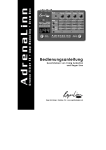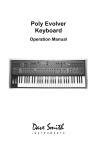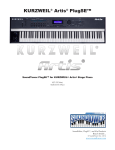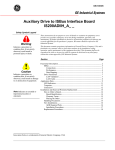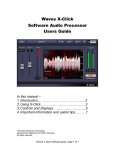Download SoundTower_ADIIIvX_h..
Transcript
SoundTower Software ADRENALINN III SE v1.0 to current User Guide Copyright © 2007 SoundTower Software www.soundtower.com professional support for: Roger Linn Designs Adrenalinn III™ Beat - Synched Filter FX + Amp Modeling + Drum Box THIS PAGE LEFT BLANK INTENTIONALLY SoundTower Adrenalinn III SoundEditor User Guide © 2007 SoundTower 2 Table of Contents INTRODUCTION ..................................................................................................5 Credits...............................................................................................................5 BEFORE YOU BEGIN..........................................................................................6 ADRENALINN III FEATURES… ..........................................................................7 STARTING UP .....................................................................................................9 MIDI SETUP .......................................................................................................11 UPDATING ADRENALINN III OPERATING SYSTEM.......................................12 MAIN EDITOR SCREEN SET UP ......................................................................13 USER BANK DATA............................................................................................14 Receiving User Bank Data ..............................................................................14 Transmitting User Data ...................................................................................14 CHANGING PRESET PARAMETERS ...............................................................15 Selecting Presets And Grouped Parameters For Editing Or Audition..............15 Parameter Change Sensing ............................................................................16 SYSTEM SETTINGS ..........................................................................................17 FILTER SEQUENCE EDITING...........................................................................17 Sequence Editing Modes ................................................................................18 Sequence Templates ......................................................................................21 WRITING/SAVING PRESET TO ADRENALINN................................................23 Loading and Saving single presets..................................................................24 DRUM BEAT EDITING.......................................................................................25 Transmitting Drum Beats.................................................................................27 Drum Sequence ..............................................................................................28 PRESET LIBRARIAN.........................................................................................28 Adding Preset + Drum Beat To The Librarian .................................................29 Adding Preset To The Librarian.......................................................................31 TEMPLATES: COPY/PASTE PRESET GROUPED PARAMETERS.................34 KEYS FUNCTION ..............................................................................................36 SoundTower Adrenalinn III SoundEditor User Guide © 2007 SoundTower 3 Table of Contents HIDDEN PARAMETERS ....................................................................................37 A2 TO A3 CONVERTER ....................................................................................38 FILE EXTENSIONS ............................................................................................40 HELP: ONLY A CLICK AWAY...........................................................................41 SoundTower Adrenalinn III SoundEditor User Guide © 2007 SoundTower 4 INTRODUCTION Congratulations and thank you for downloading/purchasing SoundEditor for the Roger Linn’s Adrenalinn III ! SoundEditor is designed to be the ultimate tool for organizing and creating presets for your Adrenalinn instrument. Through a MIDI connection, this program can receive single presets or an entire bank of presets from the hardware - as well as replace individual presets or an entire bank. Once the presets are transmitted to the computer, all preset parameters can be displayed and edited in a graphical user interface. The program can also be used to learn the inner details of the factory presets. Patches can be added to the program library in user-named categories for creating custom preset banks – a terrific feature for musicians looking to organize programs for easy retrieval later! In addition, a hardware OS update function is available to simplify updating the Adrenalinn-series firmware. This manual, both a user guide and handy reference, is designed to get you up and running quickly but it should be noted it is not meant to be a substitute for the official hardware User Manual. We hope you enjoy using SoundEditor for your Adrenalinn III. - The Software Development Team Credits Software Development: SoundTower Software, Windsor, Ontario, Canada. User Guide Development: Derek Prowse SoundTower Adrenalinn III SoundEditor User Guide © 2007 SoundTower 5 BEFORE YOU BEGIN To get the most out of the SoundEditor program you should first be familiar with the operation of your Adrenalinn III instrument. The Adrenalinn offers an abundance of programmable features and the accompanying Operation Manual is the key resource for a complete explanation of the features and workings of the instrument. Although this software program can be an invaluable resource to aid in understanding your Adrenalinn III, it is not a substitute for reading the Operation Manual. SoundTower Adrenalinn III SoundEditor User Guide © 2007 SoundTower 6 ADRENALINN III FEATURES… …that set it apart from the ADII… • • • • • • • • • • • • • • The number of amp models is increased from 24 to 40 including 4 classic bass amps. The quality, accuracy and presence of the amps are generally enhanced, and they more accurately simulate the characteristics of a tube, particularly noticeable in the transition between clear and overdriven tones. A Compressor is added. A Stereo Reverb is added with 5 different room sizes. There are now 200 user presets and 200 user drumbeats instead of AdrenaLinn II`s 100 factory and 100 user for each. They come filled with improved preset & drumbeat data that greatly show off the new features. A Tuner is added. The right foot switch is now called EFFECT and may be uniquely assigned within each preset to turn any specific effect (or combination) on or off. Also, the 2 foot switches (and their hold functions) may be reassigned from their printed functions to nearly all Internal on/off settings or actions. Further, the START/STOP foot switch may be set to actuate on the down stroke, eliminating the timing delay found in AdrenaLinn II`s START/STOP foot switch. MIDI control of internal parameters is greatly enhanced. Incoming MIDI foot switches may be assigned to trigger nearly all internal on/off functions or actions including switching individual effects on/off, tap tempo, tap delay, amp boost, restart sequences, start/stop drumbeat, alternate drumbeat, intro/ending, mute all or specific drums, tuner and more. Also, 2 simultaneous MIDI Expression pedals may be assigned (independently per preset) to control nearly all panel parameters. The drum sounds are improved. The internal drums may now be triggered from MIDI. A Post-Distortion Treble control has been added to the amp models, useful for reducing the high frequencies caused by high drive settings. A variable amp drive boost may be switched in or out by foot switch or MIDI control The Noise Gate is improved to be less noticeable when the signal gates or on the fadeout of sustained notes. The Stereo Pan width of the Modulation Effects is now adjustable, as is the Stereo Width between non-delayed and delayed sounds. The attack and decay times of the Random Filter and Random Tremolo effects are now adjustable. Four new Modulation Effect types are added: Auto Pan, Wah Pedal, Fixed Filter and Sci-Fi. Each preset now has its own unique Tempo value. SoundTower Adrenalinn III SoundEditor User Guide © 2007 SoundTower 7 • • • • The Delay now has a Treble parameter, used to vary the amount of treble on the delay signal. The drumbeats now have a Treble/Distortion parameter, used to reduce the high frequencies or add guitar amp style distortion to the drumbeats, both independent of the guitar signal path. To adjust the many added settings, a new Details mode has been added, providing a secondary setting for many of the cells in the 4 x 8 parameter matrix. The final output volume of the stereo outputs and headphone jack has been increased. SoundTower Adrenalinn III SoundEditor User Guide © 2007 SoundTower 8 STARTING UP After running the install EXE, launch the application by double clicking on the program icon. The first time the program is run, you will see the dialog window load, after the intro splash screen, as shown below: Selecting DEMO MODE will put the program in demo mode, limiting file and sysex operations, but still allowing you to check out the program. In demo mode the program will display the following message screen: When you rerun the program, you’ll need to select demo mode again. This will continue until the program has a valid registration. There is no limit to the number of times the program can be run in demo mode however. SoundTower Adrenalinn III SoundEditor User Guide © 2007 SoundTower 9 To register the software, select REGISTER. The program will launch your default web browser and connect you to the SoundTower site, where you can purchase/register your copy of SoundEditor. Note: You will need an active Internet connection in order to register the program. If you have a valid registration, enter this information in the appropriate fields and select ENTER CODE. Registered users will see their name displayed on the program splash screen. The unregistered program lets you freely edit all of the Evolvers preset parameters and use most of Editor's functions with the following limitations: • Saving files (disabled) • Loading files (disabled) with exception of SYSEX files in OS UPDATE utility. • Writing presets to the Adrenalinn III (disabled) • Transmitting the User Bank (disabled) SoundTower Adrenalinn III SoundEditor User Guide © 2007 SoundTower 10 MIDI SETUP Because of the design nature of Adrenalinn III and it's Midi Implementation, the editor requires Adrenalinn to be connected by both: Midi In and Midi out connections to your computer's Midi interface. For the editor to communicate with Adrenalinn you need to select the Midi interface to which Adrenalinn is connected to in the editor's MIDI Setup window: To open MIDI Setup, click on Midi menu and select MIDI Setup or use computer's shortcut key Ctrl+M. In MIDI Setup, select both MIDI In and MIDI Out ports where Adrenaline is connected. If MIDI communication is working correctly then Adrenalinn's ROM software version will be displayed in on top of the MIDI Setup window. SoundTower Adrenalinn III SoundEditor User Guide © 2007 SoundTower 11 UPDATING ADRENALINN III OPERATING SYSTEM Select Midi Out port your Adrenallin is connected to (See: MIDI SETUP). To update Adrenalinn OS you can use the editor's update function located under File menu. The file dialog will prompt you to open a sysex (.syx) file containing the software update. When you open sysex file, the "Transmit" dialog will appear. Press Start. Adrenalinn's LED display will start blinking and counting down to "t 0". Wait with any actions before Adrenalinn reboots itself. Do not turn power, do not use editor's controls while sending the update. SoundTower Adrenalinn III SoundEditor User Guide © 2007 SoundTower 12 MAIN EDITOR SCREEN SET UP Before starting a full description of this sound editor’s functionality we should have a quick look at the logic of the main screen layout. The main edit screen is separated into two main section: top is devoted to System concerns and the bottom section covers the parameter groupings. Looking at each of the red numbers in image above: 1 System: • • • • Preset Bank list Drumbeat Bank list Tempo controls Various buttons to settings and editing panels 2 Preset: • • • • • • • 3 Amp 4 Mod FX 5 Delay 6 Compressor 7 Reverb 8 Foot/Midi control and Effect order various buttons to poll and write to Adrenalinn, access hidden functions, load Filter Sequence window and Midi Expression control window SoundTower Adrenalinn III SoundEditor User Guide © 2007 SoundTower 13 USER BANK DATA Receiving User Bank Data To receive all user data from Adrenalinn, select "Receive User Data" form Midi menu or use Ctrl+R. and press start. If for some reason your Midi interface can not keep up with fast coming midi messages, you can adjust timing by adding delay in milliseconds. Transmitting User Data To transmit User Data from the Editor to Adrenalinn select "Transmit" from Midi menu. Here you have few choices to send only Drum Beat bank or Preset bank or all data. The data you send will be written into Adrenalinn bank memory overriding existing Presets and Drum Beats. Transmitting bank data takes little bit longer than Receiving because the editor has to wait till Adrenalinn performs actual writing to its flash memory and sends the "Ready" message. SoundTower Adrenalinn III SoundEditor User Guide © 2007 SoundTower 14 CHANGING PRESET PARAMETERS Changing preset parameters is very simple. You can use sliders/knobs or computer arrow keys to increase or decrease values by 1. If your mouse is equipped with a scroll wheel, you can simply move mouse cursor over a control or its label and scroll. While using a mouse wheel, you do not even have to click on any controls to change values. Selecting Presets And Grouped Parameters For Editing Or Audition After Receiving User Data, the preset names are displayed in "Preset Bank" section. Adrenalinn does not use patch names and patch names are not stored in any way in Adrenalinn's box. Patch names you see in the editor's banks are created by the editor itself. The editor's patch names are created for an easy recognition of Presets or Drum Beats. They are based on assignment of Mod FX and AMP in a preset and presented in abbreviated form. Of course you can rename them if you like by double clicking on them. The main editor window's Edit menu contains all copy/paste function for each of the presets and their grouped parameters. These include: • • Copy Preset (ctrl+c) command copies selected Preset to editor's clipboard. Paste Preset (ctrl+v) command pastes selected Preset from editor's clipboard SoundTower Adrenalinn III SoundEditor User Guide © 2007 SoundTower 15 • • • Write Preset (found on main window as well) sends copied Preset to Adrenalinn's edit buffer without writing it to the user bank. Copy Parameter (Amp, Mod FX, Delay) command copies only the selected grouped parameters associated with the currently loaded preset Paste Parameter (Amp, Mod FX, Delay) command pastes only the selected grouped parameters associated with the currently loaded preset The following image shows the layout of each of these commands in main menu Edit: This way for example you can copy all effect settings from one Preset and seamlessly apply it to another. This is true for each of the grouped parameter settings. Parameter Change Sensing This feature has been added to help debug both the editor and Adrenalinn. We left it in the editor because it can be used to update the editor when manual changes are done using knob on Adrenalinn and to display the parameter change. Its function is to automatically request Preset and Drum Beat edit buffers in 1sec time interval. SoundTower Adrenalinn III SoundEditor User Guide © 2007 SoundTower 16 SYSTEM SETTINGS The SYSTEM settings are independent of any preset or Drum beat setting. Here you can adjust the Noise Gate, AMP EQ, Midi Channel, Sync, Program Change (see image below), Midi Drums (on/off) and various CC mappings including Foot setups. Note: EQ for flat response and EQ for guitar amp parameters are not midi selectable. FILTER SEQUENCE EDITING The filter sequence window can be access three ways. The main menu Edit selection as seen below: Selection Ctrl+F at any time while the program is running will bring the window up. SoundTower Adrenalinn III SoundEditor User Guide © 2007 SoundTower 17 The Mod FX sub panel of the Preset section of the main edit window also contains an access button. (see below) Sequence Editing Modes There are three editing modes you can use to adjust Filter Sequence step values. Click on the EDIT label as shown in image below. The choices are: • • • Slider controls Free Hand Line In "Slider" mode you change one slider at a time. SoundTower Adrenalinn III SoundEditor User Guide © 2007 SoundTower 18 The "Draw" mode lets you simply drag your mouse across step controls to "draw" them quickly to desired positions and quickly create right sound effects or simply reset them. In "Line" mode you anchor the high or low point and move the mouse to low or high point to create an perfect linear slope. Great for creating triangle forms. The editor also lets you linearly raise all 32 Filter Sequence step values up or down, move them across from right to left and vice versa by using "group" sliders. SoundTower Adrenalinn III SoundEditor User Guide © 2007 SoundTower 19 If you like to copy Filter Sequence settings to apply them to some other Preset use Copy/Paste functions or store them in Filter Sequence templates. SoundTower Adrenalinn III SoundEditor User Guide © 2007 SoundTower 20 Sequence Templates Filter sequence templates are a powerful organizational tool for stepping through successive iterations of sequence development. Each change can be auditioned, added to the list of current working sequences, changes made without losing the last sequence setup etc. By clicking on the button the Sequence Template window is activated: By way of example, after working on a sequence that is decided to have some merit we opened the Templates window, as above. To keep track we named it “broken toenail” and then made a few modifications. After audtioning the new sequence the button is clicked to add it to the list. This modified SoundTower Adrenalinn III SoundEditor User Guide © 2007 SoundTower 21 sequence is renamed “,. ,.,. ,.,. ,.,.,” for fun to point out that any standard ASCII characters maybe used. Subsequent sequences are added in the same manner. On the left side of the window there is a “Filter Seq. Functions” list box. Here there are preset functions that, if selected, modify the sequence according to predetermined algorithms. The last sequence added, 001 (not named), has been generated by clicking on the “Randomize Q” selection in the list box. To move around your generated sequences there are two options: using the mouse to click on a sequence in the “Custom Step Templates” list box or use the , buttons or the button is the sequence in question is deemed unnecessary. The main menu File selection allows for several options including loading previously saved templates, saving current templates or resetting the entire list and starting again. The user will note that there is also included the option of loading all sequences from the entire User Bank. For a little more general discussion on Template use see “TEMPLATES: COPY/PASTE PRESET GROUPED PARAMETERS” section just after the “Preset Librarian” section below. SoundTower Adrenalinn III SoundEditor User Guide © 2007 SoundTower 22 WRITING/SAVING PRESET TO ADRENALINN Use WRITE PRESET button (see below) if you like to save edited Preset to Adrenalinn. In the "Write..." dialog you can select current or new target location within the user bank. SoundTower Adrenalinn III SoundEditor User Guide © 2007 SoundTower 23 Loading and Saving single presets Under main menu File there is also included the choice to Loading and Saving single presets/current preset. This will bring up the appropriate dialogue box to your OS allowing open or save in the usual manner. This may also be accomplished anywhere in the program by Ctrl + Shift + O to load and Ctrl + Shift + S to save. SoundTower Adrenalinn III SoundEditor User Guide © 2007 SoundTower 24 DRUM BEAT EDITING As you may already know Presets and Drum Beat are stored and accessed separately. If you like to edit or create your own Drum Beats then open Drum Edit window by pressing demonstrated below. button or the main menu options under Edit as Note that Crtl+B will open the Drum Beat editor window at anytime the main editor window is active. Clicking on Kick, Snare, Hats or Percussion labels displays a menu with available corresponding samples. Beside them are Level sliders. Designing Drum Beat patterns is very simple. There are 35 step where you can place drum notes for Kick, Snare, Hats and SoundTower Adrenalinn III SoundEditor User Guide © 2007 SoundTower 25 percussion. Placing of drum notes is done by clicking your mouse on the desired grid square. The grid squares correspond to 1/16 of a full measure. There are two bars. To remove drum notes - simply click on them to make them disappear. Under Functions in main menu there is given the option of a Reset command that in sub menu allows for a complete reset of both bars of all components or any one of Kick, Snare, Hats or Percussion. Under File option in main menu you access the Drum Beat Templates. There are also Drum Beat Templates available where you can have your sets saved and ready to be applied (See: Templates under Presets in earlier section. The functionality is excacltly the same,) On the right side of Drum Beat Edit window are Drum Beat bank where you can select Drum Beat for editing. The selected Drum Beat is automatically displayed. SoundTower Adrenalinn III SoundEditor User Guide © 2007 SoundTower 26 Clicking right button of your mouse displays a pop-up menu with additional functions: • • • Copy command copies selected Drum Beat to editor's clipboard. Paste + Write sends and saves copied Drum Beat to Adrenalinn Send To Buffer sends copied Drum Beat to Adrenalinn's edit buffer without writing it to the user bank. If you use copy function from window's Edit menu, the edited Drum Beat will be copied. If you use paste function from window's Edit menu, the copied Drum Beat will be pasted to Adrenalinn's edit buffer without writing it to the user bank. Transmitting Drum Beats Under the Drum Beat editing window’s main menu under Midi there is given the option of Receiving or Transmitting Drum sequence data. This was included to give a quick way of ensuring that only the Drum sequence portion of the preset data was sent when needed. Ctrl+T will perform the same function. SoundTower Adrenalinn III SoundEditor User Guide © 2007 SoundTower 27 Drum Sequence The Drum Sequence section of the Drum Beat editor's screen shows Drum Beat linked to a current Preset with some parameters (Seq. Volume, signal sent to Delay or Filter, Timebase and Tempo. To change linked Drum Beat from the main editor screen simply move your mouse over the Drum Beat name label and use computer's arrow keys or mouse scroll wheel. PRESET LIBRARIAN Here is where you can really thrive too. It will pay a lot to familiarize your self with all librarian features. There are multiple points of access to the librarian. By clicking the Library button on the Drum Beat editor. as well as using File in main menu in either main or Drum Beat window and selecting the Library in drop down menus: SoundTower Adrenalinn III SoundEditor User Guide © 2007 SoundTower 28 At any time you may also hit Ctrl+L and the library will pop open. Our librarian lets you store unlimited number of Adrenalinn sounds. In addition you can have as many Library files on your computer as you want. Each item stored in the library consists of one Preset and one Drum Beat that was linked to a Preset. This way you never have to worry about loosing your favorite Adrenalinn settings. The librarian provides for you 32 sound categories to organize your sounds and to have them available for immediate use. Initially, we named some categories like "Pop", "Rock" but you are welcomed to rename them according to your styles or needs. Adding Preset + Drum Beat To The Librarian To add current Preset and Drum Beat, select a category to which you want to add and press . If you like to import whole User Preset bank with all it's assigned Drum Beats use "Load from User Bank Data" function. It is a good idea to Receive all Data first to assure that it corresponds to your Adrenalinn data. SoundTower Adrenalinn III SoundEditor User Guide © 2007 SoundTower 29 You can use the Librarian to build a set of Patches from those you are working on in the Editor currently or by sensed changes from the Adrenalinn by clicking the Add Current button. The other option is to load a pre-existing Library on your hard drive or Load from User Bank Data. For the next example we shall load in User Bank Data. This results in all patches being dropped into the Not Assigned category circled in red in image below. SoundTower Adrenalinn III SoundEditor User Guide © 2007 SoundTower 30 Adding Preset To The Librarian To add current Preset select a category to which you want to add and press the “-" beside the category to move the arrow button: Now if we select 004 Pragmatic Fish to be moved from "Not Assigned" to "Rock": SoundTower Adrenalinn III SoundEditor User Guide © 2007 SoundTower 31 After clicking the arrow we should see the total number of Preset remain the same but the relative distribution between categories change. Here we see 99 in Not Assigned and one in Rock. Also note the list box has adjusted itself making the next preset in the list, Stencil Me, move from 005 spot to the now vacant 004. All categories can be renamed. In the image below, after the empty category field was clicked once and rename category is selected from the Librarians File menu, we create a category Jazz by just typing. A single click on the JAZZ preset and you select it for movement to the new category by clicking the arrow button or simply dragging and dropping it with the mouse. Note also that if the Multi Select option is checked SoundTower Adrenalinn III SoundEditor User Guide © 2007 SoundTower 32 then if is a simple matter of highlighting a range of preset with a drag of the cursor or select non-congruent individual presets by ctrl + click you can move them with cursor or with the arrow button SoundTower Adrenalinn III SoundEditor User Guide © 2007 SoundTower 33 Note that 5 presets were selected and 5 show up in the category. The other category the presets were taken from adjusts automatically. Any preset or group of presets in the list box can be selected and copied by Copy in Edit in Librarian menu. The selected group can then be Pasted by using the Paste in Edit in menu to copy the selection, with altering the original set of presets, to another category. In this way the Librarian can be used to select and sort the entire Preset banks for more functionality suited to the individual musician. TEMPLATES: COPY/PASTE PRESET GROUPED PARAMETERS To further increase functionality of the editor we added separate Copy and Paste functions for preset grouped parameters. They are: • • • • AMP EFFECT DELAY SEQIUENCE This way for example, you can copy the different grouped parameter settings from one Preset and seamlessly apply it to another by use of the Template system. For instance if you a have selected the preset called Stencil Me (renamed for fun) and want to copy and paste the AMP parameter values go to the main menu, click on Templates and select Amp in the drop down menu (Ctrl+Alt+A). SoundTower Adrenalinn III SoundEditor User Guide © 2007 SoundTower 34 Click and the grouped Amp parameters of the Preset “Stencil Me” have been copied to the template. You may then Add the Patch for use at a later time as a Template. You can do this over and over for one Preset after another, modify them in the Template window and see the change on the main Editor window. If the result is of interest you can then hit Add Current again to save this to the Template list. The power of the Template system is in the one click application of the desired grouping of parameters to another Preset in real time. Any Template in the list can be clicked on when after you have changed to a different Preset and it will be immediately applied to the new Preset. You will then see the parameters change on the main editor window and in the sound of your output. Templates allow you to browse through AMPS, FX, DELAY and SEQUENCE settings from all presets in the user bank on the fly. You can preload those settings by selecting “Preload from Setting User Bank” from file menu. SoundTower Adrenalinn III SoundEditor User Guide © 2007 SoundTower 35 KEYS FUNCTION The Keys function is found under the Keys menu item or by typing Ctrl+k. This function, once activated (as indicated by a check mark to the left of the “Computer Keys On” menu item) will allow for single touch activation/deactivation of the selected parameter. This is designed for live performance or recording situations where time is of the essence for quick effects changes. The controls on the main editor window respond in real time to the key strokes. SoundTower Adrenalinn III SoundEditor User Guide © 2007 SoundTower 36 HIDDEN PARAMETERS There are several parameters that are not easily accessible to the user. The Adrenalinn III SE gives access to these by the Hidden Parameters window. Click button in Mod FX panel in main editor window or select Hidden on the Parameters from the main menu Edit selection. From here LFO Wave form, Volume, Mod Source and Filter type can all be modified through interaction with the “More Mod FX Parameters” window (below.) SoundTower Adrenalinn III SoundEditor User Guide © 2007 SoundTower 37 A2 TO A3 CONVERTER For convenience of use and to keep continuity between the use of ADII and ADIII the SE software has a converter built in. The converter makes compatible ADII Presets with ADIII. The converter is accessed through File in main menu. The converter window that opens is mostly self explanatory. SoundTower Adrenalinn III SoundEditor User Guide © 2007 SoundTower 38 Once ADII data is loaded from File or Receive button or under Midi menu choice the user clicks the Convert button for either or both Preset or Drum Beats. The data will be displayed in the right side list boxes and the options to transmit are made by use of Midi menu, File or buttons. SoundTower Adrenalinn III SoundEditor User Guide © 2007 SoundTower 39 FILE EXTENSIONS Save /Load Adrenalinn 3 Single Preset" .syx Save … As /Load Adrenalinn Data .ad3 Save/Load Adrenalinn Library .al3 Save … As /Load Effect Templates .ta1 Save … As / Load Amp Templates .ta2 Save … As / Load Delay Templates .ta3 Save … As / Load Filter Seq Templates .tp4 Save … As / Load Drum Beat Templates .tp5 Save … As / Load AdrenaLinn 2 Sysex or AdrenaLinn 3 Sysex or Sysex Files .syx Save … As / Load Control Map Template .ccm Save … As / Load Drum Kit Map Template .adk SoundTower Adrenalinn III SoundEditor User Guide © 2007 SoundTower 40 HELP: ONLY A CLICK AWAY If at anytime you are stuck on editor function you have several options for obtaining help. In the main menu under Help you have a direct link in the drop down menu to our On-Line help pages. The “Editor Web Page” will take you to the download page where we encourage you to check periodically for updates. SoundTower Adrenalinn III SoundEditor User Guide © 2007 SoundTower 41