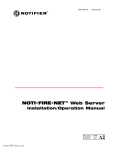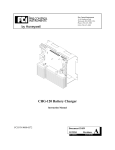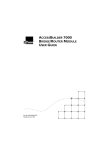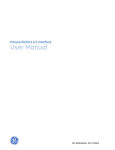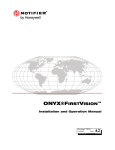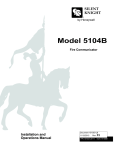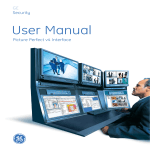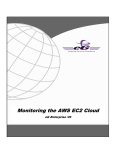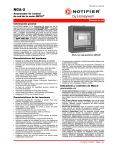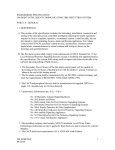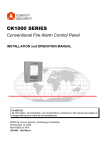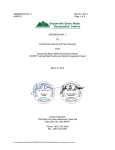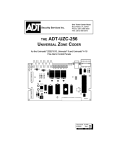Download Notifier BACnet Gateway Installation/Operation Manual
Transcript
P/N 51659:A3 ECN 02-342 BACnet Gateway Installation/Operation Manual Document 51659 03/05/03 Rev: A3 Fire Alarm System Limitations While a fire alarm system may lower insurance rates, it is not a substitute for fire insurance! An automatic fire alarm system–typically made up of smoke detectors, heat detectors, manual pull stations, audible warning devices, and a fire alarm control with remote notification capability–can provide early warning of a developing fire. Such a system, however, does not assure protection against property damage or loss of life resulting from a fire. The Manufacturer recommends that smoke and/or heat detectors be located throughout a protected premise following the recommendations of the current edition of the National Fire Protection Association Standard 72 (NFPA 72), manufacturer's recommendations, State and local codes, and the recommendations contained in the Guide for Proper Use of System Smoke Detectors, which is made available at no charge to all installing dealers. A study by the Federal Emergency Management Agency (an agency of the United States government) indicated that smoke detectors may not go off in as many as 35% of all fires. While fire alarm systems are designed to provide early warning against fire, they do not guarantee warning or protection against fire. A fire alarm system may not provide timely or adequate warning, or simply may not function, for a variety of reasons: Smoke detectors may not sense fire where smoke cannot reach the detectors such as in chimneys, in or behind walls, on roofs, or on the other side of closed doors. Smoke detectors also may not sense a fire on another level or floor of a building. A second-floor detector, for example, may not sense a first-floor or basement fire. Particles of combustion or "smoke" from a developing fire may not reach the sensing chambers of smoke detectors because: • Barriers such as closed or partially closed doors, walls, or chimneys may inhibit particle or smoke flow. • Smoke particles may become "cold," stratify, and not reach the ceiling or upper walls where detectors are located. • Smoke particles may be blown away from detectors by air outlets. flammable materials, etc.). Heat detectors do not sense particles of combustion and alarm only when heat on their sensors increases at a predetermined rate or reaches a predetermined level. Rate-of-rise heat detectors may be subject to reduced sensitivity over time. For this reason, the rate-of-rise feature of each detector should be tested at least once per year by a qualified fire protection specialist. Heat detectors are designed to protect property, not life. IMPORTANT! Smoke detectors must be installed in the same room as the control panel and in rooms used by the system for the connection of alarm transmission wiring, communications, signaling, and/or power. If detectors are not so located, a developing fire may damage the alarm system, crippling its ability to report a fire. Audible warning devices such as bells may not alert people if these devices are located on the other side of closed or partly open doors or are located on another floor of a building. Any warning device may fail to alert people with a disability or those who have recently consumed drugs, alcohol or medication. Please note that: • Strobes can, under certain circumstances, cause seizures in people with conditions such as epilepsy. • Studies have shown that certain people, even when they hear a fire alarm signal, do not respond or comprehend the meaning of the signal. It is the property owner's responsibility to conduct fire drills and other training exercise to make people aware of fire alarm signals and instruct them on the proper reaction to alarm signals. • In rare instances, the sounding of a warning device can cause temporary or permanent hearing loss. A fire alarm system will not operate without any electrical power. If AC power fails, the system will operate from standby batteries only for a specified time and only if the batteries have been properly maintained and replaced regularly. • Smoke particles may be drawn into air returns before reaching the detector. Equipment used in the system may not be technically compatible with the control. It is essential to use only equipment listed for service with your control panel. The amount of "smoke" present may be insufficient to alarm smoke detectors. Smoke detectors are designed to alarm at various levels of smoke density. If such density levels are not created by a developing fire at the location of detectors, the detectors will not go into alarm. Telephone lines needed to transmit alarm signals from a premise to a central monitoring station may be out of service or temporarily disabled. For added protection against telephone line failure, backup radio transmission systems are recommended. Smoke detectors, even when working properly, have sensing limitations. Detectors that have photoelectronic sensing chambers tend to detect smoldering fires better than flaming fires, which have little visible smoke. Detectors that have ionizing-type sensing chambers tend to detect fast-flaming fires better than smoldering fires. Because fires develop in different ways and are often unpredictable in their growth, neither type of detector is necessarily best and a given type of detector may not provide adequate warning of a fire. The most common cause of fire alarm malfunction is inadequate maintenance. To keep the entire fire alarm system in excellent working order, ongoing maintenance is required per the manufacturer's recommendations, and UL and NFPA standards. At a minimum, the requirements of Chapter 7 of NFPA 72 shall be followed. Environments with large amounts of dust, dirt or high air velocity require more frequent maintenance. A maintenance agreement should be arranged through the local manufacturer's representative. Maintenance should be scheduled monthly or as required by National and/ or local fire codes and should be performed by authorized professional fire alarm installers only. Adequate written records of all inspections should be kept. Smoke detectors cannot be expected to provide adequate warning of fires caused by arson, children playing with matches (especially in bedrooms), smoking in bed, and violent explosions (caused by escaping gas, improper storage of 2 BACnet Gateway User’s Manual PN 51659:A3 03/05/03 Precau-L-4-2002.p65 Installation Precautions Adherence to the following will aid in problem-free installation with long-term reliability: WARNING - Several different sources of power can be connected to the fire alarm control panel. Disconnect all sources of power before servicing. Control unit and associated equipment may be damaged by removing and/or inserting cards, modules, or interconnecting cables while the unit is energized. Do not attempt to install, service, or operate this unit until this manual is read and understood. CAUTION - System Reacceptance Test after Software Changes. To ensure proper system operation, this product must be tested in accordance with NFPA 72 Chapter 7 after any programming operation or change in site-specific software. Reacceptance testing is required after any change, addition or deletion of system components, or after any modification, repair or adjustment to system hardware or wiring. All components, circuits, system operations, or software functions known to be affected by a change must be 100% tested. In addition, to ensure that other operations are not inadvertently affected, at least 10% of initiating devices that are not directly affected by the change, up to a maximum of 50 devices, must also be tested and proper system operation verified. This system meets NFPA requirements for operation at 0-49° C/32-120° F and at a relative humidity of 85% RH - 93% per ULC - (non-condensing) at 30° C/86° F. However, the useful life of the system's standby batteries and the electronic components may be adversely affected by extreme temperature ranges and humidity. Therefore, it is recommended that this system and all peripherals be installed in an environment with a nominal room temperature of 15-27° C/60-80° F. Verify that wire sizes are adequate for all initiating and indicating device loops. Most devices cannot tolerate more than a 10% I.R. drop from the specified device voltage. Like all solid state electronic devices, this system may operate erratically or can be damaged when subjected to lightning-induced transients. Although no system is completely immune from lightning transients and interferences, proper grounding will reduce susceptibility. Overhead or outside aerial wiring is not recommended, due to an increased susceptibility to nearby lightning strikes. Consult with the Technical Services Department if any problems are anticipated or encountered. Disconnect AC power and batteries prior to removing or inserting circuit boards. Failure to do so can damage circuits. Remove all electronic assemblies prior to any drilling, filing, reaming, or punching of the enclosure. When possible, make all cable entries from the sides or rear. Before making modifications, verify that they will not interfere with battery, transformer, and printed circuit board location. Do not tighten screw terminals more than 9 in-lbs. Over-tightening may damage threads, resulting in reduced terminal contact pressure and difficulty with screw terminal removal. Though designed to last many years, system components can fail at any time. This system contains static-sensitive components. Always ground yourself with a proper wrist strap before handling any circuits so that static charges are removed from the body. Use static-suppressive packaging to protect electronic assemblies removed from the unit. Follow the instructions in the installation, operating, and programming manuals. These instructions must be followed to avoid damage to the control panel and associated equipment. FACP operation and reliability depend upon proper installation by authorized personnel. FCC Warning WARNING: This equipment generates, uses, and can radiate radio frequency energy and if not installed and used in accordance with the instruction manual, may cause interference to radio communications. It has been tested and found to comply with the limits for class A computing device pursuant to Subpart B of Part 15 of FCC Rules, which is designed to provide reasonable protection against such interference when operated in a commercial environment. Operation of this equipment in a residential area is likely to cause interference, in which case the user will be required to correct the interference at his own expense. This digital apparatus does not exceed the Class A limits for radiation noise emissions from digital apparatus set out in the Radio Interference Regulations of the Canadian Department of Communications. Le present appareil numerique n'emet pas de bruits radioelectriques depassant les limites applicables aux appareils numeriques de la classe A prescrites dans le Reglement sur le brouillage radioelectrique edicte par le ministere des Communications du Canada. Canadian Requirements Precau-L-4-2002.p65 Acclimate Plus™, HARSH™, NOTI•FIRE•NET™, ONYX™, and VeriFire™ are trademarks, and FlashScan® and VIEW® are registered trademarks of NOTIFIER. NION™ and UniNet™ are trademarks of NIS. NIS™ and Notifier Integrated Systems™ are trademarks and NOTIFIER® is a registered trademark of Fire•Lite Alarms, Inc. Echelon® is a registered trademark and LonWorks™ is a trademark of Echelon Corporation. ARCNET® is a registered trademark of Datapoint Corporation. Microsoft® and Windows® are registered trademarks of the Microsoft Corporation. LEXAN® is a registered trademark of GE Plastics, a subsidiary of General Electric Company. BACnet Gateway User’s Manual PN 51659:A3 03/05/03 3 Table of Contents SECTION ONE: BACNET GATEWAY FEATURES .................................................................... 6 1.1 PRODUCT DESCRIPTION ............................................................................................................................ 6 1.2 BACNET GATEWAY/SERIAL CONFIGURATION TOOL FEATURES ................................................................. 6 1.3 RELATED DOCUMENTATION ...................................................................................................................... 6 Table 1.3-1: Related Documentation ..................................................................................................................... 6 1.4 1.5 1.6 1.7 STANDARDS AND SPECIFICATIONS .............................................................................................................. 7 COMPATIBILITY ........................................................................................................................................ 7 SYSTEM REQUIREMENTS ........................................................................................................................... 7 SYSTEM ARCHITECTURE ........................................................................................................................... 7 Figure 1.7-1: BACnet Single Panel Diagram ........................................................................................................ 7 Figure 1.7-2: Typical Wiring Diagram for CAB-3/CAB-4 Series Enclosures ...................................................... 8 Figure 1.7-3: BACnet Network Diagram .............................................................................................................. 9 SECTION TWO: BACNET GATEWAY INSTALLATION ....................................................... 10 2.1 BACNET GATEWAY REQUIRED COMPONENTS ...................................................................................... 10 2.2 INSTALLATION OVERVIEW ...................................................................................................................... 10 Figure 2.2-1: Gateway Assembly Checklist ........................................................................................................ 10 2.3 INSTALLING THE BACNET GATEWAY ASSEMBLY INTO A CAB-4 SERIES CABINET .................................... 11 Figure 2.3-1: Gateway Installation Diagram ........................................................................................................ 11 2.4 GATEWAY PC BOARD LAYOUT ............................................................................................................... 11 Figure 2.4-1: PC Board Layout ............................................................................................................................ 11 2.5 POWER SUPPLY CONNECTIONS ............................................................................................................... 12 Figure 2.5-1: 46175 Power Supply Specifications .............................................................................................. 12 Figure 2.5-2: BACnet Gateway Power Connection ............................................................................................ 12 2.6 DB-9 TO NUP CONNECTION (GATEWAY TO NCM-W/F) ....................................................................... 13 Figure 2.6-1: DB-9 to NUP Connection .............................................................................................................. 13 2.7 PC TO PC CONNECTION ........................................................................................................................ 13 Figure 2.7-1: PC to PC Serial Connection .......................................................................................................... 13 2.8 ETHERNET NETWORK CONNECTION ....................................................................................................... 13 Figure 2.8-1: Ethernet Connection ...................................................................................................................... 13 SECTION THREE: CONFIGURATION AND OPERATION ................................................... 14 3.1 BACNET GATEWAY SOFTWARE INSTALLATION ........................................................................................ 14 3.2 USING THE SERIAL CONFIGURATION TOOL ............................................................................................. 14 3.3 SERIAL CONFIGURATION TOOL COM SETTINGS .................................................................................... 15 Figure 3.3-1: The COM Tab ................................................................................................................................ 15 3.4 BACNET GATEWAY CONFIGURATION ...................................................................................................... 16 Figure 3.4-1: The Gateway Tab ........................................................................................................................... 16 3.5 THE MULTI TAB .................................................................................................................................... 17 Figure 3.5-1: The Multi Tab ................................................................................................................................ 17 3.6 NETWORK SETTINGS .............................................................................................................................. 18 Figure 3.6-1: The Network Tab ........................................................................................................................... 18 3.7 BACNET SETTINGS ................................................................................................................................ 19 Figure 3.7-1: The BACnet Tab ............................................................................................................................ 19 3.8 BACNET INFORMATION TAB .................................................................................................................. 20 Figure 3.8-1: The Information Tab ...................................................................................................................... 20 3.9 SOFTWARE OPERATION .......................................................................................................................... 20 4 BACnet Gateway User’s Manual PN 51659:A3 03/05/03 SECTION FOUR: ADMINISTRATIVE OPERATIONS ............................................................ 21 4.1 TELNET .................................................................................................................................................. 21 Figure 4.1-1: Telnet Session ................................................................................................................................ 21 4.2 FTP ...................................................................................................................................................... 22 Figure 4.2-1: The BACnet Tab ............................................................................................................................ 22 APPENDIX A: PIC STATEMENT ................................................................................................ 23 BACNET PROTOCOL IMPLEMENTATION CONFORMANCE STATEMENT (NORMATIVE) ........................................ 23 GLOSSARY ...................................................................................................................................... 26 INDEX ............................................................................................................................................... 27 BACnet Gateway User’s Manual PN 51659:A3 03/05/03 5 SECTION ONE: BACNET GATEWAY FEATURES 1.1 PRODUCT DESCRIPTION The BACnet Gateway provides an interface between networks that use the BACnet communication protocol and NOTI•FIRE•NET™ resident Fire Alarm Control Panels (FACPs). The BACnet protocol is an American National Standard (ANSI/ASHRAE 135-1995). This document describes the installation and configuration of the BACnet Gateway using the Serial Configuration Tool. The Gateway represents physical fire devices as BACnet objects. As events occur, the object properties are updated in realtime, and messages are sent to the appropriate BACnet report destination. BACnet clients may make requests to read properties of the BACnet objects. These properties reflect particular values of the device status and programming. The user subscribes to Event Notification objects per FACP, and the BACnet device receives events from objects on the FACP as a result of this subscription. BACnet clients communicate with the Gateway using BACnet/IP. NOTI•FIRE•NET™ communicates with the Gateway via direct connection for single panel interfaces or via an NCM-W/F for network interfaces. The Gateway application manages the BACnet object database and communication between a BACnet workstation and the NOTI•FIRE•NET™ network. The Serial Configuration Tool, an offline programming utility, is used to configure the BACnet Gateway and is installed onto the PC or laptop being used for Gateway configuration. 1.2 BACNET GATEWAY/SERIAL CONFIGURATION TOOL FEATURES Below are some of the features of the BACnet Gateway and Serial Configuration Tool. • Compatible with ONYX series panels (NFS-3030, NFS-640), AFP1010, AM2020, NCS and NCA • Multiple Gateways can be used for large networks (greater than 15 panels/15,000 objects) • Use of Telnet , FTP, and EIA-232 port for configuration • Ability to use Windows 98 or Windows NT/2000 Operating Systems for the Serial Configuration Tool • Serial Configuration Tool runs on any laptop or PC using a Windows OS and having an open COM port • Serial Configuration Tool displays Gateway configuration information on startup NOTE: This manual is written with the understanding that the user is trained in BACnet operations and services. The information provided here is solely for the configuration of the Gateway to communicate event information to an existing BACnet network. 1.3 RELATED DOCUMENTATION Below is a list of NOTI•FIRE•NET™ related documentation. For information on… Refer to… Part No. Compatible Devices Device Compatibility Document 15378 Cabinets & Chassis CAB-3/CAB-4 Series Installation Document 15330 Auxiliary Power Supplies & Battery Chargers ACPS-2406 Installation Manual 51304 Networking NOTI•FIRE•NET™ Manual NCM-W/F Installation Document MIB Media Interface Board NCS Network Control Station NCA Network Control Annunciator 51584 51533 50255 51095 51482 Table 1.3-1: Related Documentation 6 BACnet Gateway User’s Manual PN 51659:A3 03/05/03 1.4 STANDARDS AND SPECIFICATIONS The BACnet Gateway has been designed to comply with standards set forth by the following regulatory agencies: • Underwriters Laboratories Standard UL 864 • NFPA 72 National Fire Alarm Code • CAN/ULC - S527-M99 Standard for Control Units for Fire Alarm Systems • ANSI/ASHRAE 135-1995 The contents of this manual are important and must be kept in close proximity of the hardware. If building ownership is changed, this manual and all other testing and maintenance information must also be passed to the current owner of the facility. A copy of this manual was shipped with the equipment and is also available from the manufacturer. WARNING: Improper installation, maintenance, or lack of routine testing could result in system malfunction. NOTE: Refer to Appendix A for the BACnet PIC statement. 1.5 COMPATIBILITY The BACnet Gateway version 1.0 is compatible with NOTI•FIRE•NET™ version 4.0 and later; the BACnet Gateway version 2.0 is compatible with NOTI•FIRE•NET™ version 5.0 and later. The BACnet Gateway is compatible with the following NOTI•FIRE•NET™ devices: NFS-640, NFS-3030, NCA, NCS, and AM2020/AFP1010. The BACnet front end must conform to BACnet Standard Annex J for IP and support Device Objects, Binary Output Objects, and Multistate Input or Life Safety Points/Zones. It is also required to write to Notification Objects and receive confirmed/unconfirmed event notification messages. For details, refer to the PIC statement in Appendix A. 1.6 SYSTEM REQUIREMENTS The BACnet Gateway can monitor up to fifteen panels, but the combined object count across the monitored panels cannot exceed 15,000 objects. This includes all detectors, monitor modules, control modules, bell circuits, etc. The computer on which the Serial Configuration Tool resides must use Windows 98 or Window NT v4.0 or later. The computer must also have a non-dedicated serial port for communicating with the Gateway. Refer to the NOTI•FIRE•NET™ manual for details about wiring limitations. 1.7 SYSTEM ARCHITECTURE SINGLE PANEL ARCHITECTURE ! NOTE: The BACnet workstation is not intended as a primary annunciator and is ancillary in nature. The BACnet Gateway assembly can connect directly to a single compatible Fire Alarm Control Panel (FACP). ! NOTE: When the Gateway connects directly to an ONYX series panel, configuration settings on the Serial Configuration Tool NCM tab are not applicable. BACnet/IP Workstation Ethernet FACP BACnet Assembly Serial Configuration Tool Figure 1.7-1: BACnet Single Panel Diagram BACnet Gateway User’s Manual PN 51659:A3 03/05/03 7 All wiring from the power supply is power limited, and a separation of at least ¼” (6.35 mm) must be maintained between power limited and non-power limited wiring. 24VDC power connection from FACP to BACnet Gateway power supply Fire Alarm Control Panel +-+TB7 J1 Direct data connection between FACP and BACnet Gateway 5 VDC BACnet power supply connection - Chassis OUT IN + + - BACnet power supply Mounting plate Use mounting hole on mounting plate for strain relief on ground wire. PNET-1 ground connection to chassis PNET-1 connection to BACnet Gateway Figure 1.7-2: Typical Wiring Diagram for CAB-3/CAB-4 Series Enclosures ! 8 NOTE: All BACnet Gateway circuits are power limited. Route wiring per the power limited and non-power limited constraints defined in the pertinent Fire Alarm Control Panel manual. BACnet Gateway User’s Manual PN 51659:A3 03/05/03 NETWORK ARCHITECTURE The diagram below shows the end-to-end architecture of a system using the BACnet Gateway: ! For details on wiring the NCM or MIB to the network, refer to the NOTI•FIRE•NET™ manual. BACnet/IP Workstation Ethernet The BACnet Gateway, NCM, Power supply and PNET-1 can all be installed with a Fire Alarm Control Panel into a CAB-3 or CAB-4 series cabinet, with the exception of a one-tier CAB-A3 or A4. EIA-232 Serial Configuration Tool *Note: This can be either a PC or a laptop NOTI•FIRE•NET™ Annunciator Fire Alarm Control Panel Workstation or Network Control Station Fire Alarm Control Panel Fire Alarm Control Panel Figure 1.7-3: BACnet Network Diagram BACnet Gateway User’s Manual PN 51659:A3 03/05/03 9 SECTION TWO: BACNET GATEWAY INSTALLATION 2.1 BACNET GATEWAY REQUIRED COMPONENTS The BACnet Gateway requires the following: • PC board (P/N 46173) for the BACnet Gateway • NCM-W/F Network Communications Module - used to facilitate network communication between the BACnet Gateway and NOTI•FIRE•NET™. • Power supply (P/N 46175) - 24VDC to 5VDC • PNET-1 surge suppressor • DB9 to NUP Cable (P/N 75554) - connects the BACnet Gateway to an NCM-W/F. • NUP to 24V power cable (P/N 75583) - provides power for the NCM-W/F. • HDD Power connector (P/N 75581) - used for 24VDC to 5VDC power connection • The Serial Configuration Tool software (supplied on CD-ROM) • RJ45 to RJ45 standard Ethernet network cable (P/N 75585) - provides connection from BACnet PC board to PNET-1 surge suppressor • PC to PC connector cable - connects the BACnet Gateway to a PC or laptop. • PC or notebook - used to configure the BACnet Gateway. • RJ45 to RJ45 standard Ethernet network cable - provides connection from PNET-1 surge suppressor to BACnet front end NOTE: These items must be supplied by the customer. CABINETRY/INSTALLATION HARDWARE • CAB-3/CAB-4 series cabinet • CHS-4L chassis • BACnet Gateway/Power Supply Mounting Plate (P/N 18541) 2.2 INSTALLATION OVERVIEW Use the following checklist as a guideline for assembling the hardware and making necessary cable connections. The sections that follow provide details on making these connections. Gateway Assembly Checklist Hardware Assembly Install Gateway PC board onto mounting plate. Install power supply onto mounting plate. Install PNET-1 onto mounting plate. Install assembly into cabinet CAUTION: Different sources of power are used in conjunction with the BACnet Gateway product. Disconnect all sources of power before servicing. This device and associated equipment may be damaged by removing and/or inserting cards, modules or interconnecting cables while this unit is powered. This damage may adversely affect the operation of this unit, but its effect may not be readily apparent. Install NCM (if applicable) Cable Connections Gateway Serial Connection to NCM or FACP (P/N 75554) Gateway Power Connection (P/N 75581) Gateway Category 5 Network Cable Connection (P/N 75585) PNET-1 Surge Suppressor Connection NCM-W/F Power Connection (if applicable) NCM-W/F Data Connection (if applicable) Figure 2.2-1: Gateway Assembly Checklist 10 BACnet Gateway User’s Manual PN 51659:A3 03/05/03 2.3 INSTALLING THE BACNET GATEWAY ASSEMBLY INTO A CAB-4 SERIES CABINET This section describes the installation of the BACnet Assembly into a CAB-3/CAB-4 series cabinet. NOTE: Cabinet is ordered separately. For installation details, refer to the CAB-3/CAB-4 Series Installation Document, 15330. ! 1. The BACnet Gateway, power supply and PNET-1 surge suppressor are installed onto the mounting plate. The Gateway board uses four standoffs, the power supply uses two screws, and the PNET-1 uses one. 2. The mounting plate is installed onto the CHS-4(L). 3. The CHS-4(L) is installed into the CAB-3 or CAB-4 series cabinet. Figure 2.3-1: Gateway Installation Diagram 2.4 GATEWAY PC BOARD LAYOUT The PC board layout (P/N 46173) is shown in Figure 2.3-1 below. Descriptions of pertinent connections are described in subsequent sections. NOTE: The replacement of the lithium battery of the GENE-4310 CPU Board is to be performed by a trained technician. ! EIA-232 Port: DB9-NUP connector - used for operation as the network connection to NOTI•FIRE•NET™. PC-PC connector - used for configuration (cable supplied by customer). HDD Power Connector (P1) RJ45 Ethernet Connector (CN2) Figure 2.4-1: PC Board Layout BACnet Gateway User’s Manual PN 51659:A3 03/05/03 11 2.5 POWER SUPPLY CONNECTIONS The power supply for the BACnet Gateway is a 24VDC-to-5VDC unit (P/N 46175). When using an NCM-W/F, it can be powered by a Notifier Fire Alarm Control Panel (FACP) or an external power supply. For details on powering and connecting an NCM-W/F, refer to its Product Installation Document 51533. Input Voltage TYPICAL MIN MAX 24V 19V 29V 360mA without NCM 450 mA with NCM Input Current @24V Output Voltage 5V 4.8V 5.2V Output Current @5V 1.2A Figure 2.5-1: 46175 Power Supply Specifications 24V REF Input +24VDC Input Earth +5VDC Output Red 5V REF Output Black To Gateway Power Connector Figure 2.5-2: BACnet Gateway Power Connection FACP All wiring from the BACnet power supply is power limited, and a separation of at least ¼” (6.35 mm) must be maintained between power limited and non-power limited wiring. The solid lines represent the power connection from the power supply to the FACP, and the dashed line represents the connections from the power supply to the BACnet Gateway. BACnet power supply PNET-1 surge suppressor BACnet gateway 12 BACnet Gateway User’s Manual PN 51659:A3 03/05/03 2.6 DB-9 TO NUP CONNECTION (GATEWAY TO NCM-W/F) Connecting the BACnet Gateway to an NCM-W/F allows the Gateway to communicate with devices on the NOTI•FIRE•NET™ network. Use the NCM-W for use with twisted pair wire and NCM-F for use with fiber-optic cable. Make the connection according to Figure 2.6-1 below: ! NOTE: If connected directly to an ONYX series panel, the Gateway will use the network node number programmed in the panel for addressing. NUP end - connect to outer NUP port J2 DB-9 end - connect to EIA-232 port on Gateway BACnet Gateway PC Board DB9 to NUP cable P/N 75554 NCM-W Figure 2.6-1: DB-9 to NUP Connection 2.7 PC TO PC CONNECTION This connects the BACnet Gateway to a PC that has the Serial Configuration Tool installed on it. This connection is used when configuring the Gateway using the Serial Configuration Tool. To EIA-232 port on PC (or laptop) ! NOTES: Cable must be supplied by customer and must be a null-modem cable. To EIA-232 port on Gateway PC Board Figure 2.7-1: PC to PC Serial Connection 2.8 ETHERNET NETWORK CONNECTION The RJ45-to-RJ45 Ethernet network cable (P/N 75585) connects the NOTIFIER BACnet Gateway to the PNET-1 surge suppressor; another customer supplied cable goes from the PNET-1 out to the BACnet front end. This is the connection that facilitates communication between the NOTI•FIRE•NET™ network and the BACnet network. Once the Gateway is on the network, it will appear as the NCS device type (network version 4.0) or BACnet Gateway device type (version 5.0 networks). From BACnet Gateway to PNET-1 BACnet Gateway PC Board To BACnet Front End PNET-1 surge suppressor ! NOTE: Cable to BACnet front end must be supplied by customer. Figure 2.8-1: Ethernet Connection BACnet Gateway User’s Manual PN 51659:A3 03/05/03 13 SECTION THREE: CONFIGURATION AND OPERATION 3.1 BACNET GATEWAY SOFTWARE INSTALLATION The Serial Configuration Tool software is supplied on CD-ROM. To install the application onto the PC or laptop, follow these steps: 1. Insert the CD-ROM into the CD-ROM drive. 2. From Windows Explorer or the Run command, execute setup.exe from the root directory of the CD-ROM. 3. This will execute the install application. Simply follow the directions on screen to install the Serial Configuration Tool. 4. Once it is installed, it can be started from the Start Menu in the BACnet Gateway program group. 3.2 USING THE SERIAL CONFIGURATION TOOL Make configuration settings according to the following order, and refer to the corresponding sections for details: 1. COM settings - section 3.3. 2. Gateway settings - section 3.4. 3. Using the Multi tab to configure multiple Gateways - section 3.5. 4. Network settings - section 3.6. 5. BACnet front end settings - section 3.7. The other screen in the Serial Configuration Tool is the Information tab. This is a view screen only. The only action you can perform from this screen is either Connect or Disconnect. NOTE: All tabs have the Connect/Disconnect button, located in the status bar at the bottom left. 14 BACnet Gateway User’s Manual PN 51659:A3 03/05/03 3.3 SERIAL CONFIGURATION TOOL COM SETTINGS COM settings must be configured first for the Gateway to begin communicating with the Serial Configuration Tool. The BACnet Gateway provides the user with four COM port options to use for connection to the Gateway. If your computer contains fewer than four COM ports, only the ones that exist on that computer will be options on this screen. • Select a non-dedicated COM port that you will use to configure the Gateway. • Once you select a COM port, it will be displayed in the bottom middle message box. • Click on the bottom left pane to connect to the Gateway. Connect/Disconnect button - After configuration settings have been made, click here to connect to the Gateway. Connection Status message box - This tells the user whether the Gateway is connected and which COM it is using. When finished, click Disconnect. Figure 3.3-1: The COM Tab BACnet Gateway User’s Manual PN 51659:A3 03/05/03 15 3.4 BACNET GATEWAY CONFIGURATION Delete - Deletes the Gateway’s BACnet database. This is useful if you have made significant changes to your network, such as re-addressing devices. FTP/TELNET REMOTE LOGIN The user name/password configured here is used to access Telnet and ftp operations. Remote Login: user name - Maximum of 40 alphanumeric characters. The factory default username is “target.” password - Maximum of 40 alphanumeric characters. The factory default password is “password.” Both the user name and password are case sensitive, and neither can use spaces. NOTES: The password must be greater than seven characters. ! Leave the user name field blank to keep the default or current user logged in. Apply - Clicking Apply will implement any configuration changes made from this tab. Figure 3.4-1: The Gateway Tab 16 BACnet Gateway User’s Manual PN 51659:A3 03/05/03 3.5 THE MULTI TAB The options on the Multi tab are used to configure an individual Gateway on a multi-Gateway system. The Source List on the left contains all the possible NOTI•FIRE•NET™ node addresses (range 1-240). You can then specify which of these addresses the Gateway will monitor. Each Gateway can support up to 15 panels. Check Multiple Gateways if there is more than one Gateway on the network. Then, click once on the address you wish to add to the network. Clicking this address again will alternately remove it from the list. Once the desired addresses appear in the field at the right, click on Apply to complete this process. IMPORTANT: If you have more than fifteen panels, in order to put them into desired groups, you must configure multiple Gateways offline, before they are ever connected to the network. Otherwise, the Gateway will find the first fifteen that come online and ignore the rest. ! NOTE: If you have fifteen or fewer panels, configuration settings on the Multi tab are unnecessary. Figure 3.5-1: The Multi Tab BACnet Gateway User’s Manual PN 51659:A3 03/05/03 17 3.6 NETWORK SETTINGS Gateway IP, Routing IP and Subnet Mask - Enter the unique static IP address used to identify the Gateway on the network. Consult your network administrator, if necessary, for obtaining a static IP address. NOTE: Contact your network administrator to obtain the Routing IP and Subnet Mask values. IMPORTANT: If you change the IP address, you need to make sure your Telnet session is not running. When the Gateway is initially installed, you must manually specify the NCM address. After this initial configuration, the Gateway will be able to retrieve this address, even when the NCM becomes disconnected from the network or is powered down for any reason. The only time the address would have to be manually reconfigured would be if the Gateway’s database is ever deleted (see section 3.4). Make the Threshold settings so they correspond to the settings on the physical board itself. For details about the NCM board and corresponding thresholds, refer to the Network Control Module (NCM) manual, 51533. Network Update - Enter the daily time that the Gateway will request to update object properties for all devices on the NOTI•FIRE•NET™ network. Data gathered includes device descriptions, detection of newly installed objects and other properties that may have been changed during the day but not updated. Apply - Clicking on Apply will implement any changes made on this screen. NOTE: If the Gateway connects directly to an ONYX series panel, the NCM address is not used. However, you must manually assign a node number at the panel to which the Gateway is connected. ! The format for the Network Update time setting is HH:MM:SS, where the hour field is denoted in military time. When you click Apply, the time displayed here is the time used to set the Gateway. Once the Gateway’s time has been synchronized, it will then synchronize all other NOTI•FIRE•NET™ devices at the next Network Update time and on the hour. Figure 3.6-1: The Network Tab 18 BACnet Gateway User’s Manual PN 51659:A3 03/05/03 3.7 BACNET SETTINGS These are BACnet specific configuration settings. Network Number - The BACnet Network number indicates the subnet of the BACnet network on which the Gateway resides. Primary BACnet/Secondary BACnet Ports - The Primary and Secondary BACnet ports indicate the IP port numbers on which the Gateway communicates. Foreign Device - Check this option if a BACnet Broadcast Management Device (BBMD) is used between the BACnet Gateway and the front end. BBMD IP - Enter the IP address of the BBMD here. BACnet Port - Enter the port on which the BBMD communicates Register Time - Enter the frequency (in seconds) used by the BACnet Gateway to send the “Register Foreign Device” message to the specified BBMD. Detectors/Modules/Zones - Select Life Safety or MultiState according to the type(s) that the BACnet front end supports. Apply - Click Apply to implement any changes made on this screen. ! NOTE: These values must be obtained from a BACnet front end workstation. Therefore, they will correspond to the BACnet front end settings and will be specific to your network. Figure 3.7-1: The BACnet Tab BACnet Gateway User’s Manual PN 51659:A3 03/05/03 19 3.8 BACNET INFORMATION TAB Once the Gateway has been configured, click on the Information tab to verify connection and configuration settings were successful. If the Gateway is connected, there will be data on this screen. VxWorks: - This specifies the version number of the operating system running on the Gateway. Gateway Version: - This line displays the version number of the NOTI•FIRE•NET™ BACnet Gateway. Gateway IP Address: XXX.XXX.XXX.XXX - This is the user-assigned static network IP address of the BACnet Gateway. NCM Version: - The is the NCM software version. It is only displayed after the NCM has been online with the Gateway. BACnet Network Number - This displays the subnet of the BACnet network on which the Gateway resides. Secondary BACnet Port - If a secondary IP port is used, it will be displayed here. Multiple Gateways - This is a True/False value that indicates the presence or absence of multiple BACnet gateways. Gateway Time - This is the time as reported by the BACnet Gateway. Figure 3.8-1: The Information Tab 3.9 SOFTWARE OPERATION On bootup, the Gateway autodiscovers all devices (panels, NCSs, NCAs, etc...) and objects (detectors, modules, panels circuits, zones, loops, battery, AC Power, Ground, etc...) on NOTI•FIRE•NET™ and creates BACnet objects per configuration. Devices and objects are given names. Below are some format examples: • An AFP1010 as node 142: .Name = 142AFP1010 (BACnet Device Object) • An AM2020 as node 120: .Name = 120_AM2020 (_ denotes spaces) (BACnet Device Object) • An NFS640 as node 234: .Name = 234_NFS640 (BACnet Device Object) • An NCM as node 11 connected to BACnet GW: .Name = 011_ _ _ BACGW (BACnet Device Object) • (Detector) Loop 5, Detector 83: L005D083 (BACnet Life Safety Point or Multistate Input Object) • (Module) Loop 9, Module 120: L009M120 (BACnet Life Safety Point or Multistate Input Object) • (Zone) Zone 134: ZONE0134 (BACnet Life Safety Zone or Multistate Input Object) • (Zone) Zone 1003: ZONE1003 (BACnet Life Safety Zone or Multistate Input Object) • Any Node, Loop 5, Control Module 12: L005C012 (BACnet Binary Output Object) • (Panel Internal Devices)--LOOP 8, LOOP10, BATTERY, ANNUN021, ACPOWER, PANEL (BACnet Life Safety Point or Multistate Input Object) 20 BACnet Gateway User’s Manual PN 51659:A3 03/05/03 SECTION FOUR: ADMINISTRATIVE OPERATIONS 4.1 TELNET Telnet is used to monitor network traffic and other pertinent system information. Using Telnet as a diagnostic tool, you can determine which nodes are communicating with the BACnet Gateway. To begin a Telnet session, Click on Start, Run. Then, type Telnet in the Open field, and the Telnet screen will be displayed (see Figure 4.1-1). In order to save all data being received in a Telnet session, you must activate logging by selecting Terminal, Start Logging. The application will prompt you to create a log file and save it to the desired location. ! NOTE: For more information about operating the Telnet application, refer to its corresponding help file. Figure 4.1-1: Telnet Session BACnet Gateway User’s Manual PN 51659:A3 03/05/03 21 4.2 FTP A backup should be performed any time devices are added or taken off the NOTI•FIRE•NET™ network. FTP is used for backing up the Gateway’s database and for making upgrades in the field. HOW TO BACKUP * Use Command prompt if you have Windows 2000 or Windows NT. * Use MS DOS prompt if you have Windows 98. 1. Dial into the Gateway by specifying its IP address. The syntax for this command is: ftp [IP address] 2. At the next prompt, enter the user name; the default is “target.” 3. Enter the password; the default is “password.” ! NOTES: Refer to section 3.4 for details on changing the user name and password. This procedure backs up information in the Gateway database, not Serial Configuration Tool settings. Configuration settings are stored in flash memory of the Gateway PC board. 4. Access the Gateway’s directory using the following command: “cd /ata1”, then hit the ENTER key. The system will then return a message indicating that the directory was changed. 5. Type “dir,” then hit the ENTER key. This displays a list of files in this directory. 6. Change to binary mode by typing in “binary,” then hitting the ENTER key. 7. The file that you want to back up is “objects.dat.” The syntax for this copy command is: “get /ata1/ [filename] [destination drive letter]:\[filename] • Filename will be objects.dat. • The destination drive letter can either be a hard drive or floppy drive on the current computer or a drive on another computer on the network. Figure 4.2-1: The BACnet Tab 22 BACnet Gateway User’s Manual PN 51659:A3 03/05/03 APPENDIX A: PIC STATEMENT BACNET PROTOCOL IMPLEMENTATION CONFORMANCE STATEMENT (NORMATIVE) (This appendix is part of this Standard and is required for its use.) Applications Software Version: 2.0 Firmware Revision: 2.0 BACnet Protocol Revision: 1.2 Product Description: This product presents Notifier Fire Panel and Annunciator nodes (operating as part of a NOTI•FIRE•NET™ network or stand-alone) and their associated objects as BACnet objects. Event notification for Alarms, Troubles and other states are sent to registered BACnet clients. BACNET STANDARDIZED DEVICE PROFILE (ANNEX L) BACNET INTEROPERABILITY BUILDING BLOCKS SUPPORTED (ANNEX K) DS-RP-B DS-RPM-B DS-WP-B DS-WPM-B AE-N-I-B AE-ACK-B AE-ASUM-B AE-INFO-B DB-DDB-B DM-DDB-B DM-DOB-A DM-DOB-B DM-LM-B DM-OCD-B SEGMENTATION CAPABILITY • Segmented requests supported, Window Size 1024 max • Segmented responses supported, Window Size 1024 max BACnet Gateway User’s Manual PN 51659:A3 03/05/03 23 STANDARD OBJECT TYPES SUPPORTED Object Type Supported Features Life Safety Point Delete Objects Optional Properties required for intrinsic reporting Life Safety Zone Delete Objects Optional Properties required for intrinsic reporting MultiState Input Delete Objects Optional Properties required for intrinsic reporting Binary Outputs Delete Objects Optional Properties required for intrinsic reporting Notification Class Device Delete Objects Optional Properties required for intrinsic reporting DATA LINK LAYER OPTIONS Device Address Binding: Is static device binding supported? (This is currently necessary for two-way communication with MS/TP slaves and certain other devices.) Yes No Networking Options: Router, Clause 6 - List all routing configurations, e.g., ARCNET-Ethernet, Ethernet-MS/TP, etc. BACnet to Proprietary ARCnet Fire Network Annex H, BACnet Tunneling Router over IP BACnet/IP Broadcast Management Device (BBMD) Does the BBMD support registrations by Foreign Devices? Yes No Character Sets Supported: Indicating support for multiple character sets does not imply that they can all be supported simultaneously. If this product is a communication gateway, describe the types of non-BACnet equipment/networks(s) that the gateway supports: Notifier Fire and Annunciator nodes compatible with NOTI•FIRE•NET™ v4.0 and later operating in a network or stand-alone configuration. 24 BACnet Gateway User’s Manual PN 51659:A3 03/05/03 NOTES BACnet Gateway User’s Manual PN 51659:A3 03/05/03 25 GLOSSARY Telnet - An Internet protocol that allows you to communicate directly with another computer on the Internet by specifying the host name, port and terminal type. FTP - File Transfer Protocol, used to back up the BACnet Gateway database and download firmware for field upgrades. BACnet Gateway - A Notifier PC board interface that allows the NOTI•FIRE•NET™ network to communicate with a BACnet network. NCM-W/F - Network Control Module, a network interface enabling the BACnet Gateway to communicate with other NOTI•FIRE•NET™ devices. NOTI•FIRE•NET™ - The network of Notifier Fire Alarm Control Panels. Ethernet - Local area network protocol. COM Port - EIA-232 port(s) found on a PC or laptop, used for serial communications. IP Address - Logical address designating a node on an IP network with the format NNN.NNN.NNN.NNN, where NNN groups can be between 0 and 255. 26 BACnet Gateway User’s Manual PN 51659:A3 03/05/03 INDEX A P Architecture 7 PC Board Layout 10, 11 Power Supply 12 Primary BACnet 19 B Backup 22 BACnet COMM Settings 15 BACnet Gateway Compatibility 7 Features 6 Network Diagram 7 PC Board Layout 10, 11 Power Supply 12 Required Components 10 BACnet Gateway Configuration 16 BACnet Information Tab 20 BACnet NCM Settings 18 BACnet Network Settings 19 BACnet To PC Connection 13 R Related Documentation 6 Remote Login 16 Password 16 User ID 16 S Secondary BACnet 19 T Thresholds 18 C COMM Settings 15 Components 10 Connect/Disconnect Button 15 Connection Status 15 D Database Backup 22 G Gateway IP Address 16 I Information Tab 20 Installation Hardware Cabinetry 11 Network Connection 13 NUP 13 Power Supply 12 IP Address 16 M Multi Tab 17 N Network Connection 13 BACnet Gateway User’s Manual PN 51659:A3 03/05/03 27 Limited Warranty NOTIFIER® warrants its products to be free from defects in materials and workmanship for eighteen (18) months from the date of manufacture, under normal use and service. Products are date stamped at time of manufacture. The sole and exclusive obligation of NOTIFIER® is to repair or replace, at its option, free of charge for parts and labor, any part which is defective in materials or workmanship under normal use and service. For products not under NOTIFIER® manufacturing date-stamp control, the warranty is eighteen (18) months from date of original purchase by NOTIFIER®'s distributor unless the installation instructions or catalog sets forth a shorter period, in which case the shorter period shall apply. This warranty is void if the product is altered, repaired or serviced by anyone other than NOTIFIER® or its authorized distributors or if there is a failure to maintain the products and systems in which they operate in a proper and workable manner. In case of defect, secure a Return Material Authorization form from our customer service department. Return product, transportation prepaid, to NOTIFIER®, 12 Clintonville Rd., Northford, Connecticut 06472-1653. This writing constitutes the only warranty made by NOTIFIER® with respect to its products. NOTIFIER® does not represent that its products will prevent any loss by fire or otherwise, or that its products will in all cases provide the protection for which they are installed or intended. Buyer acknowledges that NOTIFIER® is not an insurer and assumes no risk for loss or damages or the cost of any inconvenience, transportation, damage, misuse, abuse, accident or similar incident. NOTIFIER ® GIVES NO WARRANTY, EXPRESSED OR IMPLIED, OF MERCHANTABILITY, FITNESS FOR ANY PARTICULAR PURPOSE, OR OTHERWISE WHICH EXTEND BEYOND THE DESCRIPTION ON THE FACE HEREOF. UNDER NO CIRCUMSTANCES SHALL NOTIFIER® BE LIABLE FOR ANY LOSS OF OR DAMAGE TO PROPERTY, DIRECT, INCIDENTAL OR CONSEQUENTIAL, ARISING OUT OF THE USE OF, OR INABILITY TO USE NOTIFIER® PRODUCTS. FURTHERMORE, NOTIFIER® SHALL NOT BE LIABLE FOR ANY PERSONAL INJURY OR DEATH WHICH MAY ARISE IN THE COURSE OF, OR AS A RESULT OF, PERSONAL, COMMERCIAL OR INDUSTRIAL USE OF ITS PRODUCTS. This warranty replaces all previous warranties and is the only warranty made by NOTIFIER®. No increase or alteration, written or verbal, of the obligation of this warranty is authorized. "NOTIFIER" is a registered trademark. 28 BACnet Gateway User’s Manual PN 51659:A3 03/05/03