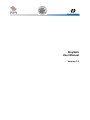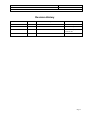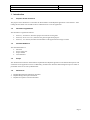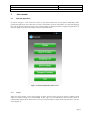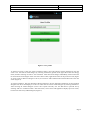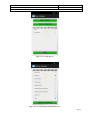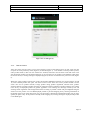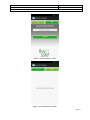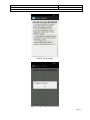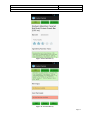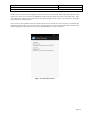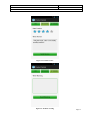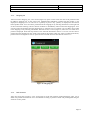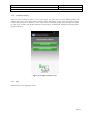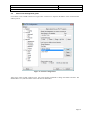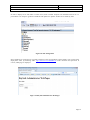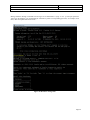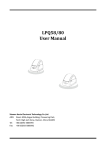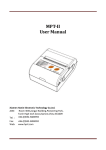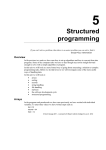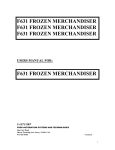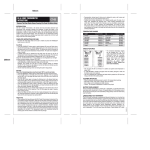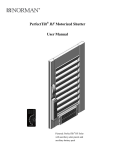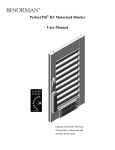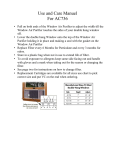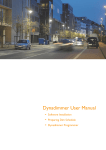Download BuySafe User Manual
Transcript
BuySafe User Manual Version 1.0 BuySafe User Manual Version: 1.0 Date: 2013-01-20 Revision History Date Version Description Author 2013-01-19 0.1 Initial Draft Želimir Kompes 2013-01-20 0.2 Android user manual added Želimir Kompes 2013-01-20 1.0 Final version Želimir Kompes, Xiaowei Ma Page 3 BuySafe User Manual Version: 1.0 Date: 2013-01-20 Table of contents 1. Introduction 5 1.1 1.2 1.3 1.4 1.5 5 5 5 5 5 Purpose of this document Document organization Intended Audience Scope References 2. General overview 6 3. User manual 7 3.1 Android application 3.1.1 Profile 3.1.2 Search Product 3.1.3 Shopping list 3.1.4 Safe Products 3.1.5 Compare products 3.1.6 Exit 3.2 Server side management guide 7 7 10 16 16 17 17 18 Page 4 BuySafe User Manual Version: 1.0 Date: 2013-01-20 1. Introduction 1.1 Purpose of this document The purpose of this document is to describe the functionalities of the BuySafe application to the end users. After reading this document users should be able to understand how to use the application. 1.2 Document organization The document is organized as follows: 1.3 Section 1, Introduction, describes purpose and contents of this guide Section 2, General overview, describes the general application purpose Section 3, User manual, describes functionalities of the application and usage scenarios Intended Audience The intended audience is: End users Project supervisor Project Leader Team members 1.4 Scope This document describes the functionalities implemented in BuySafe application with detailed descriptions and screenshots of the application screens. Additionally, document also describes data management process which is performed on the server side by administrator. 1.5 1. 2. 3. References BuySafe Requirements Definition document BuySafe Design Description document BuySafe Acceptance Test Plan document Page 5 BuySafe User Manual 2. Version: 1.0 Date: 2013-01-20 General overview News and reports of companies recalling their products make customers cautious about their purchases. They wish to avoid potential risks to themselves or their loved ones and select products which are safe. The goal of this project is to create an application that protects the customers from harmful and potentially dangerous products by informing them about the product contents and the manufacturer that created the product. BuySafe application focuses on food related products, and will be able to inform customers about harmful contents that might cause health problems. As an example, to people that have certain conditions or allergic reactions to some substances, the application will suggest not to buy products that might harm them according to product content and preconfigured ingredients watch list. The application will also help the customers by giving them information about the quality of a product. The quality will be based on contents of the product, user reviews and rating. To make the application practical it will run on Android smart phones with the ability to scan the barcode of the product that the customer is interested in. Customers will also be allowed to search the products by name and compare different products to help them with making a better decision. Additionally, customers will be able to create their own personal shopping list. Page 6 BuySafe User Manual 3. 3.1 Version: 1.0 Date: 2013-01-20 User manual Android application As shown in figure 1, main screen will consist of one central menu with several options. Immediately after opening the application, user will be able to create or edit profile, search for the product, view personal shopping list, view all products which are safe for him, compare quality of multiple products or simply exit application. In following chapters all options and usage scenarios will be described. Figure 1: BuySafe application main screen 3.1.1 Profile After user selects Profile, a new screen (Figure 2) opens. On this screen user has an option to add his e-mail address or change existing if it’s already added. At this stage, user can immediately save his profile and he is automatically returned to the main screen or he can click on Conditions button which will take him to the next screen (Figure 3). Page 7 BuySafe User Manual Version: 1.0 Date: 2013-01-20 Figure 2: User profile As shown on Figure 3, after user selects Conditions button a list of his allergies will be displayed on the next screen. User can remove listed allergies by selecting checkboxes (placed on the right side of the each allergy name) and then selecting on Remove Selected button. After that action allergies immediately removed from the list and will not be listed again. After user selects Done button, application returns to the previous screen (Figure 2). If user wants to add new allergies to his list, he can select Add Condition button which takes him to the next screen (Figure 4). As shown on Figure 4, after user decides to add new allergies to his list, application fetches list of most common allergens from server and displays it to the user. Here user can choose several allergens by selecting checkboxes. After selecting all wanted allergens (in this case soybean and salt), user can add them to personal list by selecting Add New Conditions button. After that action, screen closes and application displays previous screen, but this time with newly added allergens (Figure 5). Page 8 BuySafe User Manual Version: 1.0 Date: 2013-01-20 Figure 3: User allergies (1) Figure 4: List of all allergies fetched from server Page 9 BuySafe User Manual Version: 1.0 Date: 2013-01-20 Figure 5: User allergies (2) 3.1.2 Search Product After user selects Search Product, a new screen (Figure 6) with two tab buttons opens. On this screen user has an option to search product by name (Figure 6) or barcode (Figure 7). User decides to search product by name, enters product name (in this case user searches for snickers) and selects Search button. After that action a list with all similar products will be displayed (Figure 8). In case there are no products in the database which meet the search criteria, a warning message is displayed (Figure 9) and user is returned to the previous screen (Figure 6). When user selects product from the list (in this case Snickers Marathon Caramel), next screen (Figures 10 and 11) with available product info opens. The same scenario occurs when user scans a product barcode. On this screen user can see product barcode, average product rating, product ingredients, nutrition facts, product warnings and user warnings. Product warnings are common warnings (example of general warning: may contain traces of soy) of displayed product for general population. User warnings are warnings written by user and warnings about ingredients which might harm them according to product content and preconfigured allergens watch list in user profile. User can add displayed product to personal shopping list by selecting Add button on the bottom of the screen. After that action, new pop-up window is displayed. In displayed window user can enter quantity he plans to buy. If the product is already in the shopping list, warning message is displayed and product is not added again. Page 10 BuySafe User Manual Version: 1.0 Date: 2013-01-20 Figure 6: Search product by name Figure 7: Search product by barcode Page 11 BuySafe User Manual Version: 1.0 Date: 2013-01-20 Figure 8: List of products Figure 9: Product not found in the database Page 12 BuySafe User Manual Version: 1.0 Date: 2013-01-20 Figure 10: Product info (1) Figure 11: Product Info (2) Page 13 BuySafe User Manual Version: 1.0 Date: 2013-01-20 If user wants to come back to the application main screen he can select Home button which will take him to the main screen. Also, user can search for additional product info like ratings and reviews from other users. After user selects Info+ button, a new screen (Figure 12) with all product reviews opens. User can now see all ratings and comments for wanted product. If user wants to write product review he can select Write Review tab and new screen (Figure 13) with rating bar and input text field opens. User can also write a warning (Figure 14) if he considers that product contains some harmful ingredients. Warning will be send to the data administrator who will consider it. Figure 12: All product reviews Page 14 BuySafe User Manual Version: 1.0 Date: 2013-01-20 Figure 13: Product review Figure 14: Product warning Page 15 BuySafe User Manual 3.1.3 Version: 1.0 Date: 2013-01-20 Shopping list After user selects Shopping List, a new screen (Figure 15) opens. On this screen user can see all products which he added to shopping list. In last section user added Snickers Marathon Caramel and that product is now displayed in shopping list. User can also see a quantity he plans to buy. Quantity is displayed in the brackets before product name. User can remove products from the shopping list by selecting checkboxes on the right side of the list and then selecting a Remove button. Products are immediately removed from the shopping list. User can also remove all products from the shopping list by selecting Clear List button. User can add a new product to the shopping list by selecting Add button. After that action, a screen (Figure 6) where user can search for a product is displayed. From that step scenario is the same like described in section 3.1.2. User can also select a product from the shopping list if he wants to check info of the product. After user selects a product from the list, product info screen (Figure 10 and 11) opens and user can make activities described in section 3.1.2. Figure 15: Shopping list 3.1.4 Safe Products After user selects Safe Products, a new screen with list of all safe products (without allergens) opens. List is filled with products fetched from server and filtered according to product content and preconfigured allergens watch list in user profile. Page 16 BuySafe User Manual 3.1.5 Version: 1.0 Date: 2013-01-20 Compare products After user selects Compare Products, a new screen (Figure 16) opens. User can scan multiple products and compare their quality. All scanned product barcodes will be displayed on screen. After user selects Compare products button on screen on Figure 16, a new screen with list of scanned products opens. Products are ordered by rating. User can select each product from the list if he wants to see additional information about the product (Figures 10 and 11). Figure 16: Compare products screen 3.1.6 Exit After user selects Exit, application closes. Page 17 BuySafe User Manual 3.2 Version: 1.0 Date: 2013-01-20 Server side management guide Use PuTTY to start a SSH connection to login Linux virtual server. Input the IP address of the virtual machine and use port 22: Figure 17: PuTTY Configuration After login, Linux prompt would be seen. Use Linux prompt command to mange the folders and files. The default editor is VI, which could be used to edit all text related files. Page 18 BuySafe User Manual Version: 1.0 Date: 2013-01-20 In order to deploy server side codes on Linux server, FTP or similar transport tool installed on the server is a precondition. Use eclipse to generate a WAR file and upload it to Apache TomCat server folder by FTP. Figure 18: File management Note: WAR file is required to be put under /webapps of the corresponding TomCat folder. You can check the deployment status by following URL: http://161.53.67.219:8080/Server. Enter username and password. If correct, admin page is displayed. Figure 19: BuySafe Administrator WebPages Page 19 BuySafe User Manual Version: 1.0 Date: 2013-01-20 Manage database through command line and login as an administrator: mysql -u root –p and input password. After login the database, use related MySQL command to perform corresponding operation, for example create table, insert and update data and so forth. Figure 20: Database management Page 20