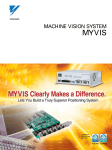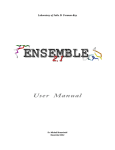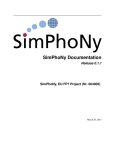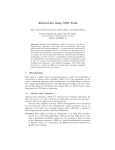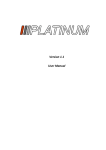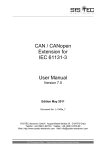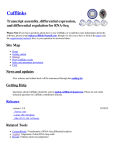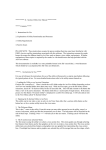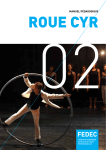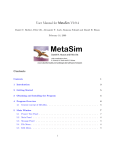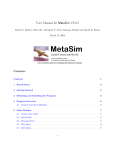Download PyRy3D Manual
Transcript
PyRy3D (version 4.6) User Manual
1. PyRy3D: Functionality
PyRy3D is a method for building multi-resolution models of large macromolecular complexes
using restraints derived from biochemical data. The components (proteins, nucleic acids and any
other type of physical objects including e.g. solid surfaces) can be represented as rigid bodies
(e.g. based on atomic coordinates of structures determined experimentally or modeled
computationally) or as flexible shapes (e.g. for parts, whose structure is dynamic or unknown).
PyRy3D run can be initiated with input files that include sequences of all complex components
(in MultiFASTA format) and structures of some components (ar .tar archive containing files in
PDB format). Additionally, information about restraints can be provided (in Filtrest3D format),
as well as a complex density map (in CCP4 format) or SAXS curve (as .dat file).
The output from PyRy3D consists of a set of .pdb files with generated models and a file
containing information about PyRy3D parameters used and PyRy3D scores for models saved on
disk. All models generated by PyRy3D are saved in PDB format and the filenames contain
information about a score assigned by the program, number of simulation step and current
temperature (a parameter characteristic for simulated annealing algorithm). For the user’s
request, a trajectory of complex simulation trace (file with extension .trafl) can be produced and
a text file with a history of all movements applied to all complex components. All these files
can be used (or reused) in various post-processing tasks (such as models clustering).
Additional tools that accompany this distribution are explained in the Section 6 titled Additional
Tools.
2. Command line options:
To get help with PyRy3D command line just type:
python pyry3d.py - - help
and a list of all available options will appear with short descriptions.
-s input_file_sequence
The sequences of complex components are written in a single text file in MultiFASTA format,
where each sequence is called as the corresponding chain ID in PDB file (the defline of each
sequence starts with “>” and chain ID).
-c simulation_config_file
The config_file contains a variety of important program’s settings: see section 2.0 for details.
-o output_files_basename
If this is not specified, then the program will create a “pyryresults” directory and copy output
files there.
-r restraints_file
This is the file specifying restraints. (The details on the format of the file for restraints,
Filtrest3D, are discussed below. The format is somewhat strict, and should be followed or an
error will be issued.)
-d archive_with_structures
This is .tar or .tgz archive containing 3D coordinates of complex components. Required format
is PDB and only one chain can be stored in a single PDB file.
-m density_map_file
This is the shape of the complex defined by the electron density map. Negative stain map can
also be provided here. PyRy3D accepts files in .ccp4 and .mrc format.
-y SAXS_curve_file
This is the shape of the complex measured with SAXS and saved as a curve in .dat format.
-f full_atom_representation
This command allows to save output models in full atom representation, even if reduced
representation was used during the simulation.
-v history_of_movements
This option allows to save a history of movements applied to components during the simulation.
The file is also required to reconstruct full atom representation of the model.
-e energy_plot
This option creates PyRy3D score plot.
-t trafl_file
This option allows to save a simulation trajectory.
2.1.
Format of sequence input file
-s input_file_sequence
The sequences of complex components are written in a single text file in MultiFASTA format,
where each sequence’s header contains its corresponding chain ID in PDB file (the defline of
each sequence starts with “>” and chain ID). For example:
>A
MMMET
>B
AAUUCCGG
>X_protein
WERTY
>D_DNA
AAATCG
“A” sequence corresponds to protein structure with chain id “A”, B to RNA structure with chain
id “B”, “X_protein” to protein with unknown structure and “D_DNA” refers to DNA sequence
with no 3D data (no PDB provided by the user for X and D sequences).
2.2.
Format of structure input files
-d archive_with_structures
This is a single .tar or .tgz archive containing 3D coordinates of all complex components.
Required format is PDB and only one chain can be stored in a single PDB file.
Comment:
The format of the PDB file has some very strict requirements: i.e., it should be a simple
structure
— Chain IDs for all components must be unique (you cannot provide two structures with “A”
chain ID)
— For each PDB file a sequence must be provided in MultiFASTA file
— Do not use heteroatoms (HETATOM), use ‘ATOM ‘ instead
— Program supports non-standard base notations: the readable residues are A, C, G, U, T, but
also most modified residues and some ligands are supported
— Be sure that there are no duplicated atoms or residues in provided structures, program will
complain about it
— In a single PDB file only one chain should be provided – if more chains are given, only the
first one will be considered by PyRy3D
— If one want to treat e.g. protein and DNA as a single component during simulation, the easiest
way is to prepare two separate PDB files and define COVALENT_BONDS (explained further
in this manual) for these two molecules in the configuration file provided for PyRy3D. In
such a case PyRy3D will treat those two molecules as one e.g. if protein A is rotated, DNA is
rotated the same way at the same time.
2.3.
Format of long-range restraint files
-r restraints_file
The input restraint file contains information on the type and weight (importance) of the
restraints between entities (defined as atoms, sets of atoms or even (X,Y,Z) points in 3D
space).
Restraint options
A restraint can be thought of as a flexible tether that drives the selected atoms towards points
located within a certain distance by applying a penalty for distances that deviate from that range.
It can also provide a reward when a desired distance is achieved. The penalty and reward are
positive and negative contributions to the total energy of the simulated system, respectively.
Restraint command formats
The restraints format implemented in PyRy3D was based on Filtrest3D format. The description
of the latter can be found under the following website:
http://filtrest3d.genesilico.pl/readme.html. In PyRy3D some new types of restraints occurred
(e.g. surface accessibility, distance from point in 3D space, relation or symmetry)
General restraint file syntax is:
// Comment
DEFAULT_WEIGHT <- 1.0
RESTRAINT_TYPE_NAME (
RESTRAINT_DECLARATION
RESTRAINT_DECLARATION
...
)
There are following restraint types (restraint type name in parentheses):
distance: (dist);
surface accessibility: (surface_access);
solvent accessibility (access);
distance from point in space: (pointdist);
symmetry: (symmetry);
relation between distances (relation);
logical operators (and, or).
Distance restraints
Distance restraints allow to define the permitted range of distances between the residues (e.g., “5 Å
between any atom of residue X and residue Y” or “5-10 Å between the Cα residue X in chain A and any
residue of the fragment Y-Z in chain B”) or sets of residues (e.g., “10 Å between β-sheet A171-C182 of
chain A, and an α-helix A57-D62 of chain B”).
If C-alpha atoms of V10 and D34 should be in at least 4.5 Angstroms distance:
dist ( (V10)- “A” (D34) “X” (>4.5 ) )
To restraint SG atom of the residue C140 to be within 4 angstroms from OE1 atom of
residue E33:
C140_near_E33: (C140) “A”-(E33) “E” (SG-#OE1#<=4) )
dist (
To define distance between two regions (here any residue in range 163-175 in chain Z
should be within 4.8 Angstroms from any residue 306-310 in chain A)
dist (
(E163-F175) "Z" -(306-310) "A" (<=4.8)
)
Surface accessibility
Surface accessibility allows for defining entities (atoms, residues, components fragments) that are
positioned on the surface of the whole complex such as exposed enzyme active sites.
surface_access ( (163-165) "Z" (<=1.0) )
Solvent accessibility
The residue burial/exposition to the solvent may be given as a range of the relative accessible solvent
area (ASA) expressed in percentages (e.g., “residue X is exposed in 40-50 %”) to define residues
exposed to solvent in a particular component.
To define aminoacid 45th in chain “A” as having between 40% to 90% accessibility,
Glycine 56th as having 30% to 60% accessibility, and alanine 20th as having between
80% to 90% accessibility, use the following formula:
access (
45 “A” 40-90
Gly56 “A” 30-60
A20 80-90 “A” weight<-1.5
)
Relation
Relation restraint is specific to PyRy3D (it is not available in Filtrest3D itself) and is used to compare
two distances (e.g., data from FRET like “a distance between residues X-Y of chain A and residues U-Z
of chain B” is larger/smaller/equal to “a distance between the Cα residue X in chain C and any residue of
the fragment Y-Z in chain D”).
Relation restraint is applied to define relation between two distances e.g. distance
between residue 3 in chain A and residue 5 in chain B should be smaller than distance
between residue 30 in chain A and residue 500 in chain B
relation ( (3) "A" -(5) "B" () < (30) "A" -(500) "B" ())
Distance from point
The distance can be defined between a residue or a set of residues and a point in 3D space
(PointDistance):
pointdist ( (100-101) "D"- (20.0, 20.0, 20.0) (<=5.5) )
Symmetry
Symmetry allows to provide distances that should be of equal length in the complex. This particular
restraint can be applied to introduce symmetry between identical copies of oligomeric assemblies.
symmetry (
(1) "A" -(1) "B" ()
(1) "B"-(1) "C" (CA-CA)
(1) "A"-(1) "C" ()
)
Conjunction and alternative
To declare composite restraint having score of minimum (“or”) or maximum (“and”) of two
other restraints, the following restraint blocks can be used:
and (
access (
Gly56 30-60
)
access (
Glu45 40-90
)
)
Restraint weights
Default restraint weight is 1.0, but it can be changed:
DEFAULT_WEIGHT <- 2 //all penalties defined in the restraint file will be multiplied by 2
dist (
(V10) “A”- (34-36) “B” (CA<4.5 weight<-2 // C-alpha penalty will be multiplied by 2.0
)
Comments:
the residue numbers specified in the restraints file must correspond to ones in input PDB file !!!
chain id is required in all restraint types to indicate which component the user refers to
3.4. Format of the configuration file
-c simulation_config file
The argument is a file containing simulation configuration parameters. With this option, the
user can configure the simulation in a more advanced way.
The configuration file is a text file with one parameter specified in each line. There can be
blank lines, each line must contain a command or must be empty. Comments starts with “#”.
Also, if no configuration file is provided by the user, PyRy3D is run with default parameters (see
the tables below in this paragraph).
Config file options
These are some of the options that can be included in a typical configuration file.
STEPS N
This specifies the number of unified iterations in a simulated annealing simulation.
WRITE_N_ITER N
This specifies how many iterations should occur before the conformation is saved on disk or
appended to the trajectory file. In general, there probably should be at least 10 000 iterations
of PyRy3D before a write is done to generate a meaningful structural change. However, if
the user desires to have a chain of quite similar structures, this value can be low.
ANNTEMP float1 float2
This specifies the temperature parameter of the simulation (and is applied only to Simulated
Annealing algorithm). Float1 refers to the temperature at the beginning of the simulation, float2
to the temperature at the end.
SIMMETHOD name_of_algorithm
Algorithm to perform sampling of conformational space. Available options: "Genetic" for
genetic algorithm or "SimulatedAnnealing" for simulated annealing (default) or
"ReplicaExchange" for replica exchange.
Comments:
!!! The final temperature can be lower or higher that initial temperature. In the second case,
the system is being gradually heated. !!!
!!! The final temperature can be also equal the initial temperature. In such a case, the
program maintains same temperature during entire simulation !!!
The order of parameters in configuration file is not important
The format of the file up to this point should be as follows
STEPS 1000
WRITE_N_ITER 20
ANNTEMP
1.35 0.90
SIMMETHOD SimulatedAnnealing
There are some additional terms that can be set up the use in the configuration file. These
options include the following:
Scoring function parameters:
This is a group of parameters that control a scoring function and correspond to weights assigned for
particular features of generated model such as number of clashes, violation of restraints or leaving empty
spaces in density map.
parameter name
default
value
available
values
description
OUTBOX
1
0 to 10
Weight of a penalty for atoms/residues outside
simulation area
MAP_FREESPACE
1
0 to 10
Weight of a penalty for free spaces inside density
map
CLASHES
1
1 to 10
Weight of a penalty for collisions (only CA and C4'
atoms are considered)
CLASHES_ALLATOMS
1
1 to 10
Weight of a penalty for collisions (all atoms are
considered)
RESTRAINTS
1
0 to 10
Weight of a penalty for violation of distance
restraints
DENSITY
1
0 to 10
Weight of a penalty for occupation of map points
with low density values
CHI2
1
0 to 10
Weight of a penalty for disagreement with SAXS
curve
RGE
1
0 to 10
Weight of a penalty for disagreement with user
defined radius of gyration (RG_VAL)
SYMMETRY
1
0 to 10
Weight of a penalty for violation of symmetry
restraints
Movements frequencies:
Describe how often particular types of movements are applied to components
parameter name
default
value
available
values
description
ROTATION_FREQ
0.25
0 to 1
frequency of rotations
ROTATION_COV_FREQ
0.25
0 to 1
frequency of rotations around covalent bonds
TRANSLATION_FREQ
0.25
0 to 1
frequency of translations
EXCHANGE_FREQ
0.25
0 to 1
frequency of components exchange
SIMUL_DD_FREQ
0.25
0 to 1
frequency of simulation of disordered
fragments
ROTATION_ALL_FREQ
0.25
0 to 1
frequency of rotations where all components
are moved simultaneously
ROTATION_WHOLE_FRE
Q
0.25
0 to 1
frequency of rotations where all components
are moved simultaneously around common
centre of mass
TRANSLATION_ALL_FR
EQ
0.25
0 to 1
frequency of rotations where all components
are moved simultaneously
Information about complex:
Set of different parameters describing modeling complex such as density threshold of density map,
values measured with SAXS or definitions of mobile and immobile components
parameter name
default
value
available
values
description
KVOL
1
1 to 10
how many complex volumes will describe
density map, e.g. KVOL=2 indicated that map
volume will be twice as big as complex volume
calculated from its sequence
THRESHOLD
0.0
Value set
must occur in
a density map
float value describing density map threshold
SAXSRADIUS
0.0
positive float
value
float value describing dammy atom radius
RG_VAL
0.0
positive float
value
float value describing radius of gyration for a
complex
CRYSOL_PATH
0.0
string
path to CRYSOL binaries
no
default
values,
paramet
er is
optional
e.g. D
movable 5 5
5 0.1 0.1 0.1
10 10 10 0.1
0.1 1 5 30 To
fix a
molecule use
"fixed"
parameter
Indicates limited values of moves (rotations,
translations) for particular component
no
default
values,
paramet
er is
optional
ChainName
[ChainBound
1,
ChainBound2
]
[AtomBound
Number1,
AtomBound
Name1]
[AtomBound
Number2,
AtomBound
Name2], e.g.
is used to indicate which components are
linked by a covalent bond
MOVE_STATE
COVALENT_BONDS
A ['Z','D']
[10,'CA']
[11,'CA']
START_ORIENTATION
False
True/False
True if user sets start conformation, False if
not!!
IDENTIFY_DISORDERS
False
True/False
True if user wants PyRy3D to add missing or
disordered fragments into the structures, False
if not!!
Simulation parameters:
default
value
available
values
SIMMETHOD
Simulated
Annealing
"Genetic"
or
"Simulated
Annealing"
for
simulated
annealing
(default) or
"ReplicaEx
change" for
replica
exchange
simulation algorithm
REDUCTMETHOD
roulette
roulette,
cutoff,
tournament
is available only for genetic simulation mode
REPLICAEXCHANGE_FR
EQ
2
integers
each X steps replicas will be exchanged; by
default every 10% of simulation steps
REPLICATEMPERATURE
S
400 375
350 325
300 275
250 225
200 175
150 125
100
list of
integer
values of
any size
list of temperatures for all replicas
ANNTEMP
100
from range
1 to 100
annealing temperature in simulated annealing
procedure
STEPS
100
min 1, max
number is
not limited
Corresponds to number of simulation steps to
perform
ca
CA - only
calfas/c4'
(default);
cacb coarse
grain, 3p 3points, fa -
Type of structure representation
parameter name
COMPONENT_REPRESE
NTATION
description
full atom
GRIDRADIUS
1.0
no limits
set
Radius of single grid cell.
SIMBOX
2.0
no limits
set
Parameters indicated how many times
simulation box diameters is bigger than the
longest distance inside a density map
MAXROT
5
from 1 to
360
Maximal rotation angle for single component
move
MAXTRANS
555
no limits
set
Maximal translation vector for single
component move
Specific parameters to control simulation progress:
parameter name
default
value
available
values
description
WRITE_N_ITER
100
-
how often PyRy3D save a model on disk
PARAMSCALINGRANGES
0 25 50
-
at what point of simulation should parameter
scaling ranges kick in
PARAMSCALINGR1
50 100
-
first scaling range (numbers refer to steps)
PARAMSCALINGR2
25 50
-
second scaling range (numbers refer to steps)
PARAMSCALINGR3
0 25
-
third scaling range (numbers refer to steps)
Some examples:
#use density map volume equal to 10 complex volumes
KVOL 10
#use density map with density values >= threshold equal to 1.5
THRESHOLD 1.5
#perform 50 000 simulation steps
STEPS 50 000
#assign default value for a particular component
THRESHOLD X
#do not move component “B” during simulation
MOVE_STATE B fixed
#limit movements of component "B"
MOVE_STATE B 5 5 5 1 1 1 20 20 20 100 100 100 0 0
5 5 5 - refers to rotation around X, Y, Z axis in single move (X - up and down; Y- right, left, Z back, forward)
1 1 1 - refers to translation in single move
20 20 20 - refers to maximal change in X, Y, Z coordinates during simulation (due to rotations)
100 100 100 - refers to maximal change in X, Y, Z coordinates during simulation (due to
translations)
0 0 - are specific to rotation around covalents bonds
#start simulation from components orientations as provided in PDB files
START_ORIENTATION True
#include disorder/flexibility while modeling
IDENTIFY_DISORDERS True
SIMUL_DD_FREQ 0.5 0.5
4. PyRy3D: Output
As a result of the simulation, PyRy3D returns a set of PDB files comprising the best-scored
conformations generated during the modeling. Files are saved on disc with frequency defined by
the user (parameter WRITE_N_ITER in configuration file) and they are named according to the
following formula:
Outname_score_iteration_temperature.pdb
Where:
Outname – name of output assigned by the user in “–o” option (by default “pyryresult” )
Score – score assigned by PyRy3D, the closer to zero, the more model fulfills the restraints
Iteration – number of iteration in which the particular model was created
Temperature – value of temperature parameter indicating the annealing progress in iteration
when this model was saved
5. Examples
In this chapter we present how to run a command-line tool to perform some specific modeling
tasks. The same operations can be done with server and GUI. We would like to recommend:
A command-line tool for extensive runs of PyRy3D (multiple runs with large number
of steps)
GUI – for learning how PyRy3D works, but also to select the most accurate values of
settings parameters
Server – for running single runs of PyRy3D (they might consist of large numer of
steps). Multiple runs of server might lead to increase a queue.
1. Docking structures with restraints
>>python pyry3d.py –fast –d coordinates.tar –r restraints.txt
Where:
Coordinates.tar contains PDB files of complex components
Restraints.txt contains information about docking restraints
NOTES:
In this case MultiFASTA file with sequences of components is generated
automatically. Sequences are derived from PDB files found in coordinates.tar
archive
Bear in mind that structures in coordinates.tar archive must be prepared
before running PyRy3D – each file should contain different chain name and the
atoms/residues defined in restraints.txt file should occur in PDB files (the
same names and numbers in PDB file and restraints file)
If configuration file is not delivered by the user, PyRy3D is run with default
parameters (see 3.4 section of this Manual to check their values)
If name of output is not provided, PyRy3D puts all models into “pyryresults” folder
2. Docking into electron density map
>>python pyry3d.py –fast –d coordinates.tar –m
densitymap.ccp4
Where:
Coordinates.tar contains PDB files of complex components
Densitymap.ccp4 is the map with electron density map (or one from negative stain) in
CCP4 format
NOTES:
In this case FASTA file with sequences of components is generated automatically
from PDB files found in coordinates.tar archive
Docking of components into the map will start from random locations of
components inside the map
3. Docking into density map with use of restraints
>>python pyry3d.py –fast –d coordinates.tar –m
densitymap.ccp4 –r restraints.txt
NOTES:
In this case be sure that residues used in restraint file are provided in corresponding
PDB file with structures.
4. Modeling with usage of SAXS data
PyRy3D can work either with ab initio reconstruction or with raw data (SAXS curve). In
first case the input is regular PDB file, in the second .DAT file.
>>python pyry3d.py –fast –d coordinates.tar –x abinitio.pdb
OR
>>python pyry3d.py –fast –d coordinates.tar –y curve.dat
Where:
Abinitio.pdb is the ab initio reconstruction calculated from SAXS data
Curve.dat is SAXS curve
NOTES:
When ab initio model is used for modeling, PyRy3D performs docking in similar
way as in case of a density map (the algorithm of scoring agreement with complex
shape is similar)
When SAXS curve is used, PyRy3D runs CRYSOL and scores agreement of
theoretical curve calculated from obtained model with the curve delivered by the
user
For -y option CRYSOL must be available on disk and CRYSOL_PATH should be
given in configuration file (to folder with crysol.bin)
5. Reproduce full-atom model from a reduced representation
>>python pyry3d.py –fast –d coordinates.tar –f fullatom.pdb –
v history.txt
To reduce computational time of simulation the user can use reduced representation of
complex structure. In order to reproduce full-atom representation of final model generated
by PyRy3D –f and –v options can be used. PyRy3D will rebuilt the full-atom model from
the history of movements used during simulation.
Where:
history.txt is a name of file where history of modeling movements is saved in format
recognizable by PyRy3D
Fullatom.pdb is a name for PDB file where the fullatom model will be saved
NOTES:
Fullatom representation is reproduced only for the best-scored model generated
during a single run of PyRy3D
Fullatom.pdb and history.txt files are also used in PyRy3D GUI to record
a movie of simulation
6. Starting modeling procedure from predefined orientations of some components
>>python pyry3d.py –fast –d coordinates.tar –c
config_file.txt
If the user wants to start a simulation from predefined model it is possible to achieve it with
PyRy3D in two ways:
If all components should have predefined starting positions, set the
START_ORIENTATION parameter in configuration file as True (by default is False
and modeling starts with random positions of components):
START_ORIENTATION True
If only some components should have predefined starting positions – use
MOVE_STATE parameter and define how much these components can change their
positions during simulation:
MOVE_STATE movable A 5 5 5 10 10 10 360 360 360 1000
1000 1000 5 30
7. Limiting movements of some components
>>python pyry3d.py –fast –d coordinates.tar –c config.txt
Movements of components can be either disabled:
MOVE_STATE B fixed #(in configuration file MOVE_STATE
parameter is set as fixed for chain B)
Or only limited:
MOVE_STATE movable A 5 5 5 0.1 0.1 0.1 10 10 10 0.1 0.1
1 5 30 #(chain A can move but not more than defined
ranges)
8. Modeling disordered/flexible fragments of some components
>>python pyry3d.py –fast –d coordinates.tar –s
sequences.fasta –c config_file.txt
In this particular case, the user must provide several files:
coordinates.tar – an archive with PDB coordinates of components
sequences.fasta – MultiFASTA file with full-length sequences of all components
config_file.txt – a text file with chosen values of PyRy3D parameters.
When modeling disorder/flexibility the user must set two parameters:
IDENTIFY_DISORDERS True
Which turns on the procedures to find missing fragments in PDB files (that will be treated as
disordered/flexible during the simulation)
SIMUL_DD_FREQ 0.5 0.1
Which defines how often a conformation of disordered/flexible parts will be changed at the
beginning and at the end of simulation (0.5 and 0.1 respectively)
NOTES:
Be very careful when preparing input data for modeling with flexible/disordered regions.
Follow the guidelines below:
Sequences in MultiFASTA file must contain full length sequences (with sequence of
disordered fragments included)
Structures in PDB files must not contain any coordinates for disordered/flexible regions
(remove any lines corresponding to those atoms)
Numbering of residues in PDB files must be in agreement with the numbering in
MultiFASTA file. Here are some examples:
o if residues 1-5 in chain A are disordered their sequence is provided in FASTA
file, but PDB file containing chain A starts from residue number 6
o if residues 50-55 are disordered their sequence is provided in FASTA file, but
PDB file contains residues 1-49 and then from 56 till the end of the chain
o if a structure of entire component is unknown, then provide the full length
sequence in MultiFASTA file, but call this sequence by chain name followed by
“_” and a molecule type e.g. “A_protein”, “B_RNA”, “C_DNA” to indicate that
this component will be treated as a simulated volume. Also no PDB file is
provided for such a component.
General remarks:
The number of structures you will obtain from a single run is always: STEPS/WRITE_N_ITER +
1.
PyRy3D can be run without providing a configuration file by the user. In such a case, the
program is run with default parameters (with values as mentioned in 3.4 Chapter of this
Manual).
For each run PyRy3D automatically generates pyry.log text file with values of parameters used
and detailed scores assigned for models saved on disk.
6. Additional Tools
Additional tools are also included with the distribution.
6.3 Clustering
Clustering is a tool for processing a set of alternative models by finding and grouping similar
structures together into groups (called clusters) etc.. Benchmarks demonstrated that clustering
provides is very useful in identification of most probable solutions.
The input for clustering t o o l d e l i v e r e d w i t h P yR y3 D is just a folder containing a set of
models saved in PDB files. Typically those PDB files originate from multi-instance runs of
PyRy3D. The output of clustering is a set of PDB files corresponding to subsequent
clusters.
Usage:
>> cluster_complexes.py [<options>] [-o output] [-i input] [-t
threshold] [-n struct_number]…
Example usage:
>> cluster_complexes.py –i alternativemodels –t 10 –n 1000 –o
clustering_result.txt
where:
alternativemodels is a name of folder containing alternative models to be clustered,
10 is the RMSD threshold in the set for clustering
1000 is the number of best scored models to be considered while clustering
clustering_result.txt is a name of text file with clustering results
there are also some additional options:
-s for selecting best N structures criterion from selection of pyry3d (for score assigned to
models by PyRy3D), cc (for cross-correlation coefficiency)
-m for selecting clustering criterion from selection of RMSD, GDT_TS and TMSCORE
-r for choosing representation of models, here clustering can be performed for full-atom
models (-r fa), only Calfa or C4 ′ atoms (-r ca) or for centers of mass (-r sphere)
--sort this option generates new folders for five largest clusters containing PDB files
assigned to those groups
As a result (when –o –sort options were used to run the tool), a user will obtain:
new folders for five largest clusters containing PDB files assigned to those groups
text file containing cluster members:
Clustered conformers number 3
poz2dna43_-238.979_225000_4.46819e-06.pdb score -238.979
poz2dna46_-240.066_295000_1.44237e-08.pdb score -240.066
poz2dna4_-240.49_30000_0.0154917.pdb score -240.49
Clustered conformers number 3
poz2dna24_-244.255_40000_0.00280232.pdb
score -244.255
poz2dna39_-245.184_285000_0.000100337.pdb score -245.184
poz2dna26_-248.681_125000_0.000107724.pdb score -248.681
Clustered conformers number 2
poz2dna34_-234.2963_300000_4.13923698943e-05.pdb score -234.2963
poz2dna54_-235.7814_300000_6.45055979476e-06.pdb score -235.7814
Clustered conformers number 2
poz2dna92_-239.959_80000_0.00641644.pdb
poz2dna45_-244.967_160000_8.1394e-07.pdb
score -239.959
score -244.967
where for each cluster a number of members is given (3, 3, 2 and 2 in the above example) and
names of PDB files belonging to these groups with corresponding scores assigned by PyRy3D.
NOTE: the current implementation of the clustering tool doesn’t provide any cut-off for a
number of clusters. Actually it identifies subsequent clusters until it exhausts the input data. In
such cases, only the first few clusters are meaningful: the remaining clusters are usually
insignificant. The user should inspect the clustering output to identify the percentage of
structures that are contained in the 1st, 2nd, 3rd, and so on, set of clusters.
6.4 Ranking
Using rank_models.py tool attached to PyRy3D distribution, the user can create a ranking of
alternative models according to PyRy3D scoring function. For instance, let’s consider that a
user generated a large set of alternative complex models using docking tool that does not allow
to define distance restraints (or other restraints such as symmetry, solvent accessibility etc.).
With help of rank_models.py tool one can evaluate these structures according to their
agreement with distance restraints from chemical crosslinking, FRET or some other sources.
Also, other types of restraints can be considered for this evaluation. Additionally, a ranking can
be created with different PyRy3D configuration parameters values such as weights for clashes
penalty or for quality of fit into the map (e.g. to check which model from the set of alternatives
fits most accurately to the map).
Usage:
>> rank_models.py [<options>] [-m map] [-d structures] [-s
sequences] [-c config] [-r restraints]
Example usage:
>> rank_models.py -m map.ccp4 -d structures -s sequences.fasta c config.txt -r restraints.txt
where:
-m map.ccp4 – electron density map of the complex (optional)
-d structures – name of a folder containing models to be ranked
-s sequences.fasta – name of file with sequences of components
-c config.txt – file with PyRy3D configuration parameters
-r restraints.txt – file with restraints
As a result (when –o –sort options were used), the user receives a text file with model names
sorted according to PyRy3D score.
NOTES:
all input files required for this tool should follow the same format rules as PyRy3D itself.
much more options of ranking models are available in PyRy3D GUI launched with
UCSF Chimera Extension (see chapter 6.6 for details). Also GUI provides graphical
interface to run all these options.
6.5 Input Generator
Preparing input files for PyRy3D can be sometimes hard and time consuming. For this reason
we implemented a tool that automatically generates files ready for PyRy3D run called
InputGenerator.py (distributed together with PyRy3D source).
The simplest way to use it is by running regular command-line program without delivering
MultiFASTA sequences for components. In this case InputGenerator.py is called straightaway
and PyRy3D generates this file for the user based on coordinates in PDB files.
However this tool offers a lot more options such as:
renaming residues and chains of 3D coordinates of components
defining disordered/flexible regions
coming back to original names and numbering of components (operation reverse to
generating input for PyRy3D)
renaming chains and renumbering residues in files with restraints according to changes
applied to structures and sequences
and many more
NOTES:
much more options of automatic generation of input files for PyRy3D program are
available in PyRy3D GUI launched with UCSF Chimera Extension (see chapter 6.6 for
details).
6.6 GUI
We have created a tool that associates PyRy3D with UCSF Chimera, a popular program for
interactive visualization and analysis of molecular structures. PyRy3D Chimera Extension is a
plugin, that provides a user-friendly graphical interface, letting the user to generate a set of
PyRy3D input files interactively, or to calculate a score for a set of different components'
arrangements, based on default or user-defined parameters, directly from the extension's
interface. It also offers many features designed to make the understanding and interpretation of
PyRy3D results much easier.
PyRy3D Chimera Extension installation
The graphical user interface that we developed for PyRy3D is an extension to a popular
molecular viewer, called UCSF Chimera. It is not a standalone program, so in order to use it,
you must first install the viewer.
STEP 1: Download and install UCSF Chimera, version 1.9 or higher
STEP 2: Download BioPython 1.63 here and unpack it. Do not install it yet.
UCSF Chimera comes with its own Python copy. In order to use BioPython within Chimera on
Linux, you need to install the library using Chimera's Python copy.
for Windows: Install BioPython 1.63 using the regular installer.
for Linux: Install BioPython 1.63 using Chimera's Python copy (Yes install BioPython, even if
you have BioPython on your system already!):
1. Open the terminal.
2. Change your working directory to the previously unpacked BioPython folder (it must contain
the "setup.py" file)
3. Type the following command ("CHIMERA" here is the location where you have your
Chimera installed):
CHIMERA/bin/chimera --nogui --silent --script "setup.py install"
4. To check if the library was installed correctly, open Chimera, go to Tools -> General
Controls -> IDLE and type:
>>import Bio
If it doesn't return any exception, it means BioPython is installed correctly.
STEP 3: Place the "PyRy3D_Extension" folder in share directory, located in the main UCSF
Chimera installation directory.
Loading input files
The Extension's first tab, called “Models” allows you to load your input files for further
analysis. Use “Add density map...” and “Add structures...” buttons to list your shape descriptor
and components of the complex. After you're done with preparing the list of your files (which
can be seen in “Maps ready to open” and “Structures ready to open” fields), click the “Load
data” button to load them into Chimera.
Defining simulation / evaluation parameters
Before running an automatic complex evaluation or a classic PyRy3D simulation, a user can
modify the default set of parameters. In order to do so, go to the Extension's second tab
(“Sim/Score”). There, a user can use the “parameters window” to manually modify different
parameters, or load his/her own configuration file using the “Get parameters from configuration
file” option.
Automatic complex scoring
Aside from performing PyRy3D modeling, one can use PyRy3D Chimera Extension to evaluate
particular arrangement of components, that is set interactively in UCSF Chimera. This feature
lets to use knowledge and/or intuition to manually arrange the components in the space and then
check how it would be scored by PyRy3D.
After loading your input files using the “Models” tab, go to the Extension's second tab
(“Sim/Score”), choose your output folder using the “Browse” button next to the “Output
directory” field, and click “Calculate PyRy3D score for displayed complex”.
Performing PyRy3D simulation
The main purpose of PyRy3D software is conducting Monte Carlo simulations in order to find
the best arrangement of components in a macromolecular complex. PyRy3D Chimera Extension
also allows for using this feature directly from the Extension's interface. After the simulation is
finished, a diagram is being displayed, showing the gradual changes of the complex score with
the simulation progress.
After loading input files using the “Models” tab, go to the Extension's second tab (“Sim/Score”),
choose your output folder using the “Browse” button next to the “Output directory” field, and
click “Perform PyRy3D Simulation”.
Results Analysis
One of the most important goals of PyRy3D Chimera Extension is to make the PyRy3D’s
results analysis easier and more understandable. In order to achieve this goal, we’ve created a
set of features that allow for visualizing how PyRy3D scores particular structures with given set
of parameters. The user can show every element of PyRy3D scoring function, such as regions
outside the simulation box, or regions inside the density map.
The “Results display” window pops up after finishing the automatic evaluation of visualized
complex and after finishing a PyRy3D simulation. It contains a PyRy3D score (and its
individual components), and a set of buttons allowing the user to:
- Display the simulation box
- Display the simulation grid
- Highlight the complexes disordered regions
- Highlight collisions between components
- Highlight regions outside the simulation box
- Highlight regions inside the density map
- Highlight regions of the map that are empty
- Highlight regions outside of the density map
- Display user-defined restraints (if provided)
Each feature can be visualized in user's color of choice. After a user picks a color from the
palette, the square button will displayed the user-chosen color.
Generating input files
PyRy3D Chimera Extension offers a possibility to quickly generate files that can be used to
perform simulations using the PyRy3D server or standalone version. Even though you can run
PyRy3D simulations from the Chimera Extension’s interface, it’s much more efficient to
perform the simulations using the original, command line - based, PyRy3D software.
The Extension's third tab (“Input Gen”) contains a set of checkboxes. By checking and unchecking those checkboxes, one can choose the types of input files that will be saved in the
older of choice (selected with “Generate files in” option) and clicking the “Generate defined
input files”.
The types of input files are:
- Structures (generated using the .PDB files loaded into Chimera using the first tab)
- Density map (simple copy of map loaded into Chimera using the first tab)
- Sequences (automatically generated based on the structures loaded into Chimera)
- Restraints (file is copied from a localization indicated in “Restraints file” field)
- Configuration file (generated using the parameters defined by the user in the “Parameters
window”)
Generating movies
After the simulation is finished, a user can investigate the whole process thanks to the animation
generator. The tool lets to generate animations that can be saved in one of many popular video
file formats.
A user can find the parameters necessary to generate an animation on the fourth tab, called
“Animations”.. The camera’s position does not change during the entire animation’s recording.
For this reason, the user has to first define the camera’s angle by opening and positioning his
density map in the Chimera window (using standard manipulation tools).
To generate a move, a user is supposed to define:
- “PyRy3D output files” folder – the folder that contains a set of models generated by a single
PyRy3D simulation. These models will serve as frames for the animation.
- A fraction of models that will serve as frames – in the “Record 1/n of the files”, the user can
define the fraction of models that will constitute the animation's frames. For example, if the
user has generated 1000 files, but wants the animation to be faster and only show 100 of
them, the “n” number should equal 10 (“Record 1/10 of the files”). After defining the
fraction, the “Number of frames” label should inform the user about the resulting total number
of frames that will be recorded.
- The output movie's file path – using the “Save movie file as” field.
- The output movie's format – using the “Movie format” menu.
- The folder that will store frame images – before generating a movie file, Chimera must first
take screenshots of each of the frames and store all of them in one location. The user can
define this location using the “Save images in” field.
- “Movie size” – the width and height of the output movie.
Create ranking of multiple complexes
The PyRy3D Chimera Extension allows for a quick evaluation of multiple complexes in order
to create a ranking based on criteria chosen by the user (e.g. distance restraints). Thanks to this
tool a user can evaluate complexes based on different set of PyRy3D configuration parameters
(level of clashes, quality of fit into map) or verify structures built with other tools (imagine
having 1000 models generated with docking tool (without any prior data about their possible
interactions) and then creating a ranking with PyRy3D that sorts models according to their
agreement with external data such as distances from chemical crosslinking or FRET).
The “Ranking” tab is the fifth tab of the PyRy3D Chimera Extension. Within this tab, a user can
define:
- The ranked models' source – using the radio buttons in the first field of the tab, a user can
choose to load the input models from Chimera's window, or from a previously prepared
folder. In the latter case, the files should be already tared (using, for example, the Extension's
input generator)
- The configuration file's source – using the tools available in the second field, the user can
define if the configuration file is supposed to be generated automatically based on the
“Parameters window”, or if the user's previously prepared file should be used.
- If experimental restraints will be used – if so, the user can check the “Use restraints file from
hard drive” radio button, and point to the file's location using the “Restraints file” field.
- The sequences file's source – using the tools available in the fourth field, the user can define
whether the sequences are supposed to be generated automatically based on the structures
loaded into Chimera, or if they should be loaded from a previously prepared file.
- Map file – an electron density map.
- Sorting methods – using the “Sort results by” menu on the bottom of the tab, the user can
choose if the ranking should be based on the overall PyRy3D score, or on one of its
components.
After defining all the necessary parameters, the user can click the “Create ranking” button to
start evaluating multiple complexes.
Clustering complexes
An option to cluster models generated from multiple PyRy3D simulations is also available from
the PyRy3D Chimera Extension.
The last tab of the Extension, titled “Clustering”, contains a set of parameters necessary to
perform a clustering of multiple complexes:
- “Input directory” – the directory that contains the files that will be clustered.
- “Map file” - electron density map file
- “Score type” - the score that will be used to arrange the files in the output file
- “Measure type” - the measure that will be used to compare the structures
- “Representation” - the models can be compared based on their full structures (“fa”), on their
backbones only (“ca”), or on their approximate shapes (“sphere”)
- “Number of structures” - the number of highest scored structures from the indicated directory,
that will be shown in the clustering output
- “Clustering threshold” - the threshold that will be used to group similar models into clusters
- “Output directory” - the directory that will contain the output files.
After defining all the necessary parameters, press the “Start clustering” button to start the
clustering process.
More materials about PyRy3D Chimera Extension can be found on the following website:
http://genesilico.pl/pyry3d/tutorials