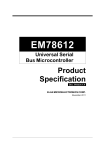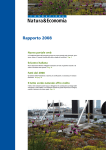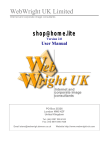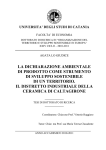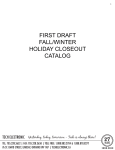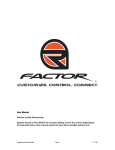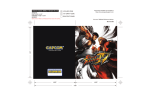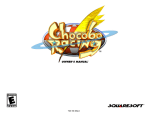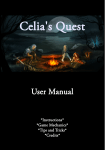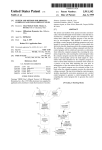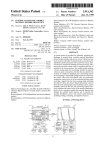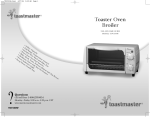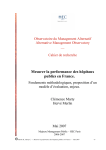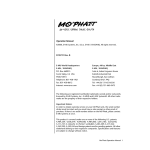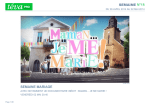Download VANGUARD
Transcript
VANGUARD: SAGA OF HEROES PLAYER’S MANUAL Table of Contents MINIMUM SYSTEM REQUIREMENTS .... 4 Recommended Specs ............................................. INSTALLATION.................................... 5 Vanguard: Saga of Heroes Account Key ................. STARTING VANGUARD ........................ 5 Optimal Performance ........................................... 5 Launching ............................................................ 5 Terms of Use...................................................................... User Name & Password ........................................................ Client Updates .................................................................... Server Selection ................................................................. Character Selection ............................................................. CHARACTER CREATION ....................... 6 Name ................................................................... 6 Vanguard Naming Policy ...................................................... Gender................................................................. 7 Race & Origin....................................................... 7 Class .................................................................... 8 Thestra Classes .................................................................. Kojan Classes ..................................................................... Qalia Classes...................................................................... Protective Classes ............................................................... Offensive Classes ................................................................ Healers.............................................................................. Casters.............................................................................. Appearance........................................................ 12 PLAYING VANGUARD ........................ 12 LEAVING THE GAME .......................... 12 EMERGENCY HELP ............................. 12 MOVEMENT & INTERACTION ............. 13 Vanguard User Manual.doc p. 1 of 60 Moving & Observing........................................... 13 Special Movement ............................................................... Function Keys .................................................... 14 Using Objects .................................................... 14 NPCs .................................................................. 14 Citizens ............................................................................. Merchants.......................................................................... Trainers............................................................................. Guards .............................................................................. Bankers............................................................................. Quest NPCs ........................................................................ EQUIPMENT ...................................... 16 Encumbrance ..................................................... 16 Money ................................................................ 16 COMBAT ............................................ 16 Combat Hotkeys ................................................ 16 Know Your Enemy.............................................. 17 Engagement....................................................... 18 Defending .......................................................... 18 Aggro................................................................. 18 Special Attacks .................................................. 18 Heals, Buffs & Debuffs ....................................... 19 Ranged Combat ................................................. 19 Spell Casting...................................................... 19 The Off Hand...................................................... 19 Changing Weapons ............................................ 20 Chained & Responsive Attacks........................... 20 Tagging.............................................................. 20 Hunting Etiquette .............................................. 20 Victory ............................................................... 21 HEALING & DEATH ............................ 21 Hit Points........................................................... 21 Endurance & Energy .......................................... 21 Recovery............................................................ 21 Dying ................................................................. 22 Altars & Resurrection........................................................... Body & Equipment Recovery................................................. Experience Penalties & Death................................................ THE INTERFACE ................................ 23 Interface Overview ............................................ 23 Vanguard User Manual.doc p. 2 of 60 1. 2. 3. 4. 5. 6. Character Bar................................................. 23 Defensive Target Bar ..................................... 23 Active Effects ................................................. 23 Compass ........................................................ 23 Offensive Target Bar ...................................... 23 Chat Window ................................................. 24 Talking .............................................................................. Chat Options ...................................................................... Emotes.............................................................................. Tabs ................................................................................. Channels ........................................................................... 7. Experience Bar............................................... 27 8. Chain Buttons ................................................ 27 9. Forms ............................................................ 28 10. Quick Bar: Actions ....................................... 28 Custom Hot Keys ................................................................ 11. Quick Bar: Inventory ................................... 29 12. Equipment & Character ................................ 29 Equipment ......................................................................... Skills................................................................................. Factions............................................................................. Attributes .......................................................................... 13. Quest Log .................................................... 31 14. Abilities ....................................................... 31 15. Map.............................................................. 31 16. Social ........................................................... 31 17. Game Mechanics .......................................... 32 18. Connection Monitor...................................... 32 19. Mini Map ...................................................... 32 Keyboard Shortcuts ........................................... 32 OTHER PLAYERS................................ 33 Dueling .............................................................. 33 Trading .............................................................. 33 Mailboxes .......................................................... 33 Grouping............................................................ 34 Group Looting .................................................................... Raids ................................................................................ Guilds ................................................................ 35 SPHERES ........................................... 35 Factions............................................................................. Adventuring ....................................................... 36 Vanguard User Manual.doc p. 3 of 60 Harvesting ......................................................... 36 Crafting ............................................................. 36 The Crafting Process............................................................ Diplomacy.......................................................... 37 Using Diplomacy ................................................................. Races & Classes.................................................................. Civic Diplomacy .................................................................. MAJOR PURCHASES........................... 41 Mounts............................................................... 41 Flying Mounts ..................................................................... Player Housing .................................................. 41 Ships.................................................................. 41 SETTINGS.......................................... 42 Video ................................................................. 42 Audio ................................................................. 42 Interface............................................................ 43 VANGUARD: SAGA OF HEROES CODE OF CONDUCT USER AGREEMENT & SOFTWARE LICENSE CREDITS ........................................... 49 VANGUARD MESSAGE BOARDS You can discuss Vanguard: Saga of Heroes on any of our Affiliate Fan Sites found here: http://vgplayers.station.sony.com/links.vm MINIMUM SYSTEM REQUIREMENTS • Windows® 2000/XP/Vista • 100% DirectX 9.0c compatible computer • 100% DirectX compatible keyboard or input device • Processor 2.4 GHz Intel processor or 2400+ or higher model AMD processor • 512 MB RAM • Vertex and Pixel shader 2.0 compatible hardware with 128MB of texture memory • 100%DirectX compatible sound card • 56K + Internet Connection • 16X Speed DVD-ROM • 20 Gigabytes Hard Drive Space RECOMMENDED SPECS • Windows® 2000/XP/Vista • 100% DirectX 9.0c compatible computer • 100% DirectX compatible keyboard or input device • Processor 3.0 GHz Intel or 3500+ AMD processor • 2 GB RAM Vanguard User Manual.doc p. 4 of 60 • Vertex and Pixel shader 2.0 compatible hardware with 256MB of texture memory • DirectSound compatible audio hardware • Broadband Internet Connection • 16X Speed DVD-ROM • 20 Gigabytes Hard Drive Space INSTALLATION Insert the Vanguard: Saga of Heroes Disc 1 into your DVD-ROM drive. If your computer is set up to auto play discs, the installation should begin on its own within a minute. Otherwise you can start the installation by opening My Computer, double-clicking on the DVD-ROM drive where the disc is located, and then double-clicking on the Vanguard: Saga of Heroes icon. Follow the instructions given by the setup program to complete the installation. Vanguard: Saga of Heroes can help you register an account during installation. To do so, you must have an active Internet connection. You may receive a popup warning before the connection if you use firewall software or have certain Internet settings. Dialup users may be prompted to enter the telephone number of their ISP for connection. If the Internet connection fails, registration will be skipped, but can be completed the first time you start the game. When installation is finished, double-click the Vanguard: Saga of Heroes icon on your desktop to start the game. You will be prompted for a Station.com account login. If you do not have an account, create one by clicking the New Account button and registering. VANGUARD: SAGA OF HEROES ACCOUNT KEY The first time you log into Vanguard: Saga of Heroes you will be prompted for an account key. This is printed inside your disc holder. STARTING VANGUARD Once you have the Vanguard: Saga of Heroes client successfully installed on your system, you are ready to start the game for the first time. OPTIMAL PERFORMANCE It is recommended you close all open programs on your desktop, if possible, to ensure that Vanguard runs efficiently and without interruption. You may also want to restart your computer before starting Vanguard, to ensure efficient performance. These measures are particularly useful if your system is close to the Minimum System Requirements. LAUNCHING When you start the game, the SOE launcher appears and quickly checks for any updates to the Vanguard launcher. If there are updates, you may need to relaunch Vanguard once they install. Most of the time, however, the Vanguard launcher will load automatically. Terms of Use Before you can update or play Vanguard, you must accept the Terms of Use. Click I Accept to accept the terms. You must accept the Terms of Use each time you log on to Vanguard. If you do not wish to continue on to play Vanguard, you may click I Decline to close the game. Please make sure you’ve read and understood the Terms of Use before clicking “I accept” for the first time. Failure to abide by the terms of use can result in the revocation of your Vanguard account privileges. User Name & Password Next, you are asked to enter the user name and password that you selected during installation. The user name and password are case sensitive. After the first time you log in, the game will remember the last user name to log in from your system, but you will have to manually re-enter you password each time you Vanguard User Manual.doc p. 5 of 60 log in. Once you’ve entered your user name and password, click VG Login. Client Updates At this point the Launcher checks the game client on your system to see if it needs any new updates. If there are no new updates the game will be ready to play in a few seconds. If there are updates, the launcher automatically downloads and installs them — this process can take several minutes, depending on the size of the download. You can keep track of the progress of the updates by watching the yellow bar. The launcher also estimates the time remaining for long updates. When the game is completely updated, the Play button highlights. Click on Play to start the game proper. You can toggle the Auto Play box in the upper right corner to automatically load the next screen when the game is finished updating. From the Update Screen you may also review the latest game updates in the window to the right of the screen. You can click on View Details (will initiate a full file scan – in case of missing or corrupted files use this feature), Support (loads the Vanguard Forums in a separate window), or Update Notes (loads game update info in a separate screen for you to review later). Server Selection Once you click Play you are asked to create a new character, you will have to select your class, race, and gender. Once you have made this selection you will be asked to select a server. After selecting your server and your characters name you will be able to customize your characters appearance (to learn more about character customization see the section below.) Click Connect to continue, or Cancel to close the game. Characters that you play in Vanguard are placed on “Servers,” and each server is host to a complete game world. Thousands of people will simultaneously play on the server with your character, and Vanguard has many servers. The server you choose when creating a character is the server that character remains on unless you decide to move your character. When selecting a server during character creation, the ones that are least crowded with players are at the top of the list. You are strongly encouraged to choose one of the servers at the top of the list (when prompted), unless you’re looking for a specific server that you already know a friend is on. Character Selection The final stop in the launch process is the Character Selection screen. This screen displays the names of all of the characters you have created on the server you selected. You may click on a character name to select that character, or Create New Character (see below for character creation information). Once you select a character, you may click Play to enter the game with that character, Customize to make changes to the character’s appearance, Settings to change your game settings (you may also change your settings from inside the game), Delete to remove that character from the game (a deleted character is gone forever, so make sure you really mean it before clicking Delete — the game will prompt you several times to prevent accidental deletions), or Quit to close the game. CHARACTER CREATION Before you enter the game for the first time, you must create a character to play. You may create up to eight characters on any given server. On the Character Creation screen you assign your new character a name, gender, race and class. When you’re finished with this screen, you may click Cancel to leave the game, or Continue to go on to the Appearance Screen. NAME You may give your character a first name and a last name — the first name is required, and the last is optional. Your character’s name must be unused. If somebody already playing has the same name, you will be prompted to enter a new name, and your character will not be able to enter play until you’ve found an original name for him or her. The game may also disallow certain specific names, including vulgarities and Vanguard User Manual.doc p. 6 of 60 the names of certain celebrities or fictional characters. Please be original and creative without borrowing from other mass media or pop culture names. If the Game Masters (“GMs” — Vanguard online customer service representatives) find any name to be inappropriate they will change it on the spot, so please be respectful. Vanguard Naming Policy The intent of our naming policy is to promote the feeling of being immersed in Telon. These policies apply to all player names, regardless of creation date. The following types of names are unacceptable and are listed in order from the most to the least offensive. Intentional phonetic misspellings, combinations and homonyms of these words are also unacceptable. Names must be at least three characters long and may not contain spaces or any non-alphabetic characters. • Obscene, vulgar, lewd, or sexual references. • Racist, hateful, or ethnic references or slurs. • Religious or occult terms, historical, geographical, or mythological names (e.g. Angel, Lucifer, Julius Caesar, Israel, Zeus). • Pharmaceutical or illicit drug reference (e.g. Zoloft, bong, ganja). • Names recognizable from existing media, copyrighted, or trademarked names including but not limited to products, companies, celebrities, or characters (e.g. Winston, GE, Madonna, Britney Spears, Spiderman, or Harry Potter). • Proper names from Vanguard including the first or last name of any significant NPC, area, race, class, or a representative of Sigil Games Online, Inc., Sony Online Entertainment, their subsidiaries or affiliates. • Words that would not be found in the setting of the game or genre (e.g. Computer, Microwave, Coffee Maker, Noob). • Names created to defame or to impersonate another player, community member, or a member of our staff. (e.g. Aradune Mithara) • Names implying status, title, or rank (e.g. The, Officer, Master, Sir, Inspector, Mother). This includes alternate forms of “The” where the name contains a normal word, as they implicate a title. (e.g. LeThug, ZiCrafter, DSmasher). • Names that contain full or partial sentences (Ikillgoblins, Spongebob, IkillIerkiller and Toasteroven). • Names where the combination of the first and last name forms a phrase (e.g. Tellme Astory, Fish Taco, Lukesky Walker.) • Non recognizable or unpronounceable words (e.g. Afdsg, Kghg, Tspk). GENDER You choose your character’s gender by clicking on the male or female icon. Gender choice affects your appearance (obviously), but it has no effect on your in-game stats or abilities. RACE & ORIGIN Race is a fundamental choice that determines what classes are available to you and where you are from, and affects your starting stats and physical appearance. There may also be useful special abilities available only to members of a given race. Most races in Vanguard have restrictions on which classes they can or cannot play. When you select a race, the classes available to that race will highlight. Each race is native to one of the three geographic regions in the game: Thestra or Qalia (both continents) or Kojan (an archipelago). Thestrans. Races from Thestra include Thestran Human, Dwarf, Halfling, High Elf, Vulmane, Varanjar and Lesser Giant. Kojani. Races from Kojan include Kojani Human, Wood Elf, Half Elf, Orc, Goblin and Raki. Vanguard User Manual.doc p. 7 of 60 Qaliathari. Races from Qalia included Qaliathari Human (Arabic features), Gnome, Dark Elf, Kurashasha, Morbedi Human (black features) and Varathari. CLASS Class is a fundamental choice that determines your skills and abilities throughout your adventuring career, and also profoundly affects your stats and the equipment available to you. Most classes in Vanguard have restrictions on which races they can belong to. When you select a class, the races appropriate to that class will highlight. These tables list which class/race combinations are allowed (√) and which aren’t (–). Thestra Classes HUMAN DWARF HALFLING HIGH ELF VULMANE BARBARIANHALF GIANT Warrior √ √ √ – √ √ √ Paladin √ √ – √ – – – Dread Knight √ – – – √ – √ Rogue √ √ √ – √ √ – Ranger √ – √ √ √ √ – Monk (none) – – – – – – – Bard √ – √ √ – – – Cleric √ √ √ √ – – – Disciple (none) – – – – – – – Shaman – – – – √ √ √ Blood Mage √ – – √ – – – Sorcerer √ √ – √ – – – Druid √ – √ – √ √ √ Necromancer √ – – – √ – – Psionicist √ – – √ – – – ORC GOBLIN RAKI Kojan Classes HUMAN WOOD ELF HALF ELF Warrior √ √ √ √ √ – Paladin √ – – – – √ Dread Knight √ – – √ – – Rogue √ √ √ – √ √ Ranger – √ √ √ – √ Monk √ – √ √ √ √ Bard √ √ √ – – – Cleric (none) – – – – – – Disciple √ – √ √ √ √ Shaman – √ – √ √ – Blood Mage √ – √ – √ – Sorcerer √ – √ – √ √ Druid – √ √ – – – Necromancer √ – – – √ – Psionicist √ – √ – √ √ HUMAN GNOME Qalia Classes Vanguard User Manual.doc DARK ELF KURASHASA MORDEBI BARBARIAN p. 8 of 60 Warrior √ √ – √ √ √ Paladin √ – – – √ – Dread Knight √ – √ √ – – Rogue √ √ √ √ √ – Ranger √ – – √ √ √ Monk √ – √ – √ – Bard √ – √ – √ – Cleric √ √ √ – √ – Disciple √ – √ √ √ – Shaman – – – – √ √ Blood Mage √ √ √ – – – Sorcerer √ √ √ √ √ – Druid – – – – √ √ Necromancer √ √ √ √ – – Psionicist √ √ √ √ √ – There are 15 classes in Vanguard. Protective Classes These stalwarts balance offense and defense. In group combat, they engage the enemy directly, interposing their bodies between the foe and their less-well-defended allies. Warrior. As a warrior, you are a brute force combatant, using your strength of arm and will to ensure the elimination of your foes. A seasoned veteran of many conflicts, you’re an able battlefield tactician, with the ability to inspire and direct your allies toward victory. Your place is in the van, leading your comrades toward victory while at the same time forming a rigid obstacle of steel between the enemy and your weaker allies. The Warrior learns a vast array of both offensive and defensive skills. You’re particularly skilled in drawing enemy attention (aggro) to yourself. Paladin. As a paladin, you are a servant of Valus, goddess of law, judgment and punishment. In her service you punish the wicked and uphold the righteous. It is your divine right to judge those who oppose you, for all must obey the law or suffer the consequences. No degree of iniquity will be tolerated. Because of your strong association with Valus, the other goodly gods lend you minor portions of their power as well. A paladin stands in the van, capable and willing to take the brunt of the assault in order to defend weaker allies. It also gives you the opportunity to acquaint evil-doers with the judgment that awaits them. A paladin accrues a special pool of “Virtue Points,” which can be expended to unleash potent “Gifts of Virtue.” Your myriad gifts include Auras, which convey significant buffs on you and your allies. Paladins also have powerful special attacks against the undead, and some limited healing abilities, as well as other mystical abilities. Dread Knight. As a dread knight, you shroud yourself in secrecy and shadows. You’ve learned the ways of fear and effectively punish those who stand in your way. You have mastered fear to the point that any opponent who focuses on you will feel the touch of supernatural terror. This sensation grows as you relentlessly pursue your opponent. This tactic, known as the Dreadful Countenance, along with other methods of the dread knight, are not always seen as honorable, but they are effective. Your most powerful attacks tend to be vampiric in nature, draining strength from the foe to feed your abilities. Offensive Classes Offensive fighters work the perimeter of the battle, unleashing devastating assaults on the enemy from range or from surprise. Although generally better defended than casters, the offensive fighters tend to be in trouble when cornered into melee combat. Vanguard User Manual.doc p. 9 of 60 Ranger. As a ranger, you stalk and strike outside the range of your prey, much like a tiger leaping from the shadows on an unsuspecting meal. In many ways you’re a natural hunter. Strong and feral, you can deal a great deal of damage in a short amount of time. But this isn’t your only talent; the wild world beyond city walls requires versatility to survive and thrive. You have access to melee and ranged attacks, as well as healing spells, poison cures and natural instincts. An instinct that is innate to every animal is the urge to fight for its own life, and the ranger is no different. You express this instinct by becoming more fierce the longer you’re in a fight. You’re a strong melee combatant with a slew of attacks at your command. You can use natural energies to augment your blades or techniques picked up from your travels to perform devastating attacks. In addition to dealing damage, you have an arsenal of reactive abilities, so that you may be prepared for any combat situation. Rogue. Preferring to strike from the shadows, the rogue is an underhanded fighter who will do anything to win. As a rogue, you’re a damage dealer of the first order, but require the assistance of others (to provide a distraction) in order to reach your full potential. You gain many abilities that work with your sneaky nature. Among the most important, you gain the innate ability to render yourself virtually undetectable. As long as nothing detects you and you’re not directly attacked, you can remain in this state. This enables you to stalk your opponents. The longer you stalk, the more benefit you gain from it. Your attacks are less likely to draw attention, cost less, are more accurate, and deal more damage. Most rogue attacks will not break stealth, so as long as you’re never directly attacked, you can maintain this bonus. This takes careful planning and execution. Should you be revealed, you can re-enter stealth during combat, which allows you to begin the stalking process again. Poisons and Devices. You can create virile poisons that affect your opponents in myriad ways. There are three major types of items that you can construct using poisons. The first and easiest are poisons vials that can be used to coat your weapons with poison. The second and third are Flechettes and Blow Darts. Flechettes are projectiles that can explode (dealing damage to all nearby), root a crowd of opponents, and more. You use Blow Darts before combat starts, to put opponents to sleep, add delayed effects, and generally gain an advantage over the situation. Monk. As a monk, you’re a martial artist, learning to fight in one of three styles: Dragon Style is focused on offensive output. Harmonious Body Style drains strength from your target to increase your power. Drunken Style concentrates on defensive abilities and counter-attacks that turn your enemy’s own attacks against him. Inner Focus. Inner focus is a special pool that can be used to power certain abilities. This pool of points does not automatically regenerate, but instead is earned by performing finishing moves. Inner focus is meant to be built up and spent relatively quickly. However, you can store these points for use later; they never go away until you spend them. Your cap is small, but will grow slightly over time. Bard. As a bard, your major focus is song composition. Songs provide the backbone of your power, but you can only sing one song at a time. Songs are composed using several different component types. As you progress, you’ll gain access to new types of components and will be able to create more powerful songs. A skilled bard can build songs that combine potent suites of offensive capability, buffs and debuffs all into a single package. Healers Healers’ primary function in combat is self-explanatory. They specialize in combat support, healing and buffing their allies. However, healers also tend to be generalists, with a good mix of offensive abilities and defensive strength in addition to their support role. Cleric. As a cleric, a servant of the divine, you heed the call of the gods in all things. For this devotion you share a portion of the power of the divine. These powers manifest themselves in the form of powerful healing spells that enable you to tend to fallen and wounded allies. You’re also granted mighty destructive spells, making you a formidable opponent in battle. You do not pledge yourself to a single deity. Rather, you draw power from the gods collectively. As your understanding of each god matures, you can forge an affinity with that deity, gaining grants of special Vanguard User Manual.doc p. 10 of 60 powers. You can achieve affinity with multiple deities at a time. Shaman. As a shaman, you mystically commune with the spirits of Telon. This communion gives you access to gifts and powers that aid you as you grow in power. Shamans of sufficient power can form unique relationships with benevolent spirits. All shamans can choose one patron spirit. These spirits are: Tuurgin the Bear, who grants his devotees strength and toughness. Rakurr the Wolf, who grants his devotees cunning and speed. Hayatet the Phoenix, who grants her devotees insight and the fury of flames. Each of these patrons grants their shaman special powers, called Totemic Gifts. These gifts allow you to perform astounding feats. You can transform into the image of your patron, gaining a variety of benefits. Even when you choose not to transform, you can call upon your patron to assist you. This assistance takes the form of a servant sent by your patron. These attendants faithfully serve until dismissed. Disciple. As a disciple, you dismiss outside influences and focus on inward serenity and strength. This philosophy permeates your mind and body, making you a worthy melee opponent and potent healer. You use your inner serenity to cast powerful healing spells and form focused bonds with friends and foes alike. You become a worthy combatant by using your inner strength to perform fierce melee attacks and devastating counter-attacks. A disciplined disciple can flow between strength and serenity with finesse, sometimes channeling both simultaneously. Blood Mage. As a blood mage, you seek to become a master over the life-force. Given that blood is the ultimate source of vitality, you seek to discover its mysteries. You casually brush aside other healing philosophies that include following deities or spirits. These methods do not have the same obvious physical benefits that mastery over blood presents. In fact, you have trained yourself to use your physical life for a myriad of things, including transmuting it into other forms of energy or, in some cases, using it directly to cast spells. Blood mages learn their magic by studying the bodies of the living, especially through messy experimentation (often on themselves). Seen as gruesome acts of self-mutilation or senseless sadism, your techniques are often frowned upon by others. However, given the sheer power of your magic, your aid is seldom refused. You represent the most mystical healing class and, as such, your arsenal is composed of pure spell casting — mostly restorative spells and utility spells, with a few drains and damage-dealing spells, as well as symbiotes created to give a benefit to allies. Casters Casters can be thought of as human artillery. They rain down raw destruction on their enemies from a distance — in theory, a safe distance. Their defensive capabilities are generally extremely limited, and casters are best advised to avoid melee combat entirely. Sorcerer. As a sorcerer, you exhibit considerable arcane prowess, including the ability to evoke blasts of elemental energy and conjure mystical shields. These abilities lend to your ultimate purpose, destruction. Your appetite for havoc can be a boon for any adventurer looking to travel into dangerous territory. While sorcerers may not be capable melee combatants, they are certainly fierce spell casters. You are the master of damage and destruction. You easily have the widest array of devastating spells to fit most any situation. Many of your spells are situational and unique. Druid. As a druid, you’re a powerful spell caster who can call stone and storm friends. Your affinity with the natural world affords you great power to wreak havoc on your opponents and bolster your allies. One of your most potent abilities allows you to create natural phenomena. These spells are awesome in their power, but limited in their use. You can also call up elemental servants to accompany you and protect you in combat. Psionicist. As a psionicist, you’re a wielder of amazing mental powers. You have the ability to use these powers to destroy, protect and alter. You can use your mind to control the will of others, generate telekinetic force to defend or to attack, project numerous illusions, and even interfere with the flow of time itself. Necromancer. As a necromancer, you follow the darkest of arts, commanding the dead and harnessing the power of death itself. You can summon the dead to fight for you or consume fallen corpses to feed your power. Vanguard User Manual.doc p. 11 of 60 Undead Forms. You can take on the form of a specific form of undeath, assuming the corporeal forms of Skeleton, Lich and Demi Lich, or the incorporeal forms of the Wraith, Spectre and Ghost. Each has advantages and disadvantages. When you return to mortal form, you’re greatly weakened, but only for a short time. Abomination. An abomination is a persistent “pet” forged from various forms of rotting flesh. It will fight at your command. As you advance in your art, you’re able to summon increasingly more powerful abominations. Abominations are different from the pets of other classes in that they can equip items, called Grafts. APPEARANCE The final step in Character Creation is to determine your exact in-game appearance. Once you have decided on a name, gender, race and class, you may click Continue to go on to the Appearance Screen. The Appearance Screen has eight tabs which cover different physical aspects. These are: Proportions, Body Mass, Head, Brow, Eyes, Ears, Nose and Mouth. Each one of these tabs has five to eight slider controls allowing you to precisely calibrate all aspects of your appearance. There are literally millions of appearance combinations possible for each race. Also from the Appearance Screen you can: Reset, to restore the default appearance for that race and gender and start again. Random, to load a random appearance in whichever tab you have open at the moment. Load Template, to load a selection of specific settings you have previously saved. Save Template, to save a selection of specific settings for use with future characters. Back, to return to the Character Creation screen. Finished, to save your character and return to the Character Select screen. PLAYING VANGUARD To play Vanguard, double-click the Vanguard icon on your desktop, or select Run on the Start menu and browse to the directory where you installed Vanguard and select vgclient.exe. The default directory for installation is: C:\Program Files\Sony\Vanguard\bin LEAVING THE GAME When you wish to stop playing Vanguard, click on the Game Mechanics button in the lower right-hand corner of your screen, then click on Log Out (to log out of the game world and return to Server Selection), or Exit Vanguard (to log out and close the game). When you log out, there is a 30-second delay between the log-out command and actually leaving the game. This delay is necessary to keep gameplay balanced. If at all possible, you should only log out from a city, friendly outpost or other secure area. Otherwise you risk being jumped by a hostile creature when you return to the game. EMERGENCY HELP If you encounter harassment in the game, or if you get stuck so that your character cannot move, you can type /petition in the chat window to request help from one of the game masters. Game masters are the referees/customer service professionals within the game. Please only petition a game master if you are stuck, or if you encounter harassment or cheating. Problems with the game that you can go around or ignore (at least for the time being), like a broken quest or bugged monster, are not considered emergencies and should not be cause to petition a game master. Instead, click on the Game Mechanics button at the lower right-hand corner of your screen, then click on Report Bug. This will open a form that you can use to report the problem you encountered to the development team. Please do not petition Game Masters with questions about game play. Such questions can be broadcast to Vanguard User Manual.doc p. 12 of 60 other players via the chat window (see Chat Window, p. XX), or asked in the game forums. MOVEMENT & INTERACTION On entering Vanguard for the first time, you should take a few moments to learn how to move around and interact with the world. MOVING & OBSERVING Note. All of the instructions on game play in this document are based on the game’s default settings. The central principle of movement in Vanguard is that your mouse controls the direction you’re looking, while the arrow keys control the direction you face and move. Move the mouse forward to look down, back to look up, and right and left to turn your gaze in those directions. In Vanguard, you do not automatically face and move in the direction you’re looking — you have to use the arrow keys to turn in the direction you wish to go. The forward arrow key causes you to run forward in the direction you are currently facing, while the back arrow allows you to backpedal (at a significantly slower rate). The right and left arrows cause you to pivot in those directions. W (or Numpad 8) moves you forward S (or Numpad 2) moves you backward A (or Numpad 4) turns left D (or Numpad 6) turns right Your normal movement rate in Vanguard is an easy jog. Special Movement There are several special movement modes in Vanguard. The modes below are available to any character. There are also spells and special abilities that can allow you to move about the landscape in various ways. Jumping. You can jump on or over low obstructions. The Spacebar causes you to jump. You must be moving forward at the time you jump to leap over or onto something — otherwise, you’ll just hop in place. Swimming. When you move into water of any depth, you automatically begin swimming. While swimming, the mouse is used to dive (move mouse forward) or rise (move mouse back). Swimming underwater for more than a few seconds carries a risk of drowning. When you are cut off from your air supply, a bar will appear showing you how much time you have before you must take a breath. If you do not return to the surface before the bar is exhausted, you will start to take damage from oxygen deprivation and you will soon die. If you stay on the surface of the water you can swim pretty much continuously. Falling. If you move over the edge of a drop-off, you will fall. If the fall is greater than about three times your body height, you will take damage from the fall, and if you take sufficient damage from a fall it can kill you. Certain spells and special abilities (for example, Levitation and Featherfall) can prevent or mitigate falling damage. Autorun. Autorun allows you to make long cross-country trips without continuously pressing the forward movement key. Just engage the NumLock key to move forward continuously in the direction you are facing. Movement will continue until you disengage Autorun, meet an obstruction, or die. To disengage Autorun, you can disengage NumLock, or just tap you backwards movement key. Sprint. All characters possess the Sprint ability which allows your character to move forward more rapidly. A character can sprint for 45 seconds until he returns to his normal runspeed. Sprinting is a great way to get out of dangerous situations and discourage pursuers — just make sure that at the end of the sprint you’re not in a worse situation than you were at the start. Recall. All players have the power to Recall — that is, to teleport themselves to a bindstone they have previously set as their Recall point. It takes several seconds of uninterrupted concentration to perform a Recall, and if you are attacked during that time the Recall will fail, so it should only be attempted from a secure position. Once you have Recalled, you cannot Recall again until a full hour of playing time has elapsed. Therefore, if you Recall and log out 10 minutes later, when you return to the game the next day you will not be able to recall again until you have played for 50 more minutes. Vanguard User Manual.doc p. 13 of 60 Strafe, Reverse. You can move to the left, right or backwards while firing forward, at a slightly reduced speed. Use Shift + an arrow key to strafe. FUNCTION KEYS F1 targets yourself. F2-F6 target party members in order. F9 toggles your camera view between first person and third person. You can also use the scroll wheel on the mouse to move between first and third person perspectives. F10 turns off your chat windows so you have a clear view of the scenery. This is useful for taking screenshots — the screenshot command is the minus (-) key on the number pad. USING OBJECTS You can interact with many things in the world of Vanguard. You can open doors, harvest plants, mine rocks, loot the bodies of fallen enemies and dress hunted creatures for their fur, meat or other useful bits. There are also altars (see p. XX) and crafting stations (see p. XX) to make your online life easier. To find a usable object on the landscape, pass your mouse over the object. If a box appears displaying its name (and possibly additional information) that’s a sign that the object is usable. If you click on a usable object you will perform the object’s default action (open a door, harvest a plant). On some objects you can right-click to display a menu of all actions available with that object. NPCS Human NPCs (non-player characters), creatures and monsters (all sometimes generically referred to as “mobs,” because they’re mobile) are numerous in Vanguard. To find out a person’s or monster’s disposition towards you, look at the color of the name above it. Green. A friendly NPC. Red. Aggressive. This person or creature will attack you if you get close enough to draw its attention. Orange. This person or creature is suspicious of you, and may attack if you provoke it. Yellow. Neutral. This person or creature will not attack you unless you attack first. Interacting with neutral and aggressive creatures is covered in detail under Combat, p. XX, and interacting with other players is also covered in its own section. The remainder of this section will focus on dealing with NPCs (non-player characters). To deal with NPCs, you usually have to start by conversing with them. Double-click on the NPC to open a conversation window. Some NPCs will just have one thing they wish to tell you, while others might have multiple conversational options for you to select from. Wandering NPCs. Many NPCs can always be found at the same spot when you need them, but some (particularly guards) tend to wander around a bit. An NPC on the move will stop to talk to you when you greet him or her, but probably won’t stay in one place for long. Citizens Some NPCs are just there for “local color” — they’ll speak to you if you greet them (sometimes with interesting local gossip), otherwise they just go about their daily business. As you advance in Diplomacy (p. XX), interacting with ordinary citizens becomes much more important. Merchants Merchants have something to sell you. They will also buy any valuable goods you may have picked up in your adventures. Merchants tend to specialize in one specific kind of goods — armor, weapons, magical supplies, crafting supplies or several other types. Bartenders are a highly specific form of merchant. Most merchants do not move from one spot. To trade with a merchant, click on him or her to begin a conversation, then click Show Me Your Wares. (if necessary; some merchants do so automatically). This will open the merchant’s Inventory and your Inventory (your Inventory is described in detail, p. XX). Vanguard User Manual.doc p. 14 of 60 You can mouse over or click on an offered item to display its vital statistics. Buying. To purchase an item from the merchant, right-click on it, or drag it out of his Inventory and into yours. If you have the money to pay for it, the item will transfer to you and the money will be deducted from your total. Selling. To sell an item to a merchant, right-click on it in your Inventory, or drag the item from your Inventory to his. The item will vanish from your Inventory, and you will be credited with the purchase price. You can sell any valuable item to a merchant — it doesn’t have to fall within his specialty. An armor merchant, for example, will cheerfully buy weapons or even raw resources from you. Buyback. Note that the Merchant’s Inventory has two tabs at the bottom. The default tab, labeled Merchant, displays the items the merchant will sell to anybody with the price. The second tab, labeled Buyback, will open an inventory of items you personally have recently sold (if any). You can buy these back at a good rate. This helps prevent you from accidentally selling off something you really, really need and losing it forever. Multiple Item Stacks. Some small items — ammunition, raw materials, food and many other things — are usually stored in a “stack” of multiple items in a single inventory slot. When buying or selling a stack of items, you will be prompted to enter the number of items you actually want to buy or sell at the time of the transaction. Trainers Trainers are NPCs who will teach you new spells and abilities (for a nominal fee) when you are ready for them. There are trainers for each of the 15 adventuring classes, as well as specialized trainers for Crafting and Diplomacy. You must go to the trainer appropriate to your field of endeavor to receive training. Most trainers only train a specific range of levels appropriate to the region where they’re located — a Level 5 and a Level 25 character would probably not be able to patronize the same trainer. Trainers typically don’t stray from one spot. Guards Guards protect roads and cities. Some are stationary, but many patrol a certain route. Guards can give you directions to trainers, banks and other useful places and persons. If you speak to a guard and select the Ask for Directions option, you will get a menu of locations that that guard can direct you to. Choose a location and the guard will provide a description of the route, as well as entering that location in your Quest Log. Guards are also useful if you’re being pursued by a much stronger monster or enemy. Lead the monster to the guard and the guard will kill it for you. You do not get any experience for monsters killed by a guard. Bankers Bankers are (not surprisingly) usually found in banks. A banker can assign you a personal vault in which you can store goods and valuables. There is no charge for the banker’s services — just right-click or double-click on the banker and your personal vault will open. You can only access your personal vault when in the banker’s presence. A personal bank vault has extra equipment slots, just like those found in your Inventory. You can freely drag items between your Inventory and your bank vault. Items banked with a certain banker can thereafter be accessed from any banker on the same continent. If you bank items with a banker on one continent and then travel to another, you will not be able to access the same vault from the new city — but you can establish a completely new personal vault. (Kojan counts as a continent in this respect.) Quest NPCs These are NPCs that have a quest for you, should you choose to accept it. Virtually any of the NPC types above can also be quest NPCs. If the NPC has a quest (or several quests) appropriate to your class and level, he will have a shield icon floating above him. A Yellow shield icon indicates that the NPC has a quest for you, if you wish to accept it. A Red shield icon indicates that the NPC has a quest, but you are not quite ready to take it on yet. Check Vanguard User Manual.doc p. 15 of 60 back when you’ve acquired a level or two. A Blue shield icon indicates that the NPC has a quest that you are currently working on. A Green shield icon indicates that you have completed at least one of the NPC’s quests. When you enter conversation with a Quest NPC, all his or her available quests will appear in the conversation window. Click on the quest name to see a description of the assignment. From that window you may accept or decline each quest. If you decline a quest, you can return later and pick it up again. EQUIPMENT Before venturing out into the wilderness, you must ensure that you are properly armed and armored. The exact sorts of weapons, armor and magic items you can use are determined by your class. Click on the Equipment and Character button on your Quick Bar to view your current weapons and armor. You will start the game with starter equipment that has no resale value and that offers minimal damage and protection. As you progress through the game, gaining new and better arms and armor whenever possible will make you dramatically more powerful. You should upgrade your equipment at every opportunity. Every weapon, magic item and piece of armor has a level assigned to it. Your arms and armor should ideally be equal to or above your own level. Whenever you pick up, purchase or trade for a new item, it will be placed in your Inventory. To actually equip the item, right-click on it or drag it out of Inventory (click on the Inventory button on your Quick Bar) and into the correct slot on your equipment diagram. ENCUMBRANCE Everything you carry in Equipment and Inventory has weight. There is only a certain amount of weight you can carry before your abilities and movement rate become impaired. Your carrying capacity and the current weight of your gear can be viewed in your equipment window. You may be able to trudge from your Recall point to a nearby merchant if you’re overweight and encumbered, but don’t try to fight or travel long distances in that condition. MONEY Throughout the game you will need money to purchase equipment and training. You can earn money by looting fallen foes and by completing quests. You can also sell your goods and services directly to other players. There are four types of coin in the game. In ascending order of value they are copper, silver, gold and platinum. Each successive coin is worth 100 of the previous type, so a single platinum piece is worth a million coppers. COMBAT One of the most important and exciting parts of the game, at least for adventurer characters, is combat. Through combat you gain adventuring experience and treasure. Victory in battle is frequently necessary to complete a quest, and sometimes combat is necessary just to survive to the end of your journey. COMBAT HOTKEYS Shift+C or I to Consider an enemy ~ (Tilde) toggles auto-attack on or off Tab cycles through available targets X allows you to rest (once combat is complete) F is for Chains (p. XX) G is for Counter (p. XX) Y is for Sympathetic (p. XX) V is for Rescue (p. XX) Vanguard User Manual.doc p. 16 of 60 Number Keys. The abilities on your Quick Bar are automatically mapped to the number keys (including the - and = keys) across the top of your alphanumeric keyboard. Shift + 1 - 0 will open the corresponding Quick bar banks from among the 10 available. KNOW YOUR ENEMY If possible, before engaging an enemy (or whenever an enemy engages you), it is always a good idea to first determine how strong your attacker is relative to yourself. First mouse over your potential target to display its name and level. Look for a level near your own — fighting foes too far above you is foolhardy, of course, while foes much weaker than you will offer so little reward that they’re not worth your time. A well-organized adventuring group can successfully take on enemies well above them in level, if the group has the advantage of numbers. Click on an aggressive or neutral person or creature to target it. When you target an enemy, a display appears on the upper right side of the screen with a wealth of useful tactical information to help you determine whether to attack or break off combat. The enemy’s name is displayed, and beneath that a bar showing how much damage the opponent has taken relative to its total hit points. There’s also a bar displaying how much Energy the enemy has expended, if the enemy is a spell caster. A radial display shows where the enemy is relative to the direction you’re facing (useful when engaged from the back, or when attacked by more than one foe), and the range in meters between you and your target. .By far the most important part of the enemy’s display, however, are the six dots arrayed around the top of the radial display. These dots display both the approximate level difference and the Challenge Level of your target. The color of the illuminated dots provides a quick assessment of the level difference between you and your target (The color is based on your level; other characters may see a different dot color for the same enemy if their level differs from yours.) Grey is significantly lower in level than you, grey NPC’s provide no experience Green is significantly lower in level to you, however, it still provides a small amount of experience when killed. Light Blue is moderately below your level. Blue is slightly below your level White is equal in level to you. Yellow is slightly higher in level to you Red is moderately higher in level to you. Purple is significantly higher in level to you, while purple monsters do yield experience they are extremely powerful in comparison to your level range. The challenge level is an accurate assessment of how challenging an encounter will be if you and your target are of equal level. The challenge level is equal to the number of dots displayed. In general, the dots indicate the following information (although your class and character development will of course have a strong impact on your effectiveness in battle): Challenge Level 1. These NPC’s provide little opposition to any adventurer. Many classes can handle multiple encounters of this Challenge Level Challenge Level 2. These NPC’s are intended to be killed by 1 or 2 players. Depending on level difference you may be able to take on multiple opponents, however it will be difficult. Challenge Level 3. These NPC’s are appropriate for a group of 3 or for a group of 2 with a healer, Challenge Level 4. These NPC’s are intended for a full group of 6. They may range greatly in strength and difficulty for the group. Challenge Level 5. These NPC’s are “boss” type encounters that will provide a significant challenge for a full group. Challenge Level 6. These NPC’s are designed for multiple groups and are much more powerful than Challenge Level 5. Vanguard User Manual.doc p. 17 of 60 ENGAGEMENT To enter combat, launch an attack against your targeted opponent (or just move into close proximity to an aggressive foe). The most basic way to do this is to click on Auto Attack in your Quick Bar and then close to striking distance. Auto Attack represents your most basic attack, and once engaged you will continue to Auto Attack at a consistent pace as long as your enemy remains in reach. Your base damage is determined by the weapon you’re using, modified by your stats and level. You may also initiate a special attack to begin combat. Tactically, it’s often a good idea to begin combat with a ranged attack or spell. If you’re attacked by an aggressive enemy, your passive defenses (armor, dodge and parry) are always active, but you will have to actively turn to face the opponent to counterattack. For this reason it’s never a good idea to leave the computer unattended while Vanguard is running, unless you’re sure you’re in a safe place. Be careful about attacking foes in crowds. They can quickly overwhelm you if you get too close to a group of aggressive enemies. Try to confine your attacks to single foes or small, manageable groups. DEFENDING While dealing out damage, you also must defend yourself. Some of your defenses, like your Parry ability, have a chance to stop an enemy attack from doing any damage whatsoever. Other defenses, notably your armor, reduce the amount of damage a given attack inflicts when it hits you. Lightly armored spell casters can use defensive spells to ward off and mitigate enemy damage. You always want to wear the best armor you can find or afford in all your armor slots. AGGRO Enemy Aggression (“Aggro,” in gamer slang) is that part of the enemy AI which determines when the enemy attacks, and who. Particularly in group combat, channeling aggro towards those adventurers who can withstand the attacks and away from those who can’t is a vital part of battle tactics. Enemies are not foolish — they might aggro on characters who are using non-damaging but tactically significant abilities like heals, buffs and debuffs. Be especially cautious of area-effect spells and abilities, which can cause a whole slew of enemies to aggro on a single character en masse. Taunts. During battle you may want to induce an enemy to turn away from a wounded or poorly defended ally and attack you instead. The most direct way to do this is to attack the enemy, but you can also use Taunts to focus an opponent’s rage on you. A Taunt is a special attack that, if successful, greatly increases the enemy’s aggro towards you. Whether you get Taunt abilities, and when, is determined by your class. SPECIAL ATTACKS As you go up in level, you will begin to acquire an assortment of powerful special attacks or offensive spells. It is important to learn the best timing for using your abilities — different players will have different combat strategies, and some will work better than others. Relying on Auto Attack when there are other options available is a sure recipe for a short life. Most special attacks go off immediately when triggered, after which there is a timer before that attack can be triggered again. There will often also be a shorter time after the attack that must elapse before any other spell or ability can be engaged. Most special attacks drain Endurance (some drain Energy). You cannot use a special attack if the Endurance (or Energy) bar is below the level required for that attack. If your Endurance is completely drained, you will be restricted to Auto Attack until some Endurance is regained. Your most powerful and efficient special attacks should be placed on your Quick Bar. Remember to replace early spells and special attacks as newer and more effective attacks become available. When selecting special attacks, remember to look at more than max damage. A moderate-damage attack Vanguard User Manual.doc p. 18 of 60 that can be used several times in quick succession is often more valuable tactically than a massive attack that leaves you drained of energy and can only be used once per battle (the gods help you if it misses). Always try to have an assorted arsenal of special attacks on hand. Some special attacks may also have unique effects, for example slowing a target, or stunning it so it can’t counterattack for a time. HEALS, BUFFS & DEBUFFS Attacks aren’t the only kind of combat action. The only way to heal damage during combat is to use healing spells and items. A well-timed heal frequently defines the margin between victory and defeat. Buffs are spells or abilities that increase combat effectiveness — for example, giving you a bonus to your attributes, or increasing your speed or defenses. Debuffs are spells or abilities that decrease your enemies’ combat effectiveness — weakening them, slowing them down or rooting them in one place. Some Debuffs can occur as secondary effects of damaging special attacks. In solo combat, the effective use of self-heals, self-buffs and debuffs can often be crucial, but healing and buffing become more important by an order of magnitude in group combat, where specialized characters can concentrate on healing, buffing and debuffing while other members of the group focus on dealing damage. Remember that your opponents may also be using their special abilities to heal and buff themselves, and to try to debuff you and your allies. RANGED COMBAT A ranged attack is often the most practical way to engage an enemy in combat. Not only does this allow you to damage the enemy before it can damage you, it also often provides a way to “pull” the target away from its aggressive friends and into a position where you have a tactical advantage. Ranged attacks function similarly to melee combat, upon activating the ability your character will shoot a projectile at your offensive target. Ranged attacks require ammunition (such as arrows or throwing knives) this ammunition can be found on most general merchants or while adventuring. Once the target is shot at, it will close as rapidly as possible to counterattack. This will usually mean that after one or two ranged shots you’ll want to switch to quicker melee attacks, but if the target also relies on ranged combat, it’s possible that the two of you can volley attacks back and forth for some time. SPELL CASTING Offensive spells are, overall, the most devastating attacks in the game, but they require thought, practice and preparation to use effectively. Spells drain energy when cast, and managing your energy consumption so that you don’t completely run out at the most fatal moment is a large part of the spell caster’s art. Spell casting is slow compared to physical attacks. Spells have various cast times, ranging from instantaneous to 6 or 7 seconds. Longer casting times are dangerous, because a spell in preparation may be interrupted by a successful attack against the caster, preventing him from getting the spell off. Furthermore, dedicated spell casters must remain lightly armed and armored, making them practically defenseless without their spells. Solo spell casters are playing a very dangerous game, and should limit themselves to targets they can usually take down in one or two shots — because that’s often all they get. Some spells affect their target in multiple ways — for example, damaging the target, rooting it in place, and stunning it with a single hit. There are also area-of-effect spells that affect all enemies within a specified area. THE OFF HAND Some melee weapons, like spears and large swords, require both hands to wield. Most, however, are single-hand weapons, leaving your off-hand free to carry something else. Many fighter types carry a shield to increase their defenses. Some offensive fighters, with the Duel Wield skill, can carry a secondary weapon in their off hand, to increase their damage output. Casters can often carry a dagger or other small melee weapon in one hand, with a wand or other magical item in the other. Vanguard User Manual.doc p. 19 of 60 CHANGING WEAPONS A character has space to carry one primary weapon, one ranged weapon, and perhaps a shield or secondary weapon if the primary does not require both hands. You can change freely between your ranged and melee weapons as the enemy closes in range. It requires no time to put away your ranged weapon and begin melee attacks. If you actually want to change from one ranged or hand weapon to a different one, the best way to quickly do so is to create a hotkey for the weapons you want to switch between (drag a weapon from your Inventory or weapon slot to the hotkey bar at the bottom of your screen — see p. XX — to create a hotkey to use or equip that weapon). Otherwise, you will need to drag your new weapon out of your Inventory and onto your weapon slot. This can be a time-consuming process that is best performed between combats, rather than during. CHAINED & RESPONSIVE ATTACKS A unique and challenging aspect of combat in Vanguard is that certain attacks and abilities can only be used to full effect in very specific circumstances. Others are specifically designed to counter and interrupt an enemy’s spells or attack chains. You don’t have to guess or memorize which attacks apply in which situation, however. The game provides up to four buttons at the lower center of your screen that show you exactly when a special attack can be used as part of a chain (most attacks that are part of a chain can be used by themselves as well, but some can only be used in a chain). The button will light up when the interface detects a good time to start a chain. When you begin a chain, the button will change to the next step in the chain, guiding you through Chained Attacks, Counters, Rescue Actions and Sympathetic Actions. Of course, foes with the proper abilities can disrupt your chains and spells just like you can disrupt theirs. Chained Attacks. Chained Attacks are programmed sequences of specific attacks that, when performed sequentially in the correct order, can have a devastating cumulative effect. When you initiate the first attack in a chained sequence, the Chained Attack button changes to the next attack in the sequence. There is a red bar next to the attack icon in the window … you must get the attack off before the bar goes down in order to keep the chain going. You can trigger the next attack in a chain by clicking on the attack either in the Chained Attack window or on the Quick Bar. Counters. There are two kinds of attack that are controlled by the Counters window. Counter attacks are attacks which can only be performed after you successfully block, dodge or parry an enemy attack. Counterspells apply only to magical combat, and can neutralize an enemy spell or even turn it back against its caster. Rescue Actions. Rescues are abilities that hit the attacker of your defensive target (see Defensive Target Bar, p. XX). If your defensive target were being attacked by a giant spider and you executed a rescue, the rescue would hit the spider. You wouldn’t have to have the spider targeted to make this work, and performing the rescue does not change your offensive target. Rescues generally force the NPC to target your for a time, so they are perfect for saving the life of a weaker ally without having to swap targets. Sympathetic Actions. Sympathetic effects can be created when characters use special abilities in combination with each other. The effects of these combinations are generally quite powerful. TAGGING If you are the first or only player or party to attack an enemy, you have tagged that enemy. When that enemy falls, its experience and loot from that enemy will go to you, even if other come along and help you kill it. Of course, if you flee or otherwise break off your attack, you will lose your tag also. HUNTING ETIQUETTE Often, there will be several ungrouped characters hunting in the same general area. If another player (who is not part of your group) is winning a fight, or at least holding his own, it’s generally considered rude to attack his target. Furthermore, such behavior gets you nothing, since the monster has already been tagged by the first player. On the other hand, if the character is obviously about to take a fall, or is being ganged up on by numerous Vanguard User Manual.doc p. 20 of 60 strong foes, it’s usually OK to step in and lend a hand. Of course, if a character runs from the combat or calls for help, that’s a pretty strong clue that it’s OK for you to take over his combat. Knowing the difference between a welcome rescue and an unwanted intrusion is a call that will become easier to make as your skill in the game increases. It’s usually fine to heal or buff a stranger in the wilderness between combats. In fact, this is often a good way to make new friends. VICTORY When you reduce your enemy to 0 hit points, it dies. When an enemy falls before your attacks, you will immediately be credited with an adventuring experience reward for your victory. The corpse will emit a glowing particle effect to let you know if it has loot. Double-click on your victim’s corpse to open a window showing what it was carrying. You can transfer this loot to your Inventory, either by clicking on each item you want individually, or by clicking on the Take All button to grab everything. Loot rights are assigned to the player or group that received “kill credit” for the mob. When an enemy is killed by multiple combatants who are not all grouped together, the kill credit goes to the group or player that tagged the foe first. Within a group, there are various group looting modes that can be chosen by the group leader. These are described in detail under Grouping, p. XX. HEALING & DEATH An adventurer has to be able to take it as well as dish it out. This section describes the process of taking damage and recovering from it, and what happens when you’re killed. HIT POINTS You have a certain number of hit points, derived from your class and level, and modified by your Constitution. When all your hit points are exhausted, you die. You can lose hit points from combat, and from natural hazards like falls and drowning. The red bar under your name in the upper left corner of the screen measures your current hit points relative to your current max health. The shorter the bar, the closer you are to death. ENDURANCE & ENERGY Endurance and Energy are the measure of your ability to sustain exhausting activity. Endurance is based on Vitality and measures your ability to perform physical actions like special attacks, while Energy is based on Wisdom and measures your capacity to perform mental and spiritual exertions, like spells. Whenever you execute a special attack, spell or action with an Endurance or Energy cost, that much Endurance or Energy is deducted from your current total. Bars measuring your current levels of Endurance or Energy are beneath your hit point bar in the upper right corner of your screen. The Endurance bar is green, and the Energy bar is blue. You cannot perform an action if your current pool of Endurance or Energy is less than that action’s cost. RECOVERY Whenever you lose Hit Points, Endurance or Energy, they start to regenerate. Hit points regeneration is rather slow, at least compared to the rate at which you’ll probably take damage in combat. If your hit points are very depleted, it can take several minutes to fully recover. Energy also regenerates rather slowly, while Endurance returns much faster, but can be very quickly depleted as well. Both can be depleted much faster than they regenerate, and Energy and Endurance conservation are a major part of a successful strategy for survival. Spells and magic items can be used when instantaneous healing or healing during combat is needed. Food. You can give your natural recovery rates a small but significant boost by eating while you’re recovering. Resting. When not in combat, you can accelerate your natural regeneration rates by using the Rest ability Vanguard User Manual.doc p. 21 of 60 (this ability is placed on the Quick Bar of every new character by default). While resting, you cannot move, look around or physically interact with any other object. You can talk to your companions and make adjustments to your Equipment and Inventory. To stop resting, just press the forward arrow key to move forward. You will also automatically drop out of rest if you’re attacked. DYING When your Hit Points are totally exhausted, you die. However in Vanguard, death is only a temporary setback — though there is a cost. Note: These rules are subject to change on alternate ruleset servers Altars & Resurrection When you’re killed, you have two choices. First, you can lie there and wait for an ally or passing player character to use a resurrection spell on you. This is the best option if such a healer is at hand. You will be raised near the spot where you were killed (watch out for hostile creatures that might try to ambush you while still weak from resurrection) and you won’t have to worry about recovering your body. If there’s nobody around to raise you from the dead, you can click on Release Your Body and raise yourself at the nearest altar. This option drains more Experience than second-party resurrection (see Experience Penalties & Debt, p. XX), but you can mitigate some of this experience loss by recovering your body (see below). If you lie dead for 10 minutes without being raised, your body will automatically release to the nearest altar. New Characters. Note that new characters (Levels 1-6) do not suffer experience penalties from death, nor do they leave behind bodies when they release to a altar. As soon as you reach Level 7 you will start to suffer body loss and experience penalties. Body & Equipment Recovery If you release your body to resurrect at an altar, you leave your body behind in the place you died. Your body is marked with a tombstone, and you automatically have its location recorded in your Quest Journal (see Quest Log, p. XX). If you return to the place of your death and recover your body (double-click or right-click on your tombstone) you will regain some lost Experience. It takes a few uninterrupted seconds to recover a body in the wild, so make sure the area is secure before you double-click on your tombstone. There is no limit to the number of tombstones that you have, but tombstones will disappear after a while (several real-time days, under normal conditions). If you lost any equipment at a tombstone that has disappeared, you can buy it back at any altar, for a percentage of its original value. Altar Recovery. As an alternative to visiting your gravesite to retrieve your belongings, you may also have your remains summoned to you at an altar. The gods do demand a high price for this service, so don’t expect this option to be easy on your pocketbook. Soulbinding. Most equipment in the game is “Bindable”. This means is that you may use a Binding Crystal (obtainable at General Goods Merchants throughout Telon) on an item, which will cause it to become Soulbound. Soulbound items may not be traded to other players, but when you die and appear at an altar, your soulbound items will still be with you rather than at the site of your death. Experience Penalties & Debt When you die, you lose some of the Adventuring experience you have accrued. This is true whether you are raised on site or release to an altar. Recovering your body can reduce this penalty, but won’t eliminate it. You can’t lose an earned level due to experience penalties, but if you forfeit all the experience you’ve earned in your current level, you will start to go into experience debt. This debt will have to be worked off with new earned experience before you can resume progress towards the next level. Currently you respawn without equipment. All of your equipment that is either soulbound (magically linked to you) or in your saddlebags will still be with you. You have the option of paying an additional penalty at Vanguard User Manual.doc p. 22 of 60 the altar to retrieve your belongings back, or re-equipping (with gear in your saddlebags, or wherever else you can get it) and doing a corpse recovery. Recovering your corpse will always be the better choice, if you have the time and resources to get back to where you died. Paying the penalty and regaining your equipment at the altar forfeits the opportunity to get experience back by recovering your corpse. THE INTERFACE The interface, for our purposes, is everything you see on the screen other than the gameworld itself. This section will explain how to get the most out of the Interface. Note that this section refers to the default locations of the various interface elements. Some of these elements (notably the Chat Window) can be dragged around the screen. INTERFACE OVERVIEW 1. CHARACTER BAR In the upper left hand corner of your screen, the Character Bar gives you a real-time measure of your status. The Character Bar displays your name, level and class icon. Below that are the three bars that display your current Hit Points (red), Endurance (green) and Energy (blue). The importance of these bars is described in Healing & Death. 2. DEFENSIVE TARGET BAR Immediately below the Character Bar is the Defensive Target Bar. This bar will appear if, and only if, you have targeted a friendly character. Your defensive target will become the default target for your heals, buffs and other beneficial spells and abilities. You can have one friendly Defensive Target and one unfriendly Offensive Target open simultaneously (see Offensive Target Bar and Combat: Know Your Enemy for more on your Offensive Target). You can click on the character bar to make yourself your Defensive Target. This allows you to easily heal and buff yourself in and out of combat. The Defensive Target Bar displays the target’s name, and his or her Hit Point, Endurance and Energy bars, allowing you to easily track if your Defensive Target is in danger or in need of a boost. 3. ACTIVE EFFECTS The area just to the right of the Character Bar displays icons for all temporary effects that are currently affecting your character, including buffs, debuffs, illness, poison and curses. There are two windows, one for beneficial affects, and one for harmful. This area will also display the Form, if any, you are currently using for combat (see Forms). Active effects have timers that display when they’re about to expire. 4. COMPASS The Compass, in the top center of your screen, displays the direction you are currently facing. The compass also indicates your current waypoint, if any, as a red line. A waypoint shows the direction, as the crow flies, to a specific character or location. Waypoints can be set from the Locations tab of your Quest Log screen (see Quest Log). The red waypoint line will start to get wider as you approach the selected point. When you’re close enough to touch that person or place, it will fill the entire compass window. 5. OFFENSIVE TARGET BAR The Offensive Target Bar displays vital information on a hostile or potentially hostile person or creature that you currently have targeted. The Offensive Target Bar is fully explained in Combat: Know Your Enemy. Vanguard User Manual.doc p. 23 of 60 6. CHAT WINDOW The Chat Window is used to send messages and execute commands, and receive messages from other players and from the game. The most basic part of interacting with others is communicating with them. For this, you use the chat window. The chat window has a box for you to enter text at the bottom, and a much larger box for incoming messages above. To the left of the Chat Window are four control buttons. Options opens a window that allows you to customize your Chat Window. You can edit the kind of messages that appear in any of your tabs, you can create new tabs, and you can edit the colors that various messages appear in. Up scrolls up the received messages buffered in your chat window. Down scrolls down the received messages buffered in your chat window. Bottom scrolls you directly to the most recent message in your chat window. Talking Click in the text entry box and begin typing to talk to a nearby player. When you press Enter, your message will become visible as text to any other players nearby. You can also use “slash commands” to refine your communications (and to do many other things as well, but for now we’re going to concentrate on a couple of the most basic messaging commands). A slash command is a way of telling the game to do something specific. The syntax is: /<command> For example, if you want your message to be heard by everybody in a much larger area than normal, you can use the /shout command. For example … /shout Now buffing for free at the bank! … tells everybody in the area that you will provide them with free buffs if they come see you at the bank. (Note that shouting should be used rarely, and only when you have something to say that’s really useful to everyone. Promiscuous or pointless shouting spams the conversation window and rapidly becomes really annoying.) Probably the most useful conversational slash command is /tell. This command sends a private message directly to a named PC, no matter where in the game he or she is. The syntax is: /tell <name> <message> So, /tell Loretha Meet me at the tavern. will send the message “Meet me at the tavern” to Loretha, as long as she’s anywhere in the game. Chat Options /say <message> This is how you can speak to people in your close vicinity. /shout <message> This is how you can reach many people a greater distance away from you than /say. /tell <player’s name> <message> This is how you communicate privately with another player. (Also: /t <player’s name> <message>) /reply <message> This is how you reply to a /tell. (Also: /r <message>) /group <message> This is how you speak to your group members only. (Also: /g <message>) /raid <message> This channel is for multiple groups in a raid. /guild <message> This is for internal guild communications. (Also: /gu <message>) /auction <message> This channel is for — you got it — auctions, whether you want to buy or to sell /petition <message> “I want to talk to a Game Master (GM)” an in-game channel that only GMs and Crimson Fellowship Knights listen to. /bug This opens the Bug window, where you can report what occurred to you in game or an issue with the game. /regionsay This is a public chat channel that is dedicated to the current region you are in. Vanguard User Manual.doc p. 24 of 60 The world is divided into 5 regions. /ooc alternative to using /regionsay Emotes Emotes are simple animations that you can command your character to perform on-screen to express emotional reactions and basic social exchanges. Emotes allow you to visibly dance, hug, kiss, bow, cheer and much more. There are plenty of emotes in the game, and more all the time. Below is a partial list of available emotes. Have fun trying them out for yourself. /agree /aha /applause /apologize /bailwater /beatchest /beckon /beg /bleed /boggle /bonk /bow /burp /bye /cackle /celebrate /cheer /cheers /chuckle /clap /clean /cleantable /cloak /cough /crackneck /comeover /countfingers /cower /crazy /cry /dance /disagree /dismiss /drink /duck /dustoff /flex /gasp /giggle Vanguard User Manual.doc p. 25 of 60 /grin /gulp /hairflip /handstand /hidefrom /hug /idea /introduce /kicklow /kiss /kneel /lookaround /overhere /laugh /mourn /nervous /nodhead /nudge /offer /pace /pat /pickear /picknose /playdead /plead /point /poke /ponder /pour /presentoffer /raisehand /roar /shiver /rudegesture /salute /scratchhead /shame /shrug /shy /sigh /slapforehead /smellpits /smile /sneeze /spit /stomp Vanguard User Manual.doc p. 26 of 60 /stretch /study /sulk /swoon /talk /talkangry /talkhappy /talksad /tapfoot /tease /throat /veto /vomit /warcry /wave /whine /whistle /yawn Tabs Tabs allow you to display only certain types of communication in the chat window. For example, the Combat tab screens out all in-game messages except those dealing with your actions and status in combat. You can edit the content of a tab or create a new tab by clicking on the Chat Options buttons on the left of the chat window, or by right-clicking on any tab — for example, you can specify which channels that tab displays. Channels Channels allow you listen — or not to listen — to broadcast discussion on a specific topic. For example, the Question channel is for players who have questions about how the game works, and those knowledgeable players who like to help out the confused. The Auction channel is for those wishing to buy or sell powerful items. A channel will broadcast its traffic to all subscribed players in the region. You can edit your tabs to set which channels you do or don’t wish to receive (“subscribe”). In particular, you can configure a region chat as basically a private channel. 7. EXPERIENCE BAR Below the Quick Bar, running the entire length of the screen, the Experience Bar tracks your current progress toward your next Adventuring level. The bar will fill with red as you progress, and when it is entirely full you achieve your next level, after which the bar empties and begins to fill again. If the bar is a darker color, it indicates that you are in experience debt (see Healing & Dying: Death for more on experience debt) which will have to be worked off before you can begin to progress toward the next level. 8. CHAIN BUTTONS When you have a chained or responsive attack available, a button for the move to initiate or continue that attack will appear. Buttons are available for Chain, Counter, Rescue, and Sympathetic attacks. These attacks are explained in Combat: Chained & Responsive Attacks. 9. FORMS On the lower left-hand side of your screen, immediately above the Quick Bar, are icons for your available Vanguard User Manual.doc p. 27 of 60 Forms. You can click on these icons to switch from one Form to another. Forms are modes of combat that allow you to customize your style to the current tactical situation. Offensive Forms increase your base damage, but decrease your defenses. Defensive Forms increase your ability to avoid damage, but at a cost to your damage potential and accuracy. 10. QUICK BAR: ACTIONS The line of buttons across the bottom of your screen is the Quick Bar. The 12 buttons on the left of your Quick Bar are for actions like attacks and spells, and for custom hot keys. The 12 action buttons you see by default actually occupy only the top of 10 action bars you can use. Use the arrow buttons on the left edge of the Quick Bar to cycle through the 10 action bars. When you acquire a new ability, it is recorded in your Abilities window (see Info Screens: Abilities). From there, you can drag the abilities icon onto the Quick Bar. Once it’s on the bar, you can click on that button to trigger the action. To remove an action from the Quick Bar, drag it off the bar. To replace it with a different action, drag and drop the new action over the old one. By default, the first button on your top (#1) Quick Bar is for Auto Attack, while the 10th, 11th and 12th buttons are where Recall, Sprint and Rest are initially placed. Your #10 Action Bar is where your starting harvesting actions are placed by default. Custom Hot Keys Hot keys are keys used on the Quick Bar. These keys can be abilities, inventory, command, or text based. These are shortcuts that players can set up to assist them in game. To make a hot key move your cursor over an empty hot slot, right-click with your mouse and open a new macro set-up page. From here you can enter the information you need, select an icon, or name, and create. There are currently over 600 icons available for use — you can toggle through these by using the up and down arrow keys next to the icon, or you can type in the number of the icon you would like to use if you know it. Using the command /listcommand will give you a list of categories in game; finding the category you would like, you can type that category into the command line and get the commands associated with it — for example: /listcommand crafting gives you all the /commands you would need in crafting. Holding your mouse over the hot key will display the name of the key and the commands you have listed in a window in the lower right of your screen. If you need to edit a hot key, simply right-click on it with your mouse. Available Categories. The list in the left column can be found in game by typing /listcommand. Valid categories. Each category has a list of commands available in game, or you can locate them here: C:\Program Files\Sony\Vanguard\bin\help We have listed some of the basic commands used, but you can detail your hot key settings as much as you would like, using the commands found from the category listing. • abilities /abilities (lists your current spells and abilities that you can use) • bank /bankadd[remove]item <item keyword> [stack number] (moves item(s) from your Inventory to your bank) • chat /tell, /reply, /OOC, /auction, /question, /guild, /group, to list only a few. • combat /assist (will assist your defensive target) /assist <name> (will assist the PC you specify) • combatui • crafting • emote /emote (sends emote text to all nearby players; use %to or %td to name your offensive or defensive target in your emote text) • graphics /flush (clears the game's caches, causing assets to be reloaded) /rend (changes the render quality of the game. Rend 1 through rend 5 are currently supported) • group /invite, /groupdisband, /groupleader, /groupleave, /grouppromote (just to name a few) • guild /guildinvite, /guildremove, /guilddemote, /guildstatus (just to name a few) Vanguard User Manual.doc p. 28 of 60 • harvesting /endharvesting, /harveststats • inventory /destroy, /stack, /unstack, /wear, /remove, /get (just to name a few) • loot /lootall (loots everything on the corpse) • merchant /buy, /sell, /haggle, /merclist,/price, /stopshopping • misc /yell, /played, /quit, /who (just to name a few) • parlay • positions /crawl, /crouch, /run, /walk, /land, /takeoff, /sit, /stand, /rest • psionics • quests /deletequest, /sharequest, /dialogresponse, /quests • time /time • trade /trade • traveljournal /traveljournaldisplay (displays list of all locations saved in travel journal) /traveldirections (#) (gives compass mark to destination) • ui /uisave (filename) (saves the current UI to bin) /uiload (filename) (loads the file requested UI) Here are some other popular commands used in hotkeys; most of them should be self explanatory: /afk, /bow, /cast, /consent, /corpsedrag, /dance, /mount, /pet summon, /pet stay, /pet follow, /salute, /wave 11. QUICK BAR: INVENTORY The five slots in the middle of your Quick Bar are reserved for inventory. You can mouse over any item in Inventory to see its stats. General Inventory. Click on the button on the right (the chest icon), to open your General Inventory. This contains 25 item slots that you can use for anything you can carry. Items that you loot, purchase, harvest or trade for will usually be placed in your General Inventory when they come into your possession. From there, you can distribute them to your active equipment slots or to other storage places. Remember to keep a few slots of your General Inventory open for new acquisitions. Items that you are carrying as equipment do not take up General Inventory slots. Bags & Containers. The three Inventory buttons with bag outlines are for pouches or other containers you may wish to carry to expand your Inventory capacity. You must find or purchase a bag before you can use these buttons. Saddlebags. Saddlebags are containers carried by your mount. There is one saddlebag button on your Quick Bar. You must have a mount before you can have a saddlebag to carry extra stuff. Stackables. Some items are stackable — that is, multiple units of the same item can be carried in a single Inventory slot. Stackables are usually single-use items like ammo or utilities, or simple resources like creature parts or harvested plants. Most stackable items can fit twenty to a slot. A few can fit fifty or a hundred to a slot. QUICK BAR: INFO SCREENS The six buttons on the right end of your Quick Bar are reserved for your Info Screens. These screens — Equipment and Character, Quest Log, Abilities, Map, Social, and Game Menu — provide a trove of essential information and functionality. You should thoroughly familiarize yourself with all of them. Each Info Screen can be minimized for easy access with the square button in the upper left corner of the window, or closed with the X button in the upper right corner of the window. 12. EQUIPMENT & CHARACTER This complex but extremely important window contains a wealth of information about your capabilities and equipment. There are five tabs along the left side of the window, corresponding to the different spheres. They are Adventuring (the default), Crafting, Harvesting and Diplomacy, plus a tab for your Mount, if you have one. Vanguard User Manual.doc p. 29 of 60 Along the bottom of the window are two to three tabs (depending on which of the spheres above you’re viewing) to display different information. These tabs are described below. Equipment The Adventuring Equipment window is the default you see when you open this screen, but there are equipment windows for all five spheres. The equipment window contains a character portrait of how you look wearing your equipment for the selected sphere. Each sphere has different equipment associated with it — arms and armor for adventuring, work clothes and toolbelts for crafting and harvesting, and fine garb for diplomacy. In the lower right corner of the portrait is a box you can click on to make your equipment for that sphere the active equipment for your character. To the right of the portrait is your equipment diagram. This shows all available equipment slots for that sphere, and what you’re currently wearing in them, if anything. Some of these slots may contain bags or pouches which, if clicked on, open a sub window containing still more Inventory slots. Anything placed in a slot on the equipment diagram does not take up any other Inventory slots, whether that equipment sphere is active or not. You can mouse over any item in the equipment diagram to see its stats. Below this is a list of your key stats for that sphere. This includes basic attributes like Strength and Intelligence, which are determined by your class (and modified by magical items) and sub-stats derived from those, used for more specific tasks. You can mouse over the stats in this window to get a pop-up showing just how the stat affects you, and how it was derived. In the Adventuring tab this area also displays your current resistances against various attacks, and your current spell focuses, if any. Skills This tab is available to all spheres except Diplomacy. It shows all the skills you have acquired in that sphere and your current skill level. Skills are acquired and raised through successful adventuring, and the higher your skills, the more versatile and powerful you become. Skills rise automatically as you attempt relevant tasks. In the Adventuring tab, you can elect to lock some combat skills, which prevents them from improving (until unlocked) and allows you to focus your training on areas where you think it will do the most good. Under Mounts, the Skills tab displays only your movement speed while mounted. Factions This tab appears in the Diplomacy sphere, instead of skills. It shows your current Presence with any groups with which you have interacted. See Factions. Attributes This tab appears only for Adventuring and Crafting. It contains the same attributes displayed on the Equipment window. The difference is that the Attributes tab is where you can spend refund points and allocation points. Refund points and allocation points are earned through adventuring. They allow you to change your attribute totals to customize your character for maximum efficiency. Allocation Points can be spent to increase attributes. If you have allocation points available, the number of points will display at the top of the Allocation column. Click on the “+” icon next to the Attribute to spend an allocation point on it, or on “–” to use the point somewhere else (once you assign an allocation point and accept that assignment, you can no longer use the minus sign to get the point back without spending Refund Points, below). Past level 9, whenever you gain a level you are awarded a number of allocation points. A portion of these are spent for you, in attributes that are most important to your class. What remains are yours to spend where you’d like. You do not gain all of your allocation points at once, but instead are granted them slowly as you progress through the level. For example, when you first attain level 10 you are awarded 3 points to spend as you like. 25% through level 10 you get 3 more points. At 50% through the level you get another 3 points. Finally, at 75% through level 10 you get your final 3 points. Points that are not spent roll over and can accumulate infinitely. Refund Points allow you to switch points from one attribute to another. You can spend a refund point to reduce an attribute by one, for which you get one Allocation point. If you have Refund Points available, Vanguard User Manual.doc p. 30 of 60 the number will be displayed at the top of the Refund column. Click on the “–” next to the Attribute to use a Refund Point to reduce it in exchange for an Allocation Point, or on “+” to use the Refund Point somewhere else (once you assign a Refund Point and accept that assignment, you can no longer use the plus sign to get the point back). Refund Points are earned as you gain experience, up to a maximum of 50. 13. QUEST LOG This screen has three tabs: one for adventuring quests, one for crafting work orders and one for important locations. Quests. This window is your primary resource for completing quests. The top part of the Quest Window lists all the quests you have currently accepted (the number of quests you have at the moment, and the maximum number of quests you can have are displayed in the corner of the window). The bottom half of the window is a description of the quest you have selected from the list above. These descriptions may change as you work your way through the quest, so check this description to find out both the overall goal of the quest, and your specific next task. There are several buttons within the window: Abandon. Removes the selected quest from your list, but doesn’t flag it as done. In most cases, you can go back later and re-accept the quest. Share. Flags the selected quest to be shared with others you are grouped with, allowing them to see the quest summary and share in the rewards. Track Quest. Opens a small window that tracks your progress for the quest you specify. Done. Closes the window without making any more changes. Work Orders. This window is a list of all work orders you have accepted and not yet completed. Locations. This window is a list of important persons and places you have visited or been referred to. You can click on the plus-sign icon next to a location to set it as a waypoint on your compass (see Compass). 14. ABILITIES This screen records your special abilities. There are four tabs, corresponding to the professional spheres. For more information, see Spheres. 15. MAP This button displays a large scale map showing a wide swath of the game world (though still only a portion of the whole). Colored dots include: Arrow Your current location Green Points of interest associated with the quest currently highlighted in your quest journal. Red The location you are currently tracking. Grey These are helpful locations that are automatically marked on your map. 16. SOCIAL This screen allows you to control your interactions with other players. It has four tabs. Friends. Allows you to add other players’ characters to your Friends list. This list makes it easy to keep track of and contact your friends. The game will tell you when your friends enter or leave the game. Just click Add and enter a friend’s name to place it on the list. Highlight a name and click Remove to take it off the list. Ignore. If you find a certain character annoying to deal with or listen to, you can place him on your Ignore list. This will screen out all of that character’s communications from your Chat Window. Just click Ignore and enter his name to place it on the list. Highlight a name and click Remove to take it off the list. Find. This is a search engine for other players online at the moment. It’s an excellent way to find others of similar level to group with. You can search for a specific name, or for characters of a certain class or level. Or you can just view a list of all players in your chunk at the moment. Find displays a player’s Vanguard User Manual.doc p. 31 of 60 name, class, level and notes. Guild. This window allows you to create and manage a guild. If you’re a guild master, this window allows you to Promote, Demote or Remove guild members, and to set a guild Message of the Day that your members will see when they log on. For all guild members, this screen shows you the number of your guild brothers online at the moment (and the total membership of the guild), and gives you a list showing their names, class, level and current locations. 17. GAME MECHANICS This screen is used to control the game itself. It offers a menu of the following options. Settings. This opens a window that allows you to set your audio and video preferences, and to customize the game’s commands. The various settings are described in detail under Settings. Report Bug. Opens a form that you can use if you find something that you think is not functioning as it should. Letting the game’s developers know promptly about bugs in the game is essential for making Vanguard the best game possible. Log Out. Logs out your character and returns you to the Server Selection window. Exit Vanguard. Logs out your character and closes the game. Return to Vanguard. Closes the Game Mechanics window. 18. CONNECTION MONITOR To the right of the game menu button you will notice a vertical bar that is green, yellow, or red. This is your connection monitor. Dragging your cursor over this area will show a number of important statistics regarding the speed of your connection: Ping, Loss, Network FPS, and Connections. You can also obtain the FPS by typing Ctrl+P. 19. MINI MAP The small square in the bottom right corner displays a map of your immediate area. Click on “+” to zoom in and on “–” to zoom out. KEYBOARD SHORTCUTS These are default keyboard commands. You can change your key bindings from the Game Mechanics/Settings window. Shift+C or I considers your current target. H hails the selected NPC B opens and closes your Inventory C will bring up your character window, or close it. Items in your Inventory that appear in red are not available for use until you reach a higher level or are not allowed for your race/class. L opens your Quests log, here you also have Work Orders tab for Crafting and Locations for getting your Waypoints. K lights your torch (Shift+K lights secondary torch) M opens the in game map. N toggles NPC names on or off. O opens your Social window P opens your Abilities and Spell book U opens doors [Bracket] Keys adjust the clipping plane. Enter brings up cursor for command or communication entry. Num Lock locks auto run toggle on or off. Vanguard User Manual.doc p. 32 of 60 Insert , 0 Page Up, 9 (num pad) rotates camera view below. Delete or Page Down 3, (num pad) rotates camera view above. Home, End, 7, 1 (num pad) places view to default. * (num pad) inspect current target. Keys 1 through = activate the first twelve slots of your Quick Bar. OTHER PLAYERS In a massive multiplayer roleplaying game like Vanguard, communicating and interacting with other players is one of the most important aspects of the game. You can tell another player in the game because that character’s name will appear in green over his head. His guild, if any, will appear beneath the name. You can mouse over the player to see his level. If you right-click on a player character’s information in the Defensive Target Window, you open a more detailed menu of interaction options. These include: Invite. Invite the player to group with you. Trade. Offer to initiate trade with the player. Inspect. Lets you examine the player’s equipment and weapons. Invite to Caravan. Player-run caravans allow players to assume the role of a caravan leader, bringing offline characters with them to their destination. The caravan leader invites another player who wants to travel with him to his caravan, and then that traveler must logout within ten minutes. Once travelers have logged out, they must stay offline for at least three hours before they login, while the caravan leader travels to the destination. Once three hours have passed, the traveler can login again, and once they’ve selected their character, they will be presented with an options screen allowing them to choose between logging in to where they last logged out, or logging in at the caravan’s destination. Logging in before three hours have passed will present an options screen displaying how long the traveler must wait before they can go to the caravan destination, and give the option to leave the caravan and login where they last logged out. DUELING If you wish to test your skills against another player’s, select that PC as your defensive target, then type /duel into your command line. The two of you can now fight together for as long as you both wish. You will not gain experience points from winning duels, nor will you be able to loot characters who fall in a duel. TRADING You can initiate a trade with another player by targeting him, then right-clicking his information in the Defensive Target Window, then selecting the Trade option. You must be near a person to initiate trade with him. If he wants to initiate a trade with you, he selects Accept and the trade window opens. The trade window has two panels. One panel is for you to drag the goods and money you’re offering into. The other is for you to view the goods and cash the other player is offering. You can click on the items the other is offering to check their stats. When you consider the trade to be fair, click the I Accept box. When both of you accept the trade, the goods and cash change hand. If you want to give another player goods or money as a gift, just open a trade window, put the gift into it, and click your acceptance of the trade without waiting for the other to reciprocate. MAILBOXES Mailboxes can be found in major cities. They offer a way to communicate in-game with other PCs who may not be online at the same time you are. You can also use the mailbox to send another PC money and items. Mail sent to you can be picked up at any mailbox, regardless of where it was sent from. Right-click on the mailbox to check your mail or send mail. The Inbox tab will tell you if you have any mail waiting. To send mail, select the Compose tab, enter the name of the PC you want to send to, and compose your message. There is a small fee to send a message. Vanguard User Manual.doc p. 33 of 60 You can drag money and a single item (or stack of items) into a message to send them to another player. An additional fee will be charged for sending money or items, based on the value of the items sent. If you send money or items and they’re not picked up within a few days they’ll be returned to you (but you won’t get back the money it cost to send them). GROUPING Grouping is a fundamental and essential part of playing Vanguard. Grouping with other adventurers allows you to take on much tougher enemies at a much faster rate (greatly increasing the rate of experience acquisition), makes it easier to communicate and monitor each other’s status within the group, and equitably divides earned experience between members of the group, so a dedicated healer or buffer can earn just as much experience as the fighters or mages who actually slaughter the enemy. A group can have up to six members. A well-organized group is far more powerful than the sum of its individual parts. Even two characters who group together can do much more than they can individually. Grouping is absolutely essential to get through many of the tougher quests in the game. It’s always your choice whether you prefer to solo or group, and every adventurer should try to do at least some of both — but grouping is pretty much always a good idea. To invite another player to group, target him and right-click on the Defensive Target Menu, then select Invite. Or, if the player isn’t in view at the moment, use the slash command /invite <name>. When another player invites you to group, you are given a choice to accept or decline. It’s perfectly fine to decline an invitation if you prefer to solo for the time being. When a player accepts an invitation a group is formed. The player who issued the invitation becomes the group leader. Only the group leader can issue further invitations to bring new players into the group. Up to six players may group together at any one time. Once you’re grouped, you can send chat messages that are visible only to your group by using the /group command. Group chat is visible to everyone in the group, no matter how far they are from one another. Use /say if you want to return to normal speech that’s visible to everybody nearby. The leader of the group also has the power to disband the group, or to kick a specific player out of the group if that player becomes annoying or goes inactive. If the leader leaves the group, the game will assign the leadership to another party member, going from the first player invited to the last. The group leader may also voluntarily resign, passing leadership to the next player in line without leaving the group. Groups with a good mix of Healers, Casters and Offensive and Defensive Fighters offer maximum tactical efficiency and versatility and are greatly to be desired, but a more specialized group can also be devastating, particularly when it’s heavy on combat-oriented or hybrid classes. Looking for Group (LFG). If you want to find a group, but you don’t have any friends online at the moment, you can flag yourself as “Looking for Group,” making it easier for groups in need of your class and level to contact you. Use the slash command /LFG to toggle the LFG flag on or off. To find other players who are currently looking for group in your chunk, go to the Social window and search for “LFG.” Group Looting The group leader can select one of several options for dividing up loot from fallen enemies among the group. Free For All. Basically no looting priority at all — whoever is fastest to the corpse gets the loot. Master Looter. One person is in charge of removing items from the corpse. However, this character may click a button to allow anyone in the group to pick up items from the corpse (particularly in the case of nodrop items). Round Robin. The group specifies a rarity threshold. The right to any items above that threshold rotates through the group, one character at a time. Any items below that threshold are Free For All. Random for Magical. Rare items are awarded randomly (but characters who meet the item’s race and class requirements have priority). After an opponent dies, any group member may open the corpse — items below the specified threshold are Free For All. If there are rare items, one of the group must press the “Start Item Rolling” button to begin the process. You must specify that you want to be considered — Vanguard User Manual.doc p. 34 of 60 press the “Need” button for a chance at items for which you qualify; press the “Greed” button for a chance at items for which no one presses “Need.” If you don’t want it, press “Pass.” Please make your choice quickly, so it doesn’t hold up the distribution process. Once everyone has pressed one of the three buttons for the current item, the game makes a percentage roll for each character involved — the highest roll wins, but Need overrides Greed. Items awarded this way go directly into the winner’s Inventory. Share Loot Rights. This is a button available to the Master Looter or the current Round Robin looter. Pressing it allows others in your group to take loot. Raids Some of the most powerful foes in the game are too powerful to be defeated by a single group. For these major challenges, groups can join together to form a raid. Raids allow several groups to join forces into a single fighting unit. A group leader can start a raid by inviting another group leader to add his group to the raid. GUILDS Guilds are groups of players who band together for a common purpose. This purpose can be a similar roleplaying concept, a group of friends outside the game who want to stay together inside, or just to help one another advance through the game as fast as possible. In short, the reason for a guild to exist is entirely up to the guild’s members. A character can belong to only one guild at a time. A guild can be anything from a single player up to hundreds. All classes and levels can belong to a guild — the guild itself determines who it will admit. Each guild has one player who is the guildmaster. The guildmaster names the guild and determines its policies and purpose, including setting the parameters for membership (including who can invite new members into the guild). The guildmaster can also appoint players as guild officers to help him or her run the organization. The guildmaster can even step aside to let another player run the guild. Guild information and administration is accomplished using the Social window. SPHERES There are many ways to make your fortune in the world of Vanguard. Questing and adventuring is only one of your available options. You can also choose to advance in fame as a skilled craftsman or sagacious diplomat. These three career paths are called “spheres,” and if you’re willing to put in the effort required, it is quite possible to master all three. Harvesting is also described below. While not officially a sphere unto itself, Harvesting is an important specialization that requires harvesters to go out into the wilderness (where their adventuring skills will be required for self-preservation) to gather the raw materials (plants, minerals, etc.) required for crafting. Factions Your conduct and progress in each sphere will have repercussions among various groups and organizations. Your current standing with each such faction is tracked by the game as a numerical stat; that stat is also called faction. Adventuring Faction. Faction (the numerical stat) is a measure of your personal reputation with any given associated group within Vanguard. Faction can determine your access to quests, what rewards you can receive, and even how welcome you are in cities, towns and outposts. Generally, faction can be gained or lost by defeating monsters in battle, completing tasks and quests, and even through the art of Diplomacy. Crafting Factions. Several factions exist that an experienced crafter may join. Crafting factions will have special crafting quests for their members. These factions will reward their most loyal members with access to special recipes and items. Diplomacy Prestige Faction. Diplomacy Prestige Faction is a measure of your regard among the elite members of each society. A high prestige means a number of these people don’t just know your name — they owe you favors. Because of this, Prestige Faction can be “spent” to acquire special items and Vanguard User Manual.doc p. 35 of 60 privileges. ADVENTURING Adventuring is the path of the freelance combatant, earning fame and fortune by completing quests and defeating mighty foes in combat. Whether you’re a fighter or a caster, whether you specialize in offense or defense, whether you prefer to group or solo … if you’re advancing in the game by killing enemies and taking their treasure, you’re an adventurer. The essential functions of the adventuring life have been fully described above. See particularly the sections on Combat and Grouping. HARVESTING Harvesting is the process of gathering raw materials that crafters need to make their wares. While most common raw materials can be safely purchased from merchants, many of the most powerful components must be harvested by hand. Since the rarest and most powerful materials tend to be found in the most dangerous wilderness areas, most harvesters will want to be skilled adventurers as well, for self-defense. You don’t have to be a crafter to harvest, but many crafters will find that the most efficient and reliable way to get the best materials is to gather it themselves. There are five main kinds of resources to harvest: wood, stone, skins, textiles and metal. You can only possess skills for harvesting two resource types at a time. You can change these skills by visiting a harvesting trainer, but your skill level will be reset to 0 if you do. Harvestable resources display their names when you mouse over them, and can be targeted much like an NPC. The basics of harvesting can be learned (and starting harvesting tools acquired) by following ingame quests. As your skills increase your abilities to harvest better quality and higher quantities will also increase. Harvesting tools are necessary to obtain resources. You can gain your first set of tools at no cost by finding a harvesting merchant. These tools should be stored in your harvesting toolbelt (which only stores harvesting tools). Once you have the correct harvesting tools you may start harvesting by finding a resource and right-clicking on it. Your yield will go up as your skills increase. You can also work together with others and group harvest. TIP Group harvesting increases yield and your chance at receiving bonus loot. CRAFTING Crafters advance in the game by making valuable items and trading them for a profit. You can divide your attention between Crafting and Adventuring or Diplomacy, or you can concentrate on Crafting exclusively. You will gain experience in crafting every time you successfully craft an item that stretches your skills, and you can sell your wares to merchants for gold. You can also obtain and fulfill Work Orders from NPCs. A Work Order is a request for a certain amount of a certain item. When you complete the Order, you are rewarded with treasure and bonus experience. At the highest levels, crafters can become wealthy by making rare and potent items for adventurers. Crafting requires specialized work stations. Work stations are located throughout the game world for your use. Right-clicking the station starts the action. To complete a finished item you must know its recipe, which tells you how to make it (once you find a recipe you can use, you can read it to permanently store it in your Quest Log). You also need the correct tools, raw materials (the metal, stone, wood or whatever the item is made from), and utility materials used in finishing the item (lubricants, solvents, cleansers and so forth). All these items should be kept on your crafting equipment window. Since space for crafting equipment is limited, you will need to make sure that your current load of crafting equipment is specific to the task at hand. There are three “paths” of crafting available. You can only advance in one of the three paths, so choose carefully. Vanguard User Manual.doc p. 36 of 60 In each starting city you’ll be able to find a quest which will allow you to choose and get started in your crafting path. As you advance along your path, your instructors teach you new recipes which allow you to create new and more valuable wares. As your level increases, the items you can craft become more valuable. Crafting skills can also be used to create player housing and boats (when these features are in place in the final game). The Crafting Process Crafting is a multi-phase process, with each phase requiring its own workstation and materials. The three phases are Refining (preparing raw materials), Finishing (creating an item or component) and Assembly (putting finished components together to make a complex item). Some tasks and work orders can be completed at a single workstation, others (particularly at higher levels) will require all three. Before you begin crafting, check the recipe and make sure you have all the required materials, tools and utilities. Make sure the tools you need are equipped on your crafting toolbelt (you’ll receive a starter toolbelt when you begin to study crafting). Go to a workstation of the correct type and right-click on it to begin. Select the recipe you want to prepare and begin crafting. You will see a bar showing all the steps required to successfully complete the recipe as buttons. Click on each of the steps in the order in which they appear. You will have to perform some of the steps multiple times before you’re ready to move on. When you have successfully completed a step, it will dim on the bar. If you get all the way to the end of the bar, you have successfully created the item. Action Points. In order to successfully complete a task at a workstation, you must manage your action points efficiently. Action points are given to you based on your crafting level. Each of the various steps you go through in creating an item may or may not have an action point cost associated with it. You must complete the task before you run out of action points or the task fails (and you lose all the raw materials and utilities you’ve used so far). Sometimes you’ll be given a choice to complete a step in a way that uses fewer (or no) action points vs. a way that’s relatively expensive in action points. Usually the more expensive option results in a better-quality item, but always remember to keep your eye on the bottom line. Complications. Every so often, at random, complications will arise in your crafting endeavors. A complication is an unexpected problem, like equipment failure or an unforeseeable flaw in the raw materials, that requires you to complete extra steps before you can resume crafting. Complications must be successfully overcome to finish a task, and the solution to a complication will often require action points (although, again, sometimes you’re given a choice between an expensive solution and a “quickand-dirty” cheap or free solution), so it’s a good idea when planning your job to try to reserve a few points for the unexpected. DIPLOMACY Diplomacy is the art of getting what you want through negotiation, verbal intimidation or repartee. Diplomacy is a sphere unto itself — you don’t need to be an experienced adventurer or crafter in order to excel as a diplomat. (However, your initial choice of an adventuring class will influence your style when you later become a diplomat) Diplomats can alter the state of a city by talking to NPCs of different stations. This allows the diplomat to make coming to the city more or less favorable to different groups of players. For example, entertaining Vanguard User Manual.doc p. 37 of 60 guards might increase morale throughout the city, giving adventurers that visit the city a morale buff that will increase their damage-dealing capacity when they go out adventuring. Or interviewing merchants might provide the diplomat with a useful and otherwise-unavailable mercantile skill. You can obtain the basic skills necessary to progress in Diplomacy from Diplomacy trainers, which can be found it each starting city. Using Diplomacy Let’s step through a possible Diplomatic encounter. You are near an NPC with whom you will have a diplomatic exchange (contest). Go to the Abilities Book (or press [P]) and select the Diplomacy tab. At the bottom, press the button marked “Strategy”. This opens a group of five boxes to hold your Statements (cards). Open up your Abilities Book and go to the Diplomacy tab. From there select the Comment, the Evaluation, and the two Assertions that are the same color as the Evaluation. For instance, if you’re a Goblin, your primary Expression is Reason, which is green. The final slot is for you to place an Assertion of another Expression type (color). Knowing what your opponent is playing will help you determine which Assertion to place here. If you have no information about your opponent, choose an Assertion that catches your eye. Hail the NPC and choose the “Parley” option. On the right is the gameboard while on the left is the Dialogue Window. Your Strategy window is normally in the lower left. Take a moment to position them so that you can see your opponent and your own character. In parley, your opponent is up, and you are down. Each Statement has a cost in Expression (although sometimes the cost is zero), and the amount they add or subtract Expression from your opponent and yourself. Also, there is a refresh timer range, and a wax seal in the upper right of the Statement which represents Influence, or damage. Play your Comment Statement by selecting it and then pressing the “Speak” button. Notice that several things happened. First, some dots of Expression appeared on your opponent’s side of the gameboard. Also, the marker on the right side of the gameboard moved to 1. The number at the bottom next to the speech bubble went down by one. A line of dialogue appeared in the Dialogue Window. Finally, the Statement’s icon has been replaced to say “X rounds remaining.” Your Comment moved the indicator one down (your direction) due to its 1 Influence. This earned you a Dialogue Point, which is the measure of how close you are to victory. You got a line of dialogue. You gave your opponent fuel to fight back against you. Your opponent may play a Comment back at you to move the indicator back to zero, or he may play an Evaluation to build up Expression for an Assertion on you. Whatever your opponent decides, it’s time to gain Expression yourself! Choose your Evaluation and press “Speak.” You’ve gained two Expression in the color your Assertions can use. It’s time to take the fight to your opponent! If your opponent played a Comment on his first turn, he likely played another Comment or an Evaluation on his second turn. If he played an Evaluation on his first turn, then you likely just got hit by an Assertion, and the tide has turned in his favor! Parley is a tug-of-war. You need to pull the indicator back to your side of the line, and you’ll do it now by playing your 2-cost Assertion. You’re back in command of the board! Play your Evaluations to build up Expression to play Assertions. Use a Comment for a quick gain when you can. If you chose an Assertion in a type of Expression your opponent gives you through his actions, play those as well! Don’t forget to Listen (pass your turn) if you’re ahead or if you have nothing you can play this turn. Later, your Repertoire of Statements will have Repeals and Rebuts, which give you more flexibility to build new Strategies and take on tougher opponents. Races & Classes The races of Vanguard favor the following Expressions: Vanguard User Manual.doc p. 38 of 60 Demand Races • Dwarf • Vulmane • Varanthari • Wood Elf • Orc • Mordebi Reason Races • High Elf • Gnome • Goblin • Kojani Human Inspire Races • Thestran Human • Varanjar • Lesser Giant • Dark Elf Flattery Races • Halfling • Qaliathari Human • Kurashasa • Half Elf • Raki Your starting class determines which Comment you receive. The classes each favor an Expression as well: Demand Classes • Warrior • Dread Knight • Inquisitor • Necromancer Reason Classes • Ranger • Monk • Sorcerer • Disciple Inspire Classes • Paladin • Druid • Cleric • Shaman Flattery Classes • Rogue • Bard • Psionicist • Blood Mage Civic Diplomacy Civic Diplomacy is the art of manipulating the citizens and rulers of a city to achieve large bonuses and Vanguard User Manual.doc p. 39 of 60 effects. Each city can be likened to a series of levers. In smaller villages and towns, there may be only 5 or 6 levers. In the largest cities, there can be 35 or more! Each lever represents one combination of NPC and conversation type. Thus, Entertain Soldiers is one Civic Diplomacy lever, and Convince Soldiers is another. Thus, the two variables to consider when planning on Civic Diplomacy: • What type of NPC (what Station) do I want to influence? • In what way (what conversation type) do I want to influence them? There are eight types of NPCs in every city. Some cities have many of one type and few of others. In some cities, working with one type of NPC will spawn more of that type to communicate with. In others, speaking with one type may reduce the number of NPCs to speak with of another type! The type of NPC is known as the NPC’s Station. Each Station represents one of the vital categories of citizen in a fantasy medieval city: • Domestics (ordinary citizens: Those Who Toil) • Soldiers (the warriors and guards: Those Who Fight) • Crafters (the skilled laborers of the city: Those Who Create) • Clergy (the priests and shamans: Those Who Share Wisdom) • Academics (the magic-users, sages, and historians: Those Who Know) • Merchants (the vendors and traders: Those Who Trade) • Nobles (the rulers and their assistants: Those Who Rule) • Outsiders (monsters and hermits: Those Who We Shun) Also, for reference, here are the five conversation types: • Convince • Incite • Entertain • Gossip • Interview Combinations of these create the levers for Civic Diplomacy in a city. For instance, in Bordinar’s Cleft there are currently: • Domestic Convince: The Will of the People • Domestic Incite: Support of the People • Domestic Entertain: Cheer the People • Domestic Gossip: Story of the Town • Domestic Interview: Simple Pleasures Each one of these, when active, has a specific effect that takes place on anyone in the city until it goes away. It is up to the community of players to determine these effects and decide when to bring them about. One person cannot influence a city on his own in a reasonable timescale. Each time you win a Civic Diplomacy parley, you will increment the lever by one space (more as you gain skill). You will also decrease other levers (explained below). In order to make an effect happen, the lever must meet a threshold. Obviously you’ll want friends to make this happen faster. Example: You decide you want the effect from Simple Pleasures (a bonus to harvesting skill). You start Interviewing Domestics and move the marker from 10 to 11. The threshold for Simple Pleasures is known to be 50, so you get three friends together to work on Domestic Interview. Each of you win a parley, moving the lever from 11 to 15 very quickly. You continue winning Simple Pleasures parleys until the lever hits 50. Suddenly, everyone in the city, whether they participated or not, gets the harvesting bonus! However, the city is never passive. Every few minutes, all levers move back toward their starting points. Levers that have increased move down, and levers that are below the starting point move up. Vanguard User Manual.doc p. 40 of 60 Levers also oppose each other by following certain rules: • Gossips never oppose anything else. • Most other types oppose one another in the same Station. • Merchant conversations are a special case, and will be covered in Regional Trade (forthcoming). Example: You perform an Interview Domestics. You move the “Simple Pleasures” lever up one space (from 10 to 11), and move the other three levers associated with Domestics down one (from 10 to 9) — Support of the People, The Will of the People, and Cheer the People. What is the purpose of Civic Diplomacy? First, there are individual rewards. These include coin, prestige faction, regular faction, diplomacy clothing, diplomacy abilities, adventuring items, crafting items and recipes. Second, there is the group effect. Some examples of bonuses available are a runspeed buff, endurance regeneration buff, a damage shield and mitigation bonus, new diplomacy abilities and so forth. Working together is the key to Civic Diplomacy. One player can oppose another, but many players working together can quickly and efficiently change the face of the game world. To check the current status of a Civic Diplomacy enabled area, enter the area and type /citystatus. This will be tied to a location in each city in future builds. MAJOR PURCHASES As you progress in the game, it’s likely that you will eventually become prosperous enough to purchase a mount for yourself, and maybe even a ship or house of your own. MOUNTS A mount increases the speed at which you travel. Mounts may be customized with barding, tack, saddlebags and shoes. Any of these items may affect the speed, stability and appearance of your mount. Saddlebags allow you to store items on your mount, and items in saddlebags will stay with you should you die (making saddle bags the best place to store backup armor and weapons). Flying Mounts A flying mount will truly set you free. Obtained through high-level quests, a flying mount allows you to explore the skies of Telon. Griffons, Wyrms, Pegasus and Wyverns are available as flying mounts. PLAYER HOUSING When you’ve saved enough, you can purchase a unique house plot from among many possible locations throughout the world. House plots are not shared, which means you can claim your very own piece of Telon. Once you’ve purchased a plot, you can choose among several different house styles and sizes for your plot. Houses are constructed by obtaining materials from crafters. The mineralogist, a type of artificer, is the primary crafting class responsible for house construction, but items may be required from each type of crafter. Wood, stone and other resources need to be collected and provided to the crafters so that they can refine them into the required construction material. The permissions system allows home owners to control who has access to their house. You can share your house with friends, while keeping foes safely locked out. There are hundreds of furniture items that can be placed inside your house. Most furniture is crafted, but many items are found while adventuring: you can hang weapons on the wall, place trophies over the fireplace, pick a theme, or just go crazy. The multitude of different furniture items gives you the freedom to express yourself to the fullest. Advanced movement controls allow tremendous control over fine tuning placement to create unique decorating opportunities. By placing chests in your home, you can increase your overall storage. Extra loot, crafted items, harvested resources, and just plain junk can easily be stored in a player’s house. SHIPS Vanguard User Manual.doc p. 41 of 60 You can own your own ship and sail the high seas of Telon. There are three sizes of ships, continental variations of each size, and several levels of customization. All ships are crafted with the carpenter, a type of artificer, as the primary crafter. Items crafted by blacksmiths and outfitters are also required. SETTINGS The Settings window in the Game Mechanics info screen provides you with a wealth of options for customizing your Vanguard in-game experience. These settings allow you precise control of the game’s video, audio and contols. VIDEO Most of the processor power that goes into running Vanguard on your computer goes into video rendering. Therefore, if your computer is closer to the minimum required specs, or the game is running slowly on your system for any reason, adjusting your video settings downward is the first and best option for improving performance. Performance. The average player, interested in getting the best possible balance between video quality and game speed, can confine himself to the five options in this category. Render Quality. This is an omnibus control that takes into account many of the individual settings that can be found elsewhere in the Video options screen. Settings range from Very Low (minimal animation quality and art detail) to Very High (best possible animation and detail quality). During installation the game analyzes your system and selects an appropriate render quality, but this control allows you to personally adjust the balance between visual punch and reaction time. Resolution. As with render quality, higher resolutions look great, but may not allow your system to perform at maximum efficiency. At installation the game selects an appropriate resolution for your system, but this control allows you to change that setting by hand. Full Screen. This control allows you to toggle between full screen and window modes. Window mode requires much more processor power to run efficiently, therefore full screen is recommended for maximum game performance. Hardware Occlusion. This option will cause the game to run faster when turned on, but on some systems it may cause an annoying “flicker” effect. This control allows you to select the mode that is right for your system. Far Clipping Plane. This control sets the maximum distance at which objects in the game can be discerned. A shorter clipping plane may increase performance at the cost of some on-screen distance detail. Other settings. The game also allows you to control a wide variety of specific art and video options. Many of these options are quite subtle and require some experience in computer animation to understand completely. You can mouse over each of the controls to get notes on what it does, and whether adjusting that control is likely to have any impact on game performance. Settings can be adjusted in each of the following categories: Characters, Environments, Lighting, Color Correction and Miscellaneous. Even if you’re completely happy with your system’s performance, you may want to look at the Characters tab, which allows you to customize how the game displays names and targeting information. AUDIO These controls allow you to regulate the music and sound effects you hear in play. Volume Levels. These control sliders allow you to set the volume level for the game as a whole, or for individual types of music or sound effects. The Master control sets the overall volume level for the whole game. You can also individually adjust a number of specific music and sound effects in the game. There are control sliders for each of the following specific sounds: ambient music, combat music, environment, combat, spells, creatures, footsteps, speech, user interface and diplomacy. Device. This control allows you to tell the game whether your system uses a hardware or software sound device. Normally this will be automatically detected by the game during installation. Vanguard User Manual.doc p. 42 of 60 INTERFACE The interface settings control a number of in-game functions that allow you to set up game play to work with your own personal needs and desires. General. These options relate to how your game interface is displayed on screen. You can set various interface elements to be either movable with mouse dragging or immobile, you can tell the game whether you wish to see game hints and various forms of combat text, and make other basic adjustments to your interface display. Controls. These options set your preferences for your mouse response and camera settings. You can also use this tab to change your keyboard commands (see Keyboard Shortcuts for a listing of default keyboard commands) as well certain other basic keyboard options. VANGUARD: SAGA OF HEROES CODE OF CONDUCT The following are the basic rules of conduct that govern player interaction and activity within Vanguard: Saga of Heroes and on the official Vanguard: Saga of Heroes and Sigil Games Online forums. Sigil Games Online staff have final say over what constitutes a violation of these policies. We reserve the right to change these policies at any time. Violation of these rules constitutes a violation of the EULA, and your account may be subject to immediate termination pursuant to Section 5(b) of that document. These rules are intended to ensure the enjoyment of our product by all our players. We have created these guidelines to safeguard our community. By using the service, you agree to the following: While using the service, you will not engage in any conduct that is unlawful or that restricts or inhibits any other player from using or enjoying the service. We reserve the right, but not the responsibility, to restrict conduct that we deem, in our absolute and sole discretion, to be harmful to individual members, damaging to the service, or in violation of our or any third party's rights. We further reserve the right to prohibit or delete conduct, communication, or content transmitted on Sigil's services that is deemed to be in violation of applicable laws or is harmful to other members, the Vanguard service community, or the rights of Sigil Games Online in general. You acknowledge, however, that communication over the service occurs real-time and we cannot, and do not intend to, screen communication in advance. You will follow any and all instructions of a duly appointed representative of Sigil Games Online. Failure to comply with requests or instructions constitutes a violation of the Code of Conduct and, thus, the EULA. You will not provide any false information when registering an account or filing petitions with Sigil Games Online. You will not transfer or share your account. You will not modify any files that we do not specifically authorize you to modify. Use of material that is subject to the rights of any person or entity without the express permission of that rights holder is prohibited and will result in the termination of the service to you and possible civil and/or criminal liability charges. You will not disassemble, modify, or otherwise reverse-engineer any of the game's code, databases, files, or packets. You will not interfere with or attempt to decipher any transmissions to or from the servers running Vanguard: Saga of Heroes. You may not use any vulgar, obscene, sexually explicit, harmful, threatening, abusive, defamatory, or ethnically, racially, or otherwise objectionable language in our games, forums, events, or communications. This includes all in-game communication channels, regardless of filters. All characters, guilds, pets, buildings, and any user-generated content must fully abide by the naming policy. You may not organize any guilds or groups that are based on, or promote, any racist, sexist, or any other forms of hate-mongering. You will not abuse, misinform, or attempt to defraud any duly appointed representative of Sigil Games Online. You may not reveal or communicate any player's real world information. This includes, but is not limited to, name, address, account names, or other personal information without their permission. You will not use, communicate to other players, condone or promote the use of Exploitation. Exploitation Vanguard User Manual.doc p. 43 of 60 is defined as the use of any bug, undocumented feature, or any weakness in the game for the benefit of a player, group, or guild. All bugs should be promptly reported by typing /bug in game and entering all information. You may not harass other players. Continued unwanted contact or communication outside of the scope of the code of conduct is strictly forbidden, regardless of channel, location, filters or other commands that are used to assist in reduction of this type of behavior. You may not conduct yourself in a manner that disrupts the immersion of other players. You may not interfere with the ability of other players to enjoy playing the game except where specifically allowed by alternate rule sets. You may not behave in any manner that is contrary to the spirit of the game that is defined by Sigil Games Online, in our sole discretion. Furthermore, role-playing and 'in-character behavior' are not excuses for violations of any policy. You will not encourage, induce, condone, or assist other players, groups, or guilds to violate any of their contracts with us, including but not limited to the EULA, Terms of Service, or Rules of Conduct. EULA Please remember to review the current terms and conditions of the Vanguard: Saga of Heroes User Agreement and Software License. Thank you. VANGUARD: SAGA OF HEROES USER AGREEMENT AND SOFTWARE LICENSE THIS AGREEMENT DESCRIBES THE TERMS ON WHICH SONY ONLINE ENTERTAINMENT LLC OR, FOR SUBSCRIBERS LOCATED IN THE EUROPEAN UNION ONLY, SOE EUROPE LIMITED (COLLECTIVELY, “WE” OR "SOE") OFFERS YOU ACCESS TO AN ACCOUNT (THE "ACCOUNT") TO PLAY THE VANGUARD: SAGA OF HEROES FANTASY ONLINE ROLE PLAYING COMPUTER GAME AND ITS EXPANSION PACKS (INDIVIDUALLY AND COLLECTIVELY, THE "GAME"). BY PRESSING THE "I ACCEPT" BUTTON, YOU ACCEPT THE TERMS AND CONDITIONS BELOW. BY PRESSING THE "DECLINE" BUTTON, YOU DECLINE OUR OFFER, IN WHICH CASE YOU SHOULD CONTACT YOUR PLACE OF PURCHASE REGARDING ITS RETURN POLICY FOR THE APPLICABLE PRODUCT. If you have any questions regarding these terms and conditions, please visit the SOE customer service webpage at http://support.station.sony.com/. You agree that SOE and its licensors retain the unfettered right to modify the Game and all aspects of characters, items and coin (collectively, “Virtual Goods”) therein. You acknowledge that SOE and its licensors have been, are, and will be constantly making changes to the Game. You further acknowledge that SOE and its licensors can and will, in their discretion, modify features, functions or abilities of any element of the game or any Virtual Goods (which may, among other things, make the Virtual Goods substantially more effective or functional, or less effective or functional, more common or less common, or eliminated entirely). YOU PROMISE, THEREFORE, THAT YOU WILL NEVER ASSERT OR BRING ANY CLAIM OR SUIT AGAINST SOE, ITS LICENSOR(S), ANY SONY COMPANY, OR ANY EMPLOYEES OF ANY OF THE ABOVE, WHICH IS RELATED TO OR BASED ON (I) A CLAIM THAT YOU “OWN” ANY VIRTUAL GOODS IN ANY GAME, (II) A CLAIM FOR THE “VALUE” OF VIRTUAL GOODS IF SOE OR ITS LICENSOR(S) DELETES THEM (AND/OR TERMINATES YOUR ACCOUNT(S)) IF YOU OR ANYONE ACTING IN CONCERT WITH YOU VIOLATES ANY PROVISION OF THIS AGREEMENT, THE GAME’S CODE OF CONDUCT, SOE’S TERMS OF SERVICE AND/OR SOE’S PRIVACY POLICY (ALL OF WHICH ARE POSTED AT A LINK AT WWW.JOINVANGUARD.COM), (III) A CLAIM FOR THE “VALUE” OF VIRTUAL GOODS THAT YOU MAY LOSE IF SOE OR ITS LICENSOR(S) DOES ANYTHING THAT IT IS ENTITLED TO DO PURSUANT TO ANY PROVISION OF THIS AGREEMENT, THE GAME’S CODE OF CONDUCT, SOE’S TERMS OF SERVICE AND/OR SOE’S PRIVACY POLICY, OR FOR ANY MALFUNCTIONS AND/OR “BUGS” IN THE GAME, AND/OR (IV) A CLAIM THAT THE “VALUE” OF ANY VIRTUAL GOODS HAS INCREASED OR DECREASED BY VIRTUE OF ANY GAME MODIFICATION THAT SOE OR ITS LICENSOR(S) HAS MADE OR WILL MAKE . 1. Accounts are available only to adults or, in their discretion, their minor child. If you are a minor, your parent(s) or guardian(s) must complete the registration process, in which case they will take full responsibility for all obligations under this Agreement. By clicking the "I Accept" button and providing us with a credit card number, you represent that you are an adult and are either accepting this Agreement on behalf of yourself or your child. You may not transfer or share your Account with anyone, except that if Vanguard User Manual.doc p. 44 of 60 you are a parent or guardian, you may permit one child to use the Account instead of you (in which case you may not use that Account). You are liable for all activities conducted through the Account, and parents or guardians are liable for the activities of their child. Corporations and other entities are not eligible to procure Accounts. 2. To play the Game, you must (a) purchase or receive through an SOE-authorized promotional offer (such as an authentic disc bundled with a game magazine) the Game CD-ROM(s) or DVD-ROM(s) (collectively, the "DVD-ROM") or applicable files which we may make available for direct download, which includes software required for the Game (the "Software"), (b) have a fully paid Account, and (c) have at least the minimum system requirements to operate the Game and an Internet connection (both of which we do not provide) to access your Account. In addition to any fees described herein, you are responsible for paying all applicable taxes (including those we are not required to collect) and for all hardware, software, service and other costs you incur to access your Account. Neither this Agreement nor your Account entitles you to any subsequent releases of the Software, nor to any expansion packs or similar ancillary products, without paying applicable charges. You understand that we may update or otherwise enhance the Software at any time and in doing so incur no obligation to furnish such updates to you pursuant to this Agreement. You understand that online games evolve over time and, accordingly, system requirements to play the Game may change over time and you may need to upgrade your system (or obtain a new system) to play the Game. Game experience may change during online play. 3. We may amend this Agreement at any time in our sole discretion. Amendments shall be communicated to you at the time you log into your Account. Such amendments shall be effective whenever we make the notification available for your review. 4. Upon registration, you must select a password. You may not disclose your password to any third party. We never ask you for your password by telephone, in-game communication, live-chat or email, and you should not disclose it this way if someone asks you to do so. Although we may offer a feature that allows you to "save" or "remember" your password on your hard drive, please note that by using this feature third parties may be able to access your computer and thus your Account. 5. We describe our fees and billing procedures at a hotlink located at www.joinvanguard.com, which are incorporated by reference and are subject to change at any time. All fees are stated in U.S. Dollars unless otherwise specified. All fees are prepaid and non-refundable. Upon your acceptance of these terms, we have the right to automatically charge your credit card the Account fee plus any applicable taxes we are required to collect, and you authorize us to do so. Thereafter, each time your Account comes up for renewal, we have the right to charge your credit card the then-current renewal rate plus any applicable taxes we are required to collect, and you authorize us to do so. If we are unable to process your credit card at a renewal period, your Account may be immediately terminated. If we make a Game Card available and you use a Game Card to pay for your Account, the Game Card shall activate your Account for the period stated on the Game Card and, thereafter, you will either need to provide a valid credit card (in which case your credit card will subsequently be charged as referenced above) or purchase another Game Card for subsequent subscription periods, or your Account will be closed. You may terminate your Account at any time through the Account registration process. If you terminate your Account during the initial period of gameplay included with your purchase of the Game Software, if any, your account will be closed at the end of such initial period of gameplay and you will not be billed. If you convert your Account during the initial period of gameplay included with your purchase of the Game Software to a paid subscription account, you may lose the balance of any unused period of gameplay included with your purchase. If you terminate your Account during any subscription cycle, your Account will be closed at the end of the then-current cycle and you will not be billed again unless you affirmatively reopen the Account. We do not give full or partial refunds for subscription periods that you have purchased. 6. We may terminate this Agreement (including your Software license and your Account) and/or suspend your Account immediately and without notice: (i) if you violate any provision of this Agreement; (ii) infringe any third party intellectual property rights; (iii) if we are unable to verify or authenticate any information you provide to us; (iv) upon game play, chat or any player or Game-related activity whatsoever which we, in our sole discretion, determine is inappropriate and/or in violation of the spirit of the Game; and/or (v) upon any violation of this Agreement, the Station Terms of Service and/or the Game Code of Conduct. If we terminate this Agreement or suspend your Account under these circumstances, you will lose access to your Account for the duration of the suspension and/or the balance of any prepaid period without any refund. We may also terminate this Agreement if we decide, in our sole discretion, to discontinue offering the Game, in which case we may provide you with a prorated refund of any prepaid Vanguard User Manual.doc p. 45 of 60 amounts. 7. Subject to the terms of this Agreement, we hereby grant to you a non-exclusive, non-transferable, revocable license to use the Software solely in connection with playing the Game via an authorized and fully-paid Account. You may not copy (except to make one necessary back-up copy), distribute, sell, auction, rent, lease, loan, modify or create derivative works, adapt, translate, perform, display, sublicense or transfer all or any portion of the Software. You may not copy any of the written, digital or electronic materials accompanying the Software unless we expressly permit you to do so in writing, and then only to the extent permitted. You may not reverse engineer, disassemble or decompile the Software except to the extent that this restriction is expressly prohibited by applicable law. The Software may contain license management software that restricts your use of the Software. 8. We and our licensors and suppliers shall retain all rights, title and interest, including, without limitation, ownership of all intellectual property rights relating to or residing in the DVD-ROM, the Software, the Game and Virtual Property, all copies thereof, and all game character data in connection therewith. You acknowledge and agree that you have not and will not acquire or obtain any intellectual property or other rights, including any right of exploitation, of any kind in or to the DVD-ROM, the Software, Virtual Goods, and/or the Game, including, without limitation, in any artwork, video, graphics, music, sound effects, character(s), item(s), coin(s) or other material or property, whether virtual or real, and/or any compilation or copyrightable arrangement of any of the above (collectively, “Rights”), and that all such property, material, items and Rights are exclusively owned by us or our licensors. 9. You may not use any software to modify the Software to change Game play. You may not create, facilitate, host, link to or provide any other means through which the Game may be played by others, such as through server emulators. You may not decrypt or modify any data transmitted between client and server and you may not use, post, host or distribute macros, “bots” or other programs which would allow unattended game play or which otherwise impact game play. You may not take any action which imposes an unreasonable or disproportionately large load on our infrastructure. You may not buy, sell or auction (or host or facilitate the ability to allow others to buy, sell or auction) any Game account, characters, items, coin, Virtual Property or copyrighted material or any other intellectual property owned or controlled by us or our licensors without first obtaining our express written permission. 10. To obtain an Account, you will be required to choose both a login name and a player name. While you are encouraged to use a pseudonym, especially if you are a minor, you may not pick a name that violates anyone's trademarks, publicity rights or other proprietary rights. 11. As part of your Account, you can or may be able to upload content, messages, art, graphic files, pictures, video, audio, music, sounds, software and other files, items and content to our servers in various forms, such as in the selections you make for the Game, in-game posts and chat, and in chat rooms and similar user-to-user areas (collectively, your "Content"). Your Content, whether in written, digital, oral, machine-readable, electronic or visual form, shall not: (a) infringe any third party intellectual property, other proprietary or publicity/privacy rights; (b) violate any law, rule or regulation; (c) be unlawful, harmful, threatening, abusive, harassing, tortious, defamatory, vulgar, obscene, libelous, pornographic or harmful to minors, invasive of another's right of privacy or publicity, hateful, racially, ethnically or otherwise objectionable; or (d) contain any viruses, trojan horses, worms, time bombs, cancelbots or other computer programming routines that are intended to or result in damage, detrimentally interfere with, surreptitiously intercept or expropriate any system, data or personal information. We may take any action with respect to your Content if we believe it may create liability for us or may cause us to lose (in whole or in part) the services of our ISPs or other suppliers. You hereby grant to us a worldwide, perpetual, irrevocable, royalty-free, sublicenseable (through multiple tiers) right to exercise all rights of any kind or nature associated with your Content, including, without limitation, all intellectual property rights, and all ancillary and subsidiary rights thereto, in any languages and in any media now known or not currently known. 12. We cannot ensure that your private communications and other personally identifiable information will not be disclosed to third parties. For example, we or our designees may be forced to disclose information to the government or third parties under certain circumstances, or third parties may unlawfully intercept or access transmissions or private communications. Additionally, we, or our designees can (and you authorize us or our designees to) disclose any information about you to private entities, law enforcement or other government officials as each of us, in our sole discretion, believe necessary or appropriate to investigate or resolve possible problems or inquiries, or in exigent circumstances involving risk of harm to any person or property. You agree that we may communicate with you via telephone, email and any Vanguard User Manual.doc p. 46 of 60 similar technology for any purpose relating to the Game, the Software and any services or software which may in the future be provided by us or on our behalf. You expressly permit SOE to upload CPU, operating system, video card, sound card and memory information from your computer to analyze and optimize your Game experience, improve and maintain the Game and/or provide you with customer service. Furthermore, if you request any technical support, you consent to our remote accessing and review of the computer you load the Software onto for purposes of support and debugging. You may choose to visit www.joinvanguard.com, www.station.com, or other SOE web sites if such web sites offer services such as a Vanguard: Saga of Heroes game-themed chat room or other services of interest to you. You are subject to the terms and conditions, privacy customs and policies of SOE while on such web sites and in connection with use of your Account and the Game, which terms and conditions, policies and customs are incorporated herein by this reference. Since we do not control other web sites and/or privacy policies of third parties, different rules may apply to their use or disclosure of the personal information you disclose to others. Solely for the purpose of patching and updating the Game and/or Software and ensuring the integrity of the Game, you hereby grant us permission to (i) upload Game-related file information and data from the Game directory and (ii) download Game files to you. You acknowledge that any and all character data is stored and is resident on our servers, and any and all communications that you make within the Game (including, but not limited to, messages solely directed at another player or group of players) traverse through our servers, may or may not be monitored by us or our agents, you have no expectation of privacy in any such communications and expressly consent to such monitoring of communications you send and receive. You acknowledge and agree that we may transfer Game and your Account information (including your personally identifiable information and personal data) to the United States or other countries or may share such information with our licensees, licensors and agents in connection with the Game. The Game may incorporate third party ad serving technology from third parties. This technology, if used by SOE and provided to you, enables certain advertising to be temporarily uploaded to your computer system and replaced in-game while connected online. As part of that process, neither SOE nor the third party ad serving company collects any personally identifiable information about you and only temporarily logs select non-personally identifiable information (such as IP address). No logged information is used by such third parties to determine any personally identifiable information about you. 13. SOE warrants to the original consumer purchaser only that the media furnished in this product will be free from defects in materials and workmanship under normal use for a period of ninety (90) days from the date of purchase (as evidenced by your receipt). This warranty shall not be applicable and shall be void if the defect in the Game, DVD-ROM or Software has arisen through abuse, unreasonable use, mistreatment or neglect. If the media furnished in this product proves to be defective, and provided that the original consumer purchaser returns the media to SOE in accordance with the instructions in this paragraph, SOE will replace the defective media: (a) free of charge to the original consumer purchaser, if the media proves to be defective within the ninety (90) day period following the date of purchase, or (b) for a fee of $5.00 per Compact Disc or Digital Versatile Disc, as applicable (“DVD”), if the media proves to be defective after the expiration of the ninety (90) day warranty period, provided that the request is made within a reasonable time from purchase, and SOE continues to distribute the DVD commercially. To obtain a replacement DVD, please return the defective DVD only, postage prepaid, to Sony Online Entertainment LLC, 8928 Terman Court, San Diego, CA 92121, accompanied by proof of date of purchase, a description of the defect, and your name and return address, as well as a check for $5.00 per DVD made payable to Sony Online Entertainment LLC if after expiration of the warranty period. SOE will mail a replacement to you within 180 days of receiving your order. EXCEPT FOR THE LIMITED 90 DAY WARRANTY ON THE MEDIA AS SET FORTH ABOVE, WE PROVIDE THE DVD-ROM, THE SOFTWARE, THE ACCOUNT, THE GAME AND ALL OTHER SERVICES "AS IS." WE AND OUR SUPPLIERS EXPRESSLY DISCLAIM ALL WARRANTIES OR CONDITIONS OF ANY KIND, EXPRESS, IMPLIED OR STATUTORY, INCLUDING WITHOUT LIMITATION THE IMPLIED WARRANTIES OF TITLE, NONINFRINGEMENT, MERCHANTABILITY AND FITNESS FOR A PARTICULAR PURPOSE. Without limiting the foregoing, we do not ensure continuous, error-free, secure or virus-free operation of the DVD-ROM, the Software, the Game, your Account or continued operation or availability of any given server or Game feature, skill, character class or race, art, graphics, items, abilities, zones or other content. Some states do not allow limitations as to how long an implied warranty lasts and/or exclusions or limitations of consequential damages, so the above limitations and/or exclusions of liability may not apply to you. This warranty gives you specific legal rights and you may also have other legal rights which vary from state to Vanguard User Manual.doc p. 47 of 60 state. We are not liable for any delay or failure to perform resulting from any causes beyond our reasonable control. Further, we cannot and do not promise or ensure that you will be able to access your Account whenever you want, and there may be extended periods of time when you cannot access your Account. You agree to indemnify, defend and hold harmless SOE, SOE's affiliated companies, licensors and suppliers, and all of their respective officers, directors, owners, agents, employees, information providers, affiliates, licensors, designees and licensees (collectively, "Indemnified Parties") from and against any and all liability and costs including, without limitation, attorneys' fees and costs, incurred by the Indemnified Parties in connection with any claim arising out of (i) any breach by you of this Agreement or the foregoing representations, warranties and covenants or (ii) your use of the Game and any other hardware or software required or used to play the Game, including use of or access to the internet. You assume the entire risk as to the results and performance of the Software and the Game in connection with your hardware and software, and you assume the entire cost of all servicing, repair and/or correction of your hardware and software. THE ENTIRE RISK ARISING OUT OF USE OR PERFORMANCE OF THE GAME REMAINS WITH THE USER. 14. IN NO EVENT SHALL WE, OUR PARENT, OUR LICENSORS, OUR AFFILIATES OR OUR SUPPLIERS, AND EACH OF OUR AND THEIR RESPECTIVE OFFICERS, DIRECTORS, EMPLOYEES AND AGENTS, BE LIABLE TO YOU OR TO ANY THIRD PARTY FOR ANY LOST PROFITS, REVENUE, DATA, CONTENT, ITEMS, HARDWARE, SOFTWARE, INJURY, INFORMATION OR SPECIAL, INCIDENTAL, INDIRECT OR CONSEQUENTIAL DAMAGES (HOWEVER ARISING, INCLUDING NEGLIGENCE) ARISING OUT OF, IN CONNECTION WITH OR RESULTING FROM POSSESSION, USE, INABILITY TO USE, FAILURE TO PERFORM, ERROR, OMISSION, INTERRUPTION, DELETION, DEFECT, DELAY IN OPERATION OR TRANSMISSION, COMPUTER OR OTHER VIRUS, COMMUNICATION LINE FAILURE, THEFT, DESTRUCTION, UNAUTHORIZED ACCESS TO, ALTERATION OF OR MALFUNCTION OF THE GAME, SOFTWARE, YOUR ACCOUNT, THIS AGREEMENT OR THE DOWNLOADING OF ANY SOFTWARE OWNED OR OPERATED BY US OR ANY THIRD PARTY, INCLUDING, WITHOUT LIMIATION, DAMAGE TO PROPERTY AND—TO THE EXTENT PERMITTED BY APPLICABLE LAW— DAMAGES FOR PERSONAL INJURY, EVEN IF WE, OUR LICENSORS AND EACH OF OUR RESPECTIVE AFFILIATES, OFFICERS, DIRECTORS, EMPLOYEES AND AGENTS HAVE BEEN ADVISED OF THE POSSIBILITY OF SUCH DAMAGES OR LOSS. THE LIABILITY OF SOE, OUR LICENSORS OR ANY OF OUR OR THEIR RESPECTIVE PARENT OR AFFILIATED COMPANIES TO YOU OR ANY THIRD PARTIES IS LIMITED TO $100. YOU AGREE TO WAIVE ANY RIGHT TO EQUITABLE RELIEF INCLUDING, WITHOUT LIMITATION, INJUNCTIVE RELIEF AGAINST SOE, ITS LICENSORS, THEIR PARENTS OR AFFILIATES, OFFICERS, DIRECTORS, EMPLOYEES AND AGENTS TO ENFORCE THE TERMS HEREOF; HOWEVER, THE FOREGOING SHALL NOT PRECLUDE SOE AND/OR ITS LICENSORS FROM SEEKING ANY INJUNCTIVE RELIEF. Some states do not allow the foregoing limitations of liability, so they may not apply to you. 15. You shall comply with all applicable laws regarding your use of the Software, the DVD-ROM, your access to your Account and your playing of the Game. Without limiting the foregoing, you may not download, use or otherwise export or re-export the Software except in full compliance with all applicable laws and regulations, including, without limitation, the laws of the United States. The Game may NOT be downloaded or otherwise exported or re-exported (i) into (or to a national or resident of) Cuba, Iraq, Libya, North Korea, Iran, Syria, or any other country to which the U.S. has embargoed goods; or (ii) to anyone on the U.S. Treasury Department's list of Specially Designated Nationals or the U.S. Commerce Department's Table of Deny Orders (including, but not limited to, the Denied Persons List).By downloading, installing and/or using the Game, you represent and warrant that you are not located in, under the control of, or a national or resident of any such country or on any such list. 16. To the maximum extent permitted by law, this Agreement is governed in all respects by the laws of the State of California as such laws are applied to agreements entered into and to be performed entirely within California between California residents. The UN Convention on Contracts for the International Sale of Goods is expressly disclaimed. Both parties submit to personal jurisdiction in California and further agree that any cause of action relating to this Agreement shall be brought in the County of San Diego, State of California (if under State law) or the Southern District of California (if under federal law). If any provision of this Agreement is held to be invalid or unenforceable, such provision shall be struck and the remaining provisions shall be enforced. Our failure to act with respect to a breach by you or others does not waive our right to act with respect to subsequent or similar breaches. You may not assign or transfer this Agreement or your rights hereunder, and any attempt to the contrary is void. This Agreement sets forth the entire understanding and agreement between us and you with respect to the subject matter Vanguard User Manual.doc p. 48 of 60 hereof. Except as provided herein, this Agreement may not be amended except in a writing signed by both parties. 17. You hereby affirm and agree to those restrictions and conditions of use set forth in the Game Code of Conduct, which may be obtained at a hotlink located at www.joinvanguard.com and which is incorporated herein by this reference. 18. All services hereunder are offered by Sony Online Entertainment LLC, located at 8928 Terman Court, San Diego, California 92121. Our phone number is (858) 537-0898. Current rates for using the Game may be obtained from a hotlink at www.joinvanguard.com, and such rates are subject to change at any time. If you are a California resident, you may have this same information emailed to you by sending a letter to the foregoing address with your email address and a request for this information. The Complaint Assistance Unit of the Division of Consumer Services of the Department of Consumer Affairs may be contacted in writing at 400 R Street, Sacramento, CA 95814, or by telephone at (800) 952-5210. Parental control protections (such as computer hardware, software, or filtering services) are commercially available that may assist you in limiting access to material that is harmful to minors. If you are interested in learning about these protections, information is available at http://www.worldvillage.com/wv/school/html/control.htm or other similar sites providing information on such protections. The Software is a "commercial item" if acquired under agreement with the U.S. Government or any contractor therewith in accordance with 48 CFR 12.212 of the FAR and, if acquired for Department of Defense (DoD) units, 48 CFR 227-7202 of the DoD FAR Supplement, or any succeeding similar regulations. CREDITS Sigil Games Online Producers Executive Producers Brad McQuaid Jeff Butler Producer David Gilbertson Associate Producer Todd Masten Production Assistant (Art) Monica Chernus Production Assistant (Design) Ben Phongluangtham Additional Producers Travis Williams Art Art Director (in memoriam) Keith Parkinson Associate Art Director Lee Harker Assistant Art Director Ben Thompson Art Technical Lead Martin Karlsson Vanguard User Manual.doc p. 49 of 60 Lead Character Artist Robert Smiley Senior Artists Christian Akesson Brandon Bickford Chris Chamberlain Milo D. Cooper Tad Ehrlich Tina Hou Devin Lafontaine William Wat Rick Winter Ryan Zimmerman Artists David Baldwin Nathan Brock Hannah Brown Jeff Damron Josh Deeb Justin Gerbracht Jeremy Jiao Matthew McCulloch James Rochelle James D. Romedy Brad Stokan Kevin Swadick Jack Turner Associate Artist Chris Atkins Additional Concept Art Brom Jeff Easley Tim Truman Vanguard Cover Art Donato Giancola Additional Art Den Beauvais Michael Chen Thad Clevenger Minoh Kim Jung Lee Greg Miller Mike Nicholson Christian Piccolo Matthew Reynolds Phelan Sykes Ivaylo Vaklinov Audio Composition Todd Masten Sound Design Todd Masten Design Senior Game Designers Salim Grant Bill W. Fisher Darrin McPherson Game Designers Lisa Boleyn Justin Deeb Garrett Fern Vanguard User Manual.doc p. 50 of 60 John Hegner Michael Mann Chris Manprin Derek McDevitt Steve Williams Paul Molina Vincent Napoli Daniel Newman Peter Rocchio Michael Wyatt Associate Game Designers Adam Bley Terry Cox Doug Cronkhite Gary Fisher Leonard Gullo Adam Hetenyi Myka Kairs Andrew Krausnick Morgan Lockhart Brad Lyke Daniel McLaren Silas Morse Kevin Stocker Kurt Wagner Additional Design Steve Burke John Capozzi Aaron Contreras Marius Enge Paul Greshko Bruce Harlick Michael Hutchins Erik Nilsson Ryan Palacio Lawrence Poe Marc Scattergood Programming Director of Technology Ryan Elam Lead Programmer Amanda Tarr Senior Programmers Steve Clover David Forrest Kevin McPherson Todd Schmidt Database Manager Mike Thompson Programmers Steven Hoelle Zach Lute AR Schleicher Anita Sujarit Ben Tarr Associate Programmers Brian Mazza Shaun Showers Additional Programming Jeff Fulkerson Paul Im Jason Jacobitz Vanguard User Manual.doc p. 51 of 60 Richard Powell Scott Ray Martin Sweitzer Jon-David Wiesman Customer Service Customer Support Manager Michelle Butler Lead Game Masters Shawn Martindale Robert Mutch Liaison to the Crimson Fellowship Suzanne Owen Game Marshal Gary Grobson Technical Game Master Paul Luna Game Masters Ian Conway Norm Freeman Matthew Gill Jill Henderson Melanie Lara John Larberg Tim McLaughlin Ric Pottorf Robin Winkelman Additional Customer Support Todd Thomas Production and Quality Assurance Director of Production Andy Platter Quality Assurance Manager Ed Hocking Project Manager, Game Operations Michael Butler Web Developer Rob Matzker Lead Quality Assurance Tester Gary Fisher Quality Assurance Tester Dave Jedd Graphic Artist Sean Hamilton Additional Production Stacie Scattergood Michael Veigel Marketing and Public Relations Senior Manager, Marketing & PR April Jones Marketing & PR Assistant Rachel Thompson Vanguard User Manual.doc p. 52 of 60 Community Community Manager Nick Parkinson Community Moderator James Nichols Additional Community Cindy Bowens Administration Executive Assistant Suzanne Bailey Administrative Assistant Whitney Slagle Executives Chairman and CEO Brad McQuaid President Jeff Butler Vice President David Gilbertson Director of Production Andy Platter Director of Business Operations Donna Parkinson Director of Technology Ryan Elam Additional Executives Jon Grande Zack Karlsson Special Thanks Ken Adamson (Microsoft) Bill Bilodeau (ATI) Robert Cornwall (Microsoft) Alex Lee (American Internet Service) Eric Lee (Microsoft) Dino Natucci (Microsoft) Mark Rein (Epic) Jeff Royle (ATI) Mike Schriber (Corporate Computer Centers, Inc) Jonathan Shamon (Microsoft) Don Shelkey Rex Sikora (nVidia) Tim Sweeney (Epic) Daniel Vogel (Epic) Sony Online Entertainment Game Development PRODUCERS Bruce A. Ferguson Thom Terrazas ARTISTS Shaun Johnston Sarah Barnes Vanguard User Manual.doc p. 53 of 60 Sung Kim Scott McDaniel Ed Williamson DESIGNERS Ryan Barker Roger Uzun Amanda Flock Dan Enright Customer Service and Quality Assurance VICE PRESIDENT OF GLOBAL CUSTOMER SERVICE AND QUALITY ASSURANCE George Scotto EXECUTIVE DIRECTOR OF GLOBAL QUALITY ASSURANCE Tony Rado QUALITY ASSURANCE MANAGER Rob Thompson PROJECT SUPERVISOR Andy Lamp QUALITY ASSURANCE SUPERVISORS Christopher Fritchoff Ryan Wells Ryan Antonelli Taylor Haley TECHNICAL LIAISONS Andrew Baker David Avram TIER 2 QUALITY ASSURANCE ANALYSTS Robert Nelson QUALITY ASSURANCE ANALYSTS Mike Lunn Lee Leisure James Kranz Jonathan Weathers Nick Snively COMPATIBILITY LAB ASSISTANT LEAD Jason Zimmerman COMPATIBILITY LAB Josh Potter Kevin DeBolt Jason Peffley Tony Nguyen INTERNATIONAL QUALITY ASSURANCE MANAGER Gary Matthews INTERNATIONAL QUALITY ASSURANCE ASST. LEAD Jay Lauterwasser SENIOR INTERNATIONAL QUALITY ASSURANCE LIAISON David Carey TRAINING MANAGER Paul Venuti TRAINING SPECIALISTS Scott Dale, David Schmidt Sales and Marketing Senior Vice President, Sales & Marketing Torrie Dorrell Senior Vice President, Sales Vanguard User Manual.doc p. 54 of 60 Don Vercelli Vice President Marketing Michael Lustenberger Senior Global Brand Manager Laura Naviaux Senior Director, Corporate Communications Courtney Simmons Marketing Services Manager Jennifer Belfield Public Relations Manager Katie Hanson Associate Marketing Research Manager Robert Liguori Marketing Specialist Ari Ziegel Public Relations Coordinator Taina Rodriguez Marketing Services Coordinator Lauren Zeiger Web Presence Director, Web Presence Jacob Robinson Web Producer Steve Fuller Senior Web Artist Paul Tighe Web Artists Johnny Waterman Ryan Ragona Business Development DIRECTOR, BUSINESS DEVELOPMENT Louis Figueroa Technical Operations VICE PRESIDENT. OPERATIONS Michael Bowen PROJECT MANAGEMENT Dennis Gaudinez Eric Weiss DIRECTOR OF SOE SECURITY Bryan Blank DIRECTOR OF OPERATIONS Jeremy Johnson MANAGER, OPERATIONS John Shireling OPERATIONS TEAM LEADS Steven Davis Thomas Delzer Eric Flynn OPERATIONS TEAM Ben Cohee, Ben Cole Vanguard User Manual.doc p. 55 of 60 Ron Corning Manuel Deramos Robert Maul Gary Neffendorf Chris Richard Roger Sewell Chris Trichel Jesus Zarzosa DIRECTOR OF PRODUCTION SYSTEMS Mark Preston MANAGER OF PRODUCTION SYSTEMS Deon Mitton PRODUCTION SYSTEMS TEAM Thomas Jackson Sid Jaffee Kirk Lightfoot Kevin Ying MANAGER OF NETWORK ENGINEERING Brett Hawn NETWORK ENGINEERING TEAM Kevin Crislip Travis Neidens Steve Scheck DIRECTOR OF OFFICE SYSTEMS Jeff Bolaris OFFICE SYSTEMS TEAM Lisa Doleshal Domenico Scaduto Felicity Santo Jeremy Siprelle Loren G. Skeels Nate Wright MANAGER OF OPERATIONAL ENGINEERING Ted Garrington OPERATIONAL ENGINEERING DEVELOPERS Timothy Arland Ogi Boras Chad Folz Greg Herzbrun Matthew Reynolds David Taylor Gordon Tetlow Clint Urbanek Platform Services VICE PRESIDENT OF TECHNOLOGY Christopher Yates ADMINISTRATIVE ASSISTANT Rowena Luansing EXECUTIVE DIRECTOR, PLATFORM OPERATIONS David Dhunjishaw DIRECTOR OF WEB DEVELOPMENT Gregory Short WEB DEVELOPMENT TEAM Kyle Blackman, Tim Cox Monte Greene, Sean White Vanguard User Manual.doc p. 56 of 60 PLATFORM QA MANAGER Enrico Bernardo PLATFORM QA TEAM Ben Babeshkin David Bennett Carl Flaherty Derek Freese Eleonor Larsson Karen Leslie Wilson Oen Thanh Nguyen Bethany Rockey Vien Truong PROJECT MANAGEMENT Bonnie Davison Robin Goldie Wendy Kim Jenné McPherson Amy Oilman Kumiko Yuasa DIRECTOR, ENGINEERING Narayanan Gopala APPLICATION ENGINEERING TEAM Anthony Aarobone David Almilli Bob Bamford Mark Brennan Paul Christenson William Cox Aaron Dressin German Eichberger Todd Feak Jake Fear Matt Houser Manali Joshi David Keene Andres March Michael Miljour Tina Ngo Chris Sheddy Phil Sunbury Rob Thomas John Van Roekel Mike Walters SYSTEMS ENGINEERING TEAM Phil Bouchard Grat Crabtree Michael Falcon Thomas Farthing Dan Gorman Pablo Herrero Jeff Jones William Kemper Robert Kline Wei Li Tavish Margers Hoa Nguyen Chris Rosa Chris Rosner Rick Smith Casey Winn Chunying Xie CREATIVE DIRECTOR, PRODUCT DESIGN Nathan Pearce CREATIVE DESIGN TEAM Vanguard User Manual.doc p. 57 of 60 Tony Kodis Eric Schmitter DIRECTOR OF DATABASE SERVICES David Manifold DATABASE SERVICES TEAM Warren Bartolome Donyl Cruz Kathryn Graham David Green Eric Ho Aaron Hollenberg Beth Howie Mahesh Kalyanetti Sherry Liu John McGovern Archana Pansuria Taylor Steil Marjorie Vaccaro Aaron Valdes Nick Verenini International Operations EXECUTIVE DIRECTOR, INTERNATIONAL OPERATIONS Matt Sivertson LOCALIZATION MANAGERS David Kim Raymond Nguyen Tan Truong James Whisenant TECHNICAL LEAD FOR INTERNATIONAL OPERATIONS Robert McEntee LOCALIZATION TEAM Katty Bashir Bernard Dambron Stacy Griebel Jacky Ho Devon Kim Duy Le Christopher Lee Lina Liang Bill Mauer Jason Polk Adriano Vasco LOCALIZATION INTERNS Frank Mitchell Marigar Napilot Chang Pak Legal Department VICE PRESIDENT, LEGAL AND BUSINESS AFFAIRS Rick Herman STAFF COUNSEL Kelly Conway LEGAL COORDINATOR & CONTRACTS ADMINISTRATOR Olivia Malmstrom Executive Staff CHAIRMAN OF THE BOARD Yair Landau PRESIDENT John Smedley CHIEF OPERATING OFFICER Vanguard User Manual.doc p. 58 of 60 Russell Shanks CHIEF FINANCIAL OFFICER John Needham CHIEF TECHNOLOGY OFFICER Adam Joffe SR. VICE PRESIDENT OF LEGAL AND BUSINESS AFFAIRS Andy Zaffron Special Thanks iEnergizer, Inc. QA Department. Microsoft Producers Executive Producer Laura Fryer Producers Erika Carlson Leon Pryor Rick Ryan Art Art Directors Michael Cahill Kevin Thomas Audio Audio Leads Mike Cody Caesar Filori Business Development Senior Director, Business Development Frank Pape Senior Business Manager Jay Ong Design Design Directors J. Epps Thomas Zucotti Development Development Manager Tony Cox Software Design Engineers Jean-Philippe Chassagne Jason Major Brian Stone Editors Content Writer Steve Barnes Content Editors Melanie Henry Heidi Wartelle Documentation Design Lead Chris Lassen User Experience Manager Dana Fos Localization Vanguard User Manual.doc p. 59 of 60 Senior Program Manager Peter Fitzpatrick Program Manager Virginia Spencer Marketing Global Product Manager Jim Ying Operations Group Operations Manager Rick Gauthier IT Operations Manager Tom Putnam Lead Operations Program Manager Kyle Emtman Operations Engineers Brandon Cruz Benjamin Sherry Test Test Manager Kyle Shannon Test Development Lead Eric Lee Software Test Engineers Alan Davis Ferdinand Schober Software Design Engineer in Test Alyque Ajani Mark Amos Melissa Batten Carolyn Gold Eric Helbig Greg Hjertager Isaac Hunt Tanya Jessen Justin McBride Michael McCormack David Rieman Steve Robinson Brant Schweigert User Research User Research Engineers Nick Hillyer Ray Kowalewski Ramon Romero Management General Manager Phil Spencer Product Unit Manager Bonnie Ross Special Thanks Shannon Loftis Lief Thompson Brett Schnepf Joseph Smith Vanguard User Manual.doc p. 60 of 60