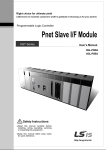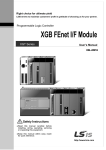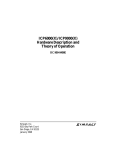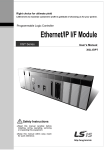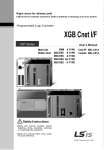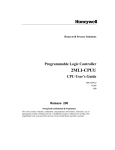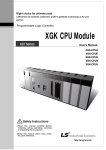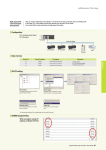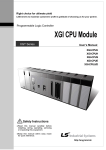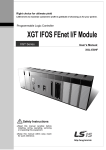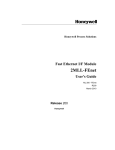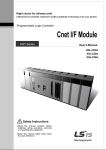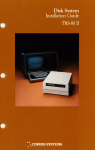Download RAPIEnet I/F Module User`s Manual
Transcript
Right choice for ultimate yield LSIS strives to maximize customers' profit in gratitude of choosing us for your partner. Programmable Logic Controller RAPIEnet I/F Module XGT Series User’s Manual XGL-EIMT XGL-EIMF XGL-EIMH XOL-EIMT XOL-EIMF XBL-EIMT z Read this manual carefully before installing, wiring, operating, servicing or inspecting this equipment. z Keep this manual within easy reach for quick reference. http://eng.lsis.biz Safety Instructions Before using the product … For your safety and effective operation, please read the safety instructions thoroughly before using the product. ► Safety Instructions should always be observed in order to prevent accident or risk with the safe and proper use the product. ► Instructions are divided into “Warning” and “Caution”, and the meaning of the terms is as follows. Warning This symbol indicates the possibility of serious injury or death if some applicable instruction is violated Caution This symbol indicates the possibility of severe or slight injury, and property damages if some applicable instruction is violated Moreover, even classified events under its caution category may develop into serious accidents relying on situations. Therefore we strongly advise users to observe all precautions properly just like warnings. ► The marks displayed on the product and in the user’s manual have the following meanings. Be careful! Danger may be expected. Be careful! Electric shock may occur. ► The user’s manual even after read shall be kept available and accessible to any user of the product. Safety Instructions Safety Instructions for design process Warning Please install a protection circuit on the exterior of PLC so that the whole system may operate safely regardless of failures from external power or PLC. Any abnormal output or operation from PLC may cause serious problems to safety in whole system. - Install protection units on the exterior of PLC like an interlock circuit that deals with opposite operations such as emergency stop, protection circuit, and forward/reverse rotation or install an interlock circuit that deals with high/low limit under its position controls. - If any system error (watch-dog timer error, module installation error, etc.) is detected during CPU operation in PLC, all output signals are designed to be turned off and stopped for safety. However, there are cases when output signals remain active due to device failures in Relay and TR which can’t be detected. Thus, you are recommended to install an addition circuit to monitor the output status for those critical outputs which may cause significant problems. Never overload more than rated current of output module nor allow to have a short circuit. Over current for a long period time may cause a fire . Never let the external power of the output circuit to be on earlier than PLC power, which may cause accidents from abnormal output or operation. Please install interlock circuits in the sequence program for safe operations in the system when exchange data with PLC or modify operation modes using a computer or other external equipments Read specific instructions thoroughly when conducting control operations with PLC. Safety Instructions Safety Instructions for design process Caution I/O signal or communication line shall be wired at least 100mm away from a high-voltage cable or power line. Fail to follow this instruction may cause malfunctions from noise Safety Instructions on installation process Caution Use PLC only in the environment specified in PLC manual or general standard of data sheet. If not, electric shock, fire, abnormal operation of the product may be caused. Before install or remove the module, be sure PLC power is off. If not, electric shock or damage on the product may be caused. Be sure that every module is securely attached after adding a module or an extension connector. If the product is installed loosely or incorrectly, abnormal operation, error or dropping may be caused. In addition, contact failures under poor cable installation will be causing malfunctions as well. Be sure that screws get tighten securely under vibrating environments. Fail to do so will put the product under direct vibrations which will cause electric shock, fire and abnormal operation. Do not come in contact with conducting parts in each module, which may cause electric shock, malfunctions or abnormal operation. Safety Instructions Safety Instructions for wiring process Warning Prior to wiring works, make sure that every power is turned off. If not, electric shock or damage on the product may be caused. After wiring process is done, make sure that terminal covers are installed properly before its use. Fail to install the cover may cause electric shocks. Caution Check rated voltages and terminal arrangements in each product prior to its wiring process. Applying incorrect voltages other than rated voltages and misarrangement among terminals may cause fire or malfunctions. Secure terminal screws tightly applying with specified torque. If the screws get loose, short circuit, fire or abnormal operation may be caused. Securing screws too tightly will cause damages to the module or malfunctions, short circuit, and dropping. * Be sure to earth to the ground using Class 3 wires for FG terminals which is exclusively used for PLC. If the terminals not grounded correctly, abnormal operation or electric shock may be caused. Don’t let any foreign materials such as wiring waste inside the module while wiring, which may cause fire, damage on the product or abnormal operation. Make sure that pressed terminals get tighten following the specified torque. External connector type shall be pressed or soldered using proper equipments. Safety Instructions Safety Instructions for test-operation and maintenance Warning Don’t touch the terminal when powered. Electric shock or abnormal operation may occur. Prior to cleaning or tightening the terminal screws, let all the external power off including PLC power. If not, electric shock or abnormal operation may occur. Don’t let the battery recharged, disassembled, heated, short or soldered. Heat, explosion or ignition may cause injuries or fire. Caution Do not make modifications or disassemble each module. Fire, electric shock or abnormal operation may occur. Prior to installing or disassembling the module, let all the external power off including PLC power. If not, electric shock or abnormal operation may occur. Keep any wireless equipment such as walkie-talkie or cell phones at least 30cm away from PLC. If not, abnormal operation may be caused. When making a modification on programs or using run to modify functions under PLC operations, read and comprehend all contents in the manual fully. Mismanagement will cause damages to products and accidents. Avoid any physical impact to the battery and prevent dropping as well. Damages to battery may cause leakage fluid. When battery was dropped or exposed under strong never reuse the battery again. Moreover skilled workers are when exchanging batteries. it from from its impact, needed Safety Instructions Safety Instructions for waste disposal Caution Product or battery waste shall be processed as industrial waste. The waste may discharge toxic materials or explode itself. Revision History Revision History Version Date Details V 1.0 ’08. 1 First Edition V 1.1 ’10.3 1. Number of modules available by CPU types Page Ch1.3.2 (new model added) V 1.2 ’10.9 2. Specification added Ch2.2 XGB RAPIEnet added - ※ The number of User’s manual is indicated right part of the back cover. Copyright ⓒ 2005 LS Industrial Systems Co., Ltd All Rights Reserved. About User’s Manual Thank you for purchasing PLC of LS Industrial System Co.,Ltd. Before use, make sure to carefully read and understand the User’s Manual about the functions, performances, installation and programming of the product you purchased in order for correct use and importantly, let the end user and maintenance administrator to be provided with the User’s Manual. The User’s Manual describes the product. If necessary, you may refer to the following description and order accordingly. In addition, you may connect our website (http://eng.lsis.biz/) and download the information as a PDF file. Relevant User’s Manuals Title XG5000 User’s Manual XG5000 User’s Manual (for XGI, XGR) XGK/XGB Instructions & Programming User’s Manual XGI/XGR Instructions & Programming User’s Manual XGK CPU User’s Manual (XGK-CPUA/CPUE/CPUH/CPUS/CPUU) XGI CPU User’s Manual (XGI-CPUU) XGR redundant series User’s Manual Description XG5000 software user manual describing online function such as programming, print, monitoring, debugging by using XGK, XGB CPU XG5000 software user manual describing online function such as programming, print, monitoring, debugging by using XGI, XGR CPU User’s manual for programming to explain how to use instructions that are used PLC system with XGK, XGB CPU. User’s manual for programming to explain how to use instructions that are used PLC system with XGI, XGR CPU. XGK-CPUA/CPUE/CPUH/CPUS/CPUU user manual describing about XGK CPU module, power module, base, IO module, specification of extension cable and system configuration, EMC standard XGI-CPUU user manual describing about XGK CPU module, power module, base, IO module, specification of extension cable and system configuration, EMC standard XGR-CPUU user manual describing about XGR CPU module, power module, extension drive, base, IO module, specification of extension cable and system configuration, EMC standard 1 Contents ◎ Contents ◎ Chapter 1 Introduction 1.1 Introduction ----------------------------------------------------------------------------------------------------------------------------------------------- 1-1 1.2 Features--------------------------------------------------------------------------------------------------------------------------------------------------- 1-2 1.3 Product Configuration -------------------------------------------------------------------------------------------------------------------------------- 1-3 1.3.1 Type ------------------------------------------------------------------------------------------------------------------------------------------- 1-3 1.3.2 Number of modules available by CPU types -------------------------------------------------------------------------------------- 1-3 1.4 Software for Product ---------------------------------------------------------------------------------------------------------------------------------- 1-4 1.4.1 Check point for Software ---------------------------------------------------------------------------------------------------------------- 1-4 1.4.2 XG-PD ---------------------------------------------------------------------------------------------------------------------------------------- 1-4 1.4.3 Version information ----------------------------------------------------------------------------------------------------------------------- 1-5 Chapter 2 Product Specifications 2.1 General Specifications-------------------------------------------------------------------------------------------------------------------------------- 2-1 2.2 Performance Specifications ------------------------------------------------------------------------------------------------------------------------- 2-3 2.2.1 Expectation of Communication Load ------------------------------------------------------------------------------------------------ 2-5 2.3 Structure and Characteristics ----------------------------------------------------------------------------------------------------------------------- 2-7 2.4 Cable Specifications----------------------------------------------------------------------------------------------------------------------------------- 2-9 2.4.1 Expectation of Communication Load ------------------------------------------------------------------------------------------------ 2-9 2.4.2 Optical cable-------------------------------------------------------------------------------------------------------------------------------2-11 Chapter 3 Installation and Test Operation 3.1 Installation Environment------------------------------------------------------------------------------------------------------------------------------ 3-1 3.2 Precaution for Handling ------------------------------------------------------------------------------------------------------------------------------ 3-6 3.3 Sequence from installation to operation --------------------------------------------------------------------------------------------------------- 3-7 3.3.1 RAPIEnet I/F Module for PLC----------------------------------------------------------------------------------------------------------- 3-7 3.3.2 RAPIEnet I/F module for PC------------------------------------------------------------------------------------------------------------- 3-8 3.4 Parameter setting in the XG-PD ------------------------------------------------------------------------------------------------------------------- 3-9 3.4.1 Parameter setting --------------------------------------------------------------------------------------------------------------------------- 3-9 3.5 I/O Allocation and Device Information ---------------------------------------------------------------------------------------------------------- 3-10 3.5.1 I/O allocation-------------------------------------------------------------------------------------------------------------------------------- 3-10 3.6 Installation---------------------------------------------------------------------------------------------------------------------------------------------- 3-15 3.6.1 Installation of XGL-EIMT and XOL-EIMT ------------------------------------------------------------------------------------------ 3-15 3.6.2 Installation of XGL-EIMF and XOL-EIMF ----------------------------------------------------------------------------------------- 3-17 3.6.3 Installation of XGL-EIMH -------------------------------------------------------------------------------------------------------------- 3-18 3.7 Test Operation ---------------------------------------------------------------------------------------------------------------------------------------- 3-19 3.7.1 Precautions for system configuration------------------------------------------------------------------------------------------------ 3-19 Chapter 4 System Configuration 4.1 Available System Configuration-------------------------------------------------------------------------------------------------------------------- 4-1 4.1.1 Ring type system with electric module------------------------------------------------------------------------------------------------ 4-1 4.1.2 Ring type system with optical module ------------------------------------------------------------------------------------------------ 4-3 4.1.3 Ring type system with combined module-------------------------------------------------------------------------------------------- 4-4 4.1.4 Line type system with optical module------------------------------------------------------------------------------------------------- 4-5 1 Contents Chapter 5 Communication Parameters 5.1 Introduction--------------------------------------------------------------------------------------------------------------------------------------------- 5-1 5.1.1 High-speed link setting parameters----------------------------------------------------------------------------------------------------- 5-1 5.1.2 P2P Setting Parameters ----------------------------------------------------------------------------------------------------------------- 5-2 5.1.3 Comparison between high speed link and P2P------------------------------------------------------------------------------------- 5-3 5.2 Installation and Execution of Software -------------------------------------------------------------------------------------------------------- 5-4 5.2.1 Installation of XG5000 -------------------------------------------------------------------------------------------------------------------- 5-4 5.2.2 Installation of USB device driver ------------------------------------------------------------------------------------------------------- 5-7 5.2.3 Confirmation of installed USB device drive------------------------------------------------------------------------------------------5-11 5.3 Registration of Communication Module------------------------------------------------------------------------------------------------------ 5-18 5.3.1 Off-line registration ------------------------------------------------------------------------------------------------------------------------ 5-18 5.3.2 On-line registration ------------------------------------------------------------------------------------------------------------------------ 5-19 5.3.3 How to read the parameter saved in the PLC ------------------------------------------------------------------------------------- 5-20 5.3.4 Module setting method------------------------------------------------------------------------------------------------------------------- 5-21 5.3.5 Menu bar and shortcut of XG-PD----------------------------------------------------------------------------------------------------- 5-22 5.4 How to set the parameter according to service -------------------------------------------------------------------------------------------- 5-23 5.4.1 High-speed link service ------------------------------------------------------------------------------------------------------------------ 5-23 5.4.2 P2P Service ------------------------------------------------------------------------------------------------------------------------------- 5-26 5.5 Operation Start-up---------------------------------------------------------------------------------------------------------------------------------- 5-27 5.5.1 XG-PD setting ------------------------------------------------------------------------------------------------------------------------------ 5-27 5.5.2 When operating in high speed link service ----------------------------------------------------------------------------------------- 5-28 5.5.3 Operating in P2P service ---------------------------------------------------------------------------------------------------------------- 5-32 Chapter 6 High-speed Link 6.1 Introduction--------------------------------------------------------------------------------------------------------------------------------------------- 6-1 6.2 HS link Tx/Rx Data Processing------------------------------------------------------------------------------------------------------------------- 6-2 6.3 Operation Sequence through High-speed Link---------------------------------------------------------------------------------------------- 6-3 6.4 HS link parameters setting------------------------------------------------------------------------------------------------------------------------- 6-4 6.4.1 HS link parameters setting of XG-PD -------------------------------------------------------------------------------------------------- 6-4 6.5 High-speed link information------------------------------------------------------------------------------------------------------------------------ 6-9 6.5.1 High-speed link flag ------------------------------------------------------------------------------------------------------------------------- 6-9 6.5.2 Monitor of High-speed link information------------------------------------------------------------------------------------------------6-11 Chapter 7 P2P Service 7.1 Introduction--------------------------------------------------------------------------------------------------------------------------------------------- 7-1 7.2 P2P Instruction---------------------------------------------------------------------------------------------------------------------------------------- 7-1 7.3 P2P Application --------------------------------------------------------------------------------------------------------------------------------------- 7-2 7.3.1 Functions and setting of P2P ----------------------------------------------------------------------------------------------------------- 7-4 7.4 Operation Sequence of P2P Service ----------------------------------------------------------------------------------------------------------- 7-6 7.5 P2P Service Information---------------------------------------------------------------------------------------------------------------------------- 7-7 7.5.1 P2P service from the XG-PD system diagnosis ----------------------------------------------------------------------------------- 7-7 2 Contents Chapter 8 Remote Connection Service 8.1 Introduction ------------------------------------------------------------------------------------------------------------------------------------------- 8-1 8.2 Setting and Connection--------------------------------------------------------------------------------------------------------------------------- 8-2 8.2.1 Remote 1 connection--------------------------------------------------------------------------------------------------------------------- 8-2 8.2.2 Remote 2 connection--------------------------------------------------------------------------------------------------------------------- 8-5 Chapter 9 Example Program 9.1 High Speed Link Program ---------------------------------------------------------------------------------------------------------------------- 9-1 9.1.1 High Speed Link parameter setting ------------------------------------------------------------------------------------------------ 9-1 9.1.2 How to set HS link speed ------------------------------------------------------------------------------------------------------------ 9-4 9.1.3 High Speed Link Diagnosis service ----------------------------------------------------------------------------------------------- 9-5 9.2 P2P Program -------------------------------------------------------------------------------------------------------------------------------------- 9-6 9.2.1 P2P parameter setting ---------------------------------------------------------------------------------------------------------------- 9-6 9.2.2 P2P Diagnosis ------------------------------------------------------------------------------------------------------------------------ 9-10 Chapter 10 Diagnostic Function 10.1 System diagnosis------------------------------------------------------------------------------------------------------------------------------ 10-1 10.2 Communication module information ----------------------------------------------------------------------------------------------------- 10-2 10.3 Auto Scan---------------------------------------------------------------------------------------------------------------------------------------- 10-3 10.3.1 Auto scan------------------------------------------------------------------------------------------------------------------------------ 10-3 10.3.2 Cable distance measurement ------------------------------------------------------------------------------------------------- 10-4 10.3.3 Diagnosis on the status information of remote modules ----------------------------------------------------------------- 10-4 10.4 Media information diagnosis---------------------------------------------------------------------------------------------------------------- 10-8 10.4.1 Media information------------------------------------------------------------------------------------------------------------------- 10-8 10.4.2 View error details-------------------------------------------------------------------------------------------------------------------- 10-9 10.5 Troubleshooting-------------------------------------------------------------------------------------------------------------------------------10-10 10.5.1 Diagnosis through communication Module LED--------------------------------------------------------------------------10-10 10.5.2 Diagnosis of Communication Module through XG5000 ---------------------------------------------------------------10-11 10.5.3 Checking module healthiness with system log ----------------------------------------------------------------------------10-11 Appendix A.1 Terminology----------------------------------------------------------------------------------------------------------------------------------------A-1 A.2 List of Flags --------------------------------------------------------------------------------------------------------------------------------------A-3 A.2.1 List of Special Relays (F) -----------------------------------------------------------------------------------------------------------A-3 A.2.2 List of Communication Relays (L) --------------------------------------------------------------------------------------------- A-11 A.2.3 List of Link device (N) ------------------------------------------------------------------------------------------------------------- A-14 A.3 Dimension---------------------------------------------------------------------------------------------------------------------------------------- A-17 A.4 Troubleshooting -------------------------------------------------------------------------------------------------------------------------------- A-20 A.4.1 Hardware failure --------------------------------------------------------------------------------------------------------------------- A-20 A.4.2 Interface failure----------------------------------------------------------------------------------------------------------------------- A-21 A.4.3 CPU and interface failure during operation --------------------------------------------------------------------------------- A-22 A.4.4 High-speed link parameter error------------------------------------------------------------------------------------------------- A-23 A.4.5 High-speed link operation failure ------------------------------------------------------------------------------------------------ A-24 A.5 Performance Table --------------------------------------------------------------------------------------------------------------------------- A-25 A.5.1 High-speed link performance table---------------------------------------------------------------------------------------------- A-25 A.6 Error Code --------------------------------------------------------------------------------------------------------------------------------------- A-26 A.6.1 P2P client error code---------------------------------------------------------------------------------------------------------------- A-26 3 Chapter 1 Introduction Chapter 1 Introduction 1.1 Introduction This User Manual describes the Ethernet RAPIEnet I/F module (hereinafter, RAPIEnet I/F Module) for the exclusive use on dual port in the XGT PLC system network. The RAPIEnet I/F Module carries out the communication between the PLCs in the XGT series on the basis of Ethernet communication, and provides two Ethernet ports which can be configured in line (daisy chain) and ring structure, enabling construction of network which is more flexible than conventional star-type PLC communication module. The RAPIEnet I/F Module can be classified into 2 electrical ports (10/100BASE-TX), 2 optical ports (100BASE-FX), and hybrid (10/100BASE-TX, 100BASE-FX) according to the media type. The Module is an interface module for data transmission between PLCs using these ports. To create a program, refer to the following manuals together. • XG5000 user manual • XGK instruction • XGK user manual • XGI/XGR instruction • XGI/XGR user manual When configuring communication module system, pay attention to each program and module version. 1) When configuring a XGT RAPIEnet I/F module system • XGT PLC XG5000 (Programming Tool): V2.0 or above • XG-PD: V2.0 or above • XGK CPU series: V2.0 or above • XGI CPU series: V2.0 or above • XGR CPU series: V1.0 or above 2) When configuring a XGB RAPIEnet I/F module system • XGT PLC XG5000 (Programming Tool): V3.3 or above • XG-PD: V3.3 or above • XBC high-end type CPU series: V2.0 or above 1-1 Chapter 1 Introduction 1.2 Features The XGT RAPIEnet I/F Nodule has following features. (1) Supports IEEE 802.3 Standard. (2) Supports high speed link between RAPIEnet modules for high speed data communication. (Max. 64 blocks for transmission, max. 128 blocks for reception, min. 5ms of high speed link cycle) (3) Provides 100BASE-TX and 100BASE-FX media, and supports full duplex of 100Mbps. (4) Supports Dynamic Connection/Disconnection using P2P service. (5) Suitable for large volume data exchange. (Max. high speed link communication rate: 25,600* 12 = 307,200 words) (6) Max. 24 modules can be installed per CPU module, available for both principal and extended bases. However, in the XGR system, the module can be installed on the principal base only. The I/F card for PC can be installed 1 per 1 PC. (7) Supports ring and line (daisy chain) topology to enable construction of networks most suitable for on-site use. Ring topology structure supports redundancy function. (8) Optical, electrical, and hybrid modules are provided for various control networks, overcoming the limitation in distance. (Built-in switching function enables construction of ring and line topology without additional switch or hub, with reduced wiring and improved flexibility in installation.) (9) Provides alarm function for station number conflict. (10) Auto Cross-Over function is provided for convenient cable work. (11) Cable distance measuring function is provided for the use of electrical cable (12) Network-based simultaneous OS upgrade (13) Various diagnoses functions are provided. The status information of modules and network is provided. (a) CPU module status (b) Communication module status (c) Communication service (high-speed link, exclusive service, P2P) status (d) Auto Scan function provides the information on the modules belong to the company connected in the network (e) Provides information on the type and data volume of packet received through communication module, which enables network load prediction. (f) Diagnosis of communication modules through network (14) Module can be set up simply with station number, without IP 1-2 Chapter 1 Introduction 1.3 Product Configuration 1.3.1 Type It describes product spec. of XGT RAPIEnet I/F module. Type XGL-EIMT XGL-EIMF XGK/I/R XGL-EIMH XGB Option XBL-EIMT XOL-EIMT XOL-EIMF Description Electric 2 ports Optical 2 ports Electric 1 port, optical 1port Remarks Category 5 or above Electric 2 ports Electric 2 ports Optical 2 ports Multi-mode optical cable of two wires 1.3.2 Number of modules available by CPU types RAPIEnet I/F Modules can be installed up to 24 sets regardless of main or extension bases. It is recommended to install the modules on the main base for maximum usability. The table below shows the types of services available for each CPU. You can use this table for system construction considering the number of communication modules. XGK XGR note1) XGI XGB Classification CPUH Max. number of modules using high speed link Max. number of modules using P2P Max. number of module (including the modules using exclusive services) CPUH CPUA CPUS CPUE CPUU CPUH CPUS CPUE CPUH/F CPUH/T XBC PC I/F Card 12 note2) 2 1 8 note2) 2 - 24 note2) 2 1 Note 1) The RAPIEnet I/F Module can be installed on the main base only when using XGR CPU. Note Note1) Installation position of RAPIEnet I/F module according to CPU type - When using XGK/XGI CPU, you can install the RAPIEnet I/F module at main both base and expansion base. - When using XGR CPU, you can install the RPIEnet I/F module at main base only. Note2) The number of XGR’s module using P2P - For RAPIEnet, it can be installed at main base so the number of module using High speed link and P2P is up to 6. 1-3 Chapter 1 Introduction 1.4 Software for Product It describes major programming tool and other developer’s software for using XGT RAPIEnet I/F module. For more accurate application of program and communication, it is useful to refer to the follows before applying to the system. 1.4.1 Check point for Software Category XGL-EIMT XGL-EIMF XGL-EIMH XBL-EIMT XOL-EIMT XOL-EIMF Item Communication setting Comm. Module for XGT XG-PD PCI interface hardware Device driver (*.DLL) User application (Visual basic, Visual C etc.) Note 1) The above program is downloadable form the website below. If Internet is not available, it is also possible to use it from Installation CD-ROM by visiting the close agency. Internet Website: http://www.lsis.biz 2) XG5000 and XG-PD are programmable through RS-232C port of CPU module and USB. For the cable type, refer to XGT Catalog Product Exhibit(USB-301A, K1C-050A). 1.4.2 XG-PD XG-PD is the dedicated communication software supporting basic parameter setting, frame creation and diagnostics of module and network for the operation of all communication modules including RAPIEnet I/F module. The following figure shows the initial window when starting XG-PD. [Fig. 1.4.1] XG-PD Initial Window 1-4 Chapter 1 Introduction 1.4.3 Version information Before using RAPIE I/F module, check the version of module. (1) Check by XG-PD It directly connects communication module online to read the info of communication module. During normal interface with CPU, it can show the following information. (a) Run XG-PD. (b) With online connection, connect to CPU. (c) If connected to CPU, it executes System Diagnosis of XG-PD. (d) In the system diagnosis window from the online menu, place the mouse pointer on the pertinent communication module. (e) Double-click the communication module, or right-click the mouse button. Select detail information of the communication module. [Fig. 1.4.2] Checking module’s version by XG-PD (2) Check by product’s case label Each communication module is with module’s product info on its external case. If online check is not possible due to absence of any external device interfacing with a PC, it can be checked after detaching a module. The rear side has product label showing the product’s type and version. 1-5 Chapter 2 Product Specifications Chapter 2 Product Specifications 2.1 General Specifications General specifications of XGT series are as shown below. No. 1 2 Items Specifications Operating temperature Storage temperature Related standards 0 ~ 55 °C −25 ~ +70 °C 3 Operating humidity 5 ~ 95%RH (Non-condensing) 4 Storage humidity 5 ~ 95%RH (Non-condensing) Occasional vibration Frequency 10 ≤ f < 57Hz Vibration resistance 5 57 ≤ f ≤ 150Hz Frequency 10 ≤ f < 57Hz - Acceleration − 2 9.8m/s (1G) Continuous vibration Acceleration − Amplitude 0.075mm − Amplitude 0.035mm − 4.9m/s2(0.5G) 57 ≤ f ≤ 150Hz times 10 times each directions (X, Y and Z) IEC61131-2 2 Shock resistance 6 • Peak acceleration: 147 m/s (15G) • Duration: 11ms • Half-sine, 3 times each direction per each axis Square wave ±1,500 V LSIS standard 4kV (Contact discharge) IEC61131-2 IEC61000-4-2 Impulse noise Electrostatic discharge Noise resistance 7 8 Radiated electromagnetic field noise Fast transient/bust noise IEC61131-2 80 ~ 1,000 MHz, 10V/m Segm ent Voltage Power supply module 2kV Digital/analog input/output communication interface 1kV Environment Free from corrosive gasses and excessive dust 9 Altitude Up to 2,000 ms 10 Pollution degree 2 or less 11 Cooling Air-cooling IEC61131-2, IEC61000-4-3 IEC61131-2 IEC61000-4-4 [Table 2.1.1] General specification for PLC N0ote 1) IEC (International Electrotechnical Commission): An international nongovernmental organization which promotes internationally cooperated standardization in electric/electronic field, publishes international standards and manages applicable estimation system related with. 2) Pollution degree: An index indicating pollution degree of the operating environment which decides insulation performance of the devices. For instance, Pollution degree 2 indicates the state generally that only non-conductive pollution occurs. However, this state contains temporary conduction due to dew produced. 2-1 Chapter 2 Product Specifications General specifications of PC I.F card are as shown below. No. Items 1 Ambient Temp. 0℃∼+55℃ 2 Storage Temp. -25℃∼+70℃ 3 Ambient humidity 5∼95%RH, (Non-condensing) 4 Storage humidity 5∼95%RH, (Non-condensing) 5 Noise Immunity Specification Reference Square wave impulse noise ±1,500V LSIS internal test spec. Electrostatic discharge Voltage : 4kV (Contact discharge) IEC 61131-2, IEC 61000-4-2 Radiated electromagnetic field noise 27 ~ 500MHz, 10 V/m IEC 61131-2, IEC 61000-4-3 6 Operation ambience Free from corrosive gases and excessive dust 7 Altitude 8 Pollution degree Less than 2 9 Cooling method Air-cooling Less than 2,000m [Table2.1.2]General specification for PC I/F card N0ote 1) IEC (International Electrotechnical Commission): An international nongovernmental organization which promotes internationally cooperated standardization in electric/electronic field, publishes international standards and manages applicable estimation system related with. 2) Pollution degree: An index indicating pollution degree of the operating environment which decides insulation performance of the devices. For instance, Pollution degree 2 indicates the state generally that only non-conductive pollution occurs. However, this state contains temporary conduction due to dew produced. 2-2 Chapter 2 Product Specifications 2.2 Performance Specifications Specifications for system configuration are as described below according to media of RAPIEnet I/F module. Refer to the table below for system configuration. XGK/I/R XGB Item 100BASE-FX 100BASE-TX Baud rate 100Mbps Transmission Type Base band Max. extended length between nodes 2km Max. number of nodes 64 Max. protocol size 1,516 byte Access method to service zone CSMA/CD Frame error check CRC 32 = X32 + X26 + X23+ ,,,,, + X2 + X + 1 Max. equipment no. PLC 12 2 PC 1 - Main base ~ extension step 7 - note1) Transmission Specification XGK-CPUU/H, 100Mbps 100Mbps 100m 100m - XGI-CPUU XGK-CPUE XGK-CPUA/S, Equip-able location PLC XGI-CPUH/S XGR-CPUH/F, XGR-CPUH/T XBC PC Normal communication guarantee Dimension (mm) Basic Specification 100BASE-TX Consumption current (mA) Weight (g) Main base ~ extension step 1 - Main base ~ extension step 3 - Main base - - Main base extension Empty PCI slot - Max. 3,600(packet/sec) note2) Max. 1,200 note3) (packet/sec) PLC 98(H) X 27(W) X 90(D) PC 18(H) X 120(W) X 174(D) Electric: 330, Optical: 670, Combined: 510 - - PLC Electric: 630, Optical: 630 Electric: 102, Optical: 109, Combined: 105 PC Electric: 104, Optical: 128, PLC PC Electric: 290 Electric: 102 2-3 Chapter 2 Product Specifications Note 1) For XGR, you can install up to 6 at PLC. 2) Normal communication guarantee means the amount of maximum RX packet that guarantees normal communication when using RAPIEnet I/F module. If the amount of maximum RX packet is exceeded, communication, system monitoring and remote connection service may be abnormal. ▶ The amount of packet is applied to only High Speed Link communication. ▶ The amount of packet of normal communication guarantee is applied to only RX. 3) For XGB, data size per sec is maximum 10Kbyte/sec. If there are more TRX data, communication may not be normally conducted. So adjust your network load. 4) When starting the initial communication, 2~3 sec is needed to check the connected module. During initialization, communication may not be normally conducted. 2-4 Chapter 2 Product Specifications 2.2.1 Expectation of Communication Load Communication load is classified into load by media interrupt received every second on RAPIEnet media and TX load (load by Link I/F) transmitted by CPU module to RAPIEnet. In case the guarantee amount of load by media interrupt and TX load is exceeded, data communication, system monitoring and remote connection may be abnormal. (1) Communication load by media interrupt ▶ Load by the frame coming from the media ▶ Determines the amount of load according to packet per second ▶ Max load of RAPIEnet module by media interrupt: about 3600 packet/sec ▶ How to check: XG-PD → online → system diagnosis → media information → Broadcast (RX) monitoring ▶ When the maximum amount f load is exceeded, RAPIEnet operates abnormally: Abnormal communication, diagnosis unavailable, remote connection unavailable and etc. ▶ Though RX block is not set in High Speed link parameter; media interrupt can occur and affect the load. ▶ Measure in case of exceeding the maximum amount f load: increase the communication period. Ex) 20ms Æ 100ms 2-5 Chapter 2 Product Specifications (2) XGK/I/R system’s TX load (load by Link I/F interrupt) ▶ Load by the data transmitted by CPU module to communication module ▶ Determines the amount of load according to link scan time of CPU module and High Speed Link service period ▶ How to calculate the maximum number of high speed link block available to transmit based on link I/F interrupt: ((TX period/CPU max. scan time) ×8block) / 2 = No. of max. TX block ▶ Measure when max. TRX load is exceeded: increase TX period of RAPIEnet module and change the number of block ▶ The max number of TX block considering CPU scan time and High Speed Link communication period HS link Comm. Period (ms) 5 10 20 50 100 200 500 1000 2-6 CPU scan time (ms) 5 or less Over 5 5 or less 10 or less Over 10 5 or less 10 less 20 or less Over 20 5 or less 10 or less 20 or less 50 or less Over 50 5 or less 10 or less 20 or less 50 or less 100 or less Over 100 10 or less 20 or less 50 or less 100 or less 200 or less Over 200 20 or less 50 or less 100 or less 200 or less 500 or less Over 500 50 or less 100 or less 200 or less 500 or less Over 500 Max. no. of TX block 4 No guarantee 8 4 No guarantee 16 8 4 No guarantee 32 16 8 4 No guarantee 64 32 16 8 4 No guarantee 64 32 16 8 4 No guarantee 64 32 16 8 4 No guarantee 64 32 16 8 No guarantee Time to process TX frame (ms) 2 4 2 8 4 2 16 8 4 2 32 16 8 4 2 32 16 8 4 2 32 16 8 4 2 32 16 8 4 - Chapter 2 Product Specifications 2.3 Structure and Characteristics Names of each part of module for PLC are as follows LED Switch for setting station number Ethernet connector (CH 1) LOG switch Ethernet connector (CH 2) [Fig. 2.3.1] Front part of I/F module for PLC <LED name and details> LED RUN HS (High Speed) P2P PADT RING RELAY LNK ACT CHK FAULT ERR Status ON OFF ON OFF ON OFF ON OFF ON Flicker OFF ON ON Flicker ON ON ON Details Power on and CPU normal Power off and CPU abnormal High speed link is set High speed link is not set P2P service is set P2P service is not set XG5000 remote connecting XG5000 remote connection cancel Ring network Change from Ring to Line Line network In case of Frame relay Network link configuration Send/receive frame There are duplicated modules in the same network There is module whose station number is same with this module H/W error 2-7 Chapter 2 Product Specifications Names of each part of module for PC are as follows Switch for setting station no. LED Display Connector/connection : TP(UTP) : Optical(LC) [Fig. 2.3.2] Front part of I/F module for PC <LED name and details> LED P (Power) S (Status) L1 (Link 1) A1 (ACT 1) L2 (Link2) A2 (ACT 2) Status Details ON OFF ON OFF Power on Power on or power part abnormal CPU normal CPU abnormal ON CH1 network link configuration Flicker CH1 send/receive frame ON CH2 network link configuration Flicker CH2 send/receive frame Note 1) To adjust switch for setting station number, use accurate line driver of 1~2mm size 2) When setting station number, if position of switch is wrong, there may be error in setting the station number. 2-8 Chapter 2 Product Specifications 2.4 Cable Specifications 2.4.1 UTP cable UTP cable is classified into 3 types based on the following criteria. - Shield: classified into 3 (UTP, FTP, STP) - Frequency band used: classified into 7 (Cat.1~7) - Fire: classified into 4(CMX, CM, CMR, CMP) (1) Type of cables (shield) Classification UTP (or U.UTP) FTP (or S.UTP) STP (or S.STP) UTP Details Purpose Unshielded cable. High speed data transmission. Max. 200MHz Phonetic+Data+Low grade of video signal Shielded cable core only. Max.100MHz Electronic impediment (EMI) and electric stability considered Phonetic+Data+Low grade of video signal Double-shielded cable. Shielded core and Individually Pair cable FTP Max. 500MHz Phonetic+Data+Video signal Substitute for 75Ω coaxial cable STP Notes 1) UTP : Unshielded Twisted Paired Copper Cable FTP : (Overall) Foiled Twisted Paired Copper Cable STP : (Overall) Shielded(and Shielded Individually Pair)Twisted Paired Copper Cable 2) Patch Cable(or Patch Cord) Conductor composed of stranded cable instead of solid conductor may be used to increase the flexibility of UTP 4-pair cable. And surface specification and materials used is Un-coated AWG 24 (7/0203A). In other words, the diameter of a single cable is 0.203mm, and this cable is of 1+6 structure as standardized with annealed copper cable. 2-9 Chapter 2 Product Specifications (2) Classification based on frequency used Classification Frequency used (MHz) Transmission Speed (Mbps) Category 1 Phonetic Frequency 1 Phone network (2-Pair) Category 2 4 4 Multi-Pair communication cable Category 3 16 16 Phone network + Computer network Category 4 20 20 1) Computer network transmission speed Up 2) Low-loss communication cable Category 5 and Enhanced Category 5 100 100 1) Digital Phone network + Computer network 2) Low-loss, broadband cable Purpose Notes 1) Presently classified items are Category 3, 5, En-Cat.5 and Cat.6 inside and outside of the country, where Category 4 has been replaced by Category 5 and Category 7 is being under development all over the world as STP structure. (3) Classification based on fire (UL standard) Classifi cation CMP CMR CM CMX Length of fire Smoke suppression Heat Time 88(kW) 20 min 73m or less Restriction • For ceiling without duct • High voltage (Plenum) cable • UL 910 (Plenum test) 30 min 3.6m or less NonRestriction • Vertical installation • Non high voltage (Non-Plenum) cable • UL 1666(Riser test) 20 min 2.4m or less NonRestriction • Standard type • Non high voltage (Non-Plenum) cable • UL 1581(VTFT test) 1 min 0.5m or less NonRestriction • Restriction use • Non high voltage (Non-Plenum) cable • UL 1581 (VW-1 test) 150(kW) 21(kW) 1(kW) Reference Notes 1) Though there is CMG between CM and CMR level, that is not applied to LAN cable such as UTP cable Ex) CMG: it is CAS FT4 (VTFT test) and similar with CM →Sample condition (1/2 interval array -> 6 bundles x 6) is different with that of Burner angle (horizontal→45degrees upward) 2-10 Chapter 2 Product Specifications (4) Example (CTP-LAN5) of Category 5 twisted-pair cable (UTP) Item Unit Value Conductor resistance(Max) Ω/km 93.5 Insulation resistance(Min) MΩ·km 2,500 Voltage endurance V/min AC 500 Characteristic impedance Ω(1~100MHz) Attenuation Near-end crosstalk Attenuation dB/100m or less dB/100m or less 100 ± 15 10MHz 6.5 16MHz 8.2 20MHz 9.3 10MHz 47 16MHz 44 20MHz 42 2.4.2 Optical cable Item Value Cable Type Twin strands of multi-mode fiber optic cable(MMF) Connector Diameter of optical fiber SC type connector 62.5/125μm (62.5μm fiber optic core and 125μm outer cladding) Wavelength used 1,350 nm Attenuation 2dB/1,000m or less Near-end crosstalk Attenuation 11dB or less Notes 1) Since the type of the connectable cable used for communication module differs from each other based on the system configuration and its environment, applicable professional advice will be required prior to installation. 2) The optical cable may have communication errors due to attenuation if any fingerprint or contamination is stuck on the sectional end of the cable during its treatment. 2-11 Chapter 3 Installation and Test Operation Chapter 3 Installation and Test Operation 3.1 Installation Environment This product is of high reliance regardless of installation environment. However, for the sake of reliance and stability of the system, please pay attention to those precautions described below. (1) Environmental Conditions (a) To be installed on the control panel waterproof and dustproof. (b) No continuous impact or vibration shall be expected. (c) Not to be exposed to the direct sunlight. (d) No dew shall be caused by rapid temperature change. (e) Ambient temperature shall be kept 0-55℃. (2) Installation Work (a) No wiring waste is allowed inside PLC when wiring or drilling screw holes. (b) To be installed on a good location to work on. (c) Don’t let it installed on the same panel as a high-voltage device is on. (d) Let it kept at least 50 ㎜ away from duct or near-by module. (e) To be grounded in an agreeable place free from noise. 3-1 Chapter 3 Installation and Test Operation (3) Equipment of XGB module (a) Eliminate the extension cover at the upper of module. (b) Push the module and connect it in agreement with hook for fixation of four edges and hook for connection at the bottom. (c) After connection, get down the hook for fixation at the upper part and lower part and fix it completely. Module fixation (Hook) (4) Detachment of module (a) Get up the hook for fixation of upper part and lower part and disconnect it. (b) Detach the module with two hands. (Don’t force over-applied force.) Hook for module fixation 3-2 Chapter 3 Installation and Test Operation (5) Installation of XGB module XGB PLC is having hook for DIN rail (rail width: 35mm) so that cab be installed at DIN rail. (a) In case of installing at DIN rail - Pull hook for DIN rail at the bottom of module and install it at DIN rail - Push hook to fix the module at DIN rail after installing module at DIN rail HOOK for DIN rail (b) In case of installing at panel -You can install XGB compact type main unit at panel directly using screw hole -Use M4 type screw to install the product at panel. Panel 2-Ø4.5 screw hole 3-3 Chapter 3 Installation and Test Operation (6) XGB module equipment location Keep the following distance between module and structure or part for well ventilation and easy detachment and attachment. 30㎜ or above *1 Panel PLC 20㎜or above*3 *1 30㎜or above *1 5㎜ or above 5㎜ or above *1 : In case height of wiring duct is less than 50 mm (except this 40mm or above) *2 : In case of equipping cable without removing near module, 20mm or above *3 : In case of connector type, 80mm or above (7) Module equipment direction (a) For easy ventilation, install like the following figure. (b) Don’t install like the following figure 3-4 Chapter 3 Installation and Test Operation (8) Distance with other device To avoid radiation noise or heat, keep the distance between PLC and device (connector and relay) as far as the following figure. Device installed in front of PLC: 100 ㎜ or above Device installed beside PLC: 50 ㎜ or above 100mm or above 50mm or above 50mm or above 3-5 Chapter 3 Installation and Test Operation 3.2 Precaution for Handling The system configuration with RAPIEnet I/F module shall be performed under the following precautions. (a) Don’t let it dropped or shocked hard. (b) Don’t remove PCB from the case. It will cause abnormal operation. (c) Don’t let any foreign materials including wiring waste inside the top of the module when wiring. (d) Get rid of foreign materials if any. (e) Don’t install or remove the module while powered on. (f) Use standard cable only and let it installed within the maximum distance specified. (g) Let the communication cable free from the surge and inductive noise generated by or from the alternating current. (h) Don’t let wiring too close to hot device and material or in direct contact with oil for long, which will cause damage or abnormal operation due to short-circuit. (i) 3-6 For wiring with pipes, the pipes need grounding. Chapter 3 Installation and Test Operation 3.3 Sequence from installation to operation The sequence of the product from installation to operation will be described below. After the product installation is complete, install and configure the system to be operated as specified in the following sequence. 3.3.1 RAPIEnet I/F Module for PLC Begin Check the functions and specification to be used. Install module on the base. → Check base/slot position. Connect module and device with cable, set module station No. : If the station No. is same with other RAPIEnet I/F Module on the network, conflict will occur. Turn power on. Check module LED state. (RUN: green) Connect XG-PD and XGK/XGI CPU with cable. Read IO information at XG-PD → After “Read IO Information,” the module appears on themain setting window Comm. Set up P2P parameters (channel, P2P function, start-up condition, data size/area/type, corresponding Stn No.) Execute parameter downloading and link enable Set up high speed link parameters. (comm. module, comm. cycle, emergency output data, mode, station No., block No., data size/area) Execute high speed link parameter downloading and link enable. Execute high speed link communication Execute P2P communication. Remark 1) Station number of REPIEnet I/F module is necessary to set due to hardware properties. 3-7 Chapter 3 Installation and Test Operation 3.3.2 RAPIEnet I/F module for PC Begin Install I/F card for PC in an empty PCI slot. → The slot should be free from interference from other PC cards. Set the station No. of the I/F card for PC. → If the station No. is same with other RAPIEnet I/F Module on the network, conflict will occur. Connect the PC I/F card with another network. → Construct the system using jig appropriate for the medium. Turn power on. Check the LED of the PC I/F. → Check that the ‘P’(Power) and ‘S’(Status) LED on the PC I?F card are lit. Install device driver. → PC I/F card cannot be used without device driver. Carry out programming using the DLL and Lib which are provided. → Programming should be made out with the DLL and Lib suitable for desired functions. Set the high speed link of the RAPIEnet I/F communication module. → Execute the service to enable communication of the RAPIEnet I/F communication module with the PC I/D card. Note 1) After setting station number, make sure to turn power on or reset the PC I/F card. The value read from the PC I/F card at the first time setting of station No. is maintained. Change of station No. during communication is not applied in the current operation. 3-8 Chapter 3 Installation and Test Operation 3.4 Parameter setting in the XG-PD Contents of parameter setting in XG-PD are as follows. 3.4.1 Parameter setting (1) P2P parameter Lower menu Parameter Comm. Module setting Setting item Setting Base Module position ○ PC - Slot 0 ~ 11 ○ - READ WRITE XGT device Single Continuous Bit Byte Word ○ ○ ○ ○ ○ ○ ○ ○ ○ - ○ ○ ○ - ○ - ○ - P2P function Conditional flag Command type P2P P2P block Details Data type Double Word Long Word No. of variables 1 ~ 4 Destination station On/Off Destination station 0 ~ 63 No. Setting Read area/ Save area /Data size PLC - (2) High speed link parameter Parameter HS link Setting item Details Mode Station No. Block No. Read area Read area word size Save area Send/Receive 0 ~ 63 0 ~ 63 XGT device 1 ~ 200 XGT device Save area word size 1 ~ 200 Setting PLC PC ○ ○ ○ ○ ○ ○ ○ ○ ○ ○ ○ ○ ○ ○ 3-9 Chapter 3 Installation and Test Operation 3.5 I/O Allocation and Device Information 3.5.1 I/O allocation (1) Using XGK CPU (a) Configuration method of basic system The features of Basic system consisted by connecting the main base and expanded base by a cable are as follows. The number of steges of expanded base is limited according to the CPU type and the allocation method of I/O No. is available to select the fixed type and variable type according to the setting of basic parameter. Classification XGK-CPUE Max. expanded stages Max. no. of I/O Module install XGK-CPUS 1stage Max. I/O point Max. extended distance XGK-CPUA XGK-CPUH XGK-CPUU 3 stages 3 stages 7 stages 7 stages 24 Modules 48 Modules 48 Modules 96 Modules 96 Modules 1,536 points 3,072 points 3,072 points 6,144 points 6,144 points 15m (b) Allocation of I/O number (Fixed type) 1) Each slot of base is allocated by 64 points regardless module installation and type. 2) For one base, I/O no. of 16 slots is allocated. That is, the start no. of No.1 base becomes P0640. 3) The example of I/O no. of 12 slot base is as below. Slot No. 0 1 2 3 4 5 6 7 8 9 10 11 C P U I 1 6 I 1 6 I 3 2 I 6 4 O 1 6 O 3 2 O 3 2 O 6 4 I 3 2 O 1 6 O 3 2 O 3 2 P W R P0 P40 P80 P120 P160 P200 P240 P280 P320 P360 P400 P440 ~ ~ ~ ~ ~ ~ ~ ~ ~ ~ ~ ~ P3F P7F P11F P15F P19FP23FP27FP31F P35F P39F P43FP47F (c) Allocation of I/O no. (Variable type) 1) If assigned installation module by I/O parameter, the assigned point is allocated. 2) The slot not assigned by I/O parameter shall be allocated automatically according to actual installatio slot. 3) The slot not assigned by I/O parameter shall be allocated automatically according to actual installation slot (8 point module shall be allocated by 16 point.) 4) IThe empty slot not assigned by I/O parameter shall be processed by 16 point. 5) Available to assign the point only by I/O parameter without module assignment. 6) The slot installed by special module or communication module is allocated by 16 point. 7) The example of I/O no. of 12 Slot base is as below. Slot No. P W R 3-10 C P U 0 1 2 3 4 5 6 7 8 9 10 11 I 1 6 I 1 6 I 3 2 I 6 4 O 1 6 O 3 2 O 3 2 O 6 4 I 3 2 O 1 6 O 3 2 O 3 2 P00 P10 P20 P40 P80 P90 P110 P130 P170 P190 P200 P220 ~ ~ ~ ~ ~ ~ ~ ~ ~ ~ ~ ~ P0F P1F P3F P7F P8F P10FP12F P16F P18F P19F P21FP23F Chapter 3 Installation and Test Operation (d) Maximum configuration 1) Max. configuration of basic system (point fixed) Slot no.: 0 1 2 3 4 5 6 7 P0000 P0040 P0080 P0120 P0160 P0200 P0240 P0280 System Configuration Example1 Main base -I/Opointfixed -XGK-CPUH -8slotbase Expanded cable Power CPU (base no.:0) ~ ~ ~ ~ ~ ~ ~ ~ P003F P007F P011F P015F P019F P023F P027F P031F Slot no.: 0 1 2 3 4 5 6 7 P0640 P0680 P0720 P0760 P0800 P0840 P0880 P0920 Expanded base Base no. Setting switch: 1 Power ~ ~ ~ ~ ~ ~ ~ ~ P067F P071F P075F P079F P083F P087F P091F P095F Slot no.: 0 1 2 3 4 5 6 7 P1280 P1320 P1360 P1400 P1440 P1480 P1520 P1560 Power ~ ~ ~ ~ ~ ~ ~ ~ P131F P135F P139F P143F P147F P151F P155F P159F 1234 Slot no.: 0 1 2 3 4 5 6 7 P1920 P1960 P2000 P2040 P2080 P2120 P2160 P2200 Power ~ ~ ~ ~ ~ ~ ~ ~ P195F P199F P203F P207F P211F P215F P219F P223F Slot no.: 0 1 2 3 4 5 6 7 P2560 P2600 P2640 P2680 P2720 P2760 P2800 P2840 Power ~ ~ ~ ~ ~ ~ ~ ~ P259F P263F P267F P271F P275F P279F P283F P287F Slot no.: 0 1 2 3 4 5 6 7 P3200 P3240 P3280 P3320 P3360 P3400 P3440 P3480 Power ~ ~ ~ ~ ~ ~ ~ ~ P323F P327F P331F P335F P339F P343F P347F P351F Slot no.: 0 1 2 3 4 5 6 7 P3840 P3880 P3920 P3960 P4000 P4040 P4080 P4120 Power ~ ~ ~ ~ ~ ~ ~ ~ P387F P391F P395F P399F P403F P407F P411F P415F Slot no.: 0 1 2 3 4 5 6 7 P4480 P4520 P4560 P4600 P4640 P4680 P4720 P4760 Terminal Resistor Position Power ~ ~ ~ ~ ~ ~ ~ ~ P451F P455F P459F P463F P467F P471F P475F P479F 3-11 Chapter 3 Installation and Test Operation 2) Max. configuration of basic system (point variable) Slot no.: System Configuration Example 2 Main base (base no.:0) Expanded cable - I/O point variable - XGK-CPUH - 8 slot base - When installing 16 point Module Expanded base Base no. 0 1 2 3 4 5 6 7 P0000 P0010 P0020 P0030 P0040 P0050 P0060 P0070 Power CPU ~ ~ ~ ~ ~ ~ ~ ~ P000F P001F P002F P003F P004F P005F P006F P007F Slot no.: 0 1 2 3 4 5 6 7 P0080 P0090 P0100 P0110 P0120 P0130 P0140 P0150 Power ~ ~ ~ ~ ~ ~ ~ ~ P008F P009F P010F P011F P012F P013F P014F P015F Slot no.: 0 1 2 3 4 5 6 7 P0160 P0170 P0180 P0190 P0200 P0210 P0220 P0230 setting switch: 1 Power ~ ~ ~ ~ ~ ~ ~ ~ P016F P017F P018F P019F P020F P021F P022F P023F 1234 Slot no.: 0 1 2 3 4 5 6 7 P0240 P0250 P0260 P0270 P0280 P0290 P0300 P0310 Power ~ ~ ~ ~ ~ ~ ~ ~ P024F P025F P026F P027F P028F P029F P030F P031F Slot no.: 0 1 2 3 4 5 6 7 P0320 P0330 P0340 P0350 P0360 P0370 P0380 P0390 Power ~ ~ ~ ~ ~ ~ ~ ~ P032F P033F P034F P035F P036F P037F P038F P039F Slot no.: 0 1 2 3 4 5 6 7 P0400 P0410 P0420 P0430 P0440 P0450 P0460 P0470 Power ~ ~ ~ ~ ~ ~ ~ ~ P040F P041F P042F P043F P044F P045F P046F P047F r Slot no.: 0 1 2 3 4 5 6 7 P0480 P0490 P0500 P0510 P0520 P0530 P0540 P0550 Power ~ ~ ~ ~ ~ ~ ~ ~ P048F P049F P050F P051F P052F P053F P054F P055F Slot no.: 0 1 2 3 4 5 6 7 P0560 P0570 P0580 P0590 P0600 P0610 P0620 P0630 Terminal Resistor Position 3-12 Power ~ ~ ~ ~ ~ ~ ~ ~ P056F P057F P058F P059F P060F P061F P062F P063F Chapter 3 Installation and Test Operation (2) Using XGI CPU (a) Basic system configuration Classification XGI-CPUU Max. extension stage 7 stages Max. number of I/O module extension mounted 96 moduls Max. I/O contact number • 16 points module : 1,536 points • 32 points module : 3,072 points • 64 points module : 6,144 points Max. extension distance 15m • I/O number is constantly allocated to 64 points per slot of the base. • Each slot of the base is allocated with 64 points, irrespectively of module mounted or its type. • The position on which a special module is mounted or the number is not limited. • Unlike digital I/O module, a special module is not allocated for any constant I/O number. • A special module is controlled by the exclusive function block and automatically allocated for the memory. • For instance, the I/O number of 12 slot base is allocated as follows. Slot no. Po wer 0 C P U I 1 6 1 I 1 6 2 3 4 5 I 3 2 I 6 4 O 1 6 O 3 2 6 O 3 2 7 O 6 4 8 I 3 2 9 O 1 6 10 O 3 2 O 3 2 %QX 0.11.0 ~ 31 %QX 0.10.0 ~ 31 %QX 0.9.0 ~ 15 %IX 0.8.0 ~ 31 Base no. 1 Remark 1) The basis base has its base number as ‘0’ and the extension base has a switch to set the base number. 2) Operation starts as long as the module type set as I/O parameter and the actually mounted module type coincide. 3-13 Chapter 3 Installation and Test Operation (b) Max. system configuration Slot no.: System Configuration Example 2 - XGI-CPUU - 8 slot base - When installing 16 point Module Basic base (Base no.:0) Power CPU 0 1 2 3 4 5 6 7 0.0.0 0.1.0 0.2.0 0.3.0 0.4.0 0.5.0 0.6.0 0.7.0 ~ ~ ~ ~ ~ ~ ~ ~ 0.0.16 0.1.15 0.2.15 0.3.15 0.4.15 0.5.15 0.6.15 0.7.15 Expanded cable Expanded base Slot no.: Power 0 1 2 3 4 5 6 7 1.0.0 1.1.0 1.2.0 1.3.0 1.4.0 1.5.0 1.6.0 1.7.0 ~ ~ ~ ~ ~ ~ ~ ~ 1.0.16 1.1.15 1.2.15 1.3.15 1.4.15 1.5.15 1.6.15 1.7.15 Base no. Setting switch: 1 1234 Slot no.: Power 2.0.0 1 2.1.0 2 2.2.0 3 2.3.0 4 2.4.0 5 2.5.0 6 2.6.0 7 2.7.0 ~ ~ ~ ~ ~ ~ ~ ~ 0 2.0.16 2.1.15 2.2.15 2.3.15 2.4.15 2.5.15 2.6.15 2.7.15 Slot no.: Power 0 1 2 3 4 5 6 7 3.0.0 3.1.0 3.2.0 3.3.0 3.4.0 3.5.0 3.6.0 3.7.0 ~ ~ ~ ~ ~ ~ ~ ~ 3.0.16 3.1.15 3.2.15 3.3.15 3.4.15 3.5.15 3.6.15 3.7.15 Slot no.: Power 0 1 2 3 4 5 6 7 4.0.0 4.1.0 4.2.0 4.3.0 4.4.0 4.5.0 4.6.0 4.7.0 ~ ~ ~ ~ ~ ~ ~ ~ 4.0.16 4.1.15 4.2.15 4.3.15 4.4.15 4.5.15 4.6.15 4.7.15 Slot no.: Power 5.0.0 0 1 5.1.0 2 5.2.0 3 5.3.0 4 5.4.0 5 5.5.0 6 5.6.0 7 5.7.0 ~ ~ ~ ~ ~ ~ ~ ~ 5.0.16 5.1.15 5.2.15 5.3.15 5.4.15 5.5.15 5.6.15 5.7.15 Slot no.: Power 0 1 2 3 4 5 6 7 6.0.0 6.1.0 6.2.0 6.3.0 6.4.0 6.5.0 6.6.0 6.7.0 ~ ~ ~ ~ ~ ~ ~ ~ 6.0.16 6.1.15 6.2.15 6.3.15 6.4.15 6.5.15 6.6.15 6.7.15 Slot no.: Terminal Resistor Position 3-14 Power 0 1 2 3 4 5 6 7 7.0.0 7.1.0 7.2.0 7.3.0 7.4.0 7.5.0 7.6.0 7.7.0 ~ ~ ~ ~ ~ ~ ~ ~ 7.0.16 7.1.15 7.2.15 7.3.15 7.4.15 7.5.15 7.6.15 7.7.15 Chapter 3 Installation and Test Operation 3.6 Installation 3.6.1 Installation of XGL-EIMT and XOL-EIMT Twisted pair cable 8 pin RJ45 plug [Fig. 3.6.1] 100BASE-TX Installation The max. segment length of 100BASE-TX is 1000 m (distance from module to module). Use Straight cable or Cross cable. . Signal Straight cable between modules 1 TD+ 1-1 1-3 2 TD- 2-2 2-6 3 RD+ 3-3 3-1 6 RD- 6-6 6-2 Not used - - Pin No. 4,5,7,8 1:1 cross cable Remark 1) Since the structure of 10/100BASE-TX cable is vulnerable to external noise, the cable needs to be stranded as twisted (two lines twisted with each other) between cables of the pin No.1 and 2 of TD+ and TD- and between cables of the pin No.3 and 6 of RD+ and RD- so to be strong against noise 2) Contact professional manufacturers for processing cable terminal, manufacture and installation. 3-15 Chapter 3 Installation and Test Operation (1) UTP installation (a) In order to transmit reliable 100Mbps sign with UTP cable, characteristics of patch cord, line cord, patch panel and DVO (Data Voice Outlet) shall conform to the Category 5 Spec. (EIA/TIA-568A). (b) Be careful not to allow the length of patch cord to exceed 7m in cross-connect system. If 7m is exceeded, such subtraction as long as exceeded is required within the allowable value of 90m in Horizontal Distribution System. (c) The length of line cord shall not exceed 3m in the workstation. If 3m is exceeded, such subtraction as long as exceeded is required within the allowable value of 90m in Horizontal Distribution System. (d) When wiring between patch panel and DVO, the pair pitch of UTP cable shall not be loosened over the following measurements. * Max. pair pitch loosened: Category 5: 13 mm Category 3: 26 mm (e) Use the jumper wire in IDC cross-connect system, and the pair pitch shall not be loosened over the above-specified measurements either at this time. Especially, be careful not to bend the cable intensely, which may cause not only damage but also distance between pairs. * Max. radius of curvature: 4-pair cable : 4 times of external diameter Cable with 25 or more pairs: 10 times of external diameter (f) Max. tension strength during wiring shall not exceed 110 N (11.3 Kgf), based on 4-pair cable. (g) Jumper wire and patch code shall be wired rather loosely. If wired too tight, the characteristics of Category 5 may be deteriorated. If Tie-wrap is used, be careful not to apply stress on the cable. (h) When UTP cable is installed, a suitable distance shall be maintained between EMI source and UTP cable. The suitable distance for each case is as specified in the table below; Condition Min. separation distance 2.0 kVA or less 2.5 kVA 5.0 kVA or more Power line unshielded, or electric facility open or near to nonmetallic pipe 127 mm 305 mm 610 mm Power line unshielded, or electric facility near to metallic pipe buried 64 mm 152 mm 305 mm Power line inside metallic pipe buried (or equivalently shielded) near to metallic pipe buried - 76 mm 152 mm Remark 1) If voltage is 480 V, rated power is 5 kVA or more, separate calculation is needed. 3-16 Chapter 3 Installation and Test Operation 3.6.2 Installation of XGL-EIMF and XOL-EIMF LC type Multi mode [Fig. 3.6.2] 100BASE-FX Installation The max. segment length of XGL-EIMF is 2000 m (distance from this module to the module). Let the module’s Tx crossconnected with the other module’s Rx, and the module’s Rx with the other module’s Tx. Remark 1) Since the optical cable is vulnerable to impact, pressure, folding and pulling, pay good attention to its treatment. The optical contact between the connector and the end of the cable may have communication errors if contaminated, which may result in unavailable communication. If the cable is installed outdoors, additional countermeasures are required to protect the cable suitably for the installation environment. 3-17 Chapter 3 Installation and Test Operation 3.6.3 Installation of XGL-EIMH Twisted pair cable 8 pin RJ45 Plug LC [Fig. 3.6.3] 100BASE-TX/100BASE-FX installation 3-18 Chapter 3 Installation and Test Operation 3.7 Test Operation 3.7.1 Precautions for system configuration a) HS link station No. of all stations shall be different from each other including this module in order to use HS link service. b) Use the communication cable as specified only. If not, serious error may occur to communication. c) Check communication cable if disconnected or shorted prior to installation. d) Tighten up communication cable connector until connected firmly. If cable connection is unstable, serious error may occur to communication. e) If remote communication cable is connected, keep the cable far away from power line or inductive noise. f) Since the coaxial cable is not flexible, it is to be diverged min. 30cm away from the connector in communication module. If the cable is bent at a right angle or transformed compulsorily, cable disconnection or connector damage in communication module will be caused. g) If LED operation is abnormal, refer to Chapter 10 Troubleshooting to check for causes and take actions against. Contact Customer Service center if the error is as before. 3-19 Chapter 4 System Configuration Chapter 4 System Configuration RAPIEnet I/F module can be installed regardless of XGT CPU module. Maximum number of installation is 24 including basic base and extension base. Among those, 8 modules can be used as P2P service. If you use dedicated protocol, all 24 modules can be used. Applicable system configuration is described below. 4.1 Available System Configuration 4.1.1 Ring type system with electric module XOL-EIMT 100Mbps Ethernet TP XGL-EIMT XGL-EIMT Total Max. 64 stations Max 64 Node XGT Series PLC System [Fig. 4.1.1] System configured by electric module 4-1 Chapter 4 System Configuration XOL-EIMT XBL-EIMT XBL-EIMT Max. 64 stations [Fig. 4.1.2] System configured by XBL-EIMT 4-2 Chapter 4 System Configuration 4.1.2 Ring type system with optical module 100Mbps Ethernet Fiber Optic Cable XOL-EIMF XGL-EIMF XGL-EIMF Total Max. 64 stations Max 64 Node XGT Series PLC System [Fig. 4.1.3] System configured with optical module 4-3 Chapter 4 System Configuration 4.1.3 Ring type system with combined module XOL-EIMT 100Mbps Ethernet TP XGL-EIMT XGL-EIMH Total Maximum Max 64 Node 64 stations XGT Series PLC System XGL-EIMH XGL-EIMF 100Mbps Ethernet Fiber Optic Cable XOL-EIMF [Fig. 4.1.4] System configured combined module 4-4 Chapter 4 System Configuration 4.1.4 Line type system with optical module XGL-EIMF Total Maximum Max 64 Node 64 stations XGT Series PLC System 100Mbps Ethernet (Fiber Optic Cable, or TP) [Fig. 4.1.5] Line type system configured optical module Electric module and combined module also can be used to configure line type system. 4-5 Chapter 5. Communication Parameters Chapter 5 Communication Parameters 5.1 Introduction The communication parameters can be classified into high speed link setting parameters and P2P setting parameters. 5.1.1 High-speed link setting parameters The high speed link is a communication method between the XGT PLC communication modules, which is used exchange data or information at preset period. It is very useful for the systems which are operated by periodically referring the data of self or correspondent station. The communication can be set up by simply setting necessary parameters. To set up the parameters, define the internal area and the area of the correspondent station, size and rate of data, and station number in the high speed link parameters. The minimum data size is 1 word (16 points) and the maximum size is 200 words. Communication period can be set from 5ms to 1 second according to the contents of the communication. Communication can be implemented simply by setting parameters. Large volume of data can be exchanged periodically due to high speed internal data process. The following table is HS link setting specification. Parameter Lower menu Comm. Module setting Comm. Period setting HS link Setting item Details Module type Base Slot RAPIEnet (PLC2PLC) I/F 0~7 0~11 Period type 5/10/20/50/100/200/500ms,1s Setting data TX period Emergency CPU error output data setting CPU stop Block setting Range Latch/Clear Latch/Clear Mode Send, Receive Station No. 0~63 Block No. Read area Read are word size Save area Save area word size 0~63 XGT Device area 1~200 XGT Device area 1~200 Setting module type and location Setting output data in case of CPU error Setting output data in case of CPU stop In case of RX, partner station number TX area TX size RX area RX size [Table 5.1.1] High Speed Link parameter 5-1 Chapter 5. Communication Parameters 5.1.2 P2P Setting Parameters While high speed link is a periodical communication, the P2P communication is a services used to communicate with correspondent station when specific events occur. P2P can be used to transmit error information of a certain station to correspondent station, or for the communications requested by specific contact point input. While the data size used in the high speed link is word (16 points) unit, P2P communication can carry out communication with correspondent station according to the data types such as bit, byte, or word. (1) P2P service (a) This service makes the RAPIEnet I/F Nodule act as a client on the network. (b) At occurrence of predefined events, read from or write in the memory of the correspondent station. (c) This service is used for the communication with other vendors’ devices which do not support XGT or mode bus protocol, or transmission/reception of the desired frame. (d) Maximum 64 independent P2P blocks can be defined in each module. The table below presents the specification for setting up P2P parameters. Paramete Sub-menu Setting Setting Range r WRITE P2P function READ Start-up Special flags, bit contact point condition BIT BYTE WORD Data type P2P Block DWORD P2P Setting Transmission Reception Set up the operational conditions of frame Set up the data unit of frame LWORD No. of variables 1~4 Set up the No. of data in the frame Correspondent Set up when the correspondent station is Setting/Cancelling station required Correspondent 0~63 Set up the No. of the correspondent station station No. Read area XGT device area Transmission area Storage area XGT device area Reception area BIT: 1(user setting not allowed) BYTE: 1~1400 Data size Size of the data to be transmitted or received WORD: 1~700 DWORD: 1~350 LWORD: 1~175 User setting not allowed The address of the N device of the CPU Address (The address automatically module where the data in the variable setting calculated by XG-PD is set up) window is stored [Table 5.1.2] P2P Parameters 5-2 Description Chapter 5. Communication Parameters 5.1.3 Comparison between high speed link and P2P The Table 5.1.3 compares the differences between high speed link and P2P services. The major difference is that the high speed link is for periodical communication of certain data with the correspondent station, and the P2P is for the transmission of data necessary for specific events. Classification Basic data unit Period High speed link P2P Available by data type E.g.) BIT, BYTE, WORD, DWORD, LWORD 5ms, 10ms, 20ms, 50 ms, 100 ms, 200 ms, Executed when the P2P Enable (REQ) 500ms, 1s condition is met (timer) 1word (16 bits) Available modules Between RAPIEnet Communication Modules Between RAPIEnet Communication Modules Station No. designation Set the high speed station No. (for reception) in XG-PD, and download to the RAPIEnet I/F Module Set up in the XG-PD and download to the RAPIEnet I/F Module [Table 5.1.3] Comparison between high speed link and P2P operations 5-3 Chapter 5. Communication Parameters 5.2 Installation and Execution of Software In order to user the XG-PD software, you need to install the XG5000. The system specifications required for the execution are as follows. (1) Personal Computer and Memory - A set of computer with Pentium and higher CPU and 128MB and more memory. (2) COM Port - RS-232C serial port or USB port is necessary. (3) Hard Disk - At least, 100MB and more space is necessary. (4) Mouse - Mouse to connect with the computer is necessary. (5) Monitor - Monitor should have 1024 x 768 and higher resolution. (6) Windows - Compatible with Windows 2000/XP. However, XG5000 may be shut down if several applications including other programs are executed in Windows 98/ME, due to limited memory. Please execute XG5000, based on Windows 2000 or XP. 5.2.1 Installation of XG5000 (1) Execute the installation file. (2) Installation Wizard will prepare for installation as below. 5-4 Chapter 5. Communication Parameters (3) Click [Next] button, and it shows License Agreement message. (4) Read carefully and press [Yes] (5) Enter your name and company name and then click [Next] button. (6) Select a folder to install XG5000 into. If you want to change the folder, click Browse… button and make or select a new folder. XG5000 needs about 30M Bytes of installation space in hard disk, which will ask you to select a disk with enough capacity. If the installation space is not enough, a warning message will be displayed to make the following progress unavailable (7) After a folder is selected, click [Next] button. 5-5 Chapter 5. Communication Parameters (8) Check installation folder and click [Next] button. (9) Installation will be started as shown below. (10) Wait a second for the installation to be complete. 5-6 Chapter 5. Communication Parameters 5.2.2 Installation of USB device driver If XG5000 is installed on Windows XP for the first time, It needs USB device driver installation as an additional step. USB device driver shall be also installed as described below. If your OS is Windows 2000, XG5000 will be installed with USB device driver automatically. However, in case of Window XP, the driver shall be additionally installed. (1) Ensure that Drivers folder is created in the folder where XG5000 is installed, and there are 2 driver files of GmUSBD.sys and GmUSBD.inf in the Drivers folder. If there is no folder or driver file, reinstall XG5000. (2) Turn PLC Power on and connect USB connector with PC. If connection is established, Find New Hardware Wizard Dialog Box will be displayed to ask you to install the device driver (3) From the options of Find New Hardware Wizard Dialog Box, select “Installation from a list or specific location (Advanced)” and click [Next] to continue. 5-7 Chapter 5. Communication Parameters (4) Among driver searching options, select “Search for the best driver in these locations” and check “Include this location in the search”. (5) Click [Browse] button. On Browse Folder Dialog Box, select Drivers’ folder where XG5000 is installed. 5-8 Chapter 5. Communication Parameters (6) Click [OK] button. Then, a computer starts searching for the driver files in the selected folder. (7) If the computer found the most suitable device driver, you will be asked to decide to install the selected device driver. Since USB device driver operated stably based on Windows OS, you may click [Continue Anyway] button. 5-9 Chapter 5. Communication Parameters (8) If the device driver has been installed completely, the Installation Complete Dialog Box will be displayed as follows. Click [Finish] button to end the installation of the driver. 5-10 Chapter 5. Communication Parameters 5.2.3 Confirmation of installed USB device drive If USB connection is not available, check the installation status of the device driver as follows (1) Click the right button of the mouse with the cursor on [My Computer] icon on the background screen, and select [Manage] on the menu. (2) Computer Management Dialog Box will be displayed as shown in the figure below. On the left tree list of Dialog Box, click [Computer Management (Local)]-[System Tools]-[Device Manager] in regular order. The items displayed on the right list may be different according to devices installed on the computer. (a) Normal case The USB device driver for XGT PLC has been installed successfully, if the list [LSIS XG Series] appears with the figure under [Universal Serial Bus Controller]. 5-11 Chapter 5. Communication Parameters (b) Abnormal case The device driver has not been installed successfully, if the following figure is displayed. If the USB driver for XGT PLC is not installed successfully, reinstall the USB driver for XGT PLC in the following steps. [Steps] (1) On the device driver with the icon with an exclamation mark, click the right button of the mouse. Select [Update Driver] on the menu. 5-12 Chapter 5. Communication Parameters (2) H/W Update Wizard Dialog Box will appear. Select the option “Installation from a list or specific location (Advanced)” and click [Next]. The next sequence is manually the same as in Installation of Device Driver. If the USB driver for XGT PLC is not installed successfully, reinstall the USB driver for XGT PLC in the following steps [Steps] (1) If the device driver has been installed incorrectly or in error, execute H/W Update Wizard. Select the option “Installation from a list or specific location (Advanced)” and click [Next]. 5-13 Chapter 5. Communication Parameters (2) On search and installation options, select [Don’t Search. I will choose the driver to install.] and click [Next] (3) Click [Have Disk…] on the Dialog Box below 5-14 Chapter 5. Communication Parameters (4) If Installation Dialog Box is displayed on the disk, click [Browse] button. (5) From the Browse File Dialog Box, move to the folder XG5000 is installed in. Select drivers folder to display GmUSBD.inf file. With this file selected, click [Open] button. (6) On the item of ‘Copy manufacturer’s files from’, a directory with the file of the device driver will be displayed. Click [OK] button 5-15 Chapter 5. Communication Parameters (7) On ‘Show compatible hardware’ list of the device driver Select Dialog Box, select “LSIS XGSeries” driver and then click [Next] button (8) Hardware Installation Dialog Box will appear. Click [Continue Anyway] to go on with the installation 5-16 Chapter 5. Communication Parameters (9) Completing the Hardware Update Dialog Box will appear. Click [Finish] button to end the installation of the driver 5-17 Chapter 5. Communication Parameters 5.3 Registration of Communication Module In order to use RAPIEnet I/F module, communication parameters shall be specified in XG-PD. And for system setting of Cnet I/F module positioned at an optional place, its applicable module shall be registered in XG-PD. How to register the optionally positioned RAPIEnet I/F module depends on On/Off line status as described below. 5.3.1 Off-line registration This method is used when the user writes the parameter related with communication about communication module that is not connected with PLC. (1) Execute the XG-PD and select [File]-[New File] or click the icon ( ). (2) Input the project name, file location and PLC type the user is using. (3) In the ‘Standard settings’, double-click the location of base and slot where the RAPIEnet I/F module is mounted and activate the ‘Communication Module Setting’ window. 5-18 Chapter 5. Communication Parameters 5.3.2 On-line registration Step (1), (2) of off-line registration is same and the next step is as follows. (1) Input the project name, file location and PLC type the user is using. (2) If connection fails, check the connection status. Select [Online] – [Connection settings] or click the icon ( ). There are many connection types (RS-232C, USB, Ethernet and modem) and depths (Local, Remote 1, Remote 2). For remote connection, refer to the Chapter 8 Remote Connetcion. (3) If connection succeeds, lower menu of online is activated. (4) In order to check the currently mounted modules, select [Online] – [Read IO Information] or click the icon ( ). Then all currently mounted communication modules in the basic and extension bases are searched and shown in the Project window. (5) If previous information of mounted module is different with currently mounted PLC information, the following message shows to check. (6) The list of the mounted communication module shows in the Project window. 5-19 Chapter 5. Communication Parameters 5.3.3 How to read the parameter saved in the PLC To read the parameter saved in the PLC, follow the below sequence. (1) Select the ‘Open from PLC’. (2) After setting the connection type and depth, click the connection. (3) Input the project name and file location and click the OK. (4) The user can check the setting value of standard settings and P2P saved in the PLC. 5-20 Chapter 5. Communication Parameters 5.3.4 Module setting method To use RAPIEnet I/F module., set as the following steps (1) Direct input in project window [Online] – [Project Window], Double-clicks the slot number which is mounted REPIE net I/F module. Communication module setting window is appeared on the main window. (2) Read I/O Information Read the IO information of the currently mounted modules by [Online]-[Read IO Information] after connection. (3) Checking the operation (a) Select [Oline]-[System Diagnosis] or click the icon ( ). (b) Click the right button at the relevalet module and click the ‘Frame Monitor’ or ‘Status By Service’ to check the communication. 5-21 Chapter 5. Communication Parameters 5.3.5 Menu bar and shortcut of XG-PD The following is menu bar and short cut of XG-PD. Menu bar Menu Icon File Edit Online Tools View Window Help 5-22 Contents New File Makes new file Open... Open from PLC Save Opens the saved file Opens the file saved in the PLC Saves the current file Save As Print Preview Print Project Print Setup - Saves the current file with other name Prints Previews the contents to print Prints the designated parameter Sets the print and print direction Undo Return to the previous status Redo Cancels the Undo Cut Cuts the contents Copy Copies the contents Paste Pastes the cut contents Delete Deletes Connect Connection Settings Read IO Information Write Parameter Connects the PC with PLC Read Parameter Reads the parameter from the PLC Enable Link Enables the communication of communication module set by P2P or high-speed link. Upload/Download (file) SyCon upload System diagnosis Reset PLC Reset Reset individual module Customize Shortcut Settings Options Project Window Message Window Module Information Status Bar Used Device Ascii Table Cascade Tile Arrange Icon About XG-PD Sets the connection method Reads the IO information of PLC Writes the parameter edited in the XG-PD - This menu is not used by the user. - Reads the data set in the SyCon Monitors the operation status of communication module Reset - Edits the tool bar Edits the shortcut Sets the project option Activates the project window Activates the message window - Indicates whether system diagnosis is activated or not - Activates the status bar Indicates the device area used in the parameter Indicates the Ascii table Arrange window like Cascade Arrange window like Tile Arrange icon Indicates the version information of the XG-PD Chapter 5. Communication Parameters 5.4 How to set the parameter according to service 5.4.1 High-speed link service HS link as a communication method between XGT PLC communication modules is used to exchange data or information with correspondent station periodically for a specific time, through which the changed data of self station or the correspondent station can be referred to for each other periodically for efficient application to the operation system and execution of communication only with simple parameters setting. Parameters can be specified by setting Tx/Rx correspondent station area and self station area as well as data size, speed and station No. on XG-PD’s HS link parameters in order to execute communication. Data size is available from the min. 1 word (16 points) up to 200 words for the communication, communication cycle from the min. 20 ms up to 10 sec. based on the communication details. It is easy to use since communication with correspondent station is available only through simple parameters setting. And it is also useful for periodic process of lots of data at a time thanks to high processing speed of the internal data. (1) Communication module configuration In order to use the high speed link, set up communication module and high speed link using the XG-PD, and download the setting to the CPU. (a) Module type: PLC2PLC(RAPIEnet) (b) Base No./slot: position of installation of the communication module (c) Communication period setting - Transmission period can be set from 5㎳ to 1s, improving the overall efficiency of communication. (d) Emergency output data setting - CPU error: at CPU error, check whether the transmission data information clear is set up or not - CPU stop: at CPU switching to stop, check whether the transmission data information clear is set up or not 5-23 Chapter 5. Communication Parameters (2) Block setting … (a) Mode: transmission/reception (b) Station No.: set up correspondent station No. for receiving only (c) Block No. This parameter is for communicating large volume of data in multiple areas of a station, by classifying the data in multiple blocks. The station No. and the clock No. set up at the transmission station are transmitted with the data, and at the receiver station, data is stored in the storage area when the station and block numbers are same as those set up in the high speed link parameters. Therefore, the block numbers have to be set at both transmission and reception station together with the station number. The block numbers cat be set as many as 64 from ‘0’ to ‘63’ for each station. Do not allocate multiple block numbers under the same station number. 200 words can be set to one block. The maximum link points are 12,800 words. The serial No. representing the order of registration, from ‘0’ to ‘127,’ not in relation with the order of communication. (d) Read area: enabled when the block type is transmission. This is the area setting of the device for transmission (e) Storage area: enabled when the block type is reception. This is the area setting of the device for reception. (f) Data size (word): can be set by 1 ~200. If the data size set up in the reception mode is smaller than that of the data received, the excess data is not stored. Therefore, only necessary volume of data can be received selectively from the transmitter station for use. (3) Writing high speed link parameter Select ‘Write Parameter’ from the Online menu. In the Write Parameter window, check the respective high speed link and click Confirm button. 5-24 Chapter 5. Communication Parameters (4) Read high speed parameter Select ‘Read Parameter’ from the Online menu. Check the desired parameter and click Confirm button to read the high speed link parameter. (5) High speed link information The high speed link information is provided to the XG5000 user as user keyword for use in programming. Type of high speed link flags 5-25 Chapter 5. Communication Parameters 5.4.2 P2P Service P2P service acts as the client of the communication module. This service can be used by setting the XG-PD parameters. Up to 8 P2P parameters can be set up. Each P2P parameter consists with maximum 64 P2P blocks. Major functionalities of the P2P service are listed below. (a) The functions of program which have been carried out by PLC are executed by the communication module. (b) Programming is carried out by setting the parameters in the XG-PD. (c) Using memory transmission method, when function change or addition is required, the functions can be changed or added by changing the OS of the XG-PD and communication module, without changing the OS of the CPU module. (d) Modification during running can be done by adding, changing, or deleting individual parameter block. (e) Maximum 64 parameter blocks can be monitored. ... [Fig 5.4.2] Example of P2P parameter setting P2P service provides read and write functions to support reading and writing of the partners memory. P2P Description Remark Function READ Read the area defined in the partner memory and save the read data. - WRITE Save a part of PLC memory in the area defined in the partner. - ▶ P2P parameter setting window ▷Maximum 8 P2P parameters can be set up ▷Multiple P2P parameters can be set up for one RAPIEnet I/F Module However, the Enable is allowed only for one of the P2P parameters for one RAPIEnet I/F Module ▶ P2P edit window ▷maximum 64 P2P blocks can be registered and edited. 5-26 Chapter 5. Communication Parameters 5.5 Operation Start-up RAPIEent I/F module’s operation is divided into P2P service and High-speed link service generally. When setting the RAPIEnet I/F module as server, follow the 6.3 and when setting the RAPIEnet I/F module as P2P service, follow the Chapter 7 about parameter setting 5.5.1 XG-PD setting (1) Overview This tool defines basic system parameters for the control and management of network in PLC2PLC communication, and the basic configuration of communication. In the XG-PD, it is divided into the high speed link and P2P communications which defines the communication system parameters for the PLC2PLC communication module. The parameters set up by user can be written (downloaded) in the RAPIEnet I/F communication module and read (uploaded) from the RAPIEnet I/F communication module. (2) Connection setting (a) Select [Online]-[Connection settings] or click icon ( ). (b) After setting the connection option according to user, click the ‘connection’. (3) Reading IO information Select [Online]-[Read IO Information] or click the icon ( on the project window. ). Then IO information of currently mounted is shown (4) Basic setting The RAPIEnet I/F Module needs no basic setting. In order to register the RAPIEnet I/F Module on the basic setting window, install the RAPIEnet I/F Module in the slot, reset system, access the system with XG-PD and select ‘Read IO Information.’ As shown in [Fig. 5.5.1]. the RAPIEnet I/F Module appears on the window. 5-27 Chapter 5. Communication Parameters [Fig. 5.5.1] XG-PD basic window 5.5.2 When operating in high speed link service (1) Parameter setting Following window will appear when the high speed link parameter is selected. 5-28 Chapter 5. Communication Parameters (a) Communication module setting (double-click the ‘High-speed Link 1) Classification Communication module settings Communication period settings Output data setup in case of emergency Description Module type Select PLC2PLC. Base Number Select the No. of the base of the installation. Slot number Select the No. of the slot of the installation. Period type Set the data transmission period. CPU error Set the output data at CPU error. CPU stop Set the output data at CPU stop. When the communication module has been setup, following window will appear. 5-29 Chapter 5. Communication Parameters (2) Window for setting high speed link parameters The meanings of the parameters are as follow Classification Mode Description Send Transmit data Receive Receive data Station Partner station number number Block number Block number Read area Address Read area Size (Word) Word size Save area Address Save area Size (Word) Word size The No. of the partner module for the reception Set the No. of the transmission and reception blocks Memory area of the module to be transmitted. Set the size of data for transmission. The area in the correspondent station where the received data will be stored. Set the size of data for reception (3) Write high speed link parameters (XG-PD Online → Write Parameter) In the ‘Write Parameter’ window, select the pertinent high speed link and click Confirm button. 5-30 Chapter 5. Communication Parameters (4) Read high speed link parameter First, connect with the CPU. After the connection, select ‘Read Parameter’ in the online. The window shown in [Fig. 5.5.2] will appear. Select desired parameter and click Confirm button to read the high speed link parameter setting. [Fig. 5.5.2] Read Parameter window (5) Link Enable (a) Select ‘Online → Link Enable’ or click ( ) icon. (b) Select the set up high speed link and click Write. (6) Operation check (a) Select ‘Online → System Diagnosis’ or click ( icon. (b) Click the pertinent module. Right-click the mouse and select frame monitoring or service status to check that the communication is normal or not.. 5-31 Chapter 5. Communication Parameters 5.5.3 Operating in P2P service (1) Parameter setting Following window will appear when P2P Parameter is selected. (a) Communication module setting In the P2P window, click the P2P01 to register the module currently in the slot.. The function of each setting is as follows. Classification Communication Module Settings 5-32 Description Type Select PLC2PLC. Base Select the No. of the base. Slot Select the No. of the slot. Chapter 5. Communication Parameters When the communication module has been set up, P2P block will appear in the P2P window. Click this will show following window where P2P blocks can be set up. (b) Setting parameter blocks Classification P2P function Conditional flag Data type P2P Block No. of variables Destination station Destination station number Read area Save area Setting Data size Address Description Select whether to transmit or receive. Set up the conditions of the frame operation. Set up the data unit of the frame. Set up the No. of data in the frame. Set when correspondent station is required. Set up the No. of the correspondent station. Set up the XGT device area. Set up the size of the data to be transmitted or received. The address of the N device area of the CPU module where the data in the variable setting window will be stored. This address cannot be set up by user. (c) Write parameters 1) Select ‘Online → Write Parameter’ or click ( ) icon. 2) In the basic setting, select the Basic Setting and the P2P which has been set up, and click Confirm button 3) After clicking the Confirm button and writing parameters, execute individual reset of the pertinent module. 5-33 Chapter 5. Communication Parameters (d) Enable Link e 1) Select ‘Online → Link Enable’ or click ( ) icon. 2) Select the P2P which is set up, and click ‘Write.’ (e) Operation check 1) Select ‘Onloine → System Diagnosis’ or click ( ) icon. 2) Click the pertinent module. Right-click the mouse and select frame monitoring or service status to check that the communication is normal or not.. 5-34 Chapter 6 High-speed Link Chapter 6 High-speed Link 6.1 Introduction High-speed link (HS Link) is a communication method between XGT PLC communication modules to send and receive data with HS link parameters setting, which can also allow the user to use XG-PD to exchange data with parameters setting of Tx/Rx data size, Tx/Rx period, Tx/Rx area and area to save through its data transmission service function. However, since HS link service uses the subnet broad service, it may have an influence on other communication modules which use the identical network. Thus, setting as near to the max. Tx/Rx size (200 words) as available per HS link block is recommended for the user to obtain the greatest communication efficiency with the lowest influence on other modules so to reduce the sum of blocks. HS link functions are as specified below; (1) HS link block setting function (a) If there are many Tx/Rx areas, up to 96 blocks can be set (32 for Tx and 64 for Rx respectively). (b) 200 words are available for a block. (c) Max. link points available are 19,200 words. (2) Tx/Rx period setting function Tx/Rx period can be set per block by user for the areas where especially fast Tx/Rx is required and not required respectively in a Tx/Rx period of 20ms to 10 sec. (3) Tx/Rx area setting function Tx/Rx area can be set per data block by user according to I/O address specified. (4) Providing function of HS link information Reliable communication system can be easily configured by providing HS link information for user via the user keyword. [Table 6.1.1] shows communication HS link points whose basic unit is 1 word. Classification Max. communication points Max. Tx points Max. blocks Max. points per block XGK CPU 12,800 12,800 128개(0-63) 200 XGI CPU 12,800 12,800 128개(0-63) 200 XGB CPU 12,800 12,800 64개(0-63) 200 [Table 6.1.1] Max. communication points 6-1 Chapter 6 High-speed Link 6.2 HS link Tx/Rx Data Processing HS link application will be described below with the example where FDEnet I/F modules of the stations No.0 and No.1 are to send and receive the data between each other. Its setting sequence is as follows; (a) The station No.0 transmits M0000 data of 10 words to No.0 block. (b) The data received by the station No.1 is saved on M0010. (c) The station No.1 receives M0000 data of 10 words from the station No.0 to save on M0100. (d) M0110 data of 10 words is transmitted to No.1 block. There are 64 blocks for Tx data and 128 blocks for Rx data in the HS link parameters. The block number can be set 0~63 for transmission or receiving. The Tx side needs only to decide which data to read and which block to send to without setting the correspondent station No. when transmitting the data •Station type: Local •Mode: Tx/Rx •Block No. : 0, 1 •Area to read: M0000 •Area to save: M0010 •Tx/Rx period: 200ms •Size: 10 Station 0 Station 1 Block 0 Block 0 Block 1 Block 1 [Table 6.2.1] Diagram of HS link processing blocks 6-2 •Station type: Local •Mode: Tx/Rx •Block No.: 0, 1 •Area to read: M0110 •Area to save: M0100 •Tx/Rx period: 200ms •Size: 10 Chapter 6 High-speed Link 6.3 Operation Sequence through High-speed Link <Select high speed link >. High speedlink window: open the high speed link setting window of XG-PD <Seelct high speed link parameters >. High speed link 1~12: set up according to the No.of the communication modules in use (select high speedlink 1 whenusing 1 communication module * For XGB, only High speed link 1~2 are supported <High speed link setting (link setting)>. 1. Module type: RAPIEnet 2. Slot No.: XGK/I: 0 ~ 11, XGB: 1~10 3. Transmission/reception period: 5ms ~ 1s < High speed link setting (register list)>. 1. Mode: transmission or reception (transmission cannot be set up, Designate correspondent station No. for reception) 2. Station No.: 0 ~ 63 3. Block No. XGK/I: 0 ~ 127 (TX count 64, RX count 128) blocks are available XGB: 0 ~ 64 (TX count 64, RX count 64) blocks are available TRX data is classified by station number and block number 4. Read area, Save area 5. Size (1 ~ 200 word) <Online (after locak access)>. 1. Write: download high speed link parameters from XG-PD to CPU. <Link allowability setting >. 1. Seelct one of high speed link 1 ~ 12 (For XGB, 1~2) Enable the High speed link at the XG-PD. <Destination station setting >. Set up the destination station in the same manner as hereinabove. 6-3 Chapter 6 High-speed Link 6.4 HS link parameters setting HS link parameters can be specified as selected on the XG-PD’s HS link screen for applicable items, whose setting sequence and respective functions are as follows. 6.4.1 HS link parameters setting of XG-PD (1) Execution of XG-PD If XG-PD is executed for the first time, the screen will be displayed as shown in [Fig. 6.4.1]. Click XG5000’s ‘Tools’ Æ ‘Network Manager’ or click XG-PD icon of XG5000. [Fig. 6.4.1] Basic screen of XG-PD (2) Basic setting In the XG-PD screen, select ‘Online’ → ‘Access’ to access PLC. Select ‘Online’ → ‘Read IO Information.’ The RAPIEnet I/F Module installed on the base appears in the basic setting window as shown in [Fig. 6.4.2]. [Fig. 6.4.2] Basic setting screen 6-4 Chapter 6 High-speed Link (3) High-speed link parameter setting (a) Initial screen setting of High-speed link parameter Select XG-PD’s HS link window as shown on [Fig. 6.4.3]. [Fig. 6.4.3] Initial setting screen of High-speed link (b) Setting of communication module and communication period Double-click one of the HS links 01~12 on the [Fig. 6.4.3] screen to open the setting screen of communication module and communication period where communication module and communication period can be specified. [Fig. 6.4.4] Initial setting screen of High-speed link 6-5 Chapter 6 High-speed Link Item Module type Communication module setting Base no. Slot no. Details Specify the communication module installed. (RAPIEnet) Specify the base position the module is installed on (max. 7 stages can be added). Setting range: 0 ~ 7 Specify the slot position the module is installed on (max. 12 units can be added). Setting range: 0 ~ 11 - Set data Tx at periodic intervals. - Setting range: 5ms, 10ms, 20 ㎳, 50 ㎳, 100 ㎳, 200 ㎳, 500 ㎳, 1s (Default period: 5 ㎳) Communication Period setting Emergency output data setting Period type CPU Error CPU Stop - However, Rx data will update the data whenever scanned regardless of the communication period. - The communication period will be applied identically to the whole Tx/Rx blocks. - Up to 4 blocks of data can be sent at a time. Even if this is exceeded, the data will be divided into 4-block unit for transmission, with which the data size of a block has noting to do. Set up the output data at CPU error - Latch: latched to the output just before the CPU error. - Clear: cleared to ‘0’. Set up the output data at CPU stoppage - Latch: latched to the output just before the CPU stoppage. - Clear: cleared to ‘0’. [Table 6.4.1] Setting of communication module and communication period (c) High-speed link parameter setting Click [OK] on [Fig.6.4.4] to display [Fig.6.4.5]. [Fig. 6.4.5] Initial setting screen of HS link 6-6 Chapter 6 High-speed Link (d) Setting of High-speed link blocks Double-click ‘Block’ on [Fig.6.4.5] to open [Fig.6.4.6]. [Fig. 6.4.6] Setting screen of HS link blocks Classification Mode Station number Send Receive Partner station number Block number Block number Read area Address Details Send data Receive data Settable in case of Receive mode Range: 0 ~ 63 Set TRX block TX block: Max. 64 block (setting range: 0 ~ 63) Î Duplicated block number is not allowed RX block: Max. 128 block (setting range: 0 ~ 63) Î Same station number : Duplicated block number is not allowed Î Other station number : Duplicated block number is allowed Set device area used when receiving Setting device - XGK: P, M, L, K, D, T, C, U, N, R, ZR - XGI: M, I, Q, R, W It shall not be duplicated with the device address being used in program. Read area Word size Size (Word) Save area Address Save area Word size Size (Word) Set data size to send Setting unit : Word Setting range :1 ~ 200 Set device area used when receiving Setting device - XGK: P, M, L, K, D, T, C, U, N, R, ZR - XGI: M, I, Q, R, W It shall not be duplicated with the device address being used in program Set data size to receive. Setting unit : Word Setting range :1 ~ 200 [Table 6.4.2] High-speed link setting 6-7 Chapter 6 High-speed Link (4) How to download High-speed link parameters Click “Online” Æ “Write Parameter” in XG-PD, check the applicable HS link and then click [OK]. [Fig. 6.4.7] Write Parameter Screen (5) High-speed link parameter setting Click “Online” Æ “Enable Link” in XG-PD, check the applicable HS link and then click [Write]. If HS link is enabled, on the module’s LED display HS LED will be On, when HS link starts. [Fig. 6.4.10] Link Enable Screen 6-8 Chapter 6 High-speed Link 6.5 High-speed link information 6.5.1 High-speed link flag With HS link service used to exchange data between communication modules of two or more stations, it provides a checking method of HS link service status for the user through HS link information so to confirm reliability of the data read from the correspondent station via the HS link. In other words, the communication module synthesizes the data received up to that time at intervals of a specific time and lets the user know if HS link operates as in parameters specified by the user through HS link information where the whole information of Run-link(_HSxRLINK) and Link-trouble(_HSxLTRBL) to provide the whole information of the communication network, and the individual information of _HSxSTATE, _HSxTRX, _HSxMOD and _HSxERR to provide communication status for 64 register items in the parameters are contained. The user can use the information in keyword format when programming, and also monitor the HS link status using the monitor function of the HS link information. Prior to its application, the user is requested to check the reliability of the Tx/Rx data through HS link information of Run-link and Link-trouble when operating several PLCs with HS link used. [Table 6.5.1] below shows functions and definition of the HS link information. Classification Tx/Rx status Operation Mode Run-link Link-trouble Whole Whole Individual information information information _HSxRLINK _HSxLTRBL Data type Bit Monitor Program Information type Keyword name (x=HS link No.) _HSxTRX[n] Error HS link status Individual Individual Individual information information information _HSxMOD[n] _HSxERR[n]( _HSxSTATE[ (n=0..127) (n=0..127) n=0..127) n](n=0..127) Bit Bit-Array Bit-Array Bit-Array Bit-Array Available Available Available Available Available Available Available Available Available Available Available Available [Table 6.5.1] HS link information function Double-click [Variable/Comment] on the XG5000 project screen to display the flags view screen as shown below on [Fig. 6.5.1]. From this screen drag the applicable device on to the variable monitor window. [Fig. 6.5.1] Variable monitor window 6-9 Chapter 6 High-speed Link (1) Run-link ( _HSxRLINK, x=HS link no. (1~12) ) As the whole information it shows whether HS link is normally executed through the user defined parameters, whose contact will be kept ‘On’ if once ‘On’ until Link Enable is ‘Off’, and also will be ‘On’ under the conditions specified below. ① If Link Enable is ‘On’. ② If all the register list settings of parameters are specified normally. ③ If all the data applicable to the parameters register list is transmitted and received as specified in the period. ④ If the status of all the correspondent stations specified in the parameters is Run and with no error at the same time. (2) Link-trouble ( _HSxLTRBL x=HS link no. (1~12) ) As the whole information it shows whether HS link is normally executed through the user defined parameters, which will be ‘On’ if Run-link ‘On’ condition is violated when Run-link is On, and will be off if the condition is recovered. (3) Tx/Rx status ( _HSxTRX[0..127], x= HS link no. (1~12) ) As individual information it shows the operation status of HS link parameters on the register list up to 127 registered items’Tx/Rx information. If the Tx/Rx operation of the registered items is agreeable to the Tx/Rx period, the applicable bit will be On, and if not, it will be Off. (4) Operation mode ( _HSxMODE[0..127], x= HS link no. (1~12) ) As individual information it shows the operation status of HS link parameters on the register list up to 127 registered items’ operation mode information just like the max. register number. If the station specified in the register item is in Run mode, the applicable bit will be On, and if in Stop/Pause/Debug mode, it will be Off. (5) Error ( _HSxERR[0..127] x=HS link no. (1~12) ) As individual information it shows the operation status of HS link parameters on the register list up to 127 registered items’ error information just like the max. register number. The error displays the general status of the PLC which fails to execute the user program. If the correspondent station PLC is normal, it will be Off, and if abnormal, it will be On. (6) HS link status ( _HSxSTATE[0..127], x= HS link no. (1~12) ) As individual information it shows the operation status of HS link parameters on the register list up to 127 registered items’ HS link status just like the max. register number, which synthesizes the information of the individual items to display the general information of the registered items. In other words, if the applicable list’s Tx/Rx status is normal with the operation mode of Run and with no error, it will be On, and if the conditions above are violated, it will be Off. 6-10 Chapter 6 High-speed Link 6.5.2 Monitor of High-speed link information HS link information can be checked through the variable monitor on the monitor menu after XG5000 is on-line connected, or through the XG-PD diagnosis service. (1) Variable Monitor Variable monitor is a function used to select an item only necessary to monitor by means of XG5000’s flag monitor function. Select [View] [Variable Monitor Window] to display the variable register screen as shown on [Fig. 6.5.1] , and there select [Flag] directly to select and register HS link information flag one by one on the screen of the variable flags list. At this time, since _HSxSTATE[n], _HSxERR[n], _HSxMOD[n] and _HSxTRX[n] are the flags of array type, the user needs directly to select the array numbers which stand for the register numbers inside the parameters. (2) High-speed link monitor from the XG-PD diagnosis services (a) Select XG-PD → ‘Access’ → ‘Online’ → ‘System Diagnosis,’ place the mouse pointer on the XGL-EIMT. Right-click the mouse button, select “Service Statuses’ and select the High Speed Link Service tab. A screen shown in [Fig. 6.5.2] will appear. [Fig. 6.5.2] Service statuses; high speed link service screen 6-11 Chapter 6 High-speed Link (b) To monitor the high speed link of another PLC2PLC module on the network, select XG-PD → ‘Access’ → ‘Online’ → ‘System Diagnosis,’ place the mouse pointer on the XGL-EIMT. Right-click the mouse button, select ‘Autoscan.’ A screen shown in [Fig. 6.5.3] will appear. [Fig. 6.5.3] Autoscan screen In the Autoscan window shown in [Fig. 6.5.3], place the mouse pointer on the RAPIEnet I/F Module for which the high speed link service is to be monitored. Right-click the mouse button and select ‘Service Statuses.’ The high speed link statuses of other RAPIEnet I/F Modules on the network can be monitored, as shown in [Fig. 6.5.4]. [Fig. 6.5.4] High speed link remote monitoring screen 6-12 Chapter 7 P2P Service Chapter 7 P2P Service 7.1 Introduction This service is used to write the self-station’s data on a specific area of the correspondent station, or to read the data from a area of the correspondent station. Type and application of P2P provided for users will be described. Programming sequence with P2P used is as follows; XG-PD Connect to CPU. ① Register communication module ↓ P2P Parameter setting ② Register up to 128 blocks ↓ Online (Write parameter) ③ Download parameters ↓ Online (Enable Link) ④ P2P Enable 7.2 P2P Instruction (1) P2P Instruction There are two P2P Instructions used for user to prepare programs. Type Read Write Purpose Reads the specified area of the correspondent station to save. Saves the specified area data of the self-station on the specified area of the correspondent station. [Table 7.2.1] P2P type 7-1 Chapter 7 P2P Service 7.3 P2P Application In order to execute P2P service, register communication modules on the XG-PD’s P2P register window, where up to 64 P2P blocks can be set. [Fig. 7.3.1] P2P parameters screen First, register the communication modules to execute P2P service so to set P2P blocks on the empty P2P register window as above. In order to define P2P service for PLC2PLC installed on Base 0, Slot 7 to execute, select one among P2P 1~8 first. [Fig. 7.3.2] Setting screen of communication module Item Type Base Slot 7-2 Details Select a module desired to use. Select a base where PLC2PLC module is installed. Select a slot where PLC2PLC module is installed. Chapter 7 P2P Service Register type, base and slot positions in [Fig. 7.3.2] and click [OK] to display the screen as shown in [Fig. 7.3.3]. [Fig. 7.3.3] P2P parameters screen Double-click P2P block in [Fig. 7.3.3] to display the ‘P2P block setting’ screen as shown in [Fig. 7.3.4]. [Fig. 7.3.4] P2P block setting Item Index P2P function Conditional flag Data type No. of variables Destination station Destination station number Setting Variable setting contents Detail The P2P setting blocks. Setup from ‘0’ to ‘63’. Instructions (Write/Read) can be set up. Conditions for executing instruction can be set up. Data type can be set up (Bit/Byte/Word/Dword/Lword). No. of variables per block to be communicated can be set up. Correspondent station can be set up to set station No. No. of the correspondent station for P2P communication can be set up. For each variable, the areas for read and write, and data size can be set up. Shows the setting values entered in the setting. 7-3 Chapter 7 P2P Service 7.3.1. Functions and setting of P2P On the [Fig. 7.3.4] P2P block setting screen, double-click the P2P function screen as shown below in [Fig. 7.3.5]. [Fig. 7.3.5] P2P function screen (1) READ It is used to read the specified area of the correspondent station to save on the specified area of the self-station when the defined event happens. If IX0.0.0 is set, data of correspondent station No.29’s MW100 and MW110 will be read word by word to be saved on RW20 and RW21 of the self-station with the following setting; - P2P block setting is set as shown below [Fig. 7.3.6]. [Fig. 7.3.6] P2P block setting screen Item Details P2P function Conditional flag Data type No. variables Destination station Destination station number Setting 7-4 of Select P2P function (READ). 1) Define the time pint of the READ function is started. 2) If set to %IX0.0.0, the function starts when IX0.0.0 is set. 1) In the READ function, define the data type of the area used in the P2P block. 2) LWord, DWord, Word, Byte and Bit can be selected. 1) Define the No. of the areas where READ function will be executed per index. 2) If set by 2, 2 write/read areas can be set up. 1) Determine whether correspondent station will be designated or not. 2) When selected, the No. of the correspondent station can be designated. If not selected, correspondent station can be changed on the software program. No. of the correspondent station to read from. If selected, the areas and data sizes of variables can be set up. Chapter 7 P2P Service - Variable setting: in the P2P block setting window, click Setting. The Variable Setting window will appear, as shown in [Fig. 7.3.7]. (2) WRITE It is used to write the data of the self-station on an optional area of the correspondent station when the defined event happens. If Bit FX147 is set, 5 words from MW120 of the self-station will be saved on MW200 of the correspondent station No.5 with the following setting. 7-5 Chapter 7 P2P Service 7.4 Operation Sequence of P2P Service After P2P setting is complete, download the P2P parameters and start the P2P service to make the service available. (1) P2P parameters download In order to download the P2P parameters after registered, first connect XG-PD to CPU. Select [Online] - [Write Parameter] to arrange and display the P2P parameters registered among P2P parameters 0~7 as shown below; [Fig. 7.4.1] Parameters setting screen Select desired P2P parameters and click [OK] to start to download. (2) P2P service start P2P parameters after downloaded shall be enabled by user to start P2P service. Select “Online – Enable Link” to display the screen as shown below; [Fig. 7.4.3] Parameters setting screen Among P2P parameters 0~7, presently operation P2P parameters are checked, among which check P2P parameters to be enabled and click [OK] to execute the service for the applicable P2P parameters. In order to stop P2P service, cancel the check mark of the applicable P2P parameters on the link enable screen and then click [OK]. 7-6 Chapter 7 P2P Service 7.5 P2P Service Information P2P service information provides P2P related data through XG-PD. 7.5.1 P2P service from the XG-PD system diagnosis (a) Select XG-PD Æ ‘Connect’ Æ ‘Online’ Æ ‘System Diagnosis’. [Fig. 7.5.1] System Diagnosis (b) With the mouse cursor placed on XGL-EIMH, click the right mouse button and select ‘Status by service’ to open [Fig. 7.5.2] as shown below, where P2P service information can be checked. [Fig. 7.5.2] P2P status for respective services 7-7 Chapter 8 Remote Connection Service Chapter 8 Remote Connection Service 8.1 Introduction This function is used for programming, downloading of user program, program debugging, monitoring, etc in network system where PLCs are connected with each other via RAPIEnet I/F module by remote control without moving the physical connection status of XG5000 or XG-PD. It is especially convenient for easy access to each device from a place without repositioning when network-connected devices are separated far. XG5000 or XG-PD remote connection service is available under the following Logical Path to attain its purpose. [Fig. 8.1.1] RAPIEnet network A network is supposed where RS-232C cable is connected between PC in which XG5000 and XG-PD is installed and PLC #1 station, and PLC #1, PLC #2 and PLC #n are connected with each other via RAPIEnet in XG-PD of [Fig.8.1.1]. To access the contents of PLC #1 station in the figure above, Local connection is needed in XG-PD’s on-line menu. After finishing accessing the contents of PLC #1, disconnect the Local connection with ‘Disconnect’ menu. To access the PLC #n station, select PLC #n by setting the Base and Slot No. where RAPIEnet module is installed in the PLC #1 station in the remote connection dialog box and connect. Then logical connection between XG-PD and PLC #n will be established via RS-232C/USB and RAPIEnet. This status is identical to the status that RS-232C/USB cable is connected between PC and PLC #n station and it is available to execute all functions of programming, downloading, debugging and monitoring as in PLC #1. With the remote connection service of XG5000 and XG-PD, easy access to PLC is possible even if the PLC is located at a far place. And re-programming without repositioning the PLC is possible when PLC is located at a place hard to reach. 8-1 Chapter 8 Remote Connection Service 8.2 Setting and Connection All PLCs connected via XGT network are available to connect with each other by remote connection service. XG-PD remote connection is composed of stage 1 and stage 2 connections as described below. The followings explains remote 1 and remote 2 connections. RAPIEnet RAPIEnet PLC B’s RAPIEnet station no. : 0 PLC C’s RAPIEnet station no. : 1 [Fig. 8.2.1] Remote connection [Fig. 8.2.1] shows an example remote stage 1/2 connection in the network system composed of two networks. 8.2.1 Remote 1 connection (If RS-232C cable used) For remote stage 1 connection, XG-PD shall be in off-line state. At this state, Select “Online-Connection Settings” [Fig. 8.2.2] XG-PD remote connection option to select 8-2 Chapter 8 Remote Connection Service Item Details Type Connection settings General Selects a connection media(RS-232C or USB) 1) Local: connection of PC and CPU 2) Remote 1: connection stage 1 via comm. module 3) Remote 2: connection stage 2 via comm. module Setting Timeout interval in case of connection CPU (1~9s) Retrial times to connect CPU (0~9) Depth Timeout interval Retrial times [Fig. 8.2.3] Detail setting window Item Network type Local communication module Remote 1 communication module Base number Slot number Station number Details Select a network type For RAPIEnet I/F module, select RAPIEnet. Select base number of a communication module at the local PLC for remote 1 connection Select slot number of a communication module at the local PLC for remote 1 connection Select station number of communication module at remote 1 (Station number of PLC B at [Figure 8.2.1] is 0) 8-3 Chapter 8 Remote Connection Service If you click the “Preview” at the “Online Settings” window, you can check the remote 1 connection setting [Figure 8.2.4] View Connection Settings window If setting is complete, exit from an option window and execute online connection In case of the connection failure, the following message appears. [Figure 8.2.5] Connection failure window (This appears when connection setting or line is abnormal.) When CPU type of the connected PLC is different from that of the currently opened project, the following message appears. Correct the CPU type. [Figure 8.2.6] In case of PLC type mismatch Remote 1 connection state is same as the connection state connecting RS-232C cable to the target PLC of remote connection 1. You can use all items in the online menu. 8-4 Chapter 8 Remote Connection Service 8.2.2 Remote 2 connection For remote 2 connection, XG5000 is connected through PLC A’s RAPIEnet Æ PLC B’s RAPIEnet Æ PLC C’s RAPIEnet For remote stage 2 connection, XG-PD shall be in off-line state. At this state, Select “Online-Connection Settings” and select “Remote 2” at Depth. [Figure 8.2.7] Online Settings window Click “Settings”. Then select “Remote 1” tap Set a “Remote 1” tap [Fig. 8.2.8] Details window: remote 1 8-5 Chapter 8 Remote Connection Service Set a “Remote 2” tap [Figure 8.2.9] Details window: remote 2 Items Base number Details Select a network type For RAPIEnet I/F module, select RAPIEnet. Base number of the communication module at remote 1 Slot number Slot number of the communication module at remote 1 Station number Station number of the communication module at remote 2 Network type Remote 1 communication module Remote 2 communication module 8-6 Chapter 8 Remote Connection Service You can check your settings through “Preview” button of [Figure 8.2.7] In case you set as above, “Preview” window is as follows. [Figure 8.2.10] Preview window of remote 2 connection If setting is complete, exit from an option window and execute online connection Remote 2 connection state is same as the connection state connecting RS-232C cable to the target PLC of remote connection 2. You can use all items in the online menu. 8-7 Chapter 9 Example Program Chapter 9 Example Program 9.1 High Speed Link Program 9.1.1 High Speed Link parameter setting Describes how to set HS link parameter at XGnet I/F system RAPIEnet RAPIEnet [Fig. 9.1.1] I/O configuration and TRX data TRX structure I/O configuration TX area RX area (All stations are same) XGT(1) XGT(2) XGT(3) TX %PW8 (2 words) RX : <-- XGT 2 TX RX : <-- XGT 3 slot 0 : RRAPIEnet slot 1 : output 32 -%PW8 (2words) -- slot 2 : input 32 TX %PW8 (2words) RX : <-- XGT 1 -- -%MW0(2words) -%MW0(2words) -%MW0(2 words) [Table 9.1.1] I/Oconfiguration and TRX data (1) HS link parameter setting In order to communicates like [Table 9.1.1] at the system like [Fig. 9.1.1], write data TRX map like [Table 9.1.1]. Write HS link parameter and download it to PLC for communication like [Table 9.1.1] Start the HS link by the following sequence. (a) Connect XG-PD to XGT CPU and set standard parameter (b) Write data TRX map (c) Set parameter at Hs link parameter setting item of XG-PD (d) Execute ‘Write Parameter’ on Online menu. (e) Execute ‘Enable Link’ on Online menu. (f) Check the status of HS link by using system diagnosis service of XG-PD (g) If there’s error, execute again from Step (a) 9-1 Chapter 9 Example Program Set HS link parameter for example system as shown below Select one among 12 HS link parameters at HS link setting screen like [Fig. 9.1.2] and register the module [Fig. 9.1.2] Communication module and period setting Set Module type as RAPIEnet and define Base Number abd Slot Number. After setting HS link, set TRX parameter from index 0. For example, in case of XGT station no. 1, it consists of TX block 0 and RX block 0. After setting TRX area according to TRX data map, set communication period according to “6.6.2 High Speed Link speed calculation”. Here it is set as default value 200ms. [Fig. 9.1.3]~[Fig.9.1.5] shows results of parameter setting at XG-PD. [Fig 9.1.3] HS link block setting of XGT station no.1 9-2 Chapter 9 Example Program [Fig. 9.1.4] HS link block setting of XGT station no.2 [Fig. 9.1.5] HS link block setting of XGT station no.3 In case HS link is under operation, if user download HS link parameter, Enable Link is canceled automatically and it is set after download. (2) Write Parameter On XG-PD, select ‘Online’ Æ ‘Write Parameter’ and check relevant HS link and press OK. [Fig. 9.1.6] is screen of ‘Write Parameter’. [Fig. 9.1.6] Screen of ‘Write Parameter’: High Speed Link Write parameters about XGT system station no.1,2,3 9-3 Chapter 9 Example Program (3) Enable Link Select ‘Online’ Æ ‘Enable Link’ and check relevant HS link and click ‘Write’ button [Fig. 9.1.7] is screen of ‘Enable Link’ [Fig. 9.1.7] screen of Enable Link: HS link Write parameters about XGT system station no.1,2,3 9.1.2 How to set HS link speed Above example is simple system where each 3 stations sends/receives 2 word data. So TRX period can be calculated according to “6.4.2 High Link Speed calculation” Namely, expression St = P_Scan1 + C_Scan + P_Scan2 (St = HS link Max. TX time P_Scan1 = Max. program scan time of PLC station no. 1 P_Scan2 = Max. program scan time of PLC station no. 2 C_Scan = Max. communication scan time ) At above expression, P_Scan1, P_Scan2 is scan time of XGT PLC and we will assume that is 5ms respectively. (See Online/PLC Information/Performance for accurate scan time) Expression C_Scan = Th × Sn (Th = data TX time per one station at media (IEEE 802.3 specification) Sn = Total Station Number) At above expression, Sn=3, Th =2.3ms so C_Scan=6.9ms. St = P_Scan1(=5 ㎳) + P_Scan2(=5 ㎳) + C_Scan(6.9 ㎳) = 16.9 ㎳ and minimum TRX period should be 17ms or above. . 9-4 Chapter 9 Example Program 9.1.3 High Speed Link Diagnosis service To check if system is normal, at ‘System Diagnosis’, click XGnet I/F module with right button of mouse and select ‘Status by Service’ and open ‘HS Link service’ tap. [Fig. 9.1.8] Screen of ‘Status by Service’: HS link service 9-5 Chapter 9 Example Program 9.2 P2P Program 9.2.1 P2P parameter setting At XGT XGnet I/F system configured as figure below, station 1 is master. Here describes how to set P2P parameter for data communication as the following I/O structure. But, We will assume that all stations are normal. RAPIEnet RAPIEnet RAPIEnet RAPIEnet [Fig. 9.2.1] I/O configuration and TRX data Station Partner Operation point Operation 1 Details 2 Bit 2 of F9 READ Read %MW10, 20, 30 and save %MW0, 1, 2 2 3 Bit 3 of F9 READ Read 10 Word from %MW100 and save %MW10 3 4 Bit 0 of M5 WRITE Read %MW0, 1, 2 and save %MW10, 20, 30 4 5 Bit 3 of M6 WRITE Read 10 Word from %MW10 and save %MW100 [Table 9.2.1] I/O configuration and TRX data (1) Execute XG-PD and connect to CPU of XGT station 1 (2) To register P2P service, register RAPIEnet module by using “Online – Read IO Information” (3) Select P2P parameter window and register RAPIEnet module at P2P 1 [Fig. 9.2.2] P2P project window setting 9-6 Chapter 9 Example Program (4) Register P2P parameter defined at P2P block setting window. (a) 1: When bit 2 of FW9 is set, read %MW10, 20, 30 of partner 2 and save them at %MW0, 1, 2 of self station [Fig. 9.2.3] P2P block setting: 1 [Fig. 9.2.4] P2P variable setting: 1 (b) 2: When bit 3 of FW9 is set, read 10 words from %MW100 of station 3 and save them at %MW10 [Fig. 9.2.5] P2P block setting: 2 [Fig. 9.2.6] P2P variable setting: 2 9-7 Chapter 9 Example Program (c) 3: When bit 0 of MW5 is set, read %MW0, 1, 2 of self station and save them at %MW10, 20, 30 of partner 4 [Fig. 9.2.7] P2P block setting: 3 [Fig. 9.2.8] P2P variable setting: 3 (d) 4: When bit3 of MW6 is set, read 10 words from %MW10 and save them %MW100 of partner 5 [Fig. 9.2.9] P2P block setting: 4 [Fig. 9.2.10] P2P variable setting: 4 9-8 Chapter 9 Example Program (5) Download P2P parameter Select “Online – Write Parameter” of XG-PD and download P2P parameter to start service among the registered P2P parameter [Fig. 9.2.10] Screen of Wirte Parameter: P2P The downloaded P2P parameter is backed up regardless of power (6) Enable P2P link Though P2P parameter is downloaded normally, P2P service doesn’t start. The user has to notify the operation. Activate P2P service by using “Online-Enable Link” of XG-PD. [Fig. 9.2.11] Screen of Enable Link: P2P The started P2P service holds its status though power is off or reset 9-9 Chapter 9 Example Program 9.2.2 P2P Diagnosis To check if system is normal, at ‘System Diagnosis’, click XGnet I/F module with right button of mouse and select ‘Status by Service’ and open ‘P2P service’ tap. [Fig. 9.1.8] Screen of status by service: P2P service 9-10 Chapter 10 Diagnostic Function Chapter 10 Diagnostic Function This chapter describes the methods of investigating the statuses of the system, Modules, and network, and downloading OS. The system configuration and the status of RAPIEnet I/F Module can be checked with following procedures. The downloading method of RAPIEnet I/F Module OSis provided in this chapter. . 10.1 System diagnosis The statuses of RAPIEnet I/F Module and system can be investigated with this method. In the XG-PD screen, select ‘Online’ Æ ‘Access’ to access PLC, and select ‘Online’ Æ ‘System Diagnosis.’ The local system diagnosis window will appear as shown in [Fig. 10.1.1] and the Module information window will appear beneath the system diagnosis window, as shown in [Fig. 10.1.2]. [Fig. 10.1.1] System diagnosis window [Fig. 10.1.2] Module information window When connected with extension bases, click the extension base on the Module information window to switch to the system diagnosis window of the extension base. The [Fig. 10.1.1] and [Fig. 10.1.2] above show the main base system diagnosis window of a system consisted with main base and extension bases. In the above system, select the Base 1 in [Fig.10.1.2] to view the extension base diagnosis window in [Fig. 10.1.3]. 10-1 Chapter 10 Diagnostic Function 10.2 Communication Module information This shows the basic information on the RAPIEnet I/F MODULE. In the system diagnosis window, click the RAPIEnet I/F MODULE whose communication module information you want to view, and select ‘Communication Module Information.’ The Communication Module Information window appears as shown in [Fig. 10.2.1]. [Fig. 10.2.1] Communication Module Information window Classification Detail Classification Base No. Basic Information Slot No. Link type Station No. Option board type Link Information Max. link scan Min link scan Current link scan MAC address Run Mode Additional Information 10-2 Run mode Additional information Description Indicates the base location of the installed module - Range of indication: 0 ~ 7 Indicates the slot location of the installed module - Range of indication: 0 ~ 11 Indicates module type: RAPIEnet Indicates module’s station No. - Range of indication: 0 ~ 63 Indicates type of option board - TP 2 ports: electrical 2 ports - HYBRID: optical 1 port, electrical 1 port - FIBER 2 ports: optical 2 ports Max. task execution time of OS (ms) Min. task execution time of OS (ms) Current task execution time of OS (ms) Indicates MAC address Indicates the current service of the module - Indicated types: P2P, high speed link, remote, exclusive Indicates whether a service in being provided - Enable: in service - Disable: out of service System parameter Setting Information - Indicates the status of parameter setting - Indicated types: normal, error Hardware/ Software Information Hardware version Hardware status Software version Software date Indicates hardware version Shows hardware status Indicates OS version Indicates the date of OS update Chapter 10 Diagnostic Function 10.3 Auto Scan This function checks the configuration and module status of the network system constructed with RAPIEnet I/F MODULE and measure cable distance. 10.3.1 Auto scan You can check the network system configuration of the entire system. In the system diagnosis window, right-click the RAPIEnet I/F MODULE for which the auto scan is to be conducted, select ‘Auto Scan.’ The Auto Scan window will appear as shown in [Fig. 10.3.1]. [Fig. 10.3.1] Auto Scan window The text information on the top of the Auto Scan window is as follows; Item Description Indicates the base location of the local RAPIEnet I/F MODULE Base No. - Range of indication: 0 ~ 7 Indicates the slot location of the local RAPIEnet I/F MODULE Slot No. - Range of indication: 0 ~ 11 Indicates the network type of the local RAPIEnet I/F MODULE: PLC2PLC Link Type Shows network configuration of the system Topology - LINE: line-type network configuration - RING: ring-type network configuration Total No. of the RAPIEnet I/F Modules on the network Total No. of stations - Range of indication: 0 ~ 63 Shows the duplicate station No. of 2 or more of the modules on the network Station No. conflict 10-3 Chapter 10 Diagnostic Function 10.3.2 Cable distance measurement Throughout the entire network system, cable distance between the RAPIEnet I/F Modules can be measured. Select the ‘Measure Cable Distance’ on top of the Auto Scan window to look up the cable distance and the date of measurement, as shown in [Fig. 10.3.2]. Since the length of optical cables cannot be measured, “Fiber Optic” is indicated. [Fig. 10.3.2] Auto Scan window showing cable distance measurement Conduct followings to display cable length in advance. If following steps are not taken in advance, wrong lengths may be displayed. < How to measure cable length > (a) Construct the system, connect cables. (b) Turn power on, check that all the link LEDs of the RAPIEnet I/F Modules connected with cables. (c) From the electrical ports of the modules whose Link LEDs are ‘ON,’ isolate cables, and reconnect after 5~10 seconds. (d) Conduct (c) hereinabove with all the modules whose cable lengths are to be measured. However, do not isolate both ends of cable. (e) Conduct 3) above for the cables lengths are to be measured. Select Measure Cable Distance in the Auto Scan window. 10.3.3 Diagnosis on the status information of remote modules Diagnostic service can be provided for the modules having the station No. indicated on the Auto Scan. In the Auto Scan window, select, with mouse right button, the icon of the station No. whose diagnostic service is to be viewed. The diagnostic service menu appears as shown in [Fig. 10.3.3]. 10-4 Chapter 10 Diagnostic Function [Fig. 10.3.3] Remote diagnostic service menu window (1) Remote communication module information In the menu of [Fig. 10.3.3], select ‘Communication Module Information.’ The remote communication module information window will appear as shown in [Fig. 10.3.4]. [Fig. 10.3.4] Remote communication module information window For the details of the communication module information items in [Fig. 10.3.4], see 10. 2 Communication Module Information. (2) Remote service statuses Select ‘Service Statuses’ from the menu tree in [Fig. 10.3.3]. The Remote Service Status window will appear as shown in [Fig. 10.3.5] and [Fig. 11.3.6]. 10-5 Chapter 10 Diagnostic Function [Fig. 10.3.5] Remote Service Status window: P2P service [Fig. 10.3.6] Remote Service Status window: high speed link service 10-6 Chapter 10 Diagnostic Function For the details of the [Fig. 10.3.5] Service Status: P2P Service items, see Chapter 7. P2P Service, and for the details of [Fig. 10.3.6] Service Status: high speed link service items, see Chapter 6. High Speed Link Service. (3) Remote media information Select “Media Information from the menu tree in [Fig. 10.3.3], the Remote Media Information window will appear, as shown in [Fig. 10.3.7]. [Fig. 10.3.7] Remote Media Information window For the details of the media information items in [Fig. 10.3.7], see 10.5 Media Information Diagnosis. 10-7 Chapter 10 Diagnostic Function 10.4 Media information diagnosis This function checks the network media information of the RAPIEnet I/F Module. 10.4.1 Media information The status of the service or media of the RAPIEnet I/F Modules can be checked with the number of packets. In the system diagnosis window, right-click the RAPIEnet I/F Module whose media status is to be checked, and select Media Information. The media information window will appear as shown in [Fig. 10.5.1]. You can check the status information and packet monitoring on real-time-basis. Packet number can be checked in graphic. [Fig. 10.4.1] Media information window Items Service status information Media status information (packets/sec) Packet monitoring (packets/sec) 10-8 Detail Items XGT server Description Total No. of the frames communicated with XGT server service High speed link Total No. of the frames communicated with high speed link service P2P Total No. of the frames communicated with P2P service P2P Others Total No. of the frames communicated with other services Broadcast Packets/sec of the frames communicated by broadcasting Multi-cast Packets/sec of the frames communicated by multi-casting Uni-cast Packets/sec of the frames communicated by uni-casting Group transmission Packets/sec of the frames communicated by group transmission Transmission Packets/sec of the frames transmitted from each port Reception Packets/sec of the frames received by each port Relay Packets/sec of the frames relayed by each port Error Packets/sec of the errors occurred during the communication at each port Chapter 10 Diagnostic Function 10.4.2 View error details The detail information on the errors in the frames which are transmitted from or received by RAPIEnet I/F Modules can be viewed. In the contents of the packet monitoring in the media information window, if the error count is 1 or more, the View Error Detail button on the bottom window is activated. Click this button to open the Detail Packet Monitoring window. In this window, number of the error packets for each port and each error can be checked. Items Tx_Retry_Over Cnt Delay Collision Detect Cnt Description No. of the frames failed to be transmitted by 16 times of transmission No. of the delay conflicts occurred in the line after transmission Lost Carrier Cnt No. of carrier lost occurred in the transmission Carrier Not Detected Cnt CRC Error Frame Receive Cnt No. of failures to detect carrier during preamble transmission Frame Receive Error Cnt No. of frames where reception error occurred Too-Short Frame Cnt No. of received frames less than 64 bytes Too-Long Frame Cnt No. of received frames larger than 1518 bytes Residual-Bit Frame Cnt No. of received frames including Residual-Bit Multicast Addr Frame Receive Cnt No. of received frames having multi-cast addresses No. of frame occurrence for which CRC error was received 10-9 Chapter 10 Diagnostic Function 10.5 Troubleshooting This chapter is to describe defects and errors that may occur in system operation, their causes and actions to take against. If any error occurs on FDEnet I/F Module, its related details can be checked through the procedures below. Surely follow the troubleshooting procedures in the sequence as specified to check for abnormal Module state. And any discretionary repair or disassembly is not allowed. 10.5.1 Diagnosis through communication Module LED The status of communication Module can be checked for defects on the Module through LED display. (1) Display of abnormal operation Diagnosis is available through LED in front of XGL RAPIEnet Module. [Fig. 10.5.1] RAPIEnet I/F MODULE 의 LED LED Error Details Action Off after Module powered on 1) Installation error of EDMT I/F communication Module - Check for errors on power Module’s DC 5V power supply. - Check if communication Module is installed correctly on the base. 2) Contact Customer Service center. HS Off during HS link service 1) Check if HS link setting is correct. 2) Check if link enable is On. P2P Off during command service 1) Check if the command is input correctly. 2) Check if connection is normal. 3) Check if the menu ‘Enable Link’ is On. PADT Off during remote connection service 1) Check if the station No. is correct for remote (PADT) connection. 2) Check if PADT program’s remote connection is released. RING Off after ring configuration 1) Check if the connection and configuration is normal. RUN RELAY Off during normal communication ACT Off during normal communication LNK Off during normal communication CHK On during normal communication FAULT On during normal communication ERR On during normal communication 10-10 1) Check if it is Ring master 2) Check if 2 ports are normal 3) Check if HS link, P2P setting and Enable Link are normal 1) Check TRX parameter 2) Check if connection is normal 1) Check if cable is connected 2) Check status of partner 1) Check if there is duplicated station number 1) Check if there is duplicated station number among partner connected to 2 ports 1) PLC reset 2) Power on/off 3) Contact custom service center Chapter 10 Diagnostic Function 10.5.2 Diagnosis of Communication Module through XG5000 XG5000 program can be used to monitor the communication Module simply to check for any error thereon. Connect RS232C connector with CPU port and then select [Online] Æ [PLC History] -> [PLC Errors/Warnings] in XG5000. [Fig. 10.5.2] PLC history detail information monitor If a hardware error or a CPU interface error occurs on the Module, LED of the communication Module itself operates abnormally in general, whose status can be monitored simply through its dedicated program. [Fig. 10.6.2] shows error/warning information through PLC History on the XG5000 [Online] menu, which can be resolved by referring to “Details/Remedy”. 10.5.3 Checking module healthiness with system log Healthiness of communication modules can be roughly checked with XG-PD software. Connect CPU module via RS232C or USB connector. In the System Diagnosis window of the XG-PD, right-click the RAPIEnet I/F Module, and select System Log to open the log window. (1) Memory area log Error occurrence and service provision can be checked. [Fig. 10.6.3] shows the memory area log of the System Log. 10-11 Chapter 10 Diagnostic Function [Fig. 10.5.3] Memory area log of System Log Time and description of the events such as error or service provision can be viewed. (2) Flash area log When error or service provision cannot be checked with XG-PD, or to save the content of the current memory area in flash, press the log switch on the front of the RAPIEnet I/F Module. The memory area log will be saved in the flash automatically. [Fig. 10.5.4] shows the flash area log of System Log. [Fig. 10.5.4] Flash area log of System Log 10-12 Appendix Appendix A.1 Terminology 1. IEEE 802.3 IEEE 802.3 specifies standards for CSMA/CD based Ethernet. Exactly it is a LAN based on CSMA/CD (Carrier Sense Multiple Access with Collision Detection) Ethernet designed by IEEE 802.3 group, which is classified into detailed projects as specified below; A) IEEE P802.3 - 10G Base T study Group B) IEEE P802.3ah - Ethernet in the First Mile Task Force C) IEEE P802.3ak - 10G Base-CX4 Task Force ※ Ethernet and IEEE 802.3 are standardized at RFC894 and RFC1042 so each should process another frame. 2. Client A user of the network service, or a computer or program (mainly the one requesting services) using other computer’s resource. 3. CSMA/CD(Carrier Sense Multiple Access with Collision Detection) Each client checks if there is any sign prior to transmission of data to the network (Carrier Sense) and then sends its data when the network is empty. At this time, all the clients have the equal right to send (Multiple Access). If two or more clients send data, collision may occur. The client who detects the collision tries to send again in a specific time. 4. Ethernet A representative LAN connection system (IEEE 802.3) developed by Xerox, Intel and DEC of America which can send about 10Mbps and use the packet of 1.5kB. Since Ethernet can allow various types of computers to be connected as one via the network, it has been called a pronoun of LAN as a universal standard with various products available, not limited to some specific companies. 5. Header Part of the packet including self station No., correspondent station No. and error checking area. 6. ISO (International Organization for Standardization) A subsidiary organization of UN, establishing and managing the international standards. 7. LAN (Local Area Network) Called also as local area communication network or district information communication network, which allows lots of computers to exchange data with each other as connected though communication cable within a limited area such as in an office or a building 8. MAC (Medium Access Control) A method used to decide which device should use the network during given time on the broadcast network 9. Node Each computer connected with the network is called Node A-1 Appendix 10. Packet A package of data which is the basic unit used to send through the network. Usually the package is made of several tens or hundreds of bytes with the header attached in front to which its destination and other necessary information are added 11. Protocol Contains regulations related with mutual information transmission method between computers connected with each other through the network. The protocol may specify detailed interface between machines in Low level (for example, which bit/byte should go out through the line) or high level of message exchange regulations as files are transferred through the Internet. 13. Near-end crosstalk Near-end crosstalk affecting other near line is one of the disturbances made by electric or magnetic field of communication signal. Near-end crosstalk causes that some part of communication contents of other line may be heard in one line. Phenomenon made by near-end crosstalk is called Electro-magnetic interference (EMI). This can be occurred in network line or small circuit in the computer or audio device. A-2 Appendix A.2 List of Flags A.2.1 List of Special Relays (F) Device 1 Device 2 F0000 Type DWORD Variable Function Description _SYS_STATE Mode & Status PLC mode & run status displayed. F00000 BIT _RUN RUN RUN status. F00001 BIT _STOP STOP STOP status. F00002 BIT _ERROR ERROR ERROR status. F00003 BIT _DEBUG DEBUG DEBUG status. F00004 BIT _LOCAL_CON Local control Local control mode. F00005 BIT _MODBUS_CON Modbus mode Modbus control mode. F00006 BIT _REMOTE_CON Remote mode Remote control mode. F00008 BIT _RUN_EDIT_ST F00009 BIT _RUN_EDIT_CHK F0000A BIT _RUN_EDIT_DONE F0000B BIT _RUN_EDIT_END F0000C BIT _CMOD_KEY Run Mode Run Mode changed by key. F0000D BIT _CMOD_LPADT Run Mode Run Mode changed by local PADT. F0000E BIT _CMOD_RPADT Run Mode Run Mode changed by remote PADT. F0000F BIT _CMOD_RLINK Run Mode Run Mode changed by remote communication module. F00010 BIT _FORCE_IN Compulsory input Compulsory input status. F00011 BIT _FORCE_OUT Compulsory output Compulsory output status. F00012 BIT _SKIP_ON I/O SKIP I/O SKIP being executed. F00013 BIT _EMASK_ON Error mask Error mask being executed. F00014 BIT _MON_ON Monitor Monitor being executed. F00015 BIT _USTOP_ON STOP Stopped by STOP function F00016 BIT _ESTOP_ON ESTOP Stopped by ESTOP function. F00017 BIT _CONPILE_MODE Compiling Compile being performed. F00018 BIT _INIT_RUN Initializing Initialization task being performed. F0001C BIT _PB1 Program code 1 Program code 1 selected. F0001D BIT _PB2 Program code 2 Program code 2 selected. Modification during run Modification during run Modification complete during run Modification complete during run Program being downloaded during run. Modification in progress during run. Modification complete during run. Modification complete during run. A-3 Appendix Device 1 Device 2 Type F0001E BIT _CB1 Compile code 1 Compile code 1 selected. F0001F BIT _CB2 Compile code 2 Compile code 2 selected. System error Serious error in system reported. F0002 DWORD _CNF_ER Function Description F00020 BIT _CPU_ER CPU error CPU configuration error found. F00021 BIT _IO_TYER Module type error Module type not identical. Module displaced. F00022 BIT _IO_DEER Module installation error F00023 BIT _FUSE_ER Fuse error Fuse blown. F00024 BIT _IO_RWER Module I/O error Module I/O error found. Error found in Special/communication module interface. Serious error detected in external equipment. F00025 BIT _IP_IFER F00026 BIT _ANNUM_ER Module interface error External equipment Error F00028 BIT _BPRM_ER Basic parameter Basic parameter abnormal. F00029 BIT _IOPRM_ER IO parameter IO configuration parameter abnormal. F0002A BIT _SPPRM_ER F0002B BIT _CPPRM_ER Special module parameter Communication module parameter F0002C BIT _PGM_ER Program error Program error found. F0002D BIT _CODE_ER Code error Program code error found. F0002E BIT _SWDT_ER System watch-dog System watch-dog active. F0002F BIT _BASE_POWER_E R Power error Base power abnormal. F00030 BIT _WDT_ER Scan watch-dog Scan watch-dog active. System warning Slight error in system reported. F0004 A-4 Variable DWORD _CNF_WAR Special module parameter abnormal. Communication module parameter abnormal. F00040 BIT _RTC_ER RTC error RTC data abnormal. F00041 BIT _DBCK_ER Back-up error Data back-up error found. F00042 BIT _HBCK_ER Restart error Hot restart unavailable. F00043 BIT _ABSD_ER Run error stop Stopped due to abnormal run. F00044 BIT _TASK_ER Task impact Task being impacted. F00045 BIT _BAT_ER Battery error Battery status abnormal. F00046 BIT _ANNUM_WAR External equipment error Slight error detected in external equipment. F00047 BIT _LOG_FULL Memory full Log memory full F00048 BIT _HS_WAR1 HS link 1 HS link – parameter 1 error F00049 BIT _HS_WAR2 HS link 2 HS link – parameter 2 error F0004A BIT _HS_WAR3 HS link 3 HS link – parameter 3 error F0004B BIT _HS_WAR4 HS link 4 HS link – parameter 4 error Appendix Device 1 Device 2 Type F0004C BIT _HS_WAR5 HS link 5 HS link – parameter 5 error F0004D BIT _HS_WAR6 HS link 6 HS link – parameter 6 error F0004E BIT _HS_WAR7 HS link 7 HS link – parameter 7 error F0004F BIT _HS_WAR8 HS link 8 HS link – parameter 8 error F00050 BIT _HS_WAR9 HS link 9 HS link – parameter 9 error F00051 BIT _HS_WAR10 HS link 10 HS link – parameter 10 error F00052 BIT _HS_WAR11 HS link 11 HS link - parameter11 error F00053 BIT _HS_WAR12 HS link 12 HS link - parameter12 error F00054 BIT _P2P_WAR1 P2P parameter 1 P2P - parameter1 error F00055 BIT _P2P_WAR2 P2P parameter 2 P2P – parameter2 error F00056 BIT _P2P_WAR3 P2P parameter 3 P2P – parameter3 error F00057 BIT _P2P_WAR4 P2P parameter 4 P2P – parameter4 error F00058 BIT _P2P_WAR5 P2P parameter 5 P2P – parameter5 error F00059 BIT _P2P_WAR6 P2P parameter 6 P2P – parameter6 error F0005A BIT _P2P_WAR7 P2P parameter 7 P2P – parameter7 error F0005B BIT _P2P_WAR8 P2P parameter 8 P2P – parameter8 error F0005C BIT _CONSTANT_ER Fixed cycle error Fixed cycle error _USER_F User contact point Timer available for user. F0009 WORD Variable Function Description F00090 BIT _T20MS 20ms CLOCK of 20ms cycle. F00091 BIT _T100MS 100ms CLOCK of 100ms cycle. F00092 BIT _T200MS 200ms CLOCK of 200ms cycle. F00093 BIT _T1S 1s CLOCK of 1s cycle. F00094 BIT _T2S 2s CLOCK of 2s cycle. F00095 BIT _T10S 10s CLOCK of 10s cycle. F00096 BIT _T20S 20s CLOCK of 20s cycle. F00097 BIT _T60S 60s CLOCK of 60s cycle. F00099 BIT _ON Always ON Bit always ON. F0009A BIT _OFF Always OFF Bit always OFF F0009B BIT _1ON 1 scan ON Bit only ON for the first scan. F0009C BIT _1OFF 1 scan OFF Bit only OFF for the first scan. F0009D BIT _STOG Reverse Every scan reversed. WORD _USER_CLK User CLOCK CLOCK available to set by user. F00100 BIT _USR_CLK0 F00101 BIT _USR_CLK1 F0010 Repeat specific scan Repeat specific scan ON/OFF CLOCK 0 for specific scan ON/OFF CLOCK 1 for specific scan A-5 Appendix Device 1 Device 2 Type F00102 BIT _USR_CLK2 Repeat specific scan ON/OFF CLOCK 2 for specific scan F00103 BIT _USR_CLK3 Repeat specific scan ON/OFF CLOCK 3 for specific scan F00104 BIT _USR_CLK4 Repeat specific scan ON/OFF CLOCK 4 for specific scan F00105 BIT _USR_CLK5 Repeat specific scan ON/OFF CLOCK 5 for specific scan F00106 BIT _USR_CLK6 Repeat specific scan ON/OFF CLOCK 6 for specific scan F00107 BIT _USR_CLK7 Repeat specific scan ON/OFF CLOCK 7 for specific scan _LOGIC_RESULT Logic result Logic result displayed. F0011 WORD Function Description F00110 BIT _LER Calculation error ON for 1 scan if calculation in error. F00111 BIT _ZERO Zero flag ON if calculation result is 0. F00112 BIT _CARRY Carry flag ON if Carry found during calculation. F00113 BIT _ALL_OFF Whole output OFF ON if all output OFF _LER_LATCH Calculation error latch ON kept if calculation in error. _CMP_RESULT Compared result Compared result displayed. F00115 F0012 A-6 Variable BIT WORD F00120 BIT _LT LT flag ON if “less than” F00121 BIT _LTE LTE flag ON if “less than or equal” F00122 BIT _EQU EQU flag ON if “equal” F00123 BIT _GT GT flag ON if “greater than” F00124 BIT _GTE GTE flag ON if “greater than or equal” F00125 BIT _NEQ NEQ flag ON if “not equal” F0013 WORD _AC_F_CNT Inspected power cut Number of inspected power-cuts displayed. F0014 WORD _FALS_NUM FALS No. FALS No. displayed. F0015 WORD _PUTGET_ERR0 PUT/GET error 0 Main base PUT / GET error F0016 WORD _PUTGET_ERR1 PUT/GET error 1 Added base step 1 PUT / GET error F0017 WORD _PUTGET_ERR2 PUT/GET error 2 Added base step 2 PUT / GET error F0018 WORD _PUTGET_ERR3 PUT/GET error 3 Added base step 3 PUT / GET error F0019 WORD _PUTGET_ERR4 PUT/GET error 4 Added base step 4 PUT / GET error F0020 WORD _PUTGET_ERR5 PUT/GET error 5 Added base step 5 PUT / GET error F0021 WORD _PUTGET_ERR6 PUT/GET error 6 Added base step 6 PUT / GET error F0022 WORD _PUTGET_ERR7 PUT/GET error 7 Added base step 7 PUT / GET error F0023 WORD _PUTGET_NDR0 PUT/GET complete 0 Main base PUT / GET complete F0024 WORD _PUTGET_NDR1 PUT/GET complete 1 Added base step 1 PUT / GET complete F0025 WORD _PUTGET_NDR2 PUT/GET complete 2 Added base step 2 PUT / GET complete F0026 WORD _PUTGET_NDR3 PUT/GET complete 3 Added base step 3 PUT / GET complete F0027 WORD _PUTGET_NDR4 PUT/GET complete 4 Added base step 4 PUT / GET complete F0028 WORD _PUTGET_NDR5 PUT/GET complete 5 Added base step 5 PUT / GET complete Appendix Device 1 Device 2 Type Variable Function Description F0029 WORD _PUTGET_NDR6 PUT/GET complete 6 Added base step 6 PUT / GET complete F0030 WORD _PUTGET_NDR7 PUT/GET complete 7 Added base step 7 PUT / GET complete F0044 WORD _CPU_TYPE CPU type Information on CPU type displayed. F0045 WORD _CPU_VER CPU version CPU version displayed. F0046 DWORD _OS_VER OS version OS version displayed. F0048 DWORD _OS_DATE OS date OS released date displayed. F0050 WORD _SCAN_MAX Max. scan time Max. scan time displayed F0051 WORD _SCAN_MIN Min. scan time Min. scan time displayed F0052 WORD _SCAN_CUR Present scan time Present scan time displayed. F0053 WORD _MON_YEAR Month / Year PLC’s time information (Month/Year) F0054 WORD _TIME_DAY Hour / Date PLC’s time information (Hour/Date) F0055 WORD _SEC_MIN Second / Minute PLC’s time information (Second/Minute) F0056 WORD _HUND_WK F0057 WORD _FPU_INFO 100 years / Day FPU calculation result PLC’s time information (100 years/Day) Floating decimal calculation result displayed. F00570 BIT _FPU_LFLAG_I Incorrect error latch Latched if in incorrect error. F00571 BIT _FPU_LFLAG_U Underflow latch Latched if underflow found. F00572 BIT _FPU_LFLAG_O Overflow latch Latched if overflow found. F00573 BIT _FPU_LFLAG_Z Latched if divided by 0. F00574 BIT _FPU_LFLAG_V Latch divided by 0 Invalid calculation latch F0057A BIT _FPU_FLAG_I Incorrect error Reported if incorrect error found. F0057B BIT _FPU_FLAG_U Underflow Reported if underflow found. F0057C BIT _FPU_FLAG_O Overflow Reported if overflow found. F0057D BIT _FPU_FLAG_Z Division by 0 Reported if divided by 0. F0057E BIT _FPU_FLAG_V Invalid calculation Reported if calculation invalid. F0057F BIT _FPU_FLAG_E Irregular value input Reported if irregular value input. Error step saved. Increased when module refresh executed. Latched if invalid calculation. F0058 DWORD _ERR_STEP Error step F0060 DWORD _REF_COUNT Refresh F0062 DWORD _REF_OK_CNT Refresh OK Increased if module refresh normal F0064 DWORD _REF_NG_CNT Refresh NG Increased if module refresh abnormal. F0066 DWORD _REF_LIM_CNT Refresh LIMIT Increased if module refresh abnormal (TIME OUT). F0068 DWORD _REF_ERR_CNT Refresh ERROR Increased if module refresh abnormal. F0070 DWORD _MOD_RD_ERR_ CNT Module READ ERROR Increased if module reads 1 word abnormally. F0072 DWORD _MOD_WR_ERR_ Module WRITE ERROR CNT Increased if module writes 1 word abnormally. A-7 Appendix Device 1 A-8 Device 2 Type Variable Function Description F0074 DWORD _CA_CNT Block service Increased if module’s block data serviced F0076 DWORD _CA_LIM_CNT Block service LIMIT Increased if module’s block data service abnormal. Increased if module’s block data service abnormal. Increased if CPU’s internal buffer is FULL. F0078 DWORD _CA_ERR_CNT Block service ERROR F0080 DWORD _BUF_FULL_CNT Buffer FULL F0082 DWORD _PUT_CNT PUT count Increased if PUT executed. F0084 DWORD _GET_CNT GET count Increased if GET executed. F0086 DWORD _KEY Present key Local key’s present status displayed. F0088 DWORD _KEY_PREV Previous key Local key’s previous status displayed. Slot number with discordant module type displayed. Slot number with displaced module displayed. F0090 WORD _IO_TYER_N Discordant slot F0091 WORD _IO_DEER_N Displaced slot F0092 WORD _FUSE_ER_N Fuse blown slot F0093 WORD _IO_RWER_N RW error slot F0094 WORD _IP_IFER_N IF error slot Slot number with module Read/Write error displayed. Slot number with module interface error displayed. F0096 WORD _IO_TYER0 Module type 0 error Main base module type error. F0097 WORD _IO_TYER1 Module type 1 error Added base step 1 module type error. F0098 WORD _IO_TYER2 Module type 2 error Added base step 2 module type error. F0099 WORD _IO_TYER3 Module type 3 error Added base step 3 module type error. F0100 WORD _IO_TYER4 Module type 4 error Added base step 4 module type error. F0101 WORD _IO_TYER5 Module type 5 error Added base step 5 module type error F0102 WORD _IO_TYER6 Module type 6 error Added base step 6 module type error F0103 WORD _IO_TYER7 Module type 7 error Added base step 7 module type error Module installation 0 error Module installation 1 error Module installation 2 error Module installation 3 error Module installation 4 error Module installation 5 error Module installation 6 error Module installation 7 error Main base module installation error Added base step 1 module installation error Added base step 2 module installation error Added base step 3 module installation error Added base step 4 module installation error Added base step 5 module installation error Added base step 6 module installation error Added base step 7 module installation error Slot number with fuse blown displayed. F0104 WORD _IO_DEER0 F0105 WORD _IO_DEER1 F0106 WORD _IO_DEER2 F0107 WORD _IO_DEER3 F0108 WORD _IO_DEER4 F0109 WORD _IO_DEER5 F0110 WORD _IO_DEER6 F0111 WORD _IO_DEER7 F0112 WORD _FUSE_ER0 Fuse blown 0 error Main base Fuse blown error F0113 WORD _FUSE_ER1 Fuse blown 1 error Added base step 1 Fuse blown error F0114 WORD _FUSE_ER2 Fuse blown 2 error Added base step 2 Fuse blown error F0115 WORD _FUSE_ER3 Fuse blown 3 error Added base step 3 Fuse blown error Appendix Device 1 Device 2 Type Variable Function Description F0116 WORD _FUSE_ER4 Fuse blown 4 error Added base step 4 Fuse blown error F0117 WORD _FUSE_ER5 Fuse blown 5 error Added base step 5 Fuse blown error F0118 WORD _FUSE_ER6 Fuse blown 6 error Added base step 6 Fuse blown error F0119 WORD _FUSE_ER7 Fuse blown 7 error Added base step 7 Fuse blown error F0120 WORD _IO_RWER0 Module RW 0 error Main base module Read/Write error F0121 WORD _IO_RWER1 Module RW 1 error F0122 WORD _IO_RWER2 Module RW 2 error F0123 WORD _IO_RWER3 Module RW 3 error F0124 WORD _IO_RWER4 Module RW 4 error F0125 WORD _IO_RWER5 Module RW 5 error F0126 WORD _IO_RWER6 Module RW 6 error F0127 WORD _IO_RWER7 Module RW 7 error F0128 WORD _IO_IFER_0 Module IF 0 error Main base module interface error F0129 WORD _IO_IFER_1 Module IF 1 error Added base step 1 module interface error F0130 WORD _IO_IFER_2 Module IF 2 error Added base step 2 module interface error F0131 WORD _IO_IFER_3 Module IF 3 error Added base step 3 module interface error F0132 WORD _IO_IFER_4 Module IF 4 error Added base step 4 module interface error F0133 WORD _IO_IFER_5 Module IF 5 error Added base step 5 module interface error F0134 WORD _IO_IFER_6 Module IF 6 error Added base step 6 module interface error F0135 WORD _IO_IFER_7 Module IF 7 error Added base step 7 module interface error F0136 WORD _RTC_DATE RTC date RTC’s present date F0137 WORD _RTC_WEEK RTC day RTC’s present day of the week Added base step 1 module Read/Write error Added base step 2 module Read/Write error Added base step 3 module Read/Write error Added base step 4 module Read/Write error Added base step 5 module Read/Write error Added base step 6 module Read/Write error Added base step 7 module Read/Write error F0138 DWORD _RTC_TOD RTC time RTC’s present time (ms unit) F0140 DWORD _AC_FAIL_CNT Power-cut times Power-cut times saved. F0142 DWORD _ERR_HIS_CNT Errors found Number of found errors saved. F0144 DWORD _MOD_HIS_CNT F0146 DWORD _SYS_HIS_CNT Mode conversion times History updated times Mode conversion times saved. System’s history updated times saved. A-9 Appendix Device 1 Device 2 F0148 Variable DWORD _LOG_ROTATE Function Description Log rotate Log rotate information saved. F0150 WORD _BASE_INFO0 Slot information 0 Main base slot information F0151 WORD _BASE_INFO1 Slot information 1 Added base step 1 slot information F0152 WORD _BASE_INFO2 Slot information 2 Added base step 2 slot information F0153 WORD _BASE_INFO3 Slot information 3 Added base step 3 slot information F0154 WORD _BASE_INFO4 Slot information 4 Added base step 4 slot information F0155 WORD _BASE_INFO5 Slot information 5 Added base step 5 slot information F0156 WORD _BASE_INFO6 Slot information 6 Added base step 6 slot information F0157 WORD _BASE_INFO7 Slot information 7 Added base step 7 slot information F0158 WORD _RBANK_NUM Used block number Presently used block number F0159 WORD Flash status Flash block status Flash Read ON when reading Flash N block data. Flash Write ON when writing Flash N block data. Flash error Error found during Flash N block service. _RBLOCK_STATE _RBLOCK_RD_FL DWORD AG _RBLOCK_WR_FL DWORD AG _RBLOCK_ER_FL DWORD AG F0160 F0162 F0164 F1024 WORD _USER_WRITE_F Available contact Contact point available in program F10240 BIT _RTC_WR RTC RW Data Write & Read in RTC F10241 BIT _SCAN_WR Scan WR Scan value initialization F10242 BIT _CHK_ANC_ERR F10243 BIT _CHK_ANC_WAR Detect external serious error Detect external slight error Detection of serious error in external equipment requested. Detection of slight error in external equipment requested. F1025 WORD F10250 A-10 Type BIT _USER_STAUS_F User contact point User contact point _INIT_DONE Initialization complete Initialization complete displayed. Serious error information in external equipment displayed. Slight error information in external equipment displayed. F1026 WORD _ANC_ERR F1027 WORD _ANC_WAR External serious error information External slight error information F1034 WORD _MON_YEAR_DT Month / Year Time information data (Month/Year) F1035 WORD _TIME_DAY_DT Hour / Date Time information data (Hour/Date) F1036 WORD _SEC_MIN_DT Second / Minute Time information data (Second/Minute) F1037 WORD _HUND_WK_DT 100 years / Day Time information data (100 years/Day) Appendix A.2.2 List of Communication Relays (L) - Special register for data * HS link No. 1 No. L000000 L000001 L000020 ~ L00009F L000100 ~ L00017F Keyword _HS1_RLINK _HS1_LTRBL _HS1_STATE[ k] (k=000~127) _HS1_MOD[k] (k=000~127) Type Bit Bit Bit Array Detail HS link parameter No.1’s all stations normally operated Description Displays all stations normally operated as specified in HS link parameter, which will be On if 1.There is no error with all stations specified in parameter in RUN mode 2. All data block is in normal communication as specified in parameter. 3. The parameter specified in each station itself is in normal communication. Run_link will be kept On if once On until stopped by link disenable. This flag will be On if the station specified in parameter and the data block’s communication status are as described below with _HSmRLINK flag On,. 1. when the station specified in parameter is not in RUN mode, After _HS1RLINK is 2. when the station specified in parameter is in ON, abnormal status error, displayed 3. when data block’s communication status specified in parameter is unstable, HS link parameter No.1, Block No.k’s general status displayed The link trouble will be On if one of those conditions 1,2 and 3 above occurs. And if such a condition is back to normal, it will be Off. Displays the general status of the communication information for the specified parameter’s respective data blocks. HS1STATE[k]=HS1MOD[k]&_HS1TRX[k]&(~_HSmERR[k]) Bit Array HS link parameter No.1, Block No.k station’s Run operation mode Displays the operation mode of the station specified in parameter’s data block k. Displays the communication status of parameter’s data block k to check if normal as specified. Displays the communication status of parameter’s data block k to check for any error. L000180 ~ L00025F _HS1_TRX[k] (k=000~127) Bit Array Normal communication displayed with HS link parameter No.1, Block No.k station L000260 ~ L00033F _HS1_ERR[k] (k=000~127) Bit Array HS link parameter No.1, Block No.k station’s Run error mode L000340 ~ L00041F _HS1_SETBL OCK [k=000~127] HS link parameter Displays the setting status of parameter’s data No.1, Block No.k block k. setting displayed [Table A.1] List of communication flags based on HS link number Bit Array A-11 Appendix K as a block number is displayed through 8 words by 16 for 1 word for the information of 128 blocks from 000 to 127. For example, block information of 16~31, 32~47, 48~63, 64~79, 80~95, 96~111, 112~127 will be displayed in L00011, L00012, L00013, L00014, L00015, L00016, L00017 from block 0 to block 15 for mode information (_HS1MOD). * High speed link number 2~12 HS link No. L area address 2 L000500~L00099F 3 L001000~L00149F 4 5 L001500~L00199F L002000~L00249F ∗Calculation formula: L area address = L000000 + 500 x (HS link No. – 1) 6 7 8 L002500~L00299F L003000~L00349F L003500~L00399F In order to use HS link flag for program and monitoring, use the flag map registered in XG5000 for convenient application. 9 L004000~L00449F 10 L004500~L00499F 11 L005000~L00549F Remarks Compared with HS link of 1 in [Table 1], other HS link station number’s flag address will be simply calculated as follows; [Table 2] Relation between high speed link and L device A-12 Appendix P2P parameters: 1~8, P2P block: 0~63 No. Keyword Type L006250 _P2P1_NDR00 Bit L006251 _P2P1_ERR00 Bit L00626 _P2P1_STATUS00 L00627 Detail Description P2P parameter No.1, block No.00 service complete normally P2P parameter No.1, block No.00 service complete abnormally P2P parameter No.1, block No.0 service complete normally P2P parameter No.1, block No.0 service complete abnormally Word Error code if P2P parameter No.1, block No.00 service complete abnormally Error code displayed if P2P parameter No.1, block No.0 service complete abnormally _P2P1_SVCCNT00 DWord P2P parameter No.1, block No.00 service normal execution times P2P parameter No.1, block No.0 service normal execution times displayed L00629 _P2P1_ERRCNT00 DWord L006310 _P2P1_NDR01 Bit P2P parameter No.1, block No.00 service abnormal execution times P2P parameter No.1, block No.01 service complete normally P2P parameter No.1, block No.0 service abnormal execution times displayed P2P parameter No.1, block No.1 service complete normally L006311 _P2P1_ERR01 Bit P2P parameter No.1, block No.01 service complete abnormally P2P parameter No.1, block No.1 service complete abnormally L00632 _P2P1_STATUS01 Word Error code if P2P parameter No.1, block No.01 service complete abnormally Error code displayed if P2P parameter No.1, block No.1 service complete abnormally L00633 _P2P1_SVCCNT01 DWord L00635 _P2P1_ERRCNT01 DWord P2P parameter No.1, block No.01 service normal execution times P2P parameter No.1, block No.01 service abnormal execution times P2P parameter No.1, block No.1 service normal execution times displayed P2P parameter No.1, block No.1 service abnormal execution times displayed [Table 3] List of communication flags based on P2P service setting A-13 Appendix A.2.3 List of Link device (N) - Device saving the size and contents about P2P number and block number - P2P No.: 1 ~ 8, P2P block: 0 ~ 63 No. Keyword Type N00000 _P1B00SN Word N00001 ~ N00004 _P1B00RD 1 Device structure N00005 _P1B00RS1 Word N00006 ~ N00009 _P1B00RD 2 Device structure N00010 _P1B00RS2 Word N00011 ~ N00014 _P1B00RD 3 Device structure N00015 _P1B00RS3 Word N00016 ~ N00019 _P1B00RD 4 Device structure N00020 _P1B00RS4 Word N00021 ~ N00024 _P1B00WD 1 Device structure N00025 _P1B00WS 1 Word N00026 ~ N00029 _P1B00WD 2 Device structure N00030 _P1B00WS 2 Word N00031 ~ N00034 _P1B00WD 3 Device structure N00035 _P1B00WS 3 Word A-14 Detail P2P parameter No.1, block No.00’s correspondent station No. P2P parameter No.1, block No.00 area device 1 to read P2P parameter No.1, block No.00 area size 1 to read P2P parameter No.1, block No.00 area device 2 to read P2P parameter No.1, block No.00 area size 2 to read P2P parameter No.1, block No.00 area device 3 to read P2P parameter No.1, block No.00 area size 3 to read P2P parameter No.1, block No.00 area device 4 to read P2P parameter No.1, block No.00 area size 4 to read P2P parameter No.1, block No.00 saved area device 1 P2P parameter No.1, block No.00 saved area size 1 P2P parameter No.1, block No.00 saved area device 2 P2P parameter No.1, block No.00 saved area size 2 P2P parameter No.1, block No.00 saved area device 3 P2P parameter No.1, block No.00 saved area size 3 Description P2P parameter No.1, block No.00’s correspondent station No. saved Use P2PSN command to modify during Run if correspondent station number is used in XG-PD. P2P parameter No.1, block No.00 area device 1 to read saved P2P parameter No.1, block No.00 area size 1 to read saved P2P parameter No.1, block No.00 area device 2 to read saved P2P parameter No.1, block No.00 area size 2 to read saved P2P parameter No.1, block No.00 area device 3 to read saved P2P parameter No.1, block No.00 area size 3 to read saved P2P parameter No.1, block No.00 area device 4 to read saved P2P parameter No.1, block No.00 area size 4 to read saved P2P parameter No.1, block No.00 saved area device 1 saved P2P parameter No.1, block No.00 saved area size 1 saved P2P parameter No.1, block No.00 saved area device 2 saved P2P parameter No.1, block No.00 saved area size 2 saved P2P parameter No.1, block No.00 saved area device 3 saved P2P parameter No.1, block No.00 saved area size 3 saved Appendix No. Keyword Type N00036 ~ N00039 _P1B00WD 4 Device structure N00040 _P1B00WS 4 Word N00041 _P1B01SN Word N00042 ~ N00045 _P1B01RD 1 Device structure N00046 _P1B01RS1 Word N00047 ~ N00050 _P1B01RD 2 Device structure N00051 _P1B01RS 2 Word N00052 ~ N00055 _P1B01RD 3 Device structure N00056 _P1B01RS 3 Word N00057 ~ N00060 _P1B01RD 4 Device structure N00061 _P1B01RS 4 Word N00062 ~ N00065 _P1B01WD 1 Device structure N00066 _P1B01WS 1 Word N00067 ~ N00070 _P1B01WD 2 Device structure N00071 _P1B01WS 2 Word N00072 ~ N00075 _P1B01WD 3 Device structure Detail P2P parameter No.1, block No.00 saved area device 4 P2P parameter No.1, block No.00 saved area size 4 P2P parameter No.1, block No.01 correspondent station No. P2P parameter No.1, block No.01 area device 1 to read P2P parameter No.1, block No.01 area size 1 to read P2P parameter No.1, block No.01 area device 2 to read P2P parameter No.1, block No.01 area size 2 to read P2P parameter No.1, block No.01 area device 3 to read P2P parameter No.1, block No.01 area size 3 to read P2P parameter No.1, block No.01 area device 4 to read P2P parameter No.1, block No.01 area size 4 to read P2P parameter No.1, block No.01 saved area device 1 P2P parameter No.1, block No.01 saved area size 1 P2P parameter No.1, block No.01 saved area device 2 P2P parameter No.1, block No.01 saved area size 2 P2P parameter No.1, block No.01 saved area device 3 Description P2P parameter No.1, block No.00 saved area device 4 saved P2P parameter No.1, block No.00 saved area size4 saved P2P parameter No.1, block No.01’s correspondent station No. saved Use P2PSN command to modify during Run if correspondent station number is used in XG-PD. P2P parameter No.1, block No.01 device area 1 to read saved P2P parameter No.1, block No.01 area size 1 to read saved P2P parameter No.1, block No.01 area device 1 to read saved P2P parameter No.1, block No.01 area size 2 to read saved P2P parameter No.1, block No.01 area device 3 to read saved P2P parameter No.1, block No.01 area size 3 to read saved P2P parameter No.1, block No.01 area device 4 to read saved P2P parameter No.1, block No.01 area size 4 to read saved P2P parameter No.1, block No.01 saved area device 1 saved P2P parameter No.1, block No.01 saved area size 1 saved P2P parameter No.1, block No.01 saved area device 2 saved P2P parameter No.1, block No.01 saved area size 2 saved P2P parameter No.1, block No.01 saved area device 3 saved A-15 Appendix No. Keyword Type N00076 _P1B01WS 3 Word N00077 ~ N00080 _P1B01WD 4 Device structure N00081 _P1B01WS 4 Word Detail P2P parameter No.1, block No.01 saved area size 3 P2P parameter No.1, block No.01 saved area device 4 P2P parameter No.1, block No.01 saved area size 4 Description P2P parameter No.1, block No.01 saved area size 3 saved P2P parameter No.1, block No.01 saved area device 4 saved P2P parameter No.1, block No.01 saved area size 4 saved Notes 1) If P2P parameters are to be specified with XG-PD used for N area, the setting will be performed automatically. And its modification during Run is also available by P2P dedicated command. 2) Since the addresses of N area available are classified according to P2P parameter setting No. and block index No., the area not used for P2P service can be used as an internal device. A-16 Appendix A.3 Dimension Unit: mm • XGL-EIMT/EIMF/EIMH A-17 Appendix • XOL-EIMT/EIMF A-18 Appendix • XBL-EIMT A-19 Appendix A.4 Troubleshooting A.4.1 Hardware failure H/W failure Is the power OK? No Check power supply/voltage Yes Is the installation environment OK? No Check/correct installation environment Yes Is the comm module correctly installed? No Install comm. module correctly Yes Restart the system by power Off/On Does the same failure occur again? yes H/W of the comm. module failure. Contact a/S Center A-20 No Is the operation normal? No Conduct troubleshooting for the error yes Operation Appendix A.4.2 Interface failure Interface failure Is the power supply OK? No Check power supply/voltage Yes Is the power supply OK? No Adjust/control the environment to meet the specifications Yes Is the comm. module correctly installed? No Install comm. module on the base correctly Yes Comm module or CPU H/W failure. Contact A/S Center End A-21 Appendix A.4.3 CPU and interface failure during operation Interface failure during operation Is the CPU error type a comm. module interface error? No Is the CPU error type an I/O & special module interface error? Yes No Conduct troubleshooting for the CPU Yes Install the error module correctly Is the comm. module correctly installed on the main base? No Install comm. module correctly Yes No Is the power supply OK? Check power supply/voltage Yes Is the installation environment OK? No Adjust/control the environment to meet the specifications Yes Comm module H/W failure. Contact A/ S Center A-22 End Appendix A.4.4 High-speed link parameter error High-speed link parameter error Is the CPU backup battery OK? No Replace battery. Download program and parameters again Yes Are the network type, slot, and No self-station No. correctly set up? Correct the link setting to match with the network type, station No., or slot No. of the respective slot Yes Are the setting methods of the No Correct the station No. referring to 6.1.4 station No. of each register item Yes Of the register items, is there any Yes duplication in the block No. for the Correct the duplicated register No. same station? No Of the register items, is the number Yes Reduce the number of the transmission items to less than 32 of transmission items 32 or more? No Of the register items, is the communication area No Correct the communication area by referring to CPU and basic parameters Yes Download the parameters again Turn the link permission setting ON END A-23 Appendix A.4.5 High-speed link operation failure High-speed link operation failure Is the link permission ON? No In the link permission setting, turn the link permission setting to ON Yes Of the link settings, are the No network type and slot & self- Correct the link setting to match with the network type, station No., or No. of the slot station numbers match with the Yes Is the station No. setting method No Correct station No. setting referring to 6.1.4 of each register item correct? Yes Of the register items, is the No communication area Correct communication area range by referring to CPU type and 6.1.4. Yes Is there any problem in network No Check/correct according to the flow of the error construction? Yes Yes Of the register items, is there any Conduct troubleshooting on the correspondent error in the station No Download the parameters again Turn the link permission setting to ON END A-24 Appendix A.5 Performance Table A.5.1 High-speed link performance table When receiving maximum 200 words in 1 block of the RAPIEnet I/F Module, the maximum process time is 500 ㎲. The maximum number of the blocks and time of allowable reception considering the CPU scan time by the period of high speed link transmission are as follows; High speed transmission link period of the module which will receive the data (ms) 1 5 2 10 3 20 4 50 5 100 6 200 7 500 8 1s Max. scan time of the CPU module (ms) Max. No. of receiving blocks Max. process time (ms) 3 max. 5 over 3 max. 8 max. 10 over 3 max. 8 max. 18 max. 20 over 3 max. 8 max. 18 max. 48 max. 50 over 3 max. 8 max. 18 max. 48 max. 98 max. 100 over 3 max. 8 max. 18 max. 48 max. 98 max. 100 over 3 max. 8 max. 18 max. 48 max. 98 max. 198 max. 498 max. 500 over 3 max. 8 max. 18 max. 48 max. 98 max. 198 max. 498 max. 500 over 4 No warranty 8 4 No warranty 32 16 4 No warranty 64 32 16 8 No warranty 128 64 32 16 8 No warranty 128 128 64 16 8 No warranty 128 128 128 64 32 16 8 No warranty 128 128 128 64 32 16 8 No warranty 2 4 2 16 8 2 32 16 8 4 64 32 16 8 4 64 64 32 8 4 64 64 64 32 16 8 4 64 64 64 32 16 8 4 - A-25 Appendix A.6 Error Code A.6.1 P2P client error code Error code is expressed as hexadecimal 2 byte. You can check the error at the frame monitor. If you see the error frame by ASCII, you can see the error frame as follows. XG-PD 의 모니터링 창에서 나는 에러코드를 나타냅니다. Code H04 A-26 Name Description SVR_ADDR_OVERFLOW_ERR Address exceeds the area H05 SVR_DATA_VALUE_ERR In case it is bit type and size is larger than 8 Fixed as 1 when setting through XG-PD H10 SVR_MAX_ESEND_SIZE_ERR Data size exceeds 512 byte H11 SVR_ADDR_DATA_TYPE_ERR Invalid data type H12 SVR_ADDR_DEV_TYPE_ERR Invalid device H13 SVR_MAX_BLOCK_ERR Max. block excess error (when more than 80 blocks) H15 P2P_LINK_TIMEOUT_ERR No response during 5 sec after a P2P request at the main unit H16 P2P_DEVIE_ERR H03 P2P_VAR_COUNT_ERR H05 P2P_RESP_FUNC_ERR Instruction of response frame is unknown H0B P2P_MAX_BLOCK_NO_ERR P2P block ID is 32 or above H0C P2P_PARAM_DOWN _ERR H0D P2P_BLOCKID_ERR H0E P2P_REQ_UNKNOWN_FUNC Unknown request instruction H27 P2P_REQ_UNKNOWN_NETSTAT E Network status is not determined whether it is Ring or Line. H28 P2P_REQ_DUP_STATION There is the duplicated station number in the network. HFF P2P_RUN_ERR The request comes from a main unit when P2P is not normal H3A P2P_TIMEOUT_ERR There is no response during 2.5 sec from server after P2P request at the module When there is error in making a P2P request frame at the main unit, it doesn’t send a request frame The number of variable of read request is different from the number of variable of response frame The request comes from a main unit before downloading parameter is complete Destination station number is set as more than 64 Destination station number is same as self station number Warranty and Environmental Policy Warranty 1. Terms of warranty LSIS provides an 18-month warranty starting from the date of production. 2. Range of warranty For problems within the terms of the warranty, LSIS will replace the entire PLC or repair the defective parts free of charge except for the following cases. (1) Problems caused by improper conditions, environment or treatment. (2) Problems caused by external devices. (3) Problems caused by the user remodeling or repairing the PLC. (4) Problems caused by improper use of the product. (5) Problems caused by circumstances where the expectations exceed that of the science and technology level when LSIS produced the product. (6) Problems caused by natural disaster. 3. This warranty is limited to the PLC itself only. It is not valid for the system which the PLC is attached to. Environmental Policy LS Industrial Systems Co., Ltd supports and observes the environmental policy as below. Environmental Management About Disposal LS Industrial Systems considers the environmental LS Industrial Systems’ PLC unit is designed to preservation as the preferential management protect the environment. For the disposal, separate subject and every staff of LS Industrial Systems use aluminum, iron and synthetic resin (cover) from the the reasonable endeavors for the pleasurably product as they are reusable. environmental preservation of the earth. LS values every single customers. Quality and service come first at LSIS. Always at your service, standing for our customers. http://eng.lsis.biz 10310000889 ■ HEAD OFFICE LS tower, Hogye-dong, Dongan-gu, Anyang-si, Gyeonggi-do 1026-6, Korea http://eng.lsis.biz Tel : (82-2)2034-4870/Fax : 82-2-2034-4648 e-mail : cshwang@lsis.biz ■ LS Industrial Systems Tokyo Office _ Tokyo, Japan Address: 16FL. Higashi-Kan. Akasaka Twin Tower 17-22, Akasaka.Monato-ku Tokyo 107-8470. Japan Tel : 81-3-3582-9128/Fax : 81-3-3582-2667 e-mail : jschuna@lsis.biz ■ LS Industrial Systems(ME) FZE _ Dubai, U.A.E. Address : Jafza View Tower Lob 19, Room 205 Along Sheikh Zayed Road Jebel Aali Free Zone Dubai, United Arab Emirates Tel : 971-4-886-5360/Fax : 971-4-886-5361 e-mail : jungyongl@lsis.biz ■ LS Industrial Systems Shanghai Office _ Shanghai, China Address : Room E-G. 12FL Hiamin Empire Plaza. No.726. West. Yan'an Road Shanghai 200050. P.R. China e-mail : liyong@lsis.com.cn Tel : 86-21-5237-9977(609)/Fax : 89-21-5237-7189 ■ LS Industrial Systems Beijing Office _ Beijing, China Address : B-Tower 17FL. Beijing Global Trade Center B/D. No. 36. East BeisanHuan-Road. DongCheng-District. Beijing 100013. P.R. China Tel : 86-10-5825-6027(666)/Fax : 86-10-5825-6028 e-mail : xunmj@lsis.com.cn ■ LS Industrial Systems Guangzhou Office _ Guangzhou, China Address : Room 1403.14FL. New Poly Tower. 2 Zhongshan Liu Road.Guangzhou.P.R China Tel : 86-20-8328-6754/Fax : 86-20-8326-6287 e-mail : chenxs@lsis.com.cn ■ LS Industrial Systems Chengdu Office _ Chengdu, China Address : 12FL. Guodong Buiding. No.52 Jindun Road Chengdu.610041. P.R. China Tel : 86-28-8612-9151(9226)/Fax : 86-28-8612-9236 e-mail : comysb@lsis.biz ■ LS Industrial Systems Qingdao Office _ Qingdao, China Address : YinHe Bldg. 402 Room No. 2P Shandong Road, Qingdao-City,Shandong-province 266071, P.R. China Tel : 86-532-8501-6068/Fax : 86-532-8501-6057 e-mail : wangzy@lsis.com.cn ■ LS Industrial Systems Europe B.V. , Netherlands Address : 1st. Floor, Tupolevlaan 48, 1119NZ, Schiphol-Rijk, The Netherlands Tel : +31 (0)20 654 1420/Fax : +31 (0)20 654 1429 e-mail : junshickp@lsis.biz ■ Wuxi LS Industrial Systems Co., Ltd _ Wuxi, China Address : 102-A. National High & New Tech Industrial Development Area. Wuxi. Jiangsu. 214028. P.R. China Tel : 86-510-8534-6666/Fax : 86-510-8534-4078 e-mail : caidx@lsis.com.cn ■ Dalian LS Industrial Systems Co., Ltd. _ Dalian, China Address : No. 15. Liaohexi 3-Road. Economic and Technical Development zone. Dalian 116600. China Tel : 86-411-273-7777/Fax : 86-411-8730-7560 e-mail : cuibx@lsis.com.cn ※ LS Industrial Systems constantly endeavors to improve its product so that information in this manual is subject to change without notice. ⓒ LS Industrial Systems Co., Ltd 2010 All Rights Reserved. 2010. 9