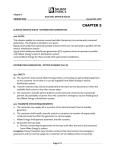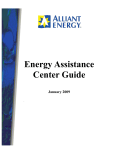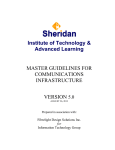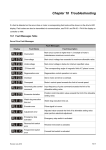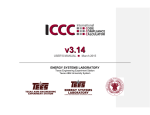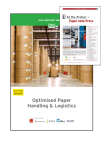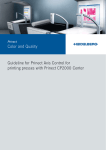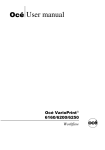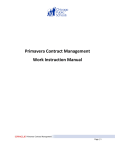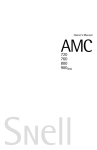Download Revision - Alliant Energy Retiree
Transcript
Attachment Tracking System - User Manual Table of Contents Creating a User ID, Password, and Contact Information Creating a Pole Attachment Request (‘PAR’) Overview Information Poles Information Section Supporting Documents Request Confirmation Pole Attachment Request – Rejection Pole Attachment Request – Acceptance Pre-Construction Walkthrough Walkthrough Results Make Ready Estimate Accept or Reject Estimate Requests Re-Estimate Pole Replacement Work Request View Make-Ready Work & Complete Primary Attaching Company Completes Attachments Post Walkthrough Update Attaching Companies Completes Violations Post Construction Walkthrough Violations Manual Communication Printable Reports 1 Alliant Energy Attachment Tracking System Guide The Attachment Tracking System is a procedure that Alliant Energy (AE) will follow to approve requests by third party entities regulated by the Federal Communications Commission (FCC) to attach wireline and associated equipment on AE poles. This process applies to: Cable TV (CATV) Competitive Local Exchange Carriers (CLECs) Independent Local Exchange Carriers (ILECs) Following this procedure will ensure all parties meet FCC requirements for providing the appropriate notices and meeting the necessary timeframes as defined by the FCC. Creating a user ID, Password, and Contact Information Use of the Attachment Tracking System will require an Attachment Tracking ID (‘AT ID’) and Password. Request your AT ID and temporary password by emailing Joint Facilities at JointAttachment@alliantenergy.com. You may also request setup for multiple AT ID’s for additional contacts for your company. Please provide: Employer Name & Address Contact Name, Email, and Phone Please note the Attachment Tracking System is best viewed using Internet Explorer or Google Chrome. 2 AE will provide your AT ID and temporary password within 2 business days of initial request. With the AT ID and temp password you can log into the Attachment Tracking System and update your password: Enter AT ID. Enter in AE generated password and click on Log In. You will be directed to reset your password. 3 Enter in AE generated password. Enter in a new password following the guidelines. Click ‘Submit’ button – This will reset the system generated password. Please document AT ID and new password for this will be your access into the system for all your Pole Attachment Requests. Primary Attaching Company Request – Your company is requesting attachment to a pole. Existing Attaching Company Request – Other companies are requesting attachments, and your company has an active attachment on the pole. 4 Click on Attachment Tracking Link which will take you back to the Log In screen. Log into Attachment Tracking System with AT ID and your new password. Next you will need to verify Contact Information before entering any Pole Attachment Request. Click on Contact Information link and edit your information. No attachment requests can be made until Contact Information is complete. 5 The Attachment Tracking System will email critical project updates and instructions which are time sensitive. Please make sure the ‘Contact Email’ is the email address where you want all your AE notifications to be received. For lost/forgotten AT ID and passwords, or to set-up multiple Attachment Tracking ID’s for additional contacts at your company, send an email to jointattachment@alliantenergy.com. 6 Creating a Pole Attachment Request (PAR): Once contact information is completed, you can enter request for pole attachment. Pole Attachment Overview: Click on Pole Attachment Request located on the Attachment Tracking Home page. • Click ‘Create’ button. 7 This will open the ‘Overview Information’ screen where you begin entering the Pole Request details. Select an AE Company (WPL or IPL). 8 Select Pole Attachment Request Location (Exchange). Enter Pole Attachment Request Description - Project name and/or address of project. Enter Affiliation Information if you are completing this request and are not employed by the Attaching Company. Complete Existing Attachments Section only if there are existing attachments on AE poles covered by this request. o This includes the telephone company, CATV provider, municipal or other entity that may own some of the poles, or have attachments on the poles. o AE will provide project updates to the Existing Attachment Company email contacts you provide. It is important to provide Existing Attachment Company details so that your request can move forward in a timely manner. o Existing Attaching Companies may bill you for their costs related to your request. o If you are unsure of Existing Attachment Companies, please make sure to discuss with the AE Engineer. Click the ‘Continue’ button to progress to the Poles Information page. Please note, selecting: ‘Back’ will return you to the previous screen. ‘Continue’ moves you to the next step in the PAR request process. ‘Save’ will save your current information, return you to the Home Screen, and allow you to return to this request at a later time. The PAR has not been submitted to AE, but saved until you complete all steps and enter ‘Submit’. 9 Pole Attachment Request - Poles Information Section: Information captured for the Attachment Request will vary by state WPL Attachment Requests: o Provide WPL Tag details. WPL pole numbers are stamped tags on the pole and are formatted using the Public Land Survey System of TownRange-Section. The number found on tags on WPL poles show the Town-Range-Section-Quarter Section-Quarter Quarter Section and pole grid number (example: 6-12-23.2.1 22/40). Alliant Energy WPL maps are available for a fee following receipt of an executed confidentiality agreement. o If you cannot locate WPL Tag details, you can select ‘No Tag’ to continue with the request process. 10 IPL Attachment Requests: o Most IPL poles do not have tags. Please provide tag information if available or reference location detail such as address and landmarks. You will also upload map details on the Supporting Documents section. 11 WPL & IPL will require the following additional information when submitting the Pole Attachment Request. o Total Cable/Fiber Diameter (including existing wire): Total diameter of the cable that will be on the pole. If the cable is being overlashed to existing cable, indicate the total diameter of the final attachment. o Overlash: Indicate ‘Yes or No’ if the cable/wire/fiber will be overlashed to existing cable/wire/fiber. o Proposed Attachment Height: Calculate the height at which you propose the attachment be placed. AE will review the clearance calculations from the proposed attachment to AE facilities, determine the required clearance based on code requirements and standards requirements, and determine if work needs to occur on the pole. The attaching company is responsible for insuring the attachment meets applicable code ground clearances. o Minimum & Maximum Sag Between Poles: Indicate the minimum and maximum sag between spans that will provide you with code required clearance from other facilities and ground clearance. o If Existing Attachments check boxes are checked, enter Existing Attachment height information. o Use ‘+’ button to add a new row and ‘-‘ to remove a row. o Click ‘Continue’ to save work and progress to Supporting Documents site to upload supporting documents. 12 Pole Attachment Request - Supporting Documents: Select a document type from the drop down box. Enter or browse file name and click the ‘Upload’. Note: ‘Wire and Equipment Specifications’, ‘Sag and Tension Charts’ and ‘Map’ are required for each Pole Attachment Request (‘PAR’). Click the ‘Continue’ button to view Summary page of Pole Attachment Request (‘PAR’). 13 Pole Attachment Request - Request Confirmation: Review Request Confirmation details to confirm accuracy. 14 Click ‘Submit’ will lock down the request from editing and send request to AE for review. Request will be in ‘Submitted’ status. Once the PAR is at the ‘Submitted’ status, AE will have 10 calendar days to assign an engineer who will review the request to accept or reject. Once you have started a pole request, the Pole Attachment Request page will display the following: Request ID – Each PAR request will be assigned a unique request ID. Project Description – Details you provided with the PAR request. AE Company – Iowa Power & Light or Wisconsin Power & Light. Location. Number of poles. Status: Current status of the project. This will change as the PAR request moves from Status Pending to Complete. Note: For a list of all status options, please see Status Details at the end of this document. 15 Pole Attachment Request- Rejection: AE Engineer will review PAR and should the request be deemed incomplete or inaccurate the Field Engineer will reject. This will: Change the status to ‘FE Rejected’ and close the 10 day window to respond. An email will be sent to Primary Attaching Company contact with details of the rejection. The Primary Attaching Company will need to log onto Attachment Tracking System and fix the request. o Select ‘Pole Attachment Request’. o The PAR is now at ‘FE Rejected’ status and can be edited so the changes needed to rectify issue(s) can be documented. o Highlight the PAR that is in the ‘FE Rejected’ status and click on Edit. o After the changes are complete, click Submit from the Confirmation Screen. o Resubmitting the PAR will place the request back into ‘FE Assigned’ status, lock the content against editing, and open the 10 day window for the Field Engineer to respond. Pole Attachment Request - Acceptance: Once the Field Engineer reviews and accepts the PAR, you will receive an email notification that the request is ‘FE Accepted’. This will: Close the 10 day window for the Field Engineer to respond to the PAR. Open the 45 window to complete the Pre-Construction Walkthrough. Note that any Field Engineering charges will be billed regardless of the need for make-ready or attachment approval. 16 Pre-Construction Walkthrough: Once the PAR is at the ‘FE Accepted’ status, the Field Engineer will schedule a walkthrough to visually review pole(s) impacted by the request. All parties attached to the pole will receive notification of the walkthrough date/time (Primary Attaching Company and Existing Attached Companies). It is recommended that Attached Companies attend the walkthrough. However, walkthrough will be completed by AE and is not dependent on any other attendees. Walkthrough Results: Once the Pre-Construction Walkthrough is complete, the Field Engineer will update findings in the PAR and Primary Attaching Company contact will receive an email of the results. Status of PAR is now at the ‘Walkthrough Completed’ stage, results are located under the Pole Attachment Tracking Home Page ‘Walkthrough Results’. This will close the 45 day window to complete the walkthrough. Open the 14 day window for AE to provide make-ready estimate if there are AE costs associated to the request. Existing Attached Companies may have additional make-ready costs associated to this request; it is the Primary Attaching Company’s responsibility to manage the Existing Attached Companies fees. 17 Attaching Company must indicate intention to attach to pole(s). From the Attachment Tracking Home page select ‘Walkthrough Results’. 18 Highlight the PAR and click the ‘Edit’ button. Enter Attach to Pole Yes or No, and Replace Pole if required. To view pole denial reasons click the ‘View’ button. 19 Once all information has been entered click the ‘Save’ button. This will change the status of the request to ‘Pre-Construction Walkthrough Completed’. If AE make-ready work is required, estimated charges will be communicated to you in the next step of the project ‘Make-Ready Estimates’. Note: There must be a pole attachment or wireline contract on file before AE will commence to the Make-Ready work. If a contract is not in place the system will place the pole attachment request in ‘Contract Pending’ status until a contract is signed and uploaded into the system. Make-Ready Estimate: Once intention to attach has been confirmed, AE has 14 calendar days to provide costs estimates for AE work necessary to complete the PAR. An email will be sent with the estimated costs and this will move the status to ‘Estimate Submitted’. Attaching Company will have 14 calendar days to Accept/Reject the AE make-ready estimate. If a response is not received within 14 days AE will cancel the Estimate for this Pole Attachment Request. A new Estimate may be requested if you wish to continue with this Pole Attachment by submitting a request for ReEstimate. If Alliant Energy has not received a Re-Estimate request within 30 days after the Estimate was cancelled, this Pole Attachment Request project will be cancelled. 20 Accept or Reject Estimate: Once Pre-Construction Walkthrough is complete, the Request moves to ‘PreConstruction Walkthrough Completed’ and the AE Engineer will have 14 calendar days to submit a cost estimate for any AE make-ready work associated to this project. You will receive an email notification once the estimate has been completed and ready for your approval or rejection. Log into the Attachment Tracking System and select ‘Estimate and ReEstimate’ from the Attachment Track Home page 21 Highlight the PAR you are going to accept/reject the estimate. Click ‘Accept’ button to accept the estimate. Accepting will: o Close the 14 day window to respond to the make-ready estimate. o Open the 60 day window to complete make-ready construction. o Notify the Field Engineer the estimate has been accepted. o Notify the Field Engineer of any pole replacements. o Notify the Existing Attached Companies of any make-ready work. o Change the status to ‘Estimate Accepted’. Click ‘Reject’ button to reject the estimate. Rejecting will: o Close the 14 day window to respond to the make-ready estimate. o Notify the AE the PAR has been cancelled. o Change the status of the PAR to ‘PAR Cancelled’. 22 Request Re-Estimate If you do not respond to the original Estimate within the 14 day window: The Attachment Tracking System will close the 14 day window. Open a 30 day window where Primary Requesting Company can request a Re-Estimate. Email notification will be sent communicating the closure of the 14 day window, and required response within 30 days. If no Re-Estimate is requested, the request will be cancelled upon the closing of the 30 day window. To request a re-estimate, click on ‘Request Re-Estimate’ link. Highlight the PAR and click the ‘Request Re-Estimate’ button to request a re-estimate. 23 Requesting a re-estimate will close the 30 day window to request a reestimate and open the 14 day window to submit a re-estimate. The Field Engineer will be notified to re-submit an estimate. Primary Requesting Company contact will be notified of new re-estimate make ready work, and follow the Accept or Reject Estimate process found on page 20. Pole Replacement Work Request: When pole attachment request has denied poles that can be replaced, you have the option to replace the poles. If you elect to replace a pole so that you can attach service to it, the work to replace the poles will be completed under a separate work request. 24 View Make-Ready Work & Complete: After the Estimate or Re-Estimate is accepted the Existing Attaching Companies are notified of any make-ready work for the pole attachment request. The Existing Attaching Company’s with make-ready work pending or completed can access the “Make-Ready Work” screen. In addition, the Primary Attaching Company may access the “Make-Ready Work” screen. To view or complete the Make-Ready Work click on ‘Make-Ready Work’ link. Select Pole-Attachment Request with make-ready work update. MakeReady work will be available to you if you are the Primary Attaching or an Existing Attaching Companies that has Make-Ready Work. 25 Existing Attached Company should complete make-ready work and update the Attachment Tracking System within 60 days of notification. Highlight a pole attachment request and click the ‘Make-Ready Work’ button or double click the pole attachment request to view or complete the make-ready work. 26 Click ‘Make-Ready Work’. 27 Select Complete Make-Ready will mark this complete and send updates to AE Field Engineer and other companies with Make-Ready work. 28 Primary Attaching Company Completes Attachments: Primary Attaching Company must indicate attachment work has been completed once all make-ready work is complete. Click on ‘Complete Attachments’ link to complete attachments. 29 Highlight the Pole Attachment Request and click the ‘Complete’ button or double click on the PAR to complete attachment work. Click the ‘Complete’ button will: Change PAR status to ‘AC Attachment Completed’. Notify AE attachments are complete. AE will schedule a Post-Walkthrough to verify attachments are in compliance. 30 Post Walkthrough Update Once the primary attaching company has indicated they have completed attaching to the poles, the Field Engineer will complete a Post-Construction Walkthrough. The Post-Construction Walkthrough will result in either confirmed make-ready and attachments are all installed to code or provide details on violation(s) of work. Post construction walkthrough results with no violations will: Change the status to of the Pole Attachment Request to ‘Post Construction W/T Complete’ Send email notification to AE and all attaching companies that post construction walkthrough is complete. This will close the attachment project and move it to billing. If the Walkthrough uncovers violations, Attaching Companies with violations will need to fix the violations and update the Attachment Tracking System once violations have been completed (see next section). 31 Attaching Companies Completes Violations: After the Field Engineer enters the Post-Construction Walkthrough results the attaching companies with violations can view and resolve violation(s) via Attachment Tracking System. Click ‘Violations’ to complete violations. 32 Highlight the request and click the “Violations” button to view and complete violations. Note: Only Attaching Companies with violations will be able to view and complete violations within 30 days of notice. 33 Post Construction Walkthrough Violations: To view other attaching company’s violations click the ‘View Current Violations’ check box. Resolving violations will: Resolve the violations for the given company. Notify the AE Field Engineer and companies with outstanding violations that the given company’s violations are resolved. 34 Once the last violation is closed, the system will: Close ’30 Day Window to Correct Violations’ Change the pole attachment request status to ‘Post Construction Violations Completed for W/T 1’ Once all violations have been marked resolved, the Field Engineer will complete Post-Construction Walkthrough 2 following same procedures listed above. If additional violations are uncovered, companies with violations will be notified and follow the violation procedure above until all violations are cleared, PostConstruction Walkthrough is completed without uncovering violations. 35 Manual Communication: The Manual Communication screen is used to send emails and attachments to any party associated to a pole attachment request. The emails and attachments sent using the manual communication functionality will be stored and tracked within the attachment tracking system. Emails and attachments are stored on the pole attachment request summary page. Click Manual Communication to create a manual email. 36 Highlight a pole attachment request and click the ‘Email’ button. Check the box next to the recipients of the email, enter subject, body, and upload document(s) if applicable. Click the ‘Create’ button to send the manual email. Note: Email will be sent to all contacts of a selected company as defined in the PAR Contacts screen. 37 Reports: AE has provided the ability to print a variety of reports during the project. Print Pole Attachment Requests Detail: Click the Pole Attachment Requests link. 38 Highlight a pole attachment request; click the ‘Print’ button. 39 40 Print Pole Attachment Request Walkthrough Results To print the walkthrough results; click the Walkthrough Results link. 41 Highlight a pole attachment request; click the ‘Print’ button. 42 43 Print Pole Attachment Requests Make-Ready Work To print the make-ready work; click the Make-Ready Work link. 44 Highlight a pole attachment request; click the ‘Print’ button. 45 Appendix A: Status Details Status ID 1 2 4 5 6 7 8 9 10 11 12 13 14 15 16 17 18 19 20 21 22 23 24 25 26 27 28 29 30 31 32 33 34 35 36 37 38 Status Submit Pending Submitted FE Assigned FE Accepted FE Rejected Contract Pending Pole Replacement Pending Walkthrough Completed Walkthrough Completed All Denied Pole Replacement Completed Pole Replacement Cancelled Estimate Submitted Estimate Accepted Estimate Rejected Estimate Cancelled Re-estimate Request Cancelled Re-estimate Requested Re-estimate Submitted Re-estimate Accepted Re-estimate Rejected Re-estimate Cancelled EAC Make-Ready Completed AE Make-Ready Completed All Make-Ready Completed Make-Ready Extension Pending Make-Ready Extension Expired AC Attachment Completed Attachment Validation Completed Reconciliation Completed Post Construction Violations Pending for W/T 1 Post Construction Violations Expired for W/T 1 Post Construction Violations Completed for W/T 1 Post Construction Violations Pending for W/T 2 Post Construction Violations Expired for W/T 2 Post Construction Violations Completed for W/T 2 Post Construction Violations JF Control Post Construction W/T Completed 46 39 40 41 42 43 44 45 46 47 48 Billing Completed Work Request Closed Work Request Extension Closed Pole Replacement Work Request Closed Major Outage Submitted Major Outage Completed PAR Cancelled PAR Manually Cancelled PAR Reopen Completed PAR Closed 47