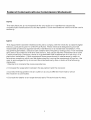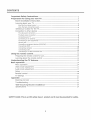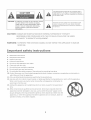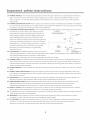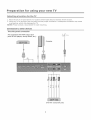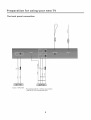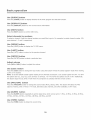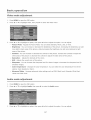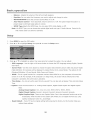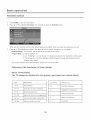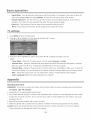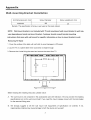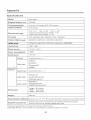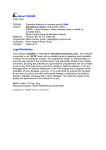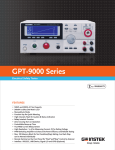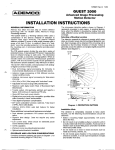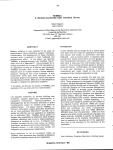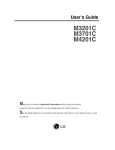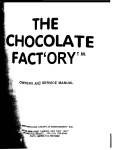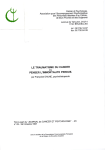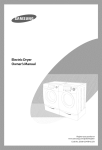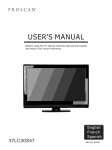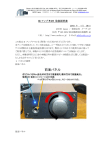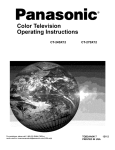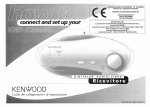Download USER`S NANUAL
Transcript
PROSCAN
_;
USER'S NANUAL
Before using the TV, please read this manual thoroughly,
and retain it for future reference.
40LC45S57
PART NO.
IES 090450
Federal
Communications
Commission
Statement
NOTE
The manufacturer
is not responsible
for any radio or tv interference
caused by
unauthorized
modifications
to this equipment.
Such modifications
could void the user's
authority.
NOTE
This equipment
has been tested and found to comply with the limits for a class B digital
Device, pursuant
to part 15 of the FCC Rules. These limits are designed
to provide
reasonable
protection
against harmful interference
in a residential
installation.
This
equipment
generates,
uses and can radiate radio frequency
energy and, if not installed
and used in accordance
with the instructions,
may cause harmful interference
to radio
Communications.
However,
there is no guarantee
that interference
will not occur in a
particular
installation.
If this equipment
does cause harmful interference
to radio or
television
reception,which
can be determined
by turning the equipment
off and on, the
user is encouraged
to try to correct the interference
by one or more of the following
measures:
1 .Reorient
or relocate the receiving
antenna.
2.Increase
the separation
3.Connect
the equipment
the receiver is connected.
4.Consult
the dealer
between
the equipment
into an outlet
or an experienced
and the receiver.
on a circuit
radio/TV
different
technician
from that to which
for help.
CONTENTS
%mpo_ant
Safety
Instructions
Preparation
for using
Base installation
..............................................................................
3
your new _ ........................................................................
instruction ..........................................................................
5
5
Learning about your _# .....................................................................................
6
View the front panel control ...............................................................................
View the back connection panel ............................................................................
5
5
Sdecting a location for the _J ...........................................................................
Connection to other devices ..............................................................................
7
7
The side panel connection
___________________________________________________________________________________7
The Back panel connection ..................................................................................
8
Connecting
9
your _7
..........................................................................................
Connecting to an antenna ...................................................................................
Connecting to A/V equipments ............................................................................
Service jack ....................................................................................................
Connecting component devices (DVD/PVR) .............................................................
Connecting HDHI ...........................................................................................
Connecting compute .......................................................................................
Connecting audio ............................................................................................
Connecting to a cable converter box ...................................................................
9
9
9
9
10
10
.10
11
Using the remote contro_ .....................................................................................
Preparing the remote control for use .................................................................
Learning about the remote control ...................................................................
12
12
13
Understanding
the _ features ............................................................................
Basic operation
......................................................................................................
Henu operation .................................................................................................
14
14
14
Video mode adjustment ...................................................................................
Audio mode adjustment ....................................................................................
Setup ...............................................................................................................
Parental control .................................................................................................
seWngs ......................................................................................................
Appendi×
...............................................................................................................
Cleaning and care ............................................................................................
Troubleshooting
...............................................................................................
Wall-mounting
Bracket Installation
..............................................................
Specifications .................................................................................................
SAFE_
17
17
18
19
21
21
21
22
23
24
CLASS ;This is an IEC sa%ty class % product and it must be grounded for safe_°
2
The lightning
flashsymbol withan arrowheadinsidea
triangle
alerts
the userabout an uninsulated
dangerous
voltagethatmay be of sufficient
magnitudetoconstitute
a
riskofelectric
shocL
CAUTION: TO REDUCETHE RISK OF AN ELE_RIC SHOCK,
DO NOT REMOVE THE COVER (OR BACK),
THERE ARE NO USERSERVICEABLEPARTS
INSZDE, FOR ANY REQUIRED SERVICING,
PLEASE CONTACTQUALIFIED SERVICE
PERSONNEL,
CAUTION:
CHANGES OR MODIFICATIONS
The flash with the symbol of an exclamation
point
inside a triangle alerts the user about important
operating and maintenance
instructions
related to
the producL
NOT EXPRESSLY APPROVED BY THE PARTY
RESPONSIBLE FOR COMPLZANCE WITH THE FCC RULES COULD VOID THE USERS
AUTHORZTY TO OPERATE THIS EQUIPMENT,
WARNING_
TO PREVENT FIRE OR SHOCK HAZARD, DO NOT EXPOSE THIS APPLIANCE TO RAIN OR
MOISTURE,
Important
safety
instructions
1,
Read these instructions
2.
Keep these instructions
3,
4,
Heed al[warnings
Followall instructions
5,
Do not use this apparatus
6,
Clean only with dry cloth
7o
Do not Mock any ventilation
8,
Do not install near any heat sources
9,
Do not defeat the safety purpose of the polarized
near water
openings
10, Protect the power cord from being damaged
or grounding-type
particularly
plug
at plugs, convenience
receptacles,
and at points in
which they exit from the apparatus.
11, Only use attachments/accessoNes
specified
12o Use only with cart, stand, tripod,
When a cart is used, use caution
bracket,
by the manufacturer.
or table spedfied
by the manufacturer
when moving the cart/apparatus
combination
or sold
to
avoid injury from tip-over.
13, Unplug this apparatus
during lightning
storms or when unused for long periods of
time.
14o Refer all servicing
apparatus
plug is damaged,
apparatus,
operate
to qualified
has been damaged
service personnel.
is required
when liquid has been spilled or when objects
or when the apparatus
normally,
Servicing
when the
in any way, such as when the powePsupply
have fallen into the
has been exposed to rain or moisture,
or has been dropped.
3
cord or
does not
with the apparatus.
Important
safety
instructions
15, POWER SOURCE: This TV should be operated only from the type of power source indicated on the marking
label. If you are not sure of the type of power supply to your home, consult your appliance deaJer or local
power company.
For TVs intended
to operate
from battery
power, or other sources,
refer to the operating
instructionso
16, POWER CORD PROTECTION:
on or pinched
Power-supply
cords should be routed so that they are not likely to be walked
by items placed upon or against
receptacles,
them, paying particular
attention
to cords at plugs, convenience
and the point where they exit from the appliance.
17, OUTDOOAANTENNA
the antenna
GROUNDING
some protection
against
static charges,
voltage
Section
Code, ANSI!NFPA
grounding
discharge
unit,
of antenna
F_GURE
A
to the T% be sure
<¸¸:i¸¸
EXAMPLE OF ANTENNA GROUND NG AS PER
IN WIRE
Electrical
information
with
of the mast and supporting
of the leadqn wire to an antenna
size of grounding
discharge
electrodes,
or cable system is connected
surges and builbup
NOJ0,provides
structure,
antenna
to provide
8!,0 of the National
respect to proper grounding
electrode.
: If an outside
or cable system is grounded
conductors,
unit, connection
and requirements
;/
ANTENNA
DISCHARGE UNiT
location
to grounding
for the grounding
(Fig.A)
18. LIGHTNING_
For added
during a lightning
waN outlet
protection
storm,
and disconnect
This will prevent
the antenna
antenna
outside
antenna
contact
with them might be fatal.
system,
extreme
[n the vicinity
of overhead
or where it can fail into such power lines or circuits.
care should
Do not overload
unplug it from the
and power line surges,
system should not be located
right or power circuits,
20, OVERLOAD%NG_
ELECTRODE SYSTEM
and unused for long periodsoftime,
or cable system°
damage to the TV due to lightning
19, POWER LINES, ° An outside
other electric
for this TV receiver
or when [t is left unattended
wail outlets
be taken to keep from touching
and extension
power lines, or
When installing
an
such power lines or circuits
as
cords as this can result in a risk of fire or electric
shock.
21, OBJECT AND LIQUID
touch dangerous
ENTRY,_ Never push objects
voltage
points or short out parts
of any kind into this TV through
openings
that could result in fire or electric
as they may
shock, Never spill liquid
of any kind into the TVo
22, SERVIC%NG:
dangerous
Do not attempt
voltage
23, REPLACEMENT
replacement
to service this TV yourself
or other hazards.
PART$_ When replacement
Unauthorized
substitutions
vase) should
accessible,
interference
be sure that the service technician
parts specified
uses
by the manufacturer,
to this T% ask the service technician
that the TV is in proper operating
should not be exposed
covers may expose you to
shock, injury to persons or other hazards.
of any service or repairs
to any dripping
Plug the power cord into a power outlet
or splashing,
to perform
condition.
and no objects
fined with liquids
where access to a power cord connector
in case if the power needs to be immediately
ATTENTION;
conditions:
or removing
service personnel.
(such as a
be placed on the apparatus.
26° WARNIN@_
27,
as the original
may result in fire, electric
safety checks to determine
25_ The apparatus
as opening
to qualified
parts are required,
parts with the same characteristics
24, SAFETY CNECK_ Upon completion
routine
Refer all servicing
This device complies
received,
including
disconnected.
with Part 15 of the FCC Rules. Operation
(1) this device may not cause harmful
interference
is readily
interference,
to the following
and (2) this device must accept any
that may cause undesired
4
is subject
operation.
two
Preparation
Base instal|ation
for using your new TV
instruction
1. Lay a cloth or other soft material that can afford adequate weight on a flat table to avoid damage to the LCD
screen.
2. Put the TV back upward and the LCD screen downward
and keep it flat on the table-board.
3. Take out the base and insert it into the installing slot in the lower part of the TV in the arrow direction as
illustrated
in the figure.
4. Fasten the base and the TV set together with the 4 screws provided.
5
Learning
about
your
TV
You can operate your TV via the buttons
back cabinet provide all the connections
View
the
front
connection
in the front cabinet or the remote control.
from other equipments to your TV_
The terminals
in the
pane[
_ut selection
Up
Down
Up
Down
(Standby)
receiver
--Power
View
the
back
connection
Power
indicator
pane[
Input
6
Preparation
Selecting
a Jecation
for using
for
the
your
new TV
TV
1. Place the TV on an open bench in a location where light does not directly hit the screen°
2. P_ace the TV far enough from the walls to allow proper ventilation.
Inadequate ventilation
overheating, which may damage the TV.
NOTE: Hease contact a local dealer for wail mounting.
Connection
to other
devices
The side panel connection
The equipment with HDMI output jack
( such as DVD players, set-top boxes, etc.).
Computer
OR
DVD With Component jacks
7
may cause
The back Dane[ connection
©
AUDIO
ANIPLIFIER
The equipment with AV or S-Video output function
( such as VCD, DVD, set-top boxes, etc.).
8
Preparation
Connecting
Caution:
for using
your
your new TV
TV
Do not plug in the TV until you have finished
Connecting
connecting
all of your equipments.
to an antenna
To enjoy the televison
program
antenna (not supplied),
transmitted
An outdoor
by your local TV station,
antenna
is necessary for a perfect
subscriber of your local CATV net, the outdoor
as shown below.
or indoor antenna
ANTENNA
Plug (not supplied)
you need an indoor or outdoor
picture quality° If you are a
is not needed, Connect the equipments
COAXIAL CABLE (750)
SOCKET
Connecting
to A/V
To enjoy the multimedia
Satellite
equipments
features,
you can connect your TV to A!V equipments
receiver, Camcorder, Audio amplifier
such as VCD, DVD, STB,
etc., and select signal source using your remote control.
Connect RCA audio cables to *'R °AUDIO ° L" on the rear of your set and the other ends to corresponding
audio out connectors
on the A/V device.
NOTE: 1. Headphones
are not included.
2. No sound will be heard from the main unit speakers whena
connected
Service
into the headphone
headphone
mini-plug
is
jack.
jack-RS232
Connector for service only (do not connect any equipment here).
Connecting
component
devices (DVD/PVR)
Connect Component video and audio cables to Component inputs ("PR/CR", "PB/CB", "Y') on the rear of ,your set
and the other ends to corresponding component video out connectors on the PVR or DVD.
9
Preparation
for using
your
new TV
The Y, PB!CB and PRiCR" connectors on your component devices (PVR or DVD) are sometimes labeled Y, Boyand R=Y
or "_',CB and CR (Colors for inputs and cables must correspond to both devices)
NOTE: Some devices such as a PVRor DVD players require 'ComponentiYPBPR' signal to be set via output in the
devices settings. Please consuUtyour device user manual for instructions.
Connecting
HDM%
Suppo_s digital connections between HDHI =enabled AV devices such as (PVRs, DVD, BluRay, HDDVD, AV receivers
and digital devices), No sound connection is needed for an HDHI to HDHI connection,
NOTE: Some devices such as a PVR or DVD players require a HDHI signal to be set via the output in the devices'
seWngs, Please consult your device user manual for instructions.
What is HDHI?
HDHI, or high-definition multimedia interface, is a nextogeneration interface that enables the transmission of digital
audio and video signals using a single cable without compression.
"Hultimedia interface" is a more accurate name for it especially because it allows multiple channels of digital audio
(5ol channe[s).The difference between HDHI and DVI is that the HDHI device is smaller in size, has the HDCP (High
Bandwidth Digital Copy Protection) coding feature installed, and suppo_s multi - channel digital audio.
Use the HDHI terminal for HDHI connection to a compatible device.
If your external device has DVI only, you should use a DVIotooHDMI cable( or adapter) for the connection, and the "R
=AUDIO-L" terminal on DVI for sound output,
Connecting
computer
Connect the D=Sub cable to "VGA (VGA IN)" on the rear of your set and the other end to the Video Card of your
Connect the stereo audio cable to "VGA AUDIO IN" on the rear of your set and the other end to "Audio Out" of the
sound card on your computer.
This device may not be compatible with all PCvideo/graphic cards.
Connecting
audio
Connect RCA audio cables to "R =AUDIO = L" on the rear of your set and the other ends to corresponding
audio in connectors on the Amplifier or DVD Home Theater.
10
Preparation
Connecting
for using
your
to a cable conve_er
new TV
box
This television has an extended tuning range and can tune most cable channels without using a cable conve_er
box° Some cable companies offer premium pay channels in which the signal is scramb[edo Descramb[ing these
signals for normal viewing requires the use of a descrambler device which is generally provided by the cable
company°
For subscribers
to basic cable _
service
For basic cable service not requiring a Converter!Descrambler
box, connect the CAW 75 ohm Coaxial Cable
directly into the Antenna Jack on the back of the television,
For subscHber5
to scrambled
cable _
se_ice
If you subscribe to a cable service which requires the use of a Converter/Descramb[er
cable to the Converter/Descrambler
box, connect the incoming
box and connect the output of the box to the Antenna Jack on the back of
the television, Follow the connections as shown be[owo Set the television to the output of the
Conve£er/Descramb[er
For subscribers
box (usually channel 3 or 4} and use the Converter/DescramUer
to unscrambled
basic cable with scra_b[ed
premium
box to select channels.
channels
If you subscribe to a cable service in which basic cane channels are unscrambled and premium channels require
the use of a Converter/DescrambIed
box, you may wish to use a twooset signal spIi_:er (sometimes referred to
as a twooset coupler) and an A/B Switch box @om the cable installer or an electronics supply store. Follow the
connections shown below. With the switch in the B position, you can directly tune any unscrambled channels on
your _.
With the switch in the A position, you can tune your TV to the output of the Converter/Descrambler
(usually channel 3 or 4) and use the box to tune scrambled channels.
AiB Sw tchl
ANT 75 _
Note_
When you use a converter
program
box with your TV, there may be features
when using the remote control.
ll
that you cannot
[
box
Using
the remete
Preparing
Installing
the
the
2. Install
battery
remete
remete
1. Open the battery
control
control
centre[
for use
batteries
cover on the back of the remote control,
twoAAAsize(J.,5V)
batteries,
Matchthe+
and ,osigns on the batteries
to the signs on the
compartment_
3, Close the battery
cover,
Note:
l°Dispose
of your batteries
2,Do not mix battery
in a designated
types or combine
3.Remove dead batteries
immediately
4,If you do not use the remote control
5.The effective
disposal area,
used batteries
to prevent
battery
8rn
15°
6m
12
into fire,
new ones,
acid from leaking into the battery
is demonstrated
6m
8m
with
for a long time, remove the batteries.
range of the remote control
6m
Do not throw batteries
by the following
figure:
Using
the remote
Learning
about
control
the remote
contro_
Power indicator
Power ON/OFF
Switch among TV, Video,
S-Video, Component, HDMI and VGA
Select TV
to previous channel
SOUND: Select the sound mode
DISPLAY: Display current Status
information
PICTURE: Select the picture
Volume
........................................
Channel up
Mute
........................................
Channel down
MENU: Call up the main menu
EXIT: On Screen Display (OSD) menu exit
OSD menu Up arrow
ENTER:Confirm selected function or
return to the previous menu
OSD menu Right arrow
Select Screen Mode
GUIDE: ATSCtuners feature the Electronic
Program Guide (EPG) function
OSD menu
OSD menu Down arrow
CCD: Closed caption decoder functio
MTS/SAP: Multi-channel television
sound selection
TIME: Display the current time
SLEEP: Set the sleep timer
Electronic Program Guide (EPG) function:
After pressing the "GUIDE" button in the
digital TV channel option, the 4 same color
:
buttons will appear with explanations in the :
. OSD. Fo!]ow.,the.,steRs)!lustrated !n th e OSD.
13
Understanding
the TV features
÷ Multimedia
o AH in one _ receiver, Video Monitor and PC dispMay°
÷ Wider viewing angle for 16:9 and 4:3 disp[av screens o over a 160 degree viewing
&6:9 ergenomic disp_avpanel
÷ Digita{ dispIav device o %rrespective of magnetic
or geomagnetic
reproduces images without any disto_ion or b_ur,
÷ C_osed caption decoder o You maV v[ew speciaJ_V labeled
(cc) _
effects,
angle and a
this device accuratdv
programs,
movies, news,
prerecorded tapes,etc°with eithera diamegue caption or text disp_avadded to the program°
÷ Vochip o £nab_es parents to prevent their children from watching inappropriate
programs on _°
÷ ATSC/NTSC
÷ Sleep timer
÷ Nulti4anguage
Basic
OSD
operation
Menu operation
Power
ON/OFF
1. Connect the W to a power outlet If the power indicator is red, it means that the W is switched off. Press the
Power bu_on on the front control or on the remote control to switch on the W. Once the Power bu_on is
switched on, the power indicator will be displayed as blue. Several seconds late5 the _J picture will be
displayed on the screen.
2 Press the Power bu_on on the front control or on the remote control to turn the W off temporarily°
3. Always remove the AC power plug from the outlet when not using this W for a long period of time_
Signal
source
selection
Press the [INPUT]
button to select T\J; AV, S=Video,Component,VGA and HDNI inputs_ There are two ways to
select the source: One is to press the [%NPUT] bu_on continuously, while the other is to use the [ARROW]
[£NTER]
Select
and
bu_ons to confirm the source.
channels
Please use [CH+/CH-]
bu_on on the remote panel to sele_ channels. [CH+] indicates channel number up;
[CH o] indicates channel number down, Press [CHA/ChV]
button on the side panel of the TV to select the
channels. If you want to choose any of the skipped channels, press the number directly.
Use [Mute]
Press the [Nute]
Select
picture
bu_on to mute the sound_ Press the [Hute] bu_on again to resume the sound,
modes
Press the [PICTURE]
bu_on to select the picture mode from four options: Standard, Hovie, User and Vivid. You
can adjust the picture mode based upon your personal preference.
Select
sound
modes
Press the [ SOUND] bu_on to select sound modes from Standard, Speech, Useb and Nusic_
Select
screen modes
Press the [ASPECT] bu_on to select the aspect ratio between picture width and picture height (High Definition 16:9
pictures will be displayed in original format 16:9, named Wide)°The options for SD [Standard Definition 4:3) are
Normal, Wide, Zoom and Cinema.
14
Basic operation
Normal
The
original
4:3
is preserved,
left
and
right
broadcasts
aspect
ratio
so black
of the
bars
image.
are displayed
(1.33:1
are added
Standard
with
a 4:3
signal)
to the
TV
aspect
ratio.
Wide
When
watching
movie
in this
a standard
mode,
the
proportionately
to fill
When
a widescreen
watching
program
or movie,
the
broadcast
display
image
or fullmframe
is stretched
the TV screen.
display
(1.78:1
image
signal)
fills
the
screen.
Zoom
Stretches the 4:3 aspect ratio image vertically
and horizontally
to fill the screen at 1:1,78
aspect ratio,
Cinema
Stretches
the 4"3 aspect ratio image vertically
and horizontally
to fill the screen at 1:2,35
aspect ratio,
15
TV
Basle operation
Use
[GUIDE]
buttom
Press the [@UIDE] bu_on to display features of the ATSC program and the EPG function.
Use [D%SPLAY]
bu_on
Press the [DISP_Y]
Use [EXIT]
button to view current source information_
button
Press the [EXIT] button to exit the OSD menu.
Select
chamme[s
by mumbers
To select a channel: Press the channel number you would like to go to. For example, to select channel number 120,
press buttons 1, 2 and 0, respectively.
Use [MENU] bu_on
Press the [MENU] button to display the W OSD menu.
Use
[LAST]
huron
Press the [_,ST] button to return to the previous channel,
Use [ENTER]
button
Press the [ENTER] button to select a pa_icutar item,
Adjust
volume
Press [VOL+/VOLo]
Use [CCD]
bu_on to adjust the volume.
bu_on
Press the [CCD] bu_on to change the CCD mode. Using this bu_on will set the Closed Caption mode when viewing
a D_J or _J channel,
Note: $o set the default Closed Caption setting for all channels see Section 3.3.6, Closed Caption for D%L For DTV
the options are CC1, CC2, CC3, CC4, Sewicel or Service2. For TV and AV, the options are On or Of\fo Additionall};
this bu_on stops the CD, DVD or VCR when the component is activated with the remote control.
Use [MTS/$AP]
bu_on
Press the [MT$/$AP]
bu_on to change the sound mode (Hono, Stereo, SAP). This button will select the HTS
options of Stereo, SAP,or Hono in _
Use [SLEEP]
mode, alternate audio channels, and when available, in D%_ mode.
button
Press the [SLEEP] button repeatedly to set the sleep time, which can be set to: 5 Hins, 10 F1ins, 15 Hins, 30 Hins,
45 Hins, 60 Hins, 90 Mins, 120 Hins, 180 Mins, 240 Hins, and Off.
Use [T%ME]
Press the [TIME]
button
bu_on to obtain the current time.
16
Basic
operation
Video ode
adjustment
1,
Press MENU to open the OSD option
2,
Press A or V to highlight Video, then press _ to enter the Video menu.
3_
Press A or V to highlight an option, then press _ or _ to adjust the option. YOu can adjust:
o Picture
Mode - Adjusts the Picture Hode_ You can select Standard, Hovie, User, or Vivid,
o BHghtness
° You can increase or decrease the brightness of the picture, Increasing the brightness can add
more light to dark areas of the picture, while decreasing the brightness can add more darkness to light
areas of the picture,
o CoHtrast
- You can increase or decrease the contrast of the picture. Increase the contrast to adjust the
white areas of the picture or decrease the contrast to adjust the black areas of the picture,
o Saturation
- Adjusts the intensity of the colors,
o HUE o Adjusts the overall color of the picture.
o Sharpness
o "YOUcan increase the sharpness level for dearer images or decrease the sharpness level for
smoother images,
o Color temperature
o Changes the color temperature, You can select the color temperature from three
options: Cool, Standard or Warm,
o Advanced Video o Accesses advanced video se_ings such as DNR, Black Level, Extender, White Peak
Limiter and Flesh Tone,
Audio
ode
adjustment
1.
Press MENU to open the OSD option
2,
Press A or V to highlight Audio, then press _ to enter the Audio menu,
3,
Press A or V to highlight an option, then press _ or _ to adjust the option, You can adjust:
17
Basic
oDerat[on
o Balance
° Adjusts the volume of the left and right speakers.
°
Equalizer.-You can select the frequency you want to adjust and change its value.
,
Surround
.
Auto Volume
Sound:Turns the surround sound effect on or off.
Control
o Turns automatic volume control on or off. The option keeps the audio in a
preset range to eliminate large spikes in volume.
o SPDIF TypeoSelects the SPDIF _pe. You can select PCH, Dolby Digital, or Off.
Note: Via SPDIF Type, you can choose the optical digital audio out _'peo If Audio Volume Control is On,
that means audio out control is activated.
I,
Press HENU to open the OSD option
2,
Press A or V to highlight Setup, then press _ to enter the Setup menu,
3_
Press A or V to highlight an option, then press < or _ to adjust the optiom You can adjust:
o OSD Language
and French.
o Use the right or left arrow bu_on to choose the OSD Language among English, Spanish
o Screen Mode o Use the arrow bu_on to choose the aspect ratio between picture width and picture height
(High Definition 16:9 pictures will be displayed in original format 16:9, named Wide). The options for SD
(Standard Definition 4:3) are Normal, Wide, Zoom and Cinema.
o DPM$ o This is a good function for a computer- monitor. When DPHS is on, the computer will control the
screen on or off. For example, if the computer is in sleep mode, the screen will be switched off. If the
computer is activated, the screen also is activated.
o Time Setup o You can set up the exact time by yourselfi You can also set up Sleeper Time and Auto Sleep
Time.
o Caption:
There are three items in it =Analog Closed Caption, Digital Closed Caption and Digital Caption
Analog C_osed Caption:
CC1, CC2, CC3, CC4, TEXT1,TEXT2, TEXT3, _XT4.
Digital
Closed Capt_or_: Sewicel,
Digita[
Caption
Sewice2, Service3, Service4, Service5, Service6.
$tyme: There are two Caption SbfJes. One is the automatic fun_ion set as the
broadcaster, while the other is the custom sWIe where you can adjust the font size, color,
opacity, background color etc., accordingly.
Reset Default
o Every %/has its original se_ing before leaving the factory'. So this function heJps you
restore these se_ings.
18
gas[c
operation
Parental
control
1° Press MENU to open the OSD option
2.
Press A or V to highlight Parental,
then press _ to enter the Parental
menu.
When you first use this function, the default password is [O000]. Once you input this password, you can:
3_
Press A or V to higHight an option, then press _ or _ to adjust the option. You can adjust:
o Channel
Block o This function will let you block any channel you want.
o Pregram Bleck o Ao Rating Enable is on
B° U,S. _
Ratings: You can choose _
ratings according to the illustration on the screen,
C. The se_ings for U,SoHov[e Ratings, Canada (English) Ratings and Canada (French)
Ratings follow Step B.
If you want to block the unrated program, please turn on this function,
Following
About
is the description
of these
ratings,
W PG Rating_
Yhe _
ratings
are divided
Defined
into two
group$_
as
TVoY
All children
TV-Y7
Directed
TVoG
General audience
TWPG
Parental
TVo14
Parents Strongly
cautioned
TWHA
Mature Audience
only
ageobased
and contentobased,
Contents
Defined
as
FV
Fantasy Violence
D
Suggestive
L
Strong
S
Sexual situations
V
Violence
to older children
Guidance
dialogue
language
suggested
19
Basle operation
About
MP_
Rating;
The Hot[on Picture Assodat[on of America(HPgA}
uses a rating system to qua[i_ motion picture content°
Television broadcasters employ a rating system to quali_, the content of televison programs as welt.
The HP_
and _
ratings work with the V-CHIP feature and allow you to block out programming
rating limits you determine.
Defined
as
G
General
audience
PG
Parental
PG=13
Parents
R
Restricted
NC-17
No one 17 and under admitted
X
Adult
Abeut
Canada
Guidance
strongly
audience
suggested
cautioned
only
(French)
G
General
8 ans+
8+General;
13 ans+
Programming
may not be suitable
the age of 1.3
16 ans+
Programming is not be suitable for children under
the age of 16
18 ans+
Programming restricted to adults
Abeut
Canada
Not recommended
for young
children
for children
under
(English)
C
Children
C8+
Children
G
General Programming, suitable for all audiences
PG
Parents Guidance
14+
Viewers 14 years and older
18+
Adult programming
eight years and older
NOTE,' As you block rating, all rating higher than the ones you select are blocked as well. For
example, if you choose to block the HP_
automatically
rating R, the higher ratings, NC-17 and X, are
blocked too.
20
above the
Basic operation
o
2nput
Block o You can block the input source with this function° For example, if you want to biock AV
input, just highlight [AV] and press [ENTER].
o Change
Password
The AV input will not be seen in the screen.
o The first time you use this function, use the default password. If you want to
change it, first enter the new password then enter the same password again°
o
Clean A[[ o This function wi[[ let you clean aH the channels stored on this _o
Note:
If you choose this function, a[[ the programs you preset wi[[ be lost.
W settings
1. Press MENU to open the OSD option
2. Press A or V to highlight TV, then press _ to enter the TV menu.
3, Press A or V to highlight an option, then press _ or _ to adjust the option, You can
o Tuner Mode o Select the Td signal source. You can select Antenna
or Cable.
o Channe_ Scan o Scans for channels that have signals and stores the channels information
When you press < or _, your _
in memory°
skips any channels that do not have a signal,
o Channe_ Skip o Deletes a channel stored in memo_.
When you press CH+ or CH o, your TV skips the
channel you deleted, "fou can still tune to the channel using the number bu_ons on the remote control,
o MT$ o Selects the sound mode. You can select Hono, Stereo, or SAP (second audio program).
o Audio LanguageoSetects
Cleaning
the audio language for a program,
and care
WARNING_
Do not t_ to remove the cabinet from the back. Refer servicing to qualified service technicians.
To clean the W screen:
1. Unplug the _
to avoid possible shock hazard.
2. Use a dean cellulose sponge or chamois cloth dampened with a solution of mild detergent and warm water
to dean the _
screen and trim. Do not use too much water as water spilled into the cabinet
can cause
damage to the _.
3. Wipe off any excess moisture with a clean dry cloth.
4. Polish the cabinet with a qua[iW furniture polish to maintain the finish and appearance of the cabinet.
Caution:
Never use strong solvents such as thinne_ benzene, or other chemicals on or near the cabinet.
These chemicals can damage the finish of the cabinet.
21
ADDend[×
Before calling a service technidan,
solutions,
Customer
impo_ant
notice:
please check the following table for a possible cause of the problem and some
If the TV can not be operated, please unplug the power and resta£ o
Possible
Solutions
o Hake sure the power
TV will
not turn
on
o The remote
control
o Unplug theVGA
No picture,
cord is plugged
batteries
o Check the antenna/cable
connections.
to see if you have selected
o The sound may be muted.
OK
o The station
picture
o The station
OK
may have broadcast
OK
o The station
o Adjust
Unable to select a certain
channel
o Adjust
not operate
o The batteries
o The remote
display
at power
channel.
difficulties.
Try another
channel
difficulties.
Try another
channel.
from the menu.
may have broadcast
on
may be installed
contro!
o This may be caused
OFF and ON.
o Unplug the power
22
difficulties.
in the Video settings
o There may be an obstruction
remote control sensor.
remote control
Disorder
may have broadcast
Saturation
control.
Try another
o The channel may be skipped. Choose this channel
the buttons from the remote control.
Poor colour or no colour
The
] on the remote
difficulties.
connections.
the picture
o The station
signal source.
cable connections.
o Check the antenna
sound
the right
cable connections.
o Check the speakers
Poor picture,
Press [VOL+
may have broadcast
o Check the speakers
Poor sound,
may be dead. Replace the batteries.
o Check if you have set the timer off.
no sound
picture
(Standby).
wire and plug the power wire again.
o Press [Display]
No sound,
in, then press Power
batteries
between
Try another
selecting
channel.
menu.
the remote
with a wrong
control
and the
polarity.
may be dead. Replace the batteries.
because of a very short
and restart.
by directly
interval
between
POWER
Appendix
Wall-mounting
Bracket
Unit Dimension(unit:
Installation
mm)
Screw Diameter
400X400
M6
Remark: The specification
NOTE:
Screw Length(unit:
25
of screw is just used on the back cabinet.
Wall mount bracket is not included with TV and mounting
vary depending
instructions
Removing
mm)
of wall mount bracket to wall may
on brand and size of bracket. Customer should consult bracket mounting
that came with wall mount for specific
information
on how to mount bracket to wall,
TV Stand
1. Cover the surface of the table with soft cloth to avoid damage to LCD panel.
2. Lay the TV on a plane table which could bear a weight enough.
3. Remove the 4 bolts fixing the stand and remove the stand from TV.
Before reading the installing instruction,
A,
The wall mount is not contained
specifications
please notice:
in the accessories
sold with television.
We only provide the installing
but not the wall mount itself. If you need the mount, please consult with the local dealer
for the assorted fitting parts.
B.
We strongly
suggest
to set the wall
mount with equipments
inappropriate
installing may cause damage to both the device and yourself.
23
of specification
we ordered.
If not,
Appendix
40LC45S57
DiagonaJ
display size
40 inches
Television system
American
Audio
BTSC system
multiple×
TV standard
VHF: 2_13
Channe_
Digital
Digital
coverage
PC mode
HDMI
ULIF: 1@_69
Terrestrial
Broadcast
cable (64/256 QAN):
640 X 480/60Hz,800
YPbPr/YCbCr
mode
mode
ATSC/NTSC
system
CATV:l_,125
(8VSB):
1_,135
X 600/60Hz,
2_69
1024 X 768/60Hz
480U60Hz,480P/60Hz,720P/60Hz
480U60Hz,480P/60Hz,720P/60Hz
Resolutioe
1920 x 1080
Power
source
AC 120 V, 60 Hz
Power
coesumptioe
1080U60Hz
,1080P/60Hz
230W
7W+TW
Aedio power
RF input
Cable/Antenna
x1
VideoX2
S-VideoXl
Video
input
ComponentX2
HDMIX3
Graphic
input
Analog
RGB 15pin
AV Audio
Audio
input
Component
VGAAudio
AV Audio
x 1
X 2
Audio X 2
Input X 1
X 1
Optical Audio outx 1
Headphone
audio out x 1
Length: 39,1 inches
Width:
12.2 inches
Height:
55.1
EnvironmentaJ
conditions
Supplied accessories
28,3inches
Ibs
Temperature5°C_35°C(41F_95F) HumidiW:20%=80%RH,
Atmosphericpressure:86kPa-106kPa
Remote control, AC cord, Batteries, User Hanual, Warranty Card, QSG,
Remote Control Guide, Warranty Registration card
Design and specifications
are subject to change without notice,
CUSTOHER NOTICE: Use carefully when operating to prevent damage to the screen.
24