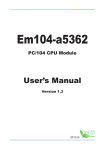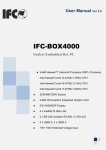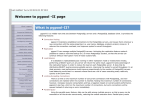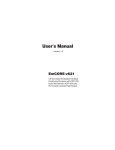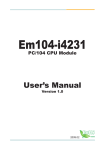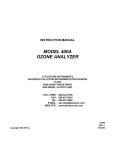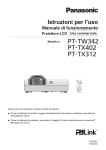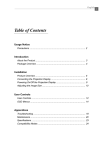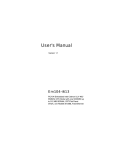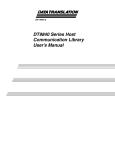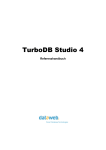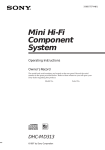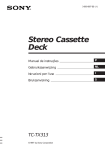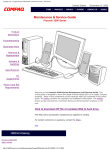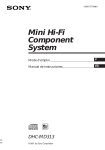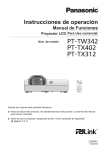Download 3r 3
Transcript
EmCORE-v7002
VIA Eden 3.5" Embedded Board
User's Manual
Version 1.0
2008.04
Index
Table of Contents
Chapter 1 Introduction
1
1.1 Copyright Notice
1.2 About this User Manual
1.3 Warning
1.4 Replacing the lithium battery
1.5 Technical Support
1.6 Warranty
1.7 Packing list
1.8 Cable Kit
1.9 Ordering Information
1.10 Specification
1.11 Board dimensions
Chapter 2 Installation
2
2
2
3
3
3
4
4
5
5
7
8
2.1 Board layout
2.2 Jumpers and Connectors
Chapter 3 BIOS
9
10
19
3.1 BIOS Introduction
3.2 BIOS Setup
3.3 Standard CMOS Features
3.4 Advance BIOS Features
3.5 Advanced Chipset Features
3.6 Integrated Peripherals
3.7 Power Management Setup
3.8 PNP/PCI Configurations
3.9 PC Health Status
3.10 Frequency/Voltage Control
3.11 Load Optimized Defaults
3.12 Set Password
3.13 Save & Exit Setup
3.14 Exit Without Saving
3.15 BIOS memory mapping
3.16 Award BIOS Post Codes
Chapter 4 Appendix
20
20
21
23
26
30
36
38
40
41
42
43
44
44
45
45
51
4.1 I/O Map
4.2 IRQ Map
4.3 Example of Watch Dog codes
-i-
52
53
53
Introduction
1
Chapter 1
Introduction
-1-
Introduction
1.1 Copyright Notice
All Rights Reserved.
The information in this document is subject to change without prior notice in
order to improve the reliability, design and function. It does not represent a
commitment on the part of the manufacturer. Under no circumstances will
the manufacturer be liable for any direct, indirect, special, incidental, or
consequential damages arising from the use or inability to use the product or
documentation, even if advised of the possibility of such damages. This
document contains proprietary information protected by copyright. All rights
are reserved. No part of this manual may be reproduced by any mechanical,
electronic, or other means in any form without prior written permission of the
manufacturer.
1.2 About this User's Manual
This User's Manual is intended for experienced users and integrators with
hardware knowledge of personal computers. If you are not sure about any
description in this User's Manual, please consult your vendor before further
handling.
1.3 Warning
Embedded Miniboard and their components contain very delicate Integrated
Circuits (IC). To protect the Single Board Computer and its components
against damage from static electricity, you should always follow the following
precautions when handling it :
1.Disconnect your Single Board Computer from the power source when you
want to work on the inside.
2. Hold the board by the edges and try not to touch the IC chips, leads or
circuitry.
3. Use a grounded wrist strap when handling computer components.
4. Place components on a grounded antistatic pad or on the bag that came
with the Single Board Computer, whenever components are separated from
the system.
-2-
Introduction
1.4 Replacing the lithium battery
Incorrect replacement of the lithium battery may lead to a risk of explosion.
The lithium battery must be replaced with an identical battery or a battery
type recommended by the manufacturer. Do not throw lithium batteries into
the trashcan. It must be disposed of in accordance with local requlations
concerning special waste.
1.5 Technical Support
If you have any technical difficulites, please consult the user's manual first at:
ftp://ftp.arbor.com.tw/pub/manual
Please do not hesitate to call or e-mail our customer service when you still
can not find out the answer.
http://www.arbor.com.tw
E-mail:info@arbor.com.tw
1.6 Warranty
This product is warranted to be in good working order for a period of two
years from the date of purchase. Should this product fail to be in good
working order at any time during this period, we will, at our option, replace or
repair it at no additional charge except as set forth in the following terms.
This warranty does not apply to products damaged by misuse, modifications,
accident or disaster. Vendor assumes no liability for any damages, lost
profits, lost savings or any other incidental or consequential damage
resulting from the use, misuse of, or inability to use this product. Vendor will
not be liable for any claim made by any other related party. Vendors disclaim
all other warranties, either expressed or implied, including but not limited to
implied warranties of merchantibility and fitness for a particular purpose, with
respect to the hardware, the accompanying product's manual(s) and written
materials, and any accompanying hardware. This limited warranty gives you
specific legal rights. Return authorization must be obtained from the vendor
before returned merchandise will be accepted. Authorization can be
obtained by calling or faxing the vendor and requesting a Return
Merchandise Authorization (RMA) number. Returned goods should always
be accompanied by a clear problem description.
-3-
Introduction
1.7 Packing List
Before you begin installing your single board computer, please make sure
that the following materials have been shipped:
1 x EmCORE-v7002VL2 3.5" Embedded Board
1 x Quick Installation Guide
1 x CD-ROM (for Driver used)
1 x Single Warranty Card
2 x RJ45 Cover
1.8 Cable Kit
EmCORE-v7002VL2 (Standard Version) Cable Kit (6911170020000P)
contains the followings:
Content
1. 1 x AUDIO Cable
2. 2 x USB Cable
3. 1 x COM Flat Cable
4. 1 x Serial ATA Cable
5. 1 x IDE Cable
6. 1 x Print Cable
7. 1 x RJ-45 Ethernet LAN Cable
8. 1 x K/B-M/S Cable
9. 1 x FDD to LPT Cable
-4-
Introduction
1.9 Ordering Information
EmCORE-v7002VL2
3.5" Embeded Board With CPU, LAN, Audio,
VGA, PC/104, SATA
CBK-11-7002-00
NOTE:
BOX header version and all other specifications are available up on OEM
request.
1.10 Specification
-5-
Introduction
Product Name
Form Factor
Processor
Chipset
System Memory
VGA/LCD Controller
Ethernet
I/O Chips
BIOS
Audio
IDE Interface
Serial Port
Parallel Port
K/B and Mouse
Universal Serial Bus
Expansion Interface
Watchdog Timer
Digital I/O
Hardware Monitor Chip
RTC
Power Connector
Operation Temp.
Dimension (L x W):
EmCORE-v7002
3.5" Embedded Board Size (145mm x 102mm)
VIA Fanless Eden 1GHz (FSB400); Max. Power 5W
VIA CX700 + ITE8888G
Support 1 x 200Pin DDR2 SDRAM SO-DIMM
Socket Up to 1GB
Integrated UniChrome Pro II 3D/2D Controller,
support CRT up to 2048x1536@75Hz
Integrated 18/24 bit Dual Channel LVDS
2x VIA VT6107 10/100 Base-T Ethernet LAN
(support LAN boot)
WINBOUND W83697HG
Phoenix-Award BIOS version 6.0PG,
Support 4MB Flash ROM
VIA VT1708A HD audio; Supports MIC-In/
Line-In/ Line-out
SATAII x 2 with 300MB/s transfer rate
(Support 2 SATA devices)
ATA-133 x 1 channel (Support 2 ATAPI devices)
Compact Flash Disk X 1 (Share IDE1 Slave;
Support up to 4GB)
COM 1: RS-232 (5V power pin support)
COM 2: RS232/422/485 Select
Parallel Port Supports SPP/ EPP/ ECP mode
select by BIOS setting
Support Standard PS/2 K/B and Mouse
6 x USB 2.0 Ports
Mini PCI Socket x 1 and 1x PC104 interface
1~255 Level (sec or min)
4in / 4out
Integrated in W83697HG
Support Real Time Clock
4 Pin Power Connector and (ATX function
support); signal power can be use
0 ~ 60OC
145 x 102mm (5.7" x 4")
-6-
Introduction
1.11 Board Dimensions
-7-
Installation
2
Chapter 2
Installation
-8-
Installation
2.1 Board layout
LAN
DIO1 CN3
J5 J6 JC2
JBAT SATA1
SATA2
FAN2
USB5.6
USB3.4
LLED1
LPT
IDE
LVDS
PC/104
PWR1
PWR2
MPCI1
J1
AUDIO
COM1 JCOM1
IR1
KB/MS
COM2
VGA
-9-
LAN
USB1.2
Installation
2.2 Jumpers and Connectors
Jumpers Setting
Function
CMOS Jumper Settings
Clear CMOS
COM1 RS-232 / 422 / 485 Select
LCD Power Select
AT/ATX Power Select
CF Card Master or Slave Select
Label
JBAT1
JP1
JC2
J5
J6
JBAT1: CMOS Jumper Settings
Type: onboard 3-pin header
JBAT1
1-2 ON
2-3 ON
CMOS Setup (JBAT1)
Keep CMOS
Clear CMOS
Default setting: Keep CMOS
JP1: COM1 RS-232 / 422 / 485 Select
Type: onboard 6-pin (2*3) header
JRS1 Select
RS-232
RS-422
RS-485
1-2
ON
OFF
OFF
3-4
OFF
ON
OFF
5-6
OFF
OFF
ON
Default setting: RS-232 mode
- 10 -
JBAT
Installation
JC2: LCD Power Select
Type: onboard 1*3-pin header
LCD Power
+5V
+3.3V
JC2
1-2
2-3
JC2
Default setting: +3.3V
J5: AT/ATX Power Select
Type: onboard 1*3-pin header
Power
ATX
AT
J5
1-2
2-3
J5
Default setting: ATX
J6: CF Card Master or Slave Select
Type: onboard 1*3-pin header
Power
Slave
Master
Default setting: Slave
J6
1-2
2-3
J6
- 11 -
Installation
Connectors
Label
IDE1
FAN2
COM1
JCOM1
J1
LPT1
USB2
USB3
PWR1
PWR2
LVDS1
IR1
LAN1
LLED1
AUDIO1
CN3
CFD1
PC104
MPCI1
Function
Primary IDE Connector
Fan connector
Serial Port 1
RS-422 / 485 Output
Front Panel (Switches and Indicators)
Parallel Port
USB 3/4 Connector
USB 5/6 Connector
Power Connecter
Power Connecter
LVDS LCD Panel Connector
Infrared (IR) Connector
Ethernet Connector
LAN LED Connector
Audio Interface Port
LCD Inverter Connector
Compact Flash Socket
PC104 for ISA Interface
Mini PCI Slot
- 12 -
Installation
IDE1 : Enhanced IDE Connector
Type onboard 40-pin 2.54mm box headers
IDE
Pin
1
3
5
7
9
11
13
15
17
19
21
23
25
27
29
31
33
35
37
39
Description
IDE RESET
DATA7
DATA6
DATA5
DATA4
DATA3
DATA2
DATA1
DATA0
GND
HD_DREQ
HD_IOW
HD_IOR
HD_RDY
HD_DACK
IRQ
ADDR1
ADDR0
HD_CS0
HD_ACT
Pin
2
4
6
8
10
12
14
16
18
20
22
24
26
28
30
32
34
36
38
40
Description
GND
DATA8
DATA9
DATA10
DATA11
DATA12
DATA13
DATA14
DATA15
NC1
GND
GND
GND
NC2
GND
NC3
NC4
ADDR2
HD_CS1
GND
FAN2 : FAN Connector
Type: onboard 3-pin wafer connector
Pin
1
2
3
Description
GND
+12V
Fan_Detect
FAN2
- 13 -
Installation
COM1 : Serial Port
Type: onboard 2*5-pin header connector
Pin
1
3
5
7
9
Description
DCD
TX
GND
RTS
RI
Pin
2
4
6
8
10
Description
RX
DTR
DSR
CTS
NC
COM1
JCOM1 : RS422/485 Output Connector
Type: onboard 2.0pitch 4-pin header
Pin
1
2
3
4
Description
RS485RTX+
RS485RTXRS422RX+
RS422RX-
JCOM1
J1 : Front Panel
Type: onboard 2.0pitch 10-pin (2*5) header
Pin
1
3
5
7
9
Description
RESET +
Power LED+
HD LED+
Speak+
PWR-BON+
Pin
1
3
5
7
9
Description
RESET Power LEDHD LEDSpeakPWR-BON-
- 14 -
J1
Installation
Parallel Port (LPT1)
Type: onboard 2*10-pin HEADER(2.0mm)
Pin
1
3
5
7
9
11
13
15
17
19
Description
#STB
PDR0
PDR1
PDR2
PDR3
PDR4
PDR5
PDR6
PDR7
P_ACK
Pin
2
4
6
8
10
12
14
16
18
20
Description
P_AFD
P_ERR
P_INIT
P_SLIN
GND
GND
NC
P_BUSY
P_PE
P_SLCT
LPT
USB3,4: USB Connector
Type: onboard 2.0pitch 10-pin header for two USB ports
Pin
1
3
5
7
9
Description
+5V
USBD3USBD3+
GND
GND
Pin
2
4
6
8
10
Description
+5V
USBD4USBD4+
GND
N.C
USB3.4
USB5,6 : USB Connector
Type: onboard 2.0pitch 10-pin header for two USB ports
Pin
1
3
5
7
9
Description
+5V
USBD5USBD5+
GND
GND
Pin
2
4
6
8
10
Description
+5V
USBD6USBD6+
GND
N.C
- 15 -
USB5.6
Installation
PWR1 : Power Connector
Type : onboard 1*4-pin connector
Pin
1
2
3
4
Description
+5V
GND
GND
+12V
PWR1
PWR2 : Power Connector
Type : onboard 1*3-pin connector
Pin
1
2
3
Description
PS_ON
GND
5VSB
PWR2
LVDS1 : LVDS LCD Connector
Type: onboard DF13 30-pin header
Pin
1
3
5
7
9
11
13
15
17
19
21
23
25
27
29
Description
VPP
TX1CLK+
TX1CLKGND
TX1O0+
TX1O0GND
TX1O1+
TX1O1GND
TX1O2+
TX1O2GND
TX1O3+
TX1O3-
Pin
2
4
6
8
10
12
14
16
18
20
22
24
26
28
30
Description
VPP
TX2CLK+
TX2CLKGND
TX2O0+
TX2O0GND
TX2O1+
TX2O1GND
TX2O2+
TX2O2GND
TX2O3+
TX2O3-
- 16 -
LVDS1
Installation
IR1: Infrared (IR) Connector
Type: onboard 2.54pitch 5-pin header
Pin
1
2
3
4
5
Description
+5V
N.C
IRRX
GND
IRTX
IR1
LAN1 : Ethernet Connector
Type: onboard 2.54pitch 10-pin header
Pin
1
2
3
4
5
Description
TX+
RX+
D2D3+
LAN_GND
Pin
2
4
6
8
10
Description
TXD2+
RXD3Key
LLED1 : LAN LED Indicator
Type :onboard 1*4pin 2.54mm header
Pin
1
2
3
4
Description
ACTACT+
LILEDLILED+
LLED1
- 17 -
LAN
Installation
Audio1 : Audio Port
Type: onboard 2*5pin 2.0mm BOX header
Pin
1
2
3
4
5
Description
LINL
GND
MIC1
GND
LOUT_L
Pin
2
4
6
8
10
Description
LINR
GND
MIC2
GND
LOUT_R
CN3 : LVDS Panel Inverter Connector
Type: onboard 5-pin wafer
Pin
1
2
3
4
5
Description
Vin
GND1
On/Off
Brightness
GND2
CN3
- 18 -
AUDIO
BIOS
3
Chapter 3
BIOS
- 19 -
BIOS
3.1 BIOS Introduction
The Award BIOS (Basic Input/Output System) installed in your computer
system. The BIOS provides for a standard device such as disk drives, serial
ports and parallel ports. It also adds password protection as well as special
support for detailed fine-tuning of the chipset controlling the entire system.
3.2 BIOS Setup
The Award BIOS provides a Setup utility program for specifying the system
configurations and settings. The BIOS ROM of the system stores the Setup
utility. When you turn on the computer, the Award BIOS is immediately
activated. Pressing the <Del> key immediately allows you to enter the Setup
utility. If you a little bit late press the <Del> key, POST (Power On Self Test)
will continue with its test routines, thus preventing you from invoking the
Setup. If you still wish to enter Setup, restart the system by pressing the
<Reset> button or simultaneously pressing the <Ctrl>, <Alt> and <Delete>
keys. You can also restart by turning the system Off and back On again. The
following message will appear on the screen:
Press <DEL> to Enter Setup
In general, you press the arrow keys of highlight items, <Enter> to select,
the <PgUp> and <PgDn> keys to change entries, <F1> for help and <Esc>
to quit. When you enter the Setup utility, the Main Menu screen will appear
on the screen. The Main Menu allows you to select from various setup
functions and exit choices.
- 20 -
BIOS
3.3 Standard CMOS Features
"Standard CMOS Features" allows you to record some basic hardware
configurations in your computer system and set the system clock and error
handling. If the CPU card is already installed in a working system, you will
not need to select this option. You will need to run the Standard CMOS
option, however, if you change your system hardware configurations, shch
as onboard battery fails, or the configuration stored in the CMOS memory
was lost or damaged.
Date
The date format is:
Day : Sun to Sat
Month : 1 to 12
Date : 1 to 31
Year : 1999 to 2099
Time
The time format is:
Hour : 00 to 23
Minute : 00 to 59
Second : 00 to 59
To set the date & time, highlight the "Date" & "Time" and use the <PgUp>/
<PgDn> or +/- keys to set the current time.
- 21 -
BIOS
IDE Channel 0 HDDs / IDE Channel 1 HDDs >>>
The onboard PCI IDE connectors provide Primary and Secondary channels
for connecting up to four IDE hard disks or other IDE devices. Each channel
can support up to two hard disks; the first is the "Master" and the second is
the "Slave". Press <Enter> to configure the hard disk. The selections include
Auto, Manual, and None. Select "Manual" to define the drive information
manually. You will be asked to enter the following items.
Cylinder: Number of cylinders
Head: Number of read/write heads
Precomp: Write precompensation
Landing Zone: Landing zone
Sector: Number of sectors
The Access Mode selections are as follows:
CHS (HD < 528MB)
LBA (HD > 528MB and supports Logical Block Addressing)
Large (for MS-DOS only)
Auto
Drive A
It identifies the type of floppy disk drive A that has been installed in the
computer. On this board floppy is not included. So select It None.
Video
This field selects the type of video display card installed in your system. You
can choose the following video display cards:
EGA/VGA
CGA 40
CGA 80
MONO
For EGA, VGA, SEGA, SVGA or PGA monitor adapters.(default)
Power up in 40 column mode.
Power up in 80 column mode.
For Hercules or MDA adapters.
- 22 -
BIOS
Halt On
This field determines whether or not the system will halt if an error is
detected during power up.
No errors (default)
All errors
All, But Keyboard
All, But Diskette
All, But Disk/Key
The system boot will not be halted for any error that
may be detected.
Whenever the BIOS detects a non-fatal error, the
system will stop and you will be prompted.
The system boot will not be halted for a keyboard
error; it will stop for all other errors.
The system boot will not be halted for a disk error; it
will stop for all other errors.
The system boot will not be halted for a keyboard or
disk error; it will stop for all others.
3.4 Advance BIOS Features
Use this menu you can set Advanced Feture available on your system .
CPU Features
If you want to Control the CPU Feature ,please press Enter. In this item you
can control CPU thermal. Some times this item setting by designer and you
can`t change the default setting.
- 23 -
BIOS
Hard Disk Boot Priority
Select hard disk boot Devices Priority. if you Press enter, you can use ( )
or ( ) to select a device, then press (+) to move it up or (-) to move it down
the list, Press [ESC] to exit this menu.
Virus warning
Allows you to choose the VIRUS warning features for IDE Hard Disk boot
sector protection. If this function is enabled and someone attempt to write
data into this area ,BIOS will show a warning message on screen and alarm
beep.
Setting: Disabled (default), Enabled.
CPU L1 & L2 Cache
Cache memory is additional memory that is much faster than conventional
DRAM (system memory). CPUs from 486-type on up contain internal cache
memory, and most, but not all,
Setting: Enabled (default), Disabled.
CPU L2 Cache ECC Checking
Allows the L2 ECC checking when boot
Setting: Enabled(default), Disabled.
Quick Power On Self Test
This category speeds up Power On Self Test (POST) after you power up the
computer. If it is set to Enable, BIOS will shorten or skip some check items
during POST.
Setting: Enabled (default), Disabled.
First & Second Boot Device
The BIOS attempts to load the operating system first from the devices in the
sequence selected in these items. The choices are : Floppy, LS120, HDD,
SCSI, CDROM, Disabled and others.
Setting: First Boot Device CDROM (default)
Second Boot Device HDD (default)
- 24 -
BIOS
Third Boot Device
These fields determine the third boot devices of the system. The options a
vailable include Setting: Floppy, HDD-0, SCSI, CDROM, HDD-1, USB-FDD,
USB-ZIP, USB-CDROM, USB-HDD, LAN and Disabled.
Setting: LS120 (default)
Boot Other Device
It allows the system to search for an OS from other devices other than the
ones selected in the First/ Second/ Third Boot Device.
Setting: Enabled (Default), Disabled.
Boot Up Floppy Seek
Seeks floppy disk drives during boot up. Disabling speeds boot up.
Setting: Enabled (Default), Disabled.
Boot Up NumLock Status
It allows you to activate the NumLock function after you power up the system.
Setting: On (Default), Off.
Typematic Rate Setting
Key strokes repeat at a rate determined by the keyboard controller. When
enabled, the typematic rate and typematic delay can be selected.
Setting: Disabled (Default), Enabled.
Typematic Rate (Chars/Sec)
When typematic is enabled, this option determined typematic rate.
Typematic Delay (Msec)
When typematic is enabled, this option determined typematic delay time.
Security Option
It allows you to limit access to the System and Setup. When you select
System, the system prompts for the User Password every time you boot up.
When you select Setup, the system always boots up and prompts for the
Supervisor Password only when the Setup utility is called up.
Setting: Setup (Default), System.
- 25 -
BIOS
Mps Version Control For OS
In this field you can choose the multiprocessins system`s version. there are
two options.one is v1.1 another is v1.4.
Setting: 1.1,1.4 (default).
OS Select For DRAM 64MB
Select the operating system that is running with greater than 64MB of RAM
on the system.
Setting: Non-OS2 (default), OS2.
Vedio BIOS shadow
Enable copies Video BIOS to shadow RAM Improves performance.
Setting: Enabled (default), disabled.
Small Logo (EPA) Show
In this field you can select Enabled or Disabled to whether show small logo
Setting: Enabled (default), disabled.
3.5 Advanced Chipset Features
- 26 -
BIOS
DRAM Timing Selectable
When synchronous DRAM is installed, the number of clock cycles of CAS
latency depends on DRAM timing.
Setting: By SPD (default), Manual.
CAS Latency Time
When synchronous DRAM is installed, the number of clock cycles of CAS
latency depends on the DRAM timing. Do not reset this field from the default
value specified by the system designer.
Active to Precharge Delay
Delay that results when two different rows in a memory chip are addressed
one after another. Do not reset this field from the default value specified by
the system designer.
DRAM RAS# to CAS# Delay
When RAS is asserted, there must be a small wait before the CAS can be
pulled. This setting controls length of the wait. Like CAS latency, it's a delay
before you get your data, so while your system is faster at a lower setting,
it's also more stressful at that setting. Your RAM may handle it, or it may not.
Do not reset this field from the default value specified by the system
designer.
DRAM RAS# Precharge
The third part of the x-y-z notation used in SDRAM, the other two being CAS
and RAS to CAS. Like its brethren, it's better lower but also more stressful
lower. See the pattern 2.5 is only available with DDR. Do not reset this field
from the default value specified by the system designer.
DRAM Data Integrity Mode
This BIOS feature controls the ECC feature of the memory controller.
Setting: Non-ECC (default), ECC.
MGM Core Frequency
This field allows you to select the Frequency of MGM core.
Setting: Max 266MB HZ (default).
- 27 -
BIOS
System BIOS Cacheable
Allows the system BIOS to be cached for faster system performance.
Setting: Enabled (default), Disabled.
Video BIOS Cacheable
This item allows you to "Enabled" or "Disabled" on Video BIOS Cacheable.
Setting: Enabled (default), Disabled.
Memory Hole At 15M-16M
In order to improve performance, certain space in memory can be reserved
for ISA cards. This memory must be mapped into the memory space below
16 MB.
Setting: Disabled (Default), Enabled.
Delayed Transcaction
The chipset has an embedded 32-bit posted write buffer to support delay
transactions cycles. Select Enabled to support compliance with PCI
specification version 2.1
Delay Prior to Thermal
Controls the activation of the Thermal Monitor's automatic mode. It allows
you to determine when the Pentium 4's Thermal Monitor should be activated
in automatic mode after the system boots. For example, with the default
value of 16 Minutes, the BIOS activates the Thermal Monitor in automatic
mode 16 minutes after the system starts booting up
AGP Aperture Size(MB)
Options : 4, 8, 16, 32, 64, 128, 256
This option selects the size of the AGP aperture. The aperture is a portion of
the PCI memory address range dedicated as graphics memory address
space.Host cycles that hit the aperture range are forwarded to the AGP
without need for translation. This size also determines the maximum amount
of system RAM that can be allocated to the graphics card for texture storage.
AGP Aperture size is set by the formula : maximum usable AGP memory
size x 2 plus 12MB. That means that usable AGP memory size is less than
half of the AGP aperture size. That's because the system needs AGP
- 28 -
BIOS
memory (uncached) plus an equal amount of write combined memory area
and an additional 12MB for virtual addressing. This is address space, not
physical memory used. The physical memory is allocated and released as
needed only when Direct3D makes a "create non-local surface" call.
on-chip VGA Setting
This field from the default value specified by the system designer.
on-chip VGA
If your system contains a VGA controller and you want to activate it, select
Enabled. The next option will become available.
Setting: Enabled (default), Disabled.
On-chip Frame Buffer Size
The On-Chip Frame Buffer Size can be set to 1MB 4MB 8MB 16MB
32MB. memory is shared with system memory. The default value is 8MB.
Boot Display
This option let you select the display devices. The options include VBIOS
Default CRT LFP CRT+LFP
Setting: CRT.
Panel Number
This option let you select the type of panel. The default value is 1024 x 768
24-bit.
- 29 -
BIOS
3.6 Integrated Peripherals
In this menu you can specify your settings for integrated peripherals.
VIA OnChip IDE Device>>>
- 30 -
BIOS
SATA Controller
Select "Enabled" to activate SATA function or select "Disabled" disable SATA
function
Setting: Enable (default), Disabled.
SATA Controller Mode
Please select SATA working mode for your system. two choices for your
system, one is IDE monde, the other one is RIAD mode.
Setting: IDE (Default), RIAD.
IDE DMA transfer access
Enable or disable DMA mode for your system.
Setting: Enabled (Default), Disabled.
OnChip IDE channel 1
Select "Enabled" to activate each IDE channel separately, or select
"Disabled" disable this function.
Setting: Enabled (default), Disabled.
IDE Prefetch Mode
If your system use ATA133 or SATA, please select: Enabled, It can improve
the perfoamnce of your system.
Setting: Enabled (default), Disabled.
Secondary Master /Slave PIO
Programmed input/output configure. this mode just for early disk. if your disk
working in this mode, the performance should be limited. please default
setting for your system. use this configure, the system should auto detect
whether use low performance PIO mode for slowly disk
Setting: Auto (Default)
Secondary Master /Slave UDMA
It allows your system to improve disk I/O throughput to 33MB/sec with the
Ultra DMA33 feature.
Setting: Auto (Default), Disabled.
- 31 -
BIOS
IDE HDD Block Mode
If you IDE hard drive supports block mode select Enable for automatic
detection of the optimal number of block read/writes per sector the drive can
support .
Setting: Enabled (default).
VIA OnChip PCI Device>>>
Onboard FDC Controller
Select "Enabled" to activate USB Controller, Select "Disabled", if you want to
disable USB Controller.
Setting: Enabled (default), Disabled.
Onboard Serial Port1/ Port2
It allows you to select the onboard serial ports with their
Addresses / Interrupt source
Setting: Serial Port 1 3F8/IRQ4 (Default)
Serial Port 2 2F8/IRQ3 (Default)
- 32 -
BIOS
UART Mode Select
There are three options in this field. you can select the one of these options
which you need.
Setting: normal (default)
RxD, TxD Active
You can select different Active levels for Rxd, Txd. The levels are shown by
the follow table.
Rxd
Hi
Hi
Lo
Lo
Txd
Hi
Lo
Hi
Lo
Setting: Hi, Lo (default)
IR Transmission Delay
It allows you to select "Enabled" or "Disabled" to active or disable IR
transmission Delay.
Setting: Enabled (default), Disabled.
UR2 Duplex Mode
Setting: Full, Half (Default).
Use IR Pins
Setting: RxD2, TxD2, IR-Rx2Tx2 (Default).
Onboard Parallel Port
It allows you to Enable the onboard parallel ports and and matching address
for the serial ports . Select an address and corresponding interrupt for the
parallel ports.
Setting: 378/IRQ7 (Default)
- 33 -
BIOS
Parallel Port Mode
It allows you select different operation modes for parallel port. Select an
operating mode for the onboard parallel (printer) port. Select Normal,
Compatible, or SPP unless you are certain your hardware and software both
support one of the other available modes.
Setting: spp (default)
EPP mode select
You can use this feature to choose which version of EPP to use. For better
performance, use EPP 1.9. But if you are facing connection issues, try
setting it to EPP 1.7. Most of the time, EPP 1.9 will work perfectly well.
SettingL: EPP1.7 (default), :EPP1.9
ECP Mode Use DMA
By default, the parallel port uses DMA Channel 3 when it is in ECP mode.
This works fine in most situations.
Setting: 3 (default), 1.
USB Device Setting>>>
- 34 -
BIOS
USB 1.0 Controller
Enable or disable USB1.0 function
Setting: Enabled (default)
USB 2.0 Controller
Enable or disable USB1.0 function.
Setting: Enabled (default)
USB Operation Mode
Enable or disable USB2.0 function.
Setting: Enabled (default)
USB Keyboard /Mouse Function
Enable or disable USB keyboard/mouse function. If select enabled or
disabled, you can use USB keyboard/mouse or not.
Setting: Enabled (default)
USB Storage Function
Enable or disable USB storage function.
Setting: Enabled (default)
- 35 -
BIOS
3.7 Power Management Setup
Power Type/PWM function
It supports ACPI (Advanced Configuration and Power Interface). If you
system use ATX power supply and the OS up to windows 98.
Setting: ATX/ACPI (Default)
Power Management Option
It allows you to set the type of power saving management modes.
Setting: User Define (default)
Min Saving
Max Saving
HDD power down
It allows you to select the type of HDD working modes. Controls what
causes the HDD power to be switched off. but just HDD to be switched, the
other devices are working continuously.
Setting: Disable (default)
- 36 -
BIOS
Suspend mode
It allows you to select the type of CPU working modes .If your system not
activity for a long times(by your set),all of the devices could stop work except
CPU.
Setting: Disable (default)
Video off Option
It allows you to select the type of video off modes. Controls what causes the
display to be switched off.
Setting: suspend->off
Video off Method
It allows you to select the type of Video off modes. Controls what causes the
display to be switched off
Setting: V/H SYNC+BLank(default)
DPSM support
Blank Screen
MODEM USE IRQ
It allows you to set the IRQ NO. for your system.
Setting: 3 (default)
Soft-off by PWRBTN
It defines the power-off mode when using an ATX power supply. In the
Instant Off mode, It allows powering off immediately upon pressing the power
button.In the Delay 4 Sec mode, the system powers off when the power
button is pressed for more than 4 seconds or enters the suspend mode when
pressed for less than 4 seconds.Setting: Instant-off (Default), Delay 4 Sec.
Setting: Instant-off (default)
AC Loss Auto Restart
If you AC power supply shut down thunderbolt, system can auto restart by
your setting in this filed.
Seting: on (default)
- 37 -
BIOS
Wake up event detect
This system can be wake up from suspend by some events. In this field you
can configure you system whether detect any events to wake up your
system.
3.8 PNP/PCI Configurations
PNP OS Installed
If you are using a Plug and Play capable operating system (like Windows9x),
you can select Yes configure non-boot devices by PNP OS. if you select NO,
the BIOS would configure non-boot devices.
Setting: Disabled (Default), Enabled.
Reset Configuration Data
If you have installed a new add-on devices an the system reconfiguturation
has caused such a serious cnflict, you can select <Enable> to reset
extended System Configuturation Data.
Setting: Disabled (Default), Enabled.
- 38 -
BIOS
Resources Controlled By
This PnP BIOS can configure all of the boot and compatible devices with the
use of a PnP operating system.
Setting: Auto(ESCD) (Default), Manual.
IRQ Resource
It allows you to configure the IRQ Resources. This selection set by the
designer.
DMA Resources
It allows you to configure the IRQ Resources. This selection set by the
designer.
PCI/VGA Palette Snoop
Some non-standard VGA display cards may not show colors properly. It
allows you to set whether or not MPEG ISA/VESA VGA cards can display
with PCI/VGA. When Enabled , a PCI/VGA can display with an MPEG ISA/
VESAVGA card.When Disabled , a PCI/VGA cannot display with an MPEG
ISA/VESAVGA card.
Setting: Disabled (Default), Enabled.
Assign IRQ For VGA
Assign IRQ resource for VGA ,you can Disable or Enable it.
Setting: Enabled (Default), Disabled.
Assign IRQ For USB
Assign IRQ resource for USB device ,you can Disable or Enable it.
Setting: Enabled (Default), Disabled.
Maximum ASPM supported
Control maximum level of active state power management ASPM) supported
on the given PCI Express links on the system. Usually, please do not rejigger
the default setting.
Setting: L0s & L1 (default)
- 39 -
BIOS
Maximum payload Size
In this field, you can configure the maximum payload size for your system.
Setting: 4096 (default)
3.9 PC Health Status
This section show you CPU Health Status of system.
CPU Warning temperature
This item allows you to set up the CPU CPU Warning temperature.
Setting: Disabled (Default).
Shutdown Temperature
This item allows you to set up the CPU shutdown Temperature. This item
only effective under windows 98 ACPI mode.
Setting: Disabled (Default).
- 40 -
BIOS
3.10 Frequency/Voltage Control
CPU Clock Ratio
In this item, you can configure CPU Clock ratio. Please keep the default
setting for your system if you do not know what the meaning of this item.
Setting: 5X (default)
Auto Detect PCI Clk
You can select Enabled or Disabled to enable or disable automatic detect
PCI clock, please keep the default setting for your system if you do not know
what the meaning of this item.
Setting: Enabled (Default), Disabled.
Speed Spectrum
You can select Enabled or Disabled to enable or disable. please keep the
default setting for your system if you do not know what the meaning of this
item.
Setting: Disabled (Default), Enabled.
- 41 -
BIOS
CPU Clock
You can configure CPU clock for your system,the default value is 100MHz.
Please keep the default setting for your system if you do not know what the
meaning of this item.
Setting: 100MHz(default)
3.11 Load Optimized Defaults
It allows you to load the default values to your system configuration. The
default setting is optimal and enabled all high performance features.
- 42 -
BIOS
3.12 Set Password
Useing Password to set a password that will be used exclusively on the
system. To specify a password, highlight the type you want and press
<Enter>. The Enter Password: message prompts on the screen. Type the
password, up to eight characters in length, and press <Enter>. And the
system confirms your password by asking you to type it again. After setting
a password, the screen automatically returns to the main screen. To disable
a password, just press the <Enter> key when you are prompted to enter the
password. A message will confirm the password to be disabled. Once the
password is disabled, the system will boot, then you can enter BIOS Setup
freely.
- 43 -
BIOS
3.13 Save & Exit Setup
Typing "Y", you will quit the setup utility and save all the changes into the
CMOS memory. Typing "N", you will return to Setup utility.
3.14 Exit Without Saving
Typing "Y" will quit the Setup utility without saving the modifications. Typing
"N" will return you to Setup utility.
- 44 -
BIOS
3.15 BIOS memory mapping
Address
00000h-9FFFFh
A0000h-BFFFFh
C0000h-CFFFFh
D0000h-DFFFFh
E0000h-FFFFFh
Device Description
DOS Kernel Area
EGA and VGA Video Buffer (128KB)
EGA/VGA ROM
Adaptor ROM
System BIOS
3.16 Award BIOS Post Codes
The following codes are not displayed on the screen. They can only be
viewed on the LED display of a so called POST card. The codes are listened
in the same order as the according functions are executed at PC startup. If
you have access to a POST Card reader, you can watch the system perform
each test by the value that's displayed. If the system hangs (if there's a
problem) the last value displayed will give you a good idea where and what
went wrong, or what's bad on the system board.
CFh Test CMOS read/write functionality
C0h Early chipset initialization: Disable shadow RAM, L2 cache (socket 7
and below), program basic chipset registers
C1h Detect memory: Auto detection of DRAM size, type and ECC, auto
detection of L2 cache (socket 7 and below)
C3h Expand compressed BIOS code to DRAM
C5h Call chipset hook to copy BIOS back to E000 & F000 shadow RAM
01h Expand the Xgroup codes located in physical memory address
1000:0
02h Reserved
03h Initial Superio_Early_Init switch
04h Reserved
05h Blank out screen; Clear CMOS error flag
06h Reserved
07h Clear 8042 interface; Initialize 8042 self test
08h Test special keyboard controller for Winbond 977 series Super I/O
chips; Enable keyboard interface
- 45 -
BIOS
09h Reserved
0Ah Disable PS/2 mouse interface (optional); Auto detect ports for
keyboard & mouse followed by a port & interface swap (optional);
Reset keyboard for Winbond 977 series Super I/O chips
0Bh Reserved
0Ch Reserved
0Dh Reserved
0Eh Test F000h segment shadow to see whether it is read/write capable
or not. If test fails, keep beeping the speaker
0Fh Reserved
10h Auto detect flash type to load appropriate flash read/write codes into
the run time area in F000 for ESCD & DMI support
11h Reserved
12h Use walking 1's algorithm to check out interface in CMOS circuitry.
Also set real time clock power status and then check for override
13h Reserved
14h Program chipset default values into chipset. Chipset default values
are MODBINable by OEM customers
15h Reserved
16h Initial Early_Init_Onboard_Generator switch
17h Reserved
18h Detect CPU information including brand, SMI type (Cyrix or Intel) and
CPU level (586 or 686)
19h Reserved
1Ah Reserved
1Bh Initial interrupts vector table. If no special specified, all H/W interrupts
are directed to SPURIOUS_INT_HDLR & S/W interrupts to
SPURIOUS_soft_HDLR
1Ch Reserved
1Dh Initial EARLY_PM_INIT switch
1Eh Reserved
1Fh Load keyboard matrix (notebook platform)
20h Reserved
21h HPM initialization (notebook platform)
22h Reserved
- 46 -
BIOS
23h
24h
25h
26h
27h
28h
29h
2Ah
2Bh
2Ch
2Dh
2Eh
2Fh
30h
31h
32h
33h
34h
35h
36h
37h
38h
39h
3Ah
3Bh
3Ch
Check validity of RTC value; Load CMOS settings into BIOS stack. If
CMOS checksum fails, use default value instead; Prepare BIOS
resource map for PCI & PnP use. If ESCD is valid, take into
consideration of the ESCD's legacy information; Onboard clock
generator initialization. Disable respective clock resource to empty
PCI & DIMM slots; Early PCI initialization - Enumerate PCI
busnumber, assign memory & I/O resource, search for a valid VGA
device & VGA BIOS, and put it into C000:0
Reserved
Reserved
Reserved
Initialize INT 09 buffer
Reserved
Program CPU internal MTRR (P6 & PII) for 0-640K memory address;
Initialize the APIC for Pentium class CPU; Program early chipset
according to CMOS setup; Measure CPU speed; Invoke video BIOS
Reserved
Reserved
Reserved
Initialize multilanguage; Put information on screen display, including
Award title, CPU type, CPU speed, etc...
Reserved
Reserved
Reserved
Reserved
Reserved
Reset keyboard except Winbond 977 series Super I/O chips
Reserved
Reserved
Reserved
Reserved
Reserved
Reserved
Reserved
Reserved
Test 8254
- 47 -
BIOS
3Dh
3Eh
3Fh
40h
41h
42h
43h
44h
45h
46h
47h
48h
49h
4Ah
4Bh
4Ch
4Dh
4Eh
4Fh
50h
51h
52h
53h
54h
55h
56h
57h
58h
59h
5Ah
Reserved
Test 8259 interrupt mask bits for channel 1
Reserved
Test 9259 interrupt mask bits for channel 2
Reserved
Reserved
Test 8259 functionality
Reserved
Reserved
Reserved
Initialize EISA slot
Reserved
Calculate total memory by testing the last double last word of each
64K page; Program writes allocation for AMD K5 CPU
Reserved
Reserved
Reserved
Reserved
Program MTRR of M1 CPU; initialize L2 cache for P6 class CPU &
program cacheable range; Initialize the APIC for P6 class CPU; On
MP platform, adjust the cacheable range to smaller one in case the
cacheable ranges between each CPU are not identical
reserved
Initialize USB
Reserved
Test all memory (clear all extended memory to 0)
Reserved
Reserved
Display number of processors (multi-processor platform)
Reserved
Display PnP logo; Early ISA PnP initialization and assign CSN to
every ISA PnP device
Reserved
Initialize the combined Trend Anti-Virus code
Reserved
- 48 -
BIOS
5Bh Show message for entering AWDFLASH.EXE from FDD (optional
feature)
5Ch Reserved
5Dh Initialize Init_Onboard_Super_IO switch; Initialize Init_Onboard_
AUDIO switch
5Eh Reserved
5Fh Reserved
60h Okay to enter Setup utility
61h Reserved
62h Reserved
63h Reserved
64h Reserved
65h Initialize PS/2 mouse
66h Reserved
67h Prepare memory size information for function call: INT 15h ax=E820h
68h Reserved
69h Turn on L2 cache
6Ah Reserved
6Bh Program chipset registers according to items described in Setup &
Auto-Configuration table
6Ch Reserved
6Dh Assign resources to all ISA PnP devices; Auto assign ports to
onboard COM ports if the corresponding item in Setup is set to AUTO
6Eh Reserved
6Fh Initialize floppy controller; Setup floppy related fields in 40:hardware
70h Reserved
71h Reserved
72h Reserved
73h Enter AWDFLASH.EXE if: AWDFLASH.EXE is found in floppy dive
and ALT+F2 is pressed
74h Reserved
75h Detect and install all IDE devices: HDD, LS120, ZIP, CDROM...
76h Reserved
77h Detect serial ports and parallel ports
78h Reserved
79h Reserved
- 49 -
BIOS
7Ah
7Bh
7Ch
7Dh
7Eh
7Fh
Detect and install coprocessor
Reserved
Reserved
Reserved
Reserved
Switch back to text mode if full screen logo is supported: if err or
soccur, report errors & wait for keys, if no errors occur or F1 key is
pressed continue - Clear EPA or customization logo
80h Reserved
81h Reserved
82H Call chipset power management hook: Recover the text fond usedby
EPA logo (not for full screen logo), If password is set, ask for
password
83H Save all data in stack back to CMOS
84h Initialize ISA PnP boot devices
85h Final USB initialization; NET PC: Build SYSID structure; Switch
screen back to text mode; Set up ACPI table at top of memory;
Invoke ISA adapter ROM's; Assign IRQ's to PCI devices; Initialize
APM; Clear noise of IRQ's
86h Reserved
87h Reserved
88h Reserved
89h Reserved
90h Reserved
91h Reserved
92h Reserved
93h Read HDD boot sector information for Trend Anti-Virus code
94h Enable L2 cache; Program boot up speed; Chipset final initialization;
Power management Final initialization; Clear screen and display
summary table; Program K^ write allocation; Program P6 class write
combining
95h Program daylight saving; Update keyboard LED and typematic rate
Build MP table; Build and update ESCD; Set CMOS century to 20h
or 19h; Load CMOS time into DOS timer tick; Build MSIRQ routing
96h table
Ffh Boot attempt (INT 19h)
- 50 -
Appendix
4
Chapter 4
Appendix
- 51 -
Appendix
4.1 I/O Map
Item
1
2
3
4
5
6
7
8
9
10
11
12
13
14
15
16
17
18
19
20
21
22
23
24
25
26
27
28
29
30
Address
0000h-0000Fh
0080h-009Fh
00C0h-00DFh
0020h, 0021h
00A0h, 00A1h
0040h-0043h
0044h-0047h
0060h-0064h
0070h-0073h
00F0h-00FFh
01F0h-01F7h
0274h-0277h
0279h , 0A79h
0295h , 0296h
02F8h-02FFh
0378h-037Ah
03B0h-03BFh
03C0h-03CFh
03D4h-03D9h
03F0h-03F7h
03F6h-03F6h
03F8h-03FFh
0400h-041F
04D0h-04D1h
0500h-053Fh
0800h-087Fh
0A00h-0A07h
0CF8h
0CFCh
Description
Direct memory access controller
Programmable interrupt Controller
System timer
Keyboard controller
System CMOS/real time clock
Math Co-Processor
Primary IDE
ISAPNP Read Data Port
ISAPnP Configuration
SuperIO Configuration Port
COM_2 (If use)
Parallel Port (If use)
MDA/MGA
EGA/VGA
CGA CRT
Floppy Diskette
Primary IDE
COM_1 (If use)
South Bridge SMB
IRQ Edge/level control ports
South Bridge GPIO
ACPI
PME
PCI Configuration address
PCI Configuration Data
- 52 -
Appendix
4.2 IRQ Map
Item
1
2
3
4
5
6
7
8
9
10
11
12
13
14
15
16
IRQ
IRQ_0
IRQ_1
IRQ_2
IRQ_3
IRQ_4
IRQ_5
IRQ_6
IRQ_7
IRQ_8
IRQ_9
IRQ_10
IRQ_11
IRQ_12
IRQ_13
IRQ_14
IRQ_15
Description
System Timer
Keyboard Controller
VGA and Link to Secondary PIC
COM 2
COM 1
PCI Device
Floppy Controller
Parallel Port
CMOS/RTC Timer
ACPI
PCI Device
PCI Device
PS/2 Mouse
FPU exception
IDE Controller
PCI Express Controller
4.3 Example of Watch Dog codes
#include <stdio.h>
#include <stdlib.h>
#include <unistd.h>
#include <windows.h>
struct product {
unsigned char vendorid;
unsigned int boardid;
char *name;
unsigned char watchdogid;
unsigned char gpioid;
unsigned char eepromid;
unsigned char hardwaremonitorid;
};
- 53 -
Appendix
struct product myproduct = {1, 0, "ITX-7415", 2, 3, 1, 1};
int main(void) {
typedef int (*DLLPROC)(ARGS);
DLLPROC BoardInit;
DLLPROC BoardClose;
DLLPROC WatchdogStart;
DLLPROC WatchdogStop;
HMODULE lib;
lib = LoadLibrary("libarborpu-0.dll");
if (!lib){
fprintf(stderr,"Could not find the Arbor Platform Utilities Library ... \N");
exit(0);
}
BoardInit = (DLLPROC) GetProcAddress(lib, "BoardInit");
WatchdogStart = (DLLPROC) GetProcAddress(lib, "WatchdogStart");
WatchdogStop = (DLLPROC) GetProcAddress(lib, "WatchdogStop");
BoardClose = (DLLPROC) GetProcAddress(lib, "BoardClose");
/* Initialize Arbor Board */
BoardInit(&myproduct);
WatchdogStart(10);
/* Close Arbor Board */
BoardClose();
}
- 54 -