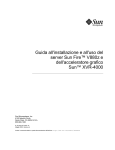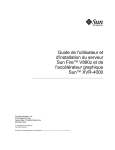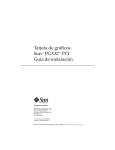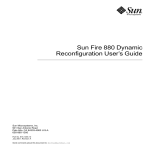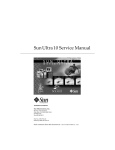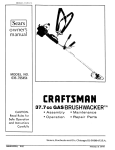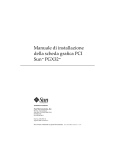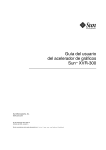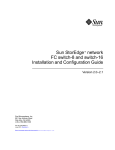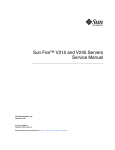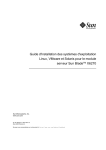Download Sun XVR-1000 Graphics Accelerator Installation and User`s Guide
Transcript
SunTM XVR-1000 Graphics Accelerator Installation and User’s Guide Sun Microsystems, Inc. 4150 Network Circle Santa Clara, CA 95054 U.S.A. 650-960-1300 Part No. 816-1330-11 June 2002, Revision A Send comments about this document to: docfeedback@sun.com Copyright 2002 Sun Microsystems, Inc., 4150 Network Circle, Santa Clara, California 95054, U.S.A. All rights reserved. Sun Microsystems, Inc. has intellectual property rights relating to technology embodied in the product that is described in this document. In particular, and without limitation, these intellectual property rights may include one or more of the U.S. patents listed at http://www.sun.com/patents and one or more additional patents or pending patent applications in the U.S. and in other countries. This document and the product to which it pertains are distributed under licenses restricting their use, copying, distribution, and decompilation. No part of the product or of this document may be reproduced in any form by any means without prior written authorization of Sun and its licensors, if any. Third-party software, including font technology, is copyrighted and licensed from Sun suppliers. Parts of the product may be derived from Berkeley BSD systems, licensed from the University of California. UNIX is a registered trademark in the U.S. and in other countries, exclusively licensed through X/Open Company, Ltd. Sun, Sun Microsystems, the Sun logo, Sun Blade, docs.sun.com, SunService, OpenBoot, Ultra, UltraSPARC, JumpStart, and Solaris are trademarks or registered trademarks of Sun Microsystems, Inc. in the U.S. and in other countries. All SPARC trademarks are used under license and are trademarks or registered trademarks of SPARC International, Inc. in the U.S. and in other countries. Products bearing SPARC trademarks are based upon an architecture developed by Sun Microsystems, Inc. The OPEN LOOK and Sun™ Graphical User Interface was developed by Sun Microsystems, Inc. for its users and licensees. Sun acknowledges the pioneering efforts of Xerox in researching and developing the concept of visual or graphical user interfaces for the computer industry. Sun holds a non-exclusive license from Xerox to the Xerox Graphical User Interface, which license also covers Sun’s licensees who implement OPEN LOOK GUIs and otherwise comply with Sun’s written license agreements. OpenGL is a registered trademark of Silicon Graphics, Inc Use, duplication, or disclosure by the U.S. Government is subject to restrictions set forth in the Sun Microsystems, Inc. license agreements and as provided in DFARS 227.7202-1(a) and 227.7202-3(a) (1995), DFARS 252.227-7013(c)(1)(ii) (Oct. 1998), FAR 12.212(a) (1995), FAR 52.227-19, or FAR 52.227-14 (ALT III), as applicable. DOCUMENTATION IS PROVIDED "AS IS" AND ALL EXPRESS OR IMPLIED CONDITIONS, REPRESENTATIONS AND WARRANTIES, INCLUDING ANY IMPLIED WARRANTY OF MERCHANTABILITY, FITNESS FOR A PARTICULAR PURPOSE OR NON-INFRINGEMENT, ARE DISCLAIMED, EXCEPT TO THE EXTENT THAT SUCH DISCLAIMERS ARE HELD TO BE LEGALLY INVALID. Copyright 2002 Sun Microsystems, Inc., 4150 Network Circle, Santa Clara, California 95054, Etats-Unis. Tous droits réservés. Sun Microsystems, Inc. a les droits de propriété intellectuels relatants à la technologie incorporée dans le produit qui est décrit dans ce document. En particulier, et sans la limitation, ces droits de propriété intellectuels peuvent inclure un ou plus des brevets américains énumérés à http://www.sun.com/patents et un ou les brevets plus supplémentaires ou les applications de brevet en attente dans les Etats-Unis et dans les autres pays. Ce produit ou document est protégé par un copyright et distribué avec des licences qui en restreignent l’utilisation, la copie, la distribution, et la décompilation. Aucune partie de ce produit ou document ne peut être reproduite sous aucune forme, parquelque moyen que ce soit, sans l’autorisation préalable et écrite de Sun et de ses bailleurs de licence, s’il y ena.ls Le logiciel détenu par des tiers, et qui comprend la technologie relative aux polices de caractères, est protégé par un copyright et licencié par des fournisseurs de Sun. Des parties de ce produit pourront être dérivées des systèmes Berkeley BSD licenciés par l’Université de Californie. UNIX est une marque déposée aux Etats-Unis et dans d’autres pays et licenciée exclusivement par X/Open Company, Ltd. Sun, Sun Microsystems, le logo Sun, Sun Blade, docs.sun.com, SunService, OpenBoot, Ultra, UltraSPARC, JumpStart, et Solarissont des marques de fabrique ou des marques déposées de Sun Microsystems, Inc. aux Etats-Unis et dans d’autres pays. Toutes les marques SPARC sont utilisées sous licence et sont des marques de fabrique ou des marques déposées de SPARC International, Inc. aux Etats-Unis et dans d’autres pays. Les produits protant les marques SPARC sont basés sur une architecture développée par Sun Microsystems, Inc. L’interface d’utilisation graphique OPEN LOOK et Sun™ a été développée par Sun Microsystems, Inc. pour ses utilisateurs et licenciés. Sun reconnaît les efforts de pionniers de Xerox pour la recherche et le développment du concept des interfaces d’utilisation visuelle ou graphique pour l’industrie de l’informatique. Sun détient une license non exclusive do Xerox sur l’interface d’utilisation graphique Xerox, cette licence couvrant également les licenciées de Sun qui mettent en place l’interface d ’utilisation graphique OPEN LOOK et qui en outre se conforment aux licences écrites de Sun. OpenGL est une marque déposée de Silicon Graphics, Inc. LA DOCUMENTATION EST FOURNIE "EN L’ÉTAT" ET TOUTES AUTRES CONDITIONS, DECLARATIONS ET GARANTIES EXPRESSES OU TACITES SONT FORMELLEMENT EXCLUES, DANS LA MESURE AUTORISEE PAR LA LOI APPLICABLE, Y COMPRIS NOTAMMENT TOUTE GARANTIE IMPLICITE RELATIVE A LA QUALITE MARCHANDE, A L’APTITUDE A UNE UTILISATION PARTICULIERE OU A L’ABSENCE DE CONTREFAÇON. Please Recycle Regulatory Compliance Statements Your Sun product is marked to indicate its compliance class: • • • • Federal Communications Commission (FCC) — USA Industry Canada Equipment Standard for Digital Equipment (ICES-003) — Canada Voluntary Control Council for Interference (VCCI) — Japan Bureau of Standards Metrology and Inspection (BSMI) — Taiwan Please read the appropriate section that corresponds to the marking on your Sun product before attempting to install the product. FCC Class A Notice This device complies with Part 15 of the FCC Rules. Operation is subject to the following two conditions: 1. This device may not cause harmful interference. 2. This device must accept any interference received, including interference that may cause undesired operation. Note: This equipment has been tested and found to comply with the limits for a Class A digital device, pursuant to Part 15 of the FCC Rules. These limits are designed to provide reasonable protection against harmful interference when the equipment is operated in a commercial environment. This equipment generates, uses, and can radiate radio frequency energy, and if it is not installed and used in accordance with the instruction manual, it may cause harmful interference to radio communications. Operation of this equipment in a residential area is likely to cause harmful interference, in which case the user will be required to correct the interference at his own expense. Shielded Cables: Connections between the workstation and peripherals must be made using shielded cables to comply with FCC radio frequency emission limits. Networking connections can be made using unshielded twisted-pair (UTP) cables. Modifications: Any modifications made to this device that are not approved by Sun Microsystems, Inc. may void the authority granted to the user by the FCC to operate this equipment. FCC Class B Notice This device complies with Part 15 of the FCC Rules. Operation is subject to the following two conditions: 1. This device may not cause harmful interference. 2. This device must accept any interference received, including interference that may cause undesired operation. Note: This equipment has been tested and found to comply with the limits for a Class B digital device, pursuant to Part 15 of the FCC Rules. These limits are designed to provide reasonable protection against harmful interference in a residential installation. This equipment generates, uses and can radiate radio frequency energy and, if not installed and used in accordance with the instructions, may cause harmful interference to radio communications. However, there is no guarantee that interference will not occur in a particular installation. If this equipment does cause harmful interference to radio or television reception, which can be determined by turning the equipment off and on, the user is encouraged to try to correct the interference by one or more of the following measures: • • • • Reorient or relocate the receiving antenna. Increase the separation between the equipment and receiver. Connect the equipment into an outlet on a circuit different from that to which the receiver is connected. Consult the dealer or an experienced radio/television technician for help. Shielded Cables: Connections between the workstation and peripherals must be made using shielded cables in order to maintain compliance with FCC radio frequency emission limits. Networking connections can be made using unshielded twisted pair (UTP) cables. Modifications: Any modifications made to this device that are not approved by Sun Microsystems, Inc. may void the authority granted to the user by the FCC to operate this equipment. iii ICES-003 Class A Notice - Avis NMB-003, Classe A This Class A digital apparatus complies with Canadian ICES-003. Cet appareil numérique de la classe A est conforme à la norme NMB-003 du Canada. ICES-003 Class B Notice - Avis NMB-003, Classe B This Class B digital apparatus complies with Canadian ICES-003. Cet appareil numérique de la classe B est conforme à la norme NMB-003 du Canada. iv Sun XVR-1000 Graphics Accelerator Installation and User’s Guide • June 2002 BSMI Class A Notice The following statement is applicable to products shipped to Taiwan and marked as Class A on the product compliance label. v vi Sun XVR-1000 Graphics Accelerator Installation and User’s Guide • June 2002 Contents Preface 1. xv Sun XVR-1000 Graphics Accelerator Overview Installation Kit 1 1 Sun XVR-1000 Graphics Accelerator Features System Configurations Screen Resolutions 2 3 4 Using Sun XVR-1000 Graphics Accelerator With Other UPA Graphics Boards Window System Support and Supported Visuals Technical Support 2. 6 7 7 Installing the Sun XVR-1000 Graphics Accelerator Software Software Requirements 9 Sun XVR-1000 Graphics Accelerator Software Packages Software Package Locations Software Package Names Patches for JumpStart Users Installing the Software Removing the Software 9 10 11 11 12 13 16 Multiple Frame Buffer Configuration 17 vii Changing the Monitor Screen Resolution Man Pages 3. 19 Installing the Sun XVR-1000 Graphics Accelerator Hardware Before Installation Removing the Hardware System Configurations 22 23 24 Using Sun XVR-1000 Graphics Accelerator Features Sun XVR-1000 Graphics Accelerator Multistreaming Multistream Options 25 25 26 Setting Up Option 1 (Default) Setting Up Option 2 29 Setting Up Option 3 30 Setting Up Option 4 31 Port Selection 28 32 Multicard Setup 33 Dynamic Multisample Antialiasing 34 Enabling Multisampling for a Specific OpenGL Application Enabling Multisampling for All OpenGL Applications 5. 21 21 Installing the Hardware 4. 19 34 35 Sun XVR-1000 Graphics Accelerator Frame Locking and Buffer Swap Synchronization 39 Sun XVR-1000 Graphics Accelerator Frame Lock System Buffer Swap Synchronization 39 40 Creating a Multiscreen Application 41 Configuring Sun XVR-1000 Graphics Accelerators for Frame Locking Frame Lock Cable Assembly 44 Stereo Connector Pinout for Frame Lock viii 45 Sun XVR-1000 Graphics Accelerator Installation and User’s Guide • June 2002 42 Typical Cable Wiring Application 46 Connecting the Frame Lock Cable Assembly A. Sun XVR-1000 Graphics Accelerator Specifications Sun XVR-1000 Graphics Accelerator I/O Ports Screen Resolution Matrix B. 46 Setting Up S-Video 49 49 51 53 S-Video Configuration Option 1 53 S-Video Configuration Option 2 54 S-Video Configuration Option 3 55 Example for Using Two Sun XVR-1000 Graphics Accelerators Daughter Board Interactions 56 57 C. Xinerama 59 D. Setting the Default Console Display 61 Contents ix x Sun XVR-1000 Graphics Accelerator Installation and User’s Guide • June 2002 Figures FIGURE 1-1 Sun XVR-1000 Graphics Accelerator FIGURE 3-1 Installing the Sun XVR-1000 Graphics Accelerator 22 FIGURE 3-2 Removing the Sun XVR-1000 Graphics Accelerator FIGURE 5-1 Frame Lock Cable Assembly FIGURE 5-2 Sun XVR-1000 Graphics Accelerator Backplate Stereo Connector 45 FIGURE 5-3 Sun XVR-1000 Graphics Accelerator and Frame Lock Cable Assembly 47 FIGURE A-1 Sun XVR-1000 Graphics Accelerator External I/O Port Connectors 49 FIGURE A-2 Sun XVR-1000 Graphics Accelerator Backplate Stereo Connector 50 3 23 44 xi xii Sun XVR-1000 Graphics Accelerator Installation and User’s Guide • June 2002 Tables TABLE 1-1 Sun XVR-1000 Graphics Accelerators System Configurations TABLE 1-2 Sun XVR-1000 Graphics Accelerator Screen Resolutions TABLE 1-3 Sun System UPA Bus Slots 6 TABLE 2-1 Sun XVR-1000 Graphics Accelerator CD Directories TABLE 2-2 Location of Sun XVR-1000 Graphics Accelerator Software Packages 11 TABLE 2-3 Sun XVR-1000 Graphics Accelerator Software Package Names TABLE 3-1 Sun XVR-1000 Graphics Accelerator and System Hardware Configurations 24 TABLE 4-1 Sun XVR-1000 Graphics Accelerator Device Names TABLE 4-2 Multisample Option Descriptions 36 TABLE 4-3 Sun XVR-1000 Graphics Accelerator Multisampling Support TABLE 5-1 Frame Lock Cable Connections TABLE 5-2 Sun XVR-1000 Graphics Accelerator Stereo Connector Pinout TABLE 5-3 Wiring Schematic for Frame Lock Cable Assembly TABLE A-1 Sun XVR-1000 Graphics Accelerator Stereo Connector Pinout TABLE A-2 Sun XVR-1000 Graphics Accelerator Supported Resolution Pairs Matrix 3 4 10 11 25 36 44 45 46 50 52 xiii xiv Sun XVR-1000 Graphics Accelerator Installation and User’s Guide • June 2002 Preface This guide describes how to install the SunTM XVR-1000 graphics accelerator and associated software in a Sun system. How This Book Is Organized Chapter 1 provides an overview of the Sun XVR-1000 graphics accelerator product and includes the graphics board models, supported Sun systems, and supported screen resolutions. Chapter 2 describes how to install and remove Sun XVR-1000 graphics accelerator software. Chapter 3 provides Sun XVR-1000 graphics accelerator hardware installation information. Chapter 4 provides information on using Sun XVR-1000 graphics accelerator features, including multistreams and dynamic multisample antialiasing. Chapter 5 describes Sun XVR-1000 graphics accelerator frame locking. Appendix A provides information on the Sun XVR-1000 graphics accelerator I/O ports and screen resolution matrix. Appendix B provides information for setting up S-video (NTSC and PAL video formats) on the Sun XVR-1000 graphics accelerator. Appendix C provides information on Xinerama. Appendix D describes how to set the default console display. xv Using UNIX Commands This document might not contain information on basic UNIX® commands and procedures such as shutting down the system, booting the system, and configuring devices. See one or more of the following for this information: ■ Solaris Handbook for Sun Peripherals ■ AnswerBook2™ online documentation for the Solaris™ operating environment ■ Other software documentation that you received with your system Typographic Conventions xvi Typeface Meaning Examples AaBbCc123 The names of commands, files, and directories; on-screen computer output Edit your.login file. Use ls -a to list all files. % You have mail. AaBbCc123 What you type, when contrasted with on-screen computer output % su Password: AaBbCc123 Book titles, new words or terms, words to be emphasized. Replace command-line variables with real names or values. Read Chapter 6 in the User’s Guide. These are called class options. You must be superuser to do this. To delete a file, type rm filename. Sun XVR-1000 Graphics Accelerator Installation and User’s Guide • June 2002 Shell Prompts Shell Prompt C shell machine-name% C shell superuser machine-name# Bourne shell and Korn shell $ Bourne shell and Korn shell superuser # Accessing Sun Documentation Online A broad selection of Sun system documentation is located at: http://www.sun.com/products-n-solutions/hardware/docs A complete set of Solaris documentation and many other titles are located at: http://docs.sun.com Sun Welcomes Your Comments Sun is interested in improving its documentation and welcomes your comments and suggestions. You can email your comments to Sun at: docfeedback@sun.com Please include the part number (816-1330-11) of your document in the subject line of your email. Preface xvii xviii Sun XVR-1000 Graphics Accelerator Installation and User’s Guide • June 2002 CHAPTER 1 Sun XVR-1000 Graphics Accelerator Overview This chapter provides an overview of the Sun XVR-1000 graphics accelerator. ■ ■ ■ ■ ■ ■ ■ “Installation Kit” on page 1 “Sun XVR-1000 Graphics Accelerator Features” on page 2 “System Configurations” on page 3 “Screen Resolutions” on page 4 “Using Sun XVR-1000 Graphics Accelerator With Other UPA Graphics Boards” on page 6 “Window System Support and Supported Visuals” on page 7 “Technical Support” on page 7 Installation Kit The Sun XVR-1000 graphics accelerator installation kit includes: ■ ■ ■ ■ Sun XVR-1000 graphics accelerator Sun XVR-1000 graphics accelerator software (CD-ROM) Antistatic wrist strap Sun XVR-1000 Graphics Accelerator Installation and User’s Guide, this document See Chapter 5, “Sun XVR-1000 Graphics Accelerator Frame Locking and Buffer Swap Synchronization,” to order a frame lock cable assembly, if required. 1 Sun XVR-1000 Graphics Accelerator Features The Sun XVR-1000 graphics accelerator is an UltraSPARCTM port architecture (UPA) bus high-resolution, high-performance graphics frame buffer that provides 30-bit color and 3D acceleration. The graphics board has full hardware support for 2D and 3D texture mapping, as well as dynamic multisample antialiasing and an S-video port. The Sun XVR-1000 graphics accelerator is supported on the following systems: ■ ■ ■ ■ Sun Sun Sun Sun UltraTM 60 system Ultra 80 system BladeTM 1000 system Blade 2000 system Features include: ■ ■ ■ ■ ■ ■ ■ ■ ■ 2 Up to 120 MHz UPA interface Resolution up to 1920 × 1200 × 75 at 30-bit color 72 Mbytes of 3DRAM64 frame buffer memory 256 Mbytes of texture memory 10-bit per color DAC located on the 13W3 and HD-15 connectors Stereo output Digital output from second head daughter board S-video output from main board Support for programmable video resolutions Sun XVR-1000 Graphics Accelerator Installation and User’s Guide • April 2002 FIGURE 1-1 shows the Sun XVR-1000 graphics accelerator. FIGURE 1-1 Sun XVR-1000 Graphics Accelerator System Configurations TABLE 1-1 shows the maximum number of Sun XVR-1000 graphics accelerators supported in Sun systems. See Chapter 5 for information on using multiple displays. TABLE 1-1 Sun XVR-1000 Graphics Accelerators System Configurations Maximum Number of Devices Supported Sun System Sun Ultra 60 system 1 Sun Ultra 80 system 2 Sun Blade 1000 system 2 Sun Blade 2000 system 2 Chapter 1 Sun XVR-1000 Graphics Accelerator Overview 3 Screen Resolutions Sun XVR-1000 graphics accelerator supports full 30-bit 3D (double/z-buffered) graphics at all supported resolutions. TABLE 1-2 lists the supported screen resolutions for the Sun XVR-1000 graphics accelerator. To get a list of available resolutions for your display device, type fbconfig -dev /dev/fbs/gfb0 -res \? at the command line. TABLE 1-2 4 Sun XVR-1000 Graphics Accelerator Screen Resolutions Display resolution Refresh rate (Hz) Standard Aspect format 13W3 1920 × 1200 60d Sun 16:10 X 1920 × 1200 70, 75 Sun 16:10 X 1920 × 1080 60d Sun 16:9 X 1920 × 1080 72 Sun 16:9 X 1792 × 1344 60, 75 VESA 4:3 X 1600 × 1280 76 Sun 5:4 X 1600 × 1200 60d Sun 4:3 X 1600 × 1200 60, 75 VESA 4:3 X 1600 × 1024 60 Sun 16:10 X 1600 × 1000 66, 76 Sun 16:10 X 1440 × 900 76 Sun 16:10 X 1280 × 1024 96s, 112s Sun stereo 5:4 X 1280 × 1024 108s (digital only) Sun stereo 5:4 1280 × 1024 60, 75, 85 VESA 1280 × 1024 67, 76 Sun 1280 × 800 112s 1280 × 800 HD-15 DVI-D X X X X X X X X X X X X X 5:4 X X X 5:4 X X X Sun stereo 16:10 X 76 Sun 16:10 X X X 1280 × 768 56 Sun 5:3 X X X 1152 × 900 120s Sun stereo 5:4 X 1152 × 900 66, 76 Sun 5:4 X X X 1024 × 800 84 Sun 4:3 X X X 1024 × 768 77 Sun 4:3 X X X Sun XVR-1000 Graphics Accelerator Installation and User’s Guide • April 2002 S-Video TABLE 1-2 Sun XVR-1000 Graphics Accelerator Screen Resolutions (Continued) Display resolution Refresh rate (Hz) Standard 1024 × 768 60, 70, 75 VESA 960 × 680 108s, 112s Sun stereo 800 × 600 75 768 × 575 Aspect format 13W3 4:3 S-Video HD-15 DVI-D X X X 14:10 X X VESA 4:3 X 50i PAL (RGB) 4:3 X 640 × 480 180fsc Sun 4:3 X 640 × 480 60, 72, 75 VESA 4:3 X X 640 × 480 60i NTSC (RGB) 4:3 X X 640 × 480 60i NTSC (Comp) 4:3 X 640 × 480 50i PAL (Comp) 4:3 X X X Note – Resolutions with refresh rates marked “d” are only suitable for LCDs and other digital devices. These refresh rates have reduced blanking times which are unsuitable for CRTs and other analog devices. Resolutions with refresh rates marked “fsc” are only used for special “field sequential color” displays. Note – The Sun XVR-1000 graphics accelerator supports two streams of video information. Refer to “Screen Resolution Matrix” on page 51 for pairs of resolutions supported by both Stream A (13W3) and Stream B (HD-15, DVI-D, S-video). Chapter 1 Sun XVR-1000 Graphics Accelerator Overview 5 Using Sun XVR-1000 Graphics Accelerator With Other UPA Graphics Boards You can mix the Sun XVR-1000 graphics accelerator with other UPA frame buffers. TABLE 1-3 lists rules in using UPA slots. ■ ■ Sun XVR-1000 graphics accelerator and Sun Elite3D m6 requires a double-width UPA slot Sun Elite3D m3 and Sun Creator3D require single-width UPA slots TABLE 1-3 Sun System UPA Bus Slots System UPA Slot Widths Sun Ultra 60 system 1 single-width UPA plus 1 double width UPA slot Sun Ultra 80 system 2 single- or double-width UPA slots Sun Blade 1000 system 2 single- or double-width UPA slots Sun Blade 2000 system 2 single- or double-width UPA slots Note – Xinerama requires that all frame buffers be identical and are configured to the same resolution. (See Appendix C, “Xinerama.”) 6 Sun XVR-1000 Graphics Accelerator Installation and User’s Guide • April 2002 Window System Support and Supported Visuals The Sun XVR-1000 graphics accelerator models support 8-bit PseudoColor in the overlay as the X window system default. The window system offers combinations of the common X visuals in the following: ■ ■ ■ ■ Single/double buffered Stereo/mono (dependent on the resolution selected) Standard and gamma corrected Stored alpha The Sun XVR-1000 graphics accelerator supports the following visuals: ■ ■ ■ ■ ■ ■ ■ 8-bit PseudoColor 8-bit StaticGray in the Red plane (10-bit internal) 8-bit PseudoColor in the Red plane (10-bit internal) 24-bit TrueColor (30-bit in the frame buffer) 24-bit DirectColor (30-bit in the frame buffer) 24-bit TrueColor with stored alpha in the overlay StaticGray and TrueColor with additional gamma corrected visuals Technical Support For assistance and other information not found in this document concerning the Sun XVR-1000 graphics accelerator, see Support Services at: http://www.sun.com/service/online/ For the most up-to-date version of the installation guide, go to : http://www.sun.com Chapter 1 Sun XVR-1000 Graphics Accelerator Overview 7 8 Sun XVR-1000 Graphics Accelerator Installation and User’s Guide • April 2002 CHAPTER 2 Installing the Sun XVR-1000 Graphics Accelerator Software This chapter provides Sun XVR-1000 graphics accelerator software installation information. ■ ■ ■ ■ ■ ■ ■ ■ “Software Requirements” on page 9 “Sun XVR-1000 Graphics Accelerator Software Packages” on page 10 “Patches for JumpStart Users” on page 12 “Installing the Software” on page 13 “Removing the Software” on page 16 “Multiple Frame Buffer Configuration” on page 17 “Man Pages” on page 19 “Changing the Monitor Screen Resolution” on page 19 Software Requirements The Solaris 8 10/01 operating environment or a subsequent compatible version of the operating environment is required on your system before installing the Sun XVR-1000 graphics accelerator software: Note – If your system does not have the Solaris 8 10/01 operating environment installed, you must install it. Refer to the main Solaris installation manuals for this information. Updated versions of Sun OpenGL® for Solaris are available at: http://www.sun.com/software/graphics/OpenGL/ 9 Note – The Sun XVR-1000 graphics accelerator software must be installed on the system before you can install the graphics board. If the software is not installed prior to installing the graphics board, the Sun XVR-1000 graphics accelerator will not be recognized by the system. Sun XVR-1000 Graphics Accelerator Software Packages Install the required software packages for your Solaris operating environment from the CD provided with your Sun XVR-1000 graphics accelerator installation kit. TABLE 2-1 lists the Sun XVR-1000 graphics accelerator CD directories: TABLE 2-1 10 Sun XVR-1000 Graphics Accelerator CD Directories Directory name Description License Binary Code License XVR-1000/Solaris_8/Packages/ Solaris 8 graphics accelerator software packages XVR-1000/Solaris_9/Packages/ Solaris 9 graphics accelerator software packages Docs/ Sun XVR-1000 graphics accelerator documentation Copyright U.S. version of copyright FR_Copyright French version of copyright Install/ Installation support files install Product installation script remove Product removal script OpenGL/Packages/ OpenGL 1.2.3 packages Sun XVR-1000 Graphics Accelerator Installation and User’s Guide • June 2002 Software Package Locations The Sun XVR-1000 graphics accelerator software packages are located in the directories listed in TABLE 2-2. TABLE 2-2 Location of Sun XVR-1000 Graphics Accelerator Software Packages Software packages Directory location Solaris 8 software /cdrom/cdrom0/XVR-1000/Solaris_8/Packages Solaris 9 software /cdrom/cdrom0/XVR-1000/Solaris_9/Packages Software Package Names TABLE 2-3 lists the Sun XVR-1000 graphics accelerator software package names and descriptions. TABLE 2-3 Sun XVR-1000 Graphics Accelerator Software Package Names Package name Description SUNWgfb.u Sun XVR-1000 graphics accelerator kernel device driver package SUNWgfbx.u Sun XVR-1000 graphics accelerator kernel device driver package (64-bit) SUNWgfbcf Sun XVR-1000 graphics accelerator configuration utility (SUNWgfb_config) and microcode (gfb.ucode) SUNWgfbr Sun XVR-1000 graphics accelerator system startup support SUNWgfbw X-server loadable module for Sun XVR-1000 graphics accelerator SUNWvid Monitor video timing information Chapter 2 Installing the Sun XVR-1000 Graphics Accelerator Software 11 Patches for JumpStart Users If you are adding the Sun XVR-1000 graphics accelerator Solaris 8 operating environment packages to a JumpStartTM server, you must first add the following patches (located on the installation kit CD-ROM in XVR-1000/Solaris_8/Patches) in the following order: 1. 112334-01 2. 108528-13 3. 109888-16 If you are adding these packages to a Solaris 8 2/02 operating environment JumpStart image, only patch 109888-16 is required. No patches are required for the Solaris 9 operating environment. After you have applied the required patches, install the Sun XVR-1000 graphics accelerator packages in the following order: 1.SUNWgfb.u 2. SUNWgfbx.u 3. SUNWgfbw 4. SUNWgfbr 5. SUNWgfbcf 12 Sun XVR-1000 Graphics Accelerator Installation and User’s Guide • June 2002 Installing the Software Use the install utility on the CD-ROM to install the Sun XVR-1000 graphics accelerator software. This utility installs all necessary driver software and patches. Note – Install the Sun XVR-1000 graphics accelerator software before installing the graphics board in your Sun system. If the software is not installed prior to installing the graphics board, the Sun XVR-1000 graphics accelerator will not be recognized by the system. 1. Log in as superuser. 2. Insert the Sun XVR-1000 graphics accelerator CD into the drive. ■ If the drive is already mounted, type the following, and go to Step 3: # cd /cdrom/cdrom0 ■ If the CD is not already mounted, type: # mount -F hsfs -O -o ro /dev/dsk/c0t6d0s0 /cdrom # cd /cdrom Note – The CD-ROM device might be different on your system. For example, /dev/dsk/c0t2d0s2. Chapter 2 Installing the Sun XVR-1000 Graphics Accelerator Software 13 3. To install the Sun XVR-1000 graphics accelerator software, type: # ./install The following is displayed: *** Checking if Sun XVR-1000 Graphics Accelerator support is already installed... *** Checking if Sun OpenGL is installed... Select one of the following Sun OpenGL installation options: 1) Install Sun OpenGL 1.2.3 2) Do not install Sun OpenGL Select an option: The installation program checks if Sun XVR-1000 graphics accelerator software is already installed. If a version of graphics board software is installed, the program checks to determine the version. 4. Select Sun OpenGL 1.2.3 to install the product. The following is displayed: *** Checking if Sun OpenGL 1.2.3 support for Sun XVR-1000 Graphics Accelerator is installed... About to take the following actions: - Install Sun XVR-1000 Graphics Accelerator support for Solaris 8 - Install Sun OpenGL 1.2.3 To cancel installation of this software, press ’q’. Press any other key to begin installation: 14 Sun XVR-1000 Graphics Accelerator Installation and User’s Guide • June 2002 5. Press any key and Return to start installation. Once complete, the following is displayed and the program provides the location of an installation log file along with configuration and reboot instructions. *** *** *** *** Installing Sun XVR-1000 Graphics Accelerator support for Solaris 8... Installing Sun OpenGL 1.2.3 support for Sun XVR-1000 Graphics Accelerator... Adding P1CL environment file for Sun Blade 1000... Installation complete. To remove this software, use the ’remove’ script on this CDROM, or the following script: /var/tmp/XVR-1000.remove A log of this installation can be found at: /var/tmp/XVR-1000.install.2000.09.27 To configure a Sun XVR-1000 Graphics Accelerator accelerator, use the fbconfig utility. See the fbconfig(1m) and SUNWgfb_config(1m) manual pages for more details. *** IMPORTANT NOTE! *** This system must be rebooted for the new software to take effect. Shutdown the system using the shutdown command and then reboot the system using the ’boot -r’ PROM command at the ’ok’ prompt. See the shutdown(1M) and boot(1M) manual pages for more details. 6. For multiple graphics boards, modify the /etc/dt/config/Xservers file. This file tells your system to run the X server on each of the frame buffers listed in your Xservers file. If you remove graphics boards from your system, you also need to modify your Xservers file. Go to “Multiple Frame Buffer Configuration” on page 17. 7. Shut down the system after the Sun XVR-1000 graphics accelerator software is installed: # shutdown See the shutdown(1M) and boot(1M) man pages for more details. 8. Install the Sun XVR-1000 graphics accelerator hardware (see Chapter 3). Chapter 2 Installing the Sun XVR-1000 Graphics Accelerator Software 15 9. Boot your system at the ok prompt: Halt (Stop-A) your system for the ok prompt. ok boot -r Removing the Software 1. Log in as superuser. 2. Insert the Sun XVR-1000 graphics accelerator CD into the drive. 3. Mount the CD-ROM drive. ■ If the drive is already mounted, type the following, and go to Step 4: # cd /cdrom/cdrom0 ■ If the CD-ROM is not already mounted, type: # mount -F hsfs -O -o ro /dev/dsk/c0t6d0s0 /cdrom # cd /cdrom 4. To remove the Sun XVR-1000 graphics accelerator software, become superuser and type: # ./remove The following list of options is displayed: 1) Remove 2) Remove 3) Remove 4) Quit Select an 16 Sun XVR-1000 support OpenGL All (Sun XVR-1000 Graphics Accelerator and OpenGL) option: Sun XVR-1000 Graphics Accelerator Installation and User’s Guide • June 2002 5. Select Option 3 to remove all listed software packages. The following text is displayed: About to take the following actions: - Remove Sun XVR-1000 Graphics Accelerator support - Remove OpenGL Press ’q’ to quit, or press any other key to continue: 6. Press any key and Return to start the removal process. Once complete, the following is displayed and the program provides the location of a removal file: *** Removing packages... *** Done. A log of this removal can be found at: /var/tmp/XVR-1000.remove.2000.09.27 Multiple Frame Buffer Configuration To run more than one frame buffer, you must modify your /etc/dt/config/Xservers file. The Sun XVR-1000 graphics accelerator device is identified as gfbx (for example, gfb0 and gfb1 for two Sun XVR-1000 graphics accelerator devices). To do this: 1. Become superuser and open the /etc/dt/config/Xservers file. # cd /etc/dt/config # vi Xservers If the /etc/dt/config/Xservers file does not exist, create the /etc/dt/config directory and copy the Xservers file from /usr/dt/config/Xservers to /etc/dt/config. # # # # mkdir -p /etc/dt/config cp /usr/dt/config/Xservers /etc/dt/config cd /etc/dt/config vi Xservers Chapter 2 Installing the Sun XVR-1000 Graphics Accelerator Software 17 2. Modify the file by adding the device locations for the applicable frame buffers being used. See the following examples: ■ This example shows the Xservers configuration file modified for one Sun Creator board and one Sun XVR-1000 graphics accelerator: :0 Local local_uid@console root /usr/openwin/bin/Xsun -dev /dev/fbs/ffb0 -dev /dev/fbs/gfb0 ■ This example shows how to remove two Creator3D boards and add one Sun XVR-1000 graphics accelerator in the Xservers configuration file. ■ Old Xservers configuration file with two Creator3D boards: :0 Local local_uid@console root /usr/openwin/bin/X -dev /dev/fb0 defdepth 24 -dev /dev/fb1 defdepth 24 ■ New Xservers configuration file with one Sun XVR-1000 graphics accelerator: :0 Local local_uid@console root /usr/openwin/bin/X -dev /dev/fb Note that the defdepth 24 was removed from the Xservers file so that the X server does not take performance away from applications. 3. Install the Sun XVR-1000 graphics accelerator hardware (see Chapter 3). 4. Boot your system at the ok prompt: Halt (Stop-A) your system for the ok prompt. ok boot -r 18 Sun XVR-1000 Graphics Accelerator Installation and User’s Guide • June 2002 Changing the Monitor Screen Resolution For most installations, the Sun XVR-1000 graphics accelerator device automatically configures itself to the proper screen resolution and refresh rate for your monitor. If it is not a Sun monitor, however, that is connected to the Sun XVR-1000 graphics accelerator device, the monitor might have the wrong screen resolution. To change the screen resolution, use the fbconfig utilities. Man Pages The Sun XVR-1000 graphics accelerator man pages describe how you can query and set frame buffer attributes such as screen resolutions and visual configurations. Use the fbconfig(1M) man page for configuring all Sun graphics accelerators. SUNWgfb_config(1M) contains Sun XVR-1000 device-specific configuration information. fbconfig is included in the Solaris 8 and Solaris 9 operating environments. SUNWgfb_config is included in the Solaris 9 operating environment. For operating environments prior to the Solaris 9 operating environment, refer to the postscript file SUNWgfb_config.ps on the Sun XVR-1000 graphics accelerator CD. Use the help option to display the attributes and parameters information of the man page. ● To access the fbconfig man page, type: # man fbconfig ● To access the SUNWgfb_config man page, type: # man SUNWgfb_config Chapter 2 Installing the Sun XVR-1000 Graphics Accelerator Software 19 20 Sun XVR-1000 Graphics Accelerator Installation and User’s Guide • June 2002 CHAPTER 3 Installing the Sun XVR-1000 Graphics Accelerator Hardware This chapter provides Sun XVR-1000 graphics accelerator hardware installation information. ■ ■ ■ ■ “Before Installation” on page 21 “Installing the Hardware” on page 22 “Removing the Hardware” on page 23 “System Configurations” on page 24 Before Installation Refer to the Solaris Handbook for Sun Peripherals (806-6086-10) that corresponds to your operating environment. The handbook describes how to shut down the system safely before installing any internal boards and how to reboot the system after installation. A complete set of Solaris documentation is located at: http://docs.sun.com Refer to the following hardware documentation provided with your Sun system for instructions on installing Sun UPA bus graphics boards: ■ ■ ■ ■ Sun Sun Sun Sun Ultra Ultra Blade Blade 60 Service Manual 80 Service Manual 1000 Service Manual 2000 Service Manual 21 Installing the Hardware 1. Turn off the power to your system, disconnect cabling, and open the enclosure. 2. Position the Sun XVR-1000 graphics accelerator over the UPA bus connector slot. 3. Holding the two upper corners of the graphics board, carefully push the board straight down into the UPA bus connector until the board is fully seated (FIGURE 3-2). Caution – When installing the Sun XVR-1000 graphics accelerator into your system UPA slot, do not touch the graphics board heatsinks. Only apply pressure to the graphics board as indicated by the arrows shown in FIGURE 3-1. Installation instruction label to t in igh ra n st rt ca Inse t. 1 slo 2 on ly ly plete firm m cts wn co nta do it is co . sh ntil old ble Purd u d. G visi e ca rteot b insest n u m rd t cad. tha rte eck inse ch ly le te ub ple do m 3 is co m ic ro sy st em s Heatsinks FIGURE 3-1 Installing the Sun XVR-1000 Graphics Accelerator The Sun XVR-1000 graphics accelerator shroud also contains labeling with installation instructions. See FIGURE 3-1. 22 Sun XVR-1000 Graphics Accelerator Installation and User’s Guide • April 2002 Removing the Hardware 1. Turn off the power to your system, disconnect cabling, and open the enclosure. 2. Remove the Sun XVR-1000 graphics accelerator by pulling on the ends and gently rocking the board until you remove the graphics board from the UPA slot (FIGURE 3-2). to t in igh ra n st rt ca Inse t. 1 slo 2 on tely mlymple s n fir co ntact dowit is co e. sh ntil old bl Purd u d. G visi e ca rteot b insest n mu rd t cad. tha rte eck inse e chtely ubl ple do m 3 is co m FIGURE 3-2 ic ro sy st em s Removing the Sun XVR-1000 Graphics Accelerator Chapter 3 Installing the Sun XVR-1000 Graphics Accelerator Hardware 23 System Configurations TABLE 3-1 shows possible Sun XVR-1000 graphics accelerator configurations in the supported Sun systems. TABLE 3-1 Sun XVR-1000 Graphics Accelerator and System Hardware Configurations Sun System UPA Slots Maximum Graphics Board Configuration Sun Ultra 60 system (see Note below) 2 1 Sun Ultra 80 system 2 2 Sun Blade 1000 system 2 2 Sun Blade 2000 system 2 2 Note – Although the Sun Ultra 60 system has two UPA bus connector slots, the UPA slots are too close together to accommodate more than one Sun XVR-1000 graphics accelerator. 24 Sun XVR-1000 Graphics Accelerator Installation and User’s Guide • April 2002 CHAPTER 4 Using Sun XVR-1000 Graphics Accelerator Features This chapter provides Sun XVR-1000 graphics accelerator feature information. ■ “Sun XVR-1000 Graphics Accelerator Multistreaming” on page 25 ■ “Dynamic Multisample Antialiasing” on page 34 Sun XVR-1000 Graphics Accelerator Multistreaming The Sun XVR-1000 graphics accelerator has two possible video streams which may drive one of four output ports (13W3, DVI-D, HD-15 and S-video). This section describes how to tell the configuration program “fbconfig” which stream to program and how to direct that stream output to the desired port. When there are two Sun XVR-1000 graphics accelerators in the system, they are numbered from 0. TABLE 4-1 gives the device names to use. fbconfig allows the trailing component to serve as a shorthand, such as “gfb0” for “/dev/fbs/gfb0”. TABLE 4-1 Sun XVR-1000 Graphics Accelerator Device Names Device Name Description /dev/fbs/gfb0 Use explicitly for graphics board 1. /dev/fbs/gfb1 Use explicitly for graphics board 2. 25 Multistream Options There are four options from which to choose. Option 1 In Option 1, only one output is active. ■ ■ Benefits — Maximum resolution 1920 × 1200 Drawbacks — None Frame Buffer Stream A 13W3 Option 2 In Option 2, only one output is active. ■ ■ Benefits — Maximum resolution 1920 × 1200 Drawbacks — Not all resolutions are supported (see TABLE A-2). Frame Buffer Stream B DVI-D 26 S-video HD15 Sun XVR-1000 Graphics Accelerator Installation and User’s Guide • June 2002 Option 3 In Option 3, two outputs are active where one large frame buffer is displayed across both monitors. ■ ■ Benefits — Two monitor support without the use of Xinerama software. Can move windows between screens or a window across screens. Drawbacks — Maximum resolution of 1280 × 1024 on each monitor. Both resolutions must be identical. Frame Buffer Stream A 13W3 DVI-D Stream B S-video HD15 Option 4 In Option 4, two outputs are active and independent. ■ ■ Benefits — Two monitor support. The resolutions need not be identical. Drawbacks — Cannot move windows between displays (no Xinerama mode). Slowest mode of operation. Frame Buffer Frame Buffer Stream A 13W3 DVI-D Chapter 4 Stream B S-video HD15 Using Sun XVR-1000 Graphics Accelerator Features 27 Setting Up Option 1 (Default) This option enables the 13W3 port output only. This is the mode the system uses if no other fbconfig commands have been given. Example The following example returns the system to Option 1. 1. Disable doublewide mode. Type: fbconfig -dev gfb0 -doublewide disable 2. Enable Stream A. Type: fbconfig -dev gfb0 -active a 3. Select the desired screen resolution. Type: fbconfig -dev gfb0 -res SUNW_STD_1280x1024x76 To find all possible Sun XVR-1000 graphics accelerator resolutions, type: fbconfig -res \? 28 Sun XVR-1000 Graphics Accelerator Installation and User’s Guide • June 2002 Setting Up Option 2 This option enables the DVI-D or HD-15 port output. Example The following example sets up this option. 1. Disable doublewide mode. Type: fbconfig -dev gfb0 -doublewide disable 2. Enable Stream B. Type: fbconfig -dev gfb0 -active b 3. Select either the DVI-D or HD-15 port. Type: fbconfig -dev gfb0 -stream b -port dvid or fbconfig -dev gfb0 -stream b -port hd15 4. Select the desired screen resolution. Type: fbconfig -dev gfb0 -res SUNW_STD_1280x1024x76 To find all possible Sun XVR-1000 graphics accelerator resolutions, type: fbconfig -res \? To set up the S-video port, see Appendix B. Chapter 4 Using Sun XVR-1000 Graphics Accelerator Features 29 Setting Up Option 3 This option enables two monitor support without the use of Xinerama software. This means that the Sun XVR-1000 graphics accelerator creates one wide frame buffer, displayed across two screens. Example The following example sets up this option. 1. Enable both streams, sharing a single frame buffer. Type: fbconfig -dev gfb0 -doublewide enable 2. Select either the DVI-D or HD-15 port for the second monitor screen. Type: fbconfig -dev gfb0 -stream b -port dvid or fbconfig -dev gfb0 -stream b -port hd15 3. Select the desired screen resolution. Type: fbconfig -dev gfb0 -res SUNW_STD_1280x1024x76 To find all possible Sun XVR-1000 graphics accelerator resolutions, type: fbconfig -res \? 30 Sun XVR-1000 Graphics Accelerator Installation and User’s Guide • June 2002 Setting Up Option 4 This option allows independent resolution setting of each stream. Note – Stream option 4 is not supported in Xinerama. X windows and Sun OpenGL for Solaris performance may be noticeably degraded in this mode. Many resources (for example, Color LUTs and WID entries) are managed independently and the two streams compete with each other. Use stream option 3 whenever possible for a dual stream configuration. Example The following example sets up this option. 1. Select either the DVI-D or HD-15 port for the second monitor screen. Type: fbconfig -dev gfb0 -stream b -port dvid or fbconfig -dev gfb0 -stream b -port hd15 2. Select an independent screen resolution for each frame buffer. Type: fbconfig -dev gfb0a -res SUNW_STD_1280x1024x76 fbconfig -dev gfb0b -res SUNW_STD_1152x900x66 3. To enable both streams, both devices /dev/fbs/gfb0a and /dev/fbs/gfb0b must appear in the /etc/dt/config/Xservers file. For example: :0 Local local_uid@console root /usr/openwin/bin/Xsun -dev /dev/fbs/gfb0a -dev /dev/fbs/gfb0b Chapter 4 Using Sun XVR-1000 Graphics Accelerator Features 31 To find all possible Sun XVR-1000 graphics accelerator resolutions, type: fbconfig -res \? See TABLE A-2 in Appendix A for all valid screen resolution combinations. To set up the S-video port, see Appendix B. Port Selection Stream B allows three different ports to be selected. ● To route Stream B to the HD-15 connector on the daughter board, use this command: # fbconfig -stream b -port hd15 ● To route Stream B to the DVI-D connector on the daughter board, use this command: # fbconfig -stream b -port dvid ● Selecting the S-video port Stream B is automatic when the following video resolutions are selected for Stream B: ■ ■ SUNW_NTSC_640x480x66 SUNW_PAL_640x480x60 Note – For stream B to be active, it must be selected as described in the stream section (“Multistream Options” on page 26). You must turn on doublewide mode, or set the active stream to “b.” 32 Sun XVR-1000 Graphics Accelerator Installation and User’s Guide • June 2002 Multicard Setup To use three (or four) video streams (monitors), you need to use two graphics boards, and link those boards with Xinerama. With three streams, one would be doublewide and one would be “normal.” For four streams, both would be doublewide. For example, for the steps to create the following monitor setup: gfb0 (13W3) to monitor 1 gfb0 (HD15) to monitor 2 gfb1 (13W3) to monitor 3 1. Configure each Sun XVR-1000 graphics accelerator as follows: # # # # fbconfig fbconfig fbconfig fbconfig -dev -dev -dev -dev gfb0 gfb0 gfb1 gfb1 -doublewide enable -stream b -port hd15 -doublewide disable -active a (likely already defaulted to this) 2. Link the two graphics boards together with Xinerama in the Xservers file, as shown: :0 Local local_uid@console root /usr/openwin/bin/Xsun +xinerama -dev /dev/fbs/gfb0 -dev /dev/fbs/gfb1 Chapter 4 Using Sun XVR-1000 Graphics Accelerator Features 33 Dynamic Multisample Antialiasing Multisampling (full-scene dynamic multisample antialiasing) removes the jagged edges on 3D data. An image is sampled at a higher resolution than the screen, typically four to 16 samples per pixel. This method yields improved images, but at the price of increased render time. The Sun XVR-1000 graphics accelerator has 72 Mbytes of memory for the frame buffer so that the image can be multisampled at up to 16 samples per pixel in a single pass, depending on the resolution. The higher number of samples per pixel, the better the image quality but the longer the display time. Depending on the screen resolution (TABLE 4-3), the number of samples per pixel can be increased to improve image quality. You can get better sample densities with dynamic mode if the window is smaller then the screen size. Use a combination of the fbconfig command and/or environmental variables to invoke multisampling. You can enable multisample mode for a particular OpenGL application or for all OpenGL applications. Enabling Multisampling for a Specific OpenGL Application 1. Set the multisample environmental variable. This enables multisampling for the current window: # setenv ZFB_USE_MSB 2. For this example, set the maximum sample usage to four samples per pixel: # setenv ZFB_USE_MSB 4 34 Sun XVR-1000 Graphics Accelerator Installation and User’s Guide • June 2002 3. Set the ZFB_SHOW_DENSITY environment to display sample density when an application is launched. # setenv ZFB_SHOW_DENSITY The output also shows value changes as the window is resized. 4. Launch your application. The followings shows an example of setting the environments, launching the application, and its output. # setenv ZFB_USE_MSB 4 # setenv ZFB_SHOW_DENSITY # (run OpenGL application ) ogl_zfb: Auto multisample buffer mode ogl_zfb: report sample density changes multisample (s,b,p,tp,w,h):5,0,12,12,512,436 multisample (s,b,p,tp,w,h):8,0,12,12,426,350 Where: s = sample density, b = reserved, p = reserved, tp = reserved, w = window width, h = window height. Note – In the above example, the window was resized from 512 × 436 to 426 × 350. Enabling Multisampling for All OpenGL Applications 1. Use fbconfig to enable all OpenGL application windows for dynamic multisampling. # fbconfig -dev /dev/fbs/gfb0 -multisample auto dynamic -samples max Note – When using the auto option switch, all OpenGL applications are multisampled. If you use the enable switch, only those that use the multisample APIs will be multisampled. Chapter 4 Using Sun XVR-1000 Graphics Accelerator Features 35 2. Log out, then log back in to restart the X-server for the changes to take effect. This enables multisampling for all OpenGL applications. The maximum sample size is 16 samples per pixel. The sample size is automatically allocated based on available memory when each application is started or resized. This means that each application is at lower than 16 samples per pixel. You can set the sample to a smaller size so that the first application does not use up the most memory. If you set the environmental variable ZFB_SHOW_DENSITY in each application window before you launch an application, the previously shown multisample information for that application is displayed. TABLE 4-2 describes the fbconfig -multisample options. -multisample [enable | disable | auto] [static | dynamic] TABLE 4-2 Multisample Option Descriptions Option Description disable No multisample is possible. enable Multisample is possible but is selected on a per application basis. auto All OpenGL applications are rendered using multisampling. static Multisample allocation occurs at startup/configuration load time. The configuration samples-per-pixel parameter specifies the depth that is pre-allocated. dynamic A buffer is allocated for each OpenGL task. TABLE 4-3 lists how many samples per pixel are supported at various maximum 3D resolutions: TABLE 4-3 Sun XVR-1000 Graphics Accelerator Multisampling Support Maximum 3D resolution Single display Dual display Stereo (112 Hz) 1920 × 1200 1600 × 1200 36 1600 × 1000 2 1280 × 1024 2 2 1152 × 900 3 2 1024 × 768 5 2 Sun XVR-1000 Graphics Accelerator Installation and User’s Guide • June 2002 4 TABLE 4-3 Sun XVR-1000 Graphics Accelerator Multisampling Support (Continued) Maximum 3D resolution Single display Dual display Stereo (112 Hz) 960 × 680 N/A 800 × 600 8 4 8 640 × 480 16 6 12 6 Note – TABLE 4-3 is for static mode multisampling but is applicable for dynamic mode if the application is running the whole screen size. You can get better sample densities with dynamic mode if the window is smaller then the screen size. Chapter 4 Using Sun XVR-1000 Graphics Accelerator Features 37 38 Sun XVR-1000 Graphics Accelerator Installation and User’s Guide • June 2002 CHAPTER 5 Sun XVR-1000 Graphics Accelerator Frame Locking and Buffer Swap Synchronization This chapter describes Sun XVR-1000 graphics accelerator frame locking and buffer swap synchronization. ■ ■ ■ ■ ■ ■ “Sun XVR-1000 Graphics Accelerator Frame Lock System” on page 39 “Buffer Swap Synchronization” on page 40 “Creating a Multiscreen Application” on page 41 “Configuring Sun XVR-1000 Graphics Accelerators for Frame Locking” on page 42 “Frame Lock Cable Assembly” on page 44 “Connecting the Frame Lock Cable Assembly” on page 46 Sun XVR-1000 Graphics Accelerator Frame Lock System The frame lock synchronization feature enables vertical retracing to occur simultaneously on each Sun XVR-1000 graphics accelerator subsystem. The frame lock cable assembly is used to daisy-chain two or more Sun XVR-1000 graphics accelerator subsystems. Vertical retrace synchronization eliminates flicker between multiscreen displays. You can frame lock two or more Sun XVR-1000 graphics accelerator subsystems across two or more computer systems. Frame locking is often necessary when running in stereo in a multihead environment. All the displays can be synchronized so that the left and right views can be seen correctly through one set of LCD stereo glasses. 39 When frame buffers are frame locked, you should make sure they are all running at the same video resolution and vertical retrace rate (see fbconfig -help for details). See “Configuring Sun XVR-1000 Graphics Accelerators for Frame Locking” on page 42. To use the frame lock features, the frame lock cable assembly is required. See “Frame Lock Cable Assembly” on page 44 for installation. To order the frame lock cable assembly, call Sun telesales at 1-800-786-0404 and request spare part number 530-2754. You can also order the frame lock cable assembly through the Sun store (http://store.sun.com) by ordering this part number under spare parts. By default, two channels are not frame locked. Buffer Swap Synchronization Buffer swap synchronization enables a simultaneous swap of buffer memory contents on all Sun XVR-1000 graphics accelerator subsystems to maintain image quality and to enable continuity between scenes on all applicable displays. This feature, however, is not applicable across two or more systems. The display can be a monitor or a large wall screen image displayed by a projector. See “Creating a Multiscreen Application” on page 41 in this section for an example of creating a multiscreen application. Note – if you frame lock multiple computer systems, only the frame lock feature will operate (that is, the Buffer Swap Synchronization feature is not available across multiple computer systems). 40 Sun XVR-1000 Graphics Accelerator Installation and User’s Guide • June 2002 Creating a Multiscreen Application The following is a programming example of how to create a Buffer Swap Synchronization (multiscreen) application. Main program: 1. Create n full screen windows, one per screen. 2. Create n rendering threads and associate one thread per screen. 3. Create a master thread to synchronize rendering threads. 4. Execute main window system event loop. Master Thread run method: 1. Do the following in a loop: a. Notify all rendering threads to render a frame (possibly in response to an event). b. Wait for all rendering threads to finish rendering. c. Notify all rendering threads to swap buffers. d. Wait for all rendering threads to finish swapping. Render Thread(s) run method: 1. Create OpenGL context for this thread’s window. 2. Make context current to this thread. 3. Initialize OpenGL context state. 4. Do the following in a loop: a. Wait for master thread notification. b. Render image to back buffer for this screen. c. Notify master thread that this thread is done rendering. d. Wait for master thread notification. e. Swap buffers. f. Notify master thread that this thread is done swapping. Chapter 5 Sun XVR-1000 Graphics Accelerator Frame Locking and Buffer Swap Synchronization 41 Configuring Sun XVR-1000 Graphics Accelerators for Frame Locking 1. Designate a Sun XVR-1000 graphics accelerator as the master. You may use the Sun XVR-1000 graphics accelerator that serves as the boot/console head for that system. Refer to the boot -r man page for device location and device numbering information for how devices are numbered based on their physical location. For frame lock, you may select any device (that is, gfb0, gfb1, gfb2,...and so on) to be the master Sun XVR-1000 graphics accelerator device. 2. Make sure that each Sun XVR-1000 graphics accelerator installed has the same monitor resolution as the one in master mode. a. Check the resolution of an Sun XVR-1000 graphics accelerator by using the fbconfig command. For example: # fbconfig -dev /dev/fbs/gfb0 -prconf You must repeat this command for each Sun XVR-1000 graphics accelerator in the system or systems. b. Change the resolution of a Sun XVR-1000 graphics accelerator using the fbconfig command. If the resolution on each Sun XVR-1000 graphics accelerator is not the same, you must change it to match the Sun XVR-1000 graphics accelerator in master mode. You must configure each board separately (that is, for gfb1, gfb2, gfb3, and so on). For example: # fbconfig -dev /dev/fbs/gfb0 -active a -res 1280x1024x76 # fbconfig -dev /dev/fbs/gfb1 -active a -res 1280x1024x76 Log out of the X window system, and then log back in for the resolutions to take effect. 42 Sun XVR-1000 Graphics Accelerator Installation and User’s Guide • June 2002 3. Set the master and slave graphics boards. For example, # fbconfig -dev /dev/fbs/gfb0 -master a -stream a -slave disable # fbconfig -dev /dev/fbs/gfb1 -master input -stream a -slave enable external You need to run these last two commands, setting each master and slave graphics board, each time you log into your X window system. Note – The -master and -slave options are only implemented as immediate commands. They take effect when you run the fbconfig command, and are not saved when you exit the X window system. When you restart the X window system, all graphics boards and streams return to -master a and -slave disable modes. 4. Connect the frame lock cable to each Sun XVR-1000 graphics accelerator. Make sure to first connect the frame lock cable master mode connector to the master Sun XVR-1000 graphics accelerator, gfb0 in the above example. See the section “Frame Lock Cable Assembly” on page 44. Your system is now ready for frame locking. Chapter 5 Sun XVR-1000 Graphics Accelerator Frame Locking and Buffer Swap Synchronization 43 Frame Lock Cable Assembly The frame lock cable assembly, FIGURE 5-1, is a Y-shaped cable assembly with three connectors. Use this assembly to daisy-chain multiple Sun XVR-1000 graphics accelerators within a computer system. Slave mode connector Daisy-chain and stereo glasses connector Master mode connector FIGURE 5-1 Frame Lock Cable Assembly TABLE 5-1 Frame Lock Cable Connections Frame Lock Connector Description Master connector (shortest male cable) Connects into the stereo connector located on the Sun XVR-1000 graphics accelerator that is designated as the master device. Also plugs into the daisy-chain connector for slave Sun XVR-1000 graphics accelerators. Slave connector (longest male cable) Connects into the stereo connector located on the Sun XVR-1000 graphics accelerator that is designated as a slave device. Daisy-chain/stereo glasses connector (female connector) Can connect a pair of stereo glasses directly into this connector. Or the connector can be used to daisy-chain to other frame lock cables for slave Sun XVR-1000 graphics accelerator devices. Note – There can only be one master Sun XVR-1000 graphics accelerator device. You must configure all other Sun XVR-1000 graphics accelerator devices as slaves. See the section “Configuring Sun XVR-1000 Graphics Accelerators for Frame Locking” on page 42. 44 Sun XVR-1000 Graphics Accelerator Installation and User’s Guide • June 2002 Stereo Connector Pinout for Frame Lock FIGURE 5-2 and TABLE 5-2 show the Sun XVR-1000 graphics accelerator stereo connector and pinout signals. 6 7 5 4 3 1 2 FIGURE 5-2 Sun XVR-1000 Graphics Accelerator Backplate Stereo Connector TABLE 5-2 Sun XVR-1000 Graphics Accelerator Stereo Connector Pinout Pin Signal 1 DIN7_RETURN (signal ground) 2 No connect 3 3D_GLASSES_PWR +11V 4 FIELD 5 Slave FIELD_IN 6 DRAWING_L 7 No connect Chapter 5 Sun XVR-1000 Graphics Accelerator Frame Locking and Buffer Swap Synchronization 45 Typical Cable Wiring Application TABLE 5-3 shows a typical wiring schematic for a master Sun XVR-1000 graphics accelerator device and one or more slave Sun XVR-1000 graphics accelerator devices. You should wire the second to nth slave devices exactly as the “Slave Male DIN7” column in this table. TABLE 5-3 Wiring Schematic for Frame Lock Cable Assembly Master Male DIN7 Slave Male DIN7 Glasses Female DIN7 FIELD, pin 4---------------------- FIELD_IN, pin 5---------------FIELD, pin 4 DIN7_RETURN, pin 1----------DIN7_RETURN, pin 1------- DIN7_RETURN, pin 1 DRAWING_L, pin 6-------------DRAWING_L, pin 6---------- DRAWING_L, pin 6 (see note) 3D_GLASSES_PWR, pin 3------------------------------------------3D_GLASSES_PWR, pin 3 Note – Use the “Glasses” connector to daisy-chain multiple cables to additional slave Sun XVR-1000 graphics accelerator devices. Connecting the Frame Lock Cable Assembly 1. Locate the master Sun XVR-1000 graphics accelerator I/O backplate on the rear of your system and connect the top of the frame lock cable assembly stereo connector. 2. Connect the slave cable connector to a slave Sun XVR-1000 graphics accelerator stereo connector. 3. Connect a second slave Sun XVR-1000 graphics accelerator, if applicable, or stereo glasses to the daisy-chain/stereo connector (FIGURE 5-3). 46 Sun XVR-1000 Graphics Accelerator Installation and User’s Guide • June 2002 First and second slave Sun XVR-1000 graphics accelerators M S2 S1 Sun XVR-1000 graphics accelerator stereo connector Designated master Sun XVR-1000 graphics accelerator (M) Top of frame lock cable assembly to master Sun XVR-1000 graphics accelerator (S1) Slave cables Daisy-chain/stereo connector Cabling for second slave Sun XVR-1000 graphics accelerator (S2) Optional slave stereo glasses FIGURE 5-3 Chapter 5 Sun XVR-1000 Graphics Accelerator and Frame Lock Cable Assembly Sun XVR-1000 Graphics Accelerator Frame Locking and Buffer Swap Synchronization 47 48 Sun XVR-1000 Graphics Accelerator Installation and User’s Guide • June 2002 APPENDIX A Sun XVR-1000 Graphics Accelerator Specifications This appendix provides information on the Sun XVR-1000 graphics accelerator I/O ports and screen resolution matrix. ■ ■ “Sun XVR-1000 Graphics Accelerator I/O Ports” on page 49 “Screen Resolution Matrix” on page 51 Sun XVR-1000 Graphics Accelerator I/O Ports FIGURE A-1 shows the external I/O port connectors for the Sun XVR-1000 graphics accelerator. DVI-D port Stereo port FIGURE A-1 13W3 port HD-15 monitor port S-video port Sun XVR-1000 Graphics Accelerator External I/O Port Connectors 49 The Sun XVR-1000 graphics accelerator provides a secondary video output stream from either a DVI-D or HD-15 connector. The primary video output is through a standard 13W3 connector. The secondary output is through one of the following: ■ ■ ■ HD-15 video connector for analog displays DVI-D for digital input displays like flat panels S-video connector for video devices like TV monitors or recording devices The 13W3, HD-15, and DVI-D connectors all provide a DDC2B link. A DDC2B link provides monitor query and control functions. Note – If you are connecting a Sun XVR-1000 graphics accelerator HD-15 connector to a 13W3-based display, an HD-15 to 13W3 video adapter is required. Main Board Stereo Connector Pinout FIGURE A-1 and TABLE A-1 show the Sun XVR-1000 graphics accelerator stereo connector and pinout signals. 7 6 5 4 3 2 FIGURE A-2 Sun XVR-1000 Graphics Accelerator Backplate Stereo Connector TABLE A-1 Sun XVR-1000 Graphics Accelerator Stereo Connector Pinout Pin 50 1 Signal 1 DIN7_RETURN (signal ground) 2 No connect 3 3D_GLASSES_PWR +11V 4 FIELD Sun XVR-1000 Graphics Accelerator Installation and User’s Guide • June 2002 TABLE A-1 Pin Sun XVR-1000 Graphics Accelerator Stereo Connector Pinout (Continued) Signal 5 Slave FIELD_IN 6 DRAWING_L 7 No connect Daughter Board DVI-D Port The daughter board DVI-D port shares the same video source as the daughter board HD-15 and main board S-video ports. Only one of the main board S-video, daughter board HD-15, or daughter board DVI-D ports can be active at any time. The Sun XVR-1000 graphics accelerator supports the same resolutions for the daughter board DVI-D port as for the daughter board HD-15 port. When the main board 13W3 port is active at the same time as the DVI-D port, there are restrictions on the supported combinations of resolutions. See “Screen Resolution Matrix” on page 51. Daughter Board HD-15 Port The daughter board HD-15 port shares the same video source with the main board S-video and daughter board DVI-D ports. Only one of the main board S-video, daughter board HD-15, or daughter board DVI-D ports can be active at any time. Screen Resolution Matrix The Sun XVR-1000 graphics accelerator, with daughter board, supports two channels of frame buffer area. TABLE A-2 lists the pairs of resolution supported by both Channel 1 (main board 13W3 monitor port) and Channel 2 (daughter board HD-15 and DVI-D ports) frame buffer areas. The first column of TABLE A-2 lists the Channel 1 supported resolutions. These resolution numbers correspond with the numbers representing the Channel 2 supported resolutions. A bullet indicates a combination of resolutions on Channel 1 and Channel 2 supported by the system. Appendix A Sun XVR-1000 Graphics Accelerator Specifications 51 TABLE A-2 Channel 1 (main board) Channel 2 (daughter board HD-15, daughter board DVI-D, main board S-video*) 0 1 2 3 4 5 6 7 8 9 10 11 12 13 14 15 16 17 18 19 20 21 22 23 24 25 26 27 28 29 30 31 32 33 34 35 36 37 38 39 0 None • • 2 640x480x72 • 3 640x480x75 • 4 800x600x75 • 5 960x680x108s • 6 960x680x112s • 7 1024x768x60 • 8 1024x768x70 • 9 1024x768x75 • 10 1024x768x77 • 11 1024x800x84 • 12 1152x900x66 • 13 1152x900x76 14 1152x900x120s • • 15 1280x768x56 • 16 1280x800x76 17 1280x800x112s • 18 1280x1024x60 • 19 1280x1024x67 • 20 1280x1024x75 • 21 1280x1024x76 • 22 1280x1024x85 • 23 1280x1024x112s • • 24 1440x900x76 25 1600x1000x66 • 26 1600x1000x76 • 27 1600x1200x60 • 28 1600x1200x60d • 29 1600x1200x75 • 30 1600x1280x76 • 31 1792x1344x60 • 32 1792x1344x75 • 33 1920x1080x60d • 34 1920x1080x72 • 35 1920x1200x60d • 36 1920x1200x70 • 37 1920x1200x75 • • 38 640x480x60i • 39 768x575x50i 1 640x480x60 Sun XVR-1000 Graphics Accelerator Supported Resolution Pairs Matrix • • • • • • • • • • • • • • • • • • • • • • • • • • • • • • • • • • • • • • • • • • • • • • • • • • • • • • • • • • • • • • • • • • • • • • • • • • • • • • • • • • • • • • • • • • • • • • • • • • • • • • • • • • • • • • • • • • • • • • • • • • • • • • • • • • • • • • • • • • • • • • • • • • • • • • • • • • • • • • • • • • • • • • • • • • • • • • • • • • • • • • • • • • • • • • • • • • • • • • • • • • • • • • • • • • • • • • • • • • • • • • • • • • • • • • • • • • • • • • • • • • • • • • • • • • • • • • • • • • • ••••••••• •••••• •••• ••• • • • • • • • • • • • • • • • • • • • • • • • • • • • • • • • • • • • • • • ••••• •• • •• • •• •• •• • • • • • • • • • • • • • • • • • • • • • • • • • • • • • • • • • • • • • •• • • • • • • • •••••••••• •••••••••• • • • • • • • • • • • • • • • • • • • • • • • • • • • • • • • • • • • • • • • • • • • • • • •• •• •• ••••• ••••• •• •• • • * S-video output supports only 640 x 480 for NTSC output and 800 x 600 for PAL output. 52 • • • • • Sun XVR-1000 Graphics Accelerator Installation and User’s Guide • June 2002 • • • • • • • • • • • • • • • • • • • • • • • APPENDIX B Setting Up S-Video This appendix provides information for setting up S-video (NTSC and PAL video formats) on the Sun XVR-1000 graphics accelerator. ■ ■ ■ ■ “S-Video Configuration Option 1” on page 53 “S-Video Configuration Option 2” on page 54 “Example for Using Two Sun XVR-1000 Graphics Accelerators” on page 56 “Daughter Board Interactions” on page 57 Note – With S-video, you can cause the NTSC and PAL output to be a subwindow of the main (13W3 channel) video outputs. It also allows you to pan the subwindow within the full frame. No other secondary channel port (DVI-D or HD15) is available while using S-video. S-Video Configuration Option 1 This option allows S-video on video data stream 2, displaying nothing on stream 1. This setup dedicates all memory resources of the graphics board to the S-video port. This is required for the largest multisampling depth of 16 samples per pixel. Another board may be used if a large workspace is required for other purposes beyond the one 640 × 480 window. Note – This procedure assumes that you are setting up the first board as gfb0. Substitute gfb0 with gfb1 for the second board. 53 1. Log in as superuser. 2. Set the resolution on the second stream. ■ For NTSC, type: # fbconfig -dev /dev/fbs/gfb0 -res SUNW_NTSC_640x480x60 # fbconfig -dev /dev/fbs/gfb0 -active b -doublewide disable ■ For PAL, type: # fbconfig -dev /dev/fbs/gfb0 -res SUNW_PAL_640x480x50 # fbconfig -dev /dev/fbs/gfb0 -active b -doublewide disable 3. Log out to restart the Xserver and verify the configuration data. S-Video Configuration Option 2 This option allows S-video on video data stream 2 and a normal screen on stream 1. This setup shares the resources between the two streams. Multisample depth may be reduced. 1. Log in as superuser. 2. Set the resolution on the first (normal) stream. Type: # fbconfig -dev /dev/fbs/gfb0a -res SUNW_STD_1280x1024x76 Note – This is not the same resolution that is used for the default subdevice (gfb0). This resolution needs to be set up independently in addition to gfb0. Note – Any valid resolution can be used for gfb0a. The larger the resolution is, however, the less memory is available for multisampling. 54 Sun XVR-1000 Graphics Accelerator Installation and User’s Guide • June 2002 3. Set the resolution on the second stream. ■ For NTSC, type: # fbconfig -dev /dev/fbs/gfb0b -res SUNW_NTSC_640x480x60 ■ For PAL, type: # fbconfig -dev /dev/fbs/gfb0b -res SUNW_PAL_640x480x50 4. Add or change the Xservers file to include these devices. You need to add device entries for /dev/fbs/gfb0a and /dev/fbs/gfb0b to the /etc/dt/config/Xservers file. If an entry for /dev/fbs/gfb0 exists already, delete it and add the two described devices, gfb0a and gfb0b. All other devices should remain the same. Note – Refer to the proper Xservers(1) man page and Xservers documentation for further information. 5. Log out to restart Xserver and verify the configuration data. S-Video Configuration Option 3 This option allows the S-video port and Stream B to be set up to capture any subregion of Stream A after the window system is already running. ● Use the svideotool GUI application to set up and select this subregion: % cd /opt/SUNWvidtools/bin/svideotool Note – Stream B must not currently be in use for svideotool to be activated. Appendix B Setting Up S-Video 55 Example for Using Two Sun XVR-1000 Graphics Accelerators In this example the first board (gfb0) is used for S-video exclusively and the second board (gfb1) is used normally. 1. Create the Xservers file: :0 Local local_uid@console root /usr/openwin/bin/Xsun \ -dev /dev/fbs/gfb1 -dev /dev/fbs/gfb0 2. Specify resolutions for each board: # fbconfig -dev /dev/fbs/gfb1 -res SUNW_STD_1280x1024x76 # fbconfig -dev /dev/fbs/gfb0 -res SUNW_NTSC_640x480x60 # fbconfig -dev /dev/fbs/gfb0 -active b -doublewide disable 3. Check the configuration status of the gfb1 device: # fbconfig -dev gfb1 -propt --- OpenWindows Configuration for /dev/fbs/gfb1 --OWconfig: machine Video: Resolution: Port (a): Port (b): SUNW_STD_1280x1024x76 13W3 off Multisample: Samples Per Pixel: Allocation Model: Application Mode: 16 dynamic auto Screen: Doublewide: Active Stream: Offset/Overlap: Clearpixel Value: Gamma Correction Value: 56 disable a [0, 0] 255 2.20 Sun XVR-1000 Graphics Accelerator Installation and User’s Guide • June 2002 4. Check the configuration status of the gfb0 device: # fbconfig -dev gfb0 -propt --- OpenWindows Configuration for /dev/fbs/gfb0 --OWconfig: machine Video: Resolution: Port (a): Port (b): SUNW_NTSC_640x480x60 off svideo Multisample: Samples Per Pixel: Allocation Model: Application Mode: 16 dynamic auto Screen: Doublewide: Active Stream: Offset/Overlap: Clearpixel Value: Gamma Correction Value: disable b [0, 0] 255 2.20 The Video Mode SUNW_NTSC_640×480×60 is used to initialize the resolution for stream 2 for NTSC. Note – By default, the first board in Xservers is the monitor on the left, and then they are laid out left to right. Daughter Board Interactions If a daughter board is attached, video also might be visible on the HD-15 (VGA) or DVI-D connectors. This raw RGB signal is also going to the NTSC/PAL encoder. This signal is not meant to be used by normal monitors. The signal has an odd aspect ratio and synchronization signals. Appendix B Setting Up S-Video 57 58 Sun XVR-1000 Graphics Accelerator Installation and User’s Guide • June 2002 APPENDIX C Xinerama Xinerama is an X windows feature available in Solaris 8 system software and subsequent compatible releases for Sun graphics boards including the Sun XVR-1000 graphics accelerator. When the window system is started in Xinerama mode, all windows can be seamlessly moved across screen boundaries, thus creating one large, super highresolution, virtual display. With Sun OpenGL 1.2.1 for Solaris or subsequent compatible releases, this functionality is extended to OpenGL applications. No recompilation is necessary for a legacy application to work with Xinerama mode across multiple screens, even if the application was compiled with an older version of Sun OpenGL for Solaris. To enable Xinerama mode (single logical screen) on multiscreen displays, add +xinerama to the /usr/dt/config/Xservers file. For example: :0 Local local_uid@console root /usr/openwin/bin/Xsun +xinerama -dev /dev/fb0 -dev /dev/fb1 You need to install Sun OpenGL for Solaris version 1.2.1 (or later release) in order to run your OpenGL-based applications seamlessly in multiscreen Xinerama mode; older releases of OpenGL render only to one screen in the display. 59 60 Sun XVR-1000 Graphics Accelerator Installation and User’s Guide • June 2002 APPENDIX D Setting the Default Console Display The console device defaults to the Sun XVR-1000 graphics accelerator. If another frame buffer is installed, such as a PCI bus or UPA bus frame buffer, you may need to change the default console display. To set the Sun XVR-1000 graphics accelerator as the default console display: 1. At the ok prompt, type: ok show-displays The output prompts you to select a display device. For example: a) /SUNW,gfb@1d,0 b) /SUNW,ffb@1e,0 q) NO SELECTION 2. Select the Sun XVR-1000 graphics accelerator device to be the default console display. In this example, select a, where SUNW,gfb is the Sun XVR-1000 graphics accelerator device and 1d is the slot. Enter Selection, q to quit: a /SUNW,gfb@1d,0 has been selected. Type ^Y ( Control-Y ) to insert it in the command line. e.g. ok nvalias mydev ^Y for creating devalias mydev for /pci@1f,0/pci@5/SUNW,gfb@1d,0 61 3. Create an alias name for the Sun XVR-1000 graphics accelerator device. The example output above shows mydev as the alias device name. See Step 8 for instructions on renaming the device alias. ok nvalias mydev <Control-Y> <Return> 4. Set the device that you selected to be the default console display device. ok setenv output-device mydev 5. Store the alias name that you have created. ok setenv use-nvramrc? true 6. Reset the output device environment. ok reset 7. Rename an alias name for the Sun XVR-1000 graphics accelerator device (optional). You can simplify future OpenBootTM PROM commands by creating an alias for the Sun XVR-1000 graphics accelerator device. To do this, a. Select the Sun XVR-1000 graphics accelerator device from the show-displays menu. b. Name the device (this example names the device as screen1). ok nvalias screen1 <Control-Y> <Return> c. Store the name as the alias. ok nvstore 62 Sun XVR-1000 Graphics Accelerator Installation and User’s Guide • June 2002 d. Verify the alias. ok devalias The selected alias is displayed. You can now refer to screen1 for the Sun XVR-1000 graphics accelerator device. For example: ok setenv output-device screen1 8. Reset the output device environment. ok reset 9. Connect your monitor cable to the Sun XVR-1000 graphics accelerator monitor connector on your system back panel (see FIGURE A-1). Appendix D Setting the Default Console Display 63 64 Sun XVR-1000 Graphics Accelerator Installation and User’s Guide • June 2002