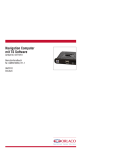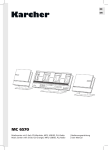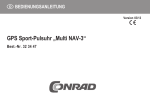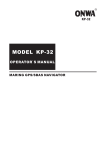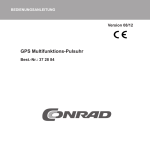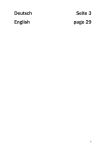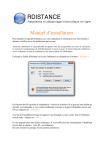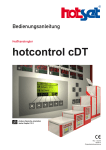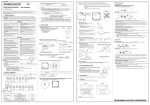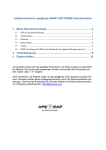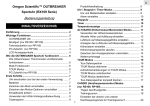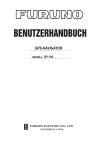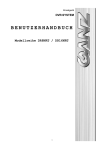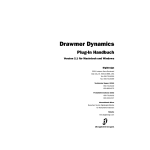Download BEDIENUNGSANLEITUNG
Transcript
Bedienungsanleitung GPS/SBAS-SEENAVIGATIONSGERÄT MODELL KP-32 Compass Art-Nr. 241 820 Bedienungsanleitung_241820.indd 2-3 31.01.13 08:53 SICHERHEITSANWEISUNGEN Inhaltsverzeichnis Sicherheitshinweise für den Bediener Sicherheitshinweise für den Installateur ACHTUNG ACHTUNG • Das Gerät nicht öffnen. Arbeiten im Inneren des Gerätes dürfen nur von entsprechend qualifiziertem Personal ausgeführt werden. • Die Abdeckung erst dann öffnen, wenn Sie mit den elektrischen Schaltungen und dem Service-Handbuch völlig vertraut sind. Eine unsachgemäße Handhabung kann zu einem elektrischen Schlag führen. • Gerät nicht zerlegen oder modifizieren. Feuer, Stromschlag oder schwere Verletzungen können die Folge sein. • Sofort die Stromzufuhr an der Schalttafel abschalten, wenn aus dem Gerät Rauch austritt oder bei Feuer. Jede weitere Benutzung des Gerätes kann zu Brand oder Stromschlag führen. Setzen Sie sich mit einem Vertreter von ONWA für Service in Verbindung. •U nbedingt den Strom an der Schalttafel vor Beginn der Installation ausschalten.Wenn der Strom nicht ausgeschaltet wird, kann Brand oder elektrischer Schlag die Folge sein. • Die richtige Sicherung verwenden. Durch Verwendung einer falschen Sicherung kann das Gerät beschädigt werden oder es kann ein Brand entstehen. •K ontrollieren Sie, dass das Netzteil mit der Nennspannung des Geräts übereinstimmt. Eine falsche Stromversorgung kann einen Brand verursachen oder zu Materialschäden führen. Die Nennspannung des Gerätes kann dem Etikett über dem Stromanschluss entnommen werden. • Kontrollieren Sie, dass das Netzteil für das Gerät geeignet ist. Durch ein falsches Netzteil kann das Gerät überhitzen. •D ie richtige Sicherung verwenden. Durch Verwendung einer falschen Sicherung kann das Gerät beschädigt werden oder es kann ein Brand entstehen. • Der nutzbare Temperaturbereich beträgt für die Antenne zwischen -25° C und 70° C und für das Sichtgerät zwischen -15° C und +55° C. Jede Nutzung der Geräte außerhalb dieser Bereiche kann die Geräte beschädigen. •H INWEIS Beachten Sie die folgenden Kompasssicherheitsabstände, um Störungen des Magnetkompasses zu verhindern: Anzeigeeinheit Bedienungsanleitung_241820.indd 4-5 StandardKompass Fahrtkompass 0.80 m 0.55 m VORWORT Systemkonfiguration WAS IST SBAS? 1 2 3 1. ÜBERBLICK ZUR BEDIENUNG 1.1 Bedienelemente 1.2 Gerät ein- und ausschalten 1.3 Bildhelligkeit und Kontrast einstellen 1.4 Anzeigemodi 1.5 Menüberblick 1.6 Simulationsanzeige 4 5 6 6-10 11-12 13-14 2. ÜBERSICHT PLOTTERANZEIGE 2.1 Auswahl des Anzeigebereiches 2.2 Verschieben des Cursors 2.3 Verschieben der Anzeige 2.4 Zentrierung der eigenen Schiffsposition 2.5 Ändern des Plottingintervalls von Strecken 2.6 Strecken löschen 14 15 16 16 16-17 17 3. WEGPUNKTE (MARKIERUNGEN) 3.1 Eingabe von Wegpunkten 3.2 Eingabe der MOB-Marke 3.3 Anzeigen von Wegpunktnamen 3.4 Wegpunktliste bearbeiten 3.5 Löschen von Wegpunkten 3.6 Geschwindigkeit zur Restfahrtberechnung (TTG, Time-to-Go), Ankunftszeit berechnen 4. ROUTEN 4.1 Routen erstellen 4.2 Routen bearbeiten 4.3 Routen löschen 5. ZIEL 5.1 Ziel setzen mit Cursor 5.2 Ziel setzen mit Wegpunkt 5.3 Route als Ziel setzen 5.4 Benutzerwegpunkt als Ziel setzen 5.5 Ziel annullieren 18-21 21 22 22-23 23 24 24-29 29-31 32 32 33 33 34 34 31.01.13 08:53 Inhaltsverzeichnis 6. ALARME 6.1 Ankunftsalarm / Ankerwachealarm 6.2 Querabweichungsalarm (Cross Track Error Alarm) 6.3 Geschwindigkeitsalarm 6.4 Zeitalarm 6.5 Touralarm 6.6 Kilometerzähleralarm 6.7 Summertypenwahl Vorwort 35-36 37 37 38 38 39 39 7. WEITERE FUNKTIONEN 7.1 Berechnung von Entfernung, Peilung, TTG (Time To Go = Restzeitraum bis zur Ankunft) und ETA (voraussichtliche Ankunftszeit) 7.2 Peilungsbezugspunkt 7.3 Deklination 7.4 Geodätisches Referenzsystem 7.5 Maßeinheiten 7.6 Zeitunterschied (Verwendung der Ortszeit), Zeitformat 7.7 GPS-Einrichtung 7.8 Anpassung der Benutzeranzeige 7.9 Zurücksetzen von Touren- und Kilometerzähler, Entfernungen 7.10 Hochladen bzw. Herunterladen von Wegpunkt- und Routendaten 7.11 Spracheinstellung 40-41 41 42 42 43 43 43-44 45-46 46 46-49 50 8. WARTUNG & PROBLEMBEHANDLUNG 8.1 Wartung 8.2 Darstellung von Meldungen im Message Board 8.3 Sicherung austauschen 8.4 Satelliten-Monitor-Anzeige 8.5 Diagnose 8.6 Daten löschen 50 50-51 51 52 52-53 53-54 9. INSTALLATION 9.1 Installation der Anzeigeeinheit 9.2 Installation der Antenneneinheit 9.3 Verkabelung 9.4 Werkseinstellungen 54-55 55 56 57-58 ANHANG TECHNISCHE DATEN INDEX 59-60 61-62 63-64 Eine kurze Einführung für den Besitzer des KP-32 Herzlichen Glückwunsch zu Ihrer Wahl des GPS-Navigationsgerätes KP-32. ONWA genießt seit über 10 Jahren einen beneidenswerten Ruf für innovative und zuverlässige See-Elektronikgeräte. Der ONWA-Navigator ist so konzipiert und konstruiert, um auch strenge Anforderungen der Navigation auf See zu erfüllen. Wie bei jedem anderen Gerät werden die vorgesehenen Funktionen nur dann erfüllt, wenn das Gerät entsprechend installiert, bedient und gewartet wird. Deshalb möchten wir Sie bitte, die empfohlenen Verfahrensweisen für Installation, Betrieb und Wartung zu beachten. Gerne hören wir von Ihnen, dem Endverbraucher, ob wir diesbezüglich unsere Ziele erreichen konnten. Nochmals vielen Dank, dass Sie sich für den Kauf eines ONWA-Gerätes entschieden haben. Merkmale: Das KP-32 ist ein komplett integrierter GPS-Empfänger und Video-Plotter und besteht hauptsächlich aus einer Anzeigeeinheit und einer Antenneneinheit. Durch seine hohe Empfindlichkeit kann der GPS-Empfänger bis zu 13 Satelliten gleichzeitig empfangen (12 GPS, 1 WAAS oder EGNOS bzw. MSAS). Nachstehend eine kurze Liste der wichtigsten Funktionsmerkmale des KP-32: • Kompatibel mit WAAS / EGNOS / MSAS. • Speicher für 999 Wegpunkte, 50 Routen und 2.500 Streckenpunkte. • Alarme: Ankunft/Ankerwache, Querabweichung (XTE), Tour, Kilometerzähler, Zeit und Geschwindigkeit. • Die Mann-über-Bord-Funktion (MOB) verzeichnet die aktuelle Position zu dem jeweiligen Zeitpunkt, an dem Besatzungsmitglieder über Bord gingen, und Daten zu Entfernung und Peilung werden laufend bei der Navigation zur MOB-Position aktualisiert. • Eine helle 95x63 mm große LCD-Anzeigeeinheit; Kontrast und Bildhelligkeit sind einstellbar. • Autopilot (Option) kann angeschlossen werden und es erfolgt eine Ausgabe aller Steuerdaten an den Autopiloten. • Die einzigartige Autobahnanzeige bietet eine grafische Darstellung der Fahrt des Schiffes in Richtung eines Wegpunktes. • Die Anzeige kann vom Benutzer angepasst werden. • Alle Daten zu Wegpunkten und Routen können von einem PC hochgeladen und auch auf einen PC heruntergeladen werden. 1 Bedienungsanleitung_241820.indd 6-1 31.01.13 08:53 Systemkonfiguration Hinweis: Dieses Gerät ist für den Einsatz auf Schiffen vorgesehen. Es darf nicht für andere Anwendungen verwendet werden. Antenneneinheit KA-07 WAS IST SBAS? SBAS (Satellite Based Augmentation System) korrigiert GPS-Signale für den Benutzer. Somit wird eine noch bessere Positionsgenauigkeit erreicht, die in der Regel besser als drei Meter ist. WAAS (Wide Area Augmentation System) steht in Nordamerika zur Verfügung. MSAS (Multi-Functional Satellite Augmentation System) ist in Japan und EGNOS (Euro Geostationary Navigation Overlay Service) in Europa verfügbar. Alle diese satellitengestützten Ergänzungssysteme sind insgesamt als weltweite Navigationssysteme unter der Bezeichnung SBAS (Satellite Based Augmentation System) bekannt. Alle Systeme sind untereinander kompatibel, wodurch SBAS-Nutzern eine „nahtlose“ Positionsbestimmung ermöglicht wird. Prozessor Navigator Personal Computer Standard Lieferumfang Option 12-24 VDC KP-32 Systemkonfiguration Satellit, Region Position 120, AOR-E 15.5° W 122, AOR-W 2 Bedienungsanleitung_241820.indd 2-3 54° W 131, IOR 64.5° E 134, POR 178° E 3 31.01.13 08:53 1. Überblick zur Bedienung 1.1 Bedienelemente 1. Überblick zur Bedienung 1.2 Gerät ein- und ausschalten Cursorkreuz • Ermöglicht die Bewegung des Cursors (Cursor wird angezeigt) und ein Verschieben der Anzeige (Cursor ausgeschaltet). • Wählt Punkte in Menüs aus. • Ermöglicht das Eingeben von alphanumerischen Daten. Einmal drücken Zoom, Zentrierung oder Abbruch des derzeitigen Vorgangs je nach dem angezeigten Bildschirm. Zweimal drücken Öffnet ein Menü. Bestätigt Punkte in Menüs. Setzt bzw. löscht Ziele. Wählt den Anzeigemodus. Kurzes Drücken Setzt eine Mark Langes Drücken Setzt eine MOB-Marke. Bedienfeld Kurzes Antippen Schaltet das Gerät ein. Bei eingeschaltetem Gerät kann durch Drücken der Dimmer und Kontrast eingestellt werden. Langes Drücken Schaltet das Gerät aus. So können Sie den Deckel befestigen und abnehmen Um den Deckel anzubringen, ist die Anzeigeeinheit in einem Winkel zu stellen. Zur Abnahme des Deckels wie folgt vorgehen: Auf die Pfeile drücken und Deckel nach vorne abziehen. Gerät einschalten Die Taste [DIM / PWR] drücken. Das Gerät piept und es wird der zuletzt verwendete Anzeigemodus angezeigt. Hinweis: Die in diesem Handbuch als Beispiel gezeigten Bildschirme weichen möglicherweise von den Darstellungen ab, die Sie auf Ihrer Anzeige sehen. Der Ihnen angezeigte Bildschirm hängt von Ihrer Systemkonfiguration und den Geräteeinstellungen ab. Nach dem erstmaligen Einschalten braucht das Gerät etwa 90 Sekunden, um eine Position zu finden. Danach dauert es in der Regel nur noch etwa 12 Sekunden. In den meisten Anzeigemodi zeigt das Gerät die Empfänger-Statusanzeige in der linken oberen Ecke an. In der nachstehenden Tabelle werden diese Angaben und ihre Bedeutungen beschrieben. Empfänger-Statusanzeigen Anzeige Bedeutung 2D 2D-GPS-Positionsbestimmung 3D 3D-GPS-Positionsbestimmung S2D 2D-SBAS-Positionsbestimmung S3D 3D-SBAS-Positionsbestimmung SIM Simulationsmodus * = DOP (Dilution of Precision, etwa: Genauigkeitsverlust) ist ein Grad für die Positionsgenauigkeit und gibt die räumliche Verteilung der Satelliten an, die der Positionsbestimmung dienen. Im Allgemeinen gilt: Je kleiner diese Zahl ist, desto besser ist die Positionsgenauigkeit. Gerät ausschalten Taste [DIM / PWR] drücken und für ca. 3 Sekunden gedrückt halten, bis sich die Anzeige ausschaltet. Auf der Anzeige werden die Sekunden bis zum Ausschalten des Gerätes angezeigt. 4 Bedienungsanleitung_241820.indd 4-5 5 31.01.13 08:53 r Press and hold down the [DIM/PWR] key until the screen goes blank (about three seconds). The time remaining until the power is turned off is counted down on the display. ps and mode. 1. Überblick zur Bedienung 1. Überblick zur Bedienung 1.3 Adjusting Brilliance and Contrast 1.3 Bildhelligkeit und Kontrast einstellen s ee on s on nt 1. [DIM/PWR] momentarily. The 1. Press Tastethe [DIM / PWR] key antippen. display shown below appears. Taste [DISP] Das nachstehende Fenster wird angezeigt. o find irst time. onds. [Plotteranzeige] [Benutzeranzeige: Geschwindigkeitsanzeige] ication y modes. and Taste [DISP] (Anzeigeformat Abhängig von der Benutzereinstellung) Taste [DISP] Brilliance contrast adjustment window Fenster für and die Einstellung von Bildhelligkeit und Kontrast 2. To adjust the brilliance, press or . 2. Zur Einstellung der Bildhelligkeit ▲ oder ▼ drücken. Current setting is shown to the right of . Die aktuelle Einstellung wird rechts von ▲ angezeigt. Maximum setting is 8. Dieadjust maximale Einstellung 3. To the contrast, press ist or8. . 3. Current Um densetting Kontrast einzustellen, is shown to the rightdrücken of . Sie ◄ oder ►. Maximum setting is 63. Die aktuelle Einstellung wird rechts von ► angezeigt. 4. Press the [ENT] key to finish. ist 63. Die maximale Einstellung 4. Drücken Sie zum Abschluss die Taste [ENT]. dex of pattern rally, ion [Autobahnanzeige] [Benutzeranzeige: Digital] Taste [DISP] (Anzeigeformat Abhängig von der Benutzereinstellung) Taste [DISP] Taste [DISP] 1.4 Anzeigemodi Das Gerät verfügt über fünf Anzeigemodi: Plotteranzeige, Autobahnanzeige, Steuerungsanzeige, Navigationsdatenanzeige und Benutzeranzeige (digitale Daten und Tachometer). Drücken Sie die Taste [DISP], um einen Anzeigemodus auszuwählen. Bei jedem Tastendruck wechselt die Anzeige in der folgenden Reihenfolge. 5 6 Bedienungsanleitung_241820.indd 6-7 [Navigationsdatenanzeige] [Fahrtanzeige] Anzeigemodi (Standardbenutzeranzeigen) Anmerkung 1: Das Gerät misst Entfernungen von bis zu 9999 nm (nautische Meilen).Entfernungen über 9999 nm werden mit „* 999“ dargestellt. 7 31.01.13 08:53 1. Überblick zur Bedienung Plotteranzeige Die Plotteranzeige verfolgt die Fahrtstrecke des eigenen Schiffes und zeigt neben der Position die Peilung und Entfernung zum Cursor, die Reichweiteneinstellung der horizontalen Anzeige und den Empfängerstatus. Empfänger-Status (siehe Tabelle auf Seite 6) 1. Überblick zur Bedienung Steuerungsanzeige Die Steuerungsanzeige bietet Steuerinformationen und es werden neben der Schiffsgeschwindigkeit der Kurs, die Entfernung, Peilung sowie ETA (geschätzte Ankunftszeit) und TTG (Restzeitdauer bis zur Ankunft) angezeigt. Empfänger-Status Markierung des eigenen Schiffs (Blinding) Peilungsbezugspunkt (MAG oder TRUE) Ziel (Cursor oder Wegpunktname) Wegpunktmarke (wählbare Form) Horizontale Anzeige Reichweiteneinstellung Peilung zum Cursor * Strecke des Schiffes Cursor (Wird sechs Sekunden angezeigt) Entfernung zum Cursor * Cursorposition (Position des eigenes Schiffs, wenn der Cursor nicht angezeigt wird) * = COG und SOG ersetzen die Peilung zum Cursor und die Entfernung zum Cursor, wenn der Cursor nicht angezeigt wird. Autobahnanzeige Die Autobahnanzeige bietet eine 3-D-Ansicht des eigenen Schiffes zum Ziel (Wegpunkt). Die Navigationsdaten werden ebenfalls angezeigt. Kurs über Grund Entfernung des eigenen Schiffs vom Zielwegpunkt Fahrt über Grund Analogskala der Querabweichung (XTE) Der Pfeil verschiebt sich in Übereinstimmung mit der Querabweichung (XTE) des Schiffs. Wenn der Pfeil mit der Mittellinie des Schiffes übereinstimmt, ist das Schiff auf Kurs. Der Pfeil blinkt, wenn die Querabweichung (XTE) des Schiffes den XTE-Skalenbereich überschreitet. „N“ (Norden) wird anstelle des Pfeils dargestellt, wenn kein Ziel festgelegt wurde. 8 Bedienungsanleitung_241820.indd 8-9 Eigene Schiffsmarke Fahrt über Grund Kurs über Grund Entfernung des eigenen Schiffes zum Ziel Lager Restzeitraum (TTG) bis Ziel (es wird „* 9H * 9M“ angezeigt, sobald TTG 99h59min überschreitet.) Geschätzte Ankunftszeit am Bestimmungsort (es wird „* 9H * 9M“ angezeigt, sobald TTA 99h59min überschreitet) Navigationsdatenanzeige Die Navigationsdatenanzeige gibt neben dem Empfänger-Status die Position in Längenund Breitengraden sowie den Kurs über Grund, die Fahrt über Grund als auch Datum und Uhrzeit an. Empfänger-Status ➡ Peilung des eigenen Schiffes zum Zielwegpunkt Steuerungsrichtung (um wieder zum Kurs zurückzukehren) Wird rechts oder links von der Mittellinie angezeigt, je nach der Steuerungsrichtung; ➡: Rechts steuern : Links steuern Peilskala Zielwegpunktname _ „CURSOR“ _ (durch den Cursor ausgewähltes Ziel) oder Wegpunktname. Zielwegpunkt Bewegt sich vorwärts mit der Annäherung des Schiffes zum Ziel. ∆ C (Deltakurs) Die Schiffsmarke zeigt den Kurs wie folgt an: Wenn kein Wegpunkt gesetzt wurde Hier entspricht Norden der Oberkante der Anzeige. Der Kurs wird durch den Pfeil dargestellt. Wenn ein Wegpunkt gesetzt wurde. Der Pfeil zeigt den Schiffskurs zum Ziel. Datum und Zeit Position in Längenund Breitengraden Fahrt über Grund Kurs über Grund Digitalanzeige der Querabweichung (XTE) (in nautischen Meilen) 9 31.01.13 08:53 1. Überblick zur Bedienung Benutzeranzeigen Es stehen zwei Benutzeranzeigen zur Verfügung, die digitale Anzeige und der Geschwindigkeitsmesser. Digitale Anzeige Die Digitalanzeige zeigt digitale Navigationsdaten. Der Benutzer kann dabei auswählen, welche Daten in den insgesamt 4 Zellen angezeigt werden sollen. Es stehen folgende Daten zwecks Anzeige zur Auswahl: Fahrt über Grund, Querabweichung (XTE), Kilometerzählerentfernung, Position, Kurs über Grund, Restzeitraum bis zur Ankunft am Ziel (TTG), Tourdistanz, Versorgungsspannung, Reichweite und Peilung zum Wegpunkt sowie die voraussichtliche Ankunft am Ziel. Digitale Anzeige (Standardanzeige) Geschwindigkeitsanzeiger Der Geschwindigkeitsanzeiger bietet sowohl eine digitale als auch eine analoge Anzeige der Fahrt über Grund. Geschwindigkeitsanzeiger 10 Bedienungsanleitung_241820.indd 10-11 1. Überblick zur Bedienung 1.51.5 Menu Overview Menüberblick Most operations of your unit are carried out through the menu. Below is a quick introduction to how choose aBedienungsvorgänge menu and change menu des Geräts werden über Menüpunkte durchgeführt. Die tomeisten settings. If you get lost in operation, the Einführung, wie man ein Menü anwählt und Nachfolgend finden Sie einepress kurze [MENU] key to return to the MAIN MENU. For Menüeinstellungen FallsinSie den Überblick verlieren, Track recordingdrücken options Sie einfach your reference, a complete verändert. menu tree appears Taste [MENU]. Sie kehren dann zum HAUPTMENÜ (MAIN MENU) zurück. thedie Appendix. 1.5 Menu Overview 5. Press orMenübaum to choose option desired. Zu Ihrer Orientierung ist im Anhang ein kompletter abgebildet. Most operations of your unit are carried out 6. Press the [ENT] key to register your selection. 1. Press the [MENU] key once or twice to through the menu. Below is a quick introduction 7. Press the [MENU] key twice to close the display the menu. to how to choose a menu and change menu menu. One press: Steering display, nav data display settings. If you get lost in operation, press the and user display. 1. D rücken Sie die Taste [MENU] 3. Mit ▲ bzw. ▼ einen Menüpunkt [MENU] key to return to the MAIN MENU. For How toauswählen. enter alphanumeric data Plotter display, highway Twoeinmal presses:oder Track recording zweimal, das Menü Wählenoptions Sie zum Beispiel your reference, a complete menu um tree appears in In some instances it is necessary to enter display. the Appendix. anzuzeigen. TRACK REC aus. alphanumeric data. The example below shows 5. Press or to choose option desired. how to enter a time difference of -6:30, to use 6. Press [ENT] keydie to register your selection. 1. Press the [MENU] key once or twice to 4.time Dthe rücken Taste [ENT]. Ein local instead Sie of UTC time. 7. Press the [MENU] key twice to close the display the menu. Fenster zeigt die Optionen für den menu. One press: Steering display, nav data display 1. Press the [MENU] key once or twice to ausgewählten Menüpunkt. and user display. display the menu. How to(Die enter alphanumeric data Two presses: Plotter display, highway Abbildung die 2. Choose SYS SETUP andzeigt then pressfür theTRACK [ENT] In some instances it is necessary to enter display. key.REC verfügbaren Optionen.) alphanumeric data. The example below shows how to enter a time difference of -6:30, to use local time instead of UTC time. 1.5 Menu OverviewMain menu Most operations of your unit are carried out Einmal drücken: 1. Press the [MENU] key once or twice to through the menu. Below is a quick introduction Steuerungsanzeige, Navigationsdatencursor to choose display the menu. to how 2. toOperate choose athe menu andpad change menua menu and press theund [ENT] key. For example, 2. Choose SYS SETUP and then press the [ENT] anzeige Benutzeranzeige. settings. Ifthen you get lost in operation, press the PLOTTER thenMENU. press the [ENT] key. [MENU] choose keyZweimal to return to drücken: theand MAIN For Track recording options key. a complete menu tree appears in your reference, Plotteranzeige, Autobahnanzeige. the Appendix. 5. Die gewünschte Option drücken oder 5. Press oranwählen. to choose option desired. Main menu SYSTEM SETUP 2.[MENU] Mit dem ein Menü 6. Press the [ENT] key to register yourmenu selection. 1. Press the keyCursorkreuz once or twice to auswählen. Dann die Taste [ENT] 7. Press the [MENU] key twice to close the display the menu. 2. Operate the cursor pad to choose a menu and 6. MitTIME der Taste 3. Choose DIFF.[ENT] bestätigen Sie Ihre Steering navSie datazum display One press: Wählen Beispiel menu. thendrücken. press the display, [ENT] key. For example, 4. Press the [ENT] key. A cursor circumscribes Auswahl. and user display. choose PLOTTERaus andund then drücken press the [ENT] PLOTTER Sie dann + alphanumeric . This cursor appears How to enter data whenever selected Plotter display, highway Two presses: key. data can be changed with the cursor pad. zweidie Taste [ENT]. In some instances it is necessary toTaste enter display. 7. Drücken Sie die [MENU] alphanumeric data. The example below shows mal, um das Menü zu schließen. how to enter a time difference of -6:30, to use SYSTEM SETUP menu local time instead of UTC time. PLOTTER SETUP menu 3. Choose TIME DIFF. 1. Press the [MENU] key once or twice to 3. Use or to choose menu item. For 4. Press the [ENT] key. A cursor circumscribes display the example, choose TRACK REC. + menu. . This cursor appears whenever selected SYScan SETUP and then press [ENT] 4. Press the [ENT] key. A window shows the 2. Choosedata be changed with the the cursor pad. options for the item selected. (The illustration key. at the top of the next shows the options available PLOTTER for TRACKSETUP REC.) menu SYSTEM SETUP menu Main menu TIME DIFF selected 3. Use or to choose menu item. For 2. Operateexample, the cursor pad toTRACK choose REC. a menu and choose 10 11 then 4. press thethe [ENT] key. For Press [ENT] key. A example, window shows the chooseoptions PLOTTER anditem thenselected. press the(The [ENT] for the illustration key. at the top of the next shows the options 31.01.13 08:53 duction nu s the ut NU. For duction pears in u the NU. For o in ears display isplay Track recording options 1. Überblick zur Bedienung 5. Press or to choose option desired. options 6. Press theTrack [ENT]recording key to register your selection. 7. Press the [MENU] key twice to close the So geben alphanumerische menu. 5. Press or Sie to choose option desired. Daten ein In einigen Fällen es notwendig, alphanumerische Daten einzugeben. Das folgende 6. Press the [ENT] key toist register your selection. tothe enter alphanumeric 7.How Press [MENU] key twicedata to close the Zeitunterschied von -6:30 zur Ortszeit eingegeben Beispiel veranschaulicht, wie ein Inmenu. some instances it is necessary to enter wird,um anstelle Weltzeit alphanumeric data. Theder example belowUTC showsdie Ortszeit zu benutzen. how to enter a time difference of -6:30, to use How to enter alphanumeric data time instead of UTC time. Inlocal some instances it is necessary to enter 8. Drücken Sie ►, damit der Cursor zur 1. Taste [MENU] einmal oder zweimal alphanumeric data.um Thedas example below shows nächsten Ziffer springt. drücken, Menü anzuzeigen. 1. Press the [MENU] key onceofor-6:30, twicetotouse how to enter a time difference display the menu. local time instead of UTC time. 9. D rücken Sie ▲ oder ▼, um eine „6“ SYSSYS SETUP auswählen undthedie Taste 2. 2. Choose SETUP and then press [ENT] key. anzuzeigen. [ENT] drücken. 1. Press the [MENU] key once or twice to display the menu. 2. Choose SYS SETUP and then press the [ENT] 10. Drücken Sie ►, damit der Cursor zur key. nächsten Ziffer springt. 11. Drücken Sie ▲ oder ▼, um eine „3“ anzuzeigen. nu and e, [ENT] u and ENT] SYSTEM SETUP menu 3. TIME DIFF auswählen. 3. Choose TIME DIFF. SETUP menu 4. 4. Press the SYSTEM [ENT] A Taste cursor circumscribes Drücken Siekey. die [ENT]. Ein Feld + . This cursor appears whenever selected mit einem „+“ wird angezeigt. Dieses data canTIME be changed 3. Choose DIFF. with the cursor pad. Cursorfeld wird immer dann angezeigt, 4. Press the [ENT] key. A cursor circumscribes mitselected dem Cur+wenn . Thisausgewählte cursor appearsDaten whenever datasorkreuz can be changed with the cursor können. pad. geändert werden 12. Drücken Sie ►, damit der Cursor zur letzten Ziffer springt. 13. Drücken Sie ▲ oder ▼, um eine „0“ anzuzeigen. 14. Drücken Sie die Taste [ENT]. 15.Drücken Sie zum Abschluss zweimal die Taste [MENU]. 9. Press or to display 6 . 8. Choose course (AUTO or MAN) and then 10. Press to send the cursor to the next digit. press the [ENT] key. For manual entry of 11. Press or to display 3 . course, press the [ENT] key, enter course with 12. Press to send the cursor to the last digit. the cursor pad, and then press the [ENT] key. 13. Press or to display 0 . The AUTO course tracks a circular course. 1. Überblick zur Bedienung 14. Press the [ENT] key. 15. Press the [MENU] key twice to finish. Note: Course must be AUTO to set simulation 1.6 Simulationsanzeige destination. 1.6 Simulation Display Die Simulationsanzeige ermöglicht den simulierten Betrieb dieses Gerätes. Sie können 9. Press the [ENT] key, enter latitude with the The simulation displayund provides simulated Geschwindigkeit Kurs sowohl manuell als auch automatisch einstellen. Es stehen alle cursor pad, and then press the [ENT] key. operation of this unit.zur You may set the Bedienelemente Verfügung. Siespeed können also Marken eingeben, Ziele setzen, usw. 10. Press the [ENT] key, enter longitude, and the manually and course manually or automatically. press the [ENT] key. All controls are operative you may enter marks, 11. Press the [MENU] key twice. 8. Wählen Sie den Kurs aus (AUTO oder 1. Taste [MENU] einmal oder zweimal set destination, etc. 12. Choose theTaste PLOTTER MAN). Dann die [ENT] display drücken.with the drücken, um das Menü anzuzeigen. [DISP] key. SIM des appears at the upper leftZur manuellen Eingabe Kurses 1. Press the [MENU] key once or twice to 2. SYS SETUP auswählen und die Taste hand corner when the simulator die Taste [ENT] drücken. Danach den display is display the menu. [ENT] drücken. active. Kurs mit dem Cursorkreuz eingeben 2. Choose SYS SETUP and then press the und dann die Taste [ENT] drücken. Der [ENT] key. 3. Wählen Sie SIMULATOR und drüAUTO-Kurs verfolgt einen Rundkurs. 3. Choose then press ckenSIMULATOR Sie dann die Tasteand [ENT]. (Bittethe [ENT]beachten key. (Note shown PoSie,that dassposition die angezeigte Hinweis: depends on language selected on Course traced sition im Menü SETUP SYSthe vonSYS der Der Kurs muss auf AUTO eingestellt SETUP menu. AfterSprache changing the language, in AUTO ausgewählten abhängt. Nach werden, damit das Simulationsziel festgecourse the memory is cleared.) einem Wechsel der Sprache wird der legt werden kann. Speicher gelöscht.) 9. Drücken Sie die Taste [ENT]. Den 22mit46.000 N 115 21.000 E Breitengrad dem Cursorkreuz eingeben und dann die Taste [ENT] Simulator display, auto course selected drücken. 10. D13. rücken Sie die [ENT]. Den To turn off Taste the simulator display, choose OFF Längengrad mit dem Cursorkreuz at step 5 in this procedure, press the [ENT] eingeben und then dannpress die Taste [ENT] key twice to key and the [MENU] drücken. finish. r the stration s the tration SYSTEM SETUP menu TIME DIFF selected SYSTEM SETUP menu TIME selected 5. Drücken SieDIFF ▲ um „-“ anzuzeigen. 6. Drücken Sie ►, damit der Cursor zur nächsten Ziffer springt. 7. Drücken Sie ▲ oder ▼, um eine „0“ anzuzeigen. 12 Bedienungsanleitung_241820.indd 12-13 SIMULATOR menu Drücken 4. Der Cursor markiert MODE. Sie die Taste [ENT]. In einem Fenster 11. Drücken Sie zweimal die Taste [MENU]. stehenisdie Auswahlmöglichkeiten ON 4. The cursor selecting MODE. Press the Note: If the power is turned off while the bzw. OFF zur Verfügung. [ENT] key. A window shows the choices ON simulator display is in use, SIMULATION and OFF. MODE will turn off at the next power up. 5. W ählen Sie ON und drücken Sie dann 5. Choose ON and then press the [ENT] key. die Taste [ENT]. 6. Taste [ENT] drücken. Mit dem Cursorkreuz die Geschwindigkeit eingeben, die für die Simulation benutzt werden soll. Dann die Taste [ENT] drücken. 7. Drücken Sie die Taste [ENT]. 13 31.01.13 08:53 11 last digit. the cursor pad, and then press the [ENT] key. The AUTO course tracks a circular course. inish. Note: Course must be AUTO to set simulation destination. ulated he speed tomatically. enter marks, ice to ss the 1. Überblick zur Bedienung 9. Press the [ENT] key, enter latitude with the cursor pad, and then press the [ENT] key. 10. Press the [ENT] key, enter longitude, and then press the [ENT] key. [DISP] die Anzeige 12. M ithilfe der Taste 11. Press the [MENU] key twice. PLOTTER auswählen. Bei aktivierter 12. Choose the PLOTTER display with the Simulatoranzeige wird in der [DISP] key. SIM appears at the upperoberen lefthand corner when theangezeigt. simulator display is linken Ecke SIM Simulatoractive. mit ausgewähltem Auto-Kurs. anzeige en press the own he SYS language, Course traced in AUTO course 22 46.000 N 115 21.000 E 2. ÜBERSICHT PLOTTERANZEIGE 2. PLOTTER DISPLAY OVERVIEW 13. Zur Abschaltung der Simulatoranzei2.2 Bewegen des Cursors 3. Use (increase) or (decrease) to choose 2.1 Choosing the Display Range ge im 5. Schritt dieser Verfahrensweirange desired. You may choose the display range on the plotter se die Tasteand[ENT] drücken. Danach Der Cursor wirdkey mithilfe Cursorkreuzes bewegt. 4. Press the [ENT] to closedes the zoom, ship highway displays. The horizontal range in the zweimal die Taste [MENU] drücken, centering window. Der Cursor bewegt sich in die Richtung des Pfeils, der auf dem Cursorkreuz gedrückt wird. plotter display is available among 0.02 (40 yd), 0.05 (101 yd), 0.1 (202 yd), 0.2 (405 yd), 0.5, 1, 2, um den Vorgang abzuschließen. 5, 10, 20, 40, 80, 160 and 320 nautical miles. 2.2 Shifting the Cursor Cursor-Status und Daten (Nautical mile is the default unit of display range. Use the cursor pad to shift the cursor. The cursor Der Cursor-Status Daten auf der Anzeige angezeigt werden. Hinweis: Display range may also be shown in kilometers moves in the directionlegt of thefest, arrowwelche or diagonal or miles. Rangeswährend shorter thander the 0.5 nm are also pressed on the cursor pad. Falls die Stromversorgung shown in yards or meters on the plotter display.) Cursor eingeschaltet Simulatoranzeige abgeschaltet ist, wird The horizontal range in the highway display is Cursor state and data Bei eingeschaltetem Cursor wird die Cursor-Position in Längen- und Breitengraden beim nächstenavailable Einschalten among SIMULATI0.2, 0.4, 0.8, 1, 2, 4, 8 and 16 Cursor state determines what data is shown on the am unteren Rand der Plotteranzeige dargestellt. Entfernung und Peilung vom eigenen nautical miles. display. ON MODE ausgeschaltet. Schiff zum Cursor werden auf der linken Bildschirmseite dargestellt. 1. Press the [MENU] key. The zoom, ship centering window appears. 2. PLOTTER DISPLAY OVERVIEW Simulator display, auto course selected 2. ÜBERSICHT PLOTTERANZEIGE 13. To turn off the simulator display, choose OFF at step 5 in this procedure, press the [ENT] 2.1 Choosing the Display Range key and then press the [MENU] key twice to You may choose the display range on the plotter 2.1 Auswahl des Anzeigebereiches finish. and highway displays. The horizontal range in the 3. Use (increase) or (decrease) to choose range desired. 4. Press the [ENT] key to close the zoom, ship centering window. ess the plotterNote: display is power available among If the is turned off 0.02 while(40 the yd), hoices ON Sie können den Anzeigebereich der0.5, Plotter0.05 (101 yd), 0.1 (202 0.2SIMULATION (405 yd), 1, 2, und Autobahnanzeige wählen. Für den horizonsimulator display isyd), in use, talen Bereich der Plotteranzeige können 0,02 (40 0,05 (101the yd),Cursor 0,1Zoom, (202ship yd),centering 0.2 (405window MODE turn off the next powermiles. up. 40, will 80, 160 andat320 nautical 2.2yd), Shifting NT] key. 5, 10, 20, yd), 0.5, 10, 20,unit 40,of80,display 160 und 320 Seemeilen ausgewählt (Nautical mile1, is 2, the5,default range. Use the cursor pad to werden.(Eine shift the cursor.nautische The cursor Display range may also be shown in kilometers moves in the direction the arrow orauch diagonal Meile ist die Standardeinheit des Anzeigebereichs. Der Anzeigebereich kann indoes not appear TOaber CENTER Note: ofSHIP or miles. Ranges shorter than the 0.5 nm are also pressed on the cursor pad. when the highway display mode is active. Kilometern oder Meilen angezeigt werden. Entfernungen von weniger als 0,5 nm werden shown in yards or meters on the plotter display.) auf der Plotteranzeige auch in Yard oder Metern dargestellt). Für den horizontalen Bereich The horizontal range in the highway display is ZOOM IN/OUT is selected. Press the [ENT] Cursor state and2.data der Autobahnanzeige stehen 0.2, 0.4,16 0.8, 1, 2, Cursor 4, 8 undstate 16 Seemeilen Verfügung. key tozur show the zoom window. available among 0.2, 0.4, 0.8, 1, 2, 4, 8 and determines what data is shown on the nautical miles. display. 1. Drücken Sie die Taste [MENU]. Das 11 2. Die Option 1. Press Fenster the [MENU] key. The zoom, ship turned on Zoom / Schiffszentrierung wird Cursor ZOOM IN/OUT centering window appears. Cursor position is displayed in latitude and angezeigt. ist ausgewählt. longitude at the bottom of the plotter display Drücken Sie die when the cursor is on. The range and bearing [ENT] umcursor das appear at the leftfromTaste own ship to the Fenster ZOOM hand side of the display. anzuzeigen. Bearing from own Cursor Zoom window Own ship ship to cursor 3. Mit ▲ (Vergrößern) oder ▼ (Verkleinern) wird der gewünschte Bereich ausgewählt. Zoom, ship centering window Hinweis: „SHIP TO CENTER“ wird bei aktiNote: SHIP TO CENTER does not appear vierter Autobahnanzeige nicht gezeigt. when the highway display mode is active. Kurs des Schiffes angezeigt. Bearing from own Own ship ship to cursor Cursor Plotteranzeige bei eingeschaltetem Cursor Plotteranzeige bei ausgeschaltetem Cursor Eigene Schiffsposition (blinkende Darstellung) Peilung vom eigenen Schiff zum Cursor Eigenes Schiff +22 46.000 Cursor mark N 115 Cursor 21.000 Kurs über Grund E Cursor position in latitude and longitude Range from own ship to cursor Plotter display, cursor turned on Cursor-Positionsangabe Cursor-Position in Breitenund Längengraden Fahrt über Grund Eigene Schiffsposition in Breiten- und Längengraden Distanz vom eigenen Schiff zum Cursor 4. Drücken Sie12die Taste [ENT], um das Fenster ZOOM / SHIP CENTERING zu schließen. 14 2. ZOOM IN/OUT is selected. Press the [ENT] key to show the zoom window. Bedienungsanleitung_241820.indd 14-15 Cursor turned on Cursor position is displayed in latitude and Cursor longitudeausgeschaltet at the bottom of the plotter display whenCursor the cursor is on. The rangewenn and bearing Der wird gelöscht, das Cursorkreuz für ca. sechs Sekunden nicht mehr from own ship to the cursor appear at the leftbedient wurde. Bei abgeschaltetem Cursor werden Position, Geschwindigkeit und hand side of the display. 15 +22 46.000 N 115 21.000 E 31.01.13 08:53 2. ÜBERSICHT PLOTTERANZEIGE 2.3 Verschieben der Anzeige Die Anzeige kann auf der Plotteranzeige verschoben werden. Mit dem Cursorkreuz den Cursor zur einem Rand des Bildschirms bewegen. Die Anzeige verschiebt sich in dieoff gegenüberliegende Richtung der2.5 Cursorkreuz-Bedienung. Cursor turned Changing Track Plotting The cursor is erased when there is no cursor pad operation for about six seconds. Ship's position, speed and course appear when the cursor is off. Interval, Stopping Plotting To trace the ship's track, the ship's position is 2.4 Zentrierung der eigenen Schiffsposition stored into the memory at an interval of distance Bei einer Own ship's position or according to display range. For distance, a (Blinking) der zurückgelegten Strecke des eigenen Schiffs auf der Verfolgung Plottershorter interval provides better reconstruction of Markierung des eigenen Schiffs Bildschirmmitte the track, but theautomatisch storage time in of der the track is reduced. When the track memory becomes full, zentriert. Sie können dies auch manuell wie folgt eingeben: S2D n Drücken Sie die Taste [MENU]. the oldest track is erased to make room for the [.021.m ] 2. Wählen Sie „SHIP TO CENTER“,latest. um das Schiff in der Bildschirmmitte darzustellen. Course over ground anzeige wird die 40 Y d 3. Drücken Sie die Taste [ENT]. COG: 15 SOG: 7.0 r pad tion, off. k t 1. Press the [MENU] key once or twice to display the menu. 2. Choose PLOTTER. 3. Press the [ENT] key. 2.546.000 Ändern des21.000 Plotteranzeigeintervalls und Abschalten des Plotters N 115 E 2.522Changing Track Plotting Speed Interval, Stopping Plotting zurückgelegte (Track) eines Schiffs zu verfolgen, wird die jeweilige Own ship's position Strecke in over Um die latitude andin longitude ground Schiffsposition bestimmten Distanzintervallen oder je nach dem Anzeigebereich To trace the ship's track, the ship's position is Plotter display, turned abgespeichert. Hinsichtlich der zurückgelegten Entfernung bieten kürzere Intervalle eine stored into thecursor memory at anoffinterval of distance n bessere Abbildung der zurückgelegten or according to display range. For distance, aStrecke. Jedoch senkt dies die Speicherdauer. Ist der the Streckenspeicher voll, reconstruction wird die jeweils shorter interval provides better of älteste Strecke gelöscht, um Platz zu schaffen. 2.3 Shifting Display thecan track, but the on storage time of the track is The display be shifted the plotter display. reduced. track full, Operate the cursor When pad to the place the memory cursor at becomes an PLOTTER SETUP menu thescreen. oldest The trackdisplay is erased to in make edge of the shifts the room for the direction latest. opposite to cursor pad operation. 4. Der Cursor markiert REC TRACK. 1. Taste [MENU] einmal oder zweimal 4. The cursorDrücken is selecting REC. Press um die SieTRACK die Taste [ENT], drücken, um das Menü anzuzeigen. the [ENT] key to show the track recording 1. Press the [MENU] key once or twice to 2.4 Centering Own Ship's Position Optionen für die Streckenaufzeichnung method options. display theoff menu. When own ship tracks the PLOTTER. plotter display, the 2. Wählen Sie anzuzeigen. Choose PLOTTER.returned to the own ship 2. mark is automatically 3. Press the key. screen center. can[ENT] alsoSie return manually as 3.You Drücken dieitTaste [ENT]. follows: 1. Press the [MENU] key. 2. Choose SHIP TO CENTER 3. Press the [ENT] key. play. t an 2. ÜBERSICHT PLOTTERANZEIGE OFF OFF: In dieser Einstellung wird die zurückgelegte Strecke weder erfasst gehen Sie bitte zum Schritt 7. Für die Track Einstellung DISTANCE geben Sie die noch aufgezeichnet. Diese Einstellung2.6 Erasing Aufzeichnungsintervalle wie folgt ein: ist nützlich, wenn Sie die Strecke nicht All tracks can be erased. Track cannot be restored a) Taste [ENT] drücken.sure you aufzeichnen müssen, bspw. bei der once erased, therefore be absolutely Mit oder b eine Ziffer ändern. Rückfahrt zum Hafen. want to b) erase allatrack. c) Mit X oder Y den Wert ändern. DISTANCE: Die zurückgelegte theN [MENU] once or twice ach derkey Festlegung destoAufzeichStrecke wird aufgezeichnet und in den1. Press d) display the menu. nungsintervalls die the Taste [ENT] jeweils eingestellten Distanzintervallen 2. Choose ERASE and then press [ENT] key dargestellt. to displaydrücken. the ERASE menu. AUTO: Die Intervalle der Plotterdar7. Drücken Sie zum Abschluss zweimal stellung und Aufzeichnungsintervalle 6. For AUTO or OFF, go to step 7. For die Taste [MENU]. ändern sich je nach dem ausgewählten DISTANCE, enter the recording interval as Anzeigebereich. follows: a) Press the [ENT] key. b) Use or to choose digit to change. c) Use or to change value. d) the [ENT]löschen key after setting the 2.6Press Strecken recording interval. 7. Press the [MENU] key twice to finish. ERASE menu Alle Strecken können gelöscht werden. Eine Strecke kann nach dem Löschen nicht 2.6wiederhergestellt Erasing Trackwerden. Sie müssen sich daher absolut sicher sein, dass Sie alle 3. Choose TRACK? and then press the [ENT] Strecken löschen möchten. All tracks can be erased. Track cannot be restored key. The message shown below appears. once erased, therefore be absolutely sure you 1. to Taste want erase[MENU] all track. einmal oder zweimal drücken, um das Menü anzuzeigen. 1. Press the [MENU] key once or twice to display the menu. 2. Wählen Sie ERASE. Dann die Taste 2. Choose ERASE and then the [ENT] key [ENT] drücken, umpress das Löschmenü to display the ERASE menu. ERASE anzuzeigen. Prompt for erasure of track 4. Drücken Sie ◄, um dies mit YES zu 4. Press to choose YES and then press the Drücken Sie dann die Taste [ENT]bestätigen. key. 5. Press [ENT]. the [MENU] key twice to finish. 5. Drücken Sie zum Abschluss zweimal die Taste [MENU]. . 14 Track recording method options 5. Wählen Sie OFF, DISTANCE oder AUTO und drücken Sieand dann 5. Choose OFF, DISTANCE or AUTO thendie Taste [ENT]. press the [ENT] key. OFF: Track is neither recorded nor plotted. This setting is useful when you do not need to record track, for example, when returning to 4. The cursor is selecting TRACK REC. Press port. Bedienungsanleitung_241820.indd 16-17 16 6. For AUTO or OFF, go to step 7. For DISTANCE, enter the recording interval as follows: a) Press the [ENT] key. b) Use or to choose digit to change. c) Use or to change value. d) Press the [ENT] key after setting the recording interval. 7. Press key twice to AUTO finish. oder 6. Fthe ür[MENU] die Einstellungen PLOTTER SETUP menu ERASE menu 3. Wählen Sie „TRACK?“ und drücken Sie dann die Taste Esthewird die 3. Choose TRACK? and[ENT]. then press [ENT] key. The message shown below angezeigt. appears. dargestellte Meldung 17 31.01.13 08:53 3. WEGPUNKTE (MARKEN) 3.1 Wegpunkte eingeben Ein Wegpunkt ist in der Terminologie der Navigation eine bestimmten Stelle auf einer Strecke. Es kann sich dabei um einen Ausgangswegpunkt, einen Zwischenwegpunkt oder einen Zielwegpunkt handeln. Ihr Gerät kann 999 Wegpunkte speichern. Wegpunkte können auf der Plotteranzeige auf drei Arten eingegeben werden: An der Cursor-Position,Entering auf der Positionsmarke des eigenen Schiffes undtheaus deroneListe der Wegpunkte. e) Press to move cursor place and 3.1 Waypoints 3. WAYPOINTS (MARKS) then press or to display A. f) Press to move the cursor one place and In navigation terminology a waypoint is a press or to display N. Eingabe eines mit Cursor particular location on a Wegpunktes voyage, whether it be a demthen g) Press the [ENT] key. The following window starting, intermediate or destination waypoint. appears. Your unit can store 999 waypoints. Waypoints can be entered on the plotter display three ways: a) D rücken Sie ▲ oder ▼, um „X“ anzuzeigen. Mitposition, dem Cursorkreuz denand Cursor auf Mark shape at1. cursor at own ship's position, Comment (default:date/time) b) Drücken Sie ►, um den Cursor um eine from die the waypoint list. setzen, auf der Sie einen Position Stelle nach rechts zu verschieben. Danach ▲ oder ▼ drücken, um ein „A“ anzuzeigen. c) D rücken Sie ►, um den Cursor um eine wird Stelle nach rechts zu verschieben. Danach ▲ oder ▼ drücken, um ein „I“ anzuzeigen. d) Drücken Sie ►, um den Cursor um eine Stelle nach rechts zu verschieben. Danach ▲ oder ▼ drücken, um ein „M“ anzuzeigen. TTG and ETA calculated according to e) D rücken Sie ►, um den Cursor um eine speed set at TTG/ETA SPEED on PLOTTERStelle menu. nach rechts zu verschieben. Danach ▲ Waypoint attribute windowum ein „A“ anzuzeigen. oder ▼ edit drücken, f) D rücken Sie ►, um den Cursor um eine 4. This window is where you can choose mark Stelle nach rechts zu verschieben. Danach shape, enter a comment, and log the waypoint Waypoint name entry window oder(If▼you drücken, umtoein „N“ anzuzeigen. 3.Der Cursor befindet sich in der zweiten to a route (LOG▲ RTE?). do not need change mark shape or enter a comment, g) T aste [ENT] drücken. Es wird das folgende 3. The cursorder is on the second line of the display. Sie den Zeile Anzeige. Hier können choose. Exit? Fenster and thenangezeigt. press the [ENT] key to This is where you may enter waypoint name, Wegpunkt möchten. Entering a waypointmarkieren with the cursor 1. Use the cursor pad to place the cursor on the desiredSie for a die waypoint. 2.location Drücken Taste [ENT]. Es 2. Press the [ENT] key. The following window das folgende Fenster angezeigt. appears. finish. LOG RTE? is discussed in chapter 4.) Namen einesofWegpunktes which may consist six alphanumericeingeben, der Use the cursor pad to place the cursor characters. The alphanumerischen number shown is the youngest aus sechs Zeichena)beMarkierungsform under MARK . empty waypoint number. If you would rather b) Press the [ENT] key. stehen darf. Die have the unit register the angezeigte waypoint underZahl that ist die Kommentar c) Use or to choose mark(Vorgabe: desired. Datum / Zeit) number, and unbesetzte you do not needWegpunktnummer. to change mark jüngste shape or enter a comment, press the [ENT] Soll das Gerättheden Wegpunkt unter diekey twice to register waypoint and finish. Press Toser enter XAIMAN as the waypoint name, Nummer aufzeichnen undforSie weder example, do the following: Markierung ändern noch Note: Operating a)die PressForm or der to display X. changes the b)einen Press Kommentar to move the cursor one place and eingeben möchten, sequence reversely. then press or to display A. dieplace Taste c)drücken Press to Sie movezweimal the cursor one and [ENT], then den press Wegpunkt or to display I. um aufzuzeichnen und d) Press to move the cursor one place and Mark selection sequence den Vorgang then press or zu to beenden. display M. Zur Eingabe von XAIMAN als Wegpunktnamen gehen Sie zum Beispiel folgendermaßen vor: 18 Bedienungsanleitung_241820.indd 18-19 TTG und ETA werden gemäß der Geschwindigkeit15 berechnet, die unter TTG/ETA SPEED im Menü PLOTTER eingestellt wurde. 3. WEGPUNKTE (MARKEN) 4. I n diesem Fenster können Sie die Markierungsform auswählen oder einen Kommentar eingeben und den Wegpunkt einer Route zuordnen (LOG RTE?). (Wenn Sie keinen Kommentar eingeben müssen und auch nicht die Form ändern wollen, wählen Sie „Exit?“ Drücken Sie dann die Taste [ENT], um das Menü zu verlassen. Näheres zu LOG RTE? findet sich im Kapitel 4.) a) Mit dem Cursorkreuz den Cursor auf MARK setzen. b) Taste [ENT] drücken. c) Mit ▲ oder ▼ die gewünschte Markierung auswählen. d) Taste [ENT] drücken. Der Cursor markiert Datum und Uhrzeit als Stan- dardkommentar. Drücken Sie die Taste [ENT]. e) Mit dem Cursorkreuz einen Kommentar (bis zu max. 16 alphanumerische Zeichen) eingeben und mit der Taste [ENT] bestätigen. Ein Leerzeichen wird mit dem entsprechenden Symbol eingegeben. Um alle Zeichen nach dem Cursor zu entfernen, wählen Sie die Unterstreichung. f) Der Cursor weist auf „Exit?“ Drücken Sie zum Abschluss die Taste [ENT]. Drücken Hinweis: Durch Drücken von ▲ wird die Reihenfolge der Anzeige der Symbole d) Press the [ENT] key. The cursor is umgekehrt. selecting date/time, the default comment. 5. To change mark shape, place the cursor under MARK . Press the [ENT] key, use or Press the [ENT] key. to choose mark desired, and then press the e) Enter a comment (max. 16 alphanumeric [ENT] key again. characters) with the cursor pad and then 6. The cursor is selecting date/time. To change press the [ENT] key. To create a space, the date/time to your own comment, press the choose the blank character. To remove all [ENT] key, enter a comment with the cursor characters which follow the cursor, choose pad, and then press the [ENT] key again. the underline. 7. Place the cursor on eigenen Exit? . Press the [ENT] Eingabe eines Wegpunktes an der Position des Schiffes f) The cursor is on Exit? . Press the [ENT] key to finish. key to finish. Entering a waypoint from the waypoint list Entering a waypoint at own ship position kurz auf 1. Die Taste [MARK/MOB] 2. Wenn Sie den Wegpunkt unter der an1. Press the [MENU] key once or twice to einer beliebigen Anzeige antippen. Es gezeigten Nummer eintragen möchten 1. Press the [MARK/MOB] key momentarily on display the menu. any display. The following window appears. 2. Choose WAYPOINTS. wird das folgende Fenster angezeigt. und Sie weder die Form der Markie3. Press the [ENT] key to show the waypoint list noch einen Kommentar options. Chooserung LIST. ändern (NEAREST displays waypoints fromeingeben nearest to furthest; however,drücken Sie die möchten, waypoints cannot be entered from this Taste [ENT], um die Eingabe zu bestädisplay.) tigen und das Fenster zu verlassen. Waypoint attribute edit window 2. If you want to register the waypoint under the number shown, and you do not need to change mark shape or enter a comment, press the [ENT] key to finish. 3. To change name, choose NAME, press the [ENT] key, enter name with the cursor pad, Waypoint list options 4. Press the [ENT] key. The WPTS/MARKS list appears. 19 31.01.13 08:53 all ] n e s waypoints from nearest to furthest; however, waypoints cannot be entered from this display.) The MOB mark denotes man overboard position. Only one MOB mark may be entered. Each time the MOB mark is entered the previous MOB mark and its position data are written over. 1. Press the [MARK/MOB] key on any display 3. WEGPUNKTE (MARKEN) until the following display appears. 3. WEGPUNKTE (MARKEN) Waypoint attribute edit window options d) Press the [ENT] key. The cursor is 5. Waypoint To changelist mark shape, place the cursor under 5. Zur Änderung derkey, Form 3. Um den Namen zu the ändern, wählen selecting date/time, default comment. MARK . Press the [ENT] use den or Cursor 2. If you want to register the waypoint under the Press theDie [ENT] key. [ENT] drücken choose mark desired, and then press the 4. Press the [ENT]tokey. The WPTS/MARKS list unter „MARK“ setzen. Drücken Sie Name. Taste numberSie shown, and you do not need to e) Enter a comment (max. 16 alphanumeric appears. [ENT] key again. changeund mark mit shapedem or enter a comment, press die is[ENT]-Taste. Mit ▲ oder ▼ das Namen 6. The cursor characters) Cursorkreuz with the cursor padden and then selecting date/time. To change the [ENT] key to finish. press the [ENT] key. To create a [ENT] space, drü- the date/time to your own comment,auswählen. press the gewünschte Symbol Daeingeben. Danach 3. To change name, choose NAME, die pressTaste the choose the blank character. To remove all [ENT] key, enter a comment with the cursor [ENT] cken. key, enter name withdie the cursor pad, nach erneut die Taste [ENT] drücken. Es wird nachfolgende Anzeige characters which follow the cursor, choose pad, and then press the [ENT] key again. and then press the [ENT] key. The display the underline. 7. Place theer cursor on Exit? . Press Datum/Zeit. the [ENT] 6. D Cursor markiert dargestellt. below appears. f) The cursor is on Exit? . Press the [ENT] key to finish. Um Datum und Uhrzeit als eigenen key to finish. EnteringKommentar a waypoint fromzu theändern, waypoint list drücken Sie die Entering a waypoint at own ship position Taste [ENT]. Geben 1. Press the [MENU] key once or twiceSie to mit dem Curs1. Press the [MARK/MOB] key momentarily on display the menu. WPTS/MARKS list orkreuz einen Kommentar ein. Danach any display. The following window appears. 2. Choose WAYPOINTS. erneut die Taste [ENT] drücken. Pressposition the [ENT] keydestination to show the CURSOR: 3. Cursor when is waypoint list Choose Sie LIST.den (NEAREST displays 5. To change mark shape, place the cursor under set with cursor.options. 7. S etzen Cursor auf „Exit?“ Create, rename, quit options waypoints from nearest to furthest; however, position. MOB: Man overboard MARK . Press the [ENT] key, use or Drücken zum Abschluss die Taste 4.Ausgewählt ist CREATE. waypoints cannot beSie entered this point when destination is from START: Starting to choose markpress desired, andkey. then press the display.) 4. Create is selected; [ENT]. Drücken Sie the die[ENT] Taste [ENT]. selected. [ENT] key again. 6. The cursor is selecting date/time. To change the date/time to your own comment, press the [ENT] key, enter a comment with the cursor 16 Eingabe eines Wegpunkts aus der Wegpunktliste pad, and then press the [ENT] key again. Waypoint attribute edit window 7. Place the cursor on Exit? . Press the [ENT] Waypoint list options key to finish. START: Dies ist der Ausgangspunkt, Waypoint name entry window 6. Geben Sie mit dem Cursorkreuz den Namen ein. Drücken 6. Enter name (if (falls desired) gewünscht) with the cursor pad andSie then dann press thedie [ENT] key. [ENT]. Taste Taste [ENT] drücken. 9. Um das Symbol der Markierung zu ändern, wählen Sie die aktuell angezeigte Marke aus und drücken dann die Taste MOB window * Aktuelle [ENT]. Mit ▲ oder ▼ das gewünschte Position 2. To set MOB position as destination, press Dann die Taste Symbol auswählen. to choose YES and then press the [ENT] key. [ENT] Then, the plotter displaydrücken. marks MOB position as shown in the U illustration below. 10. m Datum und Uhrzeit als den von gewünschten zu Note: Selecting Ihnen NO saves the position asKommentar a waypoint. ändern, drücken Sie die Taste [ENT]. * Current position Geben Sie den Kommentar mit dem MOB position set Waypoint attribute edit window as destination 7. Der Cursor markiert den Breitengrad. Cursorkreuz ein. Dann erneut die Sie die Taste Breiten7. TheDrücken cursor is selecting latitude. Press[ENT]. the Taste [ENT] drücken. [ENT] key.mit Enterdem latitude with the cursor pad grad Cursorkreuz eingeben. 11. S etzen Sie den Cursor auf „Exit?“ and then press the [ENT] key. Dann diekey, Taste 8. Press the [ENT] enter[ENT] longitudedrücken. in similar Drücken Sie die Taste [ENT]. fashion as you did withdie latitude and [ENT]. then press Geben 8. Drücken Sie Taste 12. Drücken Sie zum Abschluss zweimal the [ENT] key. Sie den Längengrad auf ähnliche Weidie Taste [MENU]. Fenster zur Einga9. To change shape, choose the mark se wiemark den Breitengrad ein. Dann die be eines Namens für einen Wegpunkt currently shown and then press the [ENT] key. Use or to choose mark desired and then Bearing and range to MOB position Plotter display when MOB press the [ENT] key. 1. Taste [MENU] einmal oder zweimal 2. If you want to register the waypoint under the is set as destination 10. To change date and time to the comment of 4. Press the [ENT] key. The WPTS/MARKS list number shown, and you do not need to wenn ein Ziel ausgewählt wird. um das Menü anzuzeigen. yourEingabe choice, press the [ENT] key, enter appears. Entering adrücken, waypoint from theor waypoint list press 3.2 der MOB-Markierung change mark shape enter a comment, comment with the cursor pad, and then press 2. WAYPOINTS the [ENT] key toauswählen. finish. the [ENT] key again. 3. To change name, NAME, the die 1. Press 3. theD[MENU] key once or twice to pressum rücken Sie diechoose Taste [ENT], 11.Die PlaceMOB-Markierung the cursor on Exit? . Press the [ENT] ist das Symbol für die Mann-über-Bord-Position. Es kann nur eine [ENT] key, enter name with the cursor pad, display the menu. key. Optionen Wegpunktliste and then aus press der the [ENT] key. The displayanzueinzige MOB-Markierung eingegeben werden. Bei jedem Eintrag einer MOB-Markierung 12. Press the [MENU] key twice to finish. 2. Choose WAYPOINTS. belowLIST appears.wählen. (Unter NEAREST zeigen. wird eine vorhandene MOB-Markierung mitsamt ihren Positionsangaben überschrieben. 3. Press the [ENT] key to show the waypoint list 5. The cursor is selecting NEW? ; press the 3.2 Entering the MOB Mark werdenLIST. die nächstgelegenen und dann options. Choose (NEAREST displays [ENT] key. diefrom entfernteren Wegpunkte angezeigt. waypoints nearest to furthest; however, 1.MOB Halten dieman Taste [MARK/MOB] The markSie denotes overboard position. drücken. Die Plotteranzeige markiert nun waypoints cannot be entered from this jedoch kei17 Aus dieser Anzeige können Only one MOB mark may be entered. Each time auf einer beliebigen Anzeige bis zur die MOB-Position mit einem Symbol wie WPTS/MARKS list the MOB mark is entered the previous MOB display.) ne Wegpunkte eingegeben werden.) mark Anzeige and its position are written over. desdataMOB-Fensters gedrückt. in der nachstehenden Abbildung gezeigt. CURSOR: Cursor position when destination is 5. Der Cursor markiert „NEW?“ Im Fenster wird bestätigt, dass die Hinweis: Die Auswahl von „NO“ 5. cursor is selecting NEW? ; press the 3.2 Entering the MOB1.Mark setThe with cursor. Press the [MARK/MOB] key on any display Create, rename, quit options Drücken Sie position. die Taste [ENT]. [ENT] key. Man overboard MOB: speichert die Position als Wegpunkt. until the following display appears. MOB-Markierung gespeichert wurde. 4. Create is selected; press the [ENT] key. Waypoint list options 16 4. Drücken Sie die Taste [ENT]. Die Liste 4. Press WPT/MARKS the [ENT] key. The WPTS/MARKS wird angezeigt. list START: Starting point when destination is selected. The MOB mark denotes man overboard position. Only one MOB mark may be entered. Each time the MOB mark is entered the previous MOB Waypoint namemark entryand window its position data are written over. 6. Enter name (if desired)1.with pad Pressthe thecursor [MARK/MOB] key on any display and then press the [ENT]until key.the following display appears. MOB window appears. Waypoint name entry window CURSOR: Dies ist die Cursor-Position, wenn ein Ziel mit dem Cursor festgelegt wird.6. Enter name (if desired) with the cursor pad MOB: Dies ist die Mann-über-Bord-Position. and then press the [ENT] key. 20 Bedienungsanleitung_241820.indd 20-21 MOB-Position als Ziel festlegen 2. Um die MOB-Position als Ziel festzule2. To set MOB position as destination, press gen, drücken Siepress ◄,the um[ENT] denkey. Cursor auf to choose YES and then Then, the zu plotter displayDann marks MOB position[ENT] YES setzen. die Taste as shown in the illustration below. MOB window Note: Selecting NO waypoint. 2. To set MOB position as destination, press * Current positionto choose YES and then press the [ENT] key. Waypoint attribute edit window saves the position as a MOB position set Peilung und Distanz zur MOB-Position 21 31.01.13 08:53 Showing nearest waypoints by distance, TTG and ETA 3. WEGPUNKTE (MARKEN) 3.3 Anzeige eines Wegpunktnamens Anzeige der nächstgelegenen Wegpunkte Wegpunktnamen können wie folgt 4. Wie gewünscht entweder DSP-GOTO, angezeigt werden: DSP oder DSPALL wählen. 3.4 Operations on the RTE Waypoint 3.3 Displaying Waypoint Name Danach mit der Taste [ENT] bestätigen. List Taste [MENU] You may1. display waypoint name aseinmal follows: oder zweimal DSP GOTO: Es wird nur der GOTOEditing waypoints drücken, um das Menü anzuzeigen. Wegpunktname angezeigt. 1. Press the [MENU] key once or twice to position, waypoint name, mark shape Pmenu. LOTTER wählen und dann Waypoint die Taste display2.the DSPfrom RTE: and comment can be edited the Es werden alle Wegpunkt2. Choose PLOTTER then press the [ENT] WPTS/MARKS List. namen angezeigt, sofern eine Route als [ENT] and drücken. key. 3.WPT Wählen NAME. Danach die 3. Choose NAMESie andWPT then press the Ziel festgelegt 1. Press the [MENU] key once or twice to3.4wurde. Operations on the Waypoint 3.3 die Displaying Waypoint Name [ENT] key to show the waypoint nameum Taste [ENT] drücken, Optionen display zur the menu. DSPALL: Es werden alle Wegpunktdisplay options. 2. Choose WAYPOINTS and then press the List Benennung von Wegpunkten anzuzeigen. You may display waypoint follows: angezeigt. [ENT] key. name asnamen Editing waypoints zweimal 3. Choose LIST or NEAREST and then theAbschluss Drücken Siepress zum 1. Press the [MENU] Waypoint position, waypoint name, mark shape [ENT]key key.once or twice to Taste display the4.menu. Choose waypoint to die edit and then [MENU]. pressand the comment can be edited from the 2. Choose PLOTTER WPTS/MARKS List. [ENT] and key.then press the [ENT] key. Note: CURSOR, MOB and START are 3. Choose WPTautomatically NAME and then pressaccording the updated to 1. Press the [MENU] key once or twice to [ENT] key todestination show the waypoint Waypoint name display options display the menu. setting orname MOB setting. Therefore, display options. editing these items has no meaning. 2. Choose WAYPOINTS and then press the 5. Choose NAME and then press the [ENT] [ENT] key. key. 4. Choose DSP GOTO, DSP RTE or DSP ALL 3. Choose LIST or NEAREST and then press the 6. Change name with the cursor pad and then as appropriate and then presszur the [ENT] key. 3.4 Optionen Bearbeitung der Wegpunktliste press the [ENT] key. You are then asked if[ENT] key. DSP GOTO: Displays only the GOTO 4. Choose you want to create or rename the waypoint, or waypoint to edit and then press the waypoint name. [ENT] key. quit (escape) the display. DSP RTE: Displays allvon waypoint names Bearbeiten Wegpunkten Note: CURSOR, MOB and START are when a route is set as destination. AusDisplays der Liste WPTS/MARKS können Position und Name vonautomatically Wegpunkten updated according to DSP ALL: all waypoint names. Waypoint name display options destination setting or MOB setting. Therefore, Press the [MENU] twice to finish. sowie daskeyjeweilige Symbol und ein Kommentar bearbeitet werden. editing these items has no meaning. Showing waypoints by TTG 5. Choose NAMEnearest and then press the [ENT] key. Showing nearest waypoints bydistance, distance, TTG 4. Choose DSP GOTO, DSP RTE or DSP ALL and ETA ETA 6. Change and name with the cursor pad and then as appropriate and then press the [ENT] key. Namen. Danachpress mitthe der[ENT] Taste [ENT] 1. Taste [MENU] einmal oder zweimal key. Youkey are thenorasked if DSP GOTO: Displays only the GOTO 1. 1. Press thethe [MENU] Press [MENU] keyonce once ortwice twicetotoopen open bestätigen. Im nächsten Fenster werden drücken, um das Menüwaypoint anzuzeigen. you want create or rename the waypoint, or name. theto menu. the menu. Waypoint edit options quit (escape) the display. 2. Choose WAYPOINTS and then press the DSP RTE: names 2. Choose WAYPOINTS and then press the 2. WAYPOINTS auswählen dannDisplays die all waypointSie gefragt, ob Sie einen Wegpunkt [ENT] key. [ENT] key. when a route is set as destination. Choose objective desired and then press the 3. 3. Choose NEAREST Taste [ENT] drücken. DSP ALL:7.Displays anlegen (CREATE) Choose NEARESTand andthen thenpress pressthe the[ENT] [ENT] all waypoint names. key. The display [ENT] key. key. The displayshould shouldlook looksomething somethinglike like Press the [MENU] key twice to finish. oder umbenennen 3. Entweder LIST oder NEAREST wähthethe one shown one shownbelow, below,listing listingwaypoints waypointsin in 8. Change position, mark shape, comment as order distancefrom fromown ownvessel, vessel,from from order ofof distance desired. (RENAME) oder len und mit der Taste [ENT] bestätigen. closest furthest. toto furthest. 9. Choose Exit? and then press the [ENT] key. closest das Fenster schließen 4. Wählen Sie einen Wegpunkt zur Bearbei10. Press the [MENU] key twice to finish. tung aus. Dann die Taste [ENT] drücken. Hinweis: CURSOR, MOB und START werden je nach dem Ziel oder der MOB-Einstellung automatisch aktualisiert. Die Bearbeitung dieser Punkte ist daher nicht erforderlich. 5. Wählen Sie zur Benennung NAME. Dann die Taste [ENT] drücken. 6. Ändern Sie mit dem Cursorkreuz den 18 22 Bedienungsanleitung_241820.indd 22-23 3. WEGPUNKTE (MARKEN) 1. Press the [MENU] key once or twice to open (ESC) möchten. Waypoint edit options 7. Treffen Sie Ihre Wahl und drücken Sie dann zur Bestätigung die Taste 7. Choose objective desired[ENT]. and then press the [ENT] key. Sie Position, 8. Wie gewünscht, können 8. Change position, mark shape, comment as Symbol und Kommentar ändern. desired. WPTS/MARKS list (NEAREST) by distance 9. Choose Exit? then press theby [ENT] key. WPTS/MARKS list (NEAREST) distance 9. Danach „Exit?“ wählen undandmit der 10. Press the [MENU] key twice to finish. 4. To display ETA and TTG for each waypoint, Taste [ENT] bestätigen. 4. Topress display .ETA and TTG for each waypoint, press . 10. Drücken Sie zum Abschluss zweimal die Taste [MENU]. the menu. 2. Choose WAYPOINTS and then press the nach Distanz, TTG und ETA [ENT] key. 3. Choose NEAREST and then press the [ENT] key. The display should look something like theU one waypoints in 4. mshown ETAbelow, undlisting TTG für jeden order of distance from own vessel, from anzuzeigen closest to furthest. drücken Sie ►. 3.5 Erasing Waypoints 1. Press the [MENU] key once display the menu. 2. Choose ERASE and then pr 1. Taste [MENU] einmal oder zweimal Wegpunkt drücken, um das Menü zu öffnen. 2. Wählen Sie WAYPOINTS und drücken Sie dann die Taste [ENT]. ERASE menu 3. NEAREST auswählen und dann die Showing nearest waypoints by distance, TTG 3.5 Erasing Waypoints 3. The cursor is selecting WA Taste [ENT] drücken. DieShowing Anzeige and ETA nearest waypoints by distance, TTG 3.5 Erasing Waypoints /MARKS? .Press the [ENT and ETA 1. Press the [MENU] key once or twice to sollte der nachstehenden Abbildung 1. Press the [MENU] key once or twice to open display the menu. 1. Press the [MENU] key once or twice to 1. Press the2.[MENU] once or twice open the [ENT] In theder menu.Liste der Wegpunkte ähneln. display Choosekey ERASE and thentopress key. the menu. 2. Choose WAYPOINTS and then press the the menu. 2. Choose ERASE and then press the [ENT] key. dieser Liste werden alle Wegpunkte WPTS/MARKS list (NEAREST) by distance 2. Choose WAYPOINTS and then press the [ENT] key. [ENT] key. 3. Choose NEAREST and then press the [ENT] in der Reihenfolge ihrer Distanz vom 5. U m wieder zur Wegpunktliste mit 3. Choose NEAREST and4.then theETA [ENT] To press display and TTG for each waypoint, key. The display should look something like eigenen Schiff aufgeführt, wobei die Anordnung der Wegpunkte nach deren key. The display should look something like press . the one shown below, listing waypoints in the one shown below, listing waypoints in order of distance from own vessel, from nächstgelegenen zuerst angezeigt wer-from own vessel, Distanz order of distance from zurückzukehren drücken Sie ◄. closest to furthest. closest to furthest. den und die entferntesten zuletzt. 6. Drücken Sie die Taste [MENU] zwei-ERASE WPTS/MARK mal, um das Menü zu schließen.4. Choose the waypoint you w ERASE menu ERASE menu Note: You cannot erase CUR START. To erase all waypoi 3. The cursor is selecting WAYPOINTS 3. The cursor is selecting WAYPOINTS /MARKS? .Press the [ENT] key. /MARKS? .Press the [ENT] key. 5. Press the [ENT] key. A scree WPTS/MARKS (NEAREST) list by TTG to ETA WPTS/MARKS list (NEAREST) by distance position and other particular selected appears. WPTS/MARKS list (NEAREST) by distance 5. To return to the waypoint list by distance, press . 4. To display ETA and TTG for each waypoint, 6. Press the [MENU] key twice to close the . 3.5 Wegpunkte schließen 4. To display ETA and TTG for each waypoint,press press . 3.5 Waypoints 3.5 Erasing Erasing Waypoints menu. 1. Taste [MENU] einmal oder zweimal ERASE4.WPTS/MARKS Wählen Sie den Wegpunkt aus, den Sie display 4. Choose the waypoint you want to erase. drücken, um das Menü anzuzeigen. löschen möchten. Hinweis: Sie können je4. Choose the waypoint you want to erase. cannot erase CURSOR, MOB or Waypoint data Note: YouMOB 2. Wählen Sie ERASE und drücken Sie doch weder CURSOR, noch START START. or To erase all waypoints, choose ALL. Note: You cannot erase CURSOR, MOB Press to choose ERASE dann zur BestäWenn Sie alle Wegpunkte 6.löschen START. To eraselöschen. all waypoints, choose ALL. [ENT] key. 5. Press the [ENT] key. A screen the showing tigung die Taste möchten, wählenposition Sie ALL. 7. of Press the [MENU] key twice and other particulars the waypoint 5. Press the [ENT] A screen WPTS/MARKS (NEAREST) listkey. TTG to ETAshowing selected appears. [ENT]. Dbyrücken die Taste [ENT]. Es öffnet position and 5. other particularsSie of the waypoint WPTS/MARKS (NEAREST) list by TTG to ETA appears. ein Fenster 5. To return toselected the waypoint listsich by distance, press . der Position 5. To return to the waypoint list by distance,6. Press the [MENU] key twicemit to close the press . menu. und sonstigen ERASE menu ERASEkey menu 6. Press the [MENU] twice to close the D er Cursor markiert „WAYPOINTS/ Angaben zum menu. 3. 3. The cursor 3. The cursor is is selecting selecting WAYPOINTS WAYPOINTS /MARKS? .Press /MARKS? .Pressthe the[ENT] [ENT]key. key. Sie die Taste [ENT]. MARKS“.Drücken ausgewählten Waypoint data Wegpunkt. 6.Waypoint D rücken Sie ►, um „ERASE?“ auszu6. Press to choose ERASE? and then press data the [ENT] key. wählen. Drücken Sie dann zur Bestäti7. Press the [MENU] key twice to finish. 6. Press to choose ERASE? and then press 19 the [ENT] key. gung die Taste [ENT]. 7. Press the [MENU] key twice to finish. 7. D rücken Sie zum Abschluss zweimal ERASE WPTS/MARKS display ERASE WPTS/MARKS display die Taste [MENU].19 ERASE WPTS/MARKS display 1. the [MENU] [MENU]key keyonce onceorortwice twicetoto 1. Press Press the display the menu. menu. display the 2. ERASE and andthen thenpress pressthe the[ENT] [ENT]key. key. 2. Choose Choose ERASE 4. Choose the waypoint you want to erase. 4. Choose the waypoint you want to erase. Note: You cannot erase CURSOR, MOB or You CURSOR, MOB or Note: START. To cannot erase allerase waypoints, choose ALL. START. To erase all waypoints, choose ALL. 5. Press the [ENT] key. A screen showing 23 31.01.13 08:53 3. WEGPUNKTE (MARKEN) 3.6 Geschwindigkeit zur Berechnung von TTG (Time To Go, Restzeitdauer bis zur Ankunft) und ETA (Estimated Time of Arrival, geschätzte Ankunftszeit) Zwecks Berechnung von TTG und ETA geben Sie Ihre Geschwindigkeit wie nachstehend gezeigt ein. 1. Taste [MENU] einmal oder zweimal drücken, um das Menü zu öffnen. 2. PLOTTER wählen und dann die Taste [ENT] drücken. 3. TTG/ETA wählen und dann die Taste [ENT] drücken. 4. Wählen Sie AUTO für die automatische Geschwindigkeitseingabe (hierzu wird die vom GPS berechnete Geschwindigkeit verwendet) oder MAN, um eine manuelle Eingabe vorzunehmen. 5. Drücken Sie die Taste [ENT]. 6. Für die automatische Geschwindigkeitseingabe gehen Sie zu Schritt 7. Für die manuelle Geschwindigkeitseingabe drücken Sie die Taste [ENT]. Geben Sie mit dem Cursorkreuz die Geschwindigkeit ein. Drücken Sie dann zur Bestätigung die Taste [ENT]. 7. Drücken Sie zum Abschluss zweimal die Taste [MENU]. 4. ROUTEN In vielen Fällen beinhaltet eine Reise von einem Ort zum anderen mehrere Kursänderungen und dies erfordert eine Reihe von Wegpunkten, die Sie nacheinander ansteuern. Die Abfolge der Wegpunkte zum Endziel wird als eine Route bezeichnet. Ihr Gerät kann automatisch den nächsten Wegpunkt auf einer Route ansteuern. Sie müssen also nicht ständig den Zielwegpunkt ändern. 4. ROUTEN Hinweis: Achten Sie darauf, alle wichtigen Routen in einem separaten Log aufzuzeichnen. Dieses Gerät ist kein ausfallsicheres Speichermedium. WAYPOINT (Zwischenstation) 4. If necessary, change waypoint, position, mark WAYPOINT (Zwischenstation) Anlage einer Route mit dem Cursor Dies ist wahrscheinlich die einfachste Methode, um eine Route anzulegen. 1. Setzen Sie mithilfe des Cursorkreuzes den Cursor auf die gewünschte Position. (Die Cursor-Position wird am unteren Bildschirmrand angezeigt). 2. Drücken Sie die Taste [ENT]. Es wird das folgende Fenster angezeigt. 4.1 Anlegen von Routen Sie können bis zu 50 Routen (nummeriert 01 bis 50) speichern. Außerdem können Sie 1 Route vorübergehend als LOG-Route abspeichern. Zur Anlage einer Route stehen vier Möglichkeiten zur Verfügung: Mit dem Cursor, durch aus der Wegpunktliste eingetragene Wegpunkte, durch aus einem Routenmenü eingegebene Wegpunkte sowie durch das automatische oder manuelle Abspeichern der aktuellen Position. Eine Route kann 30 Wegpunkte enthalten. Sobald 30 Wegpunkte gespeichert wurden, wird eine Meldung ausgegeben, dass Sie keine weiteren Wegpunkte der Route mehr abspeichern können. Drücken Sie in diesem Fall die Taste [ENT], um die Meldung zu löschen und die Route abzuspeichern. Der Name der Route besteht aus dem ersten und dem letzten Wegpunkt in der Route. 24 Bedienungsanleitung_241820.indd 24-25 * Aktuelle Position WAYPOINT (Ankunftspunkt) WAYPOINT (Zwischenstation) WAYPOINT (Startpunkt) 3. Falls gewünscht, können Sie den Wegpunktnamen ändern. Drücken Sie die Taste [ENT]. Der Cursor befindet sich in der zweiten Zeile der Anzeige. Hier können Sie einen Wegpunktnamen eingeben. Die angezeigte Zahl ist die jüngste unbesetzte Wegpunktnummer. Wenn Sie den Wegpunkt unter dieser Nummer eintragen möchten und Sie weder das Symbol ändern noch einen Kommentar eingeben möchten, drücken Sie die Taste [ENT], um den Wegpunkt einzutragen. Gehen Sie dann zu Schritt 5. 4. Ändern Sie ggf.shape, den and Wegpunkt, dieandPocomment (date time). 5. Choose LOG RTE and then press the sition, das Symbol oder den Kommentar [ENT] key. (Datum und Uhrzeit). 6. Repeat steps 1 through 5 to complete the 4. If necessary, change waypoint,route. position, mark 5. Wand ählen Sie „LOG RTE?“ und drücken shape, comment (date and time). 7. When you have entered all the waypoint 5. Choose LOG RTE and then press the Sie dann die Taste [ENT]. positions desired, press the [MENU] key [ENT] key. twice, ROUTES and5, then press the 6. Wsteps iederholen die choose Schritte 1 bis um 6. Repeat 1 through 5 toSie complete the [ENT] key. route. die zuallvervollständigen. 7. When you Route have entered the waypoint 4. positions desired, press the [MENU] key 7. W enn Sie alle gewünschten WegpunktTh twice, choose ROUTES and then press the ROUTES list [ENT] key. positionen eingegeben haben, drücken Sie zweimal 4. NEW?die is selected; press the [ENT The screen shown below appears. Taste [MENU]. Wählen Sie dann ROUTES aus und ROUTES menu drücken erneut 8. LOG "die shows the first and last waypoints Taste [ENT]. ROUTES menu entered for the log route you are currently 8. Unter „LOG“ werden ersten letzten creating.die Choose LOGund and then press the 8. LOG " shows the first and last waypoints 5. Ch [ENT] key. Screen for entering route by waypo Wegpunkte die für die LOGentered for the log routeangezeigt, you are currently [E creating. Choose LOG and then press the Route eingetragen na 5. Choose location (01, etc.) and then pres [ENT] key. Pre [ENT] key. Use or to display6.way wurden, die Sie gerade 7. Re name. (In the example, XAIMAN.) anlegen. Wählen Sie 6. Press the [ENT] key. w 7. Repeat steps 5 and 6 until you have ente LOG und drücken Sie waypoints desired. Note dann die Taste [ENT]. Route processing options regis Note: If you enter a waypoint which has n whic 9. DerRoute Cursor markiert „MOVE?“ registered, your screen will show a messag processing options to which looks something likekey. the one below 9. MOVE? is selected; press the [ENT] Drücken Sie die Taste [ENT]. Die Routeand then press theto[EN cre to choose route iskey. moved from .LOG.YES and is 9. MOVE? is selected; pressThe the [ENT] to create a new waypoint; choose NOthe to ro re wirdis moved nun from aus.LOG. LOG und unter The route andverschoben is under the next registered sequential route the route entry screen. registered under the next sequential route number. (To edit the route before saving it, der nächsten Routennummer aus der Lisnumber. (To edit the route before saving it, choose EDIT? . For how to edit a route, see choose EDIT? . For how to edit a route, see te eingetragen. (Um die4.2.) Route vor dem paragraph paragraph 4.2.) Abspeichern zu bearbeiten, wählen Sie Creating Creating a route from the route menu a route from the route menu EDIT? Die Anleitung zum Bearbeiten The procedure follows4.2.) describes how to The procedure follows describes howim towhich einerwhich Route finden Sie Kapitel create awaypoints, route from two preregistered waypoints, create a route from two preregistered 001 and XAIMAN. New waypoint creation screen 001 and XAIMAN. 1. Press the [MENU] key once1.orPress twicethe to [MENU] When key once or twice to the following you choose YES, scre When display the menu. c display the menu. appears. Edit the waypoint as necessary, appea 2. Choose ROUTES. 2. Choose ROUTES. Exit? and then press the [ENT] key. 3. Press the [ENT] key. Ex 3. Press the [ENT] key. 22 22 25 31.01.13 08:53 ion, mark . ress the ion, e themark . ess the point ] key eess thethe oint key ess the waypoints rently ss the waypoints rently s the ENT] key. is route ving it, ENT] key. a route, see is route ving it, nu a route, see s how to waypoints, u se how to to waypoints, e to 8.Choose ROUTES and then press the [ENT] and last waypoints8.used, next to shows route number. CMNT the name of the route: key. Yourthe screen should now look something names of the first and last waypoints in the like the one shown below. route. If you want to change the name, press Waypoint attribute edit window to choose CMNT, press [ENT] key, Waypoint attribute edit the window enter route name with the cursor pad and then the [ENT] 8. press CMNT shows key. the name of the route: the 5. Choose LOG RTE? and then press the 9.names Choose Exit? at last the top of the screen. of the first and waypoints in the [ENT] key. 10. Press to register the route, route. If the you[ENT] want tokey change the name, press 004 0086. Repeat steps 4 and 5 to complete the route. attribute edit window under the next sequential route number. to choose CMNT, press the [ENT] key,Then, 001 0037.PressWaypoint the [MENU] key once. 001 XAIMAN theroute ROUTES shows the name first enter namelist with the cursor pad of andthe then 8.Choose ROUTES and then press the [ENT] ROUTES list and last[ENT] waypoints press the key. used, next to route number. 5. Choose RTE? then press the key. YourLOG screen shouldand now look something 9. Choose Exit? at the top of the screen. [ENT] key. like the one shown below. 11. Press the [MENU] twice finish.key to register the route, ROUTES list 10.key Press theto[ENT] 6. Repeat steps 4 and 5 to complete the route. under the next sequential route number. Then, 7.Press the [MENU] key once. Creating a route from the list shows the name of the first the waypoint ROUTES list 9. Choose LOG and 8.Choose then pressROUTES the [ENT]and key.then press the [ENT] and last waypoints used, next to EDIT? route number. key. Your screen should now look something 1. Press the [MENU] key once or twice to like the one shown below. display the menu. 4. Choose a waypoint and then press the [ENT] 2. Choose WAYPOINTS and then press the 004 008 key. Your screen should look something like 001 003 [ENT] key. the one below. 001 XAIMAN 3. Choose LIST or NEAREST and then press ROUTES list the [ENT] key. ROUTES menu 8. LOG " shows the first and last waypoints entered for the log route you are currently creating. Choose LOG and then press the [ENT] key. 4. ROUTEN Screen for entering route by waypoint 5. Choose location (01, etc.) and then press the [ENT] key. Use or to display waypoint name. (In the example, XAIMAN.) 6. Press the [ENT] key. 7. Repeat steps 5 and 6 until you have entered all waypoints desired. Anlage einer Route aus dem Routenmenü Note: If you enter a waypoint which has not been registered, your screen will show a message Route die processing optionseiner Route Die folgende Vorgehensweise beschreibt Anlage which looks something like the one below. Press to choose YES and then press the [ENT] key aus zwei bereits eingetragenen9.Wegpunkten 001press und MOVE? is selected; theXAIMAN. [ENT] key. 4. ROUTEN Anlage einer Route aus der Wegpunktliste 7. Drücken Sie einmal die Taste [MENU]. 1. Taste [MENU] einmal oder zweimal drü8. Wählen Sie ROUTES und drücken Sie dann cken, um das Menü anzuzeigen. die Taste [ENT]. 2. Wählen Sie WAYPOINTS und drücken Sie 1. Taste [MENU] einmal oder zweimal Wenn Sie die OptiIhr Bildschirm dann die Taste [ENT]. drücken, um das Menü anzuzeigen. on NO wählen, keh11. Press the [MENU] key twice to finish. ROUTES list sollte in etwa 3. Entweder LIST oder Creating a route from theren routeSie menu 004 008 Route processing options 2. Wählen Sie ROUTES. wieder zum 001 003 Creating a route from the waypoint list wie der folgende 9. Choose LOG NEAREST wählen 001 XAIMAN and then press the [ENT] key. 3. Drücken Sie die Taste [ENT]. RouteneingabebildThe procedure which follows describes how to ROUTES list 10. MOVE? is selected; press the [ENT] key. Waypoint attribute edit window EDIT? create a route from two preregistered waypoints, 4. Choose a waypoint and then press the [ENT] aussehen. und mit der Taste 1. Press the [MENU] key once or twice to schirm zurück. The route is moved from LOG and assigned 001 and XAIMAN. New waypoint creation screen display the menu. Your screen should look something like [MENU] key twice to finish. 4. a waypoint andPress thenthe press the [ENT] 8. Choose CMNT shows 11. the name of the route: the9. the next number. ROUTES list Wählen Siesequential LOG routekey. [ENT] bestätigen. 2. Choose WAYPOINTS Wenn Sie YES ausgewählt haben, wird der key. Your screen should look something like and then press the the one below. names of the first and last waypoints in the 11. Press the [MENU] key twice to finish. 1. Press the [MENU] key once or twice to [ENT] key. Creating a route from the waypoint list When you choose YES, the following screen the one below. the name, press und drücken Sie dann 4. Wählen Sie einen route. If you want to3.change display the menu. 9. Choose and then press the [ENT] key. folgende Bildschirm angezeigt. Bearbeiten Choose LIST or key, NEAREST and then press appears. Edit the waypoint as necessary, choose Waypoint attribute editLOG window to choose CMNT, press the [ENT] 2. Choose ROUTES. WPTS/MARKS the [ENT] key. Taste Wegpunkt austhe und 1. Press the(list) [MENU] key oncedie or twice to [ENT]. EDIT? Exit? and then press the [ENT] key. ROUTES list enter route name with the cursor pad and then 4. Choose a waypoint and then press [ENT] Sie den Wegpunkt 3. Press the [ENT] key. 23 press the [ENT] key.display the menu. key. Your screen should look 5. Choose LOG RTE? and then press the „EDIT?“ drücken Siesomething dann9.like WAYPOINTS the nach Bedarf. Route processing options 22 Choose Exit? 2. at Choose the top of the screen. and then press the one below. [ENT] key. 4. NEW? is selected; press the [ENT] key. [ENT] key. 10. Press the [ENT] key to register the route, 10. and D 6.erthen Cursor „MOVE?“ die Taste [ENT]. The screen shown below appears. Repeat steps 4markiert and 5 to complete the route. Wählen Sie dann listmarkiert „NEW“. 3. Choose LIST or NEAREST press Waypoint attribute window 4. Der ROUTES Cursor under the next sequential route number. Then, edit Waypoint attribute edit window 7.Press the [MENU] key once. 10. MOVE? is selected; press the [ENT] key. Sie die Taste [ENT]. Die Route Ihr Bildschirm soll-the ROUTES list shows the [ENT] key.of the first Drücken the name „Exit?“ und drü8.Choose ROUTES and then [ENT] from LOG and assigned Thepress routethe is moved Drücken Sie die 8. used, CMNT the name of the route: the and last waypoints next toshows route number. 4. NEW? is selected; press the [ENT] key. 8. CMNT shows the nameteofin theetwa route: the wird verschoben und unter wie der key.nun Your aus screenLOG should now look something next route number. 4.the Choose asequential waypoint and then press the [ENT] cken Sie dann die names of the first and last waypoints in the The screen shown below appears. Route processing options names of the first and last waypoints in the like the one shown below. Taste [ENT]. Es key. Your screen should 11. Press the [MENU] key look twicesomething to finish.like route. If you want to change the name, press route. If you want to change the nächstfolgenden name, press der Routennummer aus folgende aussehen. Waypoint attribute edit window the one below. Taste [ENT]. Waypoint attributetoedit window to choose CMNT, press the [ENT] key, Waypoint attribute edit window choose CMNT, press the [ENT] key, wird der unten 10. MOVE? is selected; press the [ENT] key. der eingetragen. 5. Wählen Sie „LOG RTE?“ und drücken Sie WPTS/MARKS (list)Liste enter route name with the cursor pad and then 8. CMNT shows the name of the route: enter the route name with the cursor pad and then The route is moved from LOG and assigned press the [ENT] key. dargestellte Bild23 5. Choose LOG RTE? and then press the names of the first and last waypoints in the press the [ENT] key. 11. D rücken Sie zum the Abschluss zweimal die dann die Taste [ENT]. next sequential route number. 5. Choose LOG RTE? and then press the Choose Exit? at the top of the screen. 8. Unter „CMNT“route. wird der [ENT] key. If you wantName to changeder the name,9.press 9. Choose Exit? at the top of the screen. 4. Choose a register waypoint and then press the [ENT] 11. Press the [MENU] key twice to finish. schirm angezeigt. [ENT] key. 10. Press the [ENT] key to the route, Tastethe[MENU]. 6. Wattribute iederholen Sie6.die Schritte 4 5bis 5, um dieroute. Waypoint edit window to choose CMNT, press the [ENT] key, Repeat to complete the Press the [ENT] key to register route,004 008 Your screen look something like steps 4 and10. Route angezeigt: Hierbei espad and then under the nextkey. sequential route should number. Then, Screen for entering route by waypoint Waypoint attribute edit window 001 003 6. Repeat steps 4 and 5 to complete the route. enter route name handelt with the cursor 7.Press the [MENU] keyunder once. the next sequential (list) route number. Then, the one below. Route zu vervollständigen. WPTS/MARKS the ROUTES list shows the name of the first 7.Press the [MENU] key once. 001 XAIMAN press the [ENT] key. 8.Choose ROUTES and then press the [ENT] The route is moved from .LOG. and is registered under the next sequential route number. (To edit the route before saving it, choose EDIT? . For how to edit a route, see paragraph 4.2.) 5. Wählen Sie den Ort aus (01, usw.) und drücken Sie dann die Taste [ENT]. Mithilfe von ▲ oder ▼ wird der Wegpunktname angezeigt. (In diesem Beispiel lautet der Name XAIMAN). 6. Drücken Sie die Taste [ENT]. to choose YES and then press the [ENT] key 7. Wenter iederholen Sie solange die Schritte If you a waypoint which not been Note: to create a new waypoint; choose NOhas to return to registered, yourscreen. screen will show a message the route entry 5 und 6, bis Sie alle gewünschten Wegwhich looks something like the one below. Press to choose YES and eingegeben then press the [ENT]haben. key punkte to create a new waypoint; choose NO to return to 5. Choose location (01, etc.) and then press the [ENT] key.for Use or route to display waypoint Screen entering by waypoint name. (In the example, XAIMAN.) 6. Press the [ENT] key. 5. location (01,6 etc.) theall 7. Choose Repeat steps 5 and until and you then havepress entered [ENT] key. desired. Use or to display waypoint waypoints name. (In the example, XAIMAN.) 6. PressIfthe you[ENT] enter akey. waypoint which has not been Note: 7. Repeat and 6 will untilshow you have entered all registered,steps your5screen a message waypoints desired. like the one below. Press which looks something the route entry screen. Hinweis: Falls Sie einen Wegpunkt eingeben, der noch nicht eingetragen wurde, wird auf Ihrem eine Meldung New waypoint creationBildschirm screen ausgegeben, die etwa der folgenden When you choose YES, the following screen Meldung ähnelt. (Sie werden informiert, appears. Edit waypoint as necessary, Newthe waypoint creation screen choose Exit? and then press the [ENT] key. dass ein neuer Wegpunktname eingegeWhen you choose YES, the following screen ben und ob Sie sich sicher sind, appears. Edit wurde the waypoint as necessary, choose Exit? and then press the [ENT] key. den Wegpunkt 008 anzulegen:) Drücken Sie ◄, um dies mit YES zu bestätigen. Drücken Sie dann die Taste [ENT], um einen neuen Wegpunkt anzulegen. 26 Bedienungsanleitung_241820.indd 26-27 to create a new waypoint; choose NO to return to the route entry screen. 5. Chooseused, LOG RTE? then press the sich um die Namen des ersten und des the ROUTES shows name the first next to routeand number. 8. CMNTlistshows thethe name of theofroute: the list 8.Choose ROUTES and then press the23[ENT] 9. Choose Exit? at the top of the screen. and last waypoints key. Your screenROUTES should now look something [ENT] key. and lastnames waypoints used, to routeinnumber. of the first and next last waypoints the 10. Press the [ENT] key to register the route, key. Your screen should now look something letzten Wegpunktes der Route. Wenn like the one shown below. 6. Repeat steps 4 and 5 to complete the route. route. If you want to change the name, press 11. Press the [MENU] key twice to finish. under the next sequential route number. Then, ROUTES like list Waypoint the one shown Anlage einer Route aus der Wegpunktliste attributebelow. edit window 7.Press the [MENU] key once. to choose CMNT, press the [ENT] key, Sie den Namen ändern möchten, drü-of the first 8.Choose ROUTES and then press the [ENT] the ROUTES list shows the name enter route Creating a route from the waypoint listname with the cursor pad and then and last waypoints used, next to route number. press the [ENT] key. 9. Choose LOG and then5.press the [ENT] key. and then press the key. Your screen should now look something Choose LOG RTE? Waypoint attribute edit window cken Sie CMNT. Drücken Sie dann die 9. Choose Exit? at the topEDIT? of the screen. [ENT] key. 4 bis 5, um die like the one shown below. 1. Press the [MENU] key once or twice to 6. W iederholen Sie die Schritte 1. T aste [MENU] einmal oder zweimal drü10. Press the [ENT] key to register the route, 6. Repeat steps 4 and 5 to complete the route. Taste [ENT] und Sie the mit dem 8. geben CMNT shows name of the route: the display the menu. under the next sequential route number. Then, 7.Press the [MENU] key once. Route zu vervollständigen. cken, um das Menü anzuzeigen. of the first and last waypoints in the 2. Choose WAYPOINTS and then the list shows thepress ROUTES the name of the first Cursorkreuz dennames gewünschten Namen 8.Choose ROUTES and then press the [ENT] route. If you want to change the name, press [ENT] key. andSie last waypoints used, next to route number. 004 008now look something 7. Drücken Sie einmal dieYour Taste [MENU]. 2. W ählen Sie WAYPOINTS und drücken key. screen should Waypoint attribute edit window to choose CMNT, press the [ENT] key, 3. Choose LIST or NEAREST and then press ROUTES list 001 003 der Route ein. Bestätigen Sie die Einlike the one shown below. enter route name with the cursor pad and then the [ENT] key. 001 XAIMAN 8. W ählen Sie ROUTES und drücken Sie dann dann die Taste [ENT]. press the [ENT] key. [ENT]. 11. Press the [MENU] key twice finish. and then press the gabe durch Drücken der Taste ROUTES list 5. Choose LOG to RTE? ROUTES list 9. Choose Exit? at the top of the screen. die Taste [ENT]. Ihr options 3. Entweder LIST oder [ENT] key. Route processing 9. Wählen Sie „Exit?“ oberen Randthe Creating 10. Pressam the [ENT] key to register route, a route from the waypoint 11. Press the [MENU] key twice to finish. sollte in 6. Repeat steps 4 and 5 list to complete the9.route. ROUTES list route number. Then, ROUTES list Bildschirm NEAREST wählen Choose LOG and then press the [ENT] key. under the next sequential 7.Press the [MENU] key once. des Bildschirms. EDIT? 10. MOVE? is selected; press the [ENT] key. the ROUTES list shows the name of1.the firstthe [MENU] key once Press or twice to etwa wie der folgenund mit der Taste Creating a route from the waypoint list 8.Choose ROUTES and then press the [ENT] 11. Press the [MENU] key twice to finish. ROUTES list The route is moved from LOG and assigned last waypoints used, next to routedisplay 9. Choose LOG and then press the [ENT] key. key. Your screen should now look something 10. Drücken Sie dieand Taste [ENT], um die number.the menu. 4. Choose a waypoint and then press the [ENT] the next sequential routeEDIT? number. de oraussehen. [ENT] bestätigen. press the Creating a route from the waypoint list2. Choose WAYPOINTS like the and one then shown below. key. Your screen should look something like 1. Press the [MENU] key once to ROUTES listtwice 11. Press the [MENU] key twice to finish. [ENT] key.9. Choose LOG and then press the [ENT] key. Route unter der menu. 9. Wählen Sie LOG 4. Wandählen Sie einen the one below. display11.the 3. Choose LISTEDIT? or NEAREST then press Press the [MENU] key twice to finish. 1. Press the [MENU] key once or twice to ROUTES list 2. Choose WAYPOINTS and then press the nächstfolgende the [ENT] key. WPTS/MARKS (list) Wegpunkt aus und und drücken Sie dann die display the menu. [ENT]Creating key. a route from the waypoint list 2. Choose WAYPOINTS and then press the 23press the [ENT] key. Routennummer 9. Choose LOG and then 3. Choose LIST or NEAREST and then press „EDIT?“ Taste [ENT]. drücken Sie dann Route processing options [ENT] key. EDIT? 1. Press the [MENU] key once or twice to the [ENT] key. einzutragen. 3.InChoose LIST or NEAREST and then press die Taste [ENT]. er Cursor markiert display the menu.10. D the [ENT] key. Waypoint attribute edit window Choose WAYPOINTS 10. MOVE? is selected; 2. press the [ENT] key. and then press the der Liste ROUIhr Bildschirm soll„MOVE?“ Drücken Sie dieRoute processing options [ENT] key. The route is moved from LOG and assigned ROUTES list 3. Choose LIST or NEAREST and then press Routeof processing CMNT shows the name theetwa route: options the the next sequential route number. TES wird nun der Name des ersten 8. names te in wie der Taste [ENT]. Die Route wird nun aus LOG of the first and last waypoints in the 11. Press the [MENU] key twice to finish. 11. Press the [MENU] key twicetheto[ENT] finish.key. ROUTES list 10. der MOVE? is selected; press the [ENT] key. to change the name, press folgende aussehen. verschoben und unter nächstfolgenden und des letzten Wegpunkte neben der route. If you10.wantMOVE? is selected; press the [ENT] key.Waypoint attribute edit window The route moved from LOG and assigned Routeis processing options CMNT, press the [ENT] key, Creating a route from the waypoint list to chooseWPTS/MARKS (list) The route is moved from LOG and assigned 5. Wand ählen Sie „LOG RTE?“ und drücken Sie Routennummer aus der Liste eingetragen. Routennummer angezeigt. 9. Choose LOG thenand press the [ENT] key. the next sequential route number. enter route name with the cursor pad then the next sequential route number. 23 EDIT? key. 11. Press the [MENU] twice to finish. 1. PressAbschluss the [MENU] keyzweimal once or twice topress the [ENT] 5. Choose LOG RTE? and then press the 11. D MOVE? is selected;key press the [ENT] key. dann screen. dietwice Taste [ENT]. rücken Sie zum 10. Abschluss zweimal die 11. Press to finish. 11. Drücken Sie zum 9. Choose Exit? at the the [MENU] top of thekey display the menu. The route is moved from LOG and assigned [ENT] key. Taste [MENU]. the next sequential route number. 2. Choose WAYPOINTS and then press10. thePress the [ENT] key to register the route, 6. Repeat steps 4 and 5 to complete the route. die Taste [MENU]. WPTS/MARKS (list) 004 001 001 004 001 001 008 003 XAIMAN 008 003 XAIMAN 004 001 001 004 001 001 008 003 XAIMAN 008 003 XAIMAN under the next sequential route number. Then, [ENT] key.WPTS/MARKS (list) the ROUTES list shows the name of the first 3. Choose LIST or NEAREST and then press and last waypoints used, next to route number. the [ENT] key. Route processing options 7.Press the [MENU] key once. 23 ROUTES and then press the [ENT] 8.Choose WPTS/MARKS (list) key. Your screen should now look something like the one shown below. 11. Press the [MENU] key twice to finish. 27 23 31.01.13 08:53 23 4. ROUTEN 4. ROUTEN Anlage einer Route anhand einer Strecke Es gibt zwei Methoden zur Anlage einer Route anhand einer Strecke: Die manuelle Creatingaatrack-based track-basedroute route ChooseLOG LOGand andthen thenpress press the[ENT] [ENT]key. key. Creating 5.5.Choose Eingabe von Streckenpunkten mit der Taste [MARK/MOB] oder thedie automatische Thereare aretwo twomethods methodsby bywhich whichyou youcan cancreate createaa There Eingabe von Streckenpunkten ausinput dem Menü track-basedroute: route:manual manual input oftrack track points ROUTES. Die Routenanlage über eine track-based of points usingthe the[MARK/MOB] [MARK/MOB]key keyand andautomatic automaticinput input using Strecke empfiehlt sich eine Strecke zurückverfolgt werden soll. oftrack trackdann, pointsfrom fromwenn theROUTES ROUTES menu. trackof points the menu. AAtrackbasedroute routeisisuseful usefulfor forretracing retracingyour yourtrack. track. based Route processing options track-based route manually Manuelle Anlage Creating einera Route anhand einer StreckeRoute processing options Thismethod methodcreates createsaaroute routeby bystoring storingposition position MOVE? isisselected; selected;press pressthe the[ENT] [ENT]key. key. This 6.6. MOVE? Bei dieser Methode wird Route der angelegt, wenn each timethe theeine [MARK/MOB] keydurch pressed.Abspeichern Theroute routeisismoved movedPosition from LOG LOG and andisis each time [MARK/MOB] key isispressed. The from registered under the next sequential route registered under the next sequential route die Taste [MARK/MOB] gedrückt wird. Creating a track-based route 5. Choose LOG and then press the [ENT] key. Pressthe the[MARK/MOB] [MARK/MOB]key keymomentarily. momentarily. number. 1.1.Press number. Creating a track-based route manually Pressthe the[MENU] [MENU]key keytwice twicetotofinish. finish. 7.7.Press There are two methods by which you can create a 1. Tippen Sie die drücken Sie die Taste [MENU]. Creating track-based routeautomatically automatically track-based route: manual input of track pointszweimal Creating aatrack-based route using the [MARK/MOB] key and automatic input Taste [MARK/ Wählen Sie dann ROUTES Thismethod method creates routeby byautomatically automatically aus und This aaroute of track points from the ROUTES menu.creates A trackstoringposition positionatatintervals intervalsof oftime timeor or storing Creating a track-based route 5. Choose LOG and then press the [ENT] key. based route is useful for retracing your track. MOB] kurz an. drücken erneut die Taste [ENT]. distance. distance. 2. Sie können auf 5.route W1.ählen Sie Route processing options There are two methods by which you the can[MENU] createLOG akey onceund Creating a track-based manually Press ortwice twicetotoopen open 1. Press the [MENU] key once or track-based route: manual input of track themenu. menu.points Wunsch den drücken Sie dann die the using the keyby automatic input 2.Choose Choose ROUTES andthen then press the[ENT] [ENT]is selected; press the [ENT] key. This method creates a route storing position 6.press MOVE? Waypointattribute attribute edit[MARK/MOB] window 2.and ROUTES and the Waypoint edit window key. track points from the ROUTES menu. A tracktime the [MARK/MOB] key is pressed. The route is moved from LOG and is Name, den Kommentar undofeach das SymTaste [ENT]. key. 3. Choose INTERVAL and then press the [ENT] based route is useful for retracing your INTERVAL track. under the next sequential route 3. Choose and thenregistered press the [ENT] Changename, name,comment comment andmark mark shapeifif 2.2.Change and shape key. bol der Markierung ändern. Wählen Cursor markiert ating a track-based route 5.desired. Choose LOG and then press the [ENT] key.Der desired. Choose LOG RTE? andthen then 6. 1. Press the [MARK/MOB] keykey. momentarily. number. Choose LOG RTE? and Route processing options press the [ENT] key. Creating a track-based route manually 7. Press the [MENU] key twice to finish. press the [ENT] key. Sie „LOG RTE?“ und drücken Sie Repeat steps and22when when youchange changecourse. course. „MOVE?“ re are two methods by which you can create a 3.3.Repeat steps 11and you Whenyou youhave haveentered entered allthe thewaypoint waypoint k-based route: manual input of track This method creates a route Drücken by storing position 4.4.When all 6.Creating MOVE? is selected; pressautomatically the [ENT] key. a track-based route dann diepoints Taste [ENT]. Sie die Taste [ENT]. Die positionsdesired, desired,press pressthe the[MENU] [MENU]key key positions ng the [MARK/MOB] key and automatic input each time the [MARK/MOB] key is pressed. The route is moved from LOG and is twice, choose ROUTES and then press the twice, choose ROUTES and then press the Wiederholen Schritte 1 und 2, Route wird nun aus LOG verschoben rack points from the 3. ROUTES menu. A track- Sie die registered under thea next route This method creates routesequential by automatically [ENT]key. key. [ENT] ed route is useful for retracing your track. key momentarily. number. storing position at intervals of time or wenn Sie den Kurs ändern. 1. Press the [MARK/MOB] und unter nächstfolgenden RoutenChoose TIMEder orDISTANCE DISTANCE (the method by 4.4.Choose TIME or (the method by 7.distance. Press the [MENU] key twice to finish. whichposition positionwill willbe bestored) stored)as asappropriate appropriate Route processing options which ating a track-based4. route manually Wenn Sie alle nummer aus der andpress pressthe the [ENT] key. Liste eingetragen. and [ENT] key. Creating apad track-based 1. [MENU] keyroute onceautomatically or twice to open 5.Pressthe the[ENT] [ENT]key. key.Use Usethe thePress cursorthe set 5.Press cursor pad totoset 7.key. Drücken Sievalue zum Abschluss zweimal s method creates a route gewünschten by storing position Weg6. MOVE? is selected; press the [ENT] thepress menu. timeor ordistance distance value andthen then press the time and the h time the [MARK/MOB] key is pressed. route is moved fromWaypoint LOG attribute and is edit[ENT] This methodROUTES creates aand route by press automatically [ENT] key. 2. Choose then the [ENT] window key. punktpositionen The Taste [MENU]. Choose VOYAGE ROUTE and then pressthe theintervals of time or registered under the next sequential route die storing position at key.then 6.6.Choose VOYAGE ROUTE and press [ENT]key. key. ress the [MARK/MOB] eingegeben key momentarily. haben,number. distance. 3. Choose INTERVAL and then press the [ENT] 2. Change name, comment and[ENT] mark shape if 7. Press the [MENU] key twice to finish. key. desired. Choose LOG RTE? and then 1. Press the [MENU] key once or twice to open ROUTES menu press the [ENT] key. ROUTES menu Creating a track-based route automatically the menu. 3. Repeat steps 1 and 2 when you change course. 2. Choose ROUTES and then press the [ENT] editthe window 4. WhenWaypoint you haveattribute entered all waypoint This method creates a route by automatically key. positions desired, press the [MENU] key storing position at2.intervals of time comment or 3. Choose INTERVAL and then press the [ENT] Voyage startoptions options Change name, shapeVoyage if twice, choose ROUTES and and mark then press the start distance. key. desired. Choose LOG RTE? and then [ENT] key. 7.ChooseSTART STARTand andthen thenpress pressthe the[ENT] [ENT]key. key. press the [ENT] key. 7.Choose 4. Choose TIME or DISTANCE (the method by 1. Press the [MENU] key once or 1twice open you change course. 3. Repeat steps and 2towhen 24 24 which position will be stored) as appropriate the menu. 4. When you have entered all the waypoint and press the [ENT] key. 2. Choose ROUTESpositions and then desired, press thepress [ENT] the [MENU] key 5.Press the [ENT] key. Use the cursor pad to set key. twice, choose ROUTES and then press the time or distance value and then press the 3. Choose INTERVAL and key. then press the [ENT] [ENT] [ENT] key. key. 4.6.Choose or DISTANCE (thethen method ChooseTIME VOYAGE ROUTE and pressby the which [ENT]position key. will be stored) as appropriate and press the [ENT] key. 5.Press the [ENT] key. Use the cursor pad to set ROUTES menu time or distance value and then press the [ENT] key. 6. Choose VOYAGE ROUTE and then press the 4. Choose TIME or DISTANCE (the method by [ENT] key. which position will be stored) as appropriate Voyage start options and press the [ENT] key. ROUTES 5.Press the [ENT] key. Use the cursor pad to menu set 7.Choose START and then press the [ENT] key. time or distance value and then press the [ENT] key. 24 6. Choose VOYAGE ROUTE and then press the [ENT] key. Voyage start options Automatische Anlage einer Route anhand einer Strecke Bei dieser Methode wird eine Route automatisch durch Abspeichern von Positionen nach Zeitintervallen oder bestimmten Distanzen angelegt. 1. Taste [MENU] einmal oder zweimal drücken, um das Menü zu öffnen. Change name, comment and mark shape if 2. Wählen Sie ROUTES und drücken Sie esired. Choose LOG RTE? and then ress the [ENT] key. dann die Taste [ENT]. Repeat steps 1 and 2 when you change course. When you have entered the waypoint 3.allINTERVAL wählen ositions desired, press the [MENU] key und wice, choose ROUTES and thendann press thedie Taste ENT] key. [ENT] drücken. 4. Wählen Sie entweder TIME oder DISTANCE aus (als gewünschte Methode für das Abspeichern von Positionen). Drücken Sie dann die Taste [ENT]. Waypoint attribute edit window 28 7.Choose START and then press the [ENT] key. ROUTES menu Bedienungsanleitung_241820.indd 28-29 5. Drücken Sie die Taste [ENT] erneut. Legen Sie mithilfe des Cursorkreuzes den Wert für die Zeit oder Distanz fest. Dann die Taste [ENT] drücken. 6. Wählen Sie VOYAGE ROUTE (Reiseroute). Drücken Sie dann die Taste [ENT]. 7. Wählen Sie START und drücken Sie dann die Taste [ENT]. 24 8. Drücken Sie zum Abschluss zweimal die Taste [MENU]. Die aktuelle Position wird nun unter der nächstfolgenden Wegpunktnummer abgespeichert. Auf der Anzeige wird *** SAVED! dargestellt. (*** entspricht der Wegpunktnummer). Zusätzlich ist ein Signalton zu hören. Danach werden die Wegpunkte nach dem festgelegten Zeitintervall bzw. der eingestellten Distanz abgespeichert. Sobald 30 Wegpunkte gespeichert wurden, wird eine Meldung ausgegeben, dass Sie keine weiteren Wegpunkte der Route mehr abspeichern können. Drücken Sie die Taste [ENT], um die Meldung zu löschen. Die Route wird im Menü ROUTES automatisch unter LOG mit dem Namen abgespeichert, der sich aus der ersten und letzten Wegpunktnummer zusammensetzt. Öffnen Sie danach das Menü ROUES und fahren Sie mit dem Schritt 13 fort. Sie können auch manuell das Abspeichern von Wegpunkten einstellen und die Route speichern, indem Sie mit dem Schritt 9 fortfahren. 9. Nachdem die gewünschte Anzahl der Wegpunkte eingegeben wurde, drücken Sie die Taste [MENU] einmal oder zweimal, um das Menü zu öffnen. 10. Wählen Sie ROUTES und drücken Sie dann die Taste [ENT]. 11. Wählen Sie VOYAGE ROUTE (Reiseroute). Drücken Sie dann die Taste [ENT]. 12. Wählen Sie STOP und drücken Sie dann die Taste [ENT]. 13. Wählen Sie LOG und drücken Sie dann die Taste [ENT]. 14. Im Fenster ist „MOVE?“ markiert. Drücken Sie die Taste [ENT]. Die Route wird aus LOG verschoben und unter der nächstfolgenden Routennummer eingetragen. 15. Drücken Sie zum Abschluss zweimal die Taste [MENU]. 4.2 Routen bearbeiten 8. Press the [MENU] key twice to finish. The 5. Place the cursor on the waypoint to replace. 5. Place the cursor thethewaypoint 8. Press the [MENU] twice to finish. current positionkey is saved under the nextThe 6. Press the [ENT] key to on show route edit to replace. options. 6. Press the [ENT] key to show the route edit currentsequential positionwaypoint is savednumber, under the thedisplay next shows ***SAVED! (*** = waypoint options. sequential waypoint number, the display number) and a beep sounds. Thereafter shows waypoints ***SAVED! = waypoint are saved at(*** the interval of time or number) and aset. beep sounds. Thereafter distance When 30 waypoints have been saved,are a message informs you that of youtime can no waypoints saved at the interval or longer waypoints to the route. Press the distance set.save When 30 waypoints have been key to informs erase the message. saved, [ENT] a message you thatThe youroute canisno automatically saved to LOG in the ROUTES longermenu, save waypoints to of thetheroute. Press under the name first and last the [ENT]waypoint key to erase theused. message. The the route is numbers Then, open Route edit options ROUTESsaved menu and to step 13. automatically to goLOG in the ROUTES menu, under the name of the first and last 7. CHANGE? is selected; press the [ENT] key. You can manually stop saving waypoints and waypoint numbers used. Then, open the Route edit options save the route by going to step 9. ROUTES menu and go to step 13. Wegpunkte einer Route ersetzen 1. Taste [MENU] einmal oder zweimal 6. Drücken Sie die Taste drücken, um das Menü anzuzeigen. [ENT], um die Optionen 2. Wählen Sie ROUTES und drücken Sie zur Bearbeitung von Roudann die Taste [ENT]. ten anzuzeigen. 3. Wählen Sie Route aus, die Sie bearbei- 7. Im Fenster ist ten möchten. „CHANGE?“ marthe desired numbers of waypoints have 4. Drücken Sie die Taste [ENT]. You 9.canAfter kiert. Drücken Sie 7. CHANGE? been entered, press the [MENU] key once and or manually stop saving waypoints twice to open the menu. save the route by going to Taste step 9. [ENT]. 5. Setzen Sie den Cursor auf den Wegdie 10. Choose ROUTES and then press the [ENT] key. punkt, den Sie ersetzen möchten. 9. After11.the desired numbers of waypoints have Choose VOYAGE ROUTE and then press the is selected; press the [ENT] key. been entered, press the [MENU] key once or [ENT] key. STOP and then press the [ENT] key. twice12.toChoose open the menu. Waypoint attribute edit screen 13. Choose LOG and press the [ENT] key. 10. Choose ROUTES andthen then press the [ENT] 29 14. MOVE? is selected; press the [ENT] key. 8. NAME is selected. Press the [ENT] key. Use key. The route is moved from LOG and is the cursor pad to enter waypoint name. 11. Chooseregistered VOYAGE and thenroute press the underROUTE the next sequential 9.Press the [ENT] key. [ENT]number. key. 31.01.13 08:53 15. Press the [MENU] key twice to finish. 12. Choose STOP and then press the [ENT] key. Note: If the name Waypoint editnotscreen entered attribute at step 8 does exist, 12. Choose STOP and then press the [ENT] key. 13. Choose LOG and then press the [ENT] key. 14. MOVE? is selected; press the [ENT] key. The route is moved from LOG and is registered under the next sequential route number. 15. Press the [MENU] key twice to finish. 4.2 4. ROUTEN Editing Routes (Starting point) Waypoint attribute edit screen Inserting a waypoint in a route 8. NAME is selected. Press the [ENT] key. Use the cursor pad to enter waypoint name. 9.Press the [ENT] key. Note: If the name entered at step 8 does not exist, the window shown below appears. Choose CREATE? RENAME? or Quit? as appropriate and then press the [ENT] key. Replacing waypoints in a route 8. Im Fenster ist NAME markiert. Drücken „QUIT?“ wie erforderPress the [MENU] key once or twice to Sie die Taste [ENT]. Geben1. Sie mithilfe lich und bestätigen Sie display the menu. 2. Choose ROUTES press the [ENT] dann mit des Cursorkreuzes Wegpunktnamen ein. and then Ihre Auswahl key. 9. Drücken Sie die Taste [ENT] erneut. der Taste [ENT]. 3. Choose the route to edit. 4. Press the [ENT] key. Hinweis: Sollte der unter Schritt 8 eingegebene Name nicht vorhanden sein, wird das nachstehende Fenster angezeigt. Wählen Sie „CREATE?“, „RENAME?“ oder Waypoint name options 25 den Sie löschen möchten. 1. Taste [MENU] einmal oder zweimal 6. Drücken Sie die Taste [ENT]. drücken, um das Menü anzuzeigen. 2. Wählen Sie ROUTES und drücken Sie 7. Wählen Sie „REMOVE?“ 8. Drücken Sie die Taste [ENT]. dann die Taste [ENT]. 9. Drücken Siedeselecting zum Abschluss 3. Wählen Sie die gewünschte Permanently deleting aRoute waypointaus. from a route Temporarily a waypoint inzweimal a route die Taste [MENU]. 4. Drücken Sie die Taste [ENT]. 1. Press the [MENU] key once or twice to You can temporarily deselect an unnecessary 5. Wählen Sie dendisplay Wegpunkt the menu. aus, waypoint from a route. Using the route created in Einfügen Um einen 2. Choose ROUTES and then press the [ENT] key. Choose the route desired. eines 3.4.Wegpunktes in eine Route Press the [ENT] key. 5. Choose the waypoint you want to delete. Wegpunkt in eine Route einzufügen, 6. Press the [ENT] key. 7. Choose REMOVE? . 8. Press the [ENT] key. 10. Press the [MENU] key twice to finish. the illustration at the top of the next column as an example, deselect the 2nd intermediate waypoint. Intermediate Point 2 XAIMAN (Arrival point) (WPT 002) gehen Sie folgendermaßen vor: [ROUTE01] Intermediate Point 1 (WPT 001) SHANGHAI (Starting point) 6. Drücken Sie die Taste [ENT]. 1. Taste [MENU] einmal oder zweimal Intermediate Point 1 (WPT 003) Inserting a waypoint in a route 7. Wählen Sie „INSERT?“ drücken, um das Menü anzuzeigen. Sample route 8. Drücken Sie die Taste [ENT]. 2. Wählen Sie ROUTES und indrücken Siefollowing: To insert a waypoint a route, do the If you reconstruct the route without the 2 9. G eben Sie des dann die Taste1. Press [ENT]. intermediatemithilfe point it would lookCursorkreuzes like the the [MENU] key once or twice to illustration below. display the menu. einen Wegpunkt ein. 3. Wählen Sie die gewünschte Route aus. 2. Choose ROUTES and then press the [ENT] WPT 002 XAIMAN 10. Drücken Sie die [ENT]. 4. Drücken Sie die SKIPTaste 002 key.Taste [ENT]. 3. Choose the route desired. 11. Drücken Sie zum Abschluss zweimal 5. Wählen Sie den Wegpunkt aus, der 4. Press the [ENT] key. die Taste nach dem einzufügenden Wegpunkt 5. Choose the waypoint which will come after WPT[MENU]. 001 the waypoint to be inserted. In the illustration SHANGHAI in der Route auftreten soll. Wenn Sie WPT 003 below, for example, if you want to insert the SHANGH and 001, choose beispielsweise waypoint in der between nachstehenden Reconstruction of sample route above without the 2nd intermediate waypoint Abbildung den001. Wegpunkt zwischen 1. Press the [MENU] key once or twice to SHANGH und display the menu. 001 einfügen 2. Choose ROUTES and then press the [ENT] key. möchten, wäh3. Choose route desired and then press the len Sie 001. [ENT] key. To insert a waypoint in a route, do the following: nd If you reconstruct the route without the 2 intermediate point it would look like the illustration below. 1. Press the [MENU] key once or twice to display the menu. 2. Choose ROUTES and then press the [ENT] WPT 002 XAIMAN SKIP 002 key. 3. Choose the route desired. 4. Press the [ENT] key. 5. Choose the waypoint which will come after WPT 001 Einen Wegpunkt vorübergehend einer Route herausnehmen the waypoint to be aus inserted. In the illustration SHANGHAI WPT 003 below, for example, if you want to insert the waypoint between SHANGH and 001, choose Reconstruction of sample route above without 1. Taste [MENU]the einmal oder zweimal Sie können einen nicht 001. benötigten 2nd intermediate waypoint 4. ROUTEN drücken, um das Menü anzuzeigen. 1. Press the [MENU] key once or twice to display the menu. und drücken Sie 2. Wählen Sie ROUTES 2. Choose ROUTES and then press the [ENT] dann die Taste key. [ENT]. 3. Choose route desired and then press the 3. Wählen Sie die gewünschte Route. [ENT] key. Dann die 4.Taste [ENT] Place the cursor ondrücken. the waypoint to skip. 5. Press the [ENT] key. 4. S etzen Sie den Cursor auf den WegRoute contents (Route-01) 6. Choose SKIP? and then press the [ENT] XAIMAN punkt, der übergangen werden key. X appears to the left of soll. the waypoint Zwischenwegpunkt 2 (Ankunftsort) skipped as shown in the illustration below. 6. Press the [ENT] key. (WPT 002) 5. Drücken Sie die Taste [ENT]. 7. Choose INSERT? . 8. Press the [ENT] key. 6. Wählen Sie 9. Use the cursor pad to enter waypoint. „SKIP?“ und 10. Press the [ENT] key. Zwischen11. Press the [MENU] key twice to finish. wegpunkt 1 drücken Sie Skipped waypoint SHANGHAI (WPT 001) dann die Taste Zwischenwegpunkt 3 (Startpunkt) (WPT 003) [ENT]. Links Wegpunkt RouteÜbergangener contents (Route-01) neben dem 26 übergangenen Wegpunkt wird ein x Wenn Sie die Route ohne den 2. Zwischenangezeigt (siehe Abbildung). wegpunkt rekonstruieren würden sähe die 7. Drücken Sie zum Abschluss zweimal Abbildung folgendermaßen aus. die Taste [MENU]. Um einen Wegpunkt einer Route wiederherzustellen, WPT 002 XAIMAN wählen Sie „SKPoFF?“ bei Schritt 6 in SKIP „002“ dieser Verfahrensweise. Dann die Taste [ENT] drücken. Danach drücken Sie WPT 001 zweimal die Taste [MENU]. Wegpunkt vorübergehend aus einer Route herausnehmen. Als Beispiel dient die Route, die in der Abbildung unten verwendet wird. Deaktivieren Sie den 2. Zwischenwegpunkt. 10. Wählen Sie „Exit?“ 10. Choose Exit? . 11. Drücken Sie die Taste [ENT]. 11. Press the [ENT] key. 12. Press the [MENU] key twice to finish. 12. Drücken Sie zum Abschluss zweimal die Taste [MENU]. Dauerhaftes Löschen eines Wegpunkts aus einer Route (WPT 003) Sample route SHANGHAI WPT 003 nd 30 Route contents (Route-01) 6. Press the [ENT] key. 7. Choose INSERT? . Bedienungsanleitung_241820.indd 30-31 8. Press the [ENT] key. 4. Place the cursor on the waypoint to skip. 5. Press the [ENT] key. 6. Choose SKIP? and then press the [ENT] key. X appears to the left of the waypoint skipped as shown in the illustration below. Ändern eines Routenkommentars (Name) Sie können den Kommentar (den Namen) für eine Route wie folgt ändern. Hierzu können bis zu 16 alphanumerische Zeichen verwendet werden. 1. Taste [MENU] einmal oder zweimal drücken, um das Menü anzuzeigen. 2. Wählen Sie ROUTES und drücken Sie dann die Taste [ENT]. 3. Wählen Sie die Routennummer. Dann die Taste [ENT] drücken. 4. CMNT wählen und dann die Taste [ENT] drücken. 5. Kommentar mit dem Cursorkreuz eingeben und dann die Taste [ENT] drücken. 6. Drücken Sie zum Abschluss zweimal die Taste [MENU]. 31 31.01.13 08:53 7. Press the [MENU] key twice to finish. To restore a waypoint to a route, choose SKPoFF ? at step 6 in this procedure, press the [ENT] key and then press the [MENU] key twice to finish. 4. ROUTEN Changing route comment (name) 4.3 Routen löschen You can change the comment (name) for a route as below. Up to 16 alphanumeric characters may be used. 4.3 Erasing Routes 1. Press the [MENU] key once or twice to display the menu. 2. Choose ERASE and then press the [ENT] key. 3. Choose ROUTES? and then press the [ENT] key. 4. Choose the route you want to delete. If you want to delete all routes, choose ALL . 5. Press the [ENT] key. You are asked if you are sure to delete the route(s). 1. Press the [MENU] key once or twice to display 5. ZIEL 5.2 Wegpunkt als Ziel setzen 1. Taste [GOTO] drücken. 2. Wählen Sie „WPT-LIST?“ oder „WPT-NEAR?“ 3. D rücken Sie die Taste [ENT]. Es wird die Liste SELECT GOTO WPT dargestellt. the menu. 1. Taste [MENU] einmal oder zweimal2. Choose 5. Drücken Sie die ROUTES and then press the [ENT] key. drücken, um das Menü anzuzeigen. 3.Choose Taste [ENT]. Sie route number and then press the [ENT] key. 2. Wählen Sie ERASE und drücken Sie4. Choose CMNTwerden gefragt, and then press the [ENT] key. 5. Enter comment with the cursor pad and then Erase route options dann zur Bestätigung die Taste [ENT]. ob press the [ENT] key. Sie die Route(n) 6. Press the [MENU] key twice to finish. 3. Wählen Sie „ROUTES?“ und drücken tatsächlich löschen6. Choose möchten. YES and then press the [ENT] key. 7. Press the [MENU] key twice to finish. Sie dann die Taste [ENT]. 6. Wählen Sie YES und drücken Sie dann 4. Wählen Sie die Route aus, die Sie lödie Taste [ENT]. schen möchten. Wenn Sie alle Routen 7. Drücken Sie zum Abschluss zweimal löschen möchten, wählen Sie ALL. die Taste [MENU]. 4. Wählen Sie einen Wegpunkt. 5. Drücken Sie die Taste [ENT]. Die eigene Schiffsposition wird zum Ausgangspunkt. Zwischen Ausgangspunkt und dem ausgewählten Wegpunkt verläuft eine gestrichelte Linie (gezeigt in Negativdarstellung). 5.3 Setting Route as Destination 5. ZIEL 5.3 Route als Ziel setzen 1. Press the [GOTO] key. 2. Choose 5.3 SettingROUTE? Route as. Destination 3. Press the [ENT] key. Ein Ziel kann auf vier verschiedene Arten gesetzt werden: Mit dem Cursor, durch den Wegpunkt, durch die Route und durch die MOB-Position. Ein vorheriges Ziel wird verworfen, wenn ein neues Ziel gesetzt wird. 27 5.1 Ziel setzen mit Cursor 1. Drücken Sie die Taste [GOTO], um das Fenster mit den GOTO-Optionen anzuzeigen. 2. Wählen Sie „CURSOR?“ 3. Drücken Sie die Taste [ENT]. Die Plotter- Cursor wird mit „?“ dargestellt. anzeige wird angezeigt. Rechts vom Cursor wird „?“ dargestellt. 32 Bedienungsanleitung_241820.indd 32-33 4. Setzen Sie den Cursor mithilfe des Cursorkreuzes auf den Ort, den Sie als Ziel setzen möchten. 5. Drücken Sie die Taste [ENT]. Zwischen dem eigenen Schiff und dem Ziel wird eine gestrichelte Linie dargestellt. Neben dem Ziel wird „CURSOR“ sowie ein „X“ dargestellt (siehe Abbildung unten). CURSOR 5.4 Setting User Waypoint as Destination You may place a desired waypoint in the GOTO options window and use it to set destination. 5.4 Setting User Waypoint as Destination Choosing user waypoint XAIMAN options and use it to set destination. 2. Choose ROUTE? . 1. Taste [GOTO] drücken. 1. Presswindow the [GOTO] key. Zwischenwegpunkt 2 (Ankunftsort) 3. Press the [ENT] key. 2. Choose SETUP? and then press the [ENT] Zwischen(WPT 002) Choosing 2. Wählen Sie „ROUTE?“ key.1 user waypoint wegpunkt (WPT 001) 1. Press the [GOTO] key. 3. Drücken Sie die Taste 2. Choose SETUP? and then press the [ENT] key. [ENT]. GOTO ROUTE list FORWARD REVERSE 4. Wählen Sie eine SHANGHAI 4. Choose a route. Route aus. Zwischenwegpunkt 3 5. Press the [ENT] key. The following options(Startpunkt) GOTO ROUTE list window appears. (WPT 003) 5. Drücken Sie die Taste SELECT USER WPT list 4. Choose a route. Die aktuelle Position wird zum Aus[ENT]. Das folgende 5. Press the [ENT] key. The following options window appears. 3. Choose waypoint desired and then press the gangspunkt. Zwischen dem Startpunkt Optionsfenster wird [ENT] key. The GOTO window appears, SELECT USER WPT list showing the waypoint selected as below. und allen Wegpunkten der Route verangezeigt. Route following direction options Choose waypoint desired and then press the läuft3.eine gestrichelte Linie. Der nächste 6. Wählen Sie „FORWARD?“ oder „RE[ENT] key. The GOTO window appears, 6. Choose FORWARD? or REVERSE? , of showing the waypoint selectedLocation as below. order in which to traverse thein route waypoiZielwegpunkt wird inuser Negativdarstellung VERSE?“ Dies ist The die Reihenfolge, waypoint Route direction nts, and then following press the [ENT] key.options (Example: 001) Der Zielwegpunkt wird autoder die Wegpunkte6. die Route durchlau-XAIMANangezeigt. Choose FORWARD? or REVERSE? , [ROUTE01] Intermediate Point 2 (Arrival point) Location of The order in which to traverse the route waypoiGOTO options matisch gewechselt, sobald (WPT 002) fen sollen (also vorwärts bzw. rückuser waypoint das Schiff in Intermediate Point 1 nts, and then press the [ENT] key. (Example: 001) (WPT 001) den Ankunftsalarmbereich wärts). Dann die Taste [ENT] drücken.XAIMAN 4. Choose user waypoint and then press theeintritt oder [ROUTE01] Intermediate Point 2 (Arrival point) [ENT] key. FORWARD GOTO options REVERSE eine imaginäre senkrechte Linie durch (WPT 002) Intermediate SHANGHAIPoint 1 (WPT 001) point) Intermediate Point 1 A dashed line connects own ship and the (Starting die Mitte Zielwegpunkt 4.waypoint Choose der user waypoint then press the überschreitet. (WPT 003) selected, whichand is shown in reverse [ENT] key. video. Meaning of forward and revers FORWARD REVERSE Eine Anleitung zum Einstellen des AnSHANGHAI Intermediate Point 1A A dashed line connects own ship and the Current position becomes the starting point. (Starting point) 5.5 Canceling Destination kunftsalarm finden Sie inim Kapitel 6.1. (WPT 003) point and waypoint selected, which is shown reverse dashed line runs between the starting 1. Press the [GOTO] key. You may place a desired waypoint in the GOTO of forward and revers all routeMeaning waypoints. Next destination waypoint is shown in reverse video. The destination waypoint Current position becomes starting point. A is automatically switchedthe when the boat enters dashed line alarm runs between pointan and the arrival range orthe thestarting boat passes all route waypoints. Next destination waypoint is imaginary perpendicular line passing through the shown video. The destination waypoint center in ofreverse the destination waypoint. For how to set isthe automatically switched when the arrival alarm, see paragraph 6.1.boat enters the arrival alarm range or the boat passes an imaginary perpendicular line passing through the center of the destination waypoint. For how to set the arrival alarm, see paragraph 6.1. video. You can cancel destination as follows: 1. Press the [GOTO] key. 5.5 Canceling Destination 2. Choose OFF? . 3. Press the [ENT] key. You can cancel destination as follows: 1. Press the [GOTO] key. 2. Choose OFF? . 3. Press the [ENT] key. 29 29 33 31.01.13 08:53 5.3 Setting Route as Destination 5.4 Setting User Waypoint as Destination 1. Press the [GOTO] key. 2. Choose ROUTE? . 3. Press the [ENT] key. You may place a desired waypoint in the GOTO options window and use it to set destination. 5. ZIEL Choosing user waypoint 5.4 Benutzerwegpunkt als Ziel setzen Sie können einen von5.4Ihnen gewünschten 2. Choose SETUP? and thenWegpunkt press the [ENT] im Fenster der GOTO-Optionen Setting User Waypoint as Setting Route as Destination key. Destination einfügen und als Ziel festlegen. 1. Press the [GOTO] key. 5.3 You may place a desired waypoint in the GOTO options window and use it to set destination. 1. Press the [GOTO] key. 2. Choose ROUTE? . 3. Press the [ENT] key. Choosing user waypoint Benutzer-Wegpunkt wählen GOTO ROUTE list 1. Press the [GOTO] key. 2. Choose SETUP? and then press the [ENT] key. 1. Taste [GOTO] drücken. 4. Wählen Sie den Benutzerwegpunkt 2. Wählen Sie aus. Danach die Taste [ENT] drücken. SELECT USER WPT list „SETUP?“ und GOTO ROUTE list drücken Sie danach 3. Choose waypoint desired and thenZwischen dem eigenen Schiff und dem press the 4. Choose a route. [ENT] key. The GOTO window appears, 5. Press the [ENT] key. The following options die Taste [ENT]. ausgewählten Wegpunkt wird eine geshowing the waypoint selected as below. window appears. Route following directionSie options SELECT USER WPT list 3. Wählen den strichelte Linie (in Negativdarstellung) gewünschten Weg6. Choose FORWARD? or REVERSE? , 3. Choose waypoint desired and then press the gezeigt. Location of The order in which to traverse the route waypoi- [ENT] key. The GOTO window appears, punkt aus. Drücken showing the waypoint selected as below.user waypoint nts, and then press the [ENT] key. (Example: 001) Route following direction options Sie danach die Taste XAIMAN [ROUTE01] Intermediate Point 2 6. Choose FORWARD? or REVERSE? , point) (Arrival of options GOTOPositionGOTO desLocation (WPT 002) theDas The orderPoint in which to traverse route waypoiIntermediate 1[ENT]. user waypoint nts, and then press the [ENT] key. (WPT 001) Benutzerwegpunkts (Example: 001) Fenster wird angezeigt 4. Choose user waypoint (Beispiel: 001) and then press the XAIMAN [ROUTE01] Intermediate Point 2 (Arrival point) key. und zeigt denREVERSE ausge- [ENT] GOTO options FORWARD Intermediate Point 1 (WPT 002) SHANGHAI (WPT 001) Intermediate Point 1 A dashed line connects wählten Wegpunkt Abbildung). (Starting point) 4. (Siehe Choose user waypoint and thenown pressship the and the 4. Choose a route. 5. Press the [ENT] key. The following options window appears. (WPT 003) FORWARD Meaning of SHANGHAI (Starting point) REVERSE forward and revers Intermediate Point 1 (WPT 003) waypoint [ENT] key. selected, which is shown in reverse video. A dashed line connects own ship and the waypoint selected, which is shown in reverse video.5.5 Canceling Destination Current position becomes the starting point. A of forward and revers dashed line Meaning runs between the starting point and all route waypoints. Next destination waypoint is Current position becomes the starting point. A 5.5 Ca nceling Destination You can cancel destination as follows: shown in reverse destination dashed line runsvideo. betweenThe the starting point waypoint and 1. Press the [GOTO] key. all route waypoints. Next destination waypoint is is automatically switched when the boat enters You can cancel destination 2. Choose OFF? as follows: . shown inalarm reverse video.orThe waypoint the arrival range thedestination boat passes an 1. Press the [GOTO] key. is automatically switched when the boat enters 3. Press the [ENT] key. imaginary perpendicular line passing through the 6. ALARME Es gibt acht Alarmbedingungen, die einen Tonalarm bzw. eine visuelle Alarmmeldung erzeugen: Neben dem Ankunftsalarm, Ankerwachealarm und Querabweichungsalarm (XTE, Cross Track Error) stehen ein Geschwindigkeitsalarm, Zeitalarm, Touralarm sowie Kilometerzähleralarm und SBAS-Alarm zur Verfügung. Sobald ein Alarm ausgelöst wird, ertönt der Summer und neben dem Namen des betreffenden Alarms wird das Alarmsymbol auf dem Bildschirm angezeigt. Zum Abstellen des Summers und Löschen der Alarmbezeichnung muss lediglich eine beliebige Taste gedrückt werden. Das Alarmsymbol verbleibt solange auf dem Bildschirm, bis der Grund für den Alarm geklärt wurde. In einigen Fällen können mehrere Alarme ausgelöst werden. In diesem Fall können Sie sich die Alarmmeldungen im Message Board (eine Art elektronische Pinnwand) anzeigen lassen. Hierzu drücken Sie die Tasten [MENU] Alarmmeldung (einmal oder zweimal), MESSAGE und dann [ENT]. Das Message Board wird im Kapitel 8.2 „Message Board anzeigen“ näher erläutert. Um einen Alarm abzuschalten, wählen Sie die Option OFF. Danach die Taste [ENT] drücken. Drücken Sie dann zweimal die Taste [MENU]. Alarmsymbol 5.5 Ziel annullieren Sie können ein Ziel wie folgt annullieren: 2. Choose OFF? . the arrival alarm range or the boat passes an center of the perpendicular destination waypoint. howtheto set3. Press the [ENT] key. imaginary line passing For through the arrival see paragraph center ofalarm, the destination waypoint.6.1. For how to set the arrival alarm, see paragraph 6.1. 1. Taste [GOTO] drücken. 2. Wählen Sie „OFF?“ 3. Drücken Sie die Taste [ENT]. 29 6.1 Ankunftsalarm, Ankerwachealarm 29 Sie können entweder den Ankunftsalarm oder den Ankerwachealarm einschalten. Beide Alarme können jedoch nicht gleichzeitig eingeschaltet werden. Ankunftsalarm Der Ankunftsalarm informiert Sie darüber, dass das eigene Schiff sich einem Zielwegpunkt nähert. Unter der Ankunftszone muss man sich einen Kreis vorstellen, dem Sie sich von außen nähern. Der Alarm wird ausgelöst, sobald das eigene Schiff in diesen Kreis einfährt. Alarmeinstellung Position des eigenen Schiffes Alarm wird ausgelöst 34 Bedienungsanleitung_241820.indd 34-35 Zielwegpunkt 1. Taste [MENU] einmal oder zweimal drücken, um das Menü zu öffnen. 2. Wählen Sie ALARMS. 3. Durch Drücken der Taste [ENT] wird das Menü ALARMS angezeigt. 35 31.01.13 08:53 6. ALARME 4. Wählen Sie ARV/ANC. Danach die Taste [ENT] drücken. 5. ARV wählen und dann die Taste [ENT] drücken. 6. Drücken Sie die Taste [ENT]. Geben Sie mit dem Cursorkreuz einen Alarmbereich (0.0 bis 99,99 nm) ein. 7. Drücken Sie die Taste [ENT]. 8. Drücken Sie zum Abschluss zweimal die Taste [MENU]. Sobald das eigene Schiff die Distanz zum GOTO-Wegpunkt erreicht hat, die oben in nautischen Meilen festgelegt wurde, ertönt der Summer und es wird gleichzeitig die Meldung ARV ALARM! angezeigt. 6. ALARME 6.2 Querabweichungsalarm (XTE-Alarm) Der Querabweichungsalarm warnt Sie, wenn das eigene Schiff vom gesetzten Kurs abweicht. Zielwegpunkt Position des eigenen Schiffes Alarmeinstellung Ankerwachealarm Der Ankerwachealarm gibt ein Warnsignal ab und warnt Sie, dass das eigene Schiff sich bewegt, obwohl es sich nicht bewegen sollte. Alarmeinstellung Position des eigenen Schiffes Zielwegpunkt Alarm wird ausgelöst Vor der Aktivierung des Ankerwachealarms ist die aktuelle Position als Zielwegpunkt zu setzen. Näheres findet sich im Kapitel 5.2. 36 Bedienungsanleitung_241820.indd 36-37 1. Taste [MENU] einmal oder zweimal drücken, um das Menü zu öffnen. 2. Wählen Sie ALARMS. 3. Drücken Sie die Taste [ENT]. 4. Wählen Sie ARV/ANC. Danach die Taste [ENT] drücken. 5. ANC wählen und danach die Taste [ENT] drücken. 6. D rücken Sie die Taste [ENT]. Geben Sie mit dem Cursorkreuz einen Alarmbereich (0.01 bis 99,99 nm) ein. 7. Drücken Sie die Taste [ENT]. 8. D rücken Sie zum Abschluss zweimal die Taste [MENU]. Wenn das eigene Schiff über den hier eingestellten Bereich driftet, ertönt der Summer und es wird neben der Meldung ANC ALARM! das Alarmsymbol angezeigt. Alarm wird ausgelöst 1. Taste [MENU] einmal oder zweimal drücken, um das Menü zu öffnen. 2. Wählen Sie ALARMS. 3. Drücken Sie die Taste [ENT]. 4. XTE wählen und danach die Taste [ENT] drücken. 5. Wählen Sie ON und drücken Sie dann die Taste [ENT]. 6. Drücken Sie die Taste [ENT]. Geben Sie mit dem Cursorkreuz einen Alarmbereich (0.0 bis 99,99 nm) ein. 7. Drücken Sie die Taste [ENT]. 8. Drücken Sie zum Abschluss zweimal die Taste [MENU]. Wenn das eigene Schiff um die hier eingestellte Distanz vom Kurs abweicht, ertönt der Summer und es wird neben der Meldung XTE ALARM! das Alarmsymbol angezeigt. 6.3 Geschwindigkeitsalarm Der Geschwindigkeitsalarm löst ein visuelles und akustisches Warnsignal aus, sobald das Schiff eine Geschwindigkeit erreicht, die höher (bzw. niedriger) als die im Alarmbereich festgelegte Geschwindigkeit liegt. 1. Taste [MENU] einmal oder zweimal drücken, um das Menü zu öffnen. 2. Wählen Sie ALARMS. 3. Drücken Sie die Taste [ENT]. 4. SPEED wählen und danach die Taste [ENT] drücken. 5. Wählen Sie LOW als Geschwindigkeitsuntergrenze bzw. HIGH als Geschwindigkeitsobergrenze. Drücken Sie danach die Taste [ENT]. LOW: Der Alarm wird ausgelöst, sobald die tatsächliche Geschwindigkeit die voreingestellte Geschwindigkeit unterschreitet. HIGH: Der Alarm wird ausgelöst, sobald die tatsächliche Geschwindigkeit die voreingestellte Geschwindigkeit überschreitet. 6. Drücken Sie die Taste [ENT]. Geben Sie mit dem Cursorkreuz die Geschwindigkeit (0.0 bis 999.9 kt) ein. 7. Drücken Sie die Taste [ENT]. 8. Drücken Sie zum Abschluss zweimal die Taste [MENU]. Sobald der Geschwindigkeitsalarm ausgelöst wird, ertönt der Summer. Gleichzeitig werden die Meldung SPD ALARM! und das Alarmsymbol angezeigt. 37 31.01.13 08:53 6. ALARME 6. ALARME 6.4 Zeitalarm Der Zeitalarm funktioniert wie ein Wecker und löst ein akustisches und visuelles Alarmsignal aus, sobald das eingegebene Zeitintervall abgelaufen ist. 1. Taste [MENU] einmal oder zweimal drücken, um das Menü zu öffnen. 2. Wählen Sie ALARMS. 3. Drücken Sie die Taste [ENT]. 4. TIME wählen und danach die Taste [ENT] drücken. 5. Wählen Sie ON und drücken Sie dann die Taste [ENT]. 6. Drücken Sie die Taste [ENT]. 6.5 Touralarm 7. Geben Sie mit dem Cursorkreuz die gewünschte Zeit ein. 8. Drücken Sie die Taste [ENT]. 9. Drücken Sie zum Abschluss zweimal die Taste [MENU]. Sobald das eingegebene Zeitintervall abgelaufen ist, ertönt der Summer. Gleichzeitig werden die Meldung TIME ALARM! und das Alarmsymbol angezeigt. 6.6 Kilometerzähleralarm Dieser Alarm warnt Sie mit einem akustischen und optischen Alarmsignal, sobald Ihr Schiff eine von Ihnen eingestellte Gesamtdistanz überschreitet. 1. Taste [MENU] einmal oder zweimal drücken, um das Menü zu öffnen. 2. Wählen Sie ALARMS. 3. Drücken Sie die Taste [ENT]. 4. ODOMETER wählen und danach die Taste [ENT] drücken. 5. Wählen Sie ON und drücken Sie dann die Taste [ENT]. 6. Drücken Sie die Taste [ENT]. Geben Sie mit dem Cursorkreuz eine Distanz (001 bis 999 nm) ein. 7. Drücken Sie die Taste [ENT]. 8. Drücken Sie zum Abschluss zweimal die Taste [MENU].Legte das Schiff eine Entfernung zurück, die über der hier eingestellten Tourdistanz liegt, ertönt der Summer und es wird neben der Meldung ODOMETER ALARM! das Alarmsymbol angezeigt. 6.7 Buzzer Type Selection 6.5 Trip Alarm Dieser Alarm warnt Sie mit einem akustischen und optischen Alarmsignal, sobald Ihr Schiff 6.7alarms Summertypenwahl The buzzer sounds whenever an alarm setting is This alarm alerts you by aural and visual eine Strecke zurückgelegt hat, welche die im Touralarm eingestellte Distanz when überschreitet. can choose the type ausgelöst of buzzer to wird. Sie können den zu benutzenden your boat has traveled a distanceDer greater Summerviolated. ertönt,You sobald ein Alarm than the trip alarm distance. 1. Taste [MENU] einmal oder zweimal drücken, um das Menü zu öffnen. 2. Wählen Sie ALARMS. 3. Drücken Sie die Taste [ENT]. 4. TRIP wählen und danach die Taste [ENT] drücken. 5. Wählen Sie ON und drücken Sie dann die Taste [ENT]. 6. Drücken Sie die Taste [ENT]. Geben Sie mit dem Cursorkreuz eine Distanz (001 bis 999 nm) ein. follows: Summertyp use wieasfolgt wählen: 1. Press the [MENU] key once or twice to open 1. Press the [MENU] key once or twice to open 7. Drücken Sie die Taste [ENT]. the menu. the menu. 8. Drücken Sie zum Abschluss zweimal 2. Choose ALARMS. 2. Choose ALARMS. 5. Wählen Sie den gewünschten Summer1. Taste [MENU] einmal oder zweimal die Taste [MENU]. 3. Press the [ENT]zu key. 3. Press the [ENT] key. typ. Danach die Taste [ENT] drücken. drücken, um das Menü öffnen. 4. Choose BUZZER and then press the [ENT] 4. Choose TRIP and then press the [ENT] key. SHORT: Zwei kurze Signaltöne 2. key. Wählen Sie key. ALARMS. 5. Choose ON and then press the [ENT] Legte das Schiff eine Entfernung zurück, 6. Press the [ENT] key. Enter distance3. desired LONG: Drei lange Signaltöne Drücken Sie die Taste [ENT]. die über der hier eingestellten Tourdis(001-999 nm) with the cursor pad. 4. BUZZER wähCONSTANT: Ununterbrochene 7. Press tanz liegt, ertönt der Summer undthees[ENT] wirdkey. Signaltöne len und danach 8. Press the [MENU] key twice to finish. neben der Meldung TRIP ALARM! das die Taste [ENT] Alarmsymbol angezeigt. When the boat has traveled further than the preset drücken. trip distance, the buzzer sounds and the message TRIP ALARM! and the alarm icon appear. 6.6 Odometer Alarm This alarm alerts you by aural and visual alarms when your boat has traveled the total distance you set. 38 Bedienungsanleitung_241820.indd 38-39 1. Press the [MENU] key once or twice to open the menu. 2. Choose ALARMS. 3. Press the [ENT] key. 4. Choose ODOMETER and then press the [ENT] key. 5. Choose ON and then press the [ENT] key. 6. Drücken Sie zum Abschluss zweimal die Taste [MENU]. Buzzer sound options 5. Choose buzzer type desired and then press the [ENT] key. SHORT: Two short beeps LONG: Three long beeps CONSTANT: Continuous beeps 6. Press the [MENU] key twice to finish. 39 31.01.13 08:53 7.1 Calculating Range, Bearing, TTG and ETA 9. Choose AUTO or MAN and then press the [ENT] key. AUTO uses ship's average speed; MAN is for manual entry of speed. For AUTO, see the illustration after step 10 for Range and bearing between two waypoints sample range and bearing calculation. For MAN, go to step 10. 1. Press the [MENU] key once or twice to open 10. Press the [ENT] key. Enter speed with the the menu. cursor pad and then press the [ENT] key. AUTO or MAN and then press the 7.1 Calculating Range,and Bearing, 2. Choose CALCULATE then press the9. Choose [ENT] key. AUTO uses ship's average speed; TTG and ETA [ENT]Entfernung, key. MAN is(Time for manual of speed. The entry illustration shows what the display erechnung von B Peilung, TTG To Go =Forbelow Restzeitraum 7. FUNCTIONS 7. OTHER WEITERE FUNKTIONEN 7.1 7. OTHER FUNCTIONS AUTO, see the illustration after step 10 for and bearing between two waypoints look like using range might and bearing calculation. For waypoints SHANGH bis zur Ankunft)Range und ETA (voraussichtlichesample Ankunftszeit) MAN, go to step and10.XAIMAN as the FROM and TO Press the [MENU] key once or twice to open 9. Choose AUTO or MAN thenspeed presswith the the 7.11. Calculating Range, Bearing, 10. Press the [ENT] key.and Enter waypoints, the menu. [ENT] key. pad AUTO uses speed; cursor and thenship's press average the respectively. [ENT] key. TTG and ETA 2. Choose CALCULATE and then press the MAN is for manual entry of speed. For [ENT] key. AUTO, see the illustration afterwhat stepthe 10 display for The illustration below shows Entfernung und Peilung zwischen Wegpunkten Range and bearing betweenzwei two waypoints sample rangelike andusing bearing calculation. For Time-to-Go might look waypoints SHANGH 1. Press the [MENU] key once or twice to open MAN, go to stepas10. and XAIMAN the FROM and TO Estimated 10. waypoints, Press the [ENT] key. Enter speed with the respectively. Time of Arrival 7. WEITERE FUNKTIONEN 1. Taste [MENU] einmal oder zweimal drücken, um das Menü zu öffnen. 2. CALCULATE wählen und danach die Taste [ENT] drücken. 3. Drücken Sie die Taste [ENT]. 4. Wählen Sie ROUTE und drücken Sie dann die Taste [ENT]. 5. Drücken Sie die Taste [ENT]. 6. Wählen Sie mit dem Cursorkreuz aus der Routenliste eine Routennummer aus. 7. Durch Drücken der Taste [ENT] wird das Fenster mit den Optionen zur Eingabe der Geschwindigkeit angezeigt. 8. Wählen Sie AUTO oder MAN. Bei der Option AUTO wird die Durchschnittsgeschwindigkeit des Schiffes verwendet. Bei der Option MAN erfolgt eine manuelle Eingabe der Geschwindigkeit. 9. Drücken Sie die Taste [ENT]. Falls Sie AUTO ausgewählt haben, muss keine weitere Eingabe erfolgen. In der Abbildung unten findet sich ein Berechnungsbeispiel. Für die Option MAN die Taste [ENT] drücken. Geben Sie mit dem Cursorkreuz die Geschwindigkeit ein. Drücken Sie dann zur Bestätigung die Taste [ENT]. the menu. pad and then press the [ENT] key. 1. Taste [MENU] einmal zweimal der cursor Geschwindigkeit. Näheres zur 2. Choose oder CALCULATE and then press the Time-to-Go [ENT] key. The illustration below shows what thesich displayin der Abbildrücken, um das Menü zu öffnen. Option AUTO findet Estimated Time of Arrival might look like using waypoints SHANGH Die folgende Abbildung zeigt, wie die and XAIMAN as the FROM and TO 2. CALCULATE nach dem Schritt 10. Dort werden CALCULATION menu dung waypoints, respectively. Anzeige in etwa aussehen könnte, wenn wählen und danach Beispiele für Entfernung und Peilung CALCULATION menu bspw. die Route-01 benutzt wird. Time-to-Go is selecting MODE. Pressberechnet. the die Taste [ENT]3. The3. cursor Für die Option MAN fahren Estimated Time of Arrival The cursor is selecting MODE. Press the [ENT] key. [ENT] key. Time-to-Go (TTG) drücken. Sie mit dem Schritt 10 fort. 3. Der Cursor mar10. Drücken Sie die Taste [ENT]. Geben CALCULATION menu Range Bearin Range Bearin kiert MODE. Drücken Sie mit dem Typical rangeCursorkreuz and bearing calculationdie Ge3. The cursor is selecting MODE. Press the between two waypoints Typical range and bearing [ENT] key. Sie die Taste [ENT]. schwindigkeit ein. Drücken Sie dann calculation Range and bearing calculation options between two waypoints 11. Press the [MENU] key twice to finish. 4. Wählen Sie WAYPOINTS und drücken zur Bestätigung die Taste [ENT]. Geschätzte Range Bearin 4. Chooseand WAYPOINTS then press the options Range, TTG and ETA between first bearingandcalculation Ankunftszeit range11. andPress bearing calculation Sie dann die TasteRange [ENT]. [ENT] key. the [MENU] key twice to finish. andTypical final waypoints of a route between two waypoints 5. Press the [ENT] key. (ETA) 5. Drücken Sie die Taste Abbildung zeigt, wie die 6. Enter[ENT]. the FROM waypoint and then pressDie the folgende You can easily find the range, TTG and ETA RangeWAYPOINTS and bearing calculation 4. Choose andoptions then press the TTG and ETA 11. between Press thethe [MENU] key twice to finish. [ENT] key. firstRange, and final waypoints of a route as between first Entfernung 6. Geben Sie den FROM-Wegpunkt Anzeige in etwa könnte, wenn 7. Press the [ENT] key, enter the TO waypoint [ENT] key. follows: andaussehen final waypoints of a route 4. Choose WAYPOINTS and then Range, TTG and ETA between first and then press the [ENT] key.press the 5. Press the [ENT] key. (Ausgangswegpunkt) ein. die Wegpunkte SHANGH bzw. XAI[ENT] key. and1.final of akey route 8. Press the [ENT] key to display the speed Presswaypoints the [MENU] once or twice to open 10. Drücken Sie zum Abschluss zweimal 5. Press the options. [ENT] key. waypoint and then press the input 6. Enter the FROM themenu. You can easily find the range, TTG and ETA Danach die Taste drücken. als FROMbzw. TO-Wegpunkte 6.[ENT] Enter the FROM waypoint and then press theMAN You2.can easily find the range, TTG and ETAthe Choose CALCULATE and then press [ENT] die Taste [MENU]. between the first and final waypoints of a route as [ENT] key. key. between the first and final waypoints of a route as [ENT] key. 7. Drücken Sie die Taste Geben werden. 7. Pressthe the[ENT]. [ENT] key,key, enter the TO waypoint 7. Press [ENT] enter the TObenutzt waypoint follows: follows: 3. Press the [ENT] key. and then press the [ENT] key. 4. Choose ROUTE and then press the [ENT] key. and then presskey theto [ENT] Sie den TO-Wegpunkt 8. Press the(Zielwegpunkt) [ENT] display thekey. speed 1. Press the the [MENU] 5. Press [ENT]key key.once or twice to open inputthe options. 8. Press [ENT] key to display the speedthe menu. route 1. Press [MENU] 6.Time-to-Go Choose number fromthe the route list with key once or twice to open (TTG) ein. Danach die Taste [ENT] Speeddrücken. input options 2. Choose CALCULATE and then press the the cursor pad. the input options. menu. 7.2 Peilungsbezugspunkt [ENT] key. 8. Durch Drücken der 34 Taste [ENT] wird 3. Press the [ENT] key. 2. Choose CALCULATE and then press the Kurs undinput Peilung 7.2 eines Schiffes zu einem Wegpunkt können als rechtweisende Pei4. Choose ROUTE and then press the [ENT] key. 7. Press the [ENT] key to open the speed Bearing Reference [ENT] key. das Fenster mit den Opti5. Press the [ENT] key. options window. lung (true bearing) oder missweisende Peilung (magnetic bearing) angezeigt werden. 3. Press the [ENT] key. 6. Choose route number from the route list with onen zur Eingabe der Ge-Speed input options 8.press Choose MAN. AUTO uses ship's the cursor pad. 4. Choose ROUTE and then theAUTO [ENT]orkey. Ship's course and bearing to a waypoint mayum be eine rechtweisende Peilung plus Bei einer missweisenden Peilung handelt es sich average speed; MAN is for manual entry of 34 schwindigkeit angezeigt. displayed in true or magnetic bearing. Magnetic 5. Press the [ENT] key.Geschätzte speed. (bzw. minus) der Deklination (magnetic deviation bearing is true bearing plus (or minus) earth's / magnetic variation). Die PeilungsAnkunftszeit 6. Choose route number from the route list with 9. Wählen Sie AUTO 9. Press the [ENT] key. If you selected AUTO Speed input options magnetic deviation. Use the bearing reference in art ist je nach dem Kompass zu wählen: Eine missweisende Peilung eignet sich für the cursor pad. (ETA) no further operation is necessary. See the oder MAN. Danach die Taste [ENT] accordance with the compass interfaced: illustration below for a calculation example. einen Magnetkompass und eine rechtweisende Peilung für einen Kreiselkompass. Die 34 magnetic for magnetic compass, true for Entfernung Peilung drücken. Bei der Option AUTO wird For MAN, press the [ENT] key, enter speed gyrocompass. The default setting displays Standardeinstellung ist missweisende Peilung. with the cursor pad and then press the [ENT] die Durchschnittsgeschwindigkeit des magnetic bearings. key. Schiffes verwendet. Bei der Option 11. Drücken Sie zum Abschluss zweimal 1. Press the [MENU] key once or twice to open The illustration below shows the[MENU] display MAN erfolgt eine manuelle Eingabe die Taste [MENU]. 1. what Taste einmal oder zweimal 6. Wählen Sie MAG oder TRUE, the menu. might look like using Route-01 as an example. Choose PLOTTER. drücken, um das2. Menü zu öffnen. je nachdem. 3. Press the [ENT] key. 2. Wählen Sie PLOTTER. 7. Drücken Sie die Taste [ENT]. Time-to-Go 4. Choose BRG. REF. Estimated Time of Press the[ENT]. [ENT] key. 3.Arrival Drücken Sie die5. Taste 8. Drücken Sie zum Abschluss zweimal Entfernung, TTG und ETA zwischen dem ersten und dem letzten Wegpunkt einer Route 4. Wählen Sie BRG. REF. die Taste [MENU]. Entfernung, TTG und ETA zwischen dem ersten und dem letzten Wegpunkte einer 5. Drücken Sie die Taste Route können Sie ganz einfach wie folgt ermitteln: [ENT]. Bearing reference options 40 Bedienungsanleitung_241820.indd 40-41 Range 6. Choose MAG or TRUE as appropriate. 7. Press the [ENT] key. 8. Press the [MENU] key twice to finish. 41 31.01.13 08:53 7. WEITERE FUNKTIONEN 7. WEITERE FUNKTIONEN Die Lage des magnetischen Nordpols unterscheidet sich von der geografischen Lage des Nordpols. Dadurch bedingt besteht ein Unterschied zwischen der tatsächlichen Nordrichtung und der magnetischen Nordrichtung. Diese Differenz nennt man Deklination. Die Deklination schwankt je nach der eigenen Position auf der Erde. Ihr Gerät ist mit allen Deklinationsdaten der Erde vorprogrammiert. Falls Sie möchten, können Sie aber auch eine manuelle Eingabe vornehmen, um die Präzision zu erhöhen. „BRG REF“ im PLOTTER ist mit „MAG“ eingestellt, um die Deklination zu verwenden. Distanzen und Geschwindigkeiten können in Seemeilen und Knoten, Kilometern und Kilometern pro Stunde oder Meilen bzw. Meilen pro Stunde angezeigt werden. 7.3 Deklination 1. Taste [MENU] einmal oder zweimal drücken, um das Menü zu öffnen. 2. PLOTTER wählen und dann die Taste [ENT] drücken. 3. Wählen Sie MAG. VAR. 4. Drücken Sie die Taste [ENT]. 5. Wählen Sie AUTO oder MAN je nach Bedarf. Danach die Taste [ENT] drücken. Bei der automatischen Deklination wird die aktuelle Deklination rechts von AUTO angezeigt. 6. Falls Sie AUTO ausgewählt haben, muss keine weitere Eingabe erfolgen. Sie können in diesem Fall mit dem Schritt 7 fortfahren. Für die Option MAN die Taste [ENT] drücken. Geben Sie mit die Deklination wie folgt ein: a) Ändern Sie bei Bedarf die Koor- dinate von Osten nach Westen oder umgekehrt, in dem Sie ▲ oder ▼ drücken. b) Durch Drücken von ► wird der Cursor bewegt oder ein Wert ver- wendet bzw. gesetzt, der aus einer Seekarte stammt. c) Drücken Sie dann die Taste [ENT]. 7. Drücken Sie zum Abschluss zweimal die Taste [MENU]. 7.4 Geodätisches Referenzsystem Ihr Gerät ist vorprogrammiert, die meisten der wichtigen Referenzsysteme der Welt zu erkennen. Das System WGS-84 hat sich zwar weitgehend als GPS-Standard durchgesetzt. Es kommen aber immer noch andere Systeme zum Einsatz. Sie müssen dabei das jeweils benutzte System verwenden, unabhängig vom Positionsort Ihres Schiffes. Im Gerät voreingestellt ist das System WGS-84. 7.3 Magnetic Variation 1. Press the [MENU] key once or twice to open the menu. Danach die Taste [ENT] drücken. 1. Taste [MENU] einmal oder zweimal 2. Choose SYS SETUP and then press the [ENT] The location of the magnetic north pole is differkey. ent from the geographical north pole. This causes 5. Falls Sie WGS84 oder WGS72 ausdrücken, um das Menü zu öffnen. a difference between the true and magnetic north gewählt haben, können Sie mit dem 2. SYS SETUP direction. This difference is called magnetic variation, and varies with respect to the observation Schritt 6 fortfahren. Bei Auswahl von auswählen und point on earth. Your unit is preprogrammed with all the earth's magnetic variation. However, you diemanually Tasteto refine [ENT] OTHER gehen Sie wie folgt vor: may wish to enter variation accuracy. Set BRG REF on the PLOTTER is a) Taste [ENT] drücken. drücken. set to MAG to use magnetic variation. 3. D ATUM wählen b) Geben Sie mit dem Cursorkreuz die 1. Press the [MENU] key once or twice to open SYSTEM SETUP menu the menu. Kartensystemnummer ein. und danach die Taste [ENT] drücken. 2. Choose PLOTTER and then press the [ENT] 3. Choose DATUM and then press the [ENT] key. 4. Wählen Sie WGS84 c) Drücken Sie dann die Taste [ENT]. key. (GPS-Standard), 3. Choose MAG. VAR. 4. Choose WGS84 (GPS standard), WGS72 or 4. Press the [ENT] key.WGS72 oder OTHER, zutreffend. OTHER aswie appropriate and then press the 6. Drücken Sie zum Abschluss zweimal 5. Choose AUTO or MAN as appropriate and [ENT] key. then press the [ENT] key. For automatic 5. If you selected WGS84 or WGS72, go to step 6. die Taste [MENU]. magnetic 42 variation, current magnetic variation For OTHER, do the following: appears to the right of AUTO. a) Press the [ENT] key. 6. If you selected AUTO, no further operation is b) Use the cursor pad to enter chart number. necessary; go to step 7. For MAN, press the c) Press the [ENT] key. Bedienungsanleitung_241820.indd 42-43 [ENT] key and enter magnetic variation as 6. Press the [MENU] key twice to finish. 7.5 Maßeinheiten 1. Taste [MENU] einmal oder zweimal drücken, um das Menü zu öffnen. 2. SYS SETUP auswählen und die Taste [ENT] drücken. 3. Wählen Sie UNITS. 4. Drücken Sie die Taste [ENT]. 5. Wählen Sie die gewünschte Kombination: nm, kt oder km, km/h oder sm, mph. 6. Drücken Sie die Taste [ENT]. 7. Drücken Sie zum Abschluss zweimal die Taste [MENU]. 7.6 Zeitunterschied (Verwendung der Ortszeit), Zeitformat GPS benutzt die Weltzeit (UTC). Wenn Sie die Ortszeit verwenden möchten, müssen Sie den Zeitunterschied (Bereich: - 13: 30 bis +13:30) zwischen der Ortszeit und Weltzeit eingeben. Sie können die Uhrzeit im 12- oder 24-Stundenformat anzeigen lassen. 1. Taste [MENU] einmal oder zweimal drücken, um das Menü zu öffnen. 2. SYS SETUP auswählen und die Taste [ENT] drücken. 3. Durch Drücken von ▼ wird DIFF ausgewählt. Danach die Taste [ENT] drücken. 4. Drücken von ▲ weist auf „+“ und Drücken von ▼ auf „-“. 5. Geben Sie mit dem Cursorkreuz den gewünschten Zeitunterschied ein. 6. Drücken Sie die Taste [ENT]. 7. Der Cursor wählt nun TIME DISP aus. Drücken Sie die Taste [ENT]. 8. Wählen Sie das gewünschte 12-Stundenformat oder 24-Stundenformat aus. Danach die Taste [ENT] drücken. 9. Drücken Sie zum Abschluss zweimal die Taste [MENU]. 7.7 GPS-Einrichtung Menü(using GPS 7.6 TimeIm Difference localSETUP 7.7 werden GPS Setup alle Angaben zu Position und Kurs sowie Durchtime),schnittsgeschwindigkeit Time Format geglättet und die Positionsabweichung angewendet sowie The GPS SETUP menu smoothes position and course, averages speed, applies position offset, GPS uses UTC time. If you would rather use nicht einwandfreie Satellitensignale ausgefiltert. and deactivates unhealthy satellites. local time, enter the time difference (range: -13:30 to +13:30) between it and UTC time. 1. Press the [MENU] key once or twice to open the menu. 1. Taste [MENU] einmal oder zweimal 2. Choose GPS SETUP and then press the [ENT] Danach die Taste [ENT] drücken. key. 1. Press the [MENU] key once or twice to open 4. Ändern Sie mit dem Cursorkreuz die drücken, um das Menü zu öffnen. the menu. 2. Choose SYS SETUP and then press the [ENT] 2. GPS SETUP wählen Einstellung. Drücken Sie dann zur key. 3. Press to choose TIME DIFF and then press Bestätigung die Taste [ENT]. und danach die Taste the [ENT] key. 4. Press or to display + or - as 5. Drücken Sie zum Abschluss zweimal appropriate. [ENT] drücken. 5. Enter time difference with the cursor pad. die Taste [MENU]. Wkey.ählen Sie einen 6. Press the3. [ENT] 7. The cursor is selecting TIME DISP. Press the Menüpunkt aus. [ENT] key. GPS SETUP menu You may display the time in 12 or 24 hour format. 8. Choose 12 HOUR or 24 HOUR as approprite and then press the [ENT] key. 9. Press the [MENU] key twice to finish. 3. Choose item and then press the [ENT] key. 4. Change setting with the cursor pad and then press the [ENT] key. 5. Press the [MENU] key twice to finish. 43 31.01.13 08:53 7. WEITERE FUNKTIONEN 7.8 Anpassung der Benutzeranzeige Beschreibung des Menüs GPS SETUP SMOOTH POS (Positionsglättung) Bei ungünstiger DOP (Dilution of Precision, Verringerung der Genauigkeit bei der Positionsbestimmung) oder schlechten Empfangsbedingungen kann sich die GPS-Positionsbestimmung stark ändern, auch wenn sich das Schiff gar nicht bewegt. Diese Änderungen können durch Glättung der Rohdaten zur GPSPositionsbestimmung positiv beeinflusst werden. Der Einstellbereich liegt zwischen 0 (keine Glättung) bis 999 Sekunden. Eine höhere Einstellung verstärkt die Glättung der Rohdaten. Bei einer zu hohen Einstellung erhöht sich jedoch die Reaktionszeit bei Änderungen der Breiten- und Längengrade. Dies ist besonders auffällig bei hohen Schiffsgeschwindigkeiten. „0“ ist die Normaleinstellung. Die Einstellung ist zu erhöhen, wenn sich die GPS-Positionsbestimmung stark ändert. SMOOTH S/C (Glätten von Geschwindigkeit und Kurs) Während der Positionsbestimmung wird die Schiffsgeschwindigkeit (Geschwindigkeit und Kurs) direkt mittels Empfang von GPS-Satellitensignalen gemessen. Die rohen Geschwindigkeitsdaten ändern sich dabei nach dem Zufallsprinzip und je nach den Empfangsbedingungen und anderen Faktoren. Sie können diese zufälligen Abweichungen durch eine Erhöhung der Glättung reduzieren. Ähnlich wie bei der Glättung von Breiten- und 7. WEITERE FUNKTIONEN Längengraden geht mit einer zunehmenden Glättung von Geschwindigkeit und Kurs auch eine Glättung der Rohdaten einher. Bei einer zu hohen Einstellung verlangsamt sich jedoch die Reaktion bei Geschwindigkeits- und Kursänderungen. Der Einstellbereich liegt zwischen 0 (keine Glättung) bis 9999 Sekunden. AVR. SPEED (Geschwindigkeitsmittelung) Die Berechnung von bspw. ETA und TTG beruht auf der durchschnittlichen Schiffsgeschwindigkeit über einen bestimmten Zeitraum. Ein zu langer bzw. zu kurzer Zeitraum bewirkt Berechnungsfehler. Ändern Sie diese Einstellung, wenn bei der Berechnung Fehler auftreten. Voreingestellt sind 60 Sekunden. Der Einstellbereich liegt zwischen 0 (keine Mittelung) bis 9999 Sekunden. LAT/LON OFFSET (Ausgleich Breitengrad/Längengrad) Sie können die vom GPS-Empfänger ermittelte Position durch einen Ausgleichsfaktor der Breiten- und Längengrade korrigieren und so die Positionsgenauigkeit erhöhen. Die Benutzeranzeige wird angezeigt, wenn die Taste [DISP] mehrmals gedrückt wird. GPS SETUP menu description 7.8 User Display Setup Der Benutzer erhält eine anpassbare Darstellung digitaler Daten und der Geschwindigkeit. SMOOTH POS (Smoothing position) When the DOP (Dilution of Precision, the index for position-fixing accuracy) or receiving condition is unfavorable, the GPS fix may change greatly, even if the vessel is dead in water. This change can be reduced by smoothing the raw GPS fixes. The setting range is from 0 (no smoothing) to 999 seconds. The higher the setting the more smoothed the raw data, however too high a setting slows response time to change in latitude and longitude. This is especially noticeable at high ship's speeds. 0 is the normal setting; increase the setting if the GPS fix changes greatly. Digitale Daten Der Benutzer kann 1Digital bisdata 4 verschiedene Navigationsdaten auf der digitalen Anzeige The user may choose 1-4 items of navigation data anzeigen lassen. to display on the digital display. 1. Press the [MENU] key once or twice to open the menu. Mit dem Cursorkreuz die gewünschten 1. Taste [MENU] einmal zweimal 2. Chooseoder USER DISP and then press the [ENT]8. key. Daten auswählen und dann die Taste drücken, um das Menü zu öffnen. 3. Choose 1 or 2 and then press the [ENT] key. 8. Use the cursor pad to choose data desired and SMOOTH S/C [ENT] drücken. 2.(Smoothing USERspeed/course) DISP then press the [ENT] key. 3. Choose 1 or 2 and then press the [ENT] key. 8. Use theNo cursor pad to choose data desired and During position fixing, ship's velocity (speed and NONE: Keine Anzeige NONE: display wählen und danach course) is directly measured by receiving GPS then Odometer press the [ENT] key. ODO: distance satellite signals. The raw velocity data may chan ODO: Kilometerzählerdistanz die Taste [ENT] NONE: No display TRIP: Trip distance ges randomly depending on receiving conditions 3. Choose 1 or 2 and then press the [ENT] key. 8. Use the cursor pad to choose data desired and Odometer distance TRIP:TIME: ZODO: urückgelegte Entfernung and other factors. You can reduce this random and date drücken. thenTime press the [ENT] key. variation by increasing the smoothing. Like with TRIP: Trip distance POSN: Position (Tourdistanz) NONE: No display USER DISPLAY menu latitude and longitude higher 3. Wsmoothing, ählen the Sie 1 the oderUser display TIME: Time and date type options POWER: Power source voltage speed and course smoothing the more smoothed ODO: Position Odometer distance POSN: TIME:SOG: Uhrzeit und Datum the raw data. If the2. setting is too high, however, Drücken Sie daSpeed over ground TRIP: Trip distance User display type options POWER: Power source the response to speed and course change slows. 3. Choose 1 or 2 and then press the [ENT] key. 8. Use the cursor pad to choose data desiredvoltage and 4. Choose DIGITAL and then press the [ENT] key. COG: Course over POSN: Position TIME: Time and ground date The setting range nach is from 0 (no smoothing) to [ENT]. then press the [ENT] key. over SOG: Speed ground die Taste 5. The cursor is selecting the square at the right WPT: Rng and Brg waypoint 9999 seconds. POSN: Position No display 4. Choose DIGITAL and then press the [ENT] key.NONE: COG: Course overtoground POWER: Stromversorgung ODO:XTE: Odometer distance side thecursor screen. Press thethe [ENT] key. User display type options 4. DIGITAL wählen Cross-track error POWER: Power source voltage 5. of The is selecting square at the right TRIP: WPT: Rng and Brg to waypoint AVR. SPEED (Speed averaging) Trip distance SOG: Fahrt über Grund SOG: Speed over ground TTG: Time to go (toerror destination) side of the screen. Press the [ENT] key. XTE: Cross-track TIME: Time and date und danach die Taste [ENT] drücken. 4. Choose DIGITAL and then press the [ENT] key. COG: Course over ground Calculation of ETA and TTG, etc. is based on ETA: Estimated time arrival (at destination) POSN: Position TTG: Time to Grund go (to of destination) COG: Kurs über User display type options average ship's5. speed over aCursor given period. If the5. The cursor is Power source selecting square at the right POWER: WPT:Estimated Rng voltage and Brg to D er 1the indication 9. Control returns to time the User display setup, with ETA: ofwaypoint arrival (at destination) Choose 1 or 2 andcalculation then press error the [ENT] key. 8. Use the cursor pad to choose data desired and SOG: Speed period is too3.long or too short, over und ground BRG zum Wegpunkt WPT: RNG side4.of the screen. Press the [ENT] key. Cross-track error BXTE: selected. the selection made 1press 2[ENT] indications then press thethen key. 1Angabe indication Control returnsDepending to the Useron display setup, with Choose DIGITAL and the [ENT] key. COG:9.Course over ground will result. Changemarkiert this setting if calculation error das No display TTG: Time to go (to destination) 5. The cursorNONE: is selecting the at the right XTE: WPT:at Rng and Brg to waypoint occurs. The default setting is 60 seconds. The step set other indications to howmade you 2square B 5, selected. Depending onsimilar the selection 2Angabe indications Querabweichung 3the indications ODO: Odometer distance side of the screen. Press [ENT] key. XTE: Cross-track error setting range is from 0 (no averaging) auf to 9999 Estimated of arrival (at destination) Rechteck atETA: step 5, set indications similar to how you did with A other . time 33Angabe TRIP: Trip distance indications 4 indications TTG: Time to go (to destination) seconds. TTG: Fahrzeit (bis zum Ziel) 1 indication 9. Control returns the User setup, with TIME: Time and4date did with . to 10.Estimated Press the twicedisplay to finish. ETA: time[MENU] ofA arrival (atkey destination) 4Angabe indications der rechten POSN: Position B to the selected. Depending selection made 2options indications 1 indication 9. Control returns the User display setup, withontothe 10. Press [MENU] key twice finish. LAT/LON OFFSET (L/L offset) User display screen division ETA: Geschätzte Ankunftszeit (am Ziel) Userposition display type options POWER: Power source voltage B selected. Depending on the selection made similar to how you 2 indications at step 5, display set other indications 3 indications User display screen division options SOG: Speed over ground Bildschirmseite. Speedometer at step 5, set other indications similar to how you 3 indications 9. M it CONTROL erfolgt die Rückkehr You may apply an offset to latitude and longitude 4. Choose DIGITAL and then press the [ENT] key. did with display A . COG: Course over ground 4 indications Speedometer did with A . 6.tosquare Choose the division desired, that is, the indications position generated by the is GPS receiver, increa5. TheDrücken cursor selecting the at the rightscreen WPT: Rng and Brg4 to waypoint Sie die Taste [ENT]. 10. Press the key für twice to finish. 10. Press the [MENU] key [MENU] twice tokey finish. zum Einrichtungsfenster 6. Choose the to screen division desired, thatthe is, the se position accuracy. side of the screen. Press thenumber [ENT] key. of data XTE: Cross-track error press 1. Press the [MENU] once or die twiceBenutto open display, and then User display division options User display screen options TTG: Time to division go (to destination) 1. Press the [MENU] key once or twice to open of data to screen display, and then press the Speedometer 6. Wählen Sie [ENT] dienumber gewünschte Bildschirthe menu. key. The display now looks something display zeranzeige und hier ist „B“ markiert. Je ETA: Estimated time of arrival (at destination) Speedometer display the menu. [ENT] key. The display now looks something 6. Choose theControl screen returns division is, the 1 indication 9. to desired, the Userthat display setup, with 2. Choose USER DISP and then press the [ENT] like the one shown below. munterteilung. Dies ist im Prinzip 6. Choose the screen division desired, that is, the 2. Choose USER DISP and then press the [ENT] 1. Press the [MENU] key once or twice to open nach der in Schritt 5 vorgenommenen like the one shown below. display,Depending and then press B toselected. on thethe selection made key. 2 indications number of data 1.key. Press the [MENU] key once or twice to open the menu. number of key. data todisplay display, presstothe [ENT] nowand looksthen something atThe step 5, set other indications similar how you 3 indications 38 die Anzahl der Daten, die angezeigt 3. Choose 1 orand2 then and thenthe press [ENT] key. Auswahl hier andere 2. Choose USER DISP press [ENT]theAngaben did with A now . likekey. the one shown below. 4 indications thekönnen menu. [ENT] The display looks something 3. Choose 1 or 2 and then press the [ENT] key. key. 10. Press the [MENU] key twice to finish. 4. Choose SPEEDOMETER and then press the 2. Choose USER DISP and then press the [ENT] like the onedie shown below.[ENT] werden sollen. Danach Taste User display screen division options 4. Choose SPEEDOMETER and then press the ähnlich wie unter „A“ angepasst werden. 3. Choose 1 or 2 and then press the [ENT] key. [ENT] key.key. Speedometer display 4. Choose SPEEDOMETER and then press the [ENT] key. drücken. Die Anzeige sieht jetzt in 10. D rücken Sie zum Abschluss zweimal 6. Choose the screen division desired, that is, the [ENT] 3. key.Choose 1 or 2 and then press the [ENT] key. 1. Press the [MENU] key once or twice to open number of data to display, and then press the 4. Choose SPEEDOMETER and then press the the menu. etwa dargestellt aus. die Taste [MENU]. [ENT] key. Thewie displayunten now looks something 2. Choose USER DISP and then press the [ENT] key. 3. Choose 1 or 2 and then press the [ENT] key. * = Die Änderungen 4. Choose SPEEDOMETER and then press the key. * =entsprechen Changes [ENT] according to selection at step 6. der Auswahl like the one shown below. [ENT] key. * = Changes according to selection at step 6. 6. * = Changes according to at step unter Schritt 6. selection * = Changes according to selection USER DISPLAY menu, at step 6. default digital display settings * = Changes according to selection at step 6. DISPLAY menu,key. 7.USER A USER isDISPLAY selected. Pressmenu, the [ENT] default digital display settings default digital display settings Start point Interval Speedometer menu Start point Interval Start point Interval 5. The cursor is selecting START FROM. Speedometermenu menu Press the [ENT] key.Speedometer 6. Enter starting speed: Use or to select location and Start or point to enterInterval value and The cursor selecting STARTFROM. FROM. switch from plus to minus and vice versa. 5. 5. The cursor isisselecting START Speedometer menu The setting rangethe is -99 to +99.key. Press [ENT] Press thekey, [ENT] key. 7. Press6. theEnter [ENT] starting and the cursor shifts to speed: Use or to select 6. Enter speed: Use START or FROM. to select INTERVAL. 5. Thestarting cursor selected. Press the [ENT] 6. Enter starting Use orkey.to select and is selecting or to enter value and Digital dataspeed: options 8. Press location thelocation [ENT] key. and or key.to enter value and Press the [ENT] location and or to enter value and switch from plus to minus 39 and vice versa. 45 switch from plus to minus and vice versa. switch from plus to minus and vice versa. 6.The Enter starting speed: Use or to select setting range is -99 to +99. The setting range is -99 to +99. location and or to enter value and The setting range is -99 +99. 7. Press the [ENT] key, and the cursor shifts to 7. Press the [ENT] key, and the cursor shifts to INTERVAL. switch from plus minus viceshifts versa.to 7. Press the [ENT] key,toand theand cursor INTERVAL. 31.01.13 08:53 8. Press the [ENT] key. The setting range is -99 to +99. 7.„A“USER istDISPLAY ausgewählt. Start point Interval menu, USER DISPLAY menu, Speedometer menu default digital display settings 7. A is selected. Press the [ENT] Drücken Sie die 7. A is selected. thedisplay [ENT] key.key. defaultPress digital settings 5. The cursor is selecting START FROM. 7. ATaste is selected. Press the [ENT] key. [ENT]. Press the [ENT] key. 7. 44 Bedienungsanleitung_241820.indd 44-45 The user displays, which appear when the [DISP] key is pressed several times, provide usercustomized digital data and a speedometer. Digital data options A is Digital data options INTERVAL. 3. Choose 1 or 2 and then press the [ENT] key. User display type options 4. Choose DIGITAL and then press the [ENT] key. 5. The cursor is selecting the square at the right side of the screen. Press the [ENT] key. 8. Use the cursor pad to choose data desired and then press the [ENT] key. NONE: No display ODO: Odometer distance TRIP: Trip distance TIME: Time and date POSN: Position POWER: Power source voltage SOG: Speed over ground COG: Course over ground WPT: Rng and Brg to waypoint XTE: Cross-track error TTG: Time to go (to destination) ETA: Estimated time of arrival (at destination) 9. Control returns to the User display setup, with B selected. Depending on the selection made at step 5, set other indications similar to how you did with A . 10. Press the [MENU] key twice to finish. 7. WEITERE FUNKTIONEN 7. WEITERE FUNKTIONEN 1 indication Geschwindigkeitsanzeige 2 indications 3 indications 4 indications 1. Taste [MENU] einmal oder zweimal drücken, um das Menü zu öffnen. 2. I/O SETUP wählen und danach die Taste [ENT] drücken. 3. WIRING INFO wählen. Danach die Taste [ENT] drücken, um den Anschlussplan anzuzeigen. Hinweis: Es kann auch ein 25-poliger 7.10 Uploading, Downloading DSUB-Stecker (EIA-232) benutzt werWaypoint, Route Data den, um die Verbindung herzustellen. In Waypoint and route datadiesem may be downloaded Fall toist der Schaltplan wie folgt. a PC or uploaded from a PC to your unit. 1. Taste [MENU] einmal oder zweimal Wert eingegeben und es wird von Plus Speedometer display drücken, um das Menü zu öffnen. nach Minus und umgekehrt gewech6. Choose the screen division desired, that is, the 1. Press the [MENU] key once or twice to open number of data to display, and then press the 2. U SER DISP wählen und danach die selt. Der Einstellbereich liegt zwischen the menu. [ENT] key. The display now looks something 2. Choose USER DISP and then press the [ENT] like the one shown below. Taste [ENT] drücken. -99 und + 99. key. 1 or 2 and then press the [ENT] key. 3. Wählen Sie 1 oder3.4. Choose 2. Drücken Sie 7. Drücken Sie die Taste [ENT]. Der Choose SPEEDOMETER and then press the [ENT] key. danach die Taste [ENT]. Cursor springt auf INTERVAL. 9. Enter scale interval: Use or to choose 4. SPEEDOME8. Drücken Sie die Taste [ENT]. location and or to enter value. The TER wählen und 9. Eingabe der Skaleneinteilung: Mit ◄ setting range is 1 to 99. 10. Press the [ENT] key. * = Changes according to selection die at step Taste 6. danach oder ► wird die Position und 11. Press the [MENU]markiert key twice to close the menu. [ENT] drücken. mit ▲ oder ▼ wird der Wert eingegeWiring 7.9 Resetting Trip andzwischen Odometer 5. Der Cursor ben. Der Einstellbereich liegt Einstellung der Kommunikations9. Enter scale interval: Use or to choose Startpunkt Intervall Start point Interval 7.10 Uploading, Downloading Distances USER DISPLAY menu, Your equipment provides a wiring diagram which location and or to enter value. The Speedometer menu Waypoint, Route Data shows how to connect default digital display settings markiert START 1 und + 99. to a PC using aauf DSUB einem 9SettingPC for communication software on PC software setting range is 1 to 99. pin connector (EIA-574). You may display it as 1. Press the [MENU] key once or twice to open theDrücken [ENT] key. 5. The cursor selecting START FROM. 10. Press Sie dieisTaste [ENT]. 10. Sie die Taste [ENT]. 7. A is selected.FROM. Press the [ENT]Drücken key. follows.to the menu. Waypoint and route data may be downloaded Baud Rate: 4800 bps 11. Press the [MENU] key twice to close the Press the [ENT] key. 2. Choose ERASE pressfrom the [ENT] key. a PCand or then uploaded a PC to your unit. Length: 8 bit Datenübertragungs- Character 6. Enter starting speed: Use or to select menu. 6. Geben Sie die Startgeschwindigkeit 11. Drücken Sie die Taste [MENU] zweiSetting for communication on PC 1. Press the [MENU] key once or twice to open RESET TRIP? (or RESET ODO? ) 3. Choose Stop Bit: bit 4800 Baud 1software location and or to enter value and the menu. geschwindigkeit: and then press the [ENT] key. One of following Wiring None Parity: 7.9 Resetting anddas Odometer plus to ► minusdie and vice versa. ein: Wählen Sie mitswitch ◄fromoder mal,Trip um Menü zu schließen. Baud Rate: 4800 bps 2. Choose I/O SETUP and then press the [ENT] displays appears. X Control: XON/OFF The setting range is -99 to +99. Character Length: 8 bit key. Your equipment provides a wiring diagram which Zeichenlänge: 8-Bit-Architektur Stop Bit: 1 bit Position aus. Mit 7.▲ ▼key,wird dershifts to Distances Pressoder the [ENT] and the cursor Choose shows how to connect to a PC using a 3. DSUB 9- WIRING INFO and then press the Downloading/Uploading between PC and User display screen division options Digital data options INTERVAL. 8. Press the [ENT] key. 1. Press the [MENU] key once or twice to open the menu. 39 2. Choose ERASE and then press the [ENT] key. 3. Choose RESET TRIP? (or RESET ODO? ) and then press the [ENT] key. One of following displays appears. 7.9 Zurücksetzen von Touren- und Kilometerzähler 1. Taste [MENU] einmal oder zweimal drücken, um das Menü zu öffnen. 2. Wählen Sie ERASE und drücken Sie dann zur Bestätigung die Taste [ENT]. 3. Wählen Sie „RESET TRIP?” (oder „RESET ODO?”) Drücken Sie danach die Taste [ENT]. Es wird einer der folgenden Anzeigen angezeigt. Stopbit: [ENT] pin connector (EIA-574). You may display it as key to display the wiring diagram. follows. 1. Press the [MENU] key once or twice to open the menu. 2. Choose I/O SETUP and then press the [ENT] key. 3. Choose WIRING INFO and then press the [ENT] key to display the wiring diagram. Parität: KP-32 Parity: X Control: None XON/OFF 1-Bit-Architektur Downloading/Uploading and Waypoint data and route databetween can be PC downloaded KP-32 Keine /uploaded between a personal computer and the KP-32. Waypoint data and route data can be downloaded Datenaustausch zwischen PC und KP-32 Wegpunktdaten bzw. Routendaten können zwischen einem PC und dem KP-32 ausgetauscht werden. Anmerkung 1: Es gibt zwei unterschiedliche Typen von Routendaten: Routendaten und Routenkommentardaten. Anmerkung 2: Während des Hochladens bzw. Herunterladens kann keine Positionsbestimmung erfolgen SAVING START? Prompt 5. Set up the computer to receive data. 6. PressSAVING to choose YES and then press the START? Prompt [ENT] key to download. 5. Set up the computer to receive data. 6. Press to choose YES and then press the [ENT] key to download. Data is being /uploaded between a personal computer and the saved. To cancel Setting for Note communication on for PCroute data: 1: There are twosoftware kinds of data KP-32. Data ispress being the [ENT] route data and route comment data. saved. key. To cancel Note 1:position There arefix twoiskinds of dataduring for route data: press the [ENT] Note 2: No available uploaBaud Rate:route data and route4800 bps key. ding or downloading. comment data. Note 2: No position Character Length: 8 fix bitis available during uploading or downloading. X Control: XON/OFF Stop von Bit: Herunterladen Daten Downloading dataauf to1abit PCeinen PC Wiring diagram, using DSUB 9-pin connector Reset trip meter, odometer options Downloading dataNone to a PC Parity: 1. Press the [MENU] XON/OFF key once or twice to open X Control: 1. Press the [MENU] key once or twice to open the menu, choose I/O SETUP and then press the menu, the [ENT] key.choose I/O SETUP and then press Saving is Savingcompleted. is Prompt SAVING START? completed. Hit any key Hit anyto key escape Note: A DSUB 25-pin may also be 1. (EIA-232) Taste [MENU] einmal oder zweimal 6.5.M YES ausgewählt. Dann die 4.Mit ◄ wird YES ausgewählt. Dann die to escape the [ENT] key. Downloading/Uploading between PC and Setitup◄ thewird computer to receive data. used to make the connection. In this case the 4. Press to choose YES and then press the wiring diagram is as follows. 6.Taste Press [ENT] to choosedrücken, YES and then press the Herunterdrücken,KP-32 um das um das [ENT] keyDie to resetDistanz distance to zero. Taste [ENT] drücken. wird Downloading sequence sequence 5. Press the [MENU] key twice to finish. [ENT]Downloading key to download. Menü zuWaypoint öffnen. laden zu beginnen. nun auf Null zurückgesetzt. 7.7. Press anyany key key to escape. Press to escape. data and route data can be downloaded Wiring diagram, using /uploaded between a personal computer and the I/O SETUP 5. Drücken Sie zum Abschluss zweimal DSUB 9-pindie connector Uploading datadata fromfrom a PC a PC Uploading Die Daten werden KP-32. Reset trip meter, odometer options Data is being wählen und Taste [MENU]. Zum Note that all waypoint and route data storedabgespeichert. in the Note: A DSUB 25-pin (EIA-232) may also be saved. Notewill thatbeall waypoint data storedToincancel the KP-32 deleted when and data route is uploaded. used to make the connection. In this case the NoteTaste 1: There are two kinds of data for route data: Abbrechen 4. Press to choose YES and then press the danach die the [ENT]die Taste KP-32 will be deleted when data ispress uploaded. I/O SETUP menu wiring diagram is as follows. [ENT] key to reset distance to zero. route data and route comment data. 1. Press the [MENU] key once or twice tokey. open [ENT] drücken. I/O SETUP menu [ENT] drücken. 2. Choose 5. Press the [MENU] key twice to finish. thePress menu,the choose I/O SETUP and then press to open 1. [MENU] key once or twice fix SAVE is available WPT/RTEduring PC?. uploaWiring diagram, using Note 2: No position the [ENT] key. 3. Press the [ENT] key. the menu, choose I/O SETUP and then press 2. Choose SAVE WPT/RTE PC?. ding orSAVE downloading. W ählen Sie WPT/RTE → PC? DSUB 2. 25-pin connector 2. Choose LOADkey. WPT/RTE PC?. the [ENT] 7.10 Hochladen bzw. Herunterladen von Wegpunkt- und Routendaten 3. Press the [ENT] key. 3. Press the [ENT] key. 2. Choose LOAD WPT/RTE PC?. 3. DrückenDownloading Sie die data to a PC Wegpunkt- und Routendaten können auf einen PC heruntergeladen oder von einem Das Speichern ist 3. Press the [ENT] key. Taste [ENT]. Saving is abgeschlos40 hiermit PC auf Ihr Gerät hochgeladen werden. Setting for communication software on PC 1. Press the [MENU] key once or twice to open completed. 4. D rücken Sie sen. Drücken Sie eine Hit any key the menu, choose I/O SETUP and then press Baud Rate: 4800 bps tobeliebige escape Taste, um Wiring diagram,Character using Length: die Taste the [ENT] key. 8 bit DSUB 25-pin connector Stop Bit: 1 bit Anschlüsse fortzufahren. None Parity: [ENT]. SAVE WP/RTE display XON/OFF SAVING START? Prompt Downloading sequence Ihr Gerät verfügt über einen Schaltplan zur Herstellung einer Verbindung zu einem X Control: LOAD Sie WP/RTE displaybeliebige Taste, um 5. Einrichten des Computers fürkey.den 7. Drücken eine 4. Press the [ENT] 5. Set up the computer to receive data. 40 (UVP-574). Der Schaltplan wird wie Downloading/Uploading between PC and PC mithilfe eines 9-poligen DSUB-Steckers 7.fortzufahren. Press any key to escape. SAVE display KP-32 41 6. Press to choose YES and then pressWP/RTE the Datenempfang. [ENT] key to download. folgt angezeigt. 46 Bedienungsanleitung_241820.indd 46-47 Waypoint data and route data can be downloaded /uploaded between a personal computer and the KP-32. Note 1: There are two kinds of data for route data: route data and route comment data. Note 2: No position fix is available during uploading or downloading. 4. Press the [ENT] key. Data is being saved. To cancel press the [ENT] key. I/O SETUP menu LOAD WP/RTE display Uploading data from a PC 41 Note that all waypoint and route data stored in the KP-32 will be deleted when data is uploaded. 1. Press the [MENU] key once or twice to open 47 31.01.13 08:53 X Control: XON/OFF Downloading/Uploading between PC and KP-32 Waypoint data and route data can be downloaded /uploaded between a personal computer and the KP-32. Note 1: There are two kinds of data for route data: route data and route comment data. Note 2: No position fix is available during uploading or downloading. V Not displayed 9: UTC (Always NULL) 10: Day (Always NULL) 11: Month (Always NULL) 12: Year (Always NULL) SAVING START? Prompt 5. Set up the computer to receive data. 6. Press to choose YES and then press the [ENT] key to download. Data is being saved. To cancel press the [ENT] key. 7. WEITERE FUNKTIONEN4. Press the [ENT] key. 4. Press the [ENT] key. Hochladen von Daten von einem PC Saving is completed. Hit anygespeicherten key Beachten Sie bitte, dass alle im KP-32 Wegpunkt- und Routendaten to escape gelöscht werden, sobald Daten hochgeladen wurden. LOADING START? Prompt Downloading data to a PC 1. Press the [MENU] key once or twice to open the menu, choose I/O SETUP and then press the [ENT] key. Downloading sequence 7. Press any key to escape. 5. SetPrompt up the computer to output data. LOADING START? 6. Press to choose YES and then press the [ENT] key to upload. Note: data. The waypoint and route data are deleted Note that all waypoint and route data stored in the 5. Set up the computer to output whenthen the [ENT] key is pressed. 6. Press to choose YES and press the KP-32 will be deleted when data is uploaded. Uploading data from a PC exceed 80-byte lim data is divided into (Max. 4 sentences) number of sentenc Note 1: Internal mark code is 0 x 10 through 0 x 7. WEITERE FUNKTIONEN 18. 0 x 71 through 0 x 79 are always placed at Anmerkung 1: Interner Kennzeichencode ist 0 x 10 bis 0 x 18. 0 x 71 bis 0 x 79 wird immer beim 2. Byte des Kennzeichencodes platziert. 2nd byte of mark code. Note 2: Following characters can be used for Anmerkung 2: Folgende Zeichen dürfen comments: für Kommentare verwendet werden: _ABCDEFGHIJKLMNOPQRSTUVWXYZ0123456789&()+-/=?} 0 10: (q) 0 11: (r) 0 12: (s) 0 13: (t) 0 14: 0 15: (v) 0 16: (w) 0 17: (x) 0 18: (y) (u) 1. Taste [MENU] einmal oder zweimal Hinweis: Beachten Sie bitte, dass alle Route data Characters format available for comments Waypoint data format drücken, um das Menü zu öffnen. Wegpunktund Routendaten gelöscht [ENT] key to upload. I/O SETUP menu 1. Press the [MENU] key once or twice to open I/O SETUP wählentheund danach die werden, sobald die data Taste [ENT] geNote: The waypoint and route are deleted menu, choose I/O SETUP and then press 2. Choose SAVE WPT/RTE PC?. Now loading when the [ENT] key is pressed. the [ENT] key. 3. Press the [ENT]Taste key. [ENT] drücken. drückt wird. data 2. Choose LOAD WPT/RTE PC?. $PFEC,GPwpl,llll.ll, a, yyyyy.yyy, a, c...c, c, c...c, a, hhmmss, xx, xx, xxx <CR><LF> $GPRTE, x, x, a, cc, c c, c c, , c c <CR> <LF> Format von Routendaten the [ENT] key. To cancel, press 1 2 3 9 10 11 12 6 4 5 6 7 8 1 2 3 4 5 12 2. Wählen Sie LOAD3. Press WPT/RTE ← PC? Daten werden jetzt[ENT] key. Now loading 3. Drücken Sie die geladen. data 4. Press the [ENT] key. Message when data is being loaded Waypoint data format Route data format Taste [ENT]. To cancel, press Zumkey. Abbrechen die [ENT] 1: A nzahl der Sätze, die für vollständige 1. Byte: Sprungcode ‚-‘ (Bindestrich) = 7. When the loading is completed, the follow4. Drücken Sie [ENT] drücken. ing Taste message appears. Routendaten (1 bis 4) erforderlich sind. Skip ON, Leerzeichencode Skip OFF die Taste required for=one 1: Waypoint latitude 1: Number of sentences Message when data is being loaded SAVE WP/RTE display Siehe Anmerkung. Nach dem 2. Byte: Wegpunktname [ENT]. 7.Sobald der LadeLOAD WP/RTE display complete route data (1 to 4). See Note. 2: N/S 4. Press the [ENT] key. LOADING START? Prompt 7. When the loading is completed, the follow2: A nzahl der derzeit verwendeten Sätze (fixiert auf 6 Byte) 5. Einrichten des Computers für die vorgang beendet ist, 41 of sentences currently used (1 to 4) 3: Waypoint longitude 2: Number ing message appears. 5. Set up the computer to output data. (1 bis 4) 6. Press to choose YES and then press the Datenausgabe. wird die folgende E/W Message mode (Always set to C). 4: 3: [ENT] key to upload. Meldungsmodus (immer auf C gesetzt). Note: TheYES waypoint and route data are deleted Dann die 6. Mit ◄ wird ausgewählt. Meldung angezeigt. (Number of characters is fixed No. (01 to 51 (51 is LOG route, 2 digits 5: Waypoint name 3: 4: RouteHinweis: when the [ENT] key is pressed. 4: N isr. placed der Route (01the bisnumber 51, wobei 51 die Eine Route kann bis zu maximal 30 Taste [ENT] drücken, um das Hochla8. Drücken Sie eine Message when data is loaded successfully to 6 and space code when required) Now loading LOG-Route ist und es müssen stets 2 Wegpunkte aufweisen ein8GPRTE8. Press any key to escape. den zu beginnen. beliebige Taste, um fortzufahren. data of characters are less than 6.) name und (Max. names, 5: through 12: Waypoint Ziffern eingegeben werden) Satz für Daten einer Route ist auf 80 is To cancel, press color (This field is always kept length of each waypoint name 6: Waypoint [ENT] key. Route data format Waypoint data format 5: b is 12: W egpunktname (Maximal 8 Byte begrenzt. In diesem Fall werden die Message when data is loaded successfully NULL.) fixed to 7 byte) Message when data is being loaded undcode die Länge for mark + 16 der ein- Routendaten in mehrere GPRTE-Sätze 7: Waypoint comment (2 byteNamen 7. When the loading is completed, the follow8. Press any key to escape. ing message appears. zelnen Wegpunktnamen ist auf (bis zucode 4 Sätze) unterteilt. Wert $PFEC,GPwpl,llll.ll, a, yyyyy.yyy, a, c...c, c, c...c, a, hhmmss, xx, xx, xxx <CR><LF>characters of comment.) $GPRTE, x, x, 1st a, cc, cbyte c, c c, c c <CR> <LF> of ,mark code: '-' (Hyphen) = Dieser Skip ON, 1st byte: Skip Format von Wegpunktdaten 3 9 10 11 12 4 5 6 7 8 1 2 1 2 3 4 5 12 7 Byte6 fixiert) zeigt die Anzahl der Sätze an, in welche Fixed to '@'. 2nd byte of mark code: Internal Space code = Skip OFF die Routendaten unterteilt wurden. Route comment data format 7.11 Language mark code + 'a' (0 x 61). See Note 1 on the neWaypoint data format Route data format Route comment data format 7.11 Language After 2nd byte: Waypoint name (fixed to 6 1: Wegpunkt-Breitengrad Symbolcodes: Interner Symbolcode xt page. Number of characters for comment is 42 English and other languages are available. Message when data is loaded successfully English and other languages are availa 16 (variable length). See Note 2 on Gprtc, xx, bytes) 2: N/S 8. Press any key to escape. ‚a‘ (0 x 61). Siehe Anmerkung 1 less than $PFEC, c...c <CR><LF> of sentences required for one 1: Waypoint+ latitude 1: Number $PFEC, Gprtc, xx, c...c <CR><LF> 1. Press the [MENU] key. Format von Routenkommentaren 1 2 Press the the [MENU] 3: Wegpunkt-Längengrad auf der nächsten Seite. Die Anzahl the next page. 1 2.2Choose SYS SETUP and1.then press [ENT]key. complete route data (1 to 4). See Note. 2: N/S 2. Choose SYS SETUP and then press Flag making waypoint. Always set to A . A route can contain max. 30 waypoints Note: 8: key. 4: E/W Zeichen für einen Kommentar ist Route key. longitude (1comment to 4) data formatRoute comment data 3: Waypointder 2: Number of sentences currently used format The cursor is selecting LANGUAGE. Press A Displayed and GPRTE sentence3. for one route data may 3. The cursor is selecting LANGUAG 5: Wegpunktname (Anzahl der Zeichen weniger als 16 (Variable Länge). Siehe the [ENT] key. mode (Always setbis to C). 4: E/W 42 3: Message 1: N r. der Route (01 51, 2 Ziffern erforFür Routenkommentare können die glei1: Route No. (01 to 51,exceed 2 digits required) the [ENT] key. V Not displayed 80-byte In this case, route Route No. variable (01 to limitation. 51, 2 digits required) 1:characters, ist mit 6 fixiert und es wird ein Leer2 aufof dercharacters nächsten is Seite. 2: Routeroute, comment2(Max. 16 name (Number fixed (01 to 51 (51 is LOG digits 5: WaypointAnmerkung 4: Route No.derlich) chen Zeichen wie für die Wegpunktkom2: Route comment (Max. 16 characters, variable data is divided into several GPRTE sentences 9: UTC (Always NULL) length) zeichen eingefügt, wenn weniger alsto66 and 8: space Kennzeichen die Wegpunktanlage. length)mentare verwendet werden. code is für placed when the number required) 2: Routenkommentar (maximal 16 Zeichen, (Max. 4 sentences). This value shows the 10: Day (Always NULL) Zeichen vorhanden sind.) Ist immer auf „A“ festgelegt. The same characters of the comment for waypoint variable Länge) of characters are less than 6.) through : Waypoint name (Max. 8 names, 5: 12 42 The same characters of the comment for waypoint of sentences route data has been divided. 11: Month (Always NULL) comment can be used. number 6: Wegpunktfarbe (dieses Feld ist immer „A“ bedeutet „wird angezeigt“ length of each waypoint name iscomment can be used. 6: Waypoint color (This field is always kept Year (Always NULL) 12: NULL.) End of sentence NULL.) „V“ bedeutet „wird nicht angezeigt“ fixed to 7 byte) End of sentence 7: Wegpunktkommentar (2 Byte für7: den 9: UTC (Immer NULL) Language options Waypoint comment (2 byte for mark code + 16 Language options Note 1: Internal mark code is 0 x 10 through 0 x Symbolcode + 16 Zeichen für den characters 10: Tag (immer NULL) E<CR><LF> of comment.) 1st byte of mark code: Skip code '-' (Hyphen)$PFEC, = SkipGpxfr, ON, CTL,$PFEC, 1st byte: Ende des Satzes 4. Choose language desired and then press the Gpxfr, CTL, E<CR><LF> 18. 0 x 71 through 0 x 79 are always placed at Kommentar.) 1. Byte des Symbol11: Monat (immer NULL) 4. Choose language desired and then p [ENT] key. Fixed to '@'. 2nd byte of mark code: Internal Space code = Skip OFF [ENT] key. End of sentence format 2nd byte of mark code. 5. Press the [MENU] key once to return to the codes: Fixiert mit ‚@‘. 2. Byte des 12: Jahr (immer NULL) End of sentence format 5. Press the [MENU] key once to retu mark code + 'a' (0 x 61). See Note 1 on the nemain menu. Note 2: Following characters can be used for maininmenu. 6. Clear all backup data as shown paragraph xt page. Number of characters for comment is After 2nd byte: Waypoint name (fixed to 6 48 49 as shown in p 6. Clear all backup data 8.6. comments: 8.6. less than 16 (variable length). See Note 2 on bytes) the next page. Bedienungsanleitung_241820.indd 48-49 31.01.13 08:53 7. WEITERE FUNKTIONEN 7.11 Spracheinstellung 7.11 Language 8. WARTUNG & PROBLEMBEHANDLUNG Meldungen und ihre Bedeutung Route comment data format Neben Englisch stehen noch weitere Sprachen zur Verfügung. English and other languages are available. $PFEC, Gprtc, xx, c...c <CR><LF> 1 2 1. Press the [MENU] key. Choose SYS SETUP and then press the [ENT]4. Wählen Sie die gewünschte Sprache 1. Drücken Sie die2.Taste [MENU]. key. Route comment data format 2. SYS SETUP auswählen und Taste Press aus. Danach die Taste [ENT] drücken. 3. The cursor is selectingdie LANGUAGE. the [ENT] key. 1: Route No. (01 to 51, [ENT] 2 digits required) drücken. 5. Drücken Sie die Taste [MENU] Taste 2: Route comment (Max. 16 characters, variable length) 3. Der Cursor einmal, um zum Hauptmenü zurückzumarkiert kehren. The same characters of the comment for waypoint comment can be used. LANGUAGE. 6. Löschen Sie alle Sicherungsdaten, wie End of sentence Drücken Sie die unter 8.6 dargestellt. Language options Taste [ENT]. $PFEC, Gpxfr, CTL, E<CR><LF> End of sentence format 4. Choose language desired and then press the [ENT] key. 5. Press the [MENU] key once to return to the main menu. 6. Clear all backup data as shown in paragraph 8.6. Bedeutung, Fehlerbehebung ANCHORWATCH! Ankerwachealarm wurde ausgelöst. ARRIVALALARM! Ankunftsalarm wurde ausgelöst. BACKUP ERROR DATA! Die RAM-Daten sind beschädigt. Versuchen Sie, die Sicherungsdaten zu löschen. Siehe Kapitel 8.6. BATTERYALARM! Die Batteriespannung in der Anzeigeeinheit ist schwach. Ersatz anfordern. GPS NO FIX! Kein GPS-Signal. Antennenkabel kontrollieren. 8. MAINTENANCE & HIGH VOLTAGE! TROUBLESHOOTINGLOW VOLTAGE! 8. WARTUNG & PROBLEMBEHANDLUNG 8.1 Wartung Regelmäßige Wartung ist unerlässlich, um die optimale Leistungsfähigkeit aufrecht zu erhalten. Kontrollieren Sie monatlich die folgenden Punkte, um die optimale Leistungsfähigkeit zu gewährleisten. • Kontrollieren Sie, dass die Anschlüsse auf der Rückseite sich nicht gelockert haben und keinen Rost aufweisen. • Kontrollieren Sie die Masseverbindung auf Rost und feste Verbindung. • Kontrollieren Sie, dass die Batterieanschlüsse sauber und rostfrei sind. 44 Meldung 4. Press the [MENU] key twice to quit the message board. RAM ERROR! Regular maintenance is important to maintain performance. Check the following points monthly to help maintain performance. ROM ERROR! Messages Messages and their meanings 8.2 Darstellung von Meldungen im Message Board alerts. You can display it as follows: 1. Press the [MENU] key once or twice to open the menu. 2. Choose MESSAGES. 3. Press the [ENT] key. 2. Wählen Sie Das Message Board zeigt FehlermelMESSAGES NO GPS FIX! dungen und Alarme. Sie können sich das MESSAGES. Message Board wie folgt anzeigen lassen: 3. Drücken Sie die Taste [ENT]. 1. Taste [MENU] einmal oder zweimal 4. Drücken Sie MESSAGE board die Taste [MENU] zweimal, um das drücken, um das Menü zu öffnen. Message Board zu verlassen. 50 Bedienungsanleitung_241820.indd 50-51 Versorgungsspannung zu niedrig. ODOMETER ALARM! 8.1 Maintenance • Kontrollieren Sie die Antenne auf Beschädigungen. Bei Beschädigung Check that connectors on thebitte rear panel are firmly tightened and free of rust. austauschen. Check that the ground system is free of rust and the ground is tightly fastened. • Staub und Schmutz auf derwireTastatur und Check that battery terminals are clean and free of rust.weichen Tuch der Anzeige mit einem Check the antenna for damage. Replace if entfernen. Verwenden damaged.Sie zur Reiniand dirt on the keyboard and display gung des GerätesDust keine chemischen screen may be removed with a soft cloth. Do use chemical cleaners to clean the equipReinigungsmittel.notAndernfalls könnten ment; they may remove paint and markings. Farbe und Markierungen abgehen. Use special care when cleaning the LCD - it is easily scratched. Bitte passen Sie besonderes bei der the Message auf, Board Reinigung des Displaying LCD-Bildschirms er kann leicht verkratzen. The message board displays error messages and Versorgungsspannung zu hoch. Kilometerzählerdistanzalarm wurde ausgelöst. Kundendienst kontaktieren. Kundendienst kontaktieren. RTC ERROR! Kundendienst kontaktieren. Message Remedy SPEEDMeaning, ALARM! ANCHOR WATCH! Anchor watch alarm violated. TIME ALARM! ARRIVAL ALARM! Arrival alarm violated. RAM data corrupted. BACKUP ERROR TRIPALARM! Try to clear backup DATA! data. See para. 8.6 XTE ALARM! BATTERY ALARM! Voltage of battery in display unit is low. Request replacement. No GPS signal. Check GPS NO FIX! antenna cable. Power source voltage HIGH VOLTAGE! too high. Power source voltage LOW VOLTAGE! too low. ODOMETER ALARM! Odometer distance alarm violated. RAM ERROR! Request service. ROM ERROR! Request service. RTC ERROR! Request service. SPEED ALARM! Speed alarm violated. TIME ALARM! Time alarm violated. TRIP ALARM! Trip distance alarm violated. XTE ALARM! XTE alarm violated. Geschwindigkeitsalarm wurde ausgelöst. Zeitalarm wurde ausgelöst. Tourdistanzalarm wurde ausgelöst. Querabweichungsalarm wurde ausgelöst. 8.3 Sicherung austauschen Die Sicherungen (1A) im Netzkabel (+/--Kabel) schützen das Gerät vor Überstrom, Verpolung der Stromquelle und einen Geräteausfall. Wenn die Sicherung schmilzt, müssen Sie die Ursache finden, bevor Sie die Sicherung auswechseln. Sollte die neu eingesetzte Sicherung erneut schmelzen, setzen Sie sich bitte mit dem Kundendienst in Verbindung. 45 ACHTUNG Unbedingt die richtige Sicherung verwenden. Die Verwendung einer falschen Sicherung kann das Gerät beschädigen. 51 31.01.13 08:53 8.5 Diagnostics 8. WARTUNG & PROBLEMBEHANDLUNG 8.4 Satelliten-Monitor-Anzeige Die Satelliten-Monitor-Anzeige zeigt Informationen über GPS- und GEOSatelliten. Empfangssignalpegel. Die Balken zeigen den Signalpegel an. Alle Satelliten, deren Signalpegel die gestrichelte Linie überschreitet, werden bei der Positionsbestimmung verwendet. 1. Taste [MENU] einmal oder zweimal drücken, um das Menü zu öffnen. 2. Wählen Sie SATELLITE. 3. Drücken Sie die Taste [ENT]. EmpfängerStatus In der Anzeige Ihres Empfängers werden nun alle GPS- und GEO-Satelliten mit Nummer, Peilung und Höhenwinkel (falls zutreffend) angezeigt. Bei der Positionsbestimmung benutzte Satelliten werden in Negativdarstellung angezeigt. Nicht benutzte Satelliten werden normal angezeigt. Drücken Sie zweimal die Taste [MENU], um die Anzeige SATELLITE zu verlassen. DOP-Wert Norden 8.5 Diagnostics The diagnostic test checks ROM, RAM, data port, beacon receiver, battery, RTC, keyboard and LCD for proper operation. 1. Press the [MENU] key once or twice to open GEO- the menu. GEO-Satellit 2. Choose SYS SETUP and then press the [ENT] Höhe Satellit key. Die Nummern der zur Positionsbe3. Choose TEST? and then press the [ENT] stimmung genutzten Satelliten werkey. You are asked if you are ready to start the Höhe 5° den in Negativdarstellung angezeigt. test. 8.5 Diagnostics The diagnostic test checks ROM, RAM, data port, receiver, battery, RTC, keyboard and LCD 8.5 Diagnose beacon for proper operation. 6. After the equipment has displayed the test results, a beep sounds and the message PUSH KEY appears at the top right-hand corner. 7. Press each key one by one. The name of the pressed momentarily appears at the top Bei den Diagnosetests werden ROM, RAM, Dataport,key Differenzialsignalempfänger, right-hand corner if the key is functioning Press the [MENU] key once twice to open Batterie, RTC, 1.Tastatur und LCD auforordnungsgemäßen Betrieb überprüft. properly. 1. 2. the menu. TEST START? Prompt 2. Choose SYS SETUP and then press the [ENT] Note: If no key is pressed within approx. Five key. 4. the Press to choose YES and then press the seconds, equipment automatically proceeds 3. Choose and then press the [ENT] Taste [MENU] einmalTEST? oder zweimal test zutobeginnen. step 8. [ENT] key to start the test. key. You are asked if you are ready to start the 5. The ROM, equipment tests ROM, RAM, data port, drücken, um das Menü zu öffnen. 5. Das Gerät testet RAM, Dataport, test. beacon receiver, battery and RTC. The 8. The equipment displaysinternal the following SYS SETUP auswählen und die Taste Differenzialsignalempfänger, die eingebauresults are individually displayed as OK message to inform you that it is now going to or NG (No Good).Die Ergebnisse wer[ENT] drücken. te Batterie und RTC. check the LCD: 3. TEST wählen und den einzeln mit OK oder NG (No Good) danach die Taste angezeigt. [ENT] drücken. Sie werden gefragt, ob START? Prompt Sie mit dem Test jetzt TEST beginnen möchten. XX = Programm4. Mit Ü wird YES ausgewählt. Dann LCD check 4. Press to choose YES and die then press the versionsnummer [ENT] keyum to start test. Taste [ENT] drücken, dentheDiagnoseXX = Program version no. 52 5. The equipment tests ROM, RAM, data port, beacon receiver, internal battery and RTC. The results are individually displayed as OK or NG (No Good). Bedienungsanleitung_241820.indd 52-53 9. The LCD is checked, and then the test is repeTEST ated. To stop the test, turn offresults the power. Note 1: DATA2 8.6 Clearing Datarequires a special connector to check. - - appears as the result when no con- The diagnostic test checks ROM, RAM, data port, beacon receiver, battery, RTC, keyboard and LCD for proper operation. 6. After the equipment has displayed the test results, a beep sounds and the message PUSH KEY appears at the top right-hand corner. 8. WARTUNG & PROBLEMBEHANDLUNG key pressed momentarily appears at the top 7. Press each key one by one. The name of the right-hand corner if the key is functioning 1. Press the [MENU] key once or twice to open properly. the menu. Anmerkung 1:SETUP Data2anderfordert zur Hinweis: Wird innerhalb von ca. fünf 2. Choose SYS then press the [ENT] Note: If no key is pressed within approx. Five key. Prüfung einen speziellen Stecker. Als Sekunden keine Taste proceeds gedrückt, fährt seconds, the equipment automatically 3. Choose TEST? and then press the [ENT] to step das 8. Gerät automatisch mit Schritt 8 fort. Ergebnis key. wird You are„--“ askedangezeigt, if you are readywenn to start kein the Steckertest.angeschlossen ist. 8. D as Gerät zeigt folgende Meldung, 8. The equipment displays thedie following message inform you thatzu it isinformieren, now going to Anmerkung 2: CNT zeigt wie oft der umtoSie darüber das jetzt check the LCD: Test nacheinander ausgeführt wurde. der LCD-Bildschirm überprüft wird: 6. Nachdem das Gerät die Testergebnisse angezeigt hat, ertönt ein Signalton und in der rechten oberen Ecke wird die TEST START? Meldung PUSH KEY Prompt angezeigt. 7. Drücken Sie jede Taste einzeln. Die LCD check 4. Press to choose YES and then press the Bezeichnung derthe kurz 9. Der LCD-Bildschirm wird geprüft [ENT] key to start test. gedrückten 5. Thewird equipment testsrechten ROM, RAM, data port, checked, then dann the test erneut is repe- durchTaste in der oberen Ecke 9. The LCD und isder Testand wird beacon receiver, internal battery and RTC. The ated. To stop the test, turn off the power. angezeigt, die Taste einwandfrei geführt. Um den Test zu beenden, results arefalls individually displayed as OK or NG 6. After the equipment has displayed the test (No Good). schaltenData Sie das Gerät aus. 8.6 Clearing results, afunktioniert. beep sounds and the message PUSH KEY appears at the top right-hand corner. You may clear GPS data, menu settings and all 7. Press each key one by one. The name of the backup data to start afresh. key pressed momentarily appears at the top 8.6 Daten löschen right-hand corner if the key is functioning 1. Press [MENU] key once or twice to open Sie können GPS-Daten, Menüeinstellungen undthe alle Sicherungsdaten löschen, properly. the menu. um neu zu starten. 2. Choose ERASE and then press the [ENT] key. Note: If no key is pressed within approx. Five Choose GPS DATA, MENU SETTINGS, or seconds, the equipment automatically proceeds ALL BACKUP DATA as appropriate and then XX = Program version no. to step 8. press [ENT] key. the following me-YES zu 1. Taste [MENU]TEST einmal oder zweimal 3. Dtherücken SieOne ◄,of um dies mit results ssages appears. drücken, um das Menü zu öffnen. bestätigen. Drücken Sie dann die Taste 8. The equipment displays the following message to inform thatERASE itrequires is now going todrücken Note 1:you DATA2 a und special connector to 2. W ählen Sie [ENT]. Es ist ein Signalton zu hören, check the LCD: - - appears as the result when no conSiecheck. dann zur während die ausgewählten Daten genector is connected. Note 2: CNT shows Bestätigung die the number of times the test löscht werden. has been executed consecutively. Taste [ENT]. Wählen Sie wie gewünscht GPS DATA GPS LCD DATA, check MENU SET9. The LCDTINGS is checked,oder and then the test is repeated. To stop the test, turn off the power. ALL BACKUP DATA aus. 8.6 Clearing Data Drücken Sie MENU SETTINGS You may clear GPS data, menu settings and all dann die Taste backup data to start afresh. [ENT]. Es wird 1. Press theeine [MENU] once or twice to open derkeyfolgenthe menu. den Meldungen 2. Choose ERASE and then press the [ENT] key. Choose GPS DATA, MENU SETTINGS, or angezeigt. ALL BACKUP DATA as appropriate and then press the [ENT] key. One of the followingBACKUP meDATA ssages appears. Prompt for erasure of GPS data, menu Anmerkung 1: Wenn Sie bei dem Löschen der Daten den Simulationsmodus benutzt haben, werden Sie mit 47 der Meldung „Start Simulation - Are You Sure?“ gefragt, ob Sie den Simulationsmodus starten möchten. Bestätigen Sie dies mit YES. Drücken Sie dann die Taste [ENT], um den Simulationsmodus zu starten. Andernfalls (wenn Sie also den Normalbetrieb starten möchten) drücken Sie NO und danach die Taste [ENT]. (Anmerkung des Übersetzers: Von mir geändert, siehe unklaren englischen Text). 53 settings, backup data 31.01.13 08:53 8. WARTUNG & PROBLEMBEHANDLUNG Anmerkung 2: Sobald der Speicher gelöscht wurde, werden die unten beschriebenen Standardeinstellungen wiederhergestellt. radar beam will obstruct or prevent r tor or generator. lf he GPS signal. Allow sufficient maintenance space at the sides and rear of the unit and leave sufficient slack in The location should be well away from a cables, to facilitate maintenance and servicing. UHF antenna. A GPS receiver is interfere Observe compass safe noted on page to pr9. INSTALLATION harmonic wave of a VHF/UHF antenna. event interference to a magnetic compass. Installation im Schreibtisch und Aufhängung Desktop and overhead mounting Sprache und Standardposition, Maßeinheit und Zeitunterschied Sprache Englisch Deutsch Französisch Spanisch Italienisch Portugiesisch Niederländisch Vietnamesisch Chinesisch Indonesien Thailändisch Standardposition 22° 47N, 115° 22E 54° N, 10° E 48° 52N, 2° 18E 40° 26N, 3° 40W 43° 56N, 12° 26E 22° 44S, 43° 10W 38° N, 123° W 12° 15N, 109° 13E 22° 47N, 115° 22E 6° 11S, 110° 53E 13° 34N, 100° 35E Maßeinheit nm, kt nm, kt km, km/h nm, kt nm, kt nm, kt nm, kt nm, kt nm, kt nm, kt nm, kt Zeitunterschied 0:00 0:00 0:00 + 2:00 + 1:00 - 3:00 0:00 + 7:00 + 8:00 + 7:00 + 7:00 9. INSTALLATION 9.1 Installation der Anzeigeeinheit Montagehinweise Das Gerät kann auf einem Schreibtisch aufgebaut, aufgehängt oder eingebaut werden (hierzu ist ein optionaler Einbausatz für den flächenbündigen Einbau erforderlich). Die schematischen Zeichnungen am Ende dieses Handbuchs enthalten Installationsanweisungen. Bei der Auswahl des Montageortes sollten Sie folgende Punkte beachten: • Das Gerät möglichst weit von Auspuffrohren und Lüftungsöffnungen installieren. • Der Montageort sollte gut belüftet sein. • Das Gerät dort installieren, wo möglichst 54 Bedienungsanleitung_241820.indd 54-55 wenig Stöße und Vibrationen zu erwarten sind. •D as Gerät entfernt von Anlagen installieren, die elektromagnetische Felder erzeugen, bspw. ein Motor oder Generator. • Um die Instandhaltung und Wartung zu erleichtern, belassen Sie ausreichend Platz an den Seiten und der Rückseite des Gerätes und die Kabel sollten nicht zu straff verlegt werden. • Bitte beachten Sie die Angaben von COMPASS auf Seite II, um Störungen des Magnetkompasses zu vermeiden. Schreibtisch Aufhängung Desktop Overhead Desktop and overhead mounting methods 9.2 Installation der Antenneneinheit Montagehinweise Störende Objekte in der Sichtlinie von SaBeachten Sie bei der Installation der Antelliten (beispielsweise ein Mast) können tenne das Antenneninstallationsschema möglicherweise den Empfang blockieren am Ende dieses Handbuchs.Bei der Ausoder die Erfassungszeit verlängern. wahl des Montageortes für die Antenne • Montieren Sie die Antenne so hoch wie sollten Sie folgende Punkte beachten: möglich, fernab von störenden Objekten • Antennenkabel nicht kürzen. und vor Spritzwasser geschützt, weil • Die Antenne kann drei verschiedene dadurch der Empfang der GPS-SatelArten installiert werden: Einschrauben 50 liten-Signale unterbrochen kann, wenn in ein Rohr (Selbstbeschaffung), Befestidas Wasser gefriert. gung auf einem Mast mit dem optionalen Mastbefestigungssatz oder Einschrauben • In der schematischen Zeichnung für die Antenne auf der Rückseite dieses Handin einen optionalen Befestigungssockel. buchs werden Mindestschutzabstände Für die Befestigung auf einem Mast oder zu anderen Antennen angegeben. in einem Rohr wird die Verwendung von •S oll das Antennenkabel durch eine ÖffStreben zur besseren Verankerung empnung geführt werden, die zur Aufnahme fohlen, damit der GPS-Empfänger nicht des Steckers nicht groß genug ist, köndurch Vibrationen beschädigt wird. nen Sie den Stecker mit einer Spitzzange • Wählen Sie einen Aufbauort aus, der und einem 3/8-Zoll-Schraubenschlüssel nicht mit dem Radarstrahl interferiert. Der abschrauben. Nach Durchführen des KaRadarstrahl wird den Empfang eines GPSbels durch die Öffnung den Stecker wie Signals beeinträchtigen oder verhindern. unten dargestellt wieder anbringen. • Antenne möglichst weit von einer VHF/ UHF-Antenne aufbauen. Ein GPSDichtung (rötlich-braun) Unterlegscheibe Empfänger wird durch die harmonische Abschirmung MUTTER Stecker Welle einer VHF/UHF-Antenne gestört. Stift • In der Sichtlinie zu den Satelliten sollten sich keine störenden Objekte befinden. 55 31.01.13 08:53 9. INSTALLATION 9. INSTALLATION 9.3 Verkabelung 9.4 Werkseinstellungen Erdung Die Anzeigeeinheit enthält einen ProzesGrounding sor (CPU). Der Betrieb des Prozessors ist The display unit contains CPU. While it können is openicht geräuschlos undaFunkanlagen rating, it radiates werden. noise, which interfere with beeinträchtigt Umcan Störungen zu radio equipment. Ground the unit as follows to vermeiden, ist das Gerät wie folgt zu erden: prevent interference: • Die Masseleitung für die Anzeigeeinheit ANTENNENEINHEIT KA-07 sollte einenwire Durchmesser vonunit mindestens The ground for the display should be 1.25sq or larger and as short as possible. 1.25 Quadratzoll (Anmerkung des Über* = Nicht benutzte setzers: Im Englischen steht nur „1.25sq“) Innenleiter abschneiden The signal ground and frame ground are sepaaufweisen und so kurz wie möglich sein. und mit Isolierband rated, however the power line is not isolated. • D ie Betriebserde und Gehäusemasse umwickeln. Therefore, do not connect the signal ground to mit 10-m sind voneinander isoliert. Dasother Stromkathe frame ground when connecting equKabel ipment to a positive ground battery. bel ist jedoch nicht isoliert. ANZEIGEEINHEIT • Daher sollten Sie die Betriebserde nicht External equipment mit der Gehäusemasse verbinden, wenn Strom- und The power supply port is commonly used for andere Geräte anequipment eine Batterie mit posiDatenkabel connection of external such as radar. tiver Erdung angeschlossen werden. Die folgende Abbildung zeigt, wo die Kabel auf der Rückseite der Anzeigeeinheit angeschlossen werden. Bitte lesen Sie die INSTALLATIONSANLEITUNGEN am Anfang dieses Handbuchs durch, bevor Sie das Gerät verkabeln. Antenna Unit KA-07 Masse Rot Schwarz Externe Geräte Der Stromversorgungsanschluss wird häufig für den Anschluss externer Geräte (etwa Radar) genutzt. ANTENNENEINHEIT KA-07 GND STROM (12-24 VDC) SICHERUNG 1A (+/-Leitung) 56 Bedienungsanleitung_241820.indd 56-57 Ausgabedatenformat, Datensätze 2.0. Output data format, data sentences NMEA2.0 0183 version NMEA 0183 version . Power und and I/O Strom I/O DATA1 CURRENT LOOP TD-H NMEA 0183(Ver 2.0) TD-C/SG SD DATA2 RS-232C RD NMEA 0183(Ver 2.0) (+) UPLOAD/DOWNLOAD(WP.ROU (-) 12-24VDC FG Datensatzbeschreibung Satz Beschreibung AAM Ankunftsalarm APB Autopilotdaten (XTE und Peilung zu Wegpunkt) BOD Peilung vom eigenen Schiff zum Ziel BWC Entfernung und Peilung zum Wegpunkt (Großkreisnavigation) GGA GPS-Positionsbestimmungsbedingungen (Zeit der Positionsbestimmung, Breitengrad, Längengrad, Empfangsbedingungen, Anzahl der benutzten Satelliten, DOP) GLL Längen- und Breitengrad RMB Allgemeine Navigationsinformationen (Querabweichung, Steuerungsrichtung, Nr. des Startwegpunktes, Nr. des Zielwegpunktes, Breitengrad und Längengrad des Startwegpunktes, Breitengrad und Längengrad des Zielwegpunktes, Entfernung und Peilung zu Wegpunkt, Entfernung und Peilung von der derzeitigen Position zum Zielwegpunkt, Geschwindigkeit bis zum Ziel, Ankunftsalarm) RMC Allgemeine Navigationsinformationen (UTC-Uhrzeit, Breitengrad, Längengrad, Fahrt über Grund, tatsächlicher Kurs, Tag, Monat, Jahr) VTG Tatsächliche Strecke und Fahrt über Boden XTE Kursfehlersumme und Steuerrichtung ZDA UTC-Zeit (Tag, Monat, Jahr) DATA1: Current loop data With waypointmit Wegpunkt DATA1: Schleifendaten AP GLL VTG ZDA AAM *1 *1 APB *1 BOD *1 BWC *1 XTE Mit Wegpunkt With waypoint REM2 AP REM1REM1 REM2 GLL GLL GLL GLL GLL GGA GGA VTG GGA GGA VTG VTG ZDAZDA VTG VTG ZDA *1 ZDA ZDA AAM RMC RMC *1 *1 RMB *1 RMC RMC APBRMB BOD*1 RMB*1 BWC (1s interval) XTE(1s *1 interval) *1 : Keine Ausgabe, wenn keine Wegpunkt festgelegt wurde. AP: Autopilot REM1/REM2: Radar, Echolot, usw. RMB*1 *1 *1 BWC (2s interval) (1s-In(2s-InBWC*1 *1 : Not output tervall) when no waypoint set. tervall) is (2s-InAP: Autopilot tervall) REM1/REM2: Radar, echo sounder, etc. DATA2: RS-232-C-Anschluss *1 GND Sicherungshalter Plusleitung (+) (rot) Minusleitung (-) (schwarz) echo sounder for display on its display screen. DATA2: RS-232C level Hinweis: Der Sicherungshalter weist eine Feder auf, welche die Sicherung festhält. Damit die Feder sich nicht löst und einen Stromausfall verursacht, ist das Kabel wie unten dargestellt festzubinden. Hier festbinden Dieses Gerät kann Navigationsdaten an Geräte im NMEA-0183-Format 9.4 Initialexterne Settings ausgeben. Beispielsweise können Positionsdaten annavigation eine Radareinheit oder einen This equipment can output data to Echoloten zur Anzeige auf deren Bildexternal equipment, in NMEA 0183 format. For example, it can output ausgegeben position data towerden. a radar or schirm : Keine Ausgabe, Mit Wegpunkt wenn keine With waypoint AP REM1 Wegpunkt AP REM festgelegt wurde. GLL GLL GLL GLL VTG GGAGGA VTG ZDA ZDA VTGVTG *1 *1 AAM AAM ZDAZDA *1 RMV APB *1 APB*1 RMC BOD RMB *1 *1 *1*1 *1 BOD RMB BWC BWC *1 *1 *1 XTE BWC BWC *1 XTE*1no waypoint is set. : Not output when 57 31.01.13 08:53 receiving condition, number of satellites used, DOP) Latitude and longitude GLL I/O SETUP menu RMB Generic navigational information (cross track error, steering direction, starting waypoint no., 4. Choose DATA1, DATA2 as appropriate. 9. INSTALLATION Destination waypoint no., Latitude 5. Press the [ENT] key. One of the following and longitude of starting waypoint, screens appears depending on the item latitude and longitude of destination selected at step 4. Ausgabeeinstellungen waypoint, range and bearing to Output setting Data sentence description waypoint, range and bearing from 1. Pressto the destination [MENU] once or twice to open 1.Description Taste present [MENU] einmal oderkey zweimal position Sentence the menu. Arrival alarm drücken, waypoint, velocity to destination, AAM um das2. Choose Menü zu öffnen. I/O SETUP. APB Autopilot data (XTE andarrival bearing 3. Press the [ENT] key. to waypoint) 2. I/O SETUP alarm) wählen. BOD BearingRMC from own ship toGeneric navigational information destination3. Drücken Sie die Für Für ForDATA1 DATA1 ForDATA2 DATA2 (UTC time, latitude, longitude, BWC Range and bearing to waypoint Taste ground [ENT].speed, true course, day, (great circle navigation) DATA1 and DATA 2 version options GGA GPS position fixing condition 6. Mit ▲ oder▼ die gewünschte Option 4.latitude, D ATA1, DATA2 month, year) (time of fix, longitude, receiving condition, number of VTG Actual track and ground speeds entsprechend auswählen. satellites used, DOP) 6. Use or to choose desired option. LatitudeXTE and longitude Course error amount and direction GLL NMEA-REM1, 2: Datenausgabe auswählen. data to radar,an echo NMEA-REM1, 2: Output I/O SETUP menu RMB Generic navigational information to steer (cross track error, steering Radar, usw. 5. D rücken Sie die Taste [ENT]. Je nach sounder,Echolot, etc. ZDA direction, starting waypoint no., time (day, UTC month, 4. Choose DATA1, year) DATA2 as appropriate. NMEA-AP: Output data to an autopilot. Destination waypoint demno., imLatitude Schritt 5.4Press ausgewählten MenüNMEA-AP: Datenausgabe an einen the [ENT] key. One of the following and longitude of starting waypoint, screens appears depending on the item 7. Press the [ENT] key. latitude and longitude of destination punkt wird nun einer der folgenden Autopiloten. selected at step 4. waypoint, range and bearing to 8. Press the [MENU] key twice to finish. VTG XTE ZDA Generic navigational information (UTC time, latitude, longitude, ground speed, true course, day, month, year) Actual track and ground speeds Course error amount and direction to steer UTC time (day, month, year) For DATA1 Menübaum Standardeinstellungen werden in fetter Kursivschrift dargestellt. Menu tree Default settings shown in bold italics. MENÜ MENU Waypoints Wegpunkte ROUTES PLOTTER 7. Drücken Sie die Taste [ENT]. 8. Drücken Sie zum Abschluss zweimal die Taste [MENU]. Bildschirme angezeigt. waypoint, range and bearing from present position to destination waypoint, velocity to destination, arrival alarm) RMC APPENDIX For DATA2 ALARMS DATA1 and DATA 2 version options ANHANG 6. Use or to choose desired option. NMEA-REM1, 2: Output data to radar, echo sounder, etc. NMEA-AP: Output data to an autopilot. 7. Press the [ENT] key. 8. Press the [MENU] key twice to finish. ERASE 53 53 CALCULATE LIST, NEAREST VOYAGE ROUTE (START, STOP) INTERVAL (TIME, 00H01M-99H99M, 00H10M; DISTANCE, 0.1-99.9NM, 2NM) TRACK REC (OFF, DISTANCE, AUTO) INTERVAL (0.10NM) BRG. REF(MAG, TRUE) MAG. VAR.(AUTO, MAN) WPT NAME(DSP GOTO, DSP ROUTE, DSP ALL) TTG/ETA SPD(AUTO, MAN) BUZZER (SHORT, LONG, CONSTANT) ARV/ANC (OFF, ARV, ANC) XTE (OFF, ON) SPEED (OFF, LOW, HIGH) SBAS (OFF, ON) TIME (OFF, ON) TRIP (OFF, ON) ODOMETER (OFF, ON) WAYPOINTS/MARKS? ROUTES? TRACK? RESET TRIP? RESET ODO? GPS DATA? MENU SETTINGS? ALL BACKUP DATA? MODE (WAYPOINTS, ROUTE), SPD (AUTO, MAN) MESSAGES Zeigt Betriebsmeldungen an. Displays operatonal messages. SATELLITE Zeigt den Satellitenstatus an. Shows Satellite status display. (Continuedauf onder next page)Seite) (Fortsetzung nächsten 58 Bedienungsanleitung_241820.indd 58-59 59 31.01.13 08:53 ANHANG TECHNISCHE DATEN (Fortsetzung auf next deron nächsten Seite) (Continued next page) (Continued on next page) (Continued on page) 1 (OFF, DIGITAL 1DIGITAL (OFF, DIGITAL 1 (OFF, DISP USER DISP USERUSER DISP (Anzeigenunterteilung: DIGITAL (Display division: DIGITAL (Display division: DIGITAL (Display division: , , , ,, , , , , SPEEDOMETER) SPEEDOMETER) SPEEDOMETER) Verfügbare Daten: trip, trip, Available data: Odometer, time,position, Available data: Odometer, time,position, trip, time,position, Available data: Odometer, 2 (OFF, DIGITAL 2DIGITAL (OFF, DIGITAL 2 (OFF, voltage, COG, power voltage, SOG, COG, range and bearing range and bearing powerpower voltage, SOG, SOG, COG, range and bearing to to waypoint, XTE,TTG and ETA) waypoint, XTE,TTG and ETA) to waypoint, XTE,TTG and ETA) SPEEDOMETER SPEEDOMETER SPEEDOMETER 0 ) 0) START FROM to0to +99; START FROM (-99 START FROM (-99 to(-99 +99; ) +99; 1010 INTERVAL to 99; ) ) INTERVAL (01 10to INTERVAL (01 to(01 99; ) 99; GPS SETUP GPS SETUP SMOOTH POS (0-999 SEC; 0) SEC ) ) SMOOTH POS (0-999 SEC; 0 SEC GPS SETUP SMOOTH POS (0-999 SEC; 0 SEC SMOOTH S/C (0-9999 5) SEC ) ) SMOOTH S/C (0-9999 SEC; 5 SEC SMOOTH S/C (0-9999 SEC; SEC; 5 SEC AVR. SPEED (0-9999 6060 SEC) AVR. SPEED (0-9999 SEC) AVR. SPEED (0-9999 SEC; SEC; 60SEC; SEC) LAT OFFSET LAT OFFSET LAT OFFSET LON OFFSET LON OFFSET LON OFFSET SYS SETUP LANGUAGE (ENGLISH , FRANCAIS, PORTUGUES, NEDERLANDS, SYS SETUPLANGUAGE LANGUAGE (ENGLISH , FRANCAIS, PORTUGUES, NEDERLANDS, SYS SETUP (ENGLISH , FRANCAIS, PORTUGUES, NEDERLANDS, VIET, ESPANOL, ITALIANO, DEUTSCH,CHINESE,INDONES,THAI) TIENG VIET, ESPANOL, ITALIANO, DEUTSCH,CHINESE,INDONES,THAI) TIENGTIENG VIET, ESPANOL, ITALIANO, DEUTSCH,CHINESE,INDONES,THAI) DATUM (WGS84 , WGS72, OTHER) DATUM (WGS84 , WGS72, OTHER) DATUM (WGS84 , WGS72, OTHER) (nm, ;ktkm, km/h; sm, mph) ; km, km/h; sm, mph) UNITSUNITS (UNITS nm, kt ;(nm, km,ktkm/h; sm, mph) (+00:00 ) ) TIME DIFF TIME TIME DIFF (DIFF +00:00 )(+00:00 DISP (12HOUR, 24HOUR ) ) TIME DISP (12HOUR, 24HOUR TIME TIME DISP (12HOUR, 24HOUR ) TEST? TEST? TEST? SIMULATOR? (MODE: ON, OFF , SPEED: 0-99 kt,kt, SIMULATOR? (MODE: ON, OFF , SPEED: 0-99 SIMULATOR? (MODE: ON, OFF , SPEED: 0-99 kt, 20 kt, ktkt, ,2020 COURSE: MAN ;22 LAT 2222N, 47LON LON 115 2121 N)N) COURSE: MAN (40 , AUTO ; LAT 47 N,N, LON AUTO AUTO COURSE: MAN (40 ,(40 ;, LAT 47 115 21115N) EXCHANGE BATTERY? EXCHANGE EXCHANGE BATTERY? BATTERY? 1.2 1.3 1.4 1.5 1.6 1.7 1.8 DATA1 (NMEA-REM1 , NMEA-REM2, NMEA-AP) DATA1 (DATA1 NMEA-REM1 (NMEA-REM1 , NMEA-REM2, , NMEA-REM2, NMEA-AP) NMEA-AP) I/OI/O SETUP I/O SETUP SETUP ) ) DATA2 (NMEA-REM , NMEA-AP, RTCM-OUT* ) DATA2 (DATA2 NMEA-REM (NMEA-REM , NMEA-AP, , NMEA-AP, RTCM-OUT* RTCM-OUT* WPT/RTE SAVESAVE WPT/RTE SAVE WPT/RTE ? PC?? PC? ? PC? WPT/RTE LOADLOAD WPT/RTE LOAD WPT/RTE ? PC?? PC? ? PC? WIRING WIRING WIRING INFO?INFO? INFO? 60 Bedienungsanleitung_241820.indd 60-61 1 1.1 GPS-EMPFÄNGER Empfangskanäle GPS 12 Kanäle parallel, 12 Kanäle zur Satellitenverfolgung WAAS / EGNOS /MSAS 1 Kanal RX-Frequenz 1575,42 MHz RX-Code C/A-Code,WAAS / EGNOS / MSAS Positionsbestimmungssystem Alle sichtbaren Genauigkeit Position < 15 m (95 %) ohne S/A, (weniger als 3 m im SBAS-Modus) Geschwindigkeit 0,1 m/Sek. ohne S/A Zeitgeber ± 100 ns synchronisiert mit GPS-Zeit Erfassungszeit Schnellstart: 15 s im Durchschnitt, Warmstart: 45 s im Durchschnitt, Kaltstart: 60 s im Durchschnitt Neuerfassungszeit 0,1 s Bewegungsdaten Höhe 18.000 m max. Geschwindigkeit 500 m/s Beschleunigung 4G max. 2 2.1 EMPFÄNGEREINHEIT Anzeigesystem 2.2 Anzeigemodi 2.3 2.4 Projektion Hauptspeicherkapazität 2.5 2.6 Speicherkapazität Alarme 2.7 Anzeigemaßstab Plotteranzeige Autobahnanzeige Monochrom-LCD, 95 (B) x 63 (H) mm, Auflösung 240x160 Plotter, Steuerung, Autobahn, Navigationsdaten, Ziel, Benutzer Mercatorprojektion Strecken (Tracks): 2500 Punkte, Wegpunkte: 999 Punkte mit Kommentar 50 Routen mit 30 Wegpunkten pro Route Ankunft, Ankerwache, Querabweichung, Kilometerzähler, Schiffsgeschwindigkeit zu hoch / zu niedrig, Trip 0.02/0.05/0.1/0.2/0.5/1/2/5/10/20/40/80/160/320 nm 0.2/0.4/0.8/1/2/4/8/16 nm 61 55 5555 31.01.13 08:53 TECHNISCHE DATEN 3 3.1 SCHNITTSTELLEN Data 1 Ausgabedaten: 3.2 Data 2 Ausgabedaten: Eingangsdaten Current Loop NMEA0183 2.0, NMEA-REM1: GLL, GGA, VTG, ZDA, RMC, RMB NMEA-REM2: GLL, GGA, VTG, ZDA, RMC, RMB, BWC RS-232C NMEA0183 2.0 NMEA-REM: GLL, GGA, VTG, ZDA, RMC, RMB, BWC NMEA-AP: GLL, VTG, ZDA, AAM, APB, BOD, BWC, XTC Herunterladen auf PC (Wegpunkt- und Routendaten) Vom PC hochladen (Wegpunkt- und Routendaten) NMEAWPL (Wegpunktdaten) 4 STROMVERSORGUNG 4.1 KP-32 5 5.1 UMGEBUNGSBEDINGUNG Umgebungstemperatur Antenneneinheit: -25°C (*) bis +70°C Empfängereinheit: -15°C (*) bis +55°C Luftfeuchtigkeit und Wärme 93 % Luftfeuchte oder unter 40° C Wasserfestigkeit Antenneneinheit: IPX6 Empfängereinheit: IPX5 5.2 5.3 6 6.1 6.2 < 15 m (95 %) ohne S/A, (weniger als 3 m im SBAS-Modus) 12-24 VDC: 240-120 mA BESCHICHTUNGSFARBE Antenneneinheit N9.5 Empfängereinheit Gehäuse: 2.5GT5/1.5, Bedienfeld: N3.0 INDEX A Alarme Ankerwache Ankunft Auswahl des geodätischen Systems Ankerwachealarm Ankunftsalarm Autobahnanzeige Anzeige verschieben Abbrechen G Geschwindigkeit GOTO-Taste GPS-Einrichtungsmenü Glätten Geschwindigkeit/Kurs Geschwindigkeitsalarm Geschwindigkeit mitteln Geschwindigkeitsanzeige, Übersicht Geschwindigkeitsanzeige einrichten B Benutzerwegpunkte Benutzeranzeige einrichten Benutzerwegpunkte Bedienungselemente Bearbeiten Benutzeranzeige Berechnung Menü H Helligkeitsregler Hochladen von Daten von einem PC Herunterladen von Daten auf einen PC C Cursor D Diagnose Digitale Anzeige Deklination DIM/PWR-Taste DISP-Taste E Empfängerstatusanzeigen Einrichten I Installation K Kilometerzähler Kilometerzähleralarm Kilometerzähler zurücksetzen Kontrast L Löschen Löschen von Daten M MARK/MOB-Taste Menü Alarme MENÜ-Taste Menübaum Meldungen MOB-Symbol Maßeinheiten N Navigationsdatenanzeige Name anzeigen 62 Bedienungsanleitung_241820.indd 62-63 63 31.01.13 08:53 INDEX P Plotteranzeige Peilungsart Position Plottingintervall Plotten starten und beenden Q Querabweichung (XTE) R Routen Namen einer Route ändern Routen anhand von Strecken anlegen Routen mit Cursor anlegen Routen mit Wegpunkten anlegen Wegpunkte aus Routen löschen Routenziele Löschen von Routen Einfügen von Wegpunkten in Routen Ersetzen von Wegpunkten in Routen Wegpunkte in Routen überspringen S Summer Summertyp Satelliten deaktivieren Satelliten-Monitor Simulationsanzeige Strecke (Track) Sicherung ersetzen Steuerungsanzeige Systemkonfiguration Schaltplan Strecke (Track) Sprache U Überblick W Wegpunkte (Markierungen) Wegpunkt an der Position des eigenen Schiffs eintragen Wegpunkt durch die Wegpunktliste eintragen Wegpunkt mit Cursor eintragen Wegpunkt löschen Wegpunkt als Ziel festlegen Wegpunkte (Markierungen) Liste der (nächstgelegenen) Wegpunkte/ Markierungen Wartung und Instandhaltung X XTE-Alarm Z Zeit Zeitalarm Zoom Ziel Ziel einstellen mit Cursor Ziel einstellen durch Route Ziel einstellen durch Benutzer-Wegpunkt Ziel einstellen durch Wegpunkt Zentrierung (eigene Schiffsmarkierung) T Trip (Tour) Zeit Touralarm Tour zurücksetzen 64 Bedienungsanleitung_241820.indd 64-65 65 31.01.13 08:53