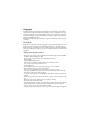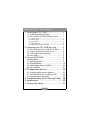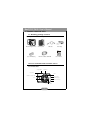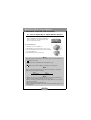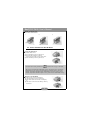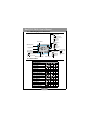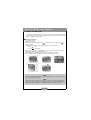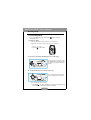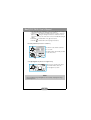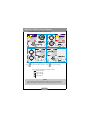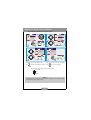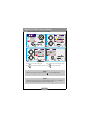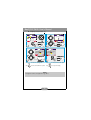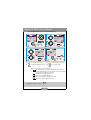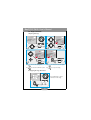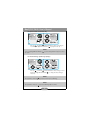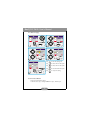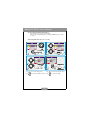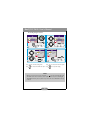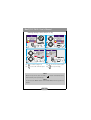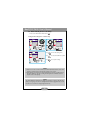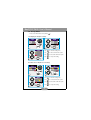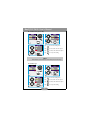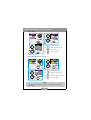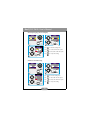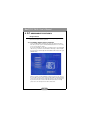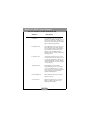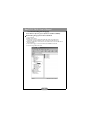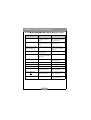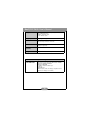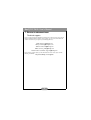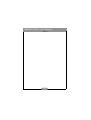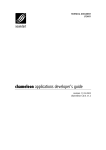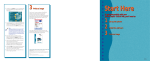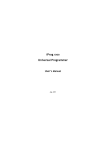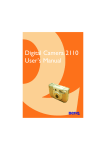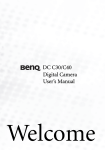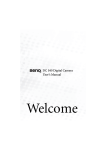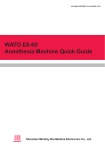Download BenQ DC2410 Digital Camera
Transcript
DC 2410 User’s Manual Copyright Copyright (c) 2003 by BenQ Corporation. All rights reserved. No part of this publication may be reproduced, transmitted, transcribed, stored in a retrieval system or translated into any language or computer language, in any form or by any means, electronic, mechanical, magnetic, optical, chemical, manual or otherwise, without prior written permission from BenQ Corporation. Brands and product names are trademarks or registered trademarks of their respective companies. Disclaimer BenQ makes no warranty of any kind with regard to this material, including, but not limited to, the implied warranties of merchantability and fitness for a particular purpose. BenQ assumes no responsibility for any error that may appear in this document. BenQ makes no commitment to update nor to keep current the information contained in this document. Taking care of your camera • Do not use your camera over the following environmental range: temperature: OC to 40C, relative humidity: 45% ~ 85%. • Do not use or store your camera in environments listed below: Direct sunlight. High humidity and dusty places. Next to the air conditioner, electric heater or the other heat sources. In a closed car that is directly under the sun. Avoid shaky places. • If your camera becomes wet, wipe it with dry cloth as soon as possible. • Salt of seawater may cause severe camera damage. • Do not use organic solvents, such as alcohol, etc., to clean your camera. • If the lens or viewfinder is dirty, please use the lens brush or soft cloth to clean the lens. Do not touch the lens with your fingers. • To prevent electrical shock, do not attempt to disassemble or repair your camera by yourself. • Water may cause a fire or electric shock. Therefore, please store your camera in a dry place. • Do not use your camera outdoors when it is raining or snowing. • Do not use your camera in the water. • If the foreign substance or water gets in your camera, please tum the power off immediately and disconnect the batteries and the transformer. Remove the foreign substance or water, and send it to the maintenance center. • Transfer the data to the computer as soon as possible to avoid losing your image data. BenQ DC 2410 User’s Manual 1. Touring your DC 2410 ................................. 1 1.1. Checking package contents ...............................1 1.2. Parts of the DC 2410 and their names ...........1 1.2.1. Front View ......................................................................1 1.2.2. Rear View ........................................................................2 1.2.3. Top View .........................................................................2 1.2.4. Bottom View ..................................................................2 1.2.5. Mode Dial and Focus Range .......................................2 2. Preparing your DC 2410 for using .............3 2.1. How to Switch On or Off The Camera .........3 2.2. Insert and Remove the SD Card ......................4 2.3. LCD Display Icon Definition .............................5 2.4. Icon Index ..............................................................5 3. Using the DC 2410 ........................................6 Working Mode .............................................................7 3.1. Recording Mode ...................................................7 3.2. Playback Mode ......................................................14 3.3. Video Mode (Preset :10 SEC) ...........................20 3.4. Set Up Mode .........................................................21 4. PC dependent features ................................. 25 4.1. Installing digital camera software .....................25 4.2. The Software of this Installation CD ..............26 4.3. Downloading the Image(s) .................................27 5. Troubleshooting (Error Message Table) ..28 6. Specifications ...................................................29 7. Service information ........................................31 I BenQ DC 2410 User’s Manual 1. TOURING YOUR DC 2410 1.1. Checking package contents The package should include the following items: DC 2410 digital camera Camera pouch USB cable Hand Strap User's manual DC 2410 software CD-ROM 2 pcs of AA Battery User’s Manual 1.2. Parts of the DC 2410 and their names 1.2.1. Front View Shutter Button Viewfinder Mode Dial Flash Self-timer Indicator LED Focus Switch USB Connector Lens DC In Connector Lens Cover Switch 1 BenQ DC 2410 User’s Manual 1.2.2. Rear View Viewfinder Power Switch Indication LED Menu/ Enter button Strap Eyelet TFT LCD Monitor Direction Button (Up/Down/Right/Left) LCD Button 1.2.3. Top View Shutter Button Mode Dial 1.2.4. Bottom View Battery/ Memory Card cover Tripod mount 1.2.5. Mode Dial and Focus Range Mode Dial Focus Recording Mode ( ) Playback Mode ( ) Video Mode ( ) Setup Mode ( ) Macro ( ) : 0.2 m Normal ( ) : 0.8m~infinity 2 BenQ DC 2410 User’s Manual 2. PREPARING YOUR DC 2410 FOR USING 2.1. How to Switch On or Switch Off The Camera Slide the "POWER" switch sideways and hold it a while to switch on the camera. Repeat the action above to switch off the camera. Load the Batteries: 1. Check if the camera is switched off. 2. Slide the Battery / Memory Card Cover out to open it. 3. Load 2 x AA batteries into the battery chamber, following the polarity indications. 4. Close the Battery / Memory Card Cover. Note The below symbols are the indication of the battery status on the TFT LCD Monitor. ( ) Battery power is full. ( ) Battery power is half drained. Have new batteries ready. ( ) Battery power is drained. Replace the batteries you are using now. Note Please use the below suggested battery to ensure that the battery is of acceptable quality to support the camera's operation: Brand Duracell Ultra Type Alkaline Note 1. Batteries may lose power if kept inside the camera for a long time without using. Please remove the batteries while the camera is not in use. 2. Do not use manganese batteries as they cannot supply sufficient power to support the camera's operation. 3. Batteries may not work normally under 0ºC. 4. It's normal that the temperature of the camera body rises a little after being in use for a long period. 3 BenQ DC 2410 User’s Manual Attach the Hand Strap: Please follow the illustrations. 3. 2. 1. 2.2. Insert and Remove the SD Card Insert the SD Card (1) Switch off the camera. (2) Open the Battery / Memory Card Cover. (3) Insert the SD card into the card slot and press it down until you hear a click sound. (4) Close the Battery / Memory Card Cover. Note If a new SD card is used, you'll have to format it first. Please refer to page 16 for details. Note This camera is equipped with a built-in flash memory. The image(s) can be stored in the built-in memory or in a memory card if used. Please note that if a memory card is not inserted, all operations will affect only the built-in flash memory. If the memory card is inserted, all operations will affect only the memory card but not the built-in flash memory. Remove the SD Card (1) Make sure the camera is switched off. (2) Open the Battery / Memory Card Cover. (3) Press down the SD card and the card will jump up. (4) Take out the card and close the Battery / Memory Card Cover. 4 BenQ DC 2410 User’s Manual 2.3. LCD Display Icon Definition Flash mode ( )Auto flash ( )Auto flash with red-eye reduction ( )Slow sync ( )Fill-in flash ( )Flash off Voice Memo White balance ( )Auto ( )Daylight ( )Sunset ( )Fluorescent ( )Tungsten Working mode Digital zoom Focus Range Battery status ( ) Battery power full ( ( ) Battery half drained ) Battery drained Image size ( )2560x1920 Exposure Date stamp Memory card inside 2.4. Icon Index Icon Index Working Modes Focus Range Flash Modes Digital Zoom Thumbnails Self-timer Movie Clips Memory Card Inside Battery Status Image Size (Resolution) Image Quality White Balance Exposure -+ Voice Memo Protecting Images Print (DPOF) Darkness Warning + 5 ( )2048x1536 ( )1600x1200 ( )1280x960 Image quality ( )Super fine ( )Fine ( )Normal BenQ DC 2410 User’s Manual 3. USING THE DC 2410 The functions of DC 2410 are mainly composed of five modes: Recording mode, Playback mode, Video Mode, and Setup Mode. In this chapter, we will introduce the functions of DC 2410 according to these four modes. Basic Photography 1. Open the lens cover. 2. Switch on the power. 3. Set the Mode Dial at Shooting Mode ( ) for still image or Movie Clip Mode ( video recording. 4. The setting of the focus range for still image capture is required as follows: Macro ( ) : 0.2m ) for Normal ( ): 0.8m~infinity 5. Refer to the next section -- “Working Mode” (page 7) to set up the features you prefer. 6. Hold still and press down the Shutter Button. 7. The LED Indicator starts blinking right after the Shutter Button is released. 8. Once the LED Indicator stops blinking, you are ready to take another shot. 1. 2. 4. 5. 3. Note A message of "LENS COVER" blinking on the TFT LCD Monitor as a warning is to remind you of opening the lens cover first. Note The TFT LCD Monitor will show "Low Light!" as a warning to remind you that the image which you are going to capture is in a low light environment. It is suggested to set the Flash Mode at Auto Flash or Fill-in Flash for supplementary light to compose a good image. 6 BenQ DC 2410 User’s Manual Working Mode 3.1. Recording Mode Please set the Mode Dial at Recording Mode ( the below functions. ) before setting up I. Set Up Focus Range Before you take pictures, please make sure you set the Focus Switch at the correct focus range or the image may not be clear. a. Macro ( b. Normal( ): 0.2m. ): 0.8m~infinity. II. Turn On or Turn Off the LCD Display (Preset at On status) You can change the icon display on the TFT LCD Monitor, turn it off, and turn it on again by pressing the LCD button in order. III. Set Up Flash Mode (Preset at Auto Flash mode) You can change the flash mode shown below according to the environment. There are five flash modes as below: a. Auto flash( ): The camera will judge the necessity of using the flash. If the environment is too dark the flash will fire automatically. 7 BenQ DC 2410 User’s Manual b. Auto flash with red-eye reduction( ): The camera will judge the necessity of using the flash and reduce the chance of red-eye reduction. c. Slow sync ( ): The shutter speed will become slow in order to catch more light to make good images in low light circumstances. Under this mode, it is suggested to use a tripod to make sure the camera is held still while taking the picture. d. Fill-in-flash( ): The flash will fire in any light circumstances. e. Flash off ( ): The flash will not fire in any light circumstances. IV. Set Up Self-timer (Preset at no self-timer) The self-timer starts with the countdown for 10 seconds. The self-timer will be automatically cancelled once the shoot is done. V. Set Up Digital Zoom (Preset at no digital zoom) The zoom bar, appearing on the left on the TFT LCD monitor, shows the current digital zoom position. Note It is normal that the image with digital zoom is not as sharp comparing to the image without digital zoom. 8 BenQ DC 2410 User’s Manual VI. Set Up Image Size (Preset at 1600 x 1200) Step : To enter the setting mode. Step Step : To select and confirm the option. Step : To select and enter the option. : To escape the setting. Four resolutions provided can be selected as follows: ( ) 2560 x 1920 (XL) ( ) 2048 x 1536 (L) ( ) 1600 x 1200 (M) ( ) 1280 x 960 (S) Note You can easily check whether the setting is changed or not by the resolution icon display on the right side of the LCD screen. If not, please repeat the above steps. 9 BenQ DC 2410 User’s Manual VII. Set Up Image Quality (Preset at Fine quality) Step : To enter the setting mode. Step : To select and enter the option. Step : To select and confirm the option. Step : To escape the setting. Three levels of image quality can be selected as follows: ( ) Super Fine ( ) Fine ( ) Normal Note The better the image quality is set, the less number of images can be stored in the builtin flash memory or the memory card. 10 BenQ DC 2410 User’s Manual VIII. Set Up Voice Memo (Preset at 10 SEC) Step : To enter the setting mode. Step Step : To select and confirm the option. Step : To select and enter the option. : To escape the setting. Note With the Voice Memo, you can view the icon ( ) on the TFT LCD Monitor. Note With the Voice Memo, the audio is stored in WAV file format. So you can download both of the images in JPG and the voice Memo in WAV on PC. 11 BenQ DC 2410 User’s Manual IX. Set Up Exposure (Preset at +0) Step : To enter the setting mode. Step : To select and enter the option. Step : To select and confirm the option. Step : To escape the setting. Note The higher the value is, the brighter the image will be. 12 BenQ DC 2410 User’s Manual X. Set Up White Balance (Preset at Auto White Balance) Step : To enter the setting mode. Step : To select and enter the option. Step : To select and confirm the option. Step : To escape the setting. There are five modes can be selected which are: ( ) Auto White Balance: The camera will adjust the white balance by itself. It is suggested that the user stay with this mode unless the light environment is very different from normal. ( ) Daylight: For strong light environment. ( ( ) Sunset: For sunset light environment. ) Fluorescent: For fluorescent light environment. ( ) Tungsten: For tungsten light environment. Note It is suggested to stay Auto mode for beginners. 13 BenQ DC 2410 User’s Manual 3.2. Playback Mode I. Exploring An Image Step : To enter the setting mode. Step Step : To select and confirm the option. Step : To select and enter the option. : To escape the setting. II. Displaying An Image Information Press LCD button to get the information of the image. 14 BenQ DC 2410 User’s Manual III. Playback of A Recorded Movie Clip Press Up ( ) and Down( ) Direction Buttons to select a movie clip you record and press Right Direction Button ( ) to play the movie clip. Note You can press Right Direction Button ( the pause. ) to pause the playback and repress it to cancel IV. Thumbnail Images (Small Images) Display Press Up( ) and Down( ) Direction Buttons to select an image or movie clip and press Right Direction Button( ) to enlarge the selected image or movie clip. Note The appearance of icon of ( ) represents a movie clip, not a still image. Note The appearance of icon of ( ) represents a still image with voice memo. 15 BenQ DC 2410 User’s Manual V. To Delete Image(s) Step : To enter the setting mode. Step : To select and enter the option. Step : To select and enter the option. Step : To select and confirm the option. Step : To escape the setting. VI. To Format a SD Card Please insert a SD Card in advance. Follow the above steps, selecting "FORMAT" in step 3, "YES" in step 4. 16 BenQ DC 2410 User’s Manual VII. Formatting the Built-in Flash Memory Please make sure no memory card is inserted. Refer to page 16 and follow the steps, selecting "FORMAT" in step 3 , "YES" in step 4. VIII. Set Up Slide Show (Preset at 1 second) Step : To enter the setting mode. Step Step : To select and confirm the option. Step 17 : To select and enter the option. : To escape the setting. BenQ DC 2410 User’s Manual IX. Setting Image Protection Step : To enter the setting mode. Step Step : To select and confirm the option. Step : To select and enter the option. : To escape the setting. Note After above steps are done, please check if the ( ) is shown on the right side of the TFT LCD screen. If it is not shown, please repeat the above steps. For cancelling this "PROTECT" function, please repeat the steps above and select "UNLOCK" in the step 3 instead. 18 BenQ DC 2410 User’s Manual X. Printing Out Images without a PC (Preset : X0) Step : To enter the setting mode. Step : To select and enter the option. Step : To select and confirm the option. Step : To escape the setting. Note After above steps are done, please check if the ( If it is not shown, please repeat the steps. ) is shown on the left down corner. Note You cannot see the “PRINT” function on the TFT LCD Monitor if a memory card is not inserted. 19 BenQ DC 2410 User’s Manual 3.3. Video Mode (Preset :10 SEC) Please set the Mode Dial at Video Mode ( ). Setting the Recording Time of a Movie Clip Step : To enter the setting mode. Step : To select and confirm the option. Step : To escape the setting. Note 1. When 10, 20 or 30 seconds is selected, press the Shutter Button and the camera will start the recording and stop automatically according to the set time. 2. When "Manual" is selected, press the Shutter Button to start the recording and press the Shutter Button to stop the recording, the file length can be unlimited because it depends on the media capacity. Note The TFT LCD Monitor will show "Low Light!" as a warning to remind you that the video which you are going to record is in a low light environment. It is suggested not to record the video or to record it in a stronger light environment. 20 BenQ DC 2410 User’s Manual 3.4. Set Up Mode Please set the Mode Dial at Set Up Mode ( ). I. Set Up Beep Sound (Preset at On) Step : To enter the setting mode. Step : To select and enter the option. Step : To select and confirm the option. Step : To escape the setting. II. Set Auto Power Off (Preset at 2 minutes) Step : To enter the setting mode. Step : To select and enter the option. Step : To select and confirm the option. Step : To escape the setting. 21 BenQ DC 2410 User’s Manual III. Set Date Stamp (Preset On) Step : To enter the setting mode. Step : To select and enter the option. Step : To select and confirm the option. Step : To escape the setting. Note If this function is turned "ON", the date will be printed on the image. IV. Set Date Type Step : To enter the setting mode. Step : To select and enter the option. Step : To select and confirm the option. Step : To escape the setting. 22 BenQ DC 2410 User’s Manual V. Date Set Up Step : To enter the setting mode. Step : To select and enter the option. Step : To set up the date. Step : To escape the setting. VI. Set Up Quick View (Preset at On) Step : To enter the setting mode. Step : To select and enter the option. Step : To select and confirm the option. Step : To escape the setting. Note This can allow you to view the image on the TFT LCD Monitor right after you take a picture. 23 BenQ DC 2410 User’s Manual VII. Set Up Language (Preset at English) Step : To enter the setting mode. Step : To select and enter the option. Step : To select and confirm the option. Step : To escape the setting. Step : To enter the setting mode. Step : To select and enter the option. Step : To select and confirm the option. Step : To escape the setting. VIII. Reset to Default Setting 24 BenQ DC 2410 User’s Manual 4. PC DEPENDENT FEATURES Preparations To use the PC dependent functions, you need to install your digital camera software and connect the camera to your PC. 4.1. Installing digital camera software • If your operation system is Windows 98, please setup the DC 2410 driver first, if the operation system is Windows ME/2000/XP, then it's not necessary for you to setup driver in advance. • It's recommended that you setup driver and software before connecting digital still camera to your PC for smooth installation. Normally, a software installation menu appears automatically after this installation CD is inserted into your CD-ROM drive. • Click on each item to start installing the software program of your choice. If the menu did not appear, please browse the CD and find a program file named "setup.exe" in the root directory and double-click on it. The menu will appear. If you want to know the content of this CD and install software manually, please refer to the descriptions of the CD content below. 25 BenQ DC 2410 User’s Manual 4.2. The Software of this Installation CD Software Description 1. PhotoBase Arcsoft PhotoBase, for you to find and organize your media-files efficiently. You can use it to creat a slide show, a web album, or a video postcard, then sharing these media-files with your friends through internet. 2. PhotoImpression ArcSoft PhotoImpression, it is an easy-to-use photo editing and creative design program. You can edit and retouch your photos, then add special effects or place them in cards, calendars, frames and fantasy templates. PhotoImpression also includes a wide variety of printing options. 3. VideoImpression Arcsoft Video Impression, for you to edit and combine the video files. New videos can be created by existing video, animation, and image files,quickly and easily create desktop video presentations for use at home, business or on the internet. 4. PhotoPrinter Pro. Arcsoft Photo Printer this versatile printing utility lets you print out casually, it can be several different images on a single sheet of paper. It's as simple as opening your image, selecting from an assortment of templates and clicking Print. 5. Microsoft DirectX Microsoft DirectX, an all-in-one and clossplatform media tool. 6. Acrobat reader Adobe Acrobat Reader, it's a "must have" utility to read files in the popular crossplatform file format "PDF". 26 BenQ DC 2410 User’s Manual 4.3. Downloading the Image(s) Under Windows Operating System (Windows 98/98SE/2000/ME/XP) Downloading Image(s) From Removable Disk 1. Turn on the PC. 2. Switch on the camera. 3. Connect the camera to the PC with USB cable under any working mode. Please make sure the USB cable is well connected to the PC and camera. 4. When the USB cable is connected to the PC, it will create a new hard disk named Removable Disk . 5. The stored image(s) can be found in Removable Disk\Dcim\100media. 6. View the image with double-clicks. 27 BenQ DC 2410 User’s Manual 5. TROUBLESHOOTING (ERROR MESSAGE TABLE) Message Cause Solution CARD FULL There is insuffient card memory capacity to store an image. Delete the stored image(s) in the memory card or insert a new memory card. MEMORY FULL There is insuffient internal memory capacity to store an image. Delete the stored image(s) in the flash memory. CARD LOCKED (CARD ICON is BLINKING) The SD card is under protection. Set the card protection switch at non- protection position. LOCK The image can’t be deleted under protection. Unlock the protected image. NO IMAGE There is no image stored in the memory card or built- in flash memory. FILE ERROR The camera flash is turned off. Delete this image and take the picture again. MEMORY ERROR Format the flash memory. CARD ERROR Insert a new memory card. USB ERROR USB connection erroor. Check USB cable connection. LOW LIGHT! The environment is too dark with “Flash Off” mode. Set the flash modeat Auto Flash or Fill-in Flash. HAND SHAKE ICON The environment is too dark with “Flash Off” mode. Set the flash modeat Auto Flash or Fill-in Flash. LENS COVER The lens cover is closed. Please open the lens cover before taking pictures. 28 BenQ DC 2410 User’s Manual 6. SPECIFICATIONS Image Sensor 1/2.7” CCD with 3.34 Mega pixels Lens f=5.1mm (35mm film equivalent : 34mm) F2.9 / F8.0 Digital Zoom 1.1 to 4.0 (0.2/Step) Viewfinder Optical virtual image viewfinder LCD Monitor 1.6" color TFT LCD (80k pixels) Focusing Fixed Focus with 2 steps manual adjustment Focusing Range Macro: 0.2m, Normal: 0.8m-infinity Shutter Mechanical shutter and Electrical shutter Shutter Speed 1/4~ 1/1000 sec. Mechanical shutter 1/1000 sec. Electrical shutter Exposure Program AE / Exposure compensation +2EV (0.5EV / step) ISO Equivalent 100,200 (Automatic) White Balance Auto / Daylight / Fluorescent / Tungsten / Sunset Flash Auto / Fill-in flash / Flash off / Auto & Red - eye reduction / Slow sync. Flash Range 0.8 ~ 2.5m Self-timer 10 seconds with LED indicator Movie Clips Size : 320x240 Recording time : 10~30 sec. (10sec./step) and Manual (unlimited length) Storage Internal memory: 16MB flash memory; External memory: support SD Card File Format Still Image: JPEG , EXIF, DCF, DPOF; Movie Clip: AVI 29 BenQ DC 2410 User’s Manual Image size Extra-Large: 2560x1920 (by interpolated), Large: 2048x1536 pixels, Medium: 1600x1200 pixels, Small : 1280x960 pixels Image Play Single image / AVI play / Thumbnails / Slide show Interface Digital output connector: USB 1.1 DC power input connector: 3.3V/ 2.0A Power Source 2 pcs of AA alkaline / 2 pcs of Ni-MH batteries. AC adapter (Optional) Dimensions (WxHxD) 94 x 66 x 41 mm Weight 145g (without batteries and card) System Requirments FOR WINDOWS PC with processor better than MMX Pentium 233MHz Windows 98/98SE/2000/ME/XP Minimum 64MB RAM 100MB of available hard-disk space USB port CD-ROM drive 800x600 pixels,16-bit color display compatible monitor. (24-bit color display recommended) 30 BenQ DC 2410 User’s Manual 7. SERVICE INFORMATION Technical support If you encountered problems using DC 2410 and the camera driver program, please send an E-mail (containing detailed descriptions of the problem you came upon, the hardware and software environment of your system) to the following addresses: USA: support-sc@BenQ.com Europe: service@BenQ-eu.com Taiwan: service-tw@BenQ.com China: service_china@BenQ.com Asia and other countries: support@BenQ.com For free driver program updates, product information and news release, please visit the following web address: http://www.BenQ.com.tw/global/ 31 BenQ DC 2410 User’s Manual <Memo> 32