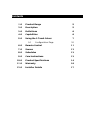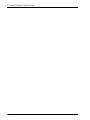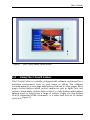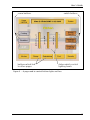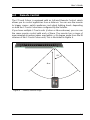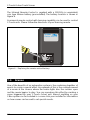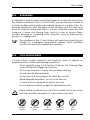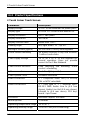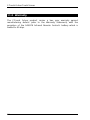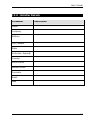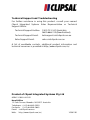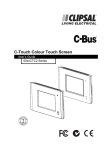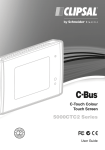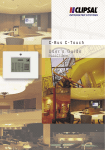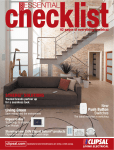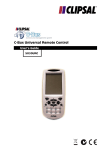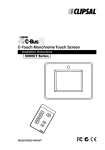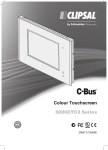Download Clipsal C-Touch User`s guide
Transcript
C-Touch Colour Touch Screen User’s Guide 50xxCTC Series © Copyright Clipsal Integrated Systems Pty Ltd 2005. All rights Reserved. This material is copyright under Australian and international laws. Except as permitted under the relevant law, no part of this work may be reproduced by any process without prior written permission of and acknowledgement to Clipsal Integrated Systems Pty Ltd. Clipsal, C-Bus and StarServe are registered trademarks of Clipsal Australia Pty Ltd. The information in this manual is provided in good faith. Whilst Clipsal Integrated Systems (CIS) has endeavoured to ensure the relevance and accuracy of the information, it assumes no responsibility for any loss incurred as a result of its use. CIS does not warrant that the information is fit for any particular purpose, nor does it endorse its use in applications which are critical to the health or life of any human being. CIS reserves the right to update the information at any time without notice. V1.0 Mar 2005 Contents 1.0 Product Range 5 2.0 Description 5 3.0 Definitions 6 4.0 Capabilities 6 5.0 Using the C-Touch Colour 7 5.1 Configuration Page 10 6.0 Remote Control 11 7.0 Scenes 12 8.0 Schedules 13 9.0 Care Instructions 13 10.0 Product Specifications 14 11.0 Warranty 16 12.0 Installer Details 17 C-Touch Colour Touch Screen 4 User’s Guide 1.0 Product Range Product Facia Style Catalogue Number C-Touch Colour Stainless Steel BS5000CTC Brass BB5000CTC Neo 5050CTC Glass, Cream 5080CTC-3 Glass, Black 5080CTC-6 Glass, Mid-Brown 5080CTC-7 Glass, White 5080CTC,GF Infrared Remote Control 2.0 — 5035TX Description The C-Touch Colour Touch Screen (C-Touch Colour) is a flexible controller and scheduler for C-Bus systems. It has infrared remote control capability and a backlit colour liquid crystal display (LCD). The unit mounts in a wall, and connects to the C-Bus automation system, providing control and scheduling of services throughout a home or commercial premises. The C-Touch Colour displays a series of touch sensitive pages which are associated with various appliances throughout the C-Bus network. You can use the unit to trigger “scenes” where multiple appliances switch on together, setting a particular mood at the press of a button. You can also control appliances according to a schedule. The C-Touch Colour can be connected to the Clipsal StarServe® system, allowing it to be controlled from any location where a Clipsal StarServe infrared target is located. With the support of a Clipsal StarServe modulator, the C-Touch Colour video output can be displayed on any TV attached to the Clipsal StarServe system. The appearance of every C-Touch Colour setup is unique, so your display may look different to the examples in this guide. Your installer is responsible for the configuration and features of your unit. Refer to them for details of your customised system. 5 C-Touch Colour Touch Screen 3.0 Definitions Term Definition load An electrical device (such as a light) connected to a C-Bus output unit (such as a dimmer). scene A series of actions across multiple outputs, triggered by a single button. For example, on arrival home you could use a scene to switch on lights in the hallway and kitchen, dim lights in the lounge, and switch on a heater. schedule A sequence of events to occur at particular times or dates in the future. backlight The light behind the LCD screen providing visibility in varying lighting conditions. 4.0 Capabilities Depending on its configuration, with the C-Touch Colour Touch Screen, you can: • • • • • • • • • • • 6 switch and dim lights and other electrical appliances switch off lights and appliances using a timer automatically control lights and appliances via a schedule simultaneously control multiple appliances from a single button (using scenes) edit scene levels edit schedule settings activate C-Touch Colour functions by remote control adjust the time and date monitor a room or other area via an IP camera view HTML compatible pages over a network view the C-Touch Colour’s display on a TV monitor. User’s Guide Figure 1 – The C-Touch Colour Touch Screen 5.0 Using the C-Touch Colour The C-Touch Colour is normally configured with software customised for a particular environment (such as your home or office). The software normally presents a main page with buttons that link to other pages. Most pages contain buttons which control appliances such as lights, fans and curtains. Some pages contain slider controls or radio buttons which adjust lighting levels or select from a range of options. Pages can also display local or networked HTML documents, or a video feed from an IP camera (such as in Figure 2). 7 C-Touch Colour Touch Screen live video feed buttons which link to other pages current time and date buttons which control lights via C-Bus Figure 2 – A C-Touch Colour page which displays a live video feed Figure 3 shows an example C-Touch page used to control the lights and fans in a kitchen. The page includes: • • • • 8 scene buttons which set appliances to specific levels. For example, the Cooking button dims the kitchen and bench lights to their highest levels and switches the exhaust and range hood fans on sliders which allow you to adjust (dim) specific lighting levels switch buttons which allow you to toggle appliances on and off buttons which link to other pages. User’s Guide scene buttons buttons which link to other pages switch buttons sliders which control lighting levels Figure 3 – A page used to control kitchen lights and fans 9 C-Touch Colour Touch Screen 5.1 Configuration Page In most installations the C-Touch Colour software includes a configuration page, such as the one in Figure 4. This allows you to customise your unit. The configuration page may have a different name, such as Tools, Utilities, Setup, Settings or System. Depending on your installation, the configuration page may allow you to: • • • • • • • • set or change the time and date set the region or language temporarily ignore screen presses (cleaning mode) adjust sound settings adjust the backlight set or change a password adjust lighting levels in scenes configure events in schedules. Figure 4 – An example configuration page 10 User’s Guide 6.0 Remote Control The C-Touch Colour is equipped with an Infrared Remote Control, which allows you to control appliances from a distance. You can use the remote to trigger scenes, switch appliances and adjust lighting levels, depending on how the C-Touch Colour was configured by the installer. If you have multiple C-Touch units (Colour or Monochrome), you can use the same remote control with each of them. The remote has a range of approximately 8 metres (when used within a 45 degree angle from the IR receiver of the C-Touch Colour unit). This is illustrated in Figure 5. 45° 8m ALL OFF 1 2 3 4 5 CLIPSAL Figure 5 – Remote control range 11 C-Touch Colour Touch Screen The Infrared Remote Control is supplied with a CR2025 (or equivalent) coin type lithium battery (pre-installed). The battery location is shown in Figure 6. A universal remote control with learning capability can be used to control C-Touch units. Please follow the directions of your learning remote. CLIPSAL Cat No. 5035TX Figure 6 – Replacing the remote control battery 7.0 Scenes One of the benefits of an automation system is the combining together of events to create a special effect. An example of this is the commencement of a movie at the cinema, where the house lights dim, the curtains open and the movie begins to play. You can reproduce this effect by creating a scene triggered by your C-Touch Colour unit. Almost anything on your C-Bus system can be included in a scene. Ask your installer for information on how scenes can be used to set special moods. 12 User’s Guide 8.0 Schedules A Schedule is used to make something happen at a particular time. Since this feature is included in the C-Touch Colour, you can ask your installer to include schedules which perform household chores on a regular basis. An example would be to turn the lights on and off when you are away from home to make the house look lived in. You can create the impression that someone is home and moving from room to room at various times. Another example is something often forgotten such as watering the garden on a regular basis. The schedules in the C-Touch Colour unit must be created by your installer, on a computer using special software. These schedules are then transferred to enable their operation. 9.0 Care Instructions C-Touch Colour contains electrical and electronic parts to support its powerful functions. Note the following precautions: • Clean regularly using a soft lint free cloth (use the Cleaning Page to avoid undesired triggering of events). • Do not use chemicals or spray cleaners when cleaning. • Do not operate with wet hands. • Do not use hard, sharp objects to select the controls. • Allow adequate ventilation. Do not cover the unit. • C-Touch Colour is designed for indoor use only. • Do not expose to direct sunlight for extended periods. Warm airflow produced from the vents located at the top of the unit may cause discolouration of some surface over time. no wet hands no cleaner spray no coverage no direct sunshine no dust 13 C-Touch Colour Touch Screen 10.0 Product Specifications C-Touch Colour Touch Screen Parameter Description Supply voltage 5 V DC, 30 W maximum via power pack* Display type 6.4 inch TFT Colour Active Matrix LCD Display resolution 640 × 480 pixels Display luminance 300 cd/m² Display contrast ratio better than 100:1 Viewing angle left, right, down: 70°; up: 40° Backlight lifetime (typical) 50,000 hours, factory exchangeable Touch surface durability 35 million touches in any one location, 1 million touch slides C-Bus supply voltage 15 to 36 V DC @ 20 mA required for normal operation. Does not provide current to the C-Bus Network C-Bus control functions Load switching and dimming, scene control, scheduling C-Bus connection 2 × C-Bus RJ45 (parallel) C-Bus System Clock Software selectable Video connection 1 × Composite Video Out (75 Ω RCA) PAL or NTSC selectable Other connections 2 × USB type A, 2 × Ethernet RJ45, RS-232 DB9, Audio Line In (3.5 mm stereo), Audio Line Out (3.5 mm stereo), Infrared In (3.5 mm mono), PS2 keyboard, 4 pin Power Processor VIA Eden Chipset, 300 MHz Warm up time 2 minutes Operating temperature range 10 to 30 °C Operating humidity range 10 to 90% RH (non-condensing) 14 User’s Guide Infrared Remote Control Parameter Description Supply voltage 3 V DC required for normal operation. Transmission range reduces with decreasing battery voltage Battery Lithium “coin” battery CR2025 (or equivalent) Battery shelf life Approximately ten years Infrared transmission range up to 8 metres at 90° to C-Touch Colour Control functions 8 membrane buttons comprising 5 general purpose buttons,1 master off button, up/down buttons Power Supply* Parameter Description Supply voltage 90 to 264 V AC, 50/60 Hz Supply cables 4 m mains input (IEC plug), 4 m DC output (fixed) Operating temperature range 0 to 60 °C *The provided C-Touch Colour Power Supply must be used. Failure to do so will void the warranty 15 C-Touch Colour Touch Screen 11.0 Warranty The C-Touch Colour product carries a two year warranty against manufacturing defects (refer to the Warranty Statement), with the exception of the 5035TX Infrared Remote Control’s battery which is limited to 30 days. 16 User’s Guide 12.0 Installer Details Parameter Description Name Company Address City / Suburb State Postcode / Zipcode Country Voice Phone Mobile Phone Facsimile Email Web 17 C-Touch Colour Touch Screen 18 Technical Support and Troubleshooting For further assistance in using this product, consult your nearest Clipsal Integrated Systems Sales Representative or Technical Support Officer. Technical Support Hotline: 1300 722 247 (Australia) 0800 888 219 (New Zealand) Technical Support Email: techsupport.cis@clipsal.com.au Sales Support Email: sales.cis@clipsal.com.au A list of worldwide contacts, additional product information and technical resources is provided at http://www.clipsal.com/cis/ Product of Clipsal Integrated Systems Pty Ltd ABN 15 089 444 931 Head Office 12 Park Terrace, Bowden, SA 5007, Australia Telephone: (+61) 8 8440 0500 Facsimile: (+61) 8 8346 0845 Email: cis@clipsal.com.au Web: http://www.clipsal.com/cis/ 1036230