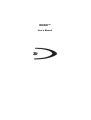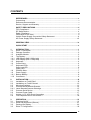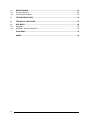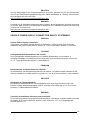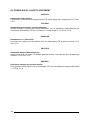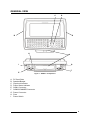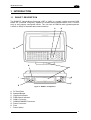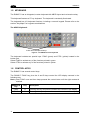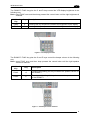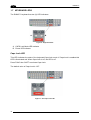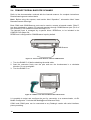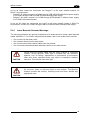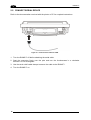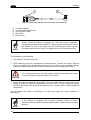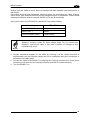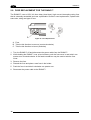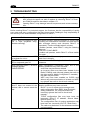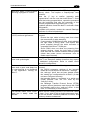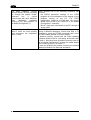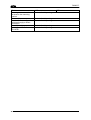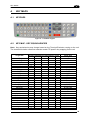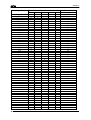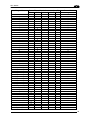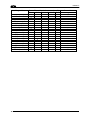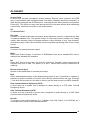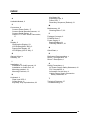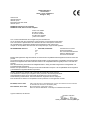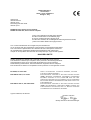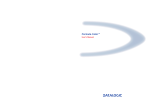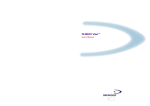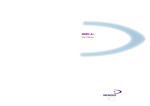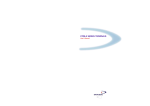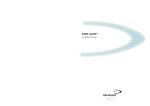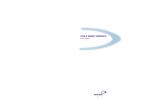Download Datalogic Rhino-NET 40012 User`s manual
Transcript
RHINO™ User’s Manual RHINO™ User’s Manual DATALOGIC SPA Via Candini 2 40012 – Lippo di Calderara di Reno Bologna – Italy RHINO™ – User's Manual Ed.: 08/2003 ALL RIGHTS RESERVED Datalogic reserves the right to make modifications and improvements without prior notification. Datalogic shall not be liable for technical or editorial errors or omissions contained herein, nor for incidental or consequential damages resulting from the use of this material. Product names mentioned herein are for identification purposes only and may be trademarks and or registered trademarks of their respective companies. © Datalogic S.p.A. 2000-2003 822000390 CONTENTS REFERENCES ...........................................................................................................v Conventions................................................................................................................ v Reference Documentation .......................................................................................... v Service, Support and Warranty ................................................................................... v SAFETY PRECAUTIONS ..........................................................................................vi FCC Compliance........................................................................................................ vi RF Safety Notice........................................................................................................ vi Radio Compliance...................................................................................................... vi Information for the User ............................................................................................. vi Vehicle Power Supply Connection Safety Statement ................................................ vii AC Power Supply Safety Statement..........................................................................viii GENERAL VIEW .......................................................................................................ix QUICK START ...........................................................................................................x 1 1.1 1.2 1.3 1.4 1.4.1 1.4.2 1.5 1.6 1.7 INTRODUCTION ........................................................................................................1 Rhino™ Description ....................................................................................................1 Package Contents.......................................................................................................2 Available Models.........................................................................................................2 The Display.................................................................................................................3 LCD Display (640 X 200 pixels) ..................................................................................3 VFD Display (256 X 128 pixels) ..................................................................................3 Keyboard ....................................................................................................................4 Control Keys ...............................................................................................................4 Keyboard LEDs...........................................................................................................6 Caps Lock LED ...........................................................................................................6 Power LED..................................................................................................................7 1.8 PCMCIA Slots .............................................................................................................7 1.9 Power Supply..............................................................................................................8 1.9.1 Backup Battery............................................................................................................8 1.10 Connectors .................................................................................................................8 2 2.1 2.2 2.3 2.4 2.4.1 2.5 2.6 2.7 2.8 INSTALLATION........................................................................................................10 Installation on Forklift Roof........................................................................................10 Installation on Forklift Ground ...................................................................................12 Mounting Positions....................................................................................................13 Connect Serial Barcode Scanner ..............................................................................14 Laser Barcode Scanner Warnings.............................................................................15 Connect Serial Device...............................................................................................16 Connect Power Cable ...............................................................................................17 Vehicle 11-75 VDC Direct Connection ......................................................................17 Fuse Replacement for the RHINO™ .........................................................................20 3 3.1 3.1.1 3.2 3.3 OPERATION ............................................................................................................21 Powering On/Off .......................................................................................................21 Reset Key Sequence (Reboot)..................................................................................21 Panning the Display ..................................................................................................22 Rhino™ Configuration...............................................................................................22 iii 4 4.1 4.2 MAINTENANCE .......................................................................................................23 Cleaning Rhino™......................................................................................................23 Cleaning the Display .................................................................................................23 5 TROUBLESHOOTING..............................................................................................24 6 TECHNICAL FEATURES .........................................................................................27 A A.1 A.2 KEY MAPS ...............................................................................................................29 Keypads....................................................................................................................29 Key Map - Key Equivalencies....................................................................................29 GLOSSARY..............................................................................................................33 INDEX.......................................................................................................................35 iv REFERENCES CONVENTIONS This manual uses the following conventions: "User" or "Operator" refers to anyone using a Rhino™. "Device" refers to the Rhino™. "You" refers to the System Administrator or Technical Support person using this manual to install, mount, operate, maintain or troubleshoot a Rhino™. REFERENCE DOCUMENTATION For further details refer to the Development System Manual of DS for Mobile@work. SERVICE, SUPPORT AND WARRANTY Datalogic provides several services as well as technical support through its website. Log on to www.datalogic.com/services/support and click on the links indicated for further information including: · Services - Warranty Extensions and Maintenance Agreements · Support - Software Driver Downloads · Contact Us - Listing of Datalogic Subsidiaries and Quality Partners · Authorised Repair Centres v SAFETY PRECAUTIONS FCC COMPLIANCE Changes or modifications to this device not expressly approved by Datalogic S.p.A., could void the user’s authority to operate this equipment. This device complies with FCC Rules, part 15. Operation is subject to the following conditions: (1) This device may not cause harmful interference, and (2) this device must accept any interference received, including interference which may cause undesired operation. This equipment has been tested and found to comply with the limits for a Class A digital device, pursuant to part 15 of the FCC Rules. These limits are designed to provide reasonable protection against harmful interference when the equipment is operated in a commercial environment. This equipment generates, uses, and can radiate radio frequency energy and, if not installed and used in accordance with the instruction manual, may cause harmful interference to radio communications. Operation of this equipment in a residential area is likely to cause harmful interference in which case the user will be required to correct the interference at his own expense. RF Safety Notice CAUTION This device is intended to transmit RF energy. For protection against RF exposure to humans and in accordance with FCC rules and Industry Canada rules, this transmitter should be installed such that a minimum separation distance of at least 20cm (7.8 in.) is maintained between the antenna and the general population. RADIO COMPLIANCE Information for the User ENGLISH Contact the competent authority responsible for the management of radio frequency devices of your country to verify the eventual necessity of a user license. Refer to the web site http://europa.eu.int/comm/enterprise/rtte/spectr.htm for further information. ITALIANO Prendi contatto con l'autorità competente per la gestione degli apparati a radio frequenza del tuo paese, per verificarne l'eventuale necessità della licenza d'uso. Inoltre puoi trovare ulteriori informazioni al sito: http://europa.eu.int/comm/enterprise/rtte/spectr.htm. FRANÇAIS Contactez l'autorité compétente en la gestion des appareils à radio fréquence de votre pays pour vérifier la nécessité du permis d'usage. Pour tout renseignement vous pouvez vous adresser au site web: http://europa.eu.int/comm/enterprise/rtte/spectr.htm. vi DEUTSCH Um die Notwendigkeit der Verwendungslizenz zu prüfen, wenden Sie sich an die Behörde, die auf der Radiofrequenzgerätsführung Ihres Lands bewandert ist. Weitere Informationen sind verfügbar auf dem Web Site: http://europa.eu.int/comm/enterprise/rtte/spectr.htm. ESPAÑOL Contacta con la autoridad competente para la gestión de los dispositivos de radio frecuencia de tu país, para verificar si es necesario la licencia de uso. Además se puede encontrar mas información en el sitio web: http://europa.eu.int/comm/enterprise/rtte/spectr.htm. VEHICLE POWER SUPPLY CONNECTION SAFETY STATEMENT ENGLISH Vehicle Power Supply Connection: If the supply connection is made directly to the battery, a 5A slow-blow fuse should be installed in the positive lead within 5 inches (12.7 cm.) of the battery positive (+) terminal. ITALIANO Collegamento dell'alimentazione del veicolo: Se il collegamento dell'alimentazione viene stabilito direttamente con la batteria, è necessario installare un fusibile ad azione lenta da 5 A nel conduttore positivo a meno di 5 in. (12,7 cm) dal terminale positivo (+) della batteria. FRANÇAIS Raccordement de l'alimentation du véhicule: Si l'alimentation est raccordée directement à la batterie, un fusible à action retardée de 5A doit être installé sur le câble positif à moins de 12,7 cm de la borne positive (+) de la batterie. DEUTSCH Anschluss an Fahrzeugbatterie: Bei direktem Anschluss an die Fahrzeugbatterie sollte eine träge 5A-Sicherung in die positive Leitung zwischengeschaltet werden, und zwar nicht weiter als ca. 13 cm von der positiven (+) Batterieklemme entfernt. ESPAÑOL Conexión de suministro eléctrico para el vehículo: Si el suministro eléctrico se proporciona directamente a la batería, se debe instalar un fusible de retardo de 5 A en el conductor positivo, como máximo a 12,7 cm (5 pulgadas) del terminal positivo (+). vii AC POWER SUPPLY SAFETY STATEMENT ENGLISH Optional AC Power Supply: This product is intended to be powered by an ITE power supply unit, output rated 11-75 Vdc, 3.5 A. ITALIANO Alimentazione opzionale a corrente alternata: Questo prodotto è previsto per essere alimentato con un dispositivo d'alimentazione per attrezzature informatiche (ITE) la cui tensione in uscita sia pari a 11-75 Vdc, 3.5 A. FRANÇAIS Alimentation c.a. optionnelle: Ce produit est conçue pour être utilisée avec une alimentation ITE de sortie nominale 11-75 Vdc, 3.5 A. DEUTSCH Optionales Netzteil (Wechselstrom): Dieses Gerät muß mit einem ITE-Netzteil gespeist werden, und zwar mit einer Ausspeisung zwischen 11-75 Vdc, 3.5 A. ESPAÑOL Suministro optativo de corriente alterna: Este aparato se debe utilizar con un alimentador ITE con una salida que tenga la calificación 11-75 Vdc, 3.5 A. viii GENERAL VIEW C D B B H A G I F E Figure 1 - RHINO™ Components A. B. C. D. E. F. G. H. I. PC Card Slots Speaker/Beeper CapsLock Indicator Power Status Indicator COM1 Connector COM2/SCANNER Connector Power Connector Fuse Power Switch ix QUICK START Verify that Rhino™ and all the parts supplied with the equipment are present and intact when opening the packaging. Contact the nearest Datalogic distributor for further information. Keep this package should it be necessary for expedition to technical assistance centre. This section’s instructions are based on the assumption that your new system is preconfigured and requires only accessory installation (e.g. external barcode scanner) and a power source. Use this guide as you would any other source book - reading portions to learn about the RHINO™, and then referring to it when you need more information about a particular subject. This guide takes you through installation and operation of the RHINO™. In general, the sequence of events is: 1. 2. 3. 4. 5. 6. 7. Install Mounting Bracket on vehicle. (see chapter 2) Secure RHINO™ in Mounting Bracket Assembly (see chapter 2 and following). Connect power cable to the RHINO™ (see paragraph 2.6). Connect vehicle power source to RHINO™ power cable (see paragraph 2.7). Install accessories on RHINO™, e.g. scanner (see chapter 2.4, 2.5). Secure cables to the RHINO™ with strain relief cable clamps (see chapter 2.5). Turn RHINO™ on. The RHINO™ should be mounted in an area in the vehicle where it: • • • • x Does not obstruct the vehicle operator's vision or safe vehicle operation. Will be protected from rain or inclement weather. Will be protected from extremely high concentrations of dust or wind-blown debris. Can be easily accessed by an operator seated in the driver's seat. INTRODUCTION 1 1 INTRODUCTION 1.1 RHINO™ DESCRIPTION The RHINO™ Vehicle Mount Computer (VMT or VMC) is a rugged, vehicle-mounted, DOS based PC (Personal Computer) capable of wireless data communications from a fork-lift truck or any properly configured vehicle. The unit uses a PCMCIA radio (spread spectrum 2.4GHz or other) for wireless data communications. C D B B H A G I F E Figure 2 - RHINO™ Components A. B. C. D. E. F. G. H. I. PC Card Slots Speaker/Beeper CapsLock Indicator PWR=Status Indicator COM1 Connector COM2/SCANNER Connector Power Connector Fuse Power Switch 1 1 RHINO™ 1.2 PACKAGE CONTENTS The list of the parts of Rhino™ package includes: 1. Terminal unit 2. Universal mounting bracket 3. Mounting kit to secure the terminal to the mounting bracket. 4. Power cable 5. Serial cable for configuration activities through PC direct connection. 6. User’s Manual 7. Mobile@work™ Reference Disk 1.3 AVAILABLE MODELS Rhino™ is available in different versions. This manual is compatible with the following models: - RHINO™/RF-3 EU - RHINO™/RF-3 EU VFD - RHINO™/RR - RHINO™/RR VFD 2 INTRODUCTION 1 1.4 THE DISPLAY 1.4.1 LCD Display (640 X 200 pixels) Figure 3 - The Half-Screen LCD Display The RHINO™ LCD Display is a monochrome LCD unit capable of supporting CGA graphics modes. The display size is 640 x 200 pixels. Refer to the section titled "Operation" in this manual for instructions on display panning and adjusting the display's contrast. 1.4.2 VFD Display (256 X 128 pixels) Figure 4 - VFD display The RHINO™ VFD Display is a monochrome VFD unit capable of supporting CGA graphics modes. The display size is 256 X 128 pixels. Refer to the section titled "Operation" in this manual for instructions on display panning and adjusting the display's contrast. 3 RHINO™ 1 1.5 KEYBOARD The RHINO™ has an integrated, custom keyboard with ABCD layout and universal overlay. This keyboard features a 57 key keyboard. The keyboard is constantly illuminated. The keyboard has 101 keyboard functions, including a numeric keypad. Please refer to the section "Key Maps" for keypress combinations. The ABCD Keyboard: FUNC and CTRLSpecial Keys Figure 5 - The ABCD Universal Keyboard The keyboard includes two special keys: FUNC (green) and CTRL (yellow) located in the bottom port. Select FUNC to activate any of the functions printed in green. Select CTRL to activate any of the functions printed in yellow. 1.6 CONTROL KEYS The RHINO™ has several control keys. The RHINO™ FUNC key plus the A and B keys control the LCD display contrast in the following way: Note: press FUNC once and then keep pressed the control letter until the right contrast is reached. 4 Additional Key Key Description FUNC A Pressing this key sequence increases the contrast of the display FUNC B Pressing this key sequence decreases the contrast of the display INTRODUCTION 1 The RHINO™ FUNC key plus the C and D keys control the VFD display brightness in the following way. Note: press FUNC once and then keep pressed the control letter until the right brightness is reached. Additional Key Key Description FUNC C Pressing this key sequence increases the brightness of the display FUNC D Pressing this key sequence decreases the brightness of the display Figure 6 - The Display Controls The RHINO™ FUNC key plus the O and P keys control the beeper volume in the following way. Note: press FUNC once and then keep pressed the control letter until the right speaker volume is reached. Additional Key Key FUNC O Pressing and holding this key increases the speaker volume of the RHINO™. FUNC P Pressing and holding this key decreases the speaker volume of the RHINO™. Description Figure 7 - The Beeper Volume Controls 5 RHINO™ 1 1.7 KEYBOARD LEDS The RHINO™ keyboard has two (2) LED indicators. B A Figure 8 - Keyboard LEDs A. CAPS Lock Mode LED Indicator B. Power LED Indicator Caps Lock LED This LED indicates the state of the keyboard Caps-Lock mode. If Caps-Lock is enabled this LED is illuminated red. When Caps-Lock is off, the LED is off. Press FUNC then SHIFT to activate Caps-Lock. The default value of Caps-Lock is “Off”. Figure 9 - The Caps Lock LED 6 INTRODUCTION 1 Power LED Figure 10 - The PWR LED When Rhino™ is powered but switched off, the Power LED is ON. When Rhino™ is switched ON, the Power LED is OFF. 1.8 PCMCIA SLOTS The RHINO™ has two PCMCIA slots. They support the Personal Computer Memory Card International Association (PCMCIA) 2.1 standards. Slot A and Slot B accept Type I, II or III 5V PCMCIA cards. In particular, the Radio Ready base model accepts some of the most diffused radio cards, such as CISCO, SYMBOL, LUCENT, ARTEM. The radio card chosen is normally mounted in Slot A. Ⓑ Ⓐ Figure 11 - The RHINO™ PCMCIA Slots 7 RHINO™ 1 1.9 POWER SUPPLY Vehicle power input for the RHINO™ can range from 11 to 75VDC and is accepted without the need to perform any adjustments within the RHINO™. If 11 to 75V DC power is not available – for example, in an office environment – an optional external FP18 Power Supply can be used to convert AC wall power to an appropriate DC level. See the section titled “Installation”, sub-section “External Power Supply.” Power input is protected from fuse externally accessible. 1.9.1 Backup Battery The internal Lithium (Li) backup battery provides power to the internal clock when primary power supply has been depleted, removed or has failed. The battery is not rechargeable and requires no user intervention other than periodic replacement. Replacement is performed by authorized personnel only. The average duration of backup battery can be 3 years after stand-by or normal usage. 1.10 CONNECTORS All external connectors for the RHINO™ are located on the bottom of the unit. COM 1 port connects any EIA RS232 device. It also can be wired to connect a scanner powered by an external power source. COM 2/Scanner port has been designed to connect and power a scanner with 5V power supply on pin 9. This port can also be used to connect RS232 devices that are not influenced by the 5V provided on pin 9 of the COM2/Scanner connector. The maximum current allowed is 1 A @ 5 VDC; therefore, do not exceed this value. The following tables illustrate the pinout for COM1 and COM2/Scanner ports respectively: COM1 Pin 1 2 3 4 5 6 7 8 9 8 Function Type DCD Input RX TX DTR GND DSR RTS CTS RIN Input Output Output Ground Input Output Input Input INTRODUCTION 1 COM2/Scanner Pin 1 2 3 4 5 6 7 8 9 Function Type DCD Input RX TX DTR GND DSR RTS CTS +5V Input Output Output Ground Input Output Input Supply voltage 9 RHINO™ 2 2 INSTALLATION Rhino™ has been designed to guarantee a fast and easy during mechanical installation. Rhino™ can be mounted either on the roof, on the floor or on a wall of a fork-lift, in addition, it can be rotated in order to obtain the best display viewing. Mounting material: • Rhino™ • ST-222 Bracket (included in the package) • 4 to 6 screws, ø = 8mm; since screw length depends on each situation, they cannot be included in the package. It is recommended to use non-oxidable materials. • Nuts compatible with the screws of step no. 3 • 8 to 12 washers compatible with the above listed screws. Since screw length depends on each situation, they cannot be included in the package • Power supply cable (included) • Two knobs (included) • Two plain washers and two notched washers 2.1 INSTALLATION ON FORKLIFT ROOF Follow these instructions as indicative general guidelines: 1 Find the most suitable place on forklift roof to place Rhino™: it should be as much protected as possible against water and dust, and it should not obstacle operator's movements as well. 2 The slots on the bracket will help obtain the best positioning. When working in environments characterized by strong vibrations, set the screws as next as possible to bracket's edges. 3 Tighten the ST-222 bracket using the screws and washers. The clamping tooth at the bottom of ST-222 should be at user's right hand side. Figure 12 - Screw Positioning 4 10 Position Rhino™ at the bottom of the bracket: make sure the two large round openings coincide to the ones located at the edges of Rhino™. INSTALLATION 2 5 Rotate the whole device until the best viewing position is reached, then insert the clamping tooth into one of the small holes located beside the larger threaded holes on Rhino™'s sides. 6 First insert a notched washer into each knob, then insert an even washer Figure 13 - Mounting of screws and knob 7 Tighten Rhino™ to its bracket by inserting and screwing the knobs into their holes - one on each side 8 Insert power supply cable into the Rhino™ socket, stopping and rotating clockwise the metal part 9 Connect the power supply cable to forklift. Figure 14 - Vehicle Installation Rhino™ is now ready. 11 RHINO™ 2 2.2 INSTALLATION ON FORKLIFT GROUND This type of installation may decrease the range of the radios located in the bottom of Rhino™. Keep to the indications in previous chapter; in addition, remember to put the clamping tooth leaning out of bracket's bottom to your left hand side. Figure 15 - Screw Positioning Figure 16 - RHINO™ in Vehicle Bracket 12 INSTALLATION 2 2.3 MOUNTING POSITIONS RHINO™ can rotate on its mounting bracket up to a 180° range by rotating the mounting bracket (reverse position). See figure below for suggested positions: 90° 90° Figure 17 - Suggested Mounting Positions A specially punched steel ring has been designed to obtain the most precise rotation possible in terms of angle calibration, steadiness and consequent absence of torque between both sides of device. Figure 18 - Rhino Side View with Punched Steel Ring 13 RHINO™ 2 2.4 CONNECT SERIAL BARCODE SCANNER Refer to the documentation received with the barcode scanner for complete instructions. Read all warnings and caution labels. Note: Before using the scanner, read section titled “Operation”, sub-section titled “Laser Barcode Scanner Warnings.” Both COM1 and COM2/Scanner ports can be used to connect a barcode reader. Rhino™ has been designed to support 5V powered scanners through COM2/Scanner port (Pin 9 of the connector). The maximum current sourced is 1 A. The barcode input is managed by a specific driver: REDIR.exe, to be included in the CONFIG.SYS system file. REDIR.exe is configured for COM2/Scanner input by default. COM2/Scanner Figure 19 - Connect Serial Scanner Cable to COM2/Scanner 1. Turn the RHINO™ off before attaching the serial cable. 2. Seat the connector firmly over the pins and turn the thumbscrews in a clockwise direction. Do not overtighten. 3. Turn the RHINO™ on. Figure 20 - RHINO™ with Tethered Generic Barcode Scanner It is possible to select and configure the port for connection to a scanner/reader, via DL Mobile Configurator™ included the Mobile@work Reference Disk). COM1 and COM2 ports can be connected to any Datalogic reader with serial interface, pinout permitting. 14 INSTALLATION 2 As far as linear codes are concerned, the Dragon™ is the most suitable scanner for Rhino™'s environment: - Dragon™ D: either connect it to COM2 through CAB-350/CAB-408 without power supply, or to COM1 through CAB-327/CAB-362 with external power supply. - Dragon™ M: either connect it to COM2 through STAR-Modem™ without power supply, or to COM1 with external power. As far as 2D codes are concerned, the Lynx™ is the most suitable reader to Rhino™'s environment: connect it to COM1 through CAB-327/CAB-362 with external power supply. 2.4.1 Laser Barcode Scanner Warnings The following directions are general indications to be observed when using a laser barcode reader with Rhino™. For further information and details, refer to the reader user's manual. • • • • Do not look into the laser’s lens. Do not stare directly into the laser beam. Do not remove the laser caution labels from the scanner. Do not connect the tethered laser barcode scanner to any other device. CAUTION Please read the caution labels and the user's manual of connected scanner. Avoid exposure. Laser light is emitted from the scanner’s aperture. Use of controls, adjustments or performance of procedures other than those specified herein may result in hazardous radiation exposure. The scanner uses laser light. Do not pour, spray, or spill any liquid on the scanner. The Barcode Scanner contains the circuitry, scanning motor and laser. Handle with appropriate care. CAUTION 15 RHINO™ 2 2.5 CONNECT SERIAL DEVICE Refer to the documentation received with the printer or PC for complete instructions. Figure 21 - Connect Serial Cable to COM1 1. Turn the RHINO™ off before attaching the serial cable. 2. Seat the connector firmly over the pins and turn the thumbscrews in a clockwise direction. Do not overtighten. 3. Use the strain relief cable clamps to secure the cable to the RHINO™. 4. Turn the RHINO™ on. 16 INSTALLATION 2 2.6 CONNECT POWER CABLE 1. Turn the RHINO™ off before attaching the power plug. 2. Connect the power cable to vehicle power (See the following section titled “Vehicle 1175VDC Direct Connection.”) or to an AC adapter. 3. Connect power by inserting the power plug into the power connector on the bottom of the RHINO™. 4. Both the plug and receptacle are keyed and care must be used when connecting the power cable. Twist the nut of the power plug clockwise until tight. Figure 22 - Connect Power Cable to RHINO™ 5. Turn the RHINO™ on. 2.7 VEHICLE 11-75 VDC DIRECT CONNECTION CAUTION For proper and safe installation, the input power cable must be connected to a fused circuit on the vehicle. This fused circuit requires a 5 Amp maximum time delay (slow blow) high interrupting rating fuse. If the supply connection is made directly to the battery, the fuse should be installed in the positive lead within 5 inches of the battery positive (+) terminal. For installation by trained service personnel only CAUTION Risk of ignition or explosion. Explosive gas mixture may be vented from battery. Work only in well-ventilated area. Avoid creating arcs and sparks at battery terminals. WARNING 17 RHINO™ 2 A B C D E Figure 23 - Direct Vehicle Power Connection Cable (Fuse Not Shown) A. B. C. D. E. To Vehicle Battery To Vehicle Mounted Device Green/Yellow (GND) Blue (DC+) Brown (DC-) NOTE Correct electrical polarity is required for safe and proper installation. Connecting the cable to the RHINO™ with the polarity reversed will cause the RHINO™’s fuse to be blown. See the following figure titled "Vehicle Connection Wiring Color Codes" for additional wire color-coding specifics. The procedure is the following: 1. The RHINO™ must be turned off. 2. While observing the fuse requirements specified above, connect the power cable as close as possible to the actual battery terminals of the vehicle. When available, always connect to unswitched terminals in vehicle fuse panel, after providing proper fusing. For uninterrupted power, electrical supply connections should not be made at any point after the ignition switch of the vehicle. CAUTION 3. Route the cable the shortest way possible. The input cable from the connection to the battery is rated for a maximum temperature of 105°C (221°F). When routing this cable it should be protected from physical damage and from surfaces, which might exceed this temperature. Do not expose the cable to chemicals or oil that may cause the wiring insulation to deteriorate. If the vehicle is equipped with a panel containing Silicon Controller Rectifiers (SCR's), avoid routing the power cable in close proximity to these devices. NOTE 18 INSTALLATION 2 Always route the cable so that it does not interfere with safe operation and maintenance of the vehicle. Use proper electrical and mechanical fastening means for terminating the cable. Properly sized "crimp" type electrical terminals are an accepted method of termination. Please select electrical connectors sized for use with 20AWG (0,75 mm Ø) conductors. Wiring color codes for DATALOGIC supplied DC input power cabling: Wire Color VehicleSupply +11 - 75VDC (DC +) Blue Return (DC -) Brown Vehicle Chassis (GND) Green/Yellow RHINO™ accepts a wide DC input voltage range. Do not connect the RHINO™ input power cable to any other computer or damage to that computer may occur. NOTE 4. Provide mechanical support for the cable by securing it to the vehicle structure at approximately one foot intervals, taking care not to overtighten and pinch conductors or penetrate outer cable jacket. 5. Connect the cable to the RHINO™ by aligning the Lumberg connector pins to the power connector; push down on the Lumberg connector and twist it to fasten securely. 6. Turn the RHINO™ on. 19 RHINO™ 2 2.8 FUSE REPLACEMENT FOR THE RHINO™ The RHINO™ uses a 125V, 4A time delay (slow blow), high current interrupting rating fuse that is externally accessible and user replaceable. Should it need replacement, replace with same size, rating and type of fuse. Figure 24 - Fuse Replacement A. Fuse B. Twist in this direction to remove (counter-clockwise) C. Twist in this direction to insert (clockwise) 1. Turn the RHINO™ off and disconnect the power cable from the RHINO™. 2. While holding the RHINO™ over a level surface, push the fuse cover in and twist it one quarter turn counterclockwise. A flat head screwdriver may be used to twist the fuse cover. 3. Remove the fuse. 4. Discard the fuse and place a new fuse in the holder. 5. Push the fuse in and twist it clockwise one quarter turn. 6. Reconnect the power cable to the RHINO™. 20 OPERATION 3 3 OPERATION 3.1 POWERING ON/OFF Connect the RHINO™ to a power source, either AC ADAPTER or Vehicle. The power (on/off) switch is a toggle switch located on the bottom of the RHINO™. The Pwr LED or the display, located on the front of the RHINO™, is lit when the power is off and switch is off. Always turn the computer off prior to connecting or disconnecting any power source. CAUTION Figure 25 - The RHINO™ Power Switch Powering off the RHINO™ before a write (to disk) function has completed, may result in the corruption of the flash drive. When the system is turned off, the current contents of RAM are lost. Save any needed data and exit in an orderly fashion from any running programs before turning the system off. Switch on the terminal: you are now ready to use Rhino™. Enter data using the keyboard or a Serial Barcode Scanner. 3.1.1 Reset Key Sequence (Reboot) To reboot the RHINO™ without turning the computer off, press: <CTRL> + <ALT> + <FUNC> + <BKSP> Rebooting the RHINO™, before a write (to disk) function has completed, may result in the corruption of data on the hard drive. CAUTION When the system is rebooted, the current contents of RAM are lost. Save any needed data and exit in an orderly fashion from any running programs before rebooting. 21 RHINO™ 3 3.2 PANNING THE DISPLAY The RHINO™ display can be panned up and down in order to view the entire virtual screen. Display panning can also be controlled by an application running on the RHINO™. 1. Activate the scrolling mode by pressing the <FUNC> + <ALT> sequence 2. Use the arrow keys to move the display 3. Press the <FUNC> + <ALT> sequence to return to the normal scrolling mode. 3.3 RHINO™ CONFIGURATION Datalogic provides the DL Mobile Configurator™ utility tool allowing to define all Rhino™ settings. For example, the following image shows an example of Rhino™ keyboard mapping. Figure 26 - Parameter Setting Through DL Mobile Configurator™ For further details, about configuration, refer to DL Mobile Configurator™ Help On Line. 22 MAINTENANCE 4 4 MAINTENANCE 4.1 CLEANING RHINO™ Periodically clean Rhino™ terminal with a slightly dampened cloth. Repeat the operation frequently in particularly dirty environments. Do not use alcohol, corrosive products or solvents, and avoid any abrasive substances. 4.2 CLEANING THE DISPLAY When the display becomes soiled or smudged cleaning can be accomplished using a damp soft cloth. Do not use paper or cleaning fluids since they may result in damage to the display surface. 23 RHINO™ 5 5 TROUBLESHOOTING CAUTION The only internal components that personnel not belonging to Datalogic or ARC technical support can add or replace by removing Rhino™'s cover are PCMCIA cards as described in chapter 1.8. Opening Rhino™ may damage internal components and causes warranty loss. Before sending Rhino™ to technical support, the Customer has the responsibility of saving every data and every configuration that have been stored. Datalogic's only responsibility is the recovery of the exact hardware configuration of Rhino™. Problem Possible Solution Rhino™ does not respond to any Wait some minutes, since the timeout of TCP/IP may type of input (keyboard entry, be waiting for a transaction occurred in an area with no barcode scanning). radio coverage (during such timeouts Rhino™ is suspended). Timeout normally takes 2 minutes. If problem persists, reset Rhino™ using the following sequence: CTRL+ALT+FUNC+BKSP If problem still persists, switch Rhino™ off then switch it on again. Rhino™ is not on and the red LED Ensure that Rhino™ is correctly powered. on keyboard is not on. Check fuse's integrity. Rhino™ is not on despite the red Contact the nearest Datalogic distributor for technical LED on keyboard goes off. assistance. When rebooting Rhino™, an error Check configuration correctness, since one of the message appears: following conditions may have occurred: "RADIO ERROR". - some files may have been deleted - an incorrect driver may have been loaded for the Radio PCMCIA card mounted (please also refer to the driver and DL Mobile Configurator™ manuals) - the radio may be broken - WEP may have been enabled on CISCO card without any previous activation of at least one WEP key (please also refer to the driver's manual) The boot seems to be correct, but Check configuration correctness, since one of the Rhino™ does not connect to the following conditions may have occurred: wireless LAN or cannot reach the - Rhino™ is out of access point coverage area; host. - radio configuration files (SSID, Wep Encription, safety parameters, etc.) may have been set incorrectly (please also refer to the driver's manual); - TCP/IP configuration files may have been set incorrectly (Rhino™ IP address, Subnet Mask, Default Router, etc.) - The configuration files of running application may have been set incorrectly (DL-TCL, Web Client) - The radio may be broken or the antenna connector is disconnected. 24 TROUBLESHOOTING 5 Upon boot, Rhino™ locks up while Reset Rhino™ and press the “F8” key during the memory check. This implies a “Step-by-step” boot executing a program or a driver. activation. Press the “y” key to confirm (execute) each program/driver until the one that locks Rhino™. Once found the locking program/driver, repeat the procedure from the beginning and skip the execution of the incorrect program/driver by pressing the “n” key. If problem persists, format the disk C: and load a fresh configuration. If problem still persists, contact the nearest Datalogic distributor for technical assistance. The barcode reader (either Laser Check whether one of the following conditions has or CCD) emits no light source. occurred: - Ensure the right cable is being used, then check the correctness of cable clamping; - If connected to COM2/Scanner port, check whether the right cable is being used. That implies that power supplied through the serial connector is compatible with Rhino™ COM port. - Since COM1 does not allow the powering from external devices, check the right cable is being used and that the reader receives external power (check also power source correctness: refer to reader user's manual). The barcode reader does not read The type of barcode readers that can be used with some code symbologies. Rhino™ are "Decoded" readers: therefore, they require a dedicated configuration. Refer to reader user's manual for configuration. The barcode reader emits a laser Check whether one of the following conditions has beam and a good read beep but occurred: the read barcode is not displayed - the RS232 parameter settings of the barcode by the application running on reader do not correspond to the Rhino™ settings; Rhino™. - the “redir.sys” driver has not been loaded (check the “newcfg.sys” configuration file in Disk C:) or has not been configured correctly; - the barcode reader is connected to a serial port (COM) different from the one used by the “redir.sys” driver; - the Datalogic Transfer Protocol Server (DTPS) program (ds.exe) has been used through the COM port already used by the “redir.sys” driver. In this case, it is necessary to reset Rhino™; The barcode reader emits a laser Ensure that the reading window of the barcode reader beam but it hardly reads the is clean. If not, clean it with a slightly dampened cloth. barcode. Do not use alcohol, corrosive products or solvent, and avoid any abrasive substances. 25 5 RHINO™ The serial Datalogic Transfer Check whether one of the following conditions has Protocol Server (DTPS) has been occurred: run through the related “ds.bat” - the RS232 parameter settings of the DTPS command but it cannot program do not correspond to the settings of the communicate with other Datalogic program running on the PC. The DTPS client application programs transmission speed is 115.200 bps (for further running on PC side (WinDTP or details refer to the DTPS, WinDTP or DL Mobile DL Mobile Configurator™). Configurator™ manuals); - Rhino™ has been connected to the PC through a wrong cable. After updating the Flash image, If the Flash image has been updated with a new image Rhino™ does not work properly having a different dimension, ensure that Disk C: is (boot sequence not completed, formatted by using the FFDISK command (refer to the Rhino™ lock). DL Flash Loader manual for further details). If problem persists, repeat both the Flash updating procedure and the Disk C: formatting, and ensure that all disk C: files have been reinstalled correctly (refer to the DL Mobile Configurator™ manual for further details about restoring Disk C: on Rhino™). In case the problem still persists, contact your nearest Datalogic distributor for technical assistance. 26 TECHNICAL FEATURES 6 6 TECHNICAL FEATURES Feature Electrical Features Power Control Switches Status Indicator Lights Hardware Features Microprocessor Operating System System RAM Memory System Flash Memory Real-Time Clock Mechanical Features Dimensions Weight Display Keyboard Buzzer LED Environmental Features Operating Temperature Storage Temperature Environmental sealing Operating Humidity Vibration Random Vibration ESD Shock Communication Features Interfaces Network Antenna Frequency range Peripherals Scanners Accessories Mounting bracket LCD VFD Internal wide range power supply (11-75 VDC) Transient spike and over current/voltage protected Reverse polarity protected Connects directly to vehicle battery Power ON/OFF, contrast for LCD models, brightness for VFD models, beeper volume Caps lock and Power AMD Elan SC400 @ 32 MHz ROM DOS 7.1 2 MB 8 MB Time and date stamping under software control 320 X 250 X 90 mm 4 Kg Approx. (excluding mounting bracket) Wide LCD with backlight VFD Display 57-key alphanumeric keyboard with constant illumination and audible key beep 2 piezoelectric buzzers 2 keyboard LEDs 0° to 50° C (32° to 122° F) -30° to 50° C (-22° to 122° F) -30 a +70 (-22° to 158° F) -20 to 70° C (-4° to 158° F) IP65 Up to 90% non-condensing at 104°F (40°C) Based on EN 600 68 3g RMS, 5 Hz to 1000 Hz, 60 min per each axis. Sawtooth waveform spectrum. EN 61000-4-2 25G, 6ms duration, 1000 25G, 6ms, 1000 impacts shock impacts per axis per axis 2 RS232-C serial interfaces; COM2 with barcode option WLAN, 802.11b (Wi-Fi) Integrated Country dependent, typically 2.4 to 2.5 GHz Dragon D; Dragon M with STAR-Modem; Gryphon D, Gryphon M with STAR-Modem Included in this package 27 RHINO™ 6 Feature Mounting kit to secure the terminal to the mounting bracket. Power cable Serial cable for configuration activities though pc direct connection. User’s Manual Mobile@work™ Reference CD-ROM 28 LCD Included in this package Included in this package Included in this package Included in this package Included in this package VFD KEY MAPS A KEY MAPS A.1 KEYPADS A Figure 27 - The ABCD Keypad A.2 KEY MAP - KEY EQUIVALENCIES Note: Key equivalencies may change based on the Terminal Emulator running on the unit. The terminal emulation reference manuals contain TE-specific key mapping for the unit. To get this Increase Brightness Decrease Brightness Increase Contrast Decrease Contrast Increase Volume Decrease Volume FUNC SHIFT CTRL ALT ESC Space Enter CapsLock Back Space Tab BackTab Break Pause Up Arrow Down Arrow Right Arrow Left Arrow Insert Delete SCROLL Home End Press These Keys in Sequence (L to R) Func Shift Ctrl Alt Esc ✔ ✔ ✔ ✔ ✔ ✔ ✔ ✔ ✔ ✔ ✔ ✔ ✔ ✔ ✔ ✔ ✔ ✔ ✔ ✔ ✔ Press this key C D A B O P FUNC SHIFT ALT CTRL Esc Enter Enter Shift BKSP BTAB/TAB BTAB/TAB F2 F3 Up Arrow Down Arrow Right Arrow Left Arrow Ctrl BKSP ESC Left Arrow Right Arrow 29 RHINO™ A To get this Page Up Page Down Right Shift Right Alt Right Ctrl F1 F2 F3 F4 F5 F6 F7 F8 F9 F10 F11 F12 F13 F14 F15 F16 F17 F18 F19 F20 F21 F22 F23 F24 a b c d e f g h i j k l m n o p q r s t u v w 30 Press These Keys in Sequence (L to R) Func Shift Ctrl Alt Esc ✔ ✔ ✔ ✔ ✔ ✔ ✔ ✔ ✔ ✔ ✔ ✔ ✔ ✔ ✔ ✔ ✔ ✔ ✔ ✔ ✔ ✔ ✔ ✔ ✔ ✔ ✔ ✔ ✔ ✔ ✔ ✔ Press this key Up Arrow Down Arrow F7 F8 F9 F1 F2 F3 F4 F5 F6 F7 F8 F1 F2 F3 F4 F5 F6 F7 F8 F1 F2 F3 F4 F5 F6 F7 F8 A B C D E F G H I J K L M N O P Q R S T U V W KEY MAPS To get this x y z A B C D E F G H I J K L M N O P Q R S T U V W X Y Z 1 (numeric) 2 (numeric) 3 (numeric) 4 (numeric) 5 (numeric) 6 (numeric) 7 (numeric) 8 (numeric) 9 (numeric) 0 (numeric) DOT (numeric) < [ ] > = = (numeric) / \ + * (numeric) : (colon) A Press These Keys in Sequence (L to R) Func Shift Ctrl Alt Esc ✔ ✔ ✔ ✔ ✔ ✔ ✔ ✔ ✔ ✔ ✔ ✔ ✔ ✔ ✔ ✔ ✔ ✔ ✔ ✔ ✔ ✔ ✔ ✔ ✔ ✔ ✔ ✔ ✔ ✔ ✔ ✔ ✔ ✔ ✔ ✔ ✔ ✔ Press this key X Y Z A B C D E F G H I J K L M N O P Q R S T U V W X Y Z 1 2 3 4 5 6 7 8 9 0 DOT V I J U M 3 Y S L K 8 R 31 RHINO™ A To get this ; (semicolon) ? ` _ (underscore) , (comma) ‘ (apostrophe) ~ (tilde) | “ ! (numeric) @ (numeric) # (numeric) $ (numeric) % (numeric) ^ (numeric) & (numeric) ( (numeric) ) (numeric) _ (underscore) | 32 Press These Keys in Sequence (L to R) Func Shift Ctrl Alt Esc ✔ ✔ ✔ ✔ ✔ ✔ ✔ ✔ ✔ ✔ ✔ ✔ ✔ ✔ ✔ ✔ ✔ ✔ ✔ ✔ Press this key Q Z N M J H F A G 1 2 3 4 5 6 7 9 0 N T GLOSSARY Access Point A device that provides transparent access between Ethernet wired networks and IEEE 802.11 interoperable radio-equipped mobile units (MUs). Datalogic hand-held computers, or other devices equipped with a PCMCIA slot, communicate with wired networks using Access Points (AP). The mobile unit may roam among the APs in the same subnet while maintaining a continuous, seamless connection to the wired network. AP See Access Point. Bar Code A pattern of variable-width bars and spaces which represents numeric or alphanumeric data in machine-readable form. The general format of a bar code symbol consists of a leading margin, start character, data or message character, check character (if any), stop character, and trailing margin. Within this framework, each recognizable symbology uses its own unique format. Baud Rate A measure for data transmission speed. BIOS Basic Input Output System. A collection of ROM-based code with a standard API used to interface with standard PC hardware. Bit Binary digit. One bit is the basic unit of binary information. Generally, eight consecutive bits compose one byte of data. The pattern of 0 and 1 values within the byte determines its meaning. Bits per Second (bps) Number of bits transmitted or received per second. Byte On an addressable boundary, eight adjacent binary digits (0 and 1) combined in a pattern to represent a specific character or numeric value. Bits are numbered from the right, 0 through 7, with bit 0 the low-order bit. One byte in memory can be used to store one ASCII character. Data Communications Equipment (DCE) A device such as a modem that is designed to attach directly to a DTE (Data Terminal Equipment) device. Data Terminal Equipment (DTE) A device such as a terminal or printer that is designed to attach directly to a DCE (Data Communications Equipment) device. Decode To recognize a bar code symbology (e.g., Codabar, Code 128, Code 3 of 9, UPC/EAN, etc.) and analyze the content of the bar code scanned. 33 DOS Disk Operating System. This is basic software that allows you to load and use software applications on your computer. EEPROM Electrically Erasable Programmable Read-Only Memory. An on-board non-volatile memory chip. See NVM. Flash Disk Non-volatile memory for storing application and configuration files. Host A computer that serves other terminals in a network, providing services such as network control, database access, special programs, supervisory programs, or programming languages. Liquid Crystal Display (LCD) A display that uses liquid crystal sealed between two glass plates. The crystals are excited by precise electrical charges, causing them to reflect light outside according to their bias. They use little electricity and react relatively quickly. They require external light to reflect their information to the user. Light Emitting Diode (LED) A low power electronic light source commonly used as an indicator light. It uses less power than an incandescent light bulb but more than a Liquid Crystal Display (LCD). RAM Random Access Memory. Data in RAM can be accessed in random order, and quickly written and read. RF Radio Frequency. RTC Real Time Clock. Terminal A Datalogic portable computer product. Terminal IP Address The terminal’s network address. Networks use IP addresses to determine where to send data that is being transmitted over a network. An IP address is a 32-bit number referred to as a series of 8-bit numbers in decimal dot notation (e.g., 130.24.34.03). The highest 8-bit number you can use is 254. Transmission Control Protocol/Internet Protocol (TCP/IP) A suite of standard network protocols that were originally used in UNIX environments but are now used in many others. The TCP governs sequenced data; the IP governs packet forwarding. TCP/IP is the primary protocol that defines the Internet. Vacuum Fluorescence Display (VFD) In a VFD apparatus, electrons accelerating within a metal grid net with positive charge strike anode's fluorescent powder making it shine. 34 INDEX A Available Models; 2 C Connectors; 8 Connect Power Cable; 17 Connect Serial Barcode Scanner; 14 Connect Serial Device; 16 Vehicle 11-75 VDC Direct Connection; 17 D Display; 3 Cleaning the Display; 23 LCD Display(640 X 200); 3 Panning the Display; 22 VFD Display (256 X 128); 3 G General View; ix Glossary; 33 Key Maps; 29 Keyboard LEDs; 6 Power LED; 7 Reset Key Sequence (Reboot); 21 M Maintenance; 23 Cleaning Rhino™; 23 P Package Contents; 2 PCMCIA Slots; 7 Power Supply; 8 Backup Battery; 8 Powering ON/OFF; 21 Q Quick Start; x R Reference Documentation; v Rhino™ Configuration; 22 Rhino™ Description; 1 I Installation; 10 Installation on forklift ground; 12 Installation on forklift roof; 10 Mounting material; 10 Mounting Positions; 13 K Keyboard; 4 Caps Lock LED; 6 Control Keys; 4 Key Map - Key Equivalencies; 29 S Safety Precautions; vi AC Power Supply Safety Statement; viii FCC Compliance; vi Information for the User; vi Vehicle Power Supply Connection Safety Statement; vii T Technical Features; 27 Troubleshooting; 24 35 DATALOGIC S.p.A., Via Candini, 2 40012 - Lippo di Calderara Bologna - Italy dichiara che declares that the déclare que le bescheinigt, daß das Gerät declare que el RHINO-RR, Vehicle mount computer RHINO-RR VFD, Vehicle mount computer e tutti i suoi modelli and all its models et tous les modèles und alle seine modelle y todos sus modelos sono conformi alla Direttiva del Consiglio Europeo sottoelencata: are in conformity with the requirements of the European Council Directive listed below: sont conformes aux spécifications de la Directive de l'Union Européenne ci-dessous: der nachstehenden angeführten Direktive des Europäischen Rats entsprechen: cumple con los requisitos de la Directiva del Consejo Europeo, según la lista siguiente: 89/336/EEC EMC Directive e 92/31/EEC, 93/68 /EEC and et und y emendamenti successivi further amendments ses successifs amendements späteren Abänderungen succesivas enmiendas Basate sulle legislazioni degli Stati membri in relazione alla compatibilità elettromagnetica ed alla sicurezza dei prodotti. On the approximation of the laws of Member States relating to electromagnetic compatibility and product safety. Basée sur la législation des Etates membres relative à la compatibilté électromagnétique et à la sécurité des produits. Über die Annäherung der Gesetze der Mitgliedsstaaten in bezug auf elektromagnetische Verträglichkeit und Produktsicherheit entsprechen. Basado en la aproximación de las leyes de los Países Miembros respecto a la compatibilidad electromagnética y las Medidas de seguridad relativas al producto. Questa dichiarazione è basata sulla conformità dei prodotti alle norme seguenti: This declaration is based upon compliance of the products to the following standards: Cette déclaration repose sur la conformité des produits aux normes suivantes: Diese Erklärung basiert darauf, daß das Produkt den folgenden Normen entspricht: Esta declaración se basa en el cumplimiento de los productos con las siguientes normas: EN 55022, AUGUST 1994: LIMITS AND METHODS OF MEASUREMENTS OF RADIO DISTURBANCE CHARACTERISTICS OF INFORMATION TECHNOLOGY EQUIPMENT (ITE) EN 61000-6-2, APRIL 1999: ELECTROMAGNETIC COMPATIBILITY (EMC). Part 6-2: Generic Standards – Immunity for industrial environments Lippo di Calderara, 06.08.2003 Ruggero Cacioppo Quality Assurance Laboratory Manager DATALOGIC S.p.A., Via Candini, 2 40012 - Lippo di Calderara Bologna - Italy dichiara che declares that the déclare que le bescheinigt, daß das Gerät declare que el RHINO-RF/3 EU, Vehicle mount computer RHINO- RF/3 EU VFD, Vehicle mount computer e tutti i suoi modelli elencati nella pagina allegata and all its models listed on the attached page et tous les modèles indiqués à la page jointe und alle seine modelle, die auf beiliegender Seite aufgezeichnet werden, y todos sus modelos listados en la página anexa sono conformi alla Direttiva del Consiglio Europeo sottoelencata: are in conformity with the requirements of the European Council Directive listed below: sont conformes aux spécifications de la Directive de l'Union Européenne ci-dessous: der nachstehenden angeführten Direktive des Europäischen Rats entsprechen: cumple con los requisitos de la Directiva del Consejo Europeo, según la lista siguiente: 1999/5/EEC R&TTE Questa dichiarazione è basata sulla conformità dei prodotti alle norme seguenti: This declaration is based upon compliance of the products to the following standards: Cette déclaration repose sur la conformité des produits aux normes suivantes: Diese Erklärung basiert darauf, daß das Produkt den folgenden Normen entspricht: Esta declaración se basa en el cumplimiento de los productos con las siguientes normas: EN 60950, OCTOBER 1996: SAFETY ETSI EN 300 328-2, JULY 2000: ELECTRICAL BUSINESS EQUIPMENT ELECTROMAGNETIC COMPATIBILITY AND RADIO SPECTRUM MATTERS OF INFORMATION TECHNOLOGY EQUIPMENT, INCLUDING (ERM); W IDE-BAND ETSI EN 301 489-17, SEPTEMBER 2000: TRANSMISSION SYSTEMS;DATA TRANSMISSION EQUIPMENT OPERATING IN THE 2,4 GHZ ISM BAND AND USING SPREAD SPECTRUM MODULATION TECHNIQUES; PART 2: HARMONISED EN COVERING ESSENTIAL REQUIREMENTS UNDER ARTICLE 3.2 OF THE R & TTE DIRECTIVE ELECTROMAGNETIC COMPATIBILITY AND RADIO SPECTRUM MATTERS (ERM); ELECTROMAGNETIC COMPATIBILITY (EMC) STANDARD FOR RADIO EQUIPMENT AND SERVICES; PART 17: SPECIFIC CONDITIONS FOR W IDEBAND DATA AND HIPERLAN EQUIPMENT Lippo di Calderara, 06.08.2003 Ruggero Cacioppo Quality Assurance Laboratori Manager