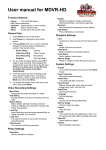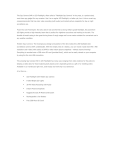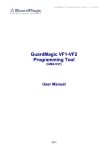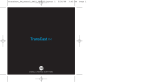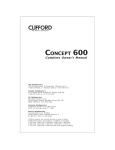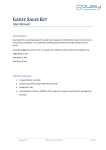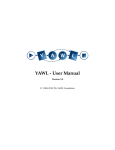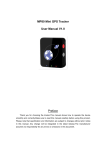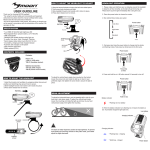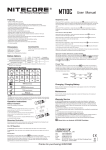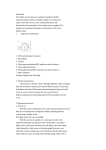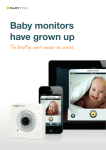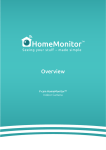Download Manual - QQLinx
Transcript
HD Nightvision Dash Cam Model:A50 User’s Manual *Use only enclosed car charger Ver.1.0 Contents Contents 1. 2. 3. 4. 5. 6. 7. 8. 9. 10. 11. Page Introduction…………………………...………………………………… 3 Package Content…………………...….………………………… ... … 4 User Interface……………………..…………………………………… 5 Camcorder Mode………………..………………..…………………… 9 Camera Mode……………………..……………………………...…13 System Settings………………………………...…………………......16 Browse…………………………………………………………..…...…21 Trouble Shooting…………………………………….…………………23 Specification……………………………………….………………...…27 Notice………………………………………………………………..…30 Thank You…………………………………………………………..…31 -2- Introduction Thank you for purchasing HD Nightvision Dash Cam A50, please read the user’s manual and make sure the package content is complete without missing before using the product, if any part is missed or damaged, please contact the vendor where you purchased A50. We recommend you to fully charge the battery before using your HD Nightvision Dash Cam for the first time. Charge the battery with the included DC 5V car charger by inserting it in the cigarette lighter for about 10 minutes. The power status LED indicator will light in green before the battery is fully charged. -3- Package Content A50 main unit 4M USB car charger Holder User’s Manual Quick Guide 8GB micro SD Memory card -4- User Interface Front View I H F B C D A G E J -5- Mark Name Description A Lens 6G Lens B Microphone Sound recording, can be turned on/off C RESET Reset A50 D Power 2 sec press for power off; 8 sec press for restart. E LED Indicator Standby: Red Recording: Red Flash Charging: Green F Mini HDMI Output Port Output images to TV G Micro SD Card Slot 8G(Class 10) SD Card is recommended H Micro USB Input Port Connect to USB car charger for charging, or, connect to PC for data transmittion. I Screw Hole Connect to suction holder J Speaker Speaker -6- Rear View L M N K Mark Name Description K LCD 2.4” LCD L Menu Button 4 mode switch: Camcorder Mode / Camera Mode / System Settings / Browse M Recording Button 1.Camcorder Mode:Record Start/ Record Stop 2. Camera Mode:Shutter N Lock Button 1. Backup and lock the video file when recording 2. Stop locking video record 3. Photo shot in Standby mode -7- Holder O Q P R Mark Name Description O Screw Knob Connect to A50 Screw Hole P Adjustable Knob Adjust shot angle Q Latch Fix/release Suction Disc R Suction Disc Attach to car’s windshield -8- Camcorder Mode 1 2 3 4 5 6 7 8 9 -9- Mark Function Description SD Card Inserted 1 SD Card Status No SD Card or SD Card is damaged Sound Record on 2 Microphone Sound Record off 3 Motion Detection Motion Detection function activates, record 30 sec when a motion is detected. *Refer to page 17 for more details. - 10 - Mark Function Description Video Resolution WDR 1080P 30 fps 4 Resolution 1080P 30 fps 720P 60 fps 720P 30 fps 5 Locked Video Files Locked file number(s) / 8 (max) 6 Battery Battery power status - 11 - Mark Function Description G-Sensor or manual backup files 7 Backup locked. video files 8 Status *G‐Sensor will backup at least 30 seconds of each before and after the event, the backup video will be recorded in 2~3 files and protected from being overwriting. HH:MM:SS : Estimated left time for recording HH:MM:SS : Recording elapsed time 9 Time YYYY/MM/DD HH:MM:SS - 12 - Photo Shot Mode 11 12 13 10 14 15 - 13 - Mark 10 Function Camera Mode Description Photo Shot Resolution 2048*1536 pixels 11 Still Image Size 2560*1920 pixels 3264*2448 pixels 4000*3000 pixels 12 SD Card Status SD Card Inserted No SD Card or SD Card is damaged - 14 - Mark Function 13 Battery 14 Shutter 15 Number of shots that can be taken Description Battery power status Photo Shot Number of shots that can be taken - 15 - System Settings Function Options Resolution FHD 1080 WDR @30fps(default) FHD1080@30fps HD 720@60fps HD 720@30fps Still Image Size 12M 4000*3000 8M 3264*2448 5M 2560*1920 3M(default) 2048*1536 - 16 - Description Video resolution setup Picture resolution setup Function Options Description Shutdown Delay Off 15 sec (default) 30 sec Shut down delay setup Sound Record On (default) Off Enable/Disable Microphone Motion Detect Sensitivity Motion Detect activates Owl Eye for 30 seconds record when a motion is detected. Off (default) Low Middle High Motion Detection works in Stand by mode (STBY mode) Motion Detection consumes battery power; please ensure the power is enough before activating it. Power consumption 600 mA/h - 17 - Function G-Sensor Sensitivity Options Description G-Sensor Backup & lock video file sensitivity setup Off Low Middle (default) High Very High Example: Low sensitivity: For vehicle with primary level shock absorber ( Eg. Truck) Normal sensitivity (Default): *It is recommended to set a sensitivity that won’t triggered by the vibration when car door is closed. For vehicle with normal shock absorber High sensitivity: For vehicle with high level shock absorber Very high sensitivity: For vehicle with higher level shock absorber - 18 - Function Options Description Clock Settings YYYY / MM / DD HH : MM : SS Date & Time setup Exposure -2 -1 0(default) 1 2 EV adjust Language English (default) Simplified Chinese Traditional Chinese Language setup - 19 - Function Options Description LCD Power Save Never 30 sec 3 min 5min Power save in unused time Reset Setup No(default) Yes Resume default setting Firmware version information FW Version - 20 - Browse Function Browse Directory Options Description SOS Directory Review locked backup files General Directory Review unlocked files Image Directory Review photos Delete One Delete Delete All * Locked Backup files cannot be deleted, please format the SD card to make it. Video Delete a video file Photo Delete a photo Video Delete all unlocked videos Photo Delete all photos - 21 - Function Protect/UnPro tect Format SDCard Options Description Protect One Video Lock a normal video file Unprotect One Video Unlock a video file Unprotect All Video Unlock all video files Format SD Card *Please backup important files before formatting. No(default) Yes - 22 - Trouble Shooting Q1: I can’t start up A50 when the car is started. A: Make sure the car charger LED is lighted up and the Micro USB connector is properly connected to A50’s power port.。 Q2: A50 powers on/off itself when driving. A: If the car charger’s LED is not lighted up, please check car charger is properly connected to car’s cigarette power jack.。 Q3: A50 won’t power off when the car is shut down. A: Check if the car charger LED is lighted, some cars continues power supply when the engine is shut down, please: 1. Remove the car charger before leaving the car to avoid power consumption. 2. Add an auto shutdown cigarette power set to your car, please contact your car maintenance service. - 23 - Q4: I have other devices need to use the car cigarette power, one is not enough. A: Please use an one-to-multiple cigarette power expansion set, and make sure the set is compliant to your local safety regulation and its power rate is enough for all devices’ working. Q5: The video images vibrate when played on PC. A: The vibrations are caused during the driving, please fix the Camcorder’s holder to the windshield tightly or contact your car maintenance service. Q6: The videos are fuzzy. A: 1. Make sure if the windshield and lens are clear, stain or finger print will affect the video quality. 2. If A50 is placed at a too high position, the video might be blurred that caused by the reflections on windshield, please adjust it to a proper position. - 24 - Q7: When playing A50 videos on PC, there are some pauses. A: Please do the following: 1. PC requirement: CPU 2.0GHz、Memory 1GB 2. Close the resident programs in PC。 3. Copy the video files to PC to play 4. Use other video play software - 25 - Q8: What kind of SD card should I use? And how long can it record? A:A50 supports up to 32GB SD card, Class 10 is recommended; as for recording time, please refer to below chart SD Card FHD 1080 HD 720 Capacity (100MB/min ) (90MB/min) 8GB 70 min 80 min 16GB 140 min 160 min 32GB 280min 320 min - 26 - Specification Sensor 3 Megapixels LCD 2.4” Lens Shot Angle 140 degree Lens 6G AV output Mini-HDMI (Type C) USB USB 2.0 External SD Card 32GB (SD/SDHC) Video Format MOV Static Photo Format JPG - 27 - Dynamic Video Resolution WDR HD 1080 (30fps) FHD 1080 (30fps) HD 720 (60fps) HD 720 (30fps) Photo Pixel(Static) 12M 8M 5M 3M Loop Recording 3 min Microphone YES Auto Power Off Power Off Delay in 15 sec / 30 sec Motion Detect Yes (4000*3000) (3264*2448) (2560*1920) (2048*1536) - 28 - Lock Backup File Auto / Manual (8 times max) Built in Battery Yes, 700mAh Charge and Play Yes G-sensor Yes 4 level sensitivity Languages Traditional Chinese / Simplified Chinese/ English Working Temperature 0℃ ~ 60℃ Power Supply Input:DC 12V~24V Output:DC 5V/1A(Micro USB) Size 79.9mm * 49mm * 36.5mm Weight 80 g Certificate BSMI / CE / FCC - 29 - Notice ※ Do not operate when driving. ※ 8GB Class 10 Micro SD card is recommended. ※ Format SD Card regularly to ensure the SD card works properly. ※ Do not take the SD Card when A50 is recording that may lead to data or SD card damages. ※ Do not press or hit the main unit and LCD. ※ Keep your hands dry when using. ※ Do not use A50 in humid environment or near water. ※ Do not use chemical or cleanser to clean A50. ※ Remove car charger to avoid power consumption when A50 is unused. ※ Use only enclosed DC 5V car charger. ※ If you need your A50 to be repaired, please contact the vendor you purchased it from, ※ When the SD card status shows the icon “ do not try to do it by yourself. ” or beeps three times, it means your SD card is damaged, please change a new one. - 30 - Thank You Thank you for your purchase of the Owl Eye HD Nightvision Dash Cam by QQLinx. We hope you are completely satisfied with your purchase and enjoy our product. If you have any questions, please contact us at support@qqlinx.com. It’s our pleasure to assist you. If you’re glad with our product, we would highly appreciate it if you could write a quick product review on the website and share your experience with the community - 31 -