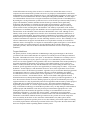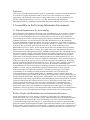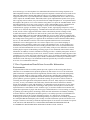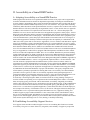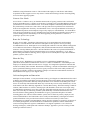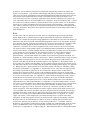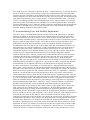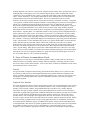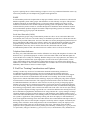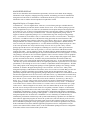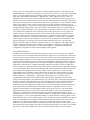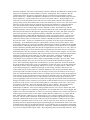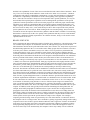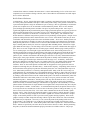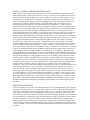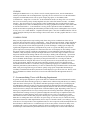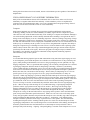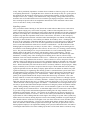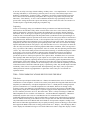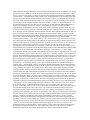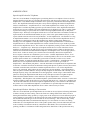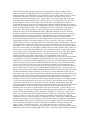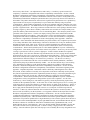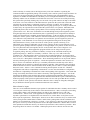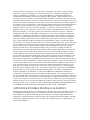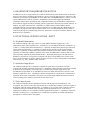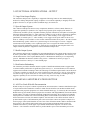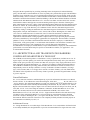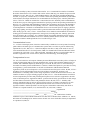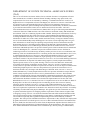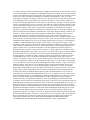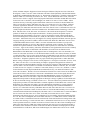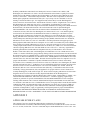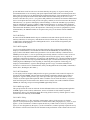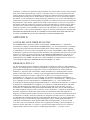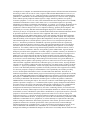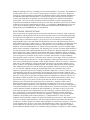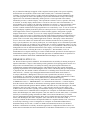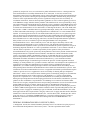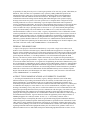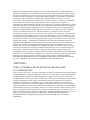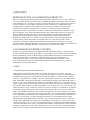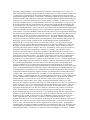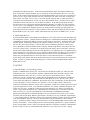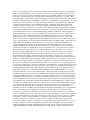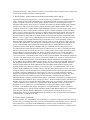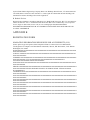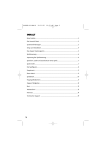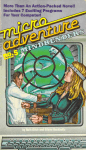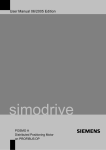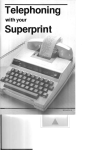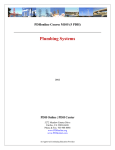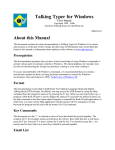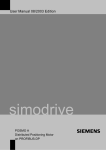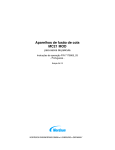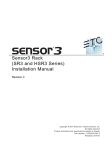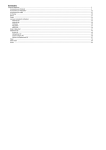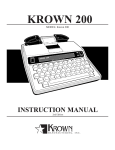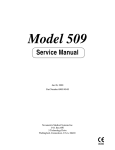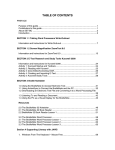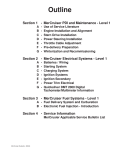Download managing information resources for accessibility
Transcript
MANAGING INFORMATION RESOURCES FOR ACCESSIBILITY MANAGING INFO. RESOURCES FOR ACCESS.--TITLE PAGE MANAGING INFORMATION RESOURCES FOR ACCESSIBILITY DECEMBER 1991 Managing Information Resources for Accessibility has been prepared by the Clearinghouse on Computer Accommodation (COCA) of the Information Resources Management Service (IRMS), General Services Administration (GSA). This handbook presents guidance to Federal managers and other personnel who are unfamiliar with the policy and practice of information accessibility to accommodate users with disabilities and provide for their effective access to information resources. Issues reviewed represent "lessons learned" by agencies and GSA's Clearinghouse on Computer Accommodation. COCA staff invite comments and contributions to the guide. In addition, COCA can be contacted to arrange demonstrations of accommodation solutions at their technical resource center. COCA is also available to assist managers with technical advice and assistance during acquisition planning. The COCA staff may be reached on 202-501-4906 (FTS 2414906) or 202-501-2010 TDD (FTS 241-2010 TDD) or via mail at GSA, Susan A. Brummel, Director, Clearinghouse on Computer Accommodation, Room 2022, KGDO, 18th ∧ F Streets, NW, Washington, DC 20405. Thomas J. Buckholtz Judith A. Parks Commissioner Assistant Commissioner Information Resources Management Service Office of GSA Information Systems U.S. General Services Administration U.S. General Services Administration TY MANAGING INFO. RESOURCES FOR ACCESS.--TABLE OF CONTENTS TABLE OF CONTENTS Page Preface i I. Accessibility in the Evolving Information Environment A. Federal Requirements for Accessibility 1 B. How People with Disabilities Access Information Resources 2 C. How Organizations Benefit from Accessible Information Environments 4 II. Accessibility as a Sound IRM Practice A. Adopting Accessibility as a Sound IRM Practice 5 B. Establishing Accessibility Support Services 6 C. Acquisition Planning for Accessibility 7 III. Overview of Accommodation Solutions A. Introduction 10 B. Accommodating Users with Visual Impairments 10 C. Accommodating Users with Hearing Impairments 12 D. Accommodating Users with Mobility Impairments 15 E. Areas of Unmet Accommodation Needs 17 F. End User Training Considerations and Options 18 Appendices Additional Technical and Acquisition Considerations A. Technical Considerations in Product Selection A-1 B. Possible Proposal Elements B-1 Accommodation Resources and Information C. Federal Government Resources C-1 D. Federal Agency TDD Number Update D-1 E. Public and Private Sector Resources E-1 Statutory and Regulatory Information F. Applicable Public Laws F-1 G. Federal Information Resources Management Regulation (FIRMR) Excerpts G-1 H. Access Related FIRMR Bulletins H-1 I. Code of Federal Regulations on Reasonable Accommodation I-1 Accommodation Products J. Representative Accommodation Products J-1 Registration Form K. Handbook Registration Form K-1 MANAGING INFORMATION RESOURCES FOR ACCESSIBILITY MANAGING INFO. RESOURCES FOR ACCESS.--PREFACE PREFACE GSA's Information Resources Management (IRM) Service is working with other agencies to provide information environments that are accessible by people with disabilities. Some people with limited hearing, vision, or mobility require enhancements to existing information technology in order to effectively use work-related information or public information services. The Federal government in its role as a major employer and information technology consumer is using its "buying power" in the marketplace to communicate to industry its policy to acquire information technology products and services that are usable by people with disabilities. This policy is based on two recent laws, Pub.L. 99506 and Pub.L. 100-542. These laws address the requirement that the acquisition and management of Federal Information Processing (FIP) resources be conducted in a manner that ensures access to computer and telecommunications products and services by employees with disabilities and citizens with disabilities accessing public information services. The implementing regulations for these laws are contained in the Federal Information Resources Management Regulation (FIRMR), 41 CFR Chapter 201. This handbook discusses how to integrate information accessibility into the overall IRM process. By making the evolving information systems and services of the Federal government readily usable by people with disabilities, both the individual and the Federal government benefit significantly. Individuals with disabilities are afforded equivalent rights and opportunities. Agencies benefit significantly from the ability to recruit and retain quality employees and the ability to effectively interact with all clients, including those with disabilities. The statutory requirements of the Federal government to accommodate people with disabilities are now complemented by similar responsibilities nationwide due to the enactment of the Americans with Disabilities Act in 1990. Although several industry trends, such as the graphical user interface, have inadvertently threatened continued use of computers by blind individuals, the growing national commitment to accessibility is likely to ensure that the initial speech output limitations of these designs are overcome and accessibility will prevail. Continued commitment is required to overcome remaining obstacles to access. The availability of costeffective enhancements to support most individual access requirements currently exceeds effective utilization. GSA's Clearinghouse on Computer Accommodation together with agencies' own technical support programs are assisting managers to become familiar with accessibility management procedures, products, and services that accommodate the information resource needs of people with disabilities. Targeted Audience The primary audience for this publication is IRM managers and program managers in the Federal government who want to understand how to respond to accessibility needs of Federal personnel and the public. The handbook consists of four parts: 1) introduction to information accessibility 2) how to incorporate accessibility into agency practice 3) the types of accommodation products available to achieve access and 4) appendices. The appendices add a level of detail that will be needed primarily by personnel responsible for integrating access practices into technical support services. There are a number of other individuals who may find this handbook useful. After reading the main body of the document, specific appendices may have more applicability to certain groups of readers: - People with disabilities - Federal employees with disabilities need to be aware of the requirements for accessible information resources in the Federal government. Appendix J may be useful when identifying potential accommodation solutions or sources. Individuals with newly acquired disabilities may find the accommodation resources and information section (Appendices C, D, and E) helpful in identifying resources for assistance. - Procurement officials - The text of the statutes and applicable Federal Information Resources Management Regulation (FIRMR) excerpts are provided in appendices F, G, H, and I. Procurement officials involved in drafting requests for proposals for information processing equipment and services may be particularly interested in Appendix B which contains possible proposal elements that may be adapted to meet the agency's need. - Personnel and Equal Employment Opportunity professionals - It is critical for personnel and EEO specialists to be acquainted with the range of information technology accommodations possible so they can help managers understand how qualified people with disabilities can do the job when provided with the appropriate tools. After reading the body of the document, the appendices focusing on accommodation resources and information (Appendices C, D, and E) may also be helpful. - Information processing industry professionals - Industry professionals who are informed on the needs and considerations for accessible information environments within the Federal government are in a position to become catalysts for better accessibility in the future. As the Americans with Disabilities Act (ADA) places similar accommodation requirements upon the private sector, those industry professionals capable of meeting accessibility requirements in the Federal government will be able to respond to the needs from within their own companies and the expanding market created by ADA. Duplication There are no copyrights on this document. Agencies, organizations, companies, individuals, and others are welcome to copy this document in whole or in part. COCA does ask that we are credited appropriately. This document is offered free of charge and may not be sold. This handbook is also available in flat ASCII format on a 5 1/4" or 3 1/2" disk. MANAGING INFORMATION RESOURCES FOR ACCESSIBILITY MANAGING INFO. RESOURCES FOR ACCESS.--PART I I. Accessibility in the Evolving Information Environment A. Federal Requirements for Accessibility When information environments accommodate people with limitations of vision, hearing, or mobility they are afforded equal opportunities to become proficient users of information resources. Federal agencies are responding to their mission level responsibility to ensure that evolving information environments are accessible to current and prospective employees with disabilities and citizens with disabilities who need to access Federal offices and public information services. By establishing accessible information environments, agencies also promote productivity, job retention of employees who develop disabilities, and the introduction of innovative interfaces to enhance access to information by all users. This accessibility policy is based on two laws, the 1986 Reauthorization of the Rehabilitation Act of 1973 (Pub.L. 99-506, Section 508) and the Telecommunications Accessibility Enhancement Act of 1988 (Pub.L. 100-542). These statutes have been implemented in the Federal Information Resources Management Regulation (FIRMR) promulgated by GSA. The FIRMR requires that agencies identify computer and telecommunications accessibility requirements for current and prospective employees and public information services and address the functional aspects of these requirements in solicitation documents and when subscribing to telecommunications services. (See Appendices F, G, H, and I for text of the laws, regulations, and bulletins). These laws do not represent a radical new direction for agencies, but serve to reinforce through a strong IRM focus, the existing mission requirements under the Rehabilitation Act of 1973. This Act requires federally conducted or federally sponsored programs to be accessible to persons with disabilities and mandates that management policies must not discriminate in the hiring, placement, and advancement of persons with disabilities. In 1986, Congress amended this legislation and added Section 508 on electronic equipment to make more explicit the importance of information technology to meet mission responsibilities for accessibility to Federal programs and facilities. The second statute, the Telecommunications Accessibility Enhancement Act, mandates a proactive approach within the government to advancing accessibility to the Federal telecommunications system by hearing impaired and speech impaired individuals. The Americans with Disabilities Act of 1990 (ADA) has adapted and extended many of the existing responsibilities of the Rehabilitation Act for implementation outside the Federal government. The law requires barrier-free access to places that serve the public, such as theaters, restaurants, and museums. State and local government services, transportation, and telecommunications services must also be accessible. Discrimination on the basis of disability in private sector employment is also prohibited. As implementation of ADA begins, accessibility to information resources represents just one important area where Federal departments can demonstrate to the private sector successful implementation strategies and the benefits of accessibility policies. B. How People with Disabilities Access Information Resources People with limitations of vision, hearing, or mobility are ensured full access and integration to information resources at a level equivalent to people without disabilities when automated information environments offer the flexibility they need. This flexibility can be achieved in most information environments through off the shelf "drop in" or "add on" hardware and software enhancements that modify the common keyboard input and monitor output interactions familiar to most computer users. When a common keyboard requires too much dexterity, coordination or effort from an individual it can be replaced or enhanced so that less effort is required. In addition to being more user responsive, this input capability may also offer portability, speech input, or a wireless connection to the computer. If a person can not use a monitor without undue effort and visual strain, the display contents are magnified or replaced with synthesized speech. Organizations already expect this kind of flexibility as they routinely add firmware boards with specialized modems, terminal emulation, memory, or fax capabilities to personal computers. Having become aware of the need to accommodate people with disabilities and the availability of flexible "drop in" or "add on" products to do so, agency acquisitions are now being planned to ensure continued integration of the access capabilities needed in the information systems purchased. Many of these access products represent maturing technologies that are beneficial to all users such as speech input/output and enhanced monitor and keyboard capabilities. Braille displays and printers are an exception, being used almost exclusively by blind individuals. The following examples highlight how people with specific requirements for accessing and using information technology are readily accommodated in evolving information environments. The primary limitation experienced by a blind individual using a computer is the inability to benefit from the visual feedback presented on the screen. This access limitation is overcome by adding software and a peripheral device to provide usable feedback in the form of synthesized speech or refreshable braille. Many blind individuals have a strong preference to receive memos, correspondence, and reports electronically by disk, electronic mail (E-mail), or LAN service. Optical character readers configured to support speech would typically be used when documents are received in printed form only. An inexpensive pocket computer consisting of a 7-key braille input keypad and synthesized speech output is frequently used by braille users at meetings to take notes, prepare summary documents, and complement the office-based computer. Because there is no monitor requirement, true portability has been readily achieved. Many blind individuals are also early and avid users of CD-ROM technology. As more and more volumes of documentation and reference material become available on CD-ROM disks, this technology represents a cost and availability breakthrough to the print barrier experienced by blind people. Using CD-ROM technology, documents can be searched efficiently. When a desired section is located, it can be skimmed at a fast rate of speech output or reviewed at a slower rate for thorough analysis. Blind individuals may also be eager to adopt voice mail into their office routines. Messages can then be retrieved independently instead of relying upon others. Bulletin boards, on-line services, and telephone-based information services are also highly valued and utilized. These information services provide ease of access to desired information that is complete, concise, and available independently. Individuals with limitations of hand strength or the ability to execute the fine movements necessary for writing or manipulating printed documents also experience unnecessary constraints when material is not available in electronic form. Accessing documentation for computer application programs on screen via diskette can be much easier and efficient than manipulating manuals and turning pages. Many keyboard enhancement packages such as keyboard macros and word prediction are used extensively by persons with mobility limitations. Although these techniques offer benefit to almost all users, people with mobility impairments have become early adopters and avid users of these technologies. The appropriate alternative keyboard can compensate for the limited usefulness of more common keyboards. Miniature and expanded keyboards represent two examples of alternative keyboards. In many instances combining several input strategies yields the greatest returns. An alternative keyboard coupled with the use of keyboard macros or word prediction software can result in a significant productivity increase for many people with mobility impairments affecting their arms or hands. Because individuals with severe mobility impairments are also early users of speech recognition, one solution approach might combine speech recognition with keyboard macros and related keyboard enhancements. The success of this approach depends on the ability to emulate through speech and macros any keystroke, keystroke combination, or mouse control available to other individuals in the same environment. When keyboard commands are executed using speech input, users can access bulletin board systems and other information networks, in addition to controlling their local computer. Deaf individuals experience few difficulties with printed documents, but are at a disadvantage if information is only presented auditorily, either through live presentation or voice-only telecommunications. Deaf individuals are adversely impacted when organizations fail to provide available alternatives to standard telephones, such as Telecommunications Devices for the Deaf (TDDs). A TDD is a telecommunications device that has a typewriter style keyboard, a readout display, and a phone line connector or an acoustic coupler for a standard telephone handset. TDD users type and read messages over the telephone lines rather than talk and listen like hearing telephone users. TDD compatible modems can also be added to personal computers to enable them to send and receive TDD calls. Many hard of hearing individuals are able to use a standard telephone set if it has been equipped with a device to provide amplification. Handsets with amplification devices built in can be used to replace the standard handset. Individuals with a speech impairment that permits clear speech, but at a greatly reduced volume, may also benefit from an adapted telephone set. A telephone handset that amplifies the speaker's voice can be added to many phones to replace the standard handset. Some deaf individuals may also be non-vocal or not have clearly understandable speech. Communication needs within an office can be addressed through a variety of means including handwritten communications, typing to each other using a computer, E-mail, sign language interpreters, and coworkers use of American Sign Language. Communication with other offices may require use of TDDs, E-mail, and fax. Offices equipped with TDDs could be called directly and the exchange would resemble the interactive chat mode of E-mail as the two parties take turns typing their messages. Offices without TDDs could be reached through TDD relay services. Relay operators equipped with TDDs or TDD-compatible computers, relay the typed and spoken messages in the appropriate mode to the sending and receiving parties (see Appendix D for information on the Federal Information Relay Service). A deaf individual could also call a TDD-compatible bulletin board or an automated information service that supports both voice and text output. This is just a small sampling of information system capabilities employed by people with disabilities today. As the examples have demonstrated, essential job functions can be readily performed when access to needed information resources and telecommunication services is provided. Many of the previous difficulties associated with the physical aspects of handwriting or turning pages are also eliminated with electronic-based information. In addition, electronic information exchange provides a "disability transparent" means of communication. E-mail messages do not reveal, nor does it matter, whether the sender happens to have a disability in one or more areas such as hearing, speech, vision, or mobility. Identifying and providing the appropriate tools to accommodate people's needs is fundamental to achieving accessibility. More information on the full range of accommodation solutions possible may be found in Section III: Overview of Accommodation Solutions. C. How Organizations Benefit from Accessible Information Environments As implementation of the accessibility statutes proceeds, agencies are discovering that effective utilization of accommodation tools promotes productivity and ensures access to work-related and public information. Organizations benefit significantly from the ability to recruit and retain quality employees and the ability to effectively interact with all clients, including those with disabilities. Agency experiences with accommodation solutions that incorporate maturing technologies such as speech synthesis, speech recognition, or document scanning, also provide an effective means for evaluating near-term applications with potential benefit to all users. Many employees in hands busy, eyes busy, or noisy environments can benefit today from flexible interface alternatives that have already been adopted by people with disabilities. Accommodation tools and practices are also being employed to minimize or prevent the visual fatigue and repetitive motion injuries associated with keyboard-intensive environments. As the workforce ages, accessible information environments will support the requirements of people who develop age-related limitations of vision, hearing, or mobility. As planning by Federal agencies increasingly reflects the total information environment, including electronic interfaces with the public and other agencies, accessibility represents a solid foundation to maximizing the value of the evolving information systems. As a major buyer of information technology, the Federal government is stimulating industry to respond to its accessibility requirement. It is anticipated that the marketplace pull to readily accessible information systems will become even stronger as businesses and state governments implement plans for accessible environments in response to the Americans with Disabilities Act. MANAGING INFORMATION RESOURCES FOR ACCESSIBILITY MANAGING INFO. RESOURCES FOR ACCESS.--PART II II. Accessibility as a Sound IRM Practice A. Adopting Accessibility as a Sound IRM Practice Identifying how the functions of an organization and the activities of its people can be augmented by electronic information tools has become an important responsibility for managers and information resource planners. Responding to these needs ensures that the information tools acquired will advance agency missions and the information proficiency levels of its workforce. For people whose disabling condition(s) make them more reliant upon information resources, responsiveness to their needs ensures that their skills are effectively utilized by the organization. Pub.L. 99-506, Section 508 (see Appendix F) addresses this mission level requirement. The intent of the law is to: - Ensure that people with disabilities can access and use the same data bases and application programs as other people; - Ensure that people with disabilities shall be supported in manipulating data and related information resources to attain equivalent end results as other people; - Ensure that when electronic office equipment is part of a telecommunications system, that people with disabilities can transmit and receive messages in a manner that supports their disability-related needs and provides the capability to communicate with other users of the system. Pub.L. 100-542 (see Appendix F) serves to reinforce and make more explicit agency responsibilities to ensure telecommunications access to current and future services by people with hearing or speech impairments. In response to the requirements of this law, GSA also established the Federal Information Relay Service (FIRS) to accommodate the communication needs between users of Telecommunications Device for the Deaf (TDD) and users with access to standard telephones only (see Appendix D). Federal offices equipped with both telephones and TDDs are able to initiate and receive TDD calls independent of FIRS. The U.S. Government TDD directory and new building signage identifying public use TDDs (Appendix D) represent two additional statutory-based activities designed to ensure that deaf and hearing people have access to the tools they need to communicate with one another. The Federal Information Resource Management Regulation (FIRMR) (Appendix G), and related FIRMR Bulletins C-8 and C-10 (Appendix H) implement Pub.L. 99-506 and Pub.L. 100542. The electronic equipment and telecommunications systems referred to in these statutes are equivalent to the Federal Information Processing (FIP) resources defined in the FIRMR. The FIRMR requires that agencies provide FIP resource accessibility to individuals with disabilities. Accessibility to FIP resources is achieved by the acquisition and application of information technology that readily accommodates the functional limitations of people with disabilities. The agency designated senior official (DSO) is primarily responsible for ensuring FIP resource accessibility. GSA has instituted a procedure to advise agencies to follow its accessibility regulations when granting delegations of procurement authority for information technology resources. GSA's procurement management review program also targets agency compliance with accessibility regulations as a review subject. Accessibility is becoming integral to IRM, in a manner similar to security planning. Examples of activities include: incorporating access requirements into internal IRM policies and the 5-Year IRM Plan, developing agency procurement vehicles that include accessibility, integrating accessibility practices into end-user support services, and hosting accessible technology fairs. As the establishment of accessible information environments becomes an important agency goal, IRM provides agencies with a tool to: 1) recruit the most qualified applicants, 2) better utilize the skills of current employees, and 3) improve the delivery of information services to all citizens. This approach ensures that people with disabilities receive equivalent and integrated information services, equipment, training, and technical support as people without disabilities. It also ensures that citizens with disabilities will be able to access automated public information services that are being developed by agencies. Today, people become "handicapped" primarily by environments that are unresponsive and inflexible to their needs and not by their differing levels of vision, hearing, or mobility functioning. B. Establishing Accessibility Support Services User support centers and other technical support services are broadening their functions to include accessibility. The goal is to ensure full access, integration, and continuity of support to people with disabilities using information resources. This includes both employees and citizens. Individual(s) responsible for these support services may want to consider the following activities when integrating access into their support programs: Listen to User Needs Assess Needs - Conduct a survey to determine unmet needs of agency personnel who could benefit from accommodation tools. Consider several means of contacting users including IRM newsletters and questionnaires on electronic bulletin boards. Avoid undue emphasis on disability identification which may inadvertently exclude users such as those with age-related vision problems who could benefit from screen magnification. Inventory Accommodation Tools - Develop and maintain an inventory of accommodation products and techniques being used by employees with disabilities. Accommodation tools used to provide public access to information resources should also be identified. An inventory is a useful starting point for determining needs when upgrading existing hardware or software or preparing to procure a new system. Know the Technology Develop Access Skills - Spend time with current users of accommodation tools and learn their techniques. Visit and network with technical counterparts in other agencies who are providing accommodation services. Participate in access training and conferences. Become familiar with popular access hardware and software configurations, skills and documentation needed for troubleshooting with users. Develop Industry Resources - Become familiar with resources for product information or demonstration of computer and telecommunications access products (Appendices C, D, E, and J). When visiting information technology shows, inquire how accessibility has been provided within the products, systems, and services. Show the Way Advertise Access - Highlight new accessibility services available through IRM and agency publications and electronic communication resources. Conduct Consultations - Assist managers and employees to identify needed tools and sources of supply. Use integrated requirements contracts that include accessibility when available. Demonstrate Technology - Include accommodation technology in agency sponsored technology shows to increase agency awareness of the tools readily available for providing accessibility. Purchase representative examples of common accommodation solutions for demonstration in the agency's user support center. Cultivate Integration and Innovation Participate in Procurements - Assist procurement teams by providing the accommodation skills needed to address accessibility requirements in agency Requests for Proposals (RFPs). Invite participation by a knowledgeable person with a disability to the procurement review team that reads RFPs prior to their release. Accessibility related items that others may overlook may be more easily identified by a review team member who has a disability (Appendices A and B). Beta Testing - When beta testing a technical solution, either hardware or software, include people with disabilities on the test team. People using accommodation equipment to access the system may find small problems and areas of concern prior to other users since they are interfacing with the system differently. Automate Information Services Provide assistance during planning and installation of agency systems that help direct or handle incoming phone calls. This will wnsure that the systems can be effectively used by employees and citizens with disabilities. Deaf individuals can be readily accommodated by ensuring that recorded spoken information is also provided in text form in a manner accessible by a TDD. GSA's Clearinghouse on Computer Accommodation (COCA) provides assistance to agencies in all aspects of accessibility management, from demonstration of enhancement capabilities in their demonstration center to briefings that assist agencies establish their own support capabilities. COCA also hosts meetings with agency counterparts and conducts workshops. Appendix C provides a listing of other Federal government resources. C. Acquisition Planning for Accessibility In the past, few resources were available to managers who felt unprepared to respond to information access needs reported by employees with disabilities. Although cost-effective enhancements to meet most access requirements were available, their existence was not well known and utilization was poor. Today, IRM is responding to the need to ensure that people with disabilities have equal opportunities to access and become proficient users of information resources. The responsibility is outlined in the FIRMR (Appendix G). The IRM commitment to action is being expressed primarily through the establishment of internal policy, access support services, and procurement vehicles to ensure integrated access. Integrated procurements that include accessibility products and services represent the most desired approach for ensuring the full access, integration, and continuity of support required by agencies and the employees they are accommodating. As strategies for acquiring information technology increasingly emphasize the need for software and hardware portability, interoperability, and off the shelf availability, access products provide real examples of these qualities and the benefits obtained. Throughout an acquisition, beginning with the needs assessment and requirements analysis, the accommodation needs of people with disabilities should be addressed. Functional specifications for alternative input and output capabilities need to be developed. If available, an inventory of current accommodation equipment being used in the agency would facilitate this process. The functional specifications developed should enable the vendors to decide how to best provide the capabilities needed. There are many combinations of commercially available hardware, firmware, and software that can be proposed by the prospective vendors. Using this process of functional specification, the needs of most current and future employees can be effectively met through the specific indefinite quantity and indefinite delivery line item offerings of the contract. Any "technology refreshment" clauses in integrated procurements should be inclusive of accommodation products and services. In this manner, integrated contracts can be readily responsive to the majority of current and anticipated accommodation needs. When an individual's needs cannot be effectively met by the products offered on the contract, the individual should have the opportunity to waive the line item product(s) offered and purchase the product(s) needed through the multiple schedule award or open market. In preparation for supporting an individual in this situation, a contract provision should be included to obtain consultation services to identify and implement an appropriate accommodation. IRM commitment to the integrated approach outlined above will ensure that the accessibility, tools, technical support, and training needs of current and prospective employees with disabilities will be accommodated in the new information environment being planned. Acquiring access tools for an individual must be done in a timely manner. If the agency has implemented an integrated contract that includes accommodation products and services, the individual should participate in the decision concerning which specific items offered through the contract should be ordered to meet their needs. If there is a functional reason why only one specific product can be used and it is not available through an agency contract, a specific make or model justification is needed for the procurement. Even though there may be several accommodation solutions that are generically the same, such as large print display software or hardware, the small differences in the various products can be extremely important to the individual. Many of the accommodation specific products available are being offered through multiple distributors. Calling the product manufacturer directly may be the easiest way to determine the vendors servicing each specific geographical area. Determining several distributors of a product will be helpful in obtaining several price quotations on the item. Different distributors may also offer different levels of service for the same product. In a few cases, a specific item may be available only from the manufacturer. It is then necessary to write a justification for the sole source procurement just as it would be for a non- accommodation item. There are several accommodation products listed on the GSA Multiple Awards Schedules. In many agencies, it is a simpler process to purchase items from the Multiple Awards Schedule. Many of the accommodation vendors are also 8(a) vendors or qualify as a Small or Disadvantaged Business. This process of identification and provision of tools should be repeated whenever specific needs change. These needs may arise due to new job responsibilities, a change in the condition necessitating an accommodation, or a change in the technology available. If accommodation products are being acquired to augment an existing workstation, or the workstation is being purchased through a different vendor than the accommodation vendor, there are technical considerations that should be reviewed prior to making the purchase. This is true also if several different accommodation products are being purchased to function together on the same workstation. Appendix A contains specific technical considerations that need to be taken into account prior to acquiring accommodation products. Additional Considerations Training, documentation, and maintenance needs must also be taken into consideration. Appropriate training and documentation contributes significantly to the user's productivity with the new products. Training Training may be as simple as having the vendor install the equipment and showing the end-user and their on-site support personnel how to use the equipment, or how to get started in the tutorial if one is provided. More in- depth training may also be required depending on the nature of both the application systems and the accommodation solution being used. During the acquisition planning stage, it should be determined if any training is included in the purchase price, and if that alone will be sufficient or if additional training will be needed. The training considerations included in Section III may be helpful. In integrated contracts including accessibility, the training needs of users with disabilities should be fully incorporated into the overall training plan. Additional training line items may be required to provide for training specific to the accommodation products being used. In addition, the integrated contract should be clear that physical access to the training facility is also a requirement. Documentation Providing accessible documentation may include providing documentation in braille, large print, cassette tape, or on diskette. During the acquisition planning process it may be possible to determine the preference of the individual if the acquisition is for an individual or a specific group of individuals. In integrated contracts including accessibility, the documentation needs of people with disabilities should be fully incorporated with the overall documentation requirements. A clause may be included to require the vendor to furnish documentation in the appropriate accessible format upon request. The agency may want to require all vendors replying to the specific request for proposal to submit samples of their accessible documentation. Rather than requiring potential vendors to provide all forms of documentation, some agencies have been asking only for documentation on an ASCII disk. The benefit of requiring documentation in ASCII format is that it can then be readily converted into braille or large print as needed in a minimum amount of time for a reasonable cost. There are several service providers and organizations that specialize in producing braille and/or large print documents. By starting with an ASCII disk rather than printed material that needs to be transcribed, agencies realize a significant savings on alternative format production costs. A combination of document formats may also be preferred in some cases. For example, some braille users may want only the introductory sections of documentation and any tables of frequently used commands produced in braille and the remainder of the documentation available on diskette. Maintenance Maintenance of the accommodation products is often forgotten until a product fails. As with the other considerations, maintenance needs to be thought of during the acquisition process, rather than as an afterthought. For many individuals using accommodation products, the entire system becomes unusable to them if their accommodation product fails. Additionally, the individual may be the only person in their area using a specific product so that sharing of resources may not be a viable alternative as it often is for non-accommodation equipment. What type of maintenance agreement is needed may depend on the nature of the job responsibilities the individual has, the location of the equipment, the number of other individuals in the area using similar equipment, and the vendor responsiveness when repairs are needed. In some cases, on-site maintenance may be preferred while in other situations it may be preferable to send the equipment to the vendor for repair. If accommodation equipment is being used for a critical function within the group, purchasing backup equipment may be an option to consider. Integrated contracts including several levels of maintenance services such as: 1) 4 hour response, on-site, 2) 24 hour repair or replace, on-site, and 3) 48 hour return, depot maintenance, should offer the same options for accommodation products. MANAGING INFORMATION RESOURCES FOR ACCESSIBILITY MANAGING INFO. RESOURCES FOR ACCESS.--PART III III. Overview of Accommodation Solutions A. Introduction In preparation for a visit to an agency's accessibility support office or COCA, discussion between the manager and employee should focus on the employee's description of information access problems encountered on the job. Areas of accommodation consideration should include: 1) difficulties associated with collection, review, preparation, storage and retrieval of information, 2) difficulties with phone usage, and 3) accessibility to all information tools and systems currently available in the office or anticipated. Individual consultation is necessary to identify appropriate accommodation solutions. There is no single "best" solution for all people who are blind, or have low vision, or a mobility impairment. The functional requirements of an accommodation are determined by the nature of the job and how the individual will be using information resources. A wide array of accommodation add-ons are available to meet the diversity of needs of end users with disabilities. Choosing the optimal combination of add-ons requires exposure to the range of possibilities and review of how each could augment the work process. After defining the tasks to be accomplished by an individual user and the anticipated functional problems associated with completing those tasks using standard equipment, vendors should be contacted to review specific descriptions, features, and capabilities of the tools that might best resolve the problem(s). Most of the accommodations currently in use have been developed for the PC environment. A number of solutions are being successfully used within Local Area Network (LAN) configurations and in terminal emulation modes to both mainframe and mini systems using a variety of operating system platforms. Successful solutions are most readily achieved with a team approach that includes the supervisor, the end user, and a technical support person. Additional accessibility topics less directly related to information processing technologies that managers and employees should discuss include: 1) difficulties with participation in discussions and meetings, 2) additional assistance needed or currently provided through readers, personal assistants, or interpreters, and 3) architectural or physical barriers at the worksite. A brief description of some tools frequently used by end users with disabilities follows. The review is organized by the functional limitations of vision, hearing, and mobility impairment. A more in-depth discussion of many of the topics introduced here is in Appendix A: Technical Considerations in Product Selection. To assist in identifying and locating vendors of computer and telecommunication accessibility products, a listing of accommodation equipment manufacturers is included as Appendix J. B. Accommodating Users with Visual Impairments Low Vision The term "low vision" covers a broad range of possible conditions and types of visual impairment. The solutions offered below may be of benefit to some individuals with low vision, but not to everyone. The individual to be accommodated must be included in any product decision since no one else can see the world in exactly the same way they see it through their eyes. - Glare Protection Screen - Minimizes visual fatigue associated with glare on the monitor. - Large Monitor with High Resolution (19" - 25") Increases character size in proportion to monitor dimensions and provides a crisp, sharp image. Magnified display of computer screen - Either software or hardware solutions exist to present the images on the computer in a larger format. Character size can be increased approximately 2-16 times. (For additional technical information see Appendix A) - Magnified display of hard-copy material Hardware exists that will magnify any item placed under a special camera. Documents, drawings, phone messages, etc. can be seen enlarged on a special monitor. (see Appendix A) - Large print production - Several software packages are available that will print large, bold text on either a dot matrix or a laser printer. - Copy machine with enlarging and reducing capability - Provides enlarged print copies for persons with impaired vision that find magnification helpful and small print copies for persons with visual impairments such as tunnel vision which narrowly restricts the field of view. Color and contrast selection - Systems or applications which allow the individual user to choose the color combination and level of screen brightness to be displayed. - Keyboard orientation aids - A raised dot or bleb can be added to certain keys such as the home row keys or the number five on the numeric keypad to give a tactile orientation to the keyboard to augment visual orientation. - Other keyboard aids - Adhesive backed keycap labels can be purchased and applied to the standard keyboard that have very large, bold letters. These labels can be purchased in either white on black background or black on white background. Blind For those users with very limited or no usable vision, accommodation options include refreshable braille display devices, synthesized speech output, optical character recognition, and braille print embossers. A common misconception among sighted users is that braille is always the best solution for blind users. Only about 10 percent of the adult blind population in the U.S. can read braille. Typically, users who have lost their vision later in life tend to rely on speech output as their access strategy rather than braille. Potential equipment add-ons for blind users are briefly reviewed below. - Speech synthesizer - A hardware device used in conjunction with a screen reader to convert screen contents into spoken words by using synthetic speech. (For additional technical information see Appendix A) Screen reader software - Software package that allows the individual to read the screen by directing the screen contents to a speech synthesizer. The individual can choose to listen to the information appearing on the screen by the letter, word, line, entire screen, etc. (see Appendix A) - Braille printer/embosser - Several braille printers are available to provide hard-copy braille documents. (see Appendix A) - Braille translation software and firmware - Before a standard word processing document can be printed on a braille printer, it must be converted into the proper format. Both software and firmware exists that will perform this translation function. (see Appendix A) - Refreshable braille - A device with a row of braille cells that change to reflect what is being presented on the computer screen. The individual reads the screen contents using the dynamically changing braille display. (see Appendix A) - Braille note-taker - Small, portable device that allows braille code entry for note-taking, editing and storage of information. (see Appendix A) - Braille input devices - This refers not only to portable note-taking systems that can generate a file to be transferred to the PC, but also to other devices designed to be connected to the PC in place of the standard keyboard to provide for a braille input mechanism. In addition, there are software packages available that will configure a standard keyboard so it can be used for braille input. (see Appendix A) - Optical character recognition (OCR) - Printed documents may be converted to speech output or written to a PC by use of an OCR configured to support use by a visually impaired person. Use of an OCR allows blind or low vision individuals to independently access many printed materials. (see Appendix A) - Keyboard enhancements - A raised dot or bleb, or a braille marker can be added to the standard keycaps on selected keys such as the home row keys, control, or alt keys to provide tactile keyboard orientation. In addition, auditory status indicators for toggle keys, such as "shift lock" or "num lock," can often be provided by software. Speech recognition - Some blind computer users have begun to employ speech input systems to give voice commands and/or mouse movements instead of using the keystroke equivalent. This strategy is becoming increasingly useful with new applications employing pull-down menus that may be more difficult to access using speech output and keyboard commands alone. (see Appendix A) - Tactile output - non-braille - Tactile output such as raised line drawings may be useful for some blind individuals. Several braille printers and wax jet printers have the capability of producing raised line drawings. There are also hand-held devices that use an array of vibrating pins to present a tactile outline of the characters or text under the viewing window of the device. - CD-ROM - There are dictionaries, encyclopedias, and magazines currently available on a CD-ROM format. Even for braille readers, CD-ROM offers a more easily manipulated, non-bulky format for accessing this type of information. (see Appendix A) - Telephone light pen - Blind individuals that use a multi-button phone set may have problems identifying which line is ringing, on hold, or not in use. A light pen is a device that will give an auditory signal when it is held next to the phoneset button that is lit or blinking. C. Accommodating Users with Hearing Impairments Although the general term "hearing impaired" is being used to include both deaf and hard of hearing individuals, the needs of these two groups may vary greatly. In general, deaf people depend more upon visual skills for communication and information from their environment while hard of hearing people try to enhance their usable hearing and still rely on auditory input more than visual input. This general difference drives many of the concerns and needs mentioned in this section. It is key that the individual participate in the process of identifying the accommodation solution to ensure it is the proper approach for that particular individual and their needs. Many individuals that are hard of hearing can benefit from several of the devices available that provide amplification of standard auditory input. Both individuals with hearing aids and those who do not wear a hearing aid may benefit from use of amplification devices. It should be kept in mind that many deaf individuals also wear hearing aids. For these individuals, the hearing aid allows them to hear loud sounds, but not to discriminate speech regardless of the amount of amplification. Many of the accommodations discussed for individuals who are deaf focus on the need for visual redundancy to augment what others hear auditorily. The supervisor should discuss with the hearing impaired employee what support structures or procedures may be necessary to perform the job. These discussions should focus on providing visual redundancy to accommodate the individual employee's communication needs relative to one-to-one communications, telephone calls, meetings, and training courses. Accommodation needs vary by the individual, the communication situation, and the job function to be performed. Considerations: - Visual redundancy on computers - Ensure that important information conveyed by beeps or speech during computer-related tasks are also displayed visually for the user unable to benefit from the auditory information. (For additional technical information see Appendix A) - Interpreter - To accommodate hearing impaired people that communicate using American Sign Language or need an oral interpreter, professional interpreters are available on a contractual basis or may be hired by the agency. Hearing impaired individuals and their supervisors should develop a plan to ensure that interpreter services are available when necessary. Interpreters should be available on-site for interpreting at meetings, conferences, and training courses. (see Appendix A) - Hearing aid compatible phones - When a person wearing a hearing aid attempts to use a telephone that is not hearing aid compatible, they often hear a very loud, high pitched squeal similar to the sound heard when a public address system exhibits a microphone feedback problem. This can be quite uncomfortable, and precludes using this telephone to carry on a conversation. Individuals with hearing aids should be provided with hearing aid compatible phones. The Hearing Aid Compatibility Act (Public Law 100394) required that by August 1989, all essential telephones and all telephones manufactured in the U.S. or imported "provide internal means for effective use with hearing aids that are designed to be compatible with telephones which meet established technical standards for hearing aid compatibility." Some individuals that wear hearing aids may still need an additional phone amplification device. Speech amplification - telephone - For hard of hearing individuals, there are several methods of amplifying the speech being heard over a telephone. There are devices designed both for people who use a hearing aid and for those who do not use a hearing aid. Battery powered, portable handset amplifiers are available for calls made at other phones and on travel. (see Appendix A) - Speech amplification - meeting or conversation - Portable speech amplification devices may be easily set up for use in a group meeting, training course, or lecture for a person who is hard of hearing. (see Appendix A) - TDD - For an employee who cannot use an amplified telephone, a telecommunications device for the deaf (TDD) or TDD compatible device will be required to support work-related needs. A TDD permits a hearing impaired person to communicate over a standard telephone line with another TDD user or through a relay operator to reach a non-TDD user. The TDD enables the sender to type a message that is displayed as text for the receiving party to read rather than using auditory output like a standard phone. A personal computer can also be configured to function as a TDD by adding a special modem that supports both the PC code (ASCII) and the code used by most older TDDs (Baudot). A PC-based solution should reflect a user's requirements and allow call announcement and pickup without exiting other PC application programs. TDDs that support Baudot only are rapidly becoming obsolete technology as more TDDs that support both Baudot and ASCII are being produced and used. (see Appendix A) - TDD with refreshable braille display - Deaf/blind individuals may need a specialized TDD that also has a refreshable braille display unit attached. Using this device, a deaf/blind individual and a sighted manager can communicate in a face-to-face situation. Both people would type their messages using the TDD keypad. What is typed on the TDD keypad is displayed on the TDD readout and on the refreshable braille display unit. This device also enables a deaf/blind individual to access the telephone system in the same way a standard TDD user would. Instead of reading the text displayed visually, the deaf/blind individual would read the refreshable braille display. - Signalling system - For a person that is hard of hearing or deaf, the normal sounds and tones that alert one to take action, such as a phone ringing, may not be heard. A transmitter can be attached to a phone that will cause a light to be flashed or a personal alerting device to vibrate when the phone rings. Transmitters can be used to activate a visual signalling system for fire alarms and door buzzers in addition to telephones. For some individuals, tone ringer devices that convert the ring of telephones into a frequency range more easily heard are beneficial. (see Appendix A) - Federal Information Relay Service (FIRS) - The General Services Administration provides a relay operator service to support government business calls between TDD and non-TDD conversing parties. The operator serves as an intermediary between the hearing impaired or speech impaired (TDD-equipped) caller in one direction and the non-TDD equipped caller in the other direction. This service is available to any federal employee as well as members of the public when calling a government office. Within the Washington, D.C. metropolitan area the number is (202) 708-9300 v/TDD. Outside the Washington, D.C. area the number is (800) 877-8339 v/TDD or FTS 458-9300. More information on this service is available in Appendix D. - Captioning - Captioned videos provide the text equivalent of sounds and speech as they occur on the video. Any video-based media produced for instructional, training, or informational purposes either by the agency or for the agency should be captioned so the information presented is accessible to hearing- impaired viewers. When purchasing training tapes, permission should be obtained from the copyright holder to caption them if they are not already captioned. (see Appendix A) - Electronic mail - Electronic mail presents few barriers to communication because it is essentially a visual process. Systems that provide for an interactive "chat" mode in addition to the non-interactive mail mode can greatly expand the communication possibilities for deaf or hard of hearing individuals. The chat mode may be a very viable alternative for many internal communications needs. The electronic mail system should include a feature that provides a visual indicator of message status. Bulletin Board Systems (BBS) - Access to bulletin board systems may be useful in addition to or to supplement access to electronic mail systems. Many BBS exist with information covering a wide variety of topics. A few BBS are accessible by the older Baudot only TDDs. Many more BBS are accessible using the newer TDDs with the ASCII option or the PC-based TDD compatible modems. Fax - Facsimile is the electronic transmission of letters and pictures over regular telephone lines. Sending computer generated information, hard copy documents or handwritten notes through a facsimile machine may provide a valuable alternative to telephone messaging in some situations. The non- interactive nature of fax communications makes it unsuitable as a substitute for providing TDD communication capabilities. Fax can serve as a technology supplement, to a TDD or TDD compatible device. The fax system used should provide all necessary status information and messages needed for completing the fax transmission in a visual manner. Fax machines that rely on the sender responding to tone or beep indicators are not acceptable for use by deaf or severely hard of hearing individuals. A PC fax card option may be a viable alternative to a stand-alone fax machine for individuals that typically transmit data that has been generated on a PC. A combination fax machine/telephone may also be an alternative to a stand-alone fax machine. - Pay phone TDD - A pay phone TDD can be purchased or leased. Placed next to other pay phones, it ensures equivalent communications opportunities for visitors to the building who use TDDs. The TDD is in a closed case to protect it from vandalism. The case opens when a TDD is detected at the number that has been dialed. If the number being dialed is a voice and TDD number, a spoken message can be generated that informs the person answering the call that a TDD needs to be connected to respond to the caller. - Videoconferencing - As videoconferencing becomes used more widely in the Federal government, the communication needs of deaf individuals should be taken into consideration. At the higher transmission rates used for videoconferencing, a sign language interpreter can still be understood on the receiving end. At lower speeds, movements blur and signs cannot be understood by the receiving individual. - Automated attendant systems - If an agency or office is considering installing an automated information service with prerecorded voice messages, plans must be made for providing the same information in a text messaging mode that would support equivalent information access by TDD users. Either a single-line configuration designed to handle both hearing callers and TDD callers or two separate phone lines can be used. In either case, the number should be distinctly identified as being TDD accessible. D. Accommodating Users with Mobility Impairments There are a variety of accommodation solutions available for users with various degrees of mobility limitation. In addition to the actual computer or telecommunications access needs, the entire office environment should be reviewed for barriers to access. Some examples would include narrow aisles that do not allow wheelchair passage, workstation surfaces that are too high or low which may result in fatigue or render the work area inaccessible, or doors that are too heavy for the individual to open. Although many mobility impaired individuals are able to adequately determine which potential accommodation solutions would be most useful for them, others may need additional assistance. For individuals with severe mobility impairments, possibly compounded by muscle control problems or involuntary spastic movements, a professional evaluation of needs may be in order. In this case, a rehabilitation engineer or an occupational therapist may be able to provide assistance during product selection. Specific computer and telecommunications access strategies and products include: Sequential keystroke input - Software programs can be loaded that allow the user to enter keystrokes sequentially that others enter simultaneously and still achieve the same effect. For example CTRLALT-DEL keys are all held down together to perform a soft reboot on a PC. With this program running, CTRL is pressed, then ALT is pressed, then DEL is pressed and a soft reboot still occurs. (For additional technical information see Appendix A) - Key repeat rate control - Programs exist that allow the individual PC user to adjust the sensitivity level of the keyboard or completely turn off the keystroke repeat function. (see Appendix A) - Keyboard macros - Software and hardware solutions exist to allow a few keystrokes to be automatically translated into multiple keystrokes. Macros reduce the number of keystrokes needed to generate a word, phrase, or paragraph. For example, an individual's initials can be used to generate the entire signature block on the screen. (see Appendix A) - Alternative keyboards - Several alternative keyboards exist that may be more easily used by various mobility impaired individuals. There are small versions of keyboards and large, expanded keyboards. There are also keyboards that are not physically connected to the PC it controls, but rely on infrared transmission to a receiver attached to the PC. The standard keyboard can also be re-mapped to be used as a righthanded or left-handed Dvorak keyboard for a person that types with a single hand. (see Appendix A) Non-keyboard dependent input devices - There are a variety of alternative input devices that allow keystrokes to be generated by various mechanisms and then transmitted as if generated by the keyboard. Examples are sip and puff systems, muscle switches, optical pointer devices, Morse code input systems, and eye scanning systems. (see Appendix A) - Word prediction packages - Word prediction packages may be used in conjunction with many PC application packages, keyboard enhancement products, and alternative input mechanisms. Word prediction packages try to anticipate the next word the user will be typing and display a list of choices for the user. If the word desired is not on the list, the user selects the first character of the word and the selection list changes. Word prediction can significantly reduce the number of keystrokes the user must enter from either a keyboard or an alternative input device. Some packages will change the listing of words predicted based on the users past usage. Others have a set listing of selections and a pre-defined presentation order. - Speech recognition - Speech input can be successfully used by many individuals that are unable to access the keyboard at all or have very limited access to the keyboard. Speech recognition may be used to either supplement or replace the use of a keyboard. (see Appendix A) - Robotic devices - Voice activated robotic arm devices are available in conjunction with a work station. These units provide a severely mobility impaired user with voice control of the computer and the robotic arm to perform tasks such as loading diskettes, turning pages in a book, and answering the phone. Other environmental control systems may also be attached to this system to control the room lights, blinds, and other things in the office. - Mouse alternatives - For programs dependent on mouse functions, there are often keyboard commands that can provide equivalent functions. The use of a trackball may also be a viable alternative to the large sweeping motions often needed for effective utilization of a mouse. - Keyguard - A keyguard is a smooth surfaced template with holes corresponding to key locations. The keyguard is placed over a standard keyboard and promotes keyboard accuracy by stabilizing the user's hand movements and preventing inadvertent multiple keystrokes. - Optical character recognition - Using an OCR to convert printed documents to an ASCII file may be quite useful. Many mobility impaired individuals are able to read a document on the PC with greater ease than handling a printed version of the document. - Speaker phone - For individuals unable to easily pick up or hold a telephone handset, a speaker phone may be quite useful. - Gooseneck receiver holder - For individuals in an office setting where a speaker phone would not be appropriate, a flexible gooseneck arm with a clamp to hold the phone receiver may be useful. Typically, a small device would be used in the handset cradle to perform the "off-hook" or "hang-up" function that happens when the handset is physically placed in the handset cradle. - Phone headset - Some individuals may prefer to use a phone headset that is worn on the head with a small microphone positioned in front of the mouth. Unlike the gooseneck receiver holder mentioned above, this option usually tethers the user to their phone. For an individual unable to put on and remove the headset by themselves, this would decrease their independent movement around the office. - Speed dialing - Many phone systems offer enhancements that allow a short one or two digit code to be used to dial a number. For an individual who has difficulty dialing, this can be quite helpful. Some phone sets can also be purchased that have a speed dial feature built into the phone set itself. A few are available that have voice activated speed dialing. E. Areas of Unmet Accommodation Needs Although there is a wide range of accommodation products readily available, there are still areas of unmet need where accessibility cannot be readily achieved. Hopefully, technology advances will be able to meet these needs in the near future. A few of these areas of unmet accommodation needs will be discussed briefly in the sections below. General One general trend in computer and technology advancements that continues to be a problem is that accessibility is addressed as an afterthought rather than being considered from the beginning in the design of products. Rapid advances leave accommodation practices in a "catch-up" role. In some cases, new products are developed that render current accommodation products useless in providing the accessibility required. Graphical User Interface One of the most discussed areas of unmet need affecting people with visual impairments is the growing use of the graphical user interface (GUI). Heralded by many as a way to make computers more "userfriendly," GUIs currently exhibit a design limitation that prevents their use by visually impaired individuals. The spoken output capability used by blind individuals for text-based screen contents is unavailable in graphic based applications. Within the Macintosh environment, a product does exist that will give speech output for the Macintosh icons at the operating system level. This speech output interface fails to work with graphic based applications, however, because there are so many icons it does not recognize and no ASCII equivalents which are needed to generate synthesized speech. Offices that are converting to graphic based word processing applications may be inadvertently creating an accessibility barrier within their agency. In addition to the barriers being created for individuals with visual impairments, other barriers to general organizational use are also being created. Several products are available to enable a person to access certain databases or electronic mail systems by using a telephone to call-in, make the appropriate selections, and listen to the information as spoken output. Agencies exploring the use of this technology to improve access to government information sources by citizens may find they are also hampered by graphic based applications. POSIX Accommodation product development has not kept pace with the "add-ons" needed to be utilized with POSIX-compliant systems. Many people with disabilities are left with only one option. This option is to add the appropriate accommodation tools to a personal computer running a VT100 or VT220 emulation as an interface to the POSIX-compliant operating system. The problem is that not all the commands and keystrokes needed are available through these emulations. Better emulation solutions and accommodation products designed for POSIX-compliant operating systems are needed to fill the existing technology gap for people with disabilities. Local Area Networks (LANs) Even though many people using accommodation products are able to access and work within LAN environments, this is not true of all LANs. Many accommodation products have software that runs in a terminate-stay-resident (TSR) mode. On some LANs there are memory management problems between the accommodation TSRs and the LAN software. Other LANs will automatically terminate any TSR programs running when the workstation accesses the LAN. In addition to these potential software incompatibilities, there may also be conflicts between the LAN boards and some of the accommodation product boards. Often the board level conflicts can be resolved, but not always. Telephone Status Indicators For many years, blind individuals have had few difficulties in working with telephones. For those with multi-line sets, a specialized light probe could be used to determine which of the indicator lights was lit, and whether it was solidly lit or blinking. With the change to newer style phonesets, the smaller, red indicator lights are not detectable by the light probes. Several of the newer phone features, such as using a light emitting diode (LED) display to indicate that messages are waiting and to display the numbers to be called, are inaccessible to individuals who are blind or have low vision. Having auditory redundancy added for these features would be helpful. F. End User Training Considerations and Options Training is another key element of accommodation. Both the initial training with the new accommodation equipment and ongoing career development training should be taken into consideration. When new equipment has been procured, both the end user and the technical support personnel involved in the accommodation effort should receive training. The amount of training required varies with the individual and the technology employed. Training may range from computerassisted tutorials to formal instruction. The support personnel should be almost as familiar with the accommodation hardware and software as the end users in order to provide good ongoing support. Training is also necessary for management personnel. The first line supervisor should be the primary focus of this training. The supervisor should have an appreciation of the accommodation taking place, the technology being utilized, and its relation to the other tasks in the office. For the user just learning to use a personal computer, training in general PC use is needed in addition to the training focused on the accommodation equipment the individual will be using with their PC. Agency managers in charge of training should be prepared to include employees with disabilities in the standard training courses offered. The individual should have some training on their accommodation add-ons prior to training on new systems or applications. This preliminary training will allow the employees with disabilities to focus on the application training course itself rather than on the accommodation-related procedures. If the training center does not offer adequate computer accessibility on their computer workstations, the training center will need to make arrangements for the accommodations used by the employee to be installed on the training center PC for the duration of the course. The training center should be prepared to answer questions about serial or parallel port availability, connector type (e.g. 25 pin male, or 9 pin female), and type of monitor (e.g. EGA, VGA, CGA, or monochrome). They should also be supportive of making the computer system available the day before the class is scheduled to begin so the necessary accommodation add-ons can be installed and tested. The course instructor should take a little time prior to the beginning of the course to become familiar with the rudimentary elements of the accommodation packages being used. As with any training course for any non-disabled employee, the documentation and course notebook are an important part of the total training package. Every effort should be made to provide documentation to the user in the most useful format possible. Frequently requested formats may include braille, audio tape, large print, or ASCII diskette. When an individual registering for a course identifies their disability, they should be asked the format they prefer. The assumption should not be made that "all blind students will want braille" or that "all students with low vision will want large print." If video tapes are used for training, they should be available in a captioned format for use by hearing impaired individuals. Additional ideas that may be useful for training center managers or managers preparing to send an employee with a disability to a training class are listed below. For a student who is blind these ideas include: - Have a reader or personal assistant with a blind person for the first morning of training to help orient the person to the keyboard, drive slot, etc. - Put tactile dots on the keyboard that will be used in training to provide home row key orientation and any special keys the instructor will be directing the students to use during the course of training. - If the training center does not offer adequate computer accessibility, have the computer support person for the area set up the employee's screen reader and synthesizer at the training center the day before training is due to begin. - For braille readers, have any "cheat sheets," such as function key assignments, available in braille. - For all class workbooks available in braille, the page numbers should reference the print page number. - Instructors should be reminded to read aloud any instructions or material written on the board or on overheads used throughout the course. - Many students that are blind may want to make an audio recording of the training for their own use. If contractor trainers are being used, they should be aware of this and not prevent the student from recording the course. Courses that involve materials requiring security safeguards would be an exception. - The instructor or class coordinator should be prepared to give directions to the break area, restrooms, phones, etc. in a clear manner that does not depend on visual references such as, "the room with the blue door." Directions given stating the distance, or the number of doorways on the left or right would be more usable by a blind individual. For individuals with low vision, the following ideas may be helpful: - Large print display monitors would be a nice addition to any training center and provide a benefit to many students that may utilize the center. Both large print display of computer screen contents and large print display of hard copy materials would useful. - Large print keycap labels would be quite easy and inexpensive for a training center to add to one or more of their keyboards. Tactile dots on the keyboard are also useful to many students by giving a tactile orientation to the keyboard to supplement the visual orientation. - Provide copies of transparencies, slides, or material normally printed on the board. Provide these in large print if possible. For individuals who are deaf, the following suggestions have been given: - Have an adequate number of sign language interpreters so they can be easily seen and have adequate time off between sessions. - Prearrange for hearing impaired students to share notes taken in class by non- hearing impaired students. This may be facilitated by not grouping all the individuals with hearing impairments together. Sharing notes may also be facilitated by supplying the student designated as the note-taker with paper that produces a carbonless duplicate. - Prior to giving verbal instructions, the instructor should be sure the deaf individual is looking at the interpreter. Flashing the room lights is a simple and effective means of getting everyone's attention. - If verbal instructions given are lengthy or involve processes the student will then be asked to perform, such as a computer exercise, it may be difficult for the student to watch the interpreter and accurately record the instructions. Preparing instructions prior to the class and giving the student a printed copy would be helpful. - The instructor or class coordinator should be prepared to give instructions to the students for the location of a public use TDD similar to giving hearing students the location of a pay phone. For individuals who are hard of hearing the suggestions include: - Have the classrooms equipped with an assistive listening system. These systems can be either permanently installed or portable. - Be sure all the instructors understand assistive listening systems and know they must use the microphone for the system to work. - Instructors should be careful not to talk to the class while their back turned is to the class, or obstruct their mouth with their hands, a pencil, etc. while they are talking. Many hard of hearing individuals depend on visual cues to aid in their understanding and need to see the instructors lips clearly. - Instructors should clearly repeat any questions raised by the class participants prior to giving the answer to ensure everyone has heard the question. This is particularly true if the instructor is using an assistive listening device and the question was not spoken through the system microphone. - Care should be taken to minimize unnecessary outside noise that might make hearing more difficult. For mobility impaired individuals attending training, the suggestions include: - Prearrange for mobility impaired students that would have trouble taking notes to share notes taken in class by another student. This may be facilitated by supplying the student designated as the note-taker with paper that produces a carbonless duplicate. - Ensure there is adequate space in the classroom to accommodate a wheelchair or a scooter if the student uses either of these. - Be sure all instructors know the location of the accessible restrooms nearest the classroom location and alternate locations if that facility is not available. Other types of training: In addition to standard classroom training situations, people with disabilities may benefit from other types of training media. Training videotapes, audio cassette tapes, one-to-one training, and training centers that specifically focus on the training needs of people with disabilities may all be options to supplement traditional classroom training experiences. Which type of training is most appropriate is a decision that should be made jointly between the manager and the individual. Considerations include: - The nature of the material being taught. - Level of difficulty, length of the course, etc. - Is it on a topic that is routinely taught, such as PC application courses, or something unique, such as a particular piece of accommodation equipment? - Is the training media accessible? - Are videotapes captioned for deaf and severely hard of hearing individuals? - Are audio cassettes indexed to make finding the proper section of the tape easier? - Is the training being done for just one individual or for an entire group? Although there are training centers that specifically focus on training individuals with a disability, managers should not assume this is the training of choice. In many cases, if the entire office is going to be receiving training for a new system, the individual with a disability would prefer to receive the same training as their co-workers. The training center performing the training for the office should make every effort to ensure the individual is properly accommodated and can attend the course with their coworkers. In addition, the standard training centers may be the only source for some of the courses needed by the individual. In some cases, training that is designed specifically for people with disabilities will be the best alternative for the individual and the manager. If the standardly used training center is unable to accommodate the individual's needs, or does not offer the courses needed, specialized training may be the best alternative. Several specialized training centers exist that charge no more for their training courses than the standard training centers. Management and supervisory training conducted by the agency should also include a component on accessibility and accommodation. In addition to general "sensitivity training," managers need to be aware of the range of possible computer and telecommunications accommodation solutions currently available. Federal government managers, employees, or groups of agency personnel that may want to see some of the computer and telecommunications solutions discussed in this handbook, can arrange for an informal demonstration at the COCA technical resource center. Please call COCA for more information or to arrange a consultation or demonstration. Hearing callers may call on FTS 241-4906 or commercial 202-5014906. TDD callers may call on FTS 241-2010 or commercial 202-501-2010. Appendix C provides a listing of other Federal government resource. MANAGING INFORMATION RESOURCES FOR ACCESSIBILITY MANAGING INFO. RESOURCES FOR ACCESS.--APPENDIX A APPENDIX A TECHNICAL CONSIDERATIONS IN PRODUCT SELECTION This appendix contains a more in-depth explanation of several of the solutions introduced in Section II, Overview of Accommodation Requirements. Although no document could fully cover every consideration or be fully up-to-date in the changing realm of products and options, this appendix represents a framework for narrowing the choice of solution options to a manageable size. A. General Hardware Configuration and Software Compatibility Considerations As with the purchase of any computer based hardware add-on or software package, there are several performance and positioning issues to consider prior to purchase to ensure that the newly acquired items will function with the system they are augmenting. This section highlights several of these general considerations. Additional considerations that are specific to the type of accommodation being made will be addressed in the sections on visual impairment, hearing impairment, and mobility impairment that follow. General Hardware Configuration Considerations: - Do the hardware solutions require a board slot in the computer or a serial or parallel connection? Is the proper connection available? - If a board is used, does it present any compatibility problems with other boards in the PC? Other EGA or VGA boards? LAN boards? Terminal emulation boards? If an incompatibility exists, can the board interrupts or maps be changed? - Is the speed of the PC and the board compatible? Some devices require at least an 80286 based PC, while others will not function properly on that PC platform. General Software Compatibility Considerations: - Will the software run with the existing monitor? EGA, CGA, VGA compatibility? - How much RAM is used by the software? Is there enough RAM in the PC to run both the necessary application packages and the accommodation software at the same time? - Can the software be loaded in extended memory? - If a terminate-stay-resident accommodation software solution is used, does the LAN software leave it active, or does it override? Are there any memory management conflicts that need to be resolved? Will any terminal emulation software used allow the accommodation software to remain active? Furniture and Space Considerations: After the decision on equipment is made, determination of proper space for the equipment needs to be considered. Sufficient space must be available for workstation solutions that include a scanner, printer/embosser, and/or magnified display equipment. Some of these items are quite large. In some cases, they may interfere with the hanging storage bins often used with modular furniture. Placement of the equipment in a manner that allows efficient work flow is also of importance. B. Selection Considerations for Visual Impairment This section highlights considerations associated with the use of magnified display, screen reading systems, braille devices, optical character recognition, speech recognition, and combination solutions. MAGNIFIED DISPLAY After the user determines their information requirements, decisions can be made about enlarging information on the computer, enlarging hard-copy material, and making provision for simultaneous enlargement of both forms of information. Consideration should be given to both the nature of the information sources and the document production capabilities needed. Magnified Display of Computer Screen Considerations: - Level of magnification - There are several software packages available that will enlarge the characters presented on the PC monitor from 2x to 8x. A few software packages provide levels of magnification up to 16x. There are also hardware based options that provide magnification levels from 2x to 16x. As the level of magnification used is increased, the numbers of characters that may be seen on the screen at any one time decreases. - Does the magnification package work in support of other PC application packages or is it a stand-alone large text word-processing package only? - As characters scroll off the screen, is it done a letter at a time or word at a time? - Font styles and choices - In addition to the size of the character being presented, the actual formation of the character is important. Some packages offer font or style choices, others do not. - When looking at the enlarged character does it have a clean line or a staggered, stair-step appearance? Which format is easier to read by the visually impaired user? - Are the characters uniformly shaped and spaced? - How is the cursor presented? Is it easily found in a body of text or does it "get lost" easily? Various packages present the cursor as an enlarged bar, a blinking bar, an arrow or other special character taking the place of the letter at the cursor position, or a reverse video block with the letter in that position still visible. - Text or graphics or both - In both the software and the hardware based products, configurations are possible that will support only text based information or text and graphics. - For text only packages, what does it do if it encounters graphics? Does it revert to normal 1x size for graphics? Or does it lock the program or do something else? - Color - Some packages fully support color, others give the user limited color choices, and others will present information in black and white only, regardless of the colors selected in the application program being used. - Is color important to the user? - Are there any special considerations such as color perception problems, a preference for reverse video presentation, a need for high or low levels of contrast, or adjustments needed for brightness? - Will the color setting options of the enlargement package override application package color settings, conflict with them, or default to the application package color selections? - Screen review - Many of the enlargement packages, both hardware and software, allow for a screen-review mode that gives the user the ability to "wander" around the screen without actually moving the application cursor. This is particularly important when using application packages that present a full screen of information, but do not allow the application cursor to be moved over the entire screen (e.g. instructional screens that keep the instructions "protected" and allow input and cursor movement in a small block). - How easy is it to move into the "review" mode? - How is the review mode controlled - by arrow keys, other keys, a mouse, etc.? - To review a large section of text, does the user need to constantly hold down a key or can the package continue scrolling across lines and move down the screen by itself? - As characters scroll off the screen is it done a letter at a time or a word at a time? Is it a smooth motion or a "jump" on the screen? - When exiting the review mode, is the user returned directly to the cursor position? Does the review mode provide a means for the user to spatially orient the "window" of information currently being reviewed relative to the entire screen display? - Hardware configuration and software compatibility considerations - See the "General Hardware Configuration and Software Compatibility Considerations" listed at the beginning of this appendix. - Can the screen output directed to a hardware enlargement product also be directed to a standard PC screen? Alternately or simultaneously? Is simultaneous presentation needed to help with system troubleshooting if problems are encountered? Some software application programs do not use the system cursor, but write directly to the screen to increase the speed of the program. The actual system cursor is then "parked" off the screen. Some of the accommodation packages work by querying the system cursor for the last updated screen position. If this combination exists, then either the application program needs to be configurable to use the system cursor instead of the software cursor, or the accommodation package needs to be configurable to track the software cursor instead of the system cursor. Magnified Display of Hard-Copy Material Some of the considerations mentioned above, such as the level of magnification needed, the need for text or graphics to be magnified, and the need for color, apply when discussing the need to see existing print or hard-copy materials in an enlarged format. Considerations: - Light requirements - Some closed circuit magnification devices require more light be directed at the hard-copy than others. This can be an important consideration for an individual with a light sensitivity problem. The brightness and positioning of the room lights may also need to be taken into consideration. - Portability - Several of the closed circuit magnification devices are quite large and not easily transportable. There are also a few small devices that can be used with a small screen when traveling and then attached to a larger screen in the office. - Orientation - Some systems are able to "flip" or re-orient the image being magnified on the screen. This is helpful when reading materials that have different print orientation on the same page, such as a flier that is fully opened or a document that is too large and must be flipped and viewed in segments. - Reverse video - Some systems are able to present the magnified image in reverse video so it is white letters on a black background rather than the more typical black letters on a white background. There is a strong preference for reverse video by some individuals. - Viewing table Some magnification systems provide a manual or an automatic viewing table or platform for the hardcopy materials to be placed on, others do not. - Does the platform have a way to secure the hard-copy materials? - Is manual movement too uneven and jerky to provide easy reading of the material in enlarged format? - For an automatic viewing table: - What are the control options available - joy stick? foot pedal? mouse? - Automatic return at the end of the line? - Variable speed adjustment for the rate of movement? - Ability to change the margins easily? Enlargement of Computer Generated and Hard-Copy Material Combinations Some magnification systems can be used for both viewing what is on the computer screen and for viewing hard-copy materials being magnified by a special camera. Some of these systems will allow the user to toggle back and forth between computer input and hard-copy input being seen on the same monitor. Other systems will allow input from both the computer and the magnification camera to be seen simultaneously in enlarged format on the same screen. This is referred to as "split-screen" mode. Considerations: - Does magnified hard-copy material need to be compared with magnified computer display information (e.g. reading a letter received and writing the reply)? - Does the user prefer seeing the two outputs on the same screen or would two separate screens side-by-side be preferred? - Can the entire screen be alternately set to computer generated enlargement and hard-copy enlargement? - How easily can the mode of use be changed? - In split-screen mode, can the user select how much of the screen is devoted to each, or is this preset? SCREEN READING SYSTEMS Many visually impaired individuals can access the information shown on a computer screen by listening to the screen contents being spoken instead of reading the visual output being displayed. This screen reading capability typically consists of a combination of a speech synthesizer working together with a screen reader package. The screen reader portion of the system is the software that allows the individual to direct what portion of the screen should be sent to the synthesizer. The speech synthesizer is the hardware device that converts the ASCII character code of the selected words and paragraphs into spoken output. In most shared office settings, the individual using synthesized speech to access their computer will wear headphones to ensure privacy and minimize disruption. Speech Synthesizer Speech synthesizers differ primarily in voice quality, size, and price. Considerations: - Speech quality Some speech synthesizers have a very monotone and mechanical sounding voice output while others have a more modulating and human sounding voice. Initially, the more human sounding voice may be more easily understood. Within a short period of time, however, the less human sounding speech synthesizers can also be readily understood by most listeners. The quality of speech output needed by the individual user is influenced by several factors. - How often and for what length of time is the person going to be using synthetic speech to access their computer each day? - How familiar is the information that the person will be listening to? Is it routine or does it cover a wide range of unfamiliar topics? - Does the individual have any hearing loss that would make a certain synthesizer or voice much more understandable than another? - Speech buffer - Some synthesizers store a "buffer" of information before it speaks. In some cases this will result in several lines of text being spoken even after the "speech off" command has been given. For some individuals this does not pose a problem, for others, it is one of the primary considerations in their choice of synthesizers. - If the synthesizer buffers the text to be spoken, is there an option to allow the user to empty the buffer and have the speech output stopped quickly? - Speech rate - Most speech synthesizers allow the user to change the speed of the spoken output by using their screen reader software. Some synthesizers have a broader range of possible speech speeds than others. For experienced users, being able to adjust the rate to a very fast pace enables them to auditorily scan a document rapidly as they listen for key words or phrases to indicate they have found the desired portion of text. To listen to the particular segment located by auditorily scanning, the rate of speech output is reduced. - Internal or external synthesizer - Speech synthesizers may either be a board placed inside the PC (internal) or a separate piece of equipment cabled to the PC (external). The availability of a board slot for an internal speech synthesizer or the appropriate parallel or serial port for an external speech synthesizer may play a role in the final decision of which synthesizer should be purchased. There are some laptop PCs with internal speech boards available for individuals who need that level of portability. - Hardware configuration and software compatibility considerations - See the "General Hardware Configuration and Software Compatibility Considerations" listed at the beginning of this appendix. Screen Reader Software In addition to the synthesizer considerations listed above, there are several factors to be considered when choosing the screen reader software that will direct output to the speech synthesizer. Since there are several screen reader packages to choose from, this can often be one of the toughest choices for a visually impaired computer user. Most of the commonly used screen reader packages being used in Federal government offices are packages that work with standard PC application software. In the past, many of the screen reader programs were self-contained word processing programs. These programs limited users in their ability to exchange information with their coworkers in an office setting. Now, there are many screen reader packages available that work in conjunction with PC application packages to give speech output. Many screen reader packages offer similar capabilities in terms of being able to direct output to the synthesizer letter at a time, word at a time, a specific line, or screen at a time. Although there may be differences in the actual features of each screen reader package, one of the biggest differences is in how these capabilities are controlled and accessed by the user through the speech control keys. Considerations: - Application package being used - One of the primary considerations in choosing a screen reader package is the application packages the screen reader package will be used with. In most Federal offices, everyone in the office is using the same application software so that files and information can be easily exchanged. In most cases, the individual with a disability will receive the greatest benefit from their accommodation software if they are able to continue to use the same application packages as their coworkers. Knowing the application packages being used will help determine which accommodation features are important. The screen reader package chosen should be the one that has the features necessary to allow it to work best with the application software being used in the office. Some of the things to know about the application packages are: - What keys on the keyboard are used to control the application package? - Is the application software word processing, spreadsheet, database, communications, terminal emulation, or a special program? - Are any of the application packages or systems interface packages graphic- based rather than text-based? - Screen reader packages work well with most text-based packages, but may not work at all with graphic-based packages. Some application packages allow the user to select text or graphics mode. - Synthesizers supported - Not all screen readers will support all of the speech synthesizers currently available. Before purchasing the screen reader software, the user needs to know which synthesizer they anticipate using. Once this decision has been narrowed to one or two acceptable options, the screen reader manufacturer can easily confirm if their package will work with that particular synthesizer. The screen reader packages often have different files that must be installed in the setup process depending on which synthesizer it will be working with. This is similar to other PC software that needs to be properly configured to the type of printer being used with the software. Speech control keys - Another consideration is which keys are used to control output being sent to the speech synthesizer. - Are the function keys used for screen reader control? - Some packages use the function keys on the standard keyboard. This may cause some initial confusion if the application packages being used by the individual also use the same function keys. In most cases, the screen reader package gives the user the ability to remap the keys and develop alternatives to using the function keys. The drawback then is that the manual no longer matches the users' key combinations for commands. The screen reader packages also have methods to "share" the function keys with the application package. The user may have to hit a key that directs the screen reader application to ignore the next keystroke and pass it through to the application program. In essence, this option would just add a few keystrokes to execute application package commands, but otherwise not interfere. - Are standard keyboard keys other than the function keys used for screen reader control? - Several screen reader packages use special keystroke combinations from the standard keyboard to execute speech synthesizer controls. The user would need to learn the combinations needed to execute the functions they use most often. - Are the key combinations easy to perform or do they require awkward hand positioning? - Is an additional keyboard or control interface used for screen reader control? - Some screen reader packages use a special keypad that is attached to the computer in addition to the standard PC keyboard for controlling the output sent to the speech synthesizer. Users that are new to computers and have limited keyboarding skills often like this configuration because they feel it is "safe." They are comfortable making key selections from the add-on keypad because they know they are not going to inadvertently hit a stray key and destroy their data or cause a problem on the computer. For users that are good touch typists and comfortable with a keyboard, the need to remove a hand from the standard keyboard to control the speech output may slow them down and be a distraction. In addition, the external keypad will need a serial or parallel port for connection to the computer. - Are the key combinations easy to perform or do they require awkward hand positioning? - Review mode - Most screen reader packages offer a way to review the screen contents without actually moving the PC cursor. This is particularly important on screens that have a portion "protected" and do not allow the PC cursor into that section of the screen. It is important to look at how easily one can switch back and forth between the PC cursor tracking mode and the review mode. - Reading windows - Many of the screen reader packages have a method of setting up several reading "windows" that the user can control. These may be useful if there is a status line that the user may need to periodically check or a specific part of the screen that is used for error messages. In some cases, the window can be set up to speak its contents automatically whenever there is a change, such as an error message being displayed, or the insert on or caps on indicator showing on the screen. Sometimes, the user will want the window to be read only when directed by the user. One example is the cursor location given in many word processing packages. If the cursor location window was being read each time the window information changed, it would be read as each and every keystroke is entered and the cursor moves from position to position across the screen. If a user needs reading windows, a few things to look at are: - How easily can windows be defined? - How many different windows may be defined? - How are the different windows accessed? - Can some be read automatically and others read only on command? Identification of attributes - Most screen reader programs allow the user to choose whether they want things such as uppercase to be identified, punctuation to be read, blank lines to be read or skipped, line numbers to be read or not identified, etc. There are several ways different screen readers may choose to identify uppercase letters. Some screen readers actually direct the synthesizer to say "upper" and the letter, others have the synthesizer use a different tone of voice or pitch to identify uppercase from lowercase. The user needs to determine which method they prefer and its importance when weighed with other considerations. Some screen readers also use pitch variations to identify to the user when information is presented on the screen in reverse video or in specific colors. This may be important depending on how the application packages being used display special information on the screen such as identification of text to be underlined, italicized, or bold. This may also be important in determining how easily a spell checking program may be used. - Help mode - When first learning any new package, easy access to a help function is quite useful. - Does the package have an on-line help function? - How detailed is the explanation of each of the screen reader functions and control of those functions? - How easy is it to access the help mode and then to return to the active mode or review mode? - Hardware configuration and software compatibility considerations - See the "General Hardware Configuration and Software Compatibility Considerations" listed at the beginning of this appendix. Explanatory Note: - Since the screen reader is always used in conjunction with a speech synthesizer, it is easy for the individual first exploring these capabilities to fail to distinguish the performance of the speech synthesizer from the performance of the screen reader program. We often hear people comment they liked how screen reader A sounded better than screen reader B. When commenting about the voice output or quality, the individual is really focusing on which synthesizer is being used at the time, not the screen reader. In many cases, screen reader B may be able to direct output to the same preferred speech synthesizer as screen reader A. When looking at the screen reader package, the user needs to concentrate on how the output is directed to the synthesizer and the features available for customizing that interface to their needs, not the voice quality of the synthesizer that may be in use at the moment. Although it is difficult to initially separate these two distinct decisions, doing so will result in a more optimal solution for the user. BRAILLE DEVICES Prior to beginning the more technical description of braille device alternatives, a short discussion of the use of braille may be helpful. As mentioned in Section II, although many people assume all blind individuals know braille and are proficient braille readers, this is not the case. Only about 10 percent of the adult blind population in the U.S. are braille readers. Many people who have lost their vision later in life may never learn to read braille or may never achieve a level of proficiency with braille that would enable them to easily access information in this format. Some medical conditions that may eventually contribute to blindness also cause sensory deficits in the fingers that prohibit the individual from being able to discriminate the braille dots well enough to read brailled materials. For individuals who are proficient braille readers, braille still may not be the format of choice for all materials. For instance, a college level dictionary may require several bookshelves to store the numerous volumes of 3" binders once it has been printed in braille. Each page of printed text will roughly translate to three pages of braille printed text. Standard braille paper typically holds only 24 lines per page and 40 cells, or characters, per line. Many people also do not realize that there is not a single version of braille. There are several different types of braille that are used depending on the subject matter being discussed. The Nemeth code braille used for mathematics is different from the braille used for standard text. Some individuals may be proficient in one of the braille codes, but not necessarily in them all. Even when referring to the standardly used braille for reading text materials, the individual may prefer what is referred to as Grade II braille over Grade I braille. Grade I braille refers to a direct translation, letter for letter, of printed English text into a 6 dot braille character. Special braille characters are used to indicate capitalization and numbers. Grade II braille is a shorthand version of Grade I braille. Grade II uses contractions for commonly used letter combinations such as "tion" or "th." For example, the word "nation" is formed by using the letter "n" and "a" followed by the single cell contraction for "tion." In Grade II braille the letter combination "tion" would be represented by a single braille cell rather than by four braille cells. This is one simple example. Grade II braille translation rules are quite complex. In addition, braille text typically follows different formatting rules than printed text. For example, most braille paragraphs are indented only two spaces and no lines are skipped between paragraphs. These braille II contractions and format differences assist the user in reading faster and reducing the volume of printed braille output. To further compound our discussion of braille, there is also a computer braille version and a newer 8 dot computer braille. Computer braille includes new braille symbols used to represent the special characters unique to the computer. For example, a computer generated carriage return is represented by two cells which indicate a "control M" which is the computer code for a carriage return. The 8 dot braille is gaining in popularity among braille reading computer users because it allows special character attributes such as uppercase or bold to be identified in the same cell as the letter itself. This is particularly popular with computer programmers working with programming languages that are case sensitive. The same word written in uppercase letters vs lowercase letters may not be understood by the computer at all or may actually execute a different command from what was intended. Now that there is a basic understanding of a few of the issues and complexities involved when referring to braille, some of the technical considerations for braille output devices will be addressed. Braille Printers/Embossers Considerations: - Speed - Speed of the print output is a primary consideration for many users and also one of the primary determinants of the price of the braille printer. Many of the printers considered to be a personal braille printer average 20-40 characters per second (cps). This is significantly lower than the speeds most computer users are accustomed to with standard text printers. There are also medium speed and high speed braille printers available. The price for printers that produce 120-170 cps is significantly higher than the personal braille printer. High speed braille printers are typically used in an in-house braille production site for a number of users or for individuals having a unique need for a large volume of material to be brailled on a consistent basis. - Print quality - The formation of the braille character is different from printer to printer. Prior to purchasing a braille printer, a sample of text produced on that printer should be obtained for the user to review. Some braille readers may be more comfortable with the braille produced from one model than another. - Noise level - Braille printers can be quite noisy and may be disruptive in some work settings if proper noise abatement is not planned. Many braille printers have a sound screen of some kind, but an additional noise hood may be useful. Paper - Braille printers usually use a heavier weight paper than standard printers. The heavier weight paper holds the dots longer, even after being read several times or put into a binder with other pages of print. There are several weights and sizes of braille paper available. When buying a braille printer, be sure to ask the proper size and weight of paper that should be used. Some braille printers can use standard weight form feed paper for draft printing. This lighter weight paper will not hold the dots for very long like the heavier weight braille paper. Using an improper weight of paper can cause some printers to jam. Another consideration with braille paper is that it is less easily obtained than standard printer paper. Some paper should be ordered when the printer is initially ordered and then proper stocks of braille paper should be kept on hand based on the usage level. - Portability - Most braille printers are rather heavy and therefore, not very portable. There are a few smaller braille printers that may not be adequate for every day office use, but may offer a more portable solution for travel situations. There are also braille printers available that are designed to be easily packed for travel or shipment even though they are still rather heavy. - Printer buffer capacity - Depending on the nature of the materials that will typically be printed on the braille printer, the size of the print buffer may be an issue. Most braille printers have a relatively small printer buffer. Many of the PCs in use today can send information at a much higher rate of speed than the printer can produce output. This may result in the printer being unable to print the entire document if it is lengthy. This problem can easily be solved by adding a printer buffer between the PC and the braille printer. The buffer would hold the printer file information and feed it to the braille printer as it is ready to accept it, just like it would work with a standard text printer. - Maintenance - Braille printers, like any other mechanical device, can develop problems and should be covered by a maintenance contract. The return or repair policy should be looked at carefully to determine what type of maintenance is appropriate. The availability of a loaner printer and the estimated time for repair should be investigated since many facilities may have only the one braille printer available. - Printer status - As with standard text printers, the printer status needs to be conveyed to the user and the user needs to be able to direct the printer to change the status (e.g. off line to on line, form feed, line feed). - How is the status communicated to the user? Braille, spoken message, tones? - How does the user change the status? Toggle switches, software direction, control keypad? - Are status messages displayed in a format a sighted user could also understand? - Graphic output - Some braille printers are able to provide a tactile graphic drawing capability. These tactile graphics usually are rather simple line drawings without a great deal of detail. For some individuals, this feature may be important. - How easy is it to convert the printer from printing braille text to a tactile graphic? - How difficult is it to get the PC file into the proper format for producing a tactile graphic? - Connection to the PC - Some braille printers allow either a parallel or a serial connection to the PC. Others are specifically one or the other, but do not allow the user a choice. Before purchasing the printer, it should be determined that the proper port needed is available on the PC. The proper cables with the correct connectors should also be purchased. - Other considerations - Some individuals may need to have both a text printer and a braille printer attached to their PC. Many braille users have a text printer sharing the PC printer port with the braille printer using a switch box. This enables them to print text copy for dissemination to sighted individuals and braille copy for their own use. - Hardware configuration and software compatibility considerations - See the "General Hardware Configuration and Software Compatibility Considerations" listed at the beginning of this appendix. Braille Translation Prior to a file being sent to the braille printer to be produced in braille, the file needs to be translated into braille. Considerations: - File format - Software braille translation packages typically need the file to be translated to be stored as an ASCII text file. Since most of the word processing packages used in offices today have the capability to save a file in ASCII format, this may not present any difficulties. Some braille translation packages are available that can translate files directly from the word processing format of several commercially available wordprocessing packages to braille without requiring the intermediate step of converting the file to an ASCII text file. - Software or hardware translation - In the past, all braille translation was software-based. Now there is also a hardware-based option for braille translation. The hardware-based braille translation device may offer a relatively easy braille translation solution in both PC and non-PC computer environments. - Features - Some braille translation packages offer a number of different options to customize the braille document printing. Depending on the types of documents being converted to braille, the individual may or may not need all the customization features offered. In some cases, purchasing a more limited, but easier to learn and use package may offer an advantage to the individual. - Document conversion and braille familiarity The choice of braille translation devices may depend on whether the person actually translating and producing the braille document is a braille reader or not. In some cases, the document is being produced in braille by a sighted, non-braille reader as a service of that organization serving clients that are braille readers. An example would be production of a braille version of a training manual or the program for an agency-wide meeting. The non-braille reader will not be familiar with all the complex rules for braille translation and will probably need a simple to use package that will produce acceptable Grade I and Grade II braille without significant user customization. - Hardware configuration and software compatibility considerations - See the "General Hardware Configuration and Software Compatibility Considerations" listed at the beginning of this appendix. Refreshable braille display In addition to printed braille output, there is also the capability for a refreshable braille display of computer screen contents. The refreshable braille display consists of a row(s) of braille cells. Movable pins go up and down in each cell to change the dots used to form the changing braille characters. This capability allows a braille reader to access the information being displayed on the screen in a more dynamic manner than is possible by reading only printed braille output. Considerations: - Number of cells - Refreshable braille devices may be purchased in configurations ranging from 20 cells to 80 cells providing a dynamic window of screen contents that is 20, 40, or 80 characters long. Depending on the nature of the work being done, some individuals may need the full 80 cell display that would allow them to easily read across the entire computer screen without having to perform any additional manipulations. Other individuals may find a 20 or 40 cell braille display to be adequate. The price of refreshable braille displays rises appreciably as the number of braille cells is increased. - 6 dot braille vs 8 dot braille - In addition to determining the number of braille cells needed, the user must determine whether a 6 dot braille format or an 8 dot braille format is preferred. As mentioned previously, the 8 dot braille format may have several advantages for many individuals once they have adjusted to reading the new 8 dot format. - Cell formation - The formation of the braille cell and how it is presented may be different on various brands of refreshable braille devices. This can be due to the way the pins move and change, the spacing of the pins, or the spacing of the cells. One device may form braille characters that may be easier for the user to read than another device. - Cursor location Refreshable braille devices vary in how the location of the application cursor is displayed. In some cases, the cell where the cursor is located is indicated by all dots being raised. This would then "hide" the letter being represented in that cell. In other cases, the cursor is indicated by the pins of that cell constantly going up and down. This allows the user to determine the letter in that cell and know the cursor location, but may contribute to earlier wear on the pins. With 8 dot braille, the cursor may be indicated by one of the additional 2 dots present. - Review mode - Most refreshable braille displays give the user a capability to review the screen contents without having to actually move the application cursor. This is particularly needed when screens contain protected areas that do not allow the application cursor to be moved into a certain location. In many cases, screen status information may be in one of these protected areas and needs to be accessed. A review mode provides this capability and is also important when writing long documents. The user may need to read and review material already written before continuing the composition of new material. - How easy is it to move in and out of the review mode? - In non-protected areas of the screen, is there a mechanism for moving the application cursor to the area being reviewed at that point? - Redundant visual notification - Many refreshable braille displays have a method of visually indicating the screen information being displayed in braille format on the refreshable braille display. This is particularly useful for any sighted individual that may need to review text with the individual using the refreshable braille display. The sighted individual then knows what information is being presented on the braille display and then can be sure they are both reading the same thing. The visual notification can take several forms. Some systems have an external device that will display in text format what is being displayed in braille. Others will indicate on the computer screen by reverse video or a blinking bar, the section of screen contents being displayed in braille on the refreshable braille display. - Hardware configuration and software compatibility considerations - See the "General Hardware Configuration and Software Compatibility Considerations" listed at the beginning of this appendix. Braille Input Devices Some braille users may prefer braille for computer input. A few of the options available are discussed below: - Braille note-taker - Small, portable devices are available that allow braille entry for taking notes. These devices have their own local storage and built-in text editors. Their input mechanism is a keyboard with six keys and a space bar which is used to enter either Grade I or Grade II braille. In many cases, the information entered may be reviewed auditorily by having it spoken using a built-in speech synthesizer, the file may be transferred to a PC to be edited, or the file may be sent to a braille printer for printing. - What size is the portable braille note-taker? - How heavy is it? - Does it have a battery or must it be connected to a power source? Is the battery rechargeable or replaceable? How long will the battery pack last? How is a low battery indicated? - Is there nonvolatile memory so files that have been saved are not lost during battery failure? - Can files from the PC be transferred to the notetaker device? - Can files from the note-taker device be transferred to the PC? - How easy is the file transfer mechanism? - How large is the file storage capacity on the note-taker? Is it on micro- cassette, floppy disk, internal hard disk, or random access memory? - Can the note-taker files be sent directly to a braille printer? - Does the device have built-in speech output capabilities? - Are there any other functions the device can perform in addition to note- taking? For example, some devices offer date, time, or calculator functions in addition to wordprocessing. - PC braille input devices - In addition to the portable braille note-taking devices that can generate a file transfer to the PC, there are other braille input devices designed to be connected to the PC for direct input. These devices may either replace the standard PC keyboard or be attached to the PC in addition to the keyboard. In addition, there are software packages available that will configure a PC keyboard so it can be used for braille input. Once the software is activated, typically the home rows key become braille dots 1 and 4 and the space bar becomes the chord key. Some packages allow both Grade I and Grade II braille input in this manner. The software may be part of a package that is included with other braille devices, such as a refreshable braille display device, or may be purchased separately. - Can both the standard PC keyboard and the braille input device be active? How easy is it to switch back and forth between the two? - How is the device connected to the PC? serial port? keyboard connection? Is the proper port or connection available? - If the standard PC keyboard is being used for braille input, how easy is it to switch from braille input to standard QWERTY keyboard input? OPTICAL CHARACTER RECOGNITION (OCR) Many visually impaired individuals benefit from the use of optical character recognition to convert print documents into a format usable to them. In some cases, there are OCR systems that can convert directly from print to spoken output using a speech synthesizer. In other cases, the OCR can convert from print to a PC file that may be read using a screen reader package and speech synthesizer, or by using a refreshable braille display, or a large print display device. Once the print material has been converted to a standard PC file, the full range of accommodation tools can be used to give the individual the preferred mode of access to the information. Considerations: - Quality of printed material to be scanned - Some OCR devices will adequately recognize only letter quality printed text. Others are able to scan and recognize draft quality text or poor quality copies of reproduced materials. At this time, optical character recognition of handwritten materials is not commercially available. Format of printed material to be scanned - Some OCR devices can only scan and recognize materials on a standard sized page that is printed in portrait format. Other OCR devices can also recognize materials that are printed landscape or sideways on a page. There are also differences in how different scanning devices are able to handle multi-column text. Prior to deciding on an OCR device, a test scan and recognition of materials that are of the format and quality the user will typically be scanning should be done. - Stand-alone speech output - Some OCR's can give speech output of the printed material without actually being connected to a PC at all. - Is there a need for speech output of printed text in a stand-alone mode vs through the PC? - Choice of scanners - Some OCR devices are able to work with a number of different scanner platforms. Others are limited to one or two choices of possible scanners. If the department has already purchased scanners in the past and just needs to optimize the OCR capabilities for the individual, this may be a consideration. - User interface - The OCR devices that are being marketed specifically for use by blind individuals have ensured that their user interface is not dependent on the user responding to visual cues on the scanner. Some of the OCR devices that are not specifically marketed to visually impaired users may also be usable, but this should be carefully examined prior to purchase. In addition, the OCR devices specifically marketed to visually impaired users usually have the user interface specifically designed to easily work with screen reader packages and speech synthesizers to give spoken output to the user. - Other considerations and questions that should be addressed include: - Does the scanner have an automatic page feed for multi-paged documents? - How well can the scanner handle bound documents? Is the recognition satisfactory as the print nears the bound edge? - Can several pages be scanned before the recognition effort begins, or must each section or page be scanned and recognized before moving on? In some cases, the OCR devices that allow several pages to be scanned before recognition occurs can save the individual time by allowing them to go on to another task while the recognition is occurring. - How long does it take for a typical page to be scanned? - How long does it take for a typical page to be recognized? - How many pages can be scanned in one session? Is there a memory buffer limitation? - Is portability of the unit a factor? - Hardware configuration and software compatibility considerations - See the "General Hardware Configuration and Software Compatibility Considerations" listed at the beginning of this appendix. SPEECH RECOGNITION Speech recognition can be used by some blind computer users to augment either the regular computer keyboard or a braille input device. Typically, blind computer users are using the speech recognition to either make command selections from a pull-down menu or to give voice mouse commands. In many cases, mouse movements can be accomplished by using keyboard commands, but this is often slow and cumbersome. Speech recognition systems that allow the individual to speak the mouse commands and movements to be performed may offer an easier and more productive alternative to mouse control. For more information on speech recognition, see the section on accommodating individuals with mobility impairments in this appendix. Considerations: - Will the speech recognition package work well with the speech output, refreshable braille package, or other accommodation package also in use? - How is feedback given to the visually impaired user that the desired command or movement has been executed? CD-ROM Although CD-ROM can be a very effective tool for visually impaired users, not all CD-ROMs are usable by individuals with visual impairments. Typically, the user will need to access the information using their accommodation tools such as speech output, large print, or refreshable braille. Considerations: - Image file vs ASCII file - Is the information stored as an image file or as an ASCII file? To be accessible by many visually impaired users, the ASCII file format is needed. - CD-ROM interface - The user interface to access the files on the CD-ROM may also present problems for the visually impaired user. Some CD-ROM producers are using a graphical user interface (GUI) rather than an ASCII-based interface. - Text annotations - Do any pictures presented on the CD-ROM have an ASCII text annotation explaining the information presented in the picture? Although this is not crucial in every case, it is a useful addition. - Graphic/text install option - Does the CD-ROM interface offer an option during the install process that would give the user the choice to load a graphic interface or a text interface? COMBINATIONS Many visually impaired users may benefit greatly from using various combinations of the devices previously discussed in this section. Combinations: - Large print and speech output - Many individuals with low vision are able to read large format displays, but may not be able to read even this enlarged text over long periods of time without significant eye strain and fatigue. Adding speech output may significantly lengthen the time they could productively work on a given task. Many users will use speech output for reviewing material for content and switch to visual display for final editing or when the speech output is unclear or difficult to understand. For some individuals with a degenerative eye condition, it may be helpful to add speech output while there is still some degree of usable vision to help in the transition from dealing with the screen visually to dealing with it auditorily. - Speech and refreshable braille - Many blind individuals may benefit from using a combination of speech output and a refreshable braille display. Speech may be the preferred means for reviewing text and the refreshable braille for doing the final edit or reviewing items such as acronyms that may not convert well to speech output. Others may find speech output the preferred mode in one application and refreshable braille in another. For instance, many programming languages use contracted words and numerous punctuation symbols that may be easier to understand using refreshable braille. On the other hand, word processing tasks may proceed more quickly using speech output rather than having to constantly switch hands from the keyboard to the braille display to type and review text. The key to all the accommodation solutions discussed is to involve the individual user throughout the decision process. C. Accommodating Users with Hearing Impairment In general, deaf people depend more upon visual skills for communication and information from their environment while hard of hearing people try to enhance their usable hearing and still rely on auditory input more than visual input. It is key that the individual participate in the process of identifying the accommodation solution to ensure it is the proper approach for that particular individual and their needs. Both hard of hearing individuals with hearing aids and those who do not wear a hearing aid may benefit from devices that provide amplification of standard auditory input. Depending on the cause of hearing loss, amplification devices may not help some hard of hearing individuals. Although many individuals with a hearing loss may be quite knowledgeable about the range of amplification devices available, there are others that may not be aware of these devices. This is especially true of older individuals who often consider their progressive hearing loss a part of the normal aging process and think there is nothing that can be done but to accept it and go on. The best way for a hard of hearing individual to determine which amplification devices may be of benefit to them is to actually try several of the devices if at all possible. If one amplification device does not provide sufficient amplification for the individual, a different device or a different style of device may still be of benefit. In many cases, consulting with a service center having expertise in assistive listening devices may be beneficial. It should be kept in mind that many deaf individuals also wear hearing aids. For these individuals, the hearing aid allows them to hear loud sounds, but not to discriminate speech regardless of the amount of amplification. VISUAL REDUNDANCY OF AUDITORY INFORMATION Many of the accommodations discussed for individuals who are deaf focus on the need for visual redundancy to augment what others hear auditorily. Visual redundancy can be accomplished for computer tasks, telecommunications tasks, one-to-one communications and group meetings. Each of these areas will be discussed in this section on visual redundancy. Computer Most hearing impaired users currently do not experience significant difficulties with computer technology. Adding a means for visual redundancy of auditory signals like the computer beep will often decrease some of the frustrations that may occur working in a computer environment. Although a user with a hearing impairment would eventually determine that something is wrong from the lack of change on the visual display, it can be a frustrating experience. Likewise, hearing a long string of beeps until this realization is made may be frustrating to the coworkers in the office. Software is available for PCs that will either flash the screen or display the word BEEP where the cursor is located whenever the auditory beep is sounded by the PC speaker. For any offices using Macintosh computers, the ability to change the computer beep to a flashing bar on the screen is a built-in function of the operating system utilities. Many Federal offices have large nonstandard application packages written and developed to specifically meet the needs of the agency. When new programs are being developed, redundant visual and auditory cues should be incorporated so that both visually impaired and hearing impaired individuals may fully use the systems. Interpreter To accommodate hearing impaired persons that communicate using American Sign Language or need an oral interpreter, professional interpreters are available on a contractual basis or may be hired by the agency. Many hearing individuals that can converse using sign language are not qualified to be sign language interpreters. This is a specialized skill requiring years of training. Arrangements for a certified sign language interpreter should be made for interpreting at meetings, conferences, and training courses. When arranging for interpreter services for a specific meeting or event the following questions will need to be answered before the interpreter service can provide a qualified interpreter. Questions: What is the date, time, and location of the meeting? - Who will they be interpreting for? Is it for one specific person or for a group of people? If it is for a group of deaf individuals, how many are expected? - Which sign language is preferred? Many deaf individuals prefer American Sign Language, but some may prefer Signed English or a different version of sign language. Some deaf individuals do not know sign language, but rely on having an oral interpreter who will mouth the speakers' words and give additional visual cues to the deaf individual to assist with accurate lip reading. If interpreter services are being secured for an individual, they should be asked what version of sign language they prefer. - What is the topic of the meeting? If it is a technical meeting, a sign language interpreter proficient in those signs pertinent to the topic will be needed. - How long is the meeting? Sign language interpretation can be very tiring for the interpreter. If a meeting will exceed two hours, typically two interpreters are needed so they can take turns throughout the meeting. - Will the interpreter be voicing for the deaf individual or only signing what is spoken? Some deaf individuals speak clearly and would rather speak for themselves. Others are non-vocal or do not feel they speak clearly enough in public situations and prefer that the interpreter voice what they sign. Other interpreter related considerations that should be taken into account are: - Positioning - In an auditorium, the interpreter should be positioned on the stage or platform close to the speaker. The deaf individuals watching the interpreter will be watching both the speaker for visual cues and the interpreter for the sign language interpretation. In a team meeting where several individuals will be talking, the interpreter should be positioned where the deaf individual can see the interpreter clearly and still be able to participate fully in the meeting. - Lighting - Adequate lighting is essential for the interpreter to be seen clearly. This is particularly important to consider when overheads or slides are going to be used and room lighting turned down. A spotlight that can be directed on the interpreter may be a good option in this situation since the interpreter will need to be positioned where both the viewing screen and the interpreter can be seen. - Seating - In an auditorium or a large meeting, seating in the front few rows should be reserved for individuals who need to watch the sign language interpreter. All the efforts to have an interpreter present will not accomplish the intended effect if the individuals who need the service are not able to clearly see the interpreter. Signalling systems For a person that is hard of hearing or deaf, the normal sounds and tones that alert us to take action, such as a phone ringing, may not be heard. Frequently, a TDD or TDD compatible device will be purchased without giving any thought to how the hearing impaired individual will be able to determine they have an incoming call. A non-auditory mechanism needs to be provided to alert the individual to telephone rings and other important sounds such as a door buzzer, fire alarm, or other emergency alarm. Several approaches should be considered when determining the best method of alerting a hard of hearing or deaf individual by a non-auditory mechanism. Non-auditory alerts: - Flashing light Devices can be connected to a transmitter that directs a signal to a receiver that causes a light to flash on and off. The transmitters can be set to cause the light to flash in a different pattern for different devices so the individual knows what action is needed. Considerations: - Can the individual see the flashing light from anywhere they are likely to be in the office? - Vibrating personal alerting device An alternative to the flashing light that is more effective in some cases, is a vibrating personal alerting device. The personal alerting device can provide notification of several sounds through distinct indicator lights for the phone, door buzzer, and emergency alarms. Considerations: - One key disadvantage of using this device for emergency alarm signal notification is the limited range of the transmitters. Currently, many of the vibrating personal alerting devices have an effective range limitation of 100 feet from the transmitter to the receiver. - What are the specific alerts that need to be activated? - How many different alerts are there? - Where is the device worn so the person feels the vibration? Some are designed to be worn on a belt or waistband. Others are designed to be worn on the wrist. Is it comfortable enough and unobtrusive enough that the individual will wear it on a consistent basis? - What is the battery life? Does the device have a low battery indicator? - Beepers/pagers - Many beepers commonly in use now have an option to have the beeper vibrate rather than emit an auditory signal. Beepers that also have the ability to display alpha characters in addition to numbers may offer significant advantages in augmenting other alerting systems or communications systems in the office. An alpha/numeric beeper with the vibrating option can be used for short messages about changes in meeting plans, building emergencies, etc. Considerations: - What is the range of the beeper? - How quickly is the signal transmitted to the beeper from the time the message is initiated? - How is the message initiated? via touch-tone telephone keypad? from a "message station" PC? through a special operator? - Does the device have a low battery indicator? - Will the beeper keep repeating the message until some action is taken by the user (e.g. pushing a button on the beeper) or is it given one time only? - What is the limit on the message length? - Fire alarms - A combination of several approaches may be necessary to provide deaf individuals adequate notification of emergency alarms. Possibilities include: - Many existing building fire alarm systems can be wired to transmit a signal to one of the vibrating personal alerting devices mentioned above. A transmitter might need to be connected to each fire alarm to give full coverage for the individual throughout the building since the range limitation of each transmitter is approximately 100 feet. - Fire systems can be adapted to also generate a message to a beeper when the fire alarms are activated. - There are fire alarm systems that meet the building code requirements for office buildings that add a strobe light to the existing fire system. These systems may address the need to alert any hearing impaired visitors to the building in addition to regular employees. Care should be taken to ensure the strobe lights can be seen from conference rooms, and other public access areas, not just the hallways. - There are also smaller smoke alarms, similar to those used for home use, that have both the auditory signal and a strobe light. These may be placed in the office of hearing impaired employees to augment the building wide system, but should not be the sole method of alerting the individual to a fire in the building. By the time a local smoke alarm is activated, it may be too late to safely exit a large Federal building. Auditory alerts: - Tone amplification - For some hard of hearing individuals, a visual alerting system may not be necessary if the auditory input can be modified. Considerations: - Frequency range - Telephones can often be equipped with a tone ringer device that converts the normal ring of the phone into a frequency range more easily heard by the individual. - Tone intensity - A device can be added that makes the ring significantly louder. The general office setting and the need to protect the hearing of others in the same office area needs to be considered prior to significantly amplifying a telephone ring. Captioning Videos are increasingly being used within the Federal government. Deaf and hard of hearing individuals are often unable to fully utilize or benefit from videos since videos often rely heavily on auditory information. Captioning videos makes this medium fully accessible to hearing impaired individuals. There are two types of captions: open captions and closed captions. The closed caption format provides an embedded signal with the printed words synchronized to the spoken dialogue. To project the embedded signal as captioned words on the screen, the video player must be connected to a telecaption decoder. Without the decoder, a closed captioned video looks just like a video that has not been captioned. When open captioning is used, a telecaption decoder is not needed. The captioning is displayed any time the video is played. Open captioning ensures that videos are accessible to hearing impaired individuals from all video players. Any office that has access to a video player can show the video in a fully accessible format for hearing impaired individuals. In addition, if the viewing room is noisy, or portions of the auditory output from the video are unclear, then the captioning benefits all the viewers. Any video-based media produced for instructional, training, or informational purposes either by an agency or for an agency should be captioned so the information presented is accessible to hearing-impaired viewers. There are several organizations available on a contract basis that will provide the expertise to either open caption or close caption videos. In addition, there are several PC based packages that enable the agency to open caption or close caption their own videos. When the video is first being planned, captioning should be discussed with the graphics department that will be performing the actual video filming. The composition of the shot may need to be changed slightly to ensure that no critical or key elements of the visual display will be lost when the captioning is overlaid on the bottom lines of the frame. When the agency is purchasing videos, they should inquire about the availability of the video in a captioned format. When purchasing video tapes, it may be possible to obtain permission from the copyright holder to caption the videos if they are not available in a captioned format. TDDs - TELECOMMUNICATIONS DEVICES FOR THE DEAF TDD Units Many deaf and speech impaired individuals use a TDD (telecommunications device for the deaf) to communicate over the telephone. A TDD is also used by many hard of hearing individuals that are not adequately accommodated by a telephone amplification device. A TDD permits a hearing impaired person to communicate over a standard telephone line with another TDD user or through a relay operator to reach a non-TDD user. The TDD displays a line of text for the person to read rather than using auditory output like a standard phone or a phone equipped with an amplification device. TDDs are also commonly referred to as TTYs, their older name. There is a fairly broad range of TDD and TDD compatible devices available. Considerations: - ASCII and Baudot compatibility - TDDs have traditionally used the older 5 bit, 45.5 baud Baudot code for communications. This code is significantly different from the PC ASCII code that many computer users in the Federal government are more familiar with using. Some TDDs are able to accept calls from both the older model Baudot only TDD and from the newer Baudot and ASCII TDDs or from personal computers sending at 300 Baud ASCII. TDDs that support Baudot only are rapidly becoming obsolete technology as more TDDs that support both Baudot and ASCII are being produced and used. - Display - The LED display that is used to display the information being received on the TDD can be either a single line display or multi- line. Multi- line displays may offer 2 lines, 4 lines or even 25 lines. The lines may be from 20 characters to 80 characters on a line. The size of the display and the characters themselves can also be different from device to device. The nature of the work being done may indicate a need for a multi-line display. The amount of time spent using the TDD or a visual impairment may indicate the need for a large character display that works with the TDD. - Printer capability - Some TDDs have a built-in printer. Many others have a printer port that will allow a TDD printer to be connected. The nature of the work and the need for taking notes during a conversation would help determine the need for a TDD printer. It is difficult to both read the LED display as it scrolls new information and take legible notes at the same time. If the individual is often receiving addresses or listings of information such as model numbers and pricing using their TDD, a printer may be needed. - Direct connect or acoustic coupler connection? - Many TDDs may be used with a direct connect mode that allows the phone cable from the wall to be directly plugged into the TDD. Others have an acoustic coupler that the regular telephone handset is placed on when a call is received. Many TDDs, have options for both the direct connect and acoustic coupler methods of connection. Which connection method is used depends upon the preferences of the user and the office setting. If the phone is going to be used for both voice and TDD calls, then using the phone handset with the acoustic coupler is preferred. If the phone line is being used as a TDD only line, then the direct connect method may be preferred, but not always. For offices on a digital phone network, the phone network itself will need to be taken into consideration. Using a TDD through the acoustic coupler presents no problems. For a direct connection, either a digital to analog board may need to be added to the telephone system for that line or an analog line may need to be installed. Consult the agency telecommunications specialist on this issue. - Shared use or single person? - Many TDDs in the Federal government are purchased for use by a single Federal employee who is a TDD user. Others are purchased by offices that need to be TDD accessible for public inquiries or inquiries from Federal employees that are TDD users. Examples are personnel offices, EEO offices, libraries, IG offices, and offices like the Clearinghouse on Computer Accommodation. If the TDD is going to be used by several people in an office then having a TDD that can operate on battery power may be important. The TDD could stay plugged in to charge the battery, but when a TDD call was received, anyone in the office could move the TDD to their desk and use it on battery mode. Shared use considerations: - Where will the TDD be positioned? Does everyone have adequate access to it? How close are all the phones or people that need to share the TDD? - Who will be responsible for ensuring it is charged and in working condition? - If a printer is needed, would an internal printer be easier to move and use than an external printer? - Rollover - If a number is listed as either a TDD number or a voice and TDD number, consideration needs to be given to where that phone line "rolls" to when it is in use or not answered. If the line automatically transfers to a second line or to another office, that office will need a TDD to respond to incoming TDD calls. - Portability - For a deaf employee who travels extensively, a second portable unit may be needed. Some portable TDDs fit in the inside pocket of a man's suit jacket. Considerations: - How important is portability? - How much travel does the individual do? Both local travel to other offices that do not have a TDD and travel out of town should be considered. - Are both Baudot and ASCII capabilities needed? Some portable TDDs offer the ASCII option. - Should a portable TDD be purchased for a specific individual or should several units be purchased for the agency and available for checkout on an as needed basis? Personal Computer TDD Compatibility A personal computer can also be configured to function as a TDD by adding a special PC/TDD modem that supports both the standard PC code (ASCII) and the code used by most TDDs (Baudot). Commonly used PC modems are not able to communicate with a Baudot only TDD. Since there are so many of the older Baudot only TDDs in use, one of the specialized modems that supports both Baudot and ASCII is needed. Considerations: - PC availability - Does the individual already have a PC? Connection to the PC - some TDD compatible modems are internal and use a board slot inside the PC. Others are external modems and require a serial port. Which method of connection is preferred? Connection to the telephone system - Both the internal and external modems require a connection to a telephone line to be operational. For offices using a digital phone network or those using electronic key phone sets, the phone network itself will need to be taken into consideration. For a direct connection, either a digital to analog board may need to be added to the telephone system for that line or an analog line may need to be installed. Consult the agency telecommunications specialist on this issue. - Other PC use - In most cases, the PC is going to be used for other applications and not be a dedicated TDD. Considerations: - Call notification - How is the PC user notified when there is an incoming call? Some packages will make the screen flash to indicate an incoming call. Some will automatically switch the user to the TDD communication mode. Others rely on having an external signalling device installed between the phone line and the modem to alert the individual. - TDD to PC Application Switch - If a PC application program is in use, how easy is it for the user to switch into the TDD communication mode? Some packages offer an easy "hot key" function that will quickly switch to the TDD communication mode and then allow the user to return to their application package where they were working when the call was received or initiated. Other packages require the user to save the file they are working in, exit the application package and then enter the TDD communication mode. In this case, there are optional memory management programs that could be added to the PC system to ease the transition between the application package and the TDD communication package. It would be up to the user to find, install, and configure the memory management solution to work with the TDD communications package. - Call volume and type - How many calls are expected to be received each day? Will a high call volume interfere with using the PC application packages? Do the calls received require the individual to be looking up information on the PC in order to respond? In most packages, if the TDD call is left on hold or inactive for a long period, the modem will assume the call was interrupted or completed and break the connection. - Portability - Does the lack of portability of a PC based solution cause a problem? Would the individual possibly need a standard TDD or portable TDD in addition to the PC based TDD communication capability? - Other Features - PC based TDD communication packages and modems offer additional features that may be important to the user or the office installing the system. Some of these are: - Auto-answer capability - The PC can be configured to have the TDD compatible modem and software automatically answer calls when the user is away. The message given can be customized and changed as needed. The incoming callers can leave a message that is stored on the PC. Since the PC is being used for incoming message storage, a significantly larger volume of messages may be stored than with a standard TDD with auto-answer capabilities. Speed dialing - Several of the packages offer a phone listing mechanism for automated dialing of outgoing calls. - Speech output - There is one TDD compatible modem that combines this capability with a mechanism for synthesized speech so the PC can be used to speak messages to a hearing caller using a standard voice phone. The hearing caller is able to reply to the hearing impaired individual using this modem device by using the touch tone pad of their telephone. The hearing caller may find using the touch tone pad of their telephone cumbersome for a long conversation. For some situations, this unique combination may be quite useful. This modem makes it possible for the PC user to initiate or accept calls from a TDD, a PC using ASCII communications, or a hearing caller using a standard touch tone telephone. - Remote message retrieval - Some packages are able to provide the user with the capability to call in from a remote location and retrieve the messages stored on their PC by the TDD compatible software. For an individual doing extensive traveling, this may be a very important feature. - Call storage - Several of the packages allow the contents of a call, both sides of the conversation, to be saved and printed. - Customized stored messages - Several packages allow the user to create a message, such as their address, store it, and in the middle of a conversation with a TDD caller, retrieve and send that message to the caller. This can be very useful if the individual often gives the same information to many callers such as directions to the office, listings of information, or answers to commonly asked questions. - PC file use - Some packages allow the user to transmit a PC ASCII file in the same manner as any customized stored messages created within the TDD communication software package. - Hardware configuration and software compatibility considerations - See the "General Hardware Configuration and Software Compatibility Considerations" listed at the beginning of this appendix. - Is the PC used for making large database searches or other similar tasks that occupy the PC for long periods of time in a mode that could not be interrupted for the user to accept an incoming call? - If the PC is used in a terminal emulation mode, how long can the user stay on a call before the emulation software would drop them? - Secure agencies - some of the secure agencies will not allow any modems, internal or external, to be connected to many of the PCs in the agency. In addition, tempesting requirements may present another barrier to using a TDD compatible modem. AMPLIFICATION Speech Amplification for Telephones There are several methods of amplifying the speech being heard over a telephone. There are devices designed both for people who use a hearing aid and for those who do not use a hearing aid. - Handset amplification - The standard telephone handset can be replaced by a handset that has an amplification device. The amplification handset usually has a rotary dial for adjusting the amount of amplification needed. Considerations: - Amplification level - How much amplification is needed? Up to 30 db of amplification is available depending upon the specific handset chosen. Some amplification handsets require the user to press a button to boost the amplification to its highest levels. This is a safety feature to protect the hearing of a person that does not have a hearing impairment that may use that phone. Telephone style - What style of telephone will the device be used with? There are handsets available as replacements for the standard round handset (G style), or the newer square handset (K style), or the square with the electronic microscreen style handsets. - In-line amplification - An alternative to using an amplification handset is to use an in-line amplification device. Most in-line amplification devices are small devices that plug in between the telephone base and the existing phone handset. An advantage of in-line amplifiers is that they add no weight to the telephone handset. Considerations: Amplification level - How much amplification is needed? Volume increases up to 20 db are possible with an in-line amplification device. The volume can be adjusted by turning a control wheel located on the device. - Telephone style - What style of telephone will the device be used with? Some in-line amplifiers are designed to work with specific types of telephone systems. Others are designed to be universal and work with all modular handset telephones, including the newer electronic type phones. Power needs - Is there an electric power outlet located conveniently? Most in-line amplification devices require connection to a standard AC power source. - Portable amplification devices - Even though a telephone handset is small enough to be considered portable, there is an even smaller, more portable option available. It is a small battery powered device that fits over the receiver on the telephone handset. A stretch strap holds the device in place. Considerations: - Amplification level What is the level of amplification needed? Portable devices can be used for up to 20 db of amplification. - Non-modular jack phones - Does the individual need amplification for telephones that do not have a modular connection for the handset. Most public phones or phones in hotels do not have a modular connection that would allow a handset amplification device or an in-line amplification device to be connected. Office phones in some settings are also non-modular. - Specialized phones There are phones available that have been specifically designed for individuals with a hearing loss in the high frequency range. The individual selects the appropriate volume using a control button on the phone set. Having the amplification built into the body of the phone results in a lighter telephone handset than the handsets that have been modified to provide amplification. Considerations: Compatibility - Will the phone work with the telephone system installed at the work site? Can the same features available to others in the office be accessed using this phone set? - Single site vs multiple sites - Does the individual have the need for telephone amplification only at one location? If the individual may need to use several different telephones, a combination of a specialized phone at their primary worksite and one of the other amplification devices at the other sites may be useful. Speech Amplification - Meeting or Conversation There are several different speech amplification devices that can be used by hard of hearing individuals in either a meeting or lecture setting. The needs for the two settings differ based on the need to be hearing the information being spoken by a single person or the need to hear several different people in a more interactive conversation or discussion mode. The needs in different settings will be discussed first and then the different types of devices that can be used. Settings: - One-to-one meeting - Many hard of hearing individuals can understand the majority of a conversation in a one-to-one setting without the use of an amplification device if the speaker speaks clearly, faces the individual, does not restrict visibility of mouth movements by a mustache or their hands, does not look down while speaking, and there is a minimum of other background noise distractions. If the speaker turns away from the hard of hearing individual, looks down to read paperwork as they are talking, or has a tendency to mumble, an amplification device may help make conversations easier for the hard of hearing individual to fully understand. Even in situations where the speaker and the listener are able to communicate adequately, an assistive listening device may make conversations easier and less fatiguing for the hard of hearing individual. - Lecture setting - The lecture setting exhibits the same potential problems in understanding what is spoken as the one-to-one setting, plus a few more. In a lecture setting the speaker is usually further away from the hard of hearing individual. This can significantly decrease the visual cues the individual has available to augment what they are hearing. In many cases, the lighting conditions are less than optimal for the hard of hearing individual to be able to clearly see the speakers lips and face. This is particularly true if an overhead projector or slides are being used. - Group meeting setting - In a group meeting where several different people may be speaking in a more relaxed and spontaneous manner, additional difficulties are present. Since the meeting is spontaneous, the hard of hearing individual may have difficulty following who is actually speaking and miss quite a bit before they know which individual to be focusing on. In addition, it is not always possible to see each person clearly, especially if their remarks are being directed to someone in the opposite direction. There is also a high potential for distracting noises such as papers, people shifting, and side conversations taking place. Types of Systems: - FM system - Most FM systems basically consist of a transmitter and a receiver that work together. The transmitter connects to a microphone that a speaker would either wear, such as a lapel microphone, or have placed near them. The speaker's voice is broadcast as an FM radio signal to the receiver. The hard of hearing person with the receiver can use either a set of headphones similar to those used with a portable radio, or if they use a hearing aid, a neck loop that will transmit to the T-coil in their hearing aid. - Induction loop system A loop system consists of an amplifier that drives an audio signal and a loop of wiring that is typically around the perimeter area of the meeting room. A variety of microphones can be plugged into the amplifier depending on the setting of the meeting. The amplified audio signal creates an electromagnetic field within the area inside the loop. An individual who is wearing a hearing aid with a T-coil pickup receives the electromagnetic signal produced by the loop as long as the individual is within the loop. An individual without a hearing aid can wear a receiver and headphones to pickup the signal. The wiring loop can be either permanently installed in either the ceiling or around the seating area of a room on the floor. The loop can also be temporarily installed on an as needed basis if the system is going to be used rarely or in different rooms. If it is placed on the floor, it should be taped in place securely to ensure it does not pose a potential hazard for tripping people. - Infrared system - An infrared system works using an infrared transmitted signal instead of a sound based signal. The number of infrared transmitters needed to adequately cover all areas of a room differs based on the size and shape of the room. Secure agencies are particularly interested in infrared systems instead of FM or loop systems that produce radio or audio signals. The individual needing amplification would use a receiver and neck loop or headset depending on whether they use a hearing aid or not. Considerations: Portability - Several of these systems are small enough and simple enough to use to be highly portable. - Is the system being purchased for use in one room or several? - Does the need exist for a portable system that could be taken to a site for training classes? For instance, an individual using an FM system may take the system to a training class. The instructor would be given a small lapel microphone and FM transmitter to wear. The hearing impaired individual would wear the FM receiver. The transmitter and receiver units are small enough to easily fit in a suit pocket. - Group meetings vs oneto-one meetings - In what type of setting does the individual spend most of their time? - What setting presents the most hearing difficulty for the individual? - Earphones vs Audio Loop - Does the user prefer to wear earphones to hear the amplified sound? If so, what type (e.g. radio type, under the chin version, ear buds, etc.)? If the user wears a hearing aid, would they prefer the neck loop that will communicate to the T-coil in the hearing aid? - Meeting room usage - If the system is being purchased primarily for providing access in a conference room or auditorium there are additional considerations: Should the amplification system be wired directly into the existing PA system? Or should the speaker wear a small lapel microphone for the FM or loop system in addition to using the existing public address system? - How large is the room? - Are several adjacent rooms also going to be using amplification devices? If so, will this present any interference problems? - How many people will need amplification? How many have hearing aids with a T-coil? - Is technical support available for installing the system properly? - Other considerations: - FM systems may experience interference from nearby radio transmissions. - Since there are several frequencies that can be used by FM systems, two FM systems can be used in close proximity as long as they are using different frequencies. - Loop systems are also susceptible to interference from radios and some types of electrical equipment such as metal detectors and some electric motors. - FM and loop system transmissions are subject to being "over heard" and may not be appropriate for areas where the security of the information must be ensured (e.g. secure agencies, procurement offices, courtrooms, etc.). - Infrared systems may not work well in rooms with a large amount of sunlight. - Infrared systems depend on maintaining the "line of sight" from the emitter to the receiver. - If several loop systems are setup near each other, there may be some spillover of the signal transmitted to the loop system. D. Accommodating Users with a Mobility Impairment The general category of mobility impairment includes individuals with a wide range of mobility limitations and accommodation needs. This section will cover a variety of alternative input options. Many individuals with mobility impairments are able to clearly determine for themselves which alternatives will be most useful. Others may need the assistance of a rehabilitation engineering specialist to determine their needs. For some individuals, positioning of both themselves and their equipment plays a key role in its usefulness. In consultation with the individual, managers should determine whether additional assistance is needed in determining the optimal accommodation solution. KEYBOARD ENHANCEMENTS AND ALTERNATIVE KEYBOARDS There are several software packages that can make using a standard PC keyboard easier for a person with a mobility impairment. If an adequate accommodation cannot be made to the standard keyboard, there are several alternative keyboards that may be of benefit. - Sequential keystroke input - Many of the popular software programs in use today have commands that require the user to depress more than one key at a time to execute the command. For an individual typing with a head stick or a mouth stick only a single key can be pressed at one time. An individual with functional use of only one hand, or the use of only a few fingers, may be able to execute some multiple keystroke commands, but not all of the required combinations. Software programs are available that will allow the user to enter the keystrokes in sequence, one after another, rather than simultaneously and still execute the command properly. For example CTRL-ALT-DEL keys are all held down together to perform a soft reboot on a PC. With the accommodation package running, CTRL is pressed, then ALT is pressed, then DEL is pressed and a soft reboot still occurs. This capability is often referred to as "sticky keys." The same result may also be achieved by using a hardware solution instead of a software solution. There are several different hardware options available. A device can be added to many keyboards that will mechanically hold a key down for the user. The user would need to hit the keylatch again to release that key. There are also keyboards with this keylatch capability built in. Once the control, alt, or shift keys are pressed, they remain pressed until they are released. Another alternative available is a keyboard that has a switch setting that lets the user easily switch between the standard keyboard operating mode and a keylatched operating mode. Considerations: - Automatic release of the "latched" key - Does the key stay "latched" after the command is executed or does it automatically release? If it stays latched, that is an extra keystroke the user will need to execute to release the key and continue typing or entering the next command. - Single user or multiple user PC - Is the PC used by the only the individual needing the accommodation, or is it in a shared use environment? - How easily can the user move in and out of the "sticky" key mode? - Hardware configuration and software compatibility considerations - See the "General Hardware Configuration and Software Compatibility Considerations" listed at the beginning of this appendix. - Key repeat rate control - Both hardware options and software options exist that allow the individual PC user to adjust the sensitivity level of either a standard or alternative keyboard or completely turn off the keystroke repeat function. This can be very useful for an individual who may be executing stray keystrokes accidently when attempting to execute a desired keystroke. This is also a valuable aid to individuals who are not able to release a key fast enough after it is depressed to prevent characters from being repeated inadvertently. Considerations: - What is the range of sensitivity levels the user may chose from? - Can adjustments be made easily? - Can the key repeat be turned off completely? - Hardware configuration and software compatibility considerations - See the "General Hardware Configuration and Software Compatibility Considerations" listed at the beginning of this appendix. - Keyboard macros - Software and hardware solutions exist to allow a few keystrokes to be automatically translated into multiple keystrokes that have been previously chosen. The reduction in the number of keystrokes that must be entered can be significant. Keyboard macros are a productivity improvement tool for anyone, but particularly for a person that has difficulty using a keyboard. Considerations: - While within an application, can macros be added or changed or must the user exit to the operating system level? - Can multi-line macros be generated? For example, can a macro be used to generate a signature block? - How long can the macro abbreviation be? Some packages limit the macro to being a single key, others allow a multikey abbreviation such as initials or acronyms. Many users prefer the multikey abbreviation due to the ease of remembering them. - How many keystrokes can be generated with a single macro? - Can the user display a listing of the macro abbreviations and the associated expanded word or phrase? - How many macros can be stored and available? - Hardware configuration and software compatibility considerations - See the "General Hardware Configuration and Software Compatibility Considerations" listed at the beginning of this appendix. - Miniature keyboards - Some individuals with limited mobility may find a smaller, more compact keyboard easier to use. Many individuals with a limited range of motion or functional use of only one hand may find a miniature keyboard useful. There is one version of a small keyboard that uses infrared control to eliminate the direct connection to the PC. It may be used to control the PC from several feet away. Considerations: - What is the keyboard layout? Is it the standard QWERTY layout or a different key configuration? - How much pressure is needed to activate a keystroke? - Are the keys accessed by hand or using a special device such as a pointer or light pen? - Is there a built in method for sequential keystroke input? - How does the miniature keyboard attach to the PC? Does it plug into the standard keyboard port or does it use a serial port or a different specialized interface? - Is there any software that must also be loaded for the system to use this keyboard? - Are there any other special features? One keyboard allows different settings to be chosen for key sensitivity. - Can the user see the keys adequately? For an individual with low vision in addition to their mobility limitation, a miniature keyboard may help one problem and intensify another. - Are all of the function keys, cursor routing keys, and numeric keypad keys on the keyboard being replaced also available on the alternative keyboard? - Hardware configuration and software compatibility considerations - See the "General Hardware Configuration and Software Compatibility Considerations" listed at the beginning of this appendix. - Expanded keyboards - Individuals who have difficulty controlling their arm or hand movements, or those unable to accurately select keystrokes on the more commonly used keyboards, may find an expanded keyboard useful. Expanded keyboards are larger, oversized keyboards that give a much larger surface area for each key. This design improves accuracy for many individuals. Considerations: - What is the keyboard layout? Is it the standard QWERTY layout or a different key configuration? Can key assignments be changed if the layout is not acceptable? - Are all of the function keys, cursor routing keys, and numeric keypad keys on the keyboard being replaced also available on the expanded keyboard? - Is the entire area of each of the larger keys active? Can any part of the larger key be used to select that key or are there inactive or "dead" spots on the key? - Is there a built in method for sequential keystroke input? - How does the expanded keyboard attach to the PC? Does it plug into the standard keyboard port or does it use a serial port or a different specialized interface? - Is there any software that must also be loaded for the system to use this keyboard? - Can the user reach all of the keys on the keyboard? - Is a keyguard available for this keyboard if needed? Hardware configuration and software compatibility considerations - See the "General Hardware Configuration and Software Compatibility Considerations" listed at the beginning of this appendix. Alternative keyboard layouts - There are both hardware and software options available to remap the keyboard to a layout more optimized for a single handed keyer. The software options allow the user to choose between the standard QWERTY layout, right handed Dvorak, and left handed Dvorak layouts. Hardware solutions are available for either the two handed Dvorak, right handed Dvorak, or left handed Dvorak layouts. Considerations: - Is the user already familiar with the QWERTY layout? Do they want to relearn a new keyboard layout? - Is the PC used by a single person or in a shared use setting? - Does the software option also offer keycap covers to identify the new key designations once the Dvorak layout has been loaded? - If the software option is used, how easy is it to switch between keyboard layouts? - Hardware configuration and software compatibility considerations - See the "General Hardware Configuration and Software Compatibility Considerations" listed at the beginning of this appendix. - Mouse alternatives - A number of application packages in use today depend on mouse input for fully utilizing the program. Many users that may be unable to carry out the sweeping movements needed to control a mouse may be able to benefit from the mouse alternatives currently available. Some of the alternatives include: - Keyboard equivalents - Many programs that depend on the mouse also offer keyboard keystroke equivalents to accomplish mouse movements - Trackballs - A trackball is a stationary object that utilizes a ball that may be rolled with the fingers, palm of the hand, or foot to move the screen cursor. The trackball also has buttons to perform the click and drag functions associated with using a mouse. When selecting a trackball, attention should be given to the positioning and size of the buttons. Can the user easily and comfortably position the ball without inadvertently hitting the buttons? - Hardware configuration and software compatibility considerations See the "General Hardware Configuration and Software Compatibility Considerations" listed at the beginning of this appendix. NON-KEYBOARD DEPENDENT INPUT MECHANISMS When a keyboard solution does not provide an optimal accommodation for the individual, there are several additional alternatives that may be considered. Keystroke equivalents are sent to the computer through these alternative devices. All methods for selecting keystrokes can be roughly broken into three types: direct selection, encoding, and scanning. A brief discussion of these approaches may be helpful to understanding the technical considerations associated with available products. Direct selection refers to any method that allows the individual to choose a specific character, word, or phrase with a single selection. Most individuals may not be aware that using a standard keyboard is a direct select method. Speech recognition is an example of an alternative direct selection input method. The biggest advantage of direct selection over either encoding or scanning methods, is that it is often the quickest since each selection made results in an actual keystroke, word, or phrase being generated. Encoding and scanning systems are employed when an individual is unable to use direct selection techniques. Encoding refers to a method where each keyboard character or phrase is assigned a unique pattern code. When this code is entered, the associated character is generated. An example of encoding is Morse code. Each character has a unique set of dots and dashes associated with it. Scanning is a technique that presents groups of characters to the user on a display. As a cursor moves from one group to the next automatically, the user first selects the group needed, and then the character within that group. For each keystroke equivalent, two selections are required. A variety of switch inputs such as sip and puff, muscle switches, and eye-tracking systems can be used with scanning systems. Speech Recognition Speech input is a direct selection alternative that can be successfully used by many individuals that are unable to access the keyboard at all or have very limited use of the keyboard. As each word is spoken clearly and distinctly it is recognized and presented on the computer screen. There are both low-end and high-end speech recognition packages available. Currently, both the low-end and the high-end solutions require a distinct pause between each word spoken for the speech recognition to be accurate. Current technology does not support accurate recognition at a normal conversational rate of speech. The low-end solutions have a limited vocabulary set and each word must be specifically "trained" by the individual user. Several of the speech recognition packages have predefined overlays of commands that support rapid vocabulary training for use with popular word processing, spreadsheet, and database application packages. Within the limit of the active vocabulary at one time, the user can add words and their associated keystrokes to the available vocabulary set. To make the functional vocabulary larger and run faster, some packages organize the vocabulary sets to correspond to the commands needed in a particular portion of the application. The speech recognition system operates faster since it does not compare speech patterns of words that will never be used in that application module. The vocabulary training consists of going through a menu of the words and speaking each word three or four times to build a voice pattern for that word. These systems can be very effectively used in situations where a small vocabulary is needed, such as entering inventory codes into a database or speaking the commands within an application package. The inventory codes could be spoken as digits and letters. In some cases, the speech input may be much more error free than keying long alphanumeric strings, regardless of whether the individual has a disability or not. The high-end solution has a 30,000 word dictionary and the user can add other words and terms as needed. A user can successfully start using this system after specifically training only 10 to 40 words. The system continues to improve its match to the users' voice and "self-train" as the individual user speaks into the system and corrects the word selections the system displays. Commands, typically consisting of a phrase, can be added to the dictionary and entered verbally. On the high-end system, typing speeds up to 35 words per minute can be achieved by an experienced user who trained the system to their voice patterns. Individuals with significantly altered, but consistent, speech patterns can successfully train the speech recognition system to their voice. This is true for both the low-end and the high-end speech recognition systems. Using the high-end system, the individual may have a significantly lower recognition rate initially to each word compared to the "standard" pronunciation dictionary. As the user makes corrections and continues to use the system, it will continue to self-train itself to their voice pattern just as it does with users with more easily understood voice patterns. Once trained, the speech recognition system can recognize the vocal commands of a user with a speech impairment with greater accuracy than individual listeners. The key to the successful use of the system is speech consistency. If an individual's voice changes significantly over the course of the day as they become fatigued, several speech recognition packages offer the capability of storing multiple voice patterns. As the error rate for one voice pattern becomes unacceptable, the user would switch to their second "fatigued" voice pattern. Considerations: - What application programs will the user be using? Does the speech recognition package have any predefined vocabulary overlays for the commands needed by the application packages? - What size vocabulary is needed? - How easy is it to add words to the vocabulary set? - Will the package allow several speech recognition templates to be stored for more than one voice, or more than one user? - Does the user have consistent speech? - How quickly does the user's voice tire? - Microphone considerations: - How much background noise can be present without adversely affecting the speech recognition? - Can the microphone be mounted so the user does not have to wear it or be tethered to the PC by a cord? Many wheelchair users that may not be able to independently put on and remove a headset microphone would like viable alternatives that will allow them freedom to leave the PC without assistance from another person. Is there a cordless microphone that can be used? - Is there a voice command for turning the microphone on and off? - Hardware configuration and software compatibility considerations - See the "General Hardware Configuration and Software Compatibility Considerations" listed at the beginning of this appendix. - How much disk storage is needed by the software? How much is needed by other application packages? - Are the PC internal speeds and the speed needed by the speech recognition board compatible? What speed PC is required for the speech system to work? What is the maximum allowable PC speed at which the board functions properly? If the speech recognition board needs a slower clock speed than the PC normally runs at, can the PC clock speed be slowed down? Most PCs have a utility for doing this, although it may be difficult to find the specific command needed in the user's manual. Other alternative inputs There are several additional alternative input options for individuals that have voluntary muscle control over some part of their body. Some of these will be described below: - Morse code input, an encoding system, utilizes Morse code with added features to make it more adaptable for use with a PC. Considerations: - Mouse needs - If the application is dependent on the use of a mouse, are there keystroke equivalents to accomplish mouse movements? If so, can the Morse code system execute these keystroke equivalents? - Switch input - Some users are able to control two keys or switches with one key being for dots and the other for dashes. Others need a package that will allow both dots and dashes to be generated from a single key or switch. - Can a single key or dual key switch be used with the system? - Can keys on the PC keyboard be used as the input mechanism? - Has the Morse code set been expanded to include the extra keys on the PC keyboard? Does it have all the keys needed? - Does the package allow for macros to be added? - What input speeds can be achieved once the user has mastered the Morse code patterns? - How does the system handle code errors? - Is there a training component to the system to help the user master the Morse code? - Hardware configuration and software compatibility considerations - See the "General Hardware Configuration and Software Compatibility Considerations" listed at the beginning of this appendix. - Infrared pointing devices consist of a receiver, a reflector, and associated software that may be used in place of a keyboard. The individual points the reflector at a picture of the keyboard being overlaid on the computer screen by the software used with the pointing device. Each letter or word can be selected directly and then appears on the computer screen. Considerations: - If the application packages being used are dependent on the use of a mouse, are there keystroke equivalents to accomplish mouse movements? If so, can infrared pointing systems execute these keystroke equivalents? - Can the size of the selection keyboard displayed on the screen be changed? - Is the amount of time the individual must stay focused on the desired key adjustable? - How is the pointer device attached or connected to the user? - Hardware configuration and software compatibility considerations - See the "General Hardware Configuration and Software Compatibility Considerations" listed at the beginning of this appendix. - Sip and puff systems are one of the popular interfaces for scanning systems. Other types of interfaces that may be used with scanning systems include muscle switches and joystick controls. The choice of interface device depends primarily on the user and their preferred method of control. A sip and puff interface allows the user to scan with one action, such as sip, and select with the other action, such as puff. If the user is scanning a set of characters, they would sip to keep scanning, and then when they were at the character desired, puff to select the character. Many of the systems that can utilize a sip and puff interface allow the user to choose which action they want to be used for scanning and which for selection. Muscle switches employ the same principle with the voluntary tightening or loosening of a muscle being the scan or select controls. Switches can be set up for detecting eye blink, or eyebrow twitch in addition to other muscle movements such as hand or finger movements. Joystick controls may be used by an individual with adequate control of finger movement or can be controlled by chin movements. Considerations: - If the application packages are dependent on the use of a mouse, are there keystroke equivalents to accomplish mouse movements? If so, can the scanning interface chosen execute these keystroke equivalents? - Can the scanning rate be adjusted? - How is the user attached or connected to the interface device? Is the interface device attached to the computer? Can the user move away from the computer and come back to the interface without intervention from another person? How large is the scanner the user must see? How easily can it be repositioned? - Can the groupings being presented be changed? How easily? - Can macros be added to the system? Or can an additional macro package be used in conjunction with the scanning package? - Hardware configuration and software compatibility considerations - See the "General Hardware Configuration and Software Compatibility Considerations" listed at the beginning of this appendix. - Eye scanning packages are also now available that operate similar to a pointer system but do not require anything to be attached to or connected to the user. A camera focuses on the individuals eye and tracks the movements of the eye. As the person focuses on a screen of choices or a menu seen on a monitor, the system will display the selection on the PC screen. An individual that has no voluntary control of muscle movement at all, but can still focus their eyes, can control a computer. MANAGING INFORMATION RESOURCES FOR ACCESSIBILITY MANAGING INFO. RESOURCES FOR ACCESS.--APPENDIX B APPENDIX B POSSIBLE PROPOSAL ELEMENTS This Appendix contains possible accessibility proposal elements. These clauses should be used only as a starting point for meeting an agency's accessibility requirements when developing a Request for Proposal (RFP). It is imperative that each agency develop their own requirements based upon the completion of a functional needs assessment of their users, including those with disabilities. (For more information on additional elements to be considered in developing a proposal, see Appendices E, G, and H of this handbook.) 1.0 MANDATORY REQUIREMENTS SECTION In addition to the above requirements, the Contractor shall furnish system enhancements as described below to ensure that accessibility requirements are met for all current and prospective employees with disabilities in accordance with FIRMR, 41 CFR Chapter 201 and FIRMR Bulletins C-8 and C-10. The system enhancements (software, firmware, and hardware) offered shall support the minimum capabilities outlined below and shall be fully compatible with the proposed hardware configurations and Contractor supported software including systems, applications, and local area network software. In addition, any single enhancement or combination of enhancements(s) when enabled, must be compatible with all system operations and procedures that are available when the enhancement(s) is not enabled. If requested, the Contractor shall conduct a Live Test Demonstration prior to award of contract for the purpose of determining satisfactory performance of proposed software, firmware, and hardware access capabilities. 2.0 FUNCTIONAL SPECIFICATIONS - INPUT 2.1 Keyboard Enhancement The Contractor shall provide, upon request, a system enhancement that supports any or all combinations of the following functions: a. Capability to execute multiple keystroke commands (e.g., "CTRL-C") serially rather than simultaneously. b. Capability to adjust the keyboard repeat tolerances or turn off the repeat function. c. Capability to emulate mouse input device movements from the keyboard. d. Capability to adjust the keyboard audible feedback or turn off the audible feedback. e. Capability of visual and/or auditory feedback on key status. In addition the Contractor shall provide upon request the following keyboard enhancements: a. Keyboard guards to prevent inadvertent or multiple key depressions. A keyguard is a template with holes corresponding to the location of the keys. b. Keyboard tactile overlays to identify locations of home row keys and important non-standard location keys (e.g., ESC, ENTER, CTRL, and ALT). 2.2 Alternative Input Device The Contractor shall provide a capability to augment or replace the proposed keyboard with commercially available alternative input devices. A minimum of three alternative input devices should be proposed as representative of the wide range of commercially available input devices that accommodate people unable to use standard keyboards. The salient characteristics required of each alternative input device are: a. Capability to emulate and transmit all valid keystroke combinations. b. Capability to be readily connectable to the proposed system through standard keyboard connection, serial or parallel port or cordless connection via infra-red receiver. 2.3 Voice Input System The Contractor shall provide the capability to interact with the proposed workstation via voice recognition. The proposed voice input system must be a commercially available system and capable of meeting the following salient characteristics: a. Capability to use a spoken word or phrase to enable a command or string of commands at the operating system and application level. b. Provision of predefined vocabulary sets for commonly available applications programs. c. Capability to build user definable vocabulary sets. d. Capability to use a stand alone microphone or headset with attached microphone or remote cordless microphone. 3.0 FUNCTIONAL SPECIFICATIONS - OUTPUT 3.1 Large Print Output Display The contractor shall provide a capability to support the following feature on the standard display monitor for desktop and portable (laptop) computers: a. Provide the capability to magnify text and/or graphics from two (2) to eight (8) times (minimum range) its normal size. 3.2 Speech Output System The Contractor shall provide the necessary components (hardware, software, ∧ firmware) to support the capability to synthesize voice output. The proposed speech output system shall be a commercially available system, compatible with the proposed workstation, and capable of meeting the following salient characteristics: a. Allow interactive auditory review in edit or read mode by character, word, line, definable window(s), and/or entire screen. b. Allow auditory review toggle on/off for punctuation, to include spaces. c. Allow auditory review toggle on/off speech while in edit or read mode. d. Auditory review includes a cursor locator command available at any time. e. Provide a feature that automatically "speaks" whenever a system message or error message is received. f. Support customization of the auditory review capability by the user to recognize the window and/or screen layouts of specific applications programs. g. Allow the user to adjust the rate and pitch of the voice output from the keyboard. h. Support for a functional headset adapter unit. 3.3 Braille Output System The contractor shall provide a capability for generating Braille hard copy output (Grade I and/or Grade II) from a printer that is fully compatible with the provided hardware configuration. The following are salient characteristics of the required Braille printer: a. Minimum 40 characters per second printing speed. b. Minimum 40 characters (braille cells) per line. c. Minimum of 24 lines per page. d. Adjustable feed for 8.5 inch by 11.5 inch fanfold paper. 3.4 Notification Redundancy The contractor provided workstation must be capable of modification/enhancement to support both visual and auditory notification of significant system activity (i.e., error notification) in all contractor supported environments including E-mail. The following are minimum requirements to meet this need: a. support a capability to notify the user of any significant system activity by 1) the use of an auditory cue such as beep or speech and 2) the use of a visual cue such as screen flash, or flashing message. b. Support a capability for user selection of auditory cue only, visual cue only, or both. 4.0 MANUALS AND PUBLICATIONS SECTION 4.1 ASCII or Grade II Braille Documentation Within 30 days of receipt of a written request from the Government, the Contractor shall furnish copies of any document offered under this contract in either flat ASCII format (on machine-readable media compatible with proposed equipment) or in Grade II Braille hard-copy, as selected by the Government. Braille hard-copy document(s) shall be prepared in accordance with English Braille (American Edition) and the Library of Congress Instruction Manual for Braille Transcribing. These references for Braille transcription are available from: American Printing House for the Blind 1839 Frankfurt Avenue Post Office Box 6085 Louisville, KY 40206 Telephone: 502-895-2405 a. The Offerer need not obtain or produce Braille copies of documentation prior to the award of the contract except that a sample of at least ten pages of the Grade II Braille version of one of the offered documents shall be submitted with the proposal. b. The Offerer shall explain in his proposal what arrangements shall be made for production and delivery of both types of specialized documentation required over the life of the contract. c. The Contractor need not obtain or produce Braille copies of documentation prior to the receipt of an order from the Government requesting specific document(s). It is understood that certain documentation cannot be readily converted to Braille and that requirements stated herein apply to "words" and "numbers" in the documents to be provided. 5.0 ACCOMMODATION SUBSTITUTIONS/ENHANCEMENTS The Contractor shall include provisions for substituting accommodation hardware, firmware, and/or software which represents an advancement in technology with respect to that originally offered in the proposal. All substitutions must meet the salient characteristics of the original specification and be certified by the Government as a suitable replacement for or addition to the appropriate accommodation hardware, firmware, and/or software. When the delivery of, or substitution of, such new hardware, software, and/or firmware is made without charge to the Government (e.g., a technological refreshment delivery), or as a planned part of this contract, (e.g., a planned upgrade), the appropriate manuals and publications shall be provided to all addressees affected by the change without charge to the Government, and in the quantities originally delivered. 6.0 REQUIRED SUPPORT FOR FUTURE NEEDS The Contractor shall provide systems engineers and/or other experts on an hourly call-in basis to advise and assist the Government in resolving any communications or interfacing problems that arise during the provision of any additional enhancement capabilities not addressed in the mandatory requirements section and to analyze the potential of future access capabilities that are determined by the Government to meet the access requirements of users with disabilities. 7.0 TRAINING OVERVIEW This section details the specific responsibilities of the Contractor for training during the life of the contract. The contractor shall be responsible for training Government personnel, including those with disabilities, to productively use all hardware and software to be delivered. All training offered (system to end-user level) shall be made available throughout the life of the contract. A variety of instructional approaches shall be required, including on-site classroom and self-paced tutorial sessions. All training courses and instructional materials must be accessible by individuals with disabilities. This may include but is not limited to: sign language or oral interpreters for hearing impaired persons, captioned video tape, braille or large print material for visually impaired persons, and satisfactory physical or architectural accommodations for mobility impaired persons. Since many of the Government's end users may not be computer professionals, on-line training aids shall be provided. These training aids shall include the use of a functional help key (or an equivalent concept) along with adequate system messaging. The format of the screens must be accessible by commercially available screen reader packages for visually impaired users. The Contractor's training staff may include a combination of Contractor personnel and subcontracted trainers. The Contractor is encouraged to use commercially available courses as appropriate. MANAGING INFORMATION RESOURCES FOR ACCESSIBILITY MANAGING INFO. RESOURCES FOR ACCESS.--APPENDIX C APPENDIX C FEDERAL GOVERNMENT RESOURCES This list of Federal government sector resources compiled by COCA is not a definitive list of all the government sector resources, but represents a growing collection of resources familiar to COCA. For more detailed information, each of the groups should be contacted directly. Agencies that have groups focusing on computer and telecommunications accommodations that would like their group listed in the next update to this section, please contact: General Services Administration Clearinghouse on Computer Accommodation Code: KGDO; Room 2022 18th ∧ F Streets, NW Washington DC 20405 voice: 202-501-4906 or FTS 241-4906 TDD: 202-501-2010 or FTS 241-2010 FEDERAL GOVERNMENT RESOURCES Architectural and Transportation Barriers Compliance Board (ATBCB) ATBCB 1111 18th St., NW Suite 501 Washington DC 20036-3894 202-653-7834 v/TDD The ATBCB produces or distributes a variety of publications. These publications are available at no cost. Several publications are available in alternative formats such as braille, large type, cassette or diskette. A list of the publications available through ATBCB follows this resource listing. Department of Commerce Committee on Resources for Electronic Accessible Technology to End Users (CREATE) U.S. Department of Commerce 14th and Constitution Avenue, N.W. Room 6899 Washington, D.C. 20230 voice: 202-377-3201 TDD: 202-3770270 The CREATE committee has representatives from various Commerce Department components or organizations supporting Commerce employees. The purpose of CREATE is to assure that opportunities to use computers to streamline work, to access databases, or to enhance career advancement potential are open to everyone, including those with vision, hearing, or mobility impairments; and assure that electronic technology in use at Commerce accommodates the functional needs of all individuals. Department of Defense Computer/Electronic Accommodations Program (CAP) Defense Medical Systems Support Center 5109 Leesburg Pike Suite 502 Falls Church, VA 22041-3201 703-756-8811 v/TDD 703-756-0978 TDD only CAP serves DoD people with disabilities, supervisors, and managers, by providing: financial assistance for accommodations; expert assistance in making the electronic environment accessible to people with disabilities and training and educational support. Department of Justice (DOJ) Civil Rights Division Coordination and Review Section Washington, DC 20530 voice: 202-307-2210 TDD: 202-307-2678 The U.S. Department of Justice, Civil Rights Division, has published a series of Technical Assistance Guides (TAG) on a variety of disability related topics. Each TAG covers a specific topic and includes resource and reference information. The TAG series are available in standard print, large print, braille, cassette tape, and computer disk. A list of the TAGs published to date follows this resource listing. Department of Veterans Affairs Handicapped Employees Microcomputer Support Program Information Technology Center (ITC) MS: 205/022 810 Vermont Avenue Washington, D.C. 20420 202-535-8920 The ITC provides assistance to Department of Veterans Affairs employees and to other Federal agencies. The Center offers classes, technical assistance and demonstrations of computer accommodation to microcomputer users. Equal Employment Opportunity Commission (EEOC) 1801 L. Street, NW Washington, DC 20507 voice: 202-663-4842 TDD: 202-663-4399 Provides guidance to Federal agencies on developing and implementing affirmative employment programs for hiring, placement, and advancement of people with disabilities. Adjudicates complaints on appeals to the Office of Review and Appeals. The EEOC also keeps statistics on the composition of the Federal workforce. General Services Administration Clearinghouse On Computer Accommodation (COCA) Code: KGDO; Room 2022 18th ∧ F Sts, NW Washington DC 20405 voice: 202-501-4906 or FTS 241-4906 TDD: 202-501-2010 or FTS 241-2010 COCA is a demonstration and technical resource center in the Information Resources Management Service (IRMS) of the General Services Administration (GSA). COCA provides Federal managers and employees demonstrations of frequently used hardware/software, workstation furnishings, and telecommunications accessibility products to accommodate individuals with disabilities. COCA also responds to computer accommodation requests for general information and researches specific hardware/software and communications problems associated with an employee's accommodation requirements. In addition, COCA provides ongoing consultative/technical assistance to agencies during planning, acquisition, and installation of individual and agency-wide office automation systems. General Services Administration Council on Accessible Technology (COAT) GSA Board of Contract Appeals 18th ∧ F Sts, NW Washington DC 20405 voice: 202-501-0720 or FTS 241-0720 TDD: 202-501-2296 or FTS 241-2296 FAX: 202-501-3510 COAT is an interagency committee chaired by Leonard J. Suchanek, Chief Judge and Chairman of the GSA Board of Contract Appeals, and has representatives from many Federal departments and agencies. The goal of COAT is to advance the management and use of information technology to in turn advance the productivity and achievement of employees with disabilities. National Council on Disability (NCOD) 800 Independence Avenue, SW Suite 814 Washington, DC 20591 voice: 202-267-3846 TDD: 202-267-3232 The National Council on Disability (NCOD) is an independent federal agency comprised of 15 presidentially-appointed members who are confirmed by the Senate. NCOD is charged with the responsibility for providing leadership in the development of national disability policy. NCOD makes recommendations on issues of public policy which affect people with disabilities regardless of age, disability type, perceived employment potential, perceived economic needs, specific functional ability, status as a veteran, or other individual circumstances. National Institute on Deafness and Other Communication Disorders (NIDCD) Building 31 Room 1B-62 National Institutes of Health 9000 Rockville Pike Bethesda, MD 20892 voice: 301-496-7243 TDD: 301-402-0252 FAX: 301-4020018 NIDCD conducts and supports research and training with respect to disorders of hearing and other communication processes. Office of Personnel Management (OPM) Selective Placement Program Room 6336 1900 E. St., NW Washington, DC 20415 202-606-0870 or Federal Job Information Line: 202-606-0591 A copy of the Directory of Coordinators for the Selective Placement Program can be obtained by calling or writing the OPM Selective Placement Program. The President's Committee on Employment of People with Disabilities 1331 F. Street, NW 3rd Floor Washington, DC 20004-1107 voice: 202-376-6200 TDD: 202-376-6205 FAX: 202-376-6219 The President's Committee on Employment of People with Disabilities is a public-private partnership of national and state organizations and individuals working together to improve the lives of people with physical, mental, and sensory disabilities by increasing their opportunities for employment. The President's Committee publishes a variety of booklets and informational materials directed to employers, to rehabilitation professionals, to the general public, or to individuals with disabilities. The President's Commitee also sponsors a national resource and consultation service to help firms make individualized accommodations for employees with disabilities. People with disabilities, employers, and rehabilitation professionals can seek technical help for specific accommodation solutions (see Appendix E - Job Accommodation Network). U.S. ARCHITECTURAL AND TRANSPORTATION BARRIERS COMPLIANCE BOARD PUBLICATIONS LIST The ATBCB (Access Board) produces or distributes a variety of publications, available at no cost. To request copies, write the quantity you want beside each publication and clearly write your name and address in the space provided. If you want more than ten (10) copies of any single publication, send a letter explaining the planned distribution (e.g., conference for planners) and the anticipated audience. The ATBCB is committed to providing, where feasible, these materials in formats for readers to use independently. Some are already available in a variety of alternative formats: B (Braille), LT (large type), CST (cassette), DIS (5 1/4" floppy disc in ASCII). Circle the format(s) you wish. Publications not marked will be reproduced soon in as many forms as possible, given their original formats. Priority is given to requests. General Publication G2 - Access America newsletter. Published quarterly to provide information about the Access Board and its activities. To be added to the newsletter mailing list, check here ________. B, CST, DIS, LT G3 - Access America: The Architectural Barriers Act and You. Describes the Access Board and how to file complaints about inaccessible federally funded buildings and facilities. B, CST, DIS, LT G4 - Annual Report to the President and Congress. Report on Access Board activities for the previous fiscal year. B, CST, DIS, LT G5 - Laws Concerning the ATBCB. Contains the Architectural Barriers Act of 1968 (Public Law 90-480) and sections 502 (which established the ATBCB), 506, and 507 of the Rehabilitation Act of 1973. B, CST, DIS, LT G11 - Symposium Presentation to the 20th Anniversary Celebration of the Architectural Barriers Act of 1968. Report on symposium hosted by Disabled American Veterans in Washington, D.C., in August 1988. B, DIS, LT G10 - Toward an Accessible Environment: Effective Research. Describes seven exemplary federally refunded research projects on environmental accessibilility. B, CST, LT Architectural Access A3 - Design Standards for Accessible Single-Toilet Rest Rooms. To be used with the Uniform Federal Accessibility Standards, this design bulletin #1 provides recommendations for single toilet rest rooms to increase usability by those who make side transfers. A12 - Ground and Floor Surface Treatments. Describes characteristics of five interior and exterior surfaces that may pose hazards for persons with disabilities. B, CST, DIS, LT A13 - Hand Anthropometrics. The full report, including methodology and data, of a project to examine the use of various controls and operating mechanisms by individuals with arm, hand, and finger limitations (for recommendations from this project, order the publication below). CST A26 - Hands-On Architecture. Contains the Executive Summary and recommendations from the above project with suggested standards for specifying controls and operating mechanisms. B, DIS, LT A15 - Orientation and Wayfinding. Examines how pedestrians, like people with disabilities, experience problems and needs in wayfinding. CST A25 - Transit Facility Design for Persons with Visual Impairments. Combines recommendations from several research reports on signage, platform edge cuing, lighting, and slip resistant surfaces geared toward transit stations but partly applicable to other facility types. B, CST, LT A22 - Visual Alarms. Gives detailed recommendations on alarms for alerting persons with hearing impairments to emergencies, including flash rate, intensity, placement and cost estimates. B, CST, DIS, L S4 - Uniform Federal Accessibility Standards (UFAS). Design, construction and alteration standards for access to federally funded facilities (based on the ATBCB Minimum Guidelines and Requirements for Accessible Design). CST Communication Access C1 - Assistive Listening Systems. Describes commercially available devices and systems for making public address and other types of communication systems more accessible to persons with hearing impairments. B, CST, DIS, LT C3 - TDD: Final Report. Describes a study of the needs of users of Telecommunication Devices for Deaf persons (TDD) for communication with and within the federal government. B, CST, DIS, LT C4 - TDD: Appendix. Appendix to the above report includes data on available equipment, a list of interviewees, discussion of methodology, and bibliography. Transportation Access T4 - Air Carrier Policies on Transport of Battery-Powered Wheelchairs. Describes policies of major air carriers for transporting battery-powered wheelchairs, the section of the operating manual where it is codified, and constraints imposed by different types of aircraft. B, DIS, LT T19 - Aircraft Stowage Procedures for Battery-Powered Wheelchairs. Contains a detailed description of a procedure for safely stowing battery- powered wheelchairs on aircraft in conformance with Hazardous Materials regulations, based on successful practices of several domestic and foreign air carriers. B, DIS, LT T10 Guidelines for Aircraft Boarding Chairs. Provides guidance to purchasers, designers, and manufacturers of boarding chairs, for the design or purchase of safer and more effective devices; also identifies elements of a proper training program. B, DIS, LT T13 - Lifts and Wheelchair Securement. Assists transportation providers and potential patrons plan services and select equipment to meet the needs of disabled persons; supplements UMTA- sponsored model safety specifications for lifts, ramps, and wheelchair securement on buses and paratransit vehicles. B, DIS, LT T17 - Mobility Aids Stowage. Intended to help air carriers develop effective policies, procedures, and practices for safe stowage and return of mobility aids; synthesized from a broad cross-section of air carriers, the appendix contains a detailed procedure for stowing power wheelchairs and mobility aids which is available as a separate brochure, T19, described above. B, CST, DIS, LT Name ________________________________________________________ Organization ________________________________________________ Address _____________________________________________________ City _____________________________ State ______ Zip _________ G8 - Publications Checklist. Additional copies of the ATBCB Publications Checklist can be obtained from: ATBCB 1111 18th St., NW Suite 501 Washington, DC 20036-3894 or call 202-653-7834 v/TDD This list may be duplicated or reproduced. B, DIS, LT DEPARTMENT OF JUSTICE TECHNICAL ASSISTANCE GUIDES (TAG) This is a list of Technical Assistance Guides (TAGs) available from the U.S. Department of Justice. These documents are available in alternate formats including audiotape, large print, braille, and computer disk. The TAGs can be obtained by contacting: Coordination and Review Section Civil Rights Division U.S. Department of Justice Washington, DC 20530 voice: 202-307-2210 TDD: 202307-2678 TAG-84-1: Interpreter Referral Services This TAG lists interpreter referral service information, both for the greater Washington metropolitan area and nationally. In addition, information is provided about the National Center for Law and the Deaf (NCLD) Newsletter. TAG-84-2: Telecommunications Devices for Deaf Persons (TDDs) This TAG gives some background information on the basic function of TDDs and lists some of the businesses around the country that manufacture and sell them. TAG-84-3: Obtaining Tape Recorded or Braille Transcriptions of Documents for Use by Visually-Impaired Persons This TAG lists resources in the Washington metropolitan area for tape recording and Braille transcription. It also recommends that persons interested in obtaining similar information for other areas of the country should contact the Library of Congress' National Library Service for the Blind and Physically Handicapped. TAG5-84-4: Closed-Captioning This TAG gives basic information on closed and open-captioning and specifically discusses information about the National Park Services's captioning program and that of the National Captioning Institute. TAG-84-5: Sources of Information on Accessible Design, Disability Research, and the Provision of Services to Individuals with Handicaps This TAG provides Federal agencies with an annotated list of institutional sources in Washington, D.C., that either can provide technical assistance or have facilities for conducting research on accessible design, disability, and the provision of services to individuals with handicaps. TAG-84-6: Published Resources Concerning Section 504 of the Rehabilitation Act of 1973, as Amended and the Provision of Services to Individuals with Handicaps This TAG gives a partial listing of publications (directories, handbooks, legal reporting services, and newsletters), which concentrate in whole or in part on Section 504 issues. TAG-85-1: Access to Public Meetings This TAG provides information on steps that will enable hearing-impaired, visually-impaired and mobilityimpaired persons to have access to public meetings. This TAG does not address the architectural accessibility of the facility in which the meeting is held. TAG-85-2: Assistive Listening Devices (ALDs) This TAG provides information on special devices that can be used to improve communication with hearing-impaired persons. It discusses the problems ALD systems are intended to solve or ameliorate and the costs, advantages and disadvantages of different ALDs. TAG-85-3: Access to Printed Information by Visually-Impaired Persons This TAG provides information on steps that will enable visually-impaired persons to have access to printed materials. TAG-86-1: The President's Committee on Employment of People with Disabilities and Related Organizations This TAG provides recipients of Federal financial assistance and Federal agencies with information on employment of individuals with disabilities and other issues related to the implementation of Section 504 of the Rehabilitation Act of 1973, as amended. TAG-86-2: Telephone Devices for Persons Who Are Hard-ofHearing This TAG discusses technological devices that help persons who are hard-of- hearing effectively use the telephone. TAG-86-3: Coverage of the Architectural Barriers Act of 1968, as amended (Barriers Act) and Section 504 of the Rehabilitation Act of 1973, as amended (Section 504) This TAG explains the requirements of the Barriers Act and Section 504 as they affect the accessibility of buildings for individuals with physical handicaps. This guide also provides information to assist recipients and Federal agencies in complying with the requirements of these statutes in light of their overlapping coverage. TAG-87-1: Section 504 Transition Plan and Self-Evaluation Information This TAG provides Federal agencies with information to assist them in completing the transition plan and self-evaluation required by their regulations implementing Section 504 for federally conducted programs. This TAG provides information about these requirements as they affect the non-employment programs and activities of Federal agencies. TAG-87-2: More Information About Telecommunication Devices (TDDs) for Deaf Persons In an earlier TAG, the Department explained the basic function of a TDD and provided a partial listing of TDD manufacturers in the United States. This TAG provides more detailed information about TDDs such as installation tips, directory listings of TDD numbers, cost range, ordering of TDDs, important features of TDDs and staff training to operate TDDs. TAG-873: GSA's Clearinghouse on Computer Accommodation The purpose of this TAG is to provide Federal agencies with information about an important resource that may assist them to solve problems related to their use of office automation technologies by individuals with disabilities. TAG-87-4: OpenCaptioning of Videotapes The purpose of this TAG is to provide Federal agencies and recipients with an understanding of how open-captioning of videotapes can improve access to their programs and activities for hearing-impaired persons. This Guide also discusses how videotapes are open-captioned, and how open-captioning services are procured. Open-captioned of film is not addressed in this TAG. Closed- captioning was discussed in a previous TAG. TAG-87-5: Architectural Accessibility Design Standards The purpose of this TAG is to explain design standards for architectural accessibility. Specifically, it provides information on their nature, examines how they are developed, changed, and imposed, and discusses the similarities and differences of the major design standards currently in use. TAG-88-1: Ability Testing of Individuals with Physical Handicaps The purpose of this TAG is to provide Federal agencies with general information on some of the special considerations and modifications necessary to effectively test disabled individuals. TAG-88-2: Telephone Relay Services for Persons Who Are Hearing-Impaired The purpose of this TAG is to provide Federal agencies with information about telephone relay services for hearing-impaired persons. TAG-88-3: The President's Committee on Mental Retardation The purpose of this TAG is to provide Federal agencies with information on the President's Committee on Mental Retardation in addition to providing a partial list of the Committee's publications. TAG-88-4: Audio Description for Visually-Impaired Persons The purpose of this TAG is to provide Federal agencies with an explanation of audio description, its benefits and some current uses for this service. TAG-88-5: Corporate Resources Available to Assist Individuals with Disabilities The purpose of this TAG is to provide Federal agencies with information about the efforts of some corporations to assist individuals with handicaps directly and indirectly through programs of technical assistance, technology transfer and product development. TAG-88-6: The National Library Service for the Blind and Physically Handicapped (NLS) of the Library of Congress The purpose of this TAG is to provide Federal agencies with information about the various services and programs available from this component of the Library of Congress that was established to provide materials to blind and physically handicapped individuals. TAG-88-7: Open-Captioning of Film The purpose of this TAG is to provide Federal agencies with an understanding of how opencaptioning of film can improve access for hearing-impaired individuals. TAG-88-8: Accessibility Requirements in Buildings Leased by the Federal Government The purpose of this TAG is to provide Federal agencies with an explanation of the accessibility requirements affecting buildings that are leased by the Federal Government that are imposed by the Architectural Barriers Act of 1968, as amended and by section 504 of the Rehabilitation Act of 1973, as amended. TAG-88-9: Directory of National Information Sources on Handicapping Conditions and Related Services The purpose of this TAG is to provide Federal agencies with information on this comprehensive resource directory available from the U.S. Department of Education. TAG-88-10: Making Government Documents Available to Persons with Vision Impairments The purpose of this TAG is to assist Federal agencies in understanding and meeting their responsibility under section 504 of the Rehabilitation Act of 1973, as amended, to make Government documents accessible to persons with impaired vision by providing appropriate auxiliary aids including making the documents available in alternate formats. TAG-88-11: Supplemental Information about the Section 504 Transition Plan Requirements The purpose of this TAG is to provide additional specific information about reviewing the facilities in which agency programs and activities are conducted. TAG-88-12: Supplemental Information about the Section 504 Self-Evaluation Requirements The purpose of this TAG is to provide agencies with a Self-Evaluation Review Form that may assist them to organize and carry out self-evaluation efforts for their nonemployment programs and activities. MANAGING INFORMATION RESOURCES FOR ACCESSIBILITY MANAGING INFO. RESOURCES FOR ACCESS.--APPENDIX D APPENDIX D FEDERAL AGENCY TDD NUMBER UPDATE Federal Information Relay Service The Telecommunications Accessibility Enhancement Act of 1988, Public Law 100- 542, was signed into law on October 28, 1988. This law gave the General Services Administration (GSA) the authority to expand our national telecommunications system to assure that the Federal Telecommunications System is fully accessible to hearing-impaired and speech-impaired individuals. This function is provided by the Information Resources Management Service's Federal Information Relay Service (FIRS), which is located in the National Capital Region of the GSA. FIRS is a nationwide Federal relay system for users of Telecommunications Devices for the Deaf (TDDs). Calls to the Federal Information Relay Service can be generated by either a hearing-impaired TDD user to a hearing user on a standard voice phone or vice versa. The operator will relay messages between the conversing parties - via the TDD in one direction and orally in the other direction - until the conversation has ended. The relay service is provided to process calls to or from a federal location, and can be generated by either a federal employee or a private citizen calling a federal agency, in any of the contiguous 48 states. GSA telephone regulations apply. Some examples of relay use might be a Federal employee conducting government business or calling a doctor. To allow federal employees ample time to complete official business, FIRS does not limit the duration of any official call placed over the FIRS. There is a three call limit each time a user contacts the FIRS. Users must provide the number/agency calling from and number/agency being called. To place a call through the GSA Federal Information Relay Service call: 800-877-8339 U.S. nation-wide or 202-708-9300 Washington, DC local area or FTS 458-9300 For additional information call: TDD: 202-708-5985 or FTS 458-5985 voice: 202-708-5936 or FTS 4585936 FAX: 202-708-6205 or FTS 458-6205 Federal Agency TDD Number Directory Another requirement of Public Law 100-542, is for GSA to assemble, publish, and maintain a directory of TDD numbers. An on-line directory of Federal TDD numbers is available through the FIRS Bulletin Board. To access the FIRS Bulletin Board via TDD call: 800-877-8845 U.S. nation-wide or 202-7089320 Washington, DC local area or FTS 458-9320 To obtain a printed copy of the "U.S. Government TDD Directory" write: Consumer Information Center Public Document Distribution Center Department 573X Pueblo, CO 81009 To update a listing to the directory or add another TDD number please send the form on the following page to: GSA Federal Information Relay Service ATTN: Directory Corrections 7th ∧ D Streets, SW Room 6040 Washington, DC 20407 FEDERAL AGENCY TDD DIRECTORY DIRECTORY UPDATE FORM Agency NameÄÄÄÄÄÄÄÄÄÄÄÄÄÄÄÄÄÄÄÄÄÄÄÄÄÄÄÄÄÄÄÄÄÄÄÄÄÄÄÄÄÄÄÄÄÄÄÄÄÄÄÄÄÄ ÄÄÄÄÄ DepartmentÄÄÄÄÄÄÄÄÄÄÄÄÄÄÄÄÄÄÄÄÄÄÄÄÄÄÄÄÄÄÄÄÄÄÄÄÄÄÄÄÄÄÄÄÄÄÄÄÄÄÄ ÄÄÄÄÄÄÄÄÄ Phone NumberÄÄÄÄÄÄÄÄÄÄÄÄÄÄÄÄÄÄÄÄÄÄÄÄÄÄÄÄÄÄÄÄÄÄÄÄÄÄÄÄÄÄÄÄÄÄÄÄÄÄÄÄÄ ÄÄÄÄÄ (Circle One) TDD Voice v/TDD AddressÄÄÄÄÄÄÄÄÄÄÄÄÄÄÄÄÄÄÄÄÄÄÄÄÄÄÄÄÄÄÄÄÄÄÄÄÄÄÄÄÄÄÄÄÄÄÄÄÄÄÄÄÄ ÄÄÄÄÄÄÄÄÄÄ ÄÄÄÄÄÄÄÄÄÄÄÄÄÄÄÄÄÄÄÄÄÄÄÄÄÄÄÄÄÄÄÄÄÄÄÄÄÄÄÄÄÄÄÄÄÄÄÄÄÄÄÄÄÄÄÄÄÄ ÄÄÄÄÄÄÄÄÄÄÄÄ CityÄÄÄÄÄÄÄÄÄÄÄÄÄÄÄÄÄÄÄÄÄÄÄÄÄÄÄÄÄÄÄÄÄÄÄÄÄÄÄÄÄÄÄÄÄÄÄÄÄÄÄÄÄÄÄ ÄÄÄÄÄÄÄÄÄÄÄ StateÄÄÄÄÄÄÄÄÄÄÄÄÄÄÄÄÄÄÄÄÄÄÄÄÄÄÄÄÄÄÄÄÄÄÄ ZipÄÄÄÄÄÄÄÄÄÄÄÄÄÄÄÄÄÄÄÄÄÄÄÄÄÄ Hearing Impaired User (if any)ÄÄÄÄÄÄÄÄÄÄÄÄÄÄÄÄÄÄÄÄÄÄÄÄÄÄÄÄÄÄÄÄÄÄÄÄÄÄÄÄ CommentsÄÄÄÄÄÄÄÄÄÄÄÄÄÄÄÄÄÄÄÄÄÄÄÄÄÄÄÄÄÄÄÄÄÄÄÄÄÄÄÄÄÄÄÄÄÄÄÄÄÄÄ ÄÄÄÄÄÄÄÄÄÄÄ ÄÄÄÄÄÄÄÄÄÄÄÄÄÄÄÄÄÄÄÄÄÄÄÄÄÄÄÄÄÄÄÄÄÄÄÄÄÄÄÄÄÄÄÄÄÄÄÄÄÄÄÄÄÄÄÄÄÄ ÄÄÄÄÄÄÄÄÄÄÄÄ ÄÄÄÄÄÄÄÄÄÄÄÄÄÄÄÄÄÄÄÄÄÄÄÄÄÄÄÄÄÄÄÄÄÄÄÄÄÄÄÄÄÄÄÄÄÄÄÄÄÄÄÄÄÄÄÄÄÄ ÄÄÄÄÄÄÄÄÄÄÄÄ ÄÄÄÄÄÄÄÄÄÄÄÄÄÄÄÄÄÄÄÄÄÄÄÄÄÄÄÄÄÄÄÄÄÄÄÄÄÄÄÄÄÄÄÄÄÄÄÄÄÄÄÄÄÄÄÄÄÄ ÄÄÄÄÄÄÄÄÄÄÄÄ ÄÄÄÄÄÄÄÄÄÄÄÄÄÄÄÄÄÄÄÄÄÄÄÄÄÄÄÄÄÄÄÄÄÄÄÄÄÄÄÄÄÄÄÄÄÄÄÄÄÄÄÄÄÄÄÄÄÄ ÄÄÄÄÄÄÄÄÄÄÄÄ ÄÄÄÄÄÄÄÄÄÄÄÄÄÄÄÄÄÄÄÄÄÄÄÄÄÄÄÄÄÄÄÄÄÄÄÄÄÄÄÄÄÄÄÄÄÄÄÄÄÄÄÄÄÄÄÄÄÄ ÄÄÄÄÄÄÄÄÄÄÄÄ ÄÄÄÄÄÄÄÄÄÄÄÄÄÄÄÄÄÄÄÄÄÄÄÄÄÄÄÄÄÄÄÄÄÄÄÄÄÄÄÄÄÄÄÄÄÄÄÄÄÄÄÄÄÄÄÄÄÄ ÄÄÄÄÄÄÄÄÄÄÄÄ ÄÄÄÄÄÄÄÄÄÄÄÄÄÄÄÄÄÄÄÄÄÄÄÄÄÄÄÄÄÄÄÄÄÄÄÄÄÄÄÄÄÄÄÄÄÄÄÄÄÄÄÄÄÄÄÄÄÄ ÄÄÄÄÄÄÄÄÄÄÄÄ ÄÄÄÄÄÄÄÄÄÄÄÄÄÄÄÄÄÄÄÄÄÄÄÄÄÄÄÄÄÄÄÄÄÄÄÄÄÄÄÄÄÄÄÄÄÄÄÄÄÄÄÄÄÄÄÄÄÄ ÄÄÄÄÄÄÄÄÄÄÄÄ Please copy this form for additional entries Mail to: GSA Federal Information Relay Service ATTN: Directory Corrections 7th ∧ D Streets, SW Room 6040 Washington, DC 20407 TDD LOGO FOR PUBLIC USE TDDs Federal government agencies are required by FIRMR Section 201-20.103-7 to display the TDD (Telecommunications Device for the Deaf) logo to indicate a public use TDD. A TDD is used by many hearing impaired and speech impaired individuals to communicate over the telephone. The following are some general guidelines for the placement of the TDD logo: 1. The logo should only be used to show where public TDD devices are located. The logo should not be used to indicate TDDs in private offices. 2. Where possible, the TDD logo should be displayed in a public area such as a lobby, along with appropriate directional signage to indicate its location(s). 3. Common locations for public TDD devices are building lobbies, personnel offices, EEO offices or at the guard desk. TDD logos should be prominently displayed in these areas. 4. A TDD can be obtained through a number of sources depending on your agency's policies. Many of the General Services Administration's (GSA) Purchase of Telephones and Services (POTS) programs offer several types of TDDs. 5. The building facility manager should be contacted for specific information regarding the proper placement of the TDD logo. Federal government offices needing TDD logo ordering information should contact: UNICOR Federal Prison Industries, Inc. 320 1st St, NW Washington, DC 20534 202-783-7035 General questions concerning public use TDDs in Federal offices should be directed to: Tony Trenkle U.S. General Services Administration 18th ∧ F Sts, NW Code: KAP Room 2239 Washington, DC 20405 202501-4199 This is a reduced example of the TDD logo: KEY ALT-I TI VIEW IMAGE MANAGING INFORMATION RESOURCES FOR ACCESSIBILITY MANAGING INFO. RESOURCES FOR ACCESS.--APPENDIX E APPENDIX E PUBLIC AND PRIVATE SECTOR RESOURCES The following are representative public and private sector resources; the list is not intended to be exhaustive or complete. The annotation of v/TDD following a phone number indicates the number may be used by both hearing individuals or individuals using a telecommunications device for the deaf (TDD). Abledata Adaptive Equipment Center Newington Children's Hospital 181 East Cedar Street Newington, CT 06111 203-667-5405 v/TDD 800-344-5405 v/TDD [funded by The National Institute on Disability and Rehabilitation Research, U. S. Department of Education] 1. Disability-related product database Adult Loss of Hearing Association, Inc. 151 S. Tucson Blvd Suite 242 Tucson, AZ 85716 602-795-6525 v/TDD 1. Support for hearing impaired individuals Alexander Graham Bell Association for the Deaf 3417 Volta Place, NW Washington, DC 20007-2778 202-337-5220 v/TDD 1. Public education advocacy for hearing impaired individuals American Association of the Deaf-Blind 814 Thayer Avenue Silver Spring, MD 20910 301-589-7279 v/TDD 301-587-1788 v/TDD 1. National consumer organization American Council of the Blind, Inc. (ACB) 1155 15th St., NW Suite 720 Washington, DC 20005 800-424-8666 202-467-5081 FAX 202-467-5085 1. Information resource for visually impaired individuals American Foundation For The Blind National Technology Center 15th West 16th Street New York, NY 10011 212-620-2051 1. Research and development of consumer products for blind and visually impaired individuals 2. Evaluate products and publish reports 3. Information and referral database on assistive devices for blind and visually impaired individuals American Printing House for the Blind, Inc. (APH) P.O. Box 6085 Louisville, KY 40206-0085 502895-2405 1. Instructional aids, tools, and supplies for visually impaired individuals American SpeechLanguage-Hearing Association (ASHA) 10801 Rockville Pike Rockville, MD 20852 301-897-5700 v/TDD HELPLINE 800-638-8255 v/TDD 1. Provides information and assistance to people with communication disorders as well as to their families and friends. Apple Computer, Inc. Disability Solution Group 20525 Mariani Avenue Mail Stop: 36SE Cupertino, CA 95014 408-996-1010 408974-7910 1. Apple works with key education, rehabilitation, and organizations nation-wide to identify the computer related needs of individuals with disabilities Association for the Education and Rehabilitation of the Blind and Visually Impaired 206 N. Washington St. Suite 320 Alexandria, VA 22314 703-548-1884 Association of Late-Deafened Adults (ALDA) 1027 Oakton Evanston, IL 60202 312-604-4192 TDD 1. Focus on the unique problems of adults that become deaf late in life AT∧T Special Needs Center 2001 Route 46 Room 310 Parsippany, NJ 07054 800-233-1222 Voice 800-8333232 TDD 1. Telephone equipment center for people with hearing impairments or other disabilities Baruch College Computer Center for the Visually Impaired 17 Lexington Avenue Box 515 New York, NY 10010 212-447-3070 1. Provide training on adaptive equipment and applications software for visually impaired individuals Blinded Veterans Association 477 H Street, NW Washington, DC 20001 202-371-8880 1. Provide assistance for blinded Veterans Braille Institute of America, Inc. 741 North Vermont Avenue Los Angeles, CA 90029 213-660-3880 (Library) 213-663-1111 (Institute) 1. School for the blind and visually impaired Braille Research ∧ Literacy 121 Beach Street Boston, MA 02111 800-343-0095 1. Resource for more information on braille The Carroll Center for the Blind 770 Centre Street Newton, MA 02158 617-969-6200 1. Rehabilitation center for the legally blind Center for Technology in Human Disabilities at the Maryland Rehabilitation Center 2301 Argonne Drive Baltimore, MD 21218 301-554-3046 1. Empower individuals with disabilities to become more independent and productive through appropriate technologies Chicago Lighthouse for the Blind 1850 W. Roosevelt Road Chicago, IL 60608 312-666-1331 1. Provide evaluation of potential and assist in employment procedures for blind individuals Columbia Lighthouse for the Blind 1421 P. Street, NW Washington, DC 20005 202-462-2900 1. Provide rehabilitation and training to visually impaired clients Computerized Books for the Blind Research and Training Center on Rural Rehabilitation Services 33 Corbin Hall University of Montana Missoula, MT 59812 406-243-5481 1. Resource for obtaining books on diskette Council of Citizens with Low Vision International Riley Tower 2 Suite 2300 600 North Alabama Street Indianapolis, IN 46204-1415 317-638-8822 800-733-2258 Deaf-Blind Service Center 2366 East Lake Ave E. Suite 312 Seattle, WA 98102 206-323-9178 v/TDD 1. Information and referral, advocacy, and coordination of services Deaftec.USA International Deaf/Tek Inc. P.O. Box 2431 Framingham, MA 01701-0404 508-620-1777 v\TDD 508-879-0410 v\TDD 508872-9406 v\TDD 1. International electronic mail network for the deaf and hard of hearing Direct Link P.O. Box 1036 Solvang, CA 93463 805-688-1603 1. Information and referral service for any disability related questions District of Columbia Association of Deaf Citizens P.O. Box 76641 Washington, DC 20013-6641 202-966-2031 TDD (Pres. Hubert Anderson) 202-362-1999 voice (Bernard Sussman) 1. DC affiliate of the National Association of the Deaf The Dole Foundation for Employment of People with Disabilities 1819 H Street, NW Suite 850 Washington, DC 20006-3603 202-457-0318 v/TDD 202-457-0473 FAX 1. Provide information referral services that promote employment opportunities for people with disabilities by linking businesses, service providers, government agencies, and individuals to the National Disability Employment Network. Fairfax Resource Center for the Hearing Impaired (FRCHI) 2724 Dorr Avenue Fairfax, VA 22031 703-560-1977 v/TDD 1. FRCHI programs and services provide information and referral, advocacy, meeting space coordination, and community education. Gallaudet University Assistive Devices Facilities 800 Florida Ave., NE Washington, DC 20002 202-651-5328 1. Provide demonstrations and evaluations of auditory and non-auditory assistive technology for deaf and hard of hearing individuals 2. Videotape and workbook on assistive devices also available Helen Keller National Center for Deaf-Blind Youths and Adults 111 Middle Neck Road Sand Point, NY 11050 516-944-8900 v/TDD 1. National research and training center, support services and training to individuals, seminars for professionals throughout the country The High-Tech Center for the Disabled of the California Community Colleges 1109 Ninth Street Sacramento, CA 95814 916322-4636 1. Information on higher education and computer access for individuals with disabilities IBM National Support Center for Persons with Disabilities IBM Corporation P.O. Box 2150-H6R01 Atlanta, GA 30301-2150 800-426-2133 voice 800-284-9482 TDD 1. Information and referral service for persons with disabilities International Center for the Disabled (ICD) 340 East 24th Street New York, NY 10010 212-679-0100 1. Rehabilitation center In Touch, Inc. 1111 Third Ave. S. Suite 30 Minneapolis, MN 55404 612-342-2066 v/TDD 1. Deaf Blind Services Job Accommodation Network (JAN) West Virginia University 809 Allen Hall P.O. Box 6122 Morgantown, WV 26506-6122 800JAN-PCEH v/TDD 1. Assist employees and employers with work environment accommodations Kentucky Assistive Technology Services (KATS) Jan Weber, Director 427 Versailles Road Frankfort, KY 40601 502-564-4655 1. Assistance and information for people with disabilities in the state of Kentucky Kentucky Department for the Blind Assistive Technology Services Branch Keith Creasy 1900 Brownsboro Road Louisville, KY 40206 502-893-0211 1. Provide training and equipment in assistive technology for persons who are blind 2. Consultation and evaluation 3. Demonstration center of computer technology used by people with visual impairments 4. Computer bulletin board system for users of assistive technology services and devices Lions World Services for the Blind 2811 Fair Park Blvd Little Rock, AR 72204 501-664-7100 formerly Arkansas Enterprises for the Blind 1. Rehabilitation center for the adult blind Mainstream, Inc. 1030 15th Street, NW Washington, DC 20005 202-898-1400 v/TDD 1. Job placement service for people with disabilities Maryland Corporate Partnership 1100 N. Eutaw Street Suite 205 Baltimore, MD 21201 301-333-5300 1. Single point of contact for information concerning hiring persons with disabilities in the State of Maryland National Association of the Deaf 814 Thayer Avenue Silver Spring, MD 20910 301-587-1788 voice 301-5871789 TDD 1. National consumer organization National Captioning Institute (NCI) 5203 Leesburg Pike Suite 1500 Falls Church, VA 22041 703-998-2400 1. Provide captioning of videos or movies 2. Source of caption decoder equipment 3. Sell equipment needed to caption videos The National Captioning Institute (NCI) 545 5th Ave. Suite 1403 New York, NY 10017 212-557-7011 1. Provide captioning of videos or movies National Easter Seal Society 70 East Lake Street Chicago, IL 60601 312-726-6200 1. Provide information and resources for assistance for people with disabilities 2. Assistive technology project to provide discounts on the purchase of certain computers 3. Loan project to assist people with disabilities in buying equipment National Federation of the Blind (NFB) 1800 Johnson St. Baltimore, MD 21230 301-659-9314 1. Information resource for visually impaired individuals National Information Center on Deafness (NICD) Gallaudet University 800 Florida Ave., NE Washington, DC 20002-3695 202-651-5051 voice 202-651-5052 TDD 1. Collect, develop, and disseminate information on deafness, hearing loss, and organizations and services for deaf and hard of hearing people National Library Service for the Blind and Physically Handicapped Library of Congress 1291 Taylor Street, NW Washington, DC 20542 202-707-5100 1. Provide books in braille and on cassette tape for eligible individuals National Multiple Sclerosis Society 205 East 42nd St. New York, NY 10017 212-986-3240 800-624-8236 1. Information resource for people with multiple sclerosis National Organization on Disability (NOD) 910 16th St., NW Suite 600 Washington, DC 20006 202293-5960 1. Information resource on topics relevant to people with disabilities 2. Publish a quarterly report on the organizations program activities and current disability trends National Rehabilitation Information Center (NARIC) 8455 Colesville Road Suite 935 Silver Spring, MD 20910 800-346-2742 v/TDD 301-588-9284 v/TDD 1. Resource for research and referral information center dealing with disability rehabilitation and related issues Paralyzed Veterans of America 801 18th St., NW Washington, DC 20006 202-872-1300 1. Provide information and assistance to paralyzed veterans Perkins Project with Industry Perkins School for the Blind 175 N. Beacon Street Watertown, MA 02172 617-924-3434 1. Client intake and job match 2. Research visual components for the task 3. Match up the equipment to the demands of the job 4. Try to keep costs to a minimum 5. On-site training of clients and follow-up 6. Test equipment and software Project on the Handicapped in Science American Association for the Advancement of Science Contact: Virginia Stern 1333 H Street, NW Washington, DC 20005 202-326-6672 1. Clearinghouse for information on science and technology education for students and professionals with disabilities Recording for the Blind 20 Roszel Road Princeton, NJ 08540 609-452-0606 1. Record educational books for print handicapped individuals RESNA: The Association for the Advancement of Rehabilitation Technology 1101 Connecticut Avenue, NW Suite 700 Washington, DC 20036 202-857-1199 1. An interdisciplinary association for the advancement of rehabilitation and assistive technologies 2. Referral to service providers Registry of Interpreters for the Deaf, Inc. (RID) 8719 Colesville Road Suite 310 Silver Spring, MD 20910 301-608-0050 v/TDD 1. Listing of interpreter services nationwide 2. Registry of certified interpreters Self Help for Hard of Hearing People (SHHH) 7800 Wisconsin Ave. Bethesda, MD 20814 301-657-2248 voice 301-657-2249 TDD 1. Self help education and support group for hearing impaired individuals The Storer Computer Access Center Cleveland Society for the Blind 1909 East 101 Street Cleveland, OH 44106 216-791-8118 1. Provides wide range of services for blind or visually impaired individuals Telecommunications for the Deaf, Inc. (TDI) 8719 Colesville Road Suite 300 Silver Spring, MD 20910 301-589-3006 TDD 301-589-3786 voice 1. Advocacy organization 2. Annually publishes the TDI International Telephone Directory of TDD numbers Tele-consumer Hotline 1910 K Street NW, Suite 610 Washington, DC 20006 800-332-1124 v/TDD 202-223-4371 v/TDD 1. Consumer information group primarily dealing with telecommunications Trace Research and Development Center on Communications, Control and Computer Access for Handicapped Individuals University of Wisconsin-Madison S151 Waisman Center 1500 Highland Avenue Madison, WI 53706 608-262-6966 voice 608-263-5408 TDD 1. Research and development center for computer access for people with disabilities 2. Database of product information and resources United Cerebal Palsy Association (UCP) Community Services Division 1552 K St., NW Suite 1112 Washington, DC 20005 202-842-1266 800-872-5827 1. Technology services information and referral Virginia Association for the Deaf (VAD) P.O. Box 692 Merrifield, VA 22116 Vision Foundation Inc. 818 Mt. Auburn St. Watertown, MA 02172 617-926-4232 800-852-3029 (MA only) 1. Information and referral on the availability of large print materials, aids, and appliances for people with low vision Volunteers For Visually Handicapped (VVH) 8720 Georgia Ave. Suite 210 Silver Spring, MD 20910 301-589-0894 1. Programs and services for blind and visually impaired individuals in the Washington D.C. metropolitan area Volunteers for Medical Engineering (VME) Contact: John Staehlin c/o UMBC - ITC 5202 Westland Blvd Baltimore, MD 21227 301-455-6395 1. Volunteers applying engineering to solutions or problems for persons with disabilities Western Blind Rehabilitation Center Computer Training and Evaluation Center Veterans Administration Hospital 3801 Miranda Avenue Palo Alto, CA 94304 415-493-5000 ext. 4363 1. Rehabilitation services for legally blind Veterans World Institute on Disability (WID) 510 Sixteenth Street Suite 100 Oakland, CA 94612 415-763-4100 v/TDD 415763-4109 FAX 1. A public policy center dedicated to the elimination of handicappism through the promotion of independence, equity of opportunity, and full participation of people with disabilities MANAGING INFORMATION RESOURCES FOR ACCESSIBILITY MANAGING INFO. RESOURCES FOR ACCESS.--APPENDIX F STATUTORY AND REGULATORY INFORMATION APPENDIX F APPLICABLE PUBLIC LAWS The contents of two laws specifically addressing the requirements for computer and telecommunications accessibility within the Federal government are included in this section. The laws are: P.L. 99-506, Section 508 - an Act to extend and improve the Rehabilitation Act of 1973 P.L. 100- 542 - Telecommunications Accessibility Enhancement Act of 1988 PUBLIC LAW 99-506 OCTOBER 21, 1986 100 STAT. 1807 99th Congress An Act To extend and improve the Rehabilitation Act of 1973. Section 603. ELECTRONIC EQUIPMENT ACCESSIBILITY. (a) ELECTRONIC EQUIPMENT ACCESSIBILITY. - Title V of the Act is amended by inserting after section 507 the following new section: "ELECTRONIC EQUIPMENT ACCESSIBILITY "Section 508. (a) (1) The Secretary, through the National Institute on Disability and Rehabilitation Research and the Administrator of the General Services, in consultation with the electronics industry, shall develop and establish guidelines for electronic equipment accessibility designed to insure that handicapped individuals may use electronic office equipment with or without special peripherals. "(2) The guidelines established pursuant to paragraph (1) shall be applicable with respect to electronic equipment, whether purchased or leased. "(3) The initial guidelines shall be established not later than October 1, 1987, and shall be periodically revised as technologies advance or change. "(b) Beginning after September 30, 1988, the Administrator of General Services shall adopt guidelines for electronic equipment accessibility established under subsection (a) for Federal procurement of electronic equipment. Each agency shall comply with the guidelines adopted under this subsection. "(c) For the purpose of this section, the term 'special peripherals' means a special needs aid that provides access to electronic equipment that is otherwise inaccessible to a handicapped individual." "(b) CONFORMING AMENDMENT. - The table of contents of the Act is amended by inserting after item "Sec. 507." the following new item: "Sec. 508. Electronic equipment accessibility." PUBLIC LAW 100-542 OCTOBER 28, 1988 102 STAT. 2721 100th Congress An Act To expand our national telecommunications system for the benefit of the hearing-impaired and speech-impaired populations, and for other purposes. Be it enacted by the Senate and House of Representatives of the United States of America in Congress assembled, SECTION 1. SHORT TITLE. This Act may be cited as the "Telecommunications Accessibility Enhancement Act of 1988". SEC. 2. DEFINITIONS. As used in this Act- (1) The term "TDD" means a Telecommunications Device for the Deaf, a machine which employs graphic communications in the transmission of coded signals through the nationwide telecommunications system. (2) The term "Federal agency" has the meaning given such term by section 3(b) of the Federal Property and Administrative Services Act of 1949 (40 U.S.C. 472(b)). SEC. 3. FEDERAL TELECOMMUNICATIONS SYSTEM REQUIREMENTS. (a) ACCESSIBILITY OF TELECOMMUNICATIONS SYSTEMS. - The Administrator of General Services, after consultation with the Architectural and Transportation Barriers Compliance Board, the Interagency Committee on Computer Support of Handicapped Employees, the Federal Communications Commission, and affected Federal agencies, shall, by regulation, take such actions in accordance with this section as may be necessary to assure that the Federal telecommunications system is fully accessible to hearingimpaired and speech-impaired individuals, including Federal employees, for communications with and within Federal agencies. (b) SPECIFIC REQUIREMENT. - In carrying out subsection (a), the Administrator shall - (1) provide for the continuation of the existing Federal relay system for users of TDDs; (2) within 90 days after the date of enactment of this Act, expand such relay system by employing at least one additional operator; (3) within 180 days after such date of enactment - (A) conduct, as part of the rulemaking proceeding required by subsection (a), an analysis of modifications to the Federal telecommunications system that the Administrator, in his discretion, determines to be necessary to achieve the objectives of subsection (a); and (B) submit a report on the results of such analysis to each House of the Congress; (4) within 180 days after completion of such analysis, prescribe the regulations required by subsection (a); (5) assemble, publish, and maintain a directory of TDD and other devices used by Federal agencies to comply with such regulations, and publish, in Federal agency directories, access numbers of TDD's and such other devices; and (6) after consultation with the Architectural and Transportation Barriers Compliance Board, adopt the design of a standard logo to signify the presence of a TDD or other device used by a Federal agency to comply with such regulations. (c) CONGRESSIONAL OVERSIGHT. - The Administrator shall not prescribe the regulation required by subsection (a) before the end of the 90-day period beginning on the date the Administrator submits the report required by subsection (b)(3)(B). SEC. 4. ADDITIONAL REQUIREMENTS. (a) SUPPORT FOR RESEARCH. - The Administrator shall, in consultation with the Federal Communications Commission, seek to promote research by Federal agencies, State agencies, and private entities to reduce the cost and improve the capabilities of telecommunications devices and systems that provide accessibility to hearing-impaired and speech-impaired individuals. (b) PLANNING TO ASSIMILATE TECHNOLOGICAL DEVELOPMENTS. - The Administrator, in planning future alterations to and modifications of the Federal telecommunications system, shall take into account results of the analysis required by section 3(b)(3) and any technological improvements in telecommunications devices and systems that provide accessibility to hearing-impaired and speechimpaired individuals. SEC. 5. INQUIRY REGARDING INTERSTATE TDD RELAY SYSTEM. The Federal Communications Commission shall, within 9 months after the date of enactment of this Act, complete its existing inquiry regarding an interstate relay system for users of TDD's. SEC. 6. TDD INSTALLATION BY CONGRESS. As soon as practicable, each House of the Congress shall establish a policy under which Members of the House of Representatives and the Senate, as the case may be, may obtain TDD's for use in communicating with hearing-impaired and speech-impaired individuals, and for the use of hearing-impaired and speech-impaired employees. MANAGING INFORMATION RESOURCES FOR ACCESSIBILITY MANAGING INFO. RESOURCES FOR ACCESS.-APPENDIX G STATUTORY AND REGULATORY INFORMATION APPENDIX G FEDERAL INFORMATION RESOURCES MANAGEMENT REGULATIONS (FIRMR) EXCERPTS Selected excerpts from the new FIRMR, 41 CFR Chapter 201, related to access to information technology by people with disabilities. This regulation uses the umbrella term, Federal Information Processing (FIP) resources, to identify automatic data processing and telecommunications resources that are subject to GSA's exclusive procurement authority. All text that is both bold and enclosed in square brackets represents emphasis that is our own. All text that is in bold without also being enclosed in square brackets reflects the printing emphasis in the original document. For readers unfamiliar with the FIRMR, a brief excerpt concerning FIRMR applicability and scope has been included on the last page of this section. The General Services Administration is now offering a subscription to the FIRMR and the Federal Acquisition Regulation (FAR) on CD-ROM. Each quarterly edition will also include other information resources managment related publications. The CD-ROM disc and printed copies of the FIRMR and FAR are available from: Superintendent of Documents U.S. Government Printing Office Washington, D.C. 20401 202-783-3238 For general information (not ordering information) about the FIRMR CD-ROM contact: Stewart Randall and Don Chiarella IRMS Regulations Branch General Services Administration 18th ∧ F Streets, N.W. Room 3224 Washington, D.C. 20405 Telephone 202-501-3194 or FTS 8-241-3194 FIRMR Excerpts SUBCHAPTER C - MANAGEMENT AND USE OF FEDERAL INFORMATION PROCESSING (FIP) RESOURCES 201-17.001 Predominant Considerations The policies prescribed in subchapter C are designed to promote success in the acquisition, management, and use of Federal Information Processing (FIP) resources by emphasizing the importance for agencies to- (a) Develop and annually revise, in coordination with budget activities, a 5year plan to meet the agency's information technology needs; (b) Base requirements for FIP resources on agency mission, programs, and related information needs; (c) Consider the potential for deploying projected technological advances of FIP resources to enhance future performance of programs and operations in support of the agency mission; (d) Acquire FIP resources that result in the most advantageous alternative to the Government after consideration of- (1) Sharing and reuse of existing FIP resources, (2) Use of General Services Administration (GSA) services, and (3) Acquisition of agency resources by contracting; (e) Establish responsibility through a designated senior official (DSO) when contracting for FIP resources under a delegation of GSA's exclusive procurement authority; (f) Assign an individual (such as a Trail Boss) responsible for coordinating programmatic, technical, and contracting functions when acquiring FIP resources; (g) Achieve full and open competition to the maximum extent practicable; (h) Acquire resources that comply with Federal standards; (i) Provide for security of resources, protection of information about individuals, continuity of operations, and national security and emergency preparedness; [(j) Provide individuals with disabilities (employees and others who use the agency's electronic office equipment) equivalent access to electronic office equipment; (k) Provide telecommunications access to hearing and speech impaired individuals;] (l) Review and evaluate existing resources and related management and acquisition activities on an ongoing basis; and (m) Replace outdated resources that are no longer the most advantageous alternative for satisfying the agency's requirements. PART 201-18 - PLANNING AND BUDGETING 201-18.001 General. (a) 44 U.S.C. 3506(c)(8) (the Paperwork Reduction Reauthorization Act of 1986) requires executive agencies to develop and annually revise a 5-year plan for meeting the agency's information technology needs. (b) Office of Management and Budget (OMB) Circular No. A-130 requires executive agencies to establish multiyear strategic planning processes for acquiring and operating information technology that meet program and mission needs, reflect budget constraints, and form the basis for their budget requests. (c) OMB Circular No. A-11 requires executive agencies to prepare and submit annual agencywide "Major Information Technology Acquisition Plans." (d) The Computer Security Act of 1987 (Pub. L. 100-235, 40 U.S.C. 759 Note) requires agencies to identify each FIP system that contains sensitive information and prepare a plan for the security and privacy of each such system. [(e) Section 508 of the Rehabilitation Act Amendments of 1986 (Public Law 99-506) requires the Federal Government to adopt guidelines for electronic equipment accessibility designed to ensure that individuals with disabilities may use electronic office equipment. This Act requires that agencies comply with such guidelines. FIRMR Bulletin C-8 provides guidance on planning for the FIP resources accommodation needs of individuals with disabilities.] (f) The General Services Administration (GSA) helps agencies with their IRM planning by issuing handbooks, bulletins, and other guidance documents. IRM planning services are available, on a cost-reimbursable basis, through GSA's Office of Technical Assistance. (g) GSA reviews agency IRM plans and the planning process as part of the Information Resources Procurement and Management Review Program described in part 201-22. Agencies' IRM planning is a factor in delegating procurement authority for FIP resources. 201-18.002 Policies. (a) Agencies shall develop a 5-year plan for meeting the agency's information technology needs. This plan shall- (1) Reflect current and future program and mission needs; (2) Consider the potential for deploying projected technological advances of FIP resources to enhance future performance of programs and operations in support of the agency mission; (3) Consider FIP resources needed to meet the national security and emergency preparedness needs of the agency; (4) Reflect budget constraints; (5) Form the basis for the agency's budget requests to OMB; (6) Serve as the foundation for requirements analyses; and (7) Be updated as needed, but at least annually. (b) Agencies shall ensure that the IRM planning process includes the participation of each of the agency's program areas, as well as those organizations responsible for IRM (including records management), contracting, and budget preparation. [(c) Agencies shall adopt electronic equipment accessibility guidelines similar to those described in FIRMR Bulletin C-8 and C-10 in their planning process.] (d) Agencies shall ensure that acquisition of FIP resources is in accordance with the updated 5-year plan. PART 201-20ACQUISITION 201-20.103-7 Accessibility requirements for individuals with disabilities. [(a) Agencies shall provide equivalent access to electronic office equipment for individuals with disabilities (employees and others who use the agency's electronic office equipment) to the extent both present and future needs for such access are determined by the agency. (b) Agencies shall provide telecommunications access to hearing and speech-impaired individuals to the extent both present and future needs for such access are identified in the requirements analysis. Telecommunications access for hearing and speech impaired individuals shall include education and training on the services and features of the GSA relay service. (1) Agencies shall publish access numbers for TDD and TDD-related devices in telephone directories and provide such agency numbers to GSA for inclusion in the Federal TDD Directory. (2) Agencies shall display in their buildings or offices the standard logo specified by GSA for indicating the presence of TDD or TDD-related equipment. (c) Agencies shall consider the guidance contained in FIRMR Bulletins C-8 and C-10 on the subject of accessibility requirements for individuals with disabilities.] Due to the importance of the timely provision of equipment for persons with disabilities, the FIRMR contains an exception to the policy on deviations from the FIRMR as follows: 201-3.401 Policy. Deviations from the FIRMR shall be kept to a minimum consistent with the specific needs and statutory authorities of each agency. Individual and class deviations may be authorized by GSA's Commissioner, Information Resources Management Service, or the officials designated by the Commissioner for this purpose. 201-3.402 Exception. [(a) For an acquisition limited solely to providing electronic office equipment accessibility for employees with disabilities, an individual deviation from the FIRMR may be authorized by the agency's DSO or the DSO's authorized representative. This deviation authority is limited to those FIRMR provisions that-- (1) Are not specifically prescribed by statute or executive order; (2) Do not change the level of procurement authority delegated from GSA to the agency; and (3) Impede or obstruct the acquisition of technology for employees with disabilities. (b) A deviation authorized under paragraph (a) of this section may be granted immediately upon a written determination by the agency, identifying those FIRMR provisions impeding or obstructing the acquisition of technology for employees with disabilities. Agencies shall promptly provide a copy of each determination and deviation to: General Services Administration, Policy and Regulations Division (KMP), 18th ∧ F Streets, NW., Washington, DC 20405.] 201-3.403 Procedures. (a) The agency head or designee shall prescribe an agency procedure for the control of requests for deviations from the FIRMR. The procedure should include coordination with the agency DSO as appropriate. Agencies shall provide a copy of this procedure upon request to the address in 2013.402(b). (b) Each request shall explain the nature of and the reasons for the deviation. (c) Agencies shall forward requests for deviations to the address in 201-3.402(b). For readers unfamiliar with the FIRMR, the following excerpt concerning FIRMR applicability follows: 201-1.000 Scope of part. This part prescribes the extent to which the Federal Information Resources Management Regulation (FIRMR) applies to the creation, maintenance, and use of Federal records and the acquisition, management, and use of Federal Information Processing (FIP) resources by Federal agencies. It also discusses the basic authority for the FIRMR. 201-1.002-1 Policy. The FIRMR applies to- (a) The acquisition, management, and use of FIP resources by Federal agencies. (b) Any Federal agency solicitation or contract when either paragraph (b)(1), (b)(2), or (b)(3) applies: (1) The solicitation or contract requires the delivery of FIP resources for use by a Federal agency or users designated by the agency. (2) The solicitation or contract explicitly requires the use by the contractor of FIP resources that are not incidental to the performance of the contract. FIP resources acquired by a contractor are incidental to the performance of a contract when: (i) None of the principal tasks of the contract depend directly on the use of the FIP resources; or (ii) The requirements of the contract do not have the effect of substantially restricting the contractor's discretion in the acquisition and management of FIP resources, whether the use of FIP resources is or is not specifically stated in the contract. (3) The solicitation or contract requires the performance of a service or the furnishing of a product that is performed or produced making significant use of FIP resources that are not incidental to the performance of the contract. Significant use of FIP resources means: (i) The service or product of the contract could not reasonably be produced or performed without the use of FIP resources; and (ii) The dollar value of FIP resources expended by the contractor to perform the service or furnish the product is expected to exceed $500,000 or 20 percent of the estimated cost of the contract, whichever amount is lower. (c) The creation, maintenance, and use of records by Federal agencies. MANAGING INFORMATION RESOURCES FOR ACCESSIBILITY MANAGING INFO. RESOURCES FOR ACCESS.--APPENDIX H STATUTORY AND REGULATORY INFORMATION APPENDIX H ACCESS RELATED FIRMR BULLETINS Two FIRMR Bulletins specifically address accommodation: FIRMR Bulletin C-8: Information accessibility for employees with disabilities FIRMR Bulletin C-10: Telecommunications accessibility for hearing and speech impaired individuals Republication of these bulletins specifically regarding accommodation is in no way meant to imply that other sections of the FIRMR or other bulletins may be dismissed or ignored. Their inclusion in this document is only intended to make them easier to find and use as a reference. For more information on the FIRMR and FIRMR Bulletins in general, or to obtain a copy of the FIRMR, contact the GSA Policy and Regulations Division: General Services Administration Code: KMPR 18th ∧ F St., NW Washington, DC 20405 202-501-3194 FTS 2413194 GENERAL SERVICES ADMINISTRATION Washington, DC 20405 FIRMR BULLETIN C-8 TO: Heads of Federal agencies SUBJECT: Information accessibility for employees with disabilities 1. Purpose. This bulletin provides information and guidance regarding agencies' responsibility to meet the special Federal information processing (FIP) resource accommodation needs of individuals with disabilities. 2. Expiration date. This bulletin contains information of a continuing nature and will remain in effect until canceled. 3. Contents. Topic Paragraph Related material 4 Information and assistance 5 Definitions 6 Acronyms 7 Public Law 99-506 8 COCA 9 General 10 Agency responsibilities 11 COCA services 12 Cancellation 13 Functional Specifications Attachment A 4. Related material. a. FIRMR 201-18.001 b. FIRMR 201-20.103-7 c. GSA handbook, - "Managing End User Computing for Users with Disabilities" d. FIRMR Bulletin C-10 - "Telecommunications Accessibility for Hearing and Speech Impaired Individuals" 5. Information and assistance. a. Technical General Services Administration Clearinghouse on Computer Accommodation (KGDO) 18th and F Streets, NW Washington, DC 20405 Voice or TDD: FTS 241-4906 or 202-501-4906. b. Policy General Services Administration Regulations Branch (KMPR) 18th and F Streets, NW Washington, DC 20405 Telephone: FTS 241-3194 or (202) 501-3194. 6. Definitions. "Computer accommodation" means the acquisition or modification of FIP resources to minimize the functional limitations of employees in order to promote productivity and to ensure access to work-related information resources. "Information accessibility" means the application or configuration of FIP resources in a manner that accommodates the functional limitations of individuals with disabilities so as to promote productivity and provide access to work-related or public information resources. "Handicapped individuals" or "individuals with disabilities" means qualified individuals with impairments, as cited in 29 CFR 1613.702(f), who can benefit from electronic office equipment accessibility. "Special peripheral" is defined in Section 508 of Pub. L. 99-506 as "a special needs aid that provides access to electronic equipment that is otherwise inaccessible to a handicapped individual." 7. Acronyms. COCA Clearinghouse on Computer Accommodation DSO Designated Senior Official FIP Federal Information Processing 8. Public Law 99-506. In 1986, Congress reauthorized the Rehabilitation Act of 1973, as amended (Pub. L. 99-506, 29 U.S.C. 794d). Section 508, as incorporated into the Act, mandates that guidelines be established to ensure that handicapped individuals may use electronic office equipment with or without special peripherals and that agencies comply with these guidelines in acquiring electronic equipment. 9. COCA. In 1985, GSA's Information Resources Management Service (IRMS) established an information resource center called COCA, to assist Federal agencies in providing information accessibility to individuals with disabilities. 10. General. a. Accessibility. Workstations for Federal employees with sensory, cognitive, or mobility impairments may be equipped with special peripherals or software that provide access to computer technology, primarily microcomputers. This accessibility is a necessary link that enables handicapped employees to function efficiently and effectively on the job. b. Equivalent access. Disabled individuals and non-disabled individuals should be provided equivalent access to electronic office equipment. FIP resources, particularly microcomputers, provide enhancement features, such as text enlarging and speech input and output, allowing disabled individuals to accomplish tasks previously impossible for them. For example, the inherent flexibility of microcomputers permits their adaptation to meet the specific needs of disabled individuals through the use of braille printers, spoken screen review, and keyboard replacement devices. c. Functional specifications. Attachment A presents specifications that are organized by functional requirement into three categories: input, output and documentation. These specifications reflect the major areas that need to be considered during planning and acquisition. d. Accessibility alternatives. Accessibility solutions range from third-party hardware and software add-ons, such as "layered" solutions, to hardware "built-ins" and operating system enhancements. Agencies should attempt to provide the same equipment to all of their employees, whether or not they are disabled. For that reason, "built-in" accessibility solutions are preferable to "layered" solutions. Layering involves adding layers of software between the end-user and the operating system or application software. While this often complex solution may have advantages, such as increased function and performance, it can also have serious disadvantages. Disadvantages include increased costs, greater difficulty in maintaining software updates at the operating system level, and increased costs to train employees to utilize dissimilar equipment at different sites within the agency. For these reasons, layering should be selected as an accessibility solution only after careful analysis of its merits relative to that of "built-in" solutions. 11. Agency responsibilities. a. DSO. The agency DSO for Federal information processing resources is the individual primarily responsible for ensuring electronic office equipment accessibility for current or prospective employees with disabilities. This responsibility also includes providing access to Federal public information resources for individuals with disabilities. The DSO or an authorized representative should monitor progress toward achieving electronic equipment accessibility goals. The Federal Information Resources Management Review Program is one means of monitoring this progress. b. FIRMR requirement. The FIRMR requires that agencies shall provide FIP resource accessibility to individuals with disabilities and that agencies consider the guidance contained in FIRMR bulletins concerning this subject. This action is essential to enable handicapped employees to perform as productive employees. c. Coordinated effort required. Agency management and technical personnel need to work closely with contracting officials when contracting for new or additional FIP resources to ensure accessibility to FIP resources by individuals with disabilities. Acquisition, management and technical personnel should: (1) Provide to contracting officials, for inclusion in the solicitation, an inventory and description of any accommodation hardware or software currently being used with the resources scheduled for replacement or modification. (2) Specify the need for a plan from prospective offerors that ensures functionally equivalent or better access to and use of proposed replacement resources. (3) Specify the need for technical assistance in resolving problems in providing computer accommodation resources. (4) Specify the need for the Government to be permitted to install additional accommodation devices, peripherals, or software that may be acquired from a third party, without voiding the maintenance and warranty agreements of the contract, provided such devices or peripherals conform to the electrical specifications of the system and can be connected through standard expansion slots or peripheral ports. (5) Develop functional specifications to meet the access needs of individuals with disabilities (see Attachment A). d. Consult GSA handbook. Agency managers determining accommodation strategies for FIP resource accessibility should consult the GSA handbook "Managing End User Computing for Users with Disabilities" for guidance. This handbook is available from COCA. 12. COCA services. Upon request for assistance, COCA will: a. Respond to requests for general information on frequently used hardware/software and workstation furnishings to accommodate individuals with disabilities. b. Assist agencies with researching specific hardware, software and communications problems associated with an employee's computer accommodation requirements. c. Provide on-going consultative/technical assistance to agencies during planning, acquisition, and installation of individual and agency wide office automation systems; and d. Conduct workshops on computer accommodation procedures. 13. Cancellation. FIRMR Bulletins 42, 48, and 56 are canceled. Original signed by: Thomas J. Buckholtz Commissioner Information Resources Management Service FIRMR Bulletin C-8 Attachment A FUNCTIONAL SPECIFICATIONS These specifications are organized by functional requirement into three categories: input, output and documentation. This organization reflects the major areas that need to be considered during planning and acquisition. The capabilities set forth in these specifications are currently available from industry in various degrees of functional adequacy, except for access to screen memory for translating bitmapped graphic images. GSA will update this attachment to keep pace with technological advances and to address other types of FIP resources. 1. Input alternatives. Access problems concerning the input interface to a microcomputer differ according to the type and severity of an employee's functional limitation. Some users with disabilities are capable of using a keyboard, if it can be modified slightly. Others require an alternative input strategy. The following is an overview of common input alternatives and other input functional requirements that should be considered: a. Multiple simultaneous operation. Microcomputers have many commonly used functions that require simultaneous striking of multiple keys or buttons. Sequential activation control provides an alternative method of operation by enabling a user to depress keys or buttons one at a time to execute the same function. b. Input redundancy. Some programs require a "mouse" or other fine motor control device for input. Some users with motor disabilities cannot operate these devices. An input redundancy feature permits the functions of these devices to be performed by the keyboard or other suitable alternative such as voice input. c. Alternative input devices. The capability to connect an alternative input device can be made available to a user who is not able to use a modified standard keyboard. This feature supplements the keyboard and any other standard input system used. The alternative input capability consists of a port (serial, parallel, etc.) or connection capability allowing an accommodation aid to be connected to the system to augment or replace the keyboard. For example, an alternative input device, such as a switch, eye scan, or headtracking system, may be customized to provide the most effective method of input for a user while supporting transparent hardware emulation for standard input devices, such as the keyboard and the mouse. d. Key repeat. A typical microcomputer generates repetitions of a character if the key for that character remains depressed. This is a problem for users without sufficient motor control. A key repeat feature can give a user control over the repeat start time and rate by allowing the timing parameters to be extended or the repeat function to be turned off. e. Toggle key status control. Microcomputer toggle keys provide visual indications of whether they are on or off. A toggle key status feature provides an alternative, non-visual means of showing the on or off status of a toggle key. f. Keyboard orientation aids. To orient a visually impaired user to a particular keyboard, a set of tactile overlays should be available to identify the most important keys. The tactile overlays can be in the form of keycap replacements or transparent sticky tape with unique symbols to identify the various keys. g. Keyguards. To assist a motor-disabled user, a keyguard should be available to stabilize movements and help ensure that the correct keys are depressed. A keyguard is a keyboard template with holes corresponding to the location of the keys. 2. Output alternatives. Some users with disabilities need an alternative output to be able to functionally use FIP resources. The following is an overview of common output alternatives, and other output functional requirements, that should be considered: a. Auditory output. The auditory output capability on current microcomputers is sufficient to beep and play music. However, some users with disabilities may require a speech capability. A speech synthesizer is required to generate speech on today's computers. The capability to support a speech synthesizer should continue to be available in future generations of computers, or this capability may be internalized through an upgrade of the computer's internal speaker. The speech capability should include user-adjustable volume control and a headset jack. b. Information redundancy. Currently, several programs activate a speaker on the microcomputer to provide information to the user. Some programs do not have the capability to present this information visually to the hearingimpaired user. An information redundancy feature presents a visual equivalent of the auditory information provided. c. Monitor display. The requirement to enhance text size, reproduce text orally or in braille, or modify display characteristics is crucial for some users with visual disabilities. To ensure that this access continues, the following capabilities are required: (1) Large print display. There should be a means for enlarging a portion of the screen for a low-vision user. This process uses a window or similar mechanism allowing magnification to be controlled by a user. A user can invoke the large-print display capability from the keyboard or control pad for use in conjunction with any workrelated applications software. If applications software includes graphics, enlargement of graphic displays should also be available. (2) Access to visually displayed information. The capability to access the screen is necessary to support the speech or braille output requirement of many blind users. Currently, blind users are able to select and review the spoken or braille equivalent of text from any portion of the screen while using standard applications software. Third-party vendors should have access to the screen contents in a manner that can be translated and directed to any internal speech chip, a speech synthesizer on a serial or parallel port, or a braille display device. Information presented pictorially also needs to be available in such a manner that, as software sophistication improves, it may eventually be translated using alternative display systems. (3) Color presentation. When colors must be distinguished in order to understand information on the display, color-blind end users should be provided with a means of selecting the colors to be displayed. 3. Documentation. Access to documentation for computer technology in a usable format should be provided for Federal employees with disabilities. Braille, large print, or ASCII disk equivalents of standard manuals are options to be considered. GENERAL SERVICES ADMINISTRATION Washington, DC 20405 FIRMR BULLETIN C-10 TO: Heads of Federal agencies SUBJECT: Telecommunications accessibility for hearing and speech impaired individuals 1. Purpose. This bulletin provides guidelines for acquiring products and services that provide telecommunications accessibility for hearing and speech impaired individuals for communication with and within Federal agencies. This bulletin also provides general information regarding responsibilities for accommodating the needs of those with hearing and speech impairments. 2. Expiration date. This bulletin contains information of a continuing nature and will remain in effect until canceled. 3. Contents. Topic Paragraph Related material 4 Information and assistance 5 Acronyms 6 Definition 7 Background 8 General 9 GSA responsibilities and actions 10 Agency responsibilities 11 Cancellation 12 Federal Information Relay Service (FIRS) Attachment A Federal Telecommunications Devices for the Deaf (TDD) Directory Attachment B Agency Telecommunications Accessibility Planning Attachment C 4. Related material. a. FIRMR 201-18.002 b. FIRMR 201-20.103-7 c. FIRMR Bulletin C-8 5. Information and assistance. a. General inquiries about the contents of this bulletin or information concerning updates should be directed to: General Services Administration Regulations Branch (KMPR) 18th and F Streets, NW Washington, DC 20405 Telephone: (202) 501-3194 or FTS 241-3194 (v). (202) 501-0657 or FTS 241-0657 (tdd). b. For technical advice and assistance regarding accommodation strategies for employees with disabilities, contact: General Services Administration Clearinghouse on Computer Accommodation 18th and F Streets, NW Washington, DC 20405 Telephone: (202) 501-4906 or FTS 241-4906 (v/tdd). c. The FIRS staff may be contacted regarding information on FIRS or the Federal TDD Directory at: General Services Administration Federal Information Relay Service (FIRS) National Capital Region 7th and D Streets, SW Washington, DC 20407 Telephone: (202) 708-6100 or FTS 458-6100 (v/tdd). 6. Acronyms. ATBCB Architectural and Transportation Barriers Compliance Board COAT Council on Accessibility Technology COCA Clearinghouse on Computer Accommodation FIRS Federal Information Relay Service Pub. L. Public Law TDD Telecommunications Device for the Deaf 7. Definition. "Information accessibility" means the application or configuration of FIP resources in a manner that accommodates the functional limitations of individuals with disabilities so as to promote productivity and provide access to work-related or public information resources. 8. Background. The Telecommunications Accessibility Enhancement Act of 1988 (Pub. L. 100-542, 102 Stat. 2721) charged the General Services Administration (GSA) with assuring that the Federal telecommunications system be fully accessible to hearing and speech impaired individuals. Included among the provisions of this law is the requirement that GSA prescribe regulations to help assure such accessibility. In consultation with COAT, GSA has developed these guidelines as well as related regulatory provisions in the FIRMR to comply with this statutory mandate. This bulletin will be revised periodically to keep pace with technological advancements and as dictated by agency compliance with FIRMR policies and procedures. 9. General. a. Individuals with hearing and speech impairments should be provided access to Federal telecommunications services and facilities. Technological advances, such as the TDD, make this possible. A TDD is a machine that uses typed input and output, usually with a visual text display, to enable individuals with hearing or speech impairments to communicate over a telecommunications network. b. Technological advances for non-disabled individuals may have an even greater long-term effect on improving telecommunications accessibility for those with hearing and speech impairments. Such advances include electronic mail; facsimile; teleconferencing; LAN-based video imaging; textbased information services and messaging; and remote, real-time transcription/translation capabilities. Many of these services are available to agencies through FTS2000, GSA's long-distance telecommunications service. GSA's TDD relay service will also improve the ability of those with hearing and speech impairments to access Federal agencies. The flexibility inherent in these new telecommunications capabilities makes it possible to accommodate the special requirements of speech and hearing impaired individuals. 10. GSA responsibilities and actions. a. In accordance with Pub. L. 100-542, GSA is required to: 1) Assume responsibility for the operation of the pilot Federal telecommunications relay system operated by the Department of the Treasury and the Architectural and Transportation Barriers Compliance Board (ATBCB). Attachment A contains information on this system. (2) Assemble, publish, and maintain a directory of TDD and other devices used by Federal agencies and publish access numbers for TDD's and other devices in Federal telephone directories. Attachment B contains information on the Federal TDD Directory. (3) In consultation with the ATBCB, adopt the design of a standard logo to indicate the presence of TDD equipment in Federal buildings. (4) Jointly with the FCC, promote research to reduce the cost and improve the capabilities of equipment for providing telecommunications accessibility for those with hearing and speech impairments. (5) Consider technological improvements in telecommunications accessibility devices when planning future alterations and modifications to the Federal telecommunications system. b. GSA solicitations for local telecommunications services or equipment will include specifications that require vendors to provide services or equipment to ensure accessibility for hearing and speech impaired individuals. c. GSA's COCA staff will assist Federal agencies in identifying strategies to accommodate the telecommunications needs of their employees with disabilities. 11. Agency responsibilities. Agencies are responsible for: a. Assessing telecommunications accessibility for individuals with hearing and speech impairments and developing specifications for solicitations. Attachment C provides guidance on how to fulfill these responsibilities. b. Publishing access numbers for TDD and TDDrelated devices in agency telephone directories and providing such numbers to GSA for inclusion in the Federal TDD Directory in accordance with the procedures in Attachment B of this bulletin. c. Displaying in their buildings or offices the standard logo specified by GSA for indicating the presence of TDD or TDD-related equipment. In accordance with the Federal Acquisition Regulation, Part 8, the mandatory source of supply for standard logo signs is UNICOR, Federal Prison Industries, Inc. (FPI). Prior approval from FPI is required before using any other source of supply. Purchase Orders should be submitted to: UNICOR, Federal Prison Industries, Inc. 320 First Street, NW., Washington, DC 20534. (202) 724-8239. 12. Cancellation. FIRMR Bulletin 63 is canceled. Original signed by: Thomas J. Buckholtz Commissioner Information Resources Management Service FIRMR Bulletin C-10 Attachment A FEDERAL INFORMATION RELAY SERVICE (FIRS) 1. Background. In 1986, the Federal TDD Relay Exchange Service was initiated as a pilot project of the ATBCB and the Department of the Treasury. Pub. L. 100-542 required that GSA assume responsibility for this pilot relay service. GSA began operation of its own relay system, called FIRS, on March 20, 1989. GSA has since expanded its relay system by adding additional operators and nationwide toll-free (800) service to allow individuals with hearing and speech impairments to communicate with and within the Federal Government. 2. Description of service. FIRS allows communication between hearing and non-hearing individuals through a GSA operator relaying messages between the two parties. The GSA operator uses a computer that is configured to accept incoming TDD calls to converse with hearing or speech impaired individuals and a telephone to converse with hearing individuals. At least one of the individuals whose message is being relayed must be conducting official business of the Federal Government. Hearing individuals may also originate calls over FIRS. The relay's operating hours are from 8 a.m. to 7 p.m. EST, Monday through Friday, except on Federal holidays. The local number for the TDD service is (202) 708-9300 (v/tdd). The nationwide number is (800) 877-8339 (v/tdd). 3. Agency responsibilities. Users of FIRS must assume certain responsibilities in order to assure the most efficient operation of the system. Future revisions of this bulletin and a brochure on the use of FIRS will explain these responsibilties. 4. Information and assistance. Information and assistance regarding the FIRS or how agencies might establish their own TDD relay systems should be addressed to: General Services Administration Federal Information Relay Service National Capital Region 7th and D Streets, SW Washington, DC 20407 Telephone (202) 708-6100 or FTS 458-6100 (v/tdd). FIRMR Bulletin C-10 Attachment B FEDERAL TDD DIRECTORY 1. Purpose. The purpose of the Federal TDD directory is to provide a single source where access numbers can be found for all Federal agency TDD and TDD-related equipment. 2. Description. The directory will be published by GSA on a regular basis and will provide Federal agency TDD accessible numbers. It will also provide information on GSA's FIRS and other services provided for hearing and speech impaired individuals. 3. GSA Responsibilities. GSA will maintain and update the TDD directory. The directory will be made available electronically on a regular basis and periodically in paper form. 4. Agency Responsibilities. Agencies must: a. Provide accurate and current TDD numbers to GSA to the address listed below on a regular basis for publishing in the Federal TDD directory. This may be facilitated by establishing an agency contact point for TDD number collection. b. Publish TDD accessible numbers and other appropriate information in agency telephone directories. 5. Information and assistance. Information and assistance on issues dealing with the Federal TDD directory should be addressed to: General Services Administration Federal Information Relay Service National Capital Region 7th and D Streets, SW Washington, DC 20407 Telephone: (202) 708-6100 or FTS 458-6100 (v/tdd). FIRMR Bulletin C-10 Attachment C AGENCY TELECOMMUNICATIONS ACCESSIBILITY PLANNING 1. Assessing telecommunications accessibility. Agency managers should be aware of the many different solutions for providing telecommunications accessibility for individuals with speech or hearing impairments. Accommodation needs vary by individual, communication situation, and functional job requirements. Interviews should be conducted with individual employees to identify and accommodate the employee's needs relative to one-on-one communications, telephone usage, travel, meetings, and training. Surveys may also be useful to determine how best to accommodate those with hearing and speech impairments who may need to communicate with the agency. The whole range of telecommunications and computer-based capabilities should be explored as both technologies are playing an increasingly important role as accommodation solutions for individuals in a wide variety of telecommunication situations. Agencies must also follow the applicable policies and procedures of FIRMR paragraphs 201-18.002(c) and 201-20.103-7(c). 2. Accessibility solutions. After a requirements analysis encompassing the needs of speech and hearing impaired individuals has been conducted, agencies should incorporate functional performance specifications into solicitations or take other action to satisfy identified requirements. Following are accessibility solutions that agencies may consider in their planning. GSA local service telecommunications contracts will contain specifications regarding TDD and TDD-related equipment and may also be referred to for guidance in this area. a. Public information services. Individuals with speech and hearing impairments must be able to access agency information services. In the current environment, this requirement can be met with a TDD accessible telephone line and related end-user equipment (TDD or a microcomputer configured to support TDD access) at each office that has been established to respond to public inquiries. If the TDD number is not a dedicated line, the incoming call sequencing system must be able to acknowledge a TDD call, send a wait message to the caller, and accept the call in sequence. In addition, as agencies develop proposals for improving information services to the public, agency plans should include the telecommunications requirements of persons with speech and hearing impairments. For example, if an automated information service with prerecorded voice messages is being considered, plans must be made for providing the same information in a text messaging mode that would support equivalent information access by TDD users. This design flexibility would provide for access by hearing impaired individuals and would also benefit hearing individuals who prefer to access information visually through microcomputers rather than voice messages on the telephone. The text mode (electronic bulletin board) should be accessible through a dedicated line unless a single-line configuration is available that can distinguish between a human voice or machine-based inquiry and respond appropriately with audio or text response. b. Amplification. (1) A hearing impaired employee will usually know whether telephone amplification is beneficial and what type is most useful. Many hearing aids have a telephone setting that can amplify sound, if an appropriate handset is used. Vendors can provide a handset with the appropriate magnetic field intensity to be compatible with this type of hearing aid setting. Battery powered, portable handset amplifiers are also available for calls made at other phones and on travel. The amplifier can slip over the handset of most telephones. Speech impaired individuals may benefit from telephone handsets that amplify the volume of their voice. (2) Portable telephone adapters can increase the magnetic field intensity of telephones that do not otherwise emit sufficient magnetic leakage to be picked up by the telephone switch of the hearing aid. (3) The Hearing Aid Compatibility Act of 1988 (Pub. L. 100-394) requires that, with certain exceptions, all telephones, whether manufactured for use in the United States, or imported, "provide internal means for effective use with hearing aids that are designed to be compatible with telephones which meet established technical standards for hearing aid compatibility." c. Telecommunications devices for the deaf. For an employee who cannot use an amplified telephone, a TDD will be required to support work-related needs. A TDD permits a hearing or speech impaired person to communicate over a standard telephone with another TDD user or through a relay operator to reach a non-TDD user. A standard microcomputer can be configured to function as a TDD through the addition of special hardware and software that supports Baudot, the code used by most TDD's. Enhancing a microcomputer to serve a TDD function is becoming a viable option. A computer-based solution should reflect a user's requirements and allow call announcement and pick-up without exiting other microcomputer application programs. Although still in wide use, TDDs that support Baudot only are considered obsolete technology. d. TDD relay service. An agency with a large number of hearing or speech impaired employees or clients may elect to establish a TDD relay system for the agency's own use. A TDD relay system is a service which utilizes hearing operators to transmit TDD messages from hearing impaired individuals to hearing individuals. The GSA FIRS staff can provide advice on how to establish such a system. e. Signalling devices. The sounds in the individual's work area that should be translated into non-auditory signals must be determined. Signalling devices can be installed that provide visual signals and/or vibrations to supplement the auditory signals of different sounds in a room, such as a telephone ringing, equipment malfunctioning, or a computer beeping a warning message. For some individuals, tone ringer devices that convert the ring of telephones into a frequency range more easily heard are beneficial. Paging capabilities provide a flexible means for sending text messages to a hearing impaired individual. f. Electronic mail. Electronic mail presents no barrier to communication by speech impaired or hearing impaired individuals because it is a visual process only. Electronic mail systems should include a feature that provides an auditory and visual signal to announce an incoming call and the option for interactive conversation mode or messaging mode if the receiving party isn't available. g. Voice mail. Voice mail may be a useful option for a TDD user who is able to speak. Spoken messages could be sent independent of a relay operator. Repeated telephone calls to reach a party are eliminated because such a system typically continues to place the call until the message is received. A voice mail message would be relayed to the hearing impaired individual in a manner similar to the way telephone messages are usually handled. h. Facsimile. Sending hard copy documents or handwritten notes through a facsimile machine also provides a valuable alternative to telephone messaging for some communications situations. Facsimile (commonly referred to as fax) is the electronic transmission of letters and pictures over regular telephone lines. Fax systems should provide line status information in a visual manner (either text display or status lights) for feedback to individuals not able to benefit from auditory status information due to hearing loss or a noisy environment. A microcomputer card option may be a viable alternative to a stand-alone fax machine for individuals that usually need to transmit data that has been generated on a computer. A combination fax machine/telephone may also be an alternative to a stand-alone fax machine. i. On-site and remote interpreter services. Professional sign language interpreters are available on a contractual basis to accommodate hearing impaired people who communicate using American Sign Language. Hearing impaired individuals and their supervisors should develop a plan to ensure that interpreter services are available when necessary. Currently, interpreters are required to be on-site when interpreting at meetings, conferences, and courses. The emergence of video-phones, teleconferencing and LAN-based video imaging capabilities may provide opportunities for more comprehensive and cost-effective remote interpreting services. This will be achieved when agencies are able to purchase commercially available teleconferencing equipment that supports the minimum scan rate necessary to transmit sign language. j. Augmentative communication devices. Some individuals with speech impairments use augmentative communication devices. These devices are typically computer-based, portable, and include a speech output capability. Depending upon the individual's work-related requirements, a second communication device might be used with a recorded message to respond to incoming calls and alert the caller that a computer-based synthesized voice will be used during the conversation. 3. Information and assistance. Information and assistance requests dealing with telecommunications accessibility for hearing and speech impaired individuals should be addressed to: General Services Administration Clearinghouse on Computer Accommodation 18th and F Streets, NW Washington, DC 20405 Telephone: (202) 501-4906 or FTS 241-4906 (v/tdd) MANAGING INFORMATION RESOURCES FOR ACCESSIBILITY MANAGING INFO. RESOURCES FOR ACCESS.--APPENDIX I STATUTORY AND REGULATORY INFORMATION APPENDIX I CODE OF FEDERAL REGULATIONS ON REASONABLE ACCOMMODATION Title 29, Section 1613.704 "a. An agency shall make reasonable accommodation to the known physical or mental limitations of a qualified applicant or employee unless the agency can demonstrate that the accommodation would impose an undue hardship on the operation of its program. b. Reasonable accommodation may include, but shall not be limited to: 1) Making facilities readily accessible to and usable by handicapped persons; and 2) job restructuring, part-time or modified work schedules, acquisition or modification of equipment or devices, appropriate adjustment or modification of examinations, the provision of readers and interpreters, and other similar actions. c. In determining pursuant to paragraph (a) of this section whether an accommodation would impose an undue hardship on the operation of the agency in question, factors to be considered include: 1) The overall size of the agency's program with respect to the number of employees, number and type of facilities, and size of budget; 2) the type of agency operation, including the composition and structure of the agency's work force; and 3) the nature and cost of the accommodation." MANAGING INFORMATION RESOURCES FOR ACCESSIBILITY MANAGING INFO. RESOURCES FOR ACCESS.-APPENDIX J APPENDIX J REPRESENTATIVE ACCOMMODATION PRODUCTS This list of computer and telecommunications based products compiled by COCA is not a definitive list of all computer and telecommunications accommodation hardware and software add-ons available in the marketplace. It is a growing collection of resources familiar to COCA. Inclusion of a product or service on this list in no way implies endorsement by the General Services Administration, the Clearinghouse on Computer Accommodation, or their employees. Wherever possible we have indicated a range of prices for the products (or categories of products) offered by the various manufacturers. While we have made every effort to ensure that this information is accurate as of the date of publishing, users of this information should be aware that products and prices are subject to change, and that up-to-date information is best obtained directly from the manufacturers listed. Information on local distributors of these products should also be obtained directly from the manufacturer. Manufacturers of computer or telecommunications accommodation hardware and software add-on products who wish to be included in this list, or who wish to update current information, are invited to submit product information, including prices, directly to COCA at the following address: GSA Clearinghouse on Computer Accommodation Room 2022; Code: KGDO 18th ∧ F Sts, NW Washington DC 20405 202-501-4906 voice 202-501-2010 TDD ACCOMMODATION PRODUCTS INDEX I. INPUT A. Keyboard Alternatives and Enhancements B. Speech Recognition C. Optical Character Readers D. Braille Input Devices II. OUTPUT A. Speech Output - screen-reading systems B. Enlarging Display and Hardcopy Output C. Braille Output - printer/embossser/translation/ refreshable braille display D. Tactile Output - non-braille E. Small Text Display III. Telecommunications A. Telecommunication Devices for the Deaf (TDDs) B. TDD-compatible PC Modems C. Other Telecommunications Products D. Automated Attendant Systems with TDD Access IV. Other A. Signaling Devices B. Robotic Devices I. INPUT A. Keyboard Alternatives and Enhancements Ability Systems Corporation 1422 Arnold Ave. Roslyn, PA 19001 215-657-4338 1. keyboard configuration software: KeyUp $35 2. key scanner with sip and puff or joystick control $29 Adaptive Communication Systems, Inc. 354 Hookstown Grade Road Clinton, PA 15026 412-264-2288 800247-3433 1. keyguards $95 2. switches 3. keylocks Affinity Micro Systems, Ltd. 1050 Walnut Street Suite 425 Boulder, CO 80302 303-442-4840 1. keyboard macro package for the Macintosh: Tempo 2, Tempo 2+ $150 - $170 Alpha Software 1 North Ave. Burlington, MA 01803 617-229-2924 617-2723680 1. keyboard macros and pop-down menu system: Keyworks Advanced $199 Applied Technology for Physically Impaired Persons (ATPI) 4960 Hamilton Ave. Suite 201 San Jose, CA 95130 408-3788006 FAX 408-971-6478 1. hands-free operation of systems by using voice commands or sip and puff commands to replace the keyboard, and head movement to replace mouse devices (works with PCs, Apple, Sun, HP, IBM workstations): PA-1 Prosthetic Adapter $1,250 - $6,995 Appoint 1332 Vendels Circle Pasa Robles, CA 93446 805-239-8976 800-448-1184 1. pen device that replaces the Macintosh mouse: MousePen Professional $99 Arts Computer Products, Inc 121 Beach Street Suite 400 Boston, MA 02111 617-482-8248 1. keyboard configuration software 2. keylock light indicators Asahel Engineering East 246th Main Pullman, WA 99163 509-334-2226 FAX 509-332-3755 1. alternative switches $300 - $400 Berkeley Systems, Inc. 1700 Shattuck Avenue Berkeley, CA 94709 415-5405535 FAX 415-540-5115 1. on-screen keyboard for Macintosh: ScreenKeys $50 Borland International 1800 Green Hills Road Scotts Valley, CA 95060 408-438-8400 1. keyboard macro software: Superkey $100 Boswell Industries Inc. Suite 630 470 Granville St. Vancouver, BC V6C 1V5 Canada 604-6843629 1. phonetic computer keyboard that uses chord language syllables rather than letters $2,500 US Brown ∧ Co., Inc. Box 2443 South Hamilton, MA 01982 508-468-7464 1. foot pedal to achieve simultaneous one finger input of combined keystrokes $80 Cape Software P.O. Box 800 Harwich, MA 02645 508-432-2435 1. single-switch text processor with speech and word prediction output for the Macintosh: RotoTyper $139 CE Software 1801 Industrial Circle P.O.Box 65580 West Des Moines, IA 50265 515-224-1995 1. keyboard macro package for the Macintosh: QuicKeys $150 Computability Corporation 40000 Grand River Suite 109 Novi, MI 48375 313-477-6720 800-433-8872 I.A. Keyboard Alternatives and Enhancements 1. keyguards 2. membrane keyguard kit 3. switches 4. keyboard and mouse emulations 5. alternative CAD interfaces 6. miniature keyboards $150 7. expanded keyboards $295 CTech P.O. Box 30 2 North William St. Pearl River, NY 10965 914-7357907 1. large print key overlay $60 Data-Cal Corporation 531 E. Elliot Road Suite 145 Chander, AZ 85225 800-223-0123 602-545-1234 FAX 602-545-8090 1. large print keycap overlays $15 2. braille keycap overlays $15 Designing Aids for Disabled Adults 249 Concord Ave. #2 Toronto, Ontario M6H 2P4 Canada 416-530-0038 FAX 416-530-4917 1. serial or parallel alternative input device 2. word prediction, macro and alternative entry program: Data Entry $900 Don Johnston Developmental Equipment P.O. Box 639 1000 N. Rand Rd. Bldg 115 Wauconda, Il 60084 708-526-2682 800-9994660 1. keyguards 2. switches 3. alternative input using scanning or morse code 4. alternative keyboards for the Macintosh: Powerpad, Touch Window $195 - $275 DU-IT Control Systems Group, Inc. 8765 Township Road #513 Shreve, OH 44676 216-567-2906 1. computer work-station hardware adaption for high level spinal cord injured individuals including keyboard, mouse emulation, graphics, and environmental control: LIASON $3,930 plus options 2. environmental control systems: DEUCE $1,350 plus options 3. variety of switches such as sip and puff switches, body switches, single and dual paddle switches, rocking lever switches, etc. EKEG Electronics Co., Ltd P.O. Box 46199 Station G Vancouver, BC Canada V6R 4G5 604-273-4358 1. expanded keyboards for PCs, Macintosh and other computers $750 - $875 2. expanded keyboard mouse for the Macintosh: Macrat $475 3. expanded keyboard mouse for IBM compatible PCs $475 4. keyguards for the expanded keyboards $50 5. interface box to convert alternative keyboards that use serial or parallel interfaces to plug into the keyboard port: Breakthru Box $475 6. expanded numeric data entry keyboards $250 7. miniature keyboards $575 Extensions for Independence 555 Saturn Blvd. Suite B-368 San Diego, CA 92154 619-423-7709 619-423-1748 1. disk loading tray $18 2. mouthstick $100 3. 2 mouthstick kit $437 4. device that enables a mouthstick user to use the system mouse: Mouse X-Y helper $435 5. printer paper loader device: Universal Paper Loader $350 Fulcrum Computer Products 1147-A Allan Court Healdsburg, CA 95448 707-433-0202 1. mouse and switch enhancements for IBM compatible PCs $99 GenoVation, Inc. 17741 Mitchell, North Irvine, CA 92714 714-833-3355 1. numeric keypad addition: Numerikeys $80 - $140 2. other custom keyboard additions $150 Hooleon Corporation Page Springs Road P.O. Box 230 Cornville, AZ 86325 602-634-7515 800-937-1337 1. large print keytop labels for visually impaired $22 2. keytop labels for one-handed user configurations $22 3. home row key indicators 4. individual key lockouts 5. keyboard protectors 6. braille key overlays (set of 55) $15 IBM National Support Center for Persons with Disabilities P.O. Box 2150 Atlanta, GA 30055 800426-2133 Voice 800-284-9482 TDD 1. several software utilities: Access DOS free Infogrip 812 North Boulevard Baton Rouge, LA 70802 504-336-0033 FAX 504-336-0063 1. alternative chordic keyboard for IBM, Macintosh, and Unix: BAT $495 2. miniature alternative chordic keyboard for IBM and Macintosh: miniBAT $595 In Touch Systems 11 Westview Road Spring Valley, NY 10977 914-3547431 1. miniature keyboard for people with little or no hand/arm movement: Magic Wand $1,295 2. mouse option for use with MagicWand keyboard ISCAN, Inc. 125 Cambridge Park Drive P.O. Box 2076 Cambridge, MA 02238 617-868-5353 1. pointer system and alternative CAD/CAM data entry system: Optimouse $995 2. eye tracking instrumentation: Eye-Slaved pointers $10,000 - $50,000 Itac Systems Inc. 3121 Benton Drive Garland, TX 75042 800-533-4822 214-494-3073 1. trackball mouse emulation for two button or three button mouse $169 - $179 Key Tronic P.O. Box 14687 Spokane, WA 99214 800-262-6006 509-928-8000 1. expanded and miniature keyboards $89 - $249 Kinetic Designs, Inc. 14231 Anatevka Lane SE Olalla, WA 98466 206-857-7943 1. keyboard configuration/accommodation software: Filch $130 2. morse code input system: Morsek $130 Kraft Systems 450 West California Avenue Vista, CA 92083 619-724-7146 1. joystick alternative to the Macintosh mouse: QuickStick $60 LC Technologies, Inc. 4415 Glenn Rose St. Fairfax, VA 22032 703-425-7509 1. eye tracking computer input system: Eye-Gaze $20,600 - $25,000 Loyola High School Rev. Bradley Murray, S.J. 500 Chestnut Ave. Baltimore, MD 21204 301-323-1010 1. one finger keyboard input software: Sticky $10 Maverick Software, Inc. P.O. Box 998 Melrose, MA 02176 617-662-0856 1. keyboard macros: Key Swap $200 McIntyre Computer Systems Division 22809 Shagbark Birmingham, MI 48010 313-645-5090 1. Macintosh program for typing without a keyboard: WordWriter $100 2. Macintosh mouse replacement for mobility impaired: LipStick $250 Meeting the Challenge, Inc. 3630 Sinton Road Suite 103 Colorado Springs, CO 80908 719-444-0252 1. Dvorak keyboard remapping software for single handed keyboard use: Key-Ability $98 2. keycap overlays for Dvorak keyboard $13 Microsystems Software Inc. 600 Worcester Road Suite B2 Framingham, MA 01701 508-626-8511 FAX 508-626-8515 1. keylock software: HandiSHIFT $49 2. word prediction software: HandiWORD $295 3. Morse code input system that includes keyboard macros: HandiCODE $495 4. user definable matrices and macros for use with alternative input devices such as sip ∧ puff, switches, or keyboard: HandiKEY $495 MicroTouch Systems, Inc. 55 Jonspin Road Wilmington, MA 01887 508-694-9900 800-866-6873 FAX 508-694-9980 1. touch sensitive tablet that replaces the Macintosh or PC mouse: The UnMouse $199 NanoPac, Inc. 4833 South Sheridan Road Suite 402 Tulsa, OK 74145-5718 918-665-0329 FAX 918-665-1937 1. integrated computer system including word processor and environmental control system designed for various alternative inputs such as sip ∧ puff, or muscle switch: CINTEX $5,000 - $9,000 National Institute for Rehabilitation Engineering Box T Hewitt, NJ 07421 201-853-6585 800-736-2216 1. one finger keyboard input software to allow sequential rather than simultaneous entry of multi-key combinations: UniKey $30 Northgate Computer Systems 7075 Flying Cloud Drive Eden Prairie. MN 55344 800-526-2446 1. keyboards with switch settings to change CTRL, ALT, and SHIFT to "sticky" keys for sequential vs. simultaneous muti-keystroke combinations: Omnikey 101, Omnikey 102, Ultra $89 - $129 2. keyboards with switch setting to change from QWERTY to DVORAK key layout: Omnikey 101, Omnikey 102, Ultra $89 - $129 National Institute for Rehabilitation Engineering Box T Hewitt, N.J. 07421 201-853-6585 800-736-2216 1. one finger keyboard input system to allow sequential rather than simultenous entry of multi-key combinations: UniKey $30 nView 11835 Canon Boulevard Newport News, VA 23606 804-873-1354 800-736-8439 FAX 804-873-2153 1. infrared transmission, wireless, small footprint keyboard with built in single-key operation: Toteboard $295 Pointer Systems, Inc. One Mill Street Burlington, VT 05401 800-537-1562 802-658-3260 1. head pointing input system: FreeWheel $1,395 2. software based keyboard replacement program for use with mouse, trackball, joystick or single-switch input: FreeBoard $695 3. scanning based input system: Speed Scan $695 4. word prediction and phrase prediction software: 1 Key $295 Polytel Computer Products Corp. 1287 Hammerwood Ave. Sunnyvale, CA 94089 408-745-1540 800-245-6655 FAX 408-745-6340 1. configurable membrane keyboard to augment functions of standard keyboard $195 Prentke-Romich Company (PRC) 1022 Heyl Road Wooster, OH 44691 216-262-1984 800-642-8255 1. keyguards $105 2. switches 3. alternate input devices 4. keyboard emulators $395 and up 5. head pointing system to replace the Macintosh or IBM mouse and keyboard: Head Master $1,120 Productivity Software International, Inc. 211 E 43rd St. New York, NY 10017-2188 212-818-1144 800-533-7587 1. keyboard macro software: PRD+ $280 - $480 2. keyboard reconfiguration (sticky keys): Peck Regenesis Development Corporation 1046 Deep Cove Road North Vancouver, BC V7G 1S3 604-9296663 FAX 604-927-3227 1. one finger keyboard input and suspend key repeat software: 1-Key $15 2. Morse code input system $150 3. scanning input system $150 4. breath switch $250 5. expanded keyboard $340 RoseSoft, Inc. P.O. Box 70337 Bellevue, WA 98007 206-562-0225 FAX 206-5629846 1. keyboard macro software: ProKey $129 Sentient Systems Technology, Inc. 5001 Baum Boulevard Pittsburgh, PA 15213 412-682-0144 1. eye-controlled input system: Eye-Typer $3,495 2. alternative joystick, trackball and mouse: Dyna Vox $3,995 Technical Aids and Systems for the Handicapped, Inc. (TASH) 70 Gibson Drive Unit 12 Markham, Ontario Canada L3R 4C2 416-4752212 1. keyguards $65 2. keylocks $65 3. switches 4. various expanded keyboards 5. various miniature keyboards $750 - $1,275 Touchstone Technology Inc. 955 Buffalo Road P.O. Box 24954 Rochester, NY 14624 716-235-8358 1. add-on numeric keypad with a serial interface: Touchstone 3 $140 2. 35-key add-on keyboard for custom configurations: Touchstone 2 $200 3. programmable terminal keypad: Touchstone 210 Mini-Terminal $385 Trace R∧D Center S-151 Waisman Center 1500 Highland Avenue Madison, WI 53705 608-262-6966 voice 608-263-5408 TDD 1. sequential keyboard input software: 1-Finger $23 T.S. Micro Tech Inc. 20818 Higgins Ct. Torrance, CA 90501 213-787-1640 FAX 213-787-1647 1. add-on function keyboards $100 - $200 Typewriting Institute For The Handicapped 3102 West Augusta Avenue Phoenix, AZ 85051 602-939-5344 1. one-handed keyboards for either the left or right hand $825 - $895 Unicorn Engineering, Inc. 5221 Central Ave. Suite 205 Richmond, CA 94804 510-528-0670 800-899-6687 1. keyguards 2. expanded keyboard $350 3. miniature keyboard $250 WesTest Engineering Corporation 1470 North Main Street Bountiful, Utah 84010 801-298-7100 FAX 801-292-7379 1. joystick or single, double or triple switch, computer control that replaces the standard keyboard for PCs or Macintosh: DARCI $775 WordPerfect Corporation 288 West Center Street Orem, Utah 84057 801-225-5000 800-451-5151 FAX 801-2267877 1. adjustable keyboard delay software: Repeat Performance (part of WordPerfect Office) $495 Words+, Incorporated 43700 17th St. West Suite 202 P.O. Box 1229 Lancaster, CA 93534 805-9498331 1. long range optical pointers $1,495 2. Key Wiz $695 3. Audscan II $1,195 4. Equalizer $1,195 5. Talking Screen $1,195 6. EZ Keys $1,195 7. Scanning WSKE $695 - $1,195 8. Morse Code WSKE $695 - $1,195 9. Expanded Keyboard Emulator $1,195 Zofcom Incorporated 3962 Nelson Court Palo Alto, CA 94306 415-858-2003 FAX 415-856-1396 1. tongue-operated intraoral keypad for controlling computers, telephones, or other electrical products: Zofcom Control System with TongueTouch Keypad $4,500 - $6,000 2. large button wireless keypad for controlling computers, telephones, and other devices: Zofcom Control System with SoftTouch Keypad $4,500 - $6,000 B. Speech Recognition Articulate Systems, Inc. 600 West Cummings Office Park Suite 4500 Woburn, MA 01801 800-4437077 800-835-0440 617-935-5656 1. speech recognition for the Macintosh: Voice Navigator, Voice Navigator 2 $795 - $1,295 2. voice digitizer and playback package: Voice Link $269 Command Corp. Inc. 3675 Crestwood Parkway P.O. Box 956099 Duluth, GA 30136-9502 404-925-7950 FAX 404925-7924 1. real-time CAD voice input system for PC workstations running DOS or UNIX: BUG System $900 2. fully voice interactive product designed for use by people with disabilities: Bug Assistant Dragon Systems, Inc. Chapel Bridge Park 90 Bridge Street Newton, MA 02158 617-9655200 1. speech recognition system: Dragon Dictate $9,000 2. speech recognition system: VoiceTyper $3,555 IBM National Support Center for Persons with Disabilities P.O. Box 2150 Atlanta, GA 30055 800-426-2133 Voice 800-284-9482 TDD 1. speech recognition package: VoiceType $3,200 Kurzweil Applied Intelligence 411 Waverly Oaks Road Waltham, MA 02154 617-893-5151 1. speech recognition systems: Voice Reports $12,900 MTI, Inc. 14711 NE 29th Place Suite 245 Bellevue, WA 98007 206-881-1789 1. speech input system: Pronounce $500 Scott Instruments Corporation 1111 Willow Springs Drive Denton, TX 76205 817-387-9514 FAX 817-566-3174 1. speech recognition system for IBM PC compatibles: SIR Model 20 $1,495 Speech Systems Incorporated 18356 Oxnard Street Tarzana, CA 91356 818-881-0885 1. speech recognition system Verbex Voice Systems 1090 King Georges Post Road Edison, NJ 08863 908-225-5225 1. voice recognition systems for PCs: Series 5000, Series 6000, Series 7000 $4,000 - $9,000 Voice Connection 17835 Skypark Circle Suite C Irvine, CA 92714 714-261-2366 FAX 714-261-8563 I.B. Speech Recognition 1. speech recognition system: Introvoice V, Introvoice VI $695 - $895 2. standalone voice recognition system: Microvoice $1,495 3. speech recognition and word prediction combination: VoiceWord $300 Votan PC 210 Hammond Ave. Fremont, CA 94539 415-490-7600 800-877-4756 FAX 415-490-1648 1. speech recognition systems: Votan Voice Card $1,500 C. Optical Character Readers Adhoc Reading Systems, Inc. 28 Brunswick Woods Drive East Brunswick, NJ 08816 908-254-7300 1. menu driven scanner software designed for Truescan-based OCR systems: DocuRead IDB $695 2. menu driven scanner software plus full page hand scanner: DocuRead IDB + Handy Scan $1,390 3. computer based OCR system with flatbed scanner: DocuRead Expert $4,090 4. computer based OCR system with hand scanner: DocuRead with Handy Scan $4,990 5. transportable OCR system with speech and computer included: Boxer-Reader $7,699 Advanced Vision Research Inc. 2201 Qume Drive San Jose, CA 95131 408-434-1115 1. text and graphics scanner $1,000 - $2,500 Arkenstone, Inc. 540 Wedell Drive Suite 1 Sunnyvale, CA 94089 408-752-2200 800-444-4443 FAX 408-745-6739 1. OCR system: Arkenstone Reader Model E and Model S $2,840 - $3,845 2. OCR system: Arkenstone HOT Reader $4,495 3. OCR system with hand held scanner: Arkenstone Hand Reader E/AT $3,590 Arts Computer Products, Inc 121 Beach Street Suite 400 Boston, MA 02111 617-4828248 1. OCR Systems Asahel Engineering East 246th Main Pullman, WA 99163 509-334-2226 FAX 509-332-3755 1. OCR system $1,500 Level One Technologies, Inc. Suite 1610 5201 Leesburg Pike Falls Church, VA 22041 703-671-7500 1. OCR with speech output $7,500 - $12,000 TeleSensory Corporation 455 North Bernardo Avenue P.O. Box 7455 Mountain View, CA 94039-7455 415-9600920 800-227-8418 sales 800-537-3961 technical assistance 1. OCR with speech output interface: OsCaR $3,895 Truvel Corporation 520 Herndon Parkway Herndon, VA 22070 703-742-9500 FAX 703-471-1165 1. text and graphics scanner (black and white) $5,000 2. ability to scan pages up to 12" x 18" (color) $10,000 Xerox Imaging Systems 185 Albany Street Cambridge, MA 02139 800-3430311 800-248-6550 617-864-4700 1. optical character scanner with speech output: Kurzweil Personal Reader (KPR) $7,950 - $11,950 2. scanner and internal OCR card for PC: PC/KPR $3,695 - $7,495 D. Braille Input Devices American Printing House for the Blind 1839 Frankfurt Ave. P.O. Box 6085 Louisville, KY 40206 502895-2405 phone or FAX 1. portable braille note-taking device: Pocket Braille $898 Blazie Engineering 3660 Mill Green Road Street, MD 21154 301-879-4944 FAX 301-452-5752 1. braille note-taker and terminal: Braille 'n Speak $995 Enabling Technologies Company 3102 S.E. Jay St. Stuart, FL 34997 407-283-4817 FAX 407-220-2920 1. software that converts standard keyboard into a braille entry device: BrailleKeys $50 Index Braille Printer Company 4420 Norledge Kansas City, MO 64123 800421-9775 816-483-3554 1. electronic 24 cell braille input and display: Notex 24 $5,000 2. electronic 40 cell braille input and display: Notex 40 $7,900 Robotron Access Products Inc. 1201 Braddock Place #308 Alexandria, VA 22314 800-735-1031 1. enhanced portable braille note taking device: Eureka A4 $2,595 TeleSensory Corporation 455 North Bernardo Avenue P.O. Box 7455 Mountain View, CA 94039-7455 415-960-0920 800-227-8418 sales 800-537-3961 technical assistance 1. refreshable braille display with software that allows braille input from a PC keyboard: Navigator 40, Navigator 80 $4,695 - $14,995 2. portable braille notetaking device with speech and refreshable braille output: Braille Mate $1,595 II. OUTPUT A. Speech Output - screen-reading systems Adaptive Communication Systems, Inc. 354 Hookstown Grade Road Clinton, PA 15026 412-2642288 800-247-3433 1. speech output to augment communication $2,495 AICOM Company 1590 Oakland Road Suite B 112 San Jose, CA 95131 408-453-8251 FAX 408-453-8255 1. speech synthesizer: Accent (7 models) $395 - $940 American Printing House for the Blind 1839 Frankfurt Ave. P.O. Box 6085 Louisville, KY 40206 502-895-2405 phone or FAX 1. speech access system, screen reader and synthesizer combination: Speaqualizer $810 Artic Technologies 55 Park Street Suite #2 Troy, MI 48083 313-588-7370 FAX 313-588-2650 1. screen reading system, software and synthesizer combination: Business Vision, Artic Crystal $895 - $2,000 2. PC utility program accessible by speech output: Encore $150 - $195 Automated Functions, Inc. 6424 N. 28th Street Arlington, VA 22207 703-536-7741 1. portable PC with built-in speech synthesizer: Lap Talker, Lap Talker Plus $1,995 - $2,395 Berkeley Systems, Inc. 1700 Shattuck Avenue Berkeley, CA 94709 415-540-5535 FAX 415-540-5115 1. speech output program for the Macintosh: OutSPOKEN $395 Blazie Engineering 3660 Mill Green Road Street, MD 21154 301-879-4944 FAX 301-452-5752 1. braille note taker with speech output: Braille 'n Speak $995 2. disk drive accessory for Braille 'n Speak $495 3. screen reading software: Speak Sys $150 4. foreign language addition of Speak Sys $250 Centigram 91 E. Hasmond Drive San Jose, CA 95134 408-944-0250 1. speech synthesizer: Call Text 5000, $3,225 - $3,900 Prose 2020 Computer Conversations, Inc. 6297 Worthington Rd. SW Alexandria, OH 43001 614-924-2885 1. screen reading software: Verbal Operating System $550 2. speech synthesizer board: Verbette Mark I $250 3. pocket sized speech synthesizer with battery operation: Verbette Mark II $399 CTech P.O. Box 30 2 North William St. Pearl River, NY 10965 914-735-7907 1. laptop computers with built in speech output $2,500 - $3,500 Digital Equipment Corporation CSS Support Continental Blvd MS: MK 01 Marrimack, NH 03054 800-832-6277 603-884-8990 1. speech synthesizer: DECtalk $4,400 Electronic Visual Aids Specialists (EVAS) 16 David Ave. P.O. Box 371 Westerly, RI 02891 800-872-3827 401-596-3155 FAX 401-596-3979 1. one pound, self-contained synthesizer: Apollo $795 2. desktop synthesizer: Jupiter $795 3. internal half-card speech synthesizer: The PC Speech System $795 4. screen reader with up to 26 markers to monitor screen changes: CompuSight Speech Systems $795 5. complete system with all software loaded and installed for the individual user: CompuSight Adaptive Turnkey System $2,000 GW Micro 310 Racquet Drive Fort Wayne, IN 46825 219-483-3625 1. screen reading software: Vocal-Eyes $450 2. speech synthesizer: Sounding Board $395 3. pop-up notetaker software designed to work with speech output: Noteworthy $69 4. pop-up calculator software designed to work with speech output: Calcworthy $49 5. laptop PC with built-in speech synthesis (4 models): Small Talk $1,749 - $3,195 Hear Say Inc. 307 76th Street Brooklyn, NY 11209 718-836-0990 1. speech synthesis/speech recognition peripheral: Hearsay 1000 $150 Henter-Joyce, Inc. 10901-C Roosevelt Blvd. Suite 1200 St. Petersburg, FL 33716 813-576-5658 800-336-5658 FAX 813-577-0099 JAWS BBS 813-821-8099 1. screen reading software: JAWS $495 2. forms writer program for blind or visually impaired individuals: Form-Mate $495 3. laptop computer with internal synthesizer and JAWS software: Lap-JAWS $3,120 HFK Software 68 Wells Road Lincoln, MA 01773 617-259-0059 1. QWERTY family of speaking software $99 - $399 HumanWare, Inc. 6245 King Rd. Suite P Loomis, CA 95650 800-722-3393 916-652-7253 1. speech synthesizer: Keynote GOLD $2,795 - $6,945 2. screen reader software: MasterTouch $495 3. screen reader Touch Tablet that works with MasterTouch to direct speech output bypassing any screen reader keyboard commands: Master Touch Tablet $350 IBM National Support Center for Persons with Disabilities P.O. Box 2150 Atlanta, GA 30055 800-426-2133 Voice 800-284-9482 TDD 1. screen reader software: IBM Screen-Reader $650 - $725 2. 3278 emulation screen reading software Interface Systems International P.O. Box 20415 Portland, OR 97220 503-665-0965 voice or FAX 1. screen reading software: ISOS - Interactive Speech Operating System $499 plus options 2. user interface for Prodigy: ProSpeech $79 Kansys, Inc. 1016 Ohio Street Lawrence, KS 66044 913-843-0351 800-2794880 1. screen reading software: Provox $295 Microsystems Software Inc. 600 Worcester Road Suite B2 Framingham, MA 01701 508-626-8511 FAX 508-626-8515 1. pop-up speech window for augmentative communication software: HandiCHAT $195 Omnichron 1438 Oxford Avenue Berkeley, CA 94709 415-540-6455 1. screen reading software: Flipper $395 Personal Data Systems, Inc. 100 W. Rincon Suite 103 Campbell, CA 95008 408-866-1126 FAX 408-866-1128 1. screen reading system 2. speech synthesizer: Audapter $895 Raised Dot Computing 408 South Baldwin Street Madison, WI 53703 608-257-9595 1. screen reading software: Flipper $400 2. speech synthesizer: Audapter $895 Robotron Access Products Inc. 1201 Braddock Place #308 Alexandria, VA 22314 703-683-5818 800735-1031 1. braille note-taker with speech output: Eureka A4 $2,595 Street Electronics Corporation 6420 Viareal Carpinteria, CA 93103 805-684-4593 1. speech synthesizer: Echo PC2 $100 SynthaVoice Computers Inc. 1037A Levick St. Philadelphia, PA 19111 416-578-0565 800-263-4540 FAX 416-578-0625 1. half-card internal speech-synthesizer: Syntha-voice Model I $695 2. portable speech synthesizer with rechargeable battery: Syntha-voice Model S $895 3. screen reading software for use with Syntha-voice Model I and Model S: Slimware $595 TeleSensory Corporation 455 North Bernardo Avenue P.O. Box 7455 Mountain View, CA 94039-7455 415-960-0920 800-227-8418 sales 800-5373961 technical assistance 1. screen reading software: SoftVert $495 2. speech-access software ∧ Synthesizer: Personal Vert, VertPlus $995 - $2,295 3. 3278 Vert screen reading software $795 4. popup utility software accessible by speech output: Attache $295 Visuaide 2000, Inc. 955 D/Assigny Suite 143 Longuenal, Quebec Canada, J4K 5C3 514-463-1717 FAX 514-463-0120 1. simplified reading system to automatically read files scanned using the Calera recognition system scanners $300 Votrax International, Inc. 24027 Research Drive Farmington Hills, MI 48335 313-442-0900 800-521-1350 FAX 313-442-0922 1. speech synthesizer: Personal Speech System $449 2. Type-'N-Talk $299 B. Enlarging Display and Hardcopy Output AI Squared 1463 Hearst Drive, NE Atlanta, GA 30319 404-233-7065 1. large print display software for text (2x to 16x): Zoomtext $495 2. large print display software for text and graphics: Zoomtext Plus $595 3. large print display (2x) - text and $149 graphics: In Focus Artic Technologies 55 Park Street Suite #2 Troy, MI 48083 313-588-7370 FAX 313-588-2650 1. large print display software for text only: Artic Focus $550 2. large print display software for text and and graphics: Artic Focus Deluxe $795 Arts Computer Products, Inc 121 Beach Street Suite 400 Boston, MA 02111 617-482-8248 1. large print display software $690 2. large printing program for dot matrix printer $180 3. large printing program for Macintosh printer $95 Berkeley Systems, Inc. 1700 Shattuck Avenue Berkeley, CA 94709 415-540-5535 FAX 415-540-5115 1. large print display software for the Macintosh: InLARGE $95 Computer Conversations, Inc. 6297 Worthington Rd. SW Alexandria, OH 43001 614-924-2885 1. large print software: Verbal View $250 CTech P.O. Box 30 2 North William St. Pearl River, NY 10965 914-735-7907 1. print up to 2 1/2 inches tall on a dot matrix printer: TallTex $299 Electronic Visual Aids Specialists (EVAS) 16 David Ave. P.O. Box 371 Westerly, RI 02891 800-872-3827 401596-3155 FAX 401-596-3979 1. large character display software: Lunar $295 - $495 Florida New Concepts Marketing, Inc. P.O. Box 261 Port Richey, FL 34673-0261 813-842-3231 800-456-7097 1. magnifying lens for computer monitor $190 General Business Machine Corporation 6053 Bristol Parkway Culver City, CA 90230 800-228-3349 213-649-9199 FAX 213-649-9177 1. large print display software (2x-4x): MagniWORD $79 Good Ideas 175 Lowell St. Andover, MA 01810 508-4757238 1. large print (up to 1 1/2 inches) and typesetting fonts for a dot matrix printer: Type-Set-It $395 HFK Software 68 Wells Road Lincoln, MA 01773 617-259-0059 1. QWERTY Word Processor capable of producing large print on-screen and directing large print output to a laser jet capatible printer HumanWare, Inc. 6245 King Rd. Suite P Loomis, CA 95650 800-722-3393 916-652-7253 1. portable closed circuit TV magnification device: Viewpoint $2,795 2. CCTV with color: ClearView $3,295 Independent Living Aids, Inc. 27 East Mall Plainview, NY 11803-4404 516-752-8080 1. portable electronic magnifying system: LV-101 $1,060 - $1,785 Microsystems Software Inc. 600 Worcester Road Suite B2 Framingham, MA 01701 508-626-8511 FAX: 508-626-8515 1. large character display for windows and DOS (2x for text and graphics): MAGIC $79 2. large character display for windows and DOS (up to 8x for text and 2x for graphics): MAGIC Deluxe $195 National Institute for Rehabilitation Engineering Box T Hewitt, NJ 07421 201-853-6585 800-736-2216 1. large type word processing program - may be printed in standard or large type $40 - $300 Optelec US, Inc. P.O. Box 796 4 Liberty Way Westford, MA 01886 800-828-1056 508-392-0707 1. large print software for text only: LP DOS $495 2. large print software for text and graphics: LP DOS with El-PCasso $650 3. closed circuit television systems (black and white, color) $2,695 - $3,295 Seeing Technologies Inc. 7074 Brooklyn Blvd Minneapolis, MN 55429 612-560-8080 800-362-3023 612-560-0063 1. large print display systems $1,995 - $2,695 SkiSoft Publishing Corp. 1644 Massachusetts Ave. Suite 79 Lexington, MA 02173 617-863-1876 800-662-3622 1. program to make computer cursor big, bold, and blink at any rate: No-Squint II $50 2. wordprocessing program with text magnification and ability to print large print hardcopy on a laser printer: Eye-Relief $300 SoftCraft, Inc. 16 N. Carroll St Suite 500 Madison, WI 53703 608-257-3300 800-351-0500 FAX 608-257-6733 1. font software for both laser and dot matrix printers that will allow print up to 72 points (approx 1 inch): Fancy Fonts $180 2. font addition to Fancy Fonts that will print the manual finger spelling alphabet $15 3. other assorted font styles also available $15 Syntha-Voice Computers Inc. 1037A Levick St. Philadelphia, PA 19111 416-578-0565 800-263-4540 FAX 416-578-0625 1. large print software for text and graphics up to 10x magnification: Panorama $595 2. large print software with only 2x and 3x magnification: Panorama Jr. $195 3. combination screen reading system and large print display up to 10x: Powerama $895 4. combination screen reading system and large print display up to 3x: Powerama Jr. $795 TeleSensory Corporation 455 North Bernardo Avenue P.O. Box 7455 Mountain View, CA 940397455 415-960-0920 800-227-8418 sales 800-537-3961 technical assistance 1. CCTV/CCD large print display systems of hardcopy (color, black and white): Vantage, Voyager CCD, Voyager XL, Chroma CCD $2,295 - $3,495 2. large print display of computer screen contents (color, black and white): SoftVista, Vista VGA, Vista 2, DP 11+ $595 - $2,595 3. portable magnification system: MEVA $2,195 Tojek ∧ Associates 17355 Mierow Lane Brookfield, WI 53045 414-784-4979 1. closed circuit TV systems in various configurations for magnification of computer screen contents and/or hardcopy materials, both black and white and color available $1,550 - $2,995 2. minicam portable handheld magnification system $995 Worthington Data Solutions 417A Ingalls St. Santa Cruz, CA 95060 408-458-9938 1. large print (up to 2 inches) for dot matrix printer: FontTools $239 2. large print for dot matrix and laser jet printers: Lableright $279 C. Braille Output - printer/embossser/translation/refreshable braille display American Thermoform Corporation 2311 Travers Avenue City of Commerce, CA 90040 213-7239021 1. braille and text printer: Ohtsuki $4,695 2. moderate speed (60 cps) braille printer: Braillo 60 $4,695 3. moderate speed (90 cps) braille printer: Braillo 90 $4,695 4. moderate speed (140 cps) interpoint braille printer: Resus $15,995 5. moderate speed (200 cps) interpoint braille printer: Braillo 200 $36,995 6. high speed (1200 pages/hr), interpoint braille printer: Braillo 400 S $76,995 Arts Computer Products, Inc 121 Beach Street Suite 400 Boston, MA 02111 617-482-8248 1. daisy wheel printer that converts to a braille printer: Duran Dots $1,695 2. braille translation software: PC Braille $495 - $3,500 3. Word Perfect file conversion for braille output retaining WP format: WP Soft $180 Blazie Engineering 3660 Mill Green Road Street, MD 21154 301-879-4944 FAX 301-452-5752 1. portable braille note-taker with 20 cell braille display: Personal Touch $5,500 2. small braille printer that uses 8 1/2 x 11 paper (15 cps): Braille Blazer $1,745 Duxbury Systems, Inc. 435 King Street P.O. Box 1504 Littleton, MA 01460 508-486-9766 FAX 508-486-9712 1. braille translation software: Duxbury $420 and up Enabling Technologies Company 3102 S.E. Jay St. Stuart, FL 34997 407-2834817 FAX 407-220-2920 1. personal capacity braille printers: Romeo RB-20, Romeo RB-40 $2,995 $3,795 2. transportable desk top interpoint braille printer (80 cps): Braille Bookmaker $9,995 3. production capacity braille printers: Marathon (200 cps), TED-600 (450 cps, interpoint) $12,950 $37,500 Electronic Visual Aids Specialists (EVAS) 16 David Ave. P.O. Box 371 Westerly, RI 02891 800-872-3827 401-596-3155 FAX 401-596-3979 1. braille printers: Index (50cps) and others $2,995 and up GW Micro 310 Racquet Drive Fort Wayne, IN 46825 219-483-3625 1. braille translation software: Braille-Talk $195 HumanWare, Inc. 6245 King Rd. Suite P Loomis, CA 95650 800-7223393 916-652-7253 1. refreshable braille screen review system: KeyBraille 200, Keybraille 360 $4,995 - $6,995 2. refreshable braille screen review system with 83 braille cells: ALVA 43, ALVA 83 $8,995 $14,495 3. braille and typed text from a Perkins Brailler: Braille-n-Print $995 4. braille printers: Romeo RB 20 (20 cps), Romeo RB 40 (40 cps) $2,995 - $3,795 5. medium speed braille printer (80 cps, interpoint): Bookmaker $9,995 6. medium speed braille printer (200 cps): Marathon $12,995 7. hardware braille translation: Ransley Braille Interface $995 Index Braille Printer Company 4420 Norledge Kansas City, MO 64123 800-421-9775 816-483-3554 1. refreshable braille screen review systems: Braillex IB80 $13,995 2. braille embosser (50 cps): Index Basic $2,995 3. braille embosser, interpoint (100 cps): Everest Interpoint $9,995 Intelligent Information Technologies Box 5002 Station A 1408 W. University Champagne, IL 61825-5002 217-359-7933 1. braille translation software designed for sighted braille transcribers (dots appear on-screen for editing) $135 Kansys, Inc. 1016 Ohio Street Lawrence, KS 66044 913-843-0351 800-279-4880 1. braille translation software: TurboBraille $249 2. memory resident braille translator: Autobraille $195 Raised Dot Computing 408 South Baldwin Street Madison, WI 53703 608-257-9595 1. braille translation software: Hot Dots $350 Roudley Associates, Inc. P.O Box 608 Owings Mills, MD 21117 301-363-0834 1. braille translation software: NFBTrans $395 TeleSensory Corporation 455 North Bernardo Avenue P.O. Box 7455 Mountain View, CA 94039-7455 415-960-0920 800-227-8418 sales 800-537-3961 technical assistance 1. refreshable braille display: Navigator 40, Navigator 80 $4,695 - $14,995 2. portable braille notetaking device with speech and refreshable braille output: Braille Mate $1,595 3. braille and typed text from a Perkins Brailler: MPrint $995 4. braille printer: Versapoint (40 cps) $3,795 5. communication device for deaf/blind individuals for both face-to-face communications and telephone communications: TeleBraille II $5,500 D. Tactile Output - non-braille Berkeley Systems, Inc. 1700 Shattuck Avenue Berkeley, CA 94709 415-540-5535 FAX 415-540-5115 1. tactile array of vibrating pins to show any part of the MacIntosh screen under the mouse: inTOUCH $395 TeleSensory Corporation 455 North Bernardo Avenue P.O. Box 7455 Mountain View, CA 94039-7455 415-960-0920 800-227-8418 sales 800-537-3961 technical assistance 1. Computer screen output to vibrating pins: Optacon II $3,395 2. software to allow graphics to be produced on a VersaPoint braille embosser: VersaPoint Graphics $195 E. Small Text Display Reflection Technology 230 Second Ave. Waltham, MA 02154 617-890-5905 FAX 617-890-5918 1. ultra-miniature virtual display: PC Private Eye $795 III. TELECOMMUNICATIONS A. Telecommunication Devices for the Deaf (TDDs) American Communication Corporation 180 Roberts Street East Hartford, CT 06108 203-289-3491 v/TDD 1. TDD: LUV I $149 - $309 AT∧T Special Needs Center 2001 Route 46 Suite 310 Parsippany, NJ 07054 800-233-1222 Voice 800-833-3232 TDD 1. TDD: Model 2700 $250.00 $280.00 2. portable TDD: Model 2930 $400.00 Enabling Technologies Company 3102 S.E. Jay St. Stuart, FL 34997 407-283-4817 FAX 407-220-2920 1. communications system for deaf/blind braille readers that uses an Ultratec SuperPrint modem connected to a Romeo braille printer: InfoTouch Krown Research Inc. 129 Sheldon St. El Segundo, CA 90245 213-322-3202 V/TDD 800-833-4968 V/TDD 1. variety of TDD models: PV Jr. series, MP 20 series, Porta Printer IV, Memory Printer DX $219 - $600 TeleSensory Corporation 455 North Bernardo Avenue P.O. Box 7455 Mountain View, CA 94039-7455 415-960-0920 800-227-8418 sales 800-537-3961 technical assistance 1. TDD device with refreshable braille display for deaf/blind individuals: TeleBraille II $5,500 Trident Technologies 1200 Summer Street Stamford, CT 06905 203-325-2500 Voice 203-967-8250 TDD FAX 203-3273072 1. 25 line screen TDD: PCT Table Top $549 Ultratec Inc. 450 Science Drive Madison, WI 53711 608-273-0707 V/TDD 800-482-2424 FAX 608-238-3008 1. variety of TDDs: MiniCom, SuperCom, Superprint, Miniprint II $159 - $595 2. TDD with large print display attachment 3. very small, portable TDD: Ultratec Compact $289 4. TDD attachment in a secured compartment for use with existing pay phones B. TDD-compatible PC Modems IBM National Support Center for Persons with Disabilities P.O. Box 2150 Atlanta, GA 30055 800426-2133 Voice 800-284-9482 TDD 1. internal modem and software that accepts Baudot or ASCII calls, has built in speech output and can convert tones from touch-tone phone keypad to text: IBM Phone Communicator $600 Krown Research Inc. 129 Sheldon St. El Segundo, CA 90245 213-3223202 V/TDD 800-833-4968 V/TDD 1. external modem that accepts both Baudot and ASCII calls $349 Microflip, Inc. 11213 Petsworth Lane Glenn Dale, MD 20769 301-262-6020 Voice 301-262-1629 TDD 1. internal modem and software that accepts both Baudot and ASCII calls and alerts the PC user that there is an incoming call: FullTalk, FastTalk $349 Phone-TTY, Inc. 202 Lexington Ave. Hackensack, NJ 07601 201-489-7889 Voice 201-489-7890 TDD 201-489-7891 FAX 201-489-3323 Computer Bulletin Board 1. external modem that accepts both Baudot and ASCII calls: CM-4 $350 Ultratec Inc. 450 Science Drive Madison, WI 53711 608-273-0707 V/TDD 800-482-2424 FAX 608238-3008 1. external modem that accepts both Baudot and ASCII calls: Intele-Modem C. Other Telecommunications Products ACS Communications 250 Technology Circle Scotts Valley, CA 95066 800-538-0742 408-438-3883 1. lightweigt telephone headsets with earphone and microphone: Dynamite 1200, Dynamite 2000 $43 $64 Ameriphone 5192 Bolsa Ave. #5 Huntington Beach, CA 92649 714-897-0808 800-874-3005 FAX 714-897-4703 1. remote control speakerphone $499 2. phone amplifier $30 AT∧T Special Needs Center 2001 Route 46 Suite 310 Parsippany, NJ 07054 800-233-1222 Voice 800-833-3232 TDD 1. hearing amplification handsets $25 - $36 2. speech amplification handsets $25 - $36 3. TDD acoustic coupler adapters $34 4. speaker phones Auditory Display Inc. 162 Schoolhouse Lane Mt. Laurel, NJ 08054 609-234-4446 $169 - $275 1. telephone tone receiver that converts touch tone phone keypad tones to text: TE98 Telephone Tone Receiver Baylor Biomedical Services 2625 Elm St. #102 Dallas, TX 75226 214-820-2176 800-365-1890 FAX 214-820-3390 1. infrared controlled speakerphone: BBS Infrared Phone $395 2. infrared control for multi-line business phone: BBS Multi-line Office Telephone Controller EKEG Electronics Co., Ltd P.O. Box 46199 Station G Vancouver, BC Canada V6R 4G5 604-273-4358 1. speaker phones with expanded dialing keypads and speed dial: EKT 10, EKT 32 $375 - $475 Extensions for Independence 555 Saturn Blvd. Suite B-368 San Diego, CA 92154 619-423-7709 619-423-1748 1. independent telephone operation for people with no use of their hands: Universal Telephone Adapter $106 HEIDICO Inc. 1226 Westfield Ave. Reno, NV 89509 702-3247104 1. answering machine that accepts both voice and TDD messages $300 2. device to join two or more TDDs without using a phone line: InterTalk $80 Hello Direct 140 Great Oaks Blvd. San Jose, CA 95119-1347 800-444-3556 FAX 408-972-8155 1. cordless telephone headset $400 Walker Equipment Corporation P.O. Box 829 Highway 151 South Ringgold, GA 30736 800-426-3738 404-935-2600 1. phone with an adjustable, frequency-shaping feature for enhancing the high-frequency tones: Walker Clarity Phone $149 2. hearing amplification handsets for various phone systems D. Automated Attendant Systems with TDD Access Dirad Technology Inc. 21 Aviation Road Albany, NY 12205 518-438-6000 800-933-4723 1. automated attendant systems with TDD access $5,000 - $20,000 InterVoice 17811 Waterview Parkway Dallas, TX 75252 214-497-8738 FAX 214-497-8905 1. automated attendant systems with TDD access $25,000 - $70,000 Microlog Corporation 20270 Goldenrod Lane Germantown, MD 20876 301-4283227 800-926-3227 FAX 301-972-6208 1. automated attendant systems with TDD access $13,000 $60,000 IV. OTHER A. Signaling Devices Ameriphone 5192 Bolsa Ave. #5 Huntington Beach, CA 92649 714-897-0808 800-874-3005 FAX 714-897-4703 1. call alert device for signaling incoming telephone calls $35 2. super phone ringer with frequency control $35 AT∧T Special Needs Center 2001 Route 46 Suite 310 Parsippany, NJ 07054 800-233-1222 Voice 800-833-3232 TDD 1. variable volume, altered frequency ringer device for the telephone ring: Tone Ringer $30 2. converter for changing the electronic ringer of some phones to a traditional bell ring: Auxillary Bell Ringer $35 3. call alert device that flashes a light on and off to signal a call: Signal Man $40 IBM National Support Center for Persons with Disabilities P.O. Box 2150 Atlanta, GA 30055 800-426-2133 Voice 800-284-9482 TDD 1. software that provides visual onscreen notification each time the PC sounds an audio tone: Access DOS free Metriplex Systems 25 First Street Cambridge, MA 02141 617-494-9393 1. PC-based paging system with alpha-numeric message capabilities $195 - $295 Microsystems Software Inc. 600 Worcester Road Suite B Framingham, MA 01701 508-626-8511 FAX 508-626-8515 1. software that provides visual on-screen message each time the PC sounds an audio beep: SeeBeep $20 Phone-TTY, Inc. 202 Lexington Ave. Hackensack, NJ 07601 201-489-7889 Voice 201-489-7890 TDD FAX 201-489-7891 201-489-3323 Computer Bulletin Board 1. variety of signaling systems for phone, loud noise, fire, door buzzer, etc. $30 - $94 Quest Electronics 510 S. Worthington St. Oconomowoc, WI 53066 414-567-9101 V/TDD 800-245-0779 V/TDD 1. signaling device: Silent Page $378 and up Silent Call Corporation P.O. Box 868 Clarkston, MI 48347-0868 313-391-1710 Voice 313-391-1799 TDD 1. personal alert system that monitors up to 5 different devices and signals the person by vibrating and a visual indicator showing which device is sending the signal: Silent Call Personal Alert System $245 and up 2. similar system designed for use by a deaf/blind individuals: Vibra-Call $355 and up Sonic Alert 1750 W. Hamlin Road Rochester Hills, MI 48309 313-656-3110 V/TDD FAX 313-656-8347 1. signaling system that monitors several differenct devices and gives a vibrating and visual alert to the person wearing the receiver: Sonic Alert $20 - $450 Ultratec Inc. 450 Science Drive Madison, WI 53711 608-273-0707 V/TDD 800-482-2424 FAX 608-238-3008 1. signaling device that will turn a light on and off when the sound it is monitoring for occurs: Watchman $60 2. signaling system that monitors several different devices and gives a vibrating and visual alert to the person wearing the receiver: Ultratec Super Signal System $100 Whelen Engineering Company Route 145 Winthrop Road Chester, CT 06412-0684 203526-9504 800-637-8762 FAX 203-526-4078 1. visual signal fire alarms that meet the building code standards for business buildings VSA Strobe Light $130 B. Robotic Devices Regenesis Development Corporation 1046 Deep Cove Road North Vancouver, BC V7G 1S3 604-9296663 FAX 604-927-3227 1. workstation with robotic arm that can be controlled by voice, keyboard access, single or dual switch, morse code, or row scanning input $25,000 MANAGING INFORMATION RESOURCES FOR ACCESSIBILITY MANAGING INFO. RESOURCES FOR ACCESS.--APPENDIX K APPENDIX K REGISTRATION FORM MANAGING INFORMATION RESOURCES FOR ACCESSIBILITY (9/91) (Please print or type all responses) Mail completed forms to: General Services Administration Clearinghouse on Computer Accommodation 18th ∧ F Streets, NW Room 2022; Code: KGDO Washington, DC 20405 NAME:ÄÄÄÄÄÄÄÄÄÄÄÄÄÄÄÄÄÄÄÄÄÄÄÄÄÄÄÄÄÄÄÄÄÄÄÄÄÄÄÄÄÄÄÄÄÄÄÄÄÄÄÄÄ ÄÄÄÄÄÄÄÄÄÄÄÄ AGENCY:ÄÄÄÄÄÄÄÄÄÄÄÄÄÄÄÄÄÄÄÄÄÄÄÄÄÄÄÄÄÄÄÄÄÄÄÄÄÄÄÄÄÄÄÄÄÄÄÄÄÄÄ ÄÄÄÄÄÄÄÄÄÄÄÄ ADDRESS:ÄÄÄÄÄÄÄÄÄÄÄÄÄÄÄÄÄÄÄÄÄÄÄÄÄÄÄÄÄÄÄÄÄÄÄÄÄÄÄÄÄÄÄÄÄÄÄÄÄÄÄ ÄÄÄÄÄÄÄÄÄÄÄ CITY:ÄÄÄÄÄÄÄÄÄÄÄÄÄÄÄÄÄÄÄÄÄÄÄÄÄÄÄÄÄÄÄÄ STATE:ÄÄÄÄÄÄÄÄÄÄ ZIP:ÄÄÄÄÄÄÄÄÄÄÄ MAILSTOP:ÄÄÄÄÄÄÄÄÄÄÄÄÄÄÄÄÄÄÄÄÄÄÄÄÄÄÄÄÄÄÄÄÄÄÄÄÄÄÄÄÄÄÄÄÄÄÄÄÄÄ ÄÄÄÄÄÄÄÄÄÄÄ PHONE:ÄÄÄÄÄÄÄÄÄÄÄÄÄÄÄÄÄÄÄÄÄÄÄÄÄÄÄÄÄÄÄÄÄÄÄÄÄÄÄÄÄÄÄÄÄÄÄÄÄÄÄÄÄ ÄÄÄÄÄÄÄÄÄÄÄ PLEASE SEND ME UPDATES TO PUBLICATION: YES:ÄÄÄÄÄÄÄÄ NO:ÄÄÄÄÄÄÄÄ COMMENTS:ÄÄÄÄÄÄÄÄÄÄÄÄÄÄÄÄÄÄÄÄÄÄÄÄÄÄÄÄÄÄÄÄÄÄÄÄÄÄÄÄÄÄÄÄÄÄÄÄÄ ÄÄÄÄÄÄÄÄÄÄÄÄ ÄÄÄÄÄÄÄÄÄÄÄÄÄÄÄÄÄÄÄÄÄÄÄÄÄÄÄÄÄÄÄÄÄÄÄÄÄÄÄÄÄÄÄÄÄÄÄÄÄÄÄÄÄÄÄÄÄÄ ÄÄÄÄÄÄÄÄÄÄÄÄ ÄÄÄÄÄÄÄÄÄÄÄÄÄÄÄÄÄÄÄÄÄÄÄÄÄÄÄÄÄÄÄÄÄÄÄÄÄÄÄÄÄÄÄÄÄÄÄÄÄÄÄÄÄÄÄÄÄÄ ÄÄÄÄÄÄÄÄÄÄÄÄ ÄÄÄÄÄÄÄÄÄÄÄÄÄÄÄÄÄÄÄÄÄÄÄÄÄÄÄÄÄÄÄÄÄÄÄÄÄÄÄÄÄÄÄÄÄÄÄÄÄÄÄÄÄÄÄÄÄÄ ÄÄÄÄÄÄÄÄÄÄÄÄ ÄÄÄÄÄÄÄÄÄÄÄÄÄÄÄÄÄÄÄÄÄÄÄÄÄÄÄÄÄÄÄÄÄÄÄÄÄÄÄÄÄÄÄÄÄÄÄÄÄÄÄÄÄÄÄÄÄÄ ÄÄÄÄÄÄÄÄÄÄÄÄ ÄÄÄÄÄÄÄÄÄÄÄÄÄÄÄÄÄÄÄÄÄÄÄÄÄÄÄÄÄÄÄÄÄÄÄÄÄÄÄÄÄÄÄÄÄÄÄÄÄÄÄÄÄÄÄÄÄÄ ÄÄÄÄÄÄÄÄÄÄÄÄ ÄÄÄÄÄÄÄÄÄÄÄÄÄÄÄÄÄÄÄÄÄÄÄÄÄÄÄÄÄÄÄÄÄÄÄÄÄÄÄÄÄÄÄÄÄÄÄÄÄÄÄÄÄÄÄÄÄÄ ÄÄÄÄÄÄÄÄÄÄÄÄ