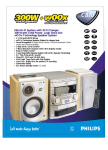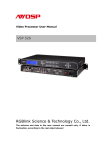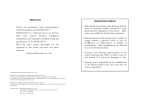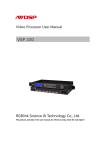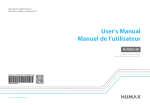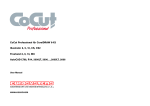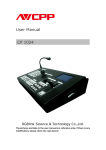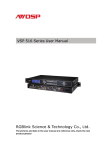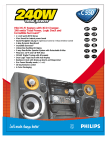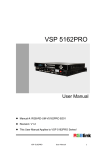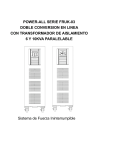Download VSP 5162
Transcript
Video Processor User Manual VSP 5162 RGBlink Science & Technology Co., Ltd. The pictures and data in the user manual are reference only, any modification please check with real device! CONTACT US Headquarter: S603 Weiye Building Torch Hi-Tech Industrial Development Zone Xiamen,Fujian Province, P.R.C Shenzhen office: Room A05, Floor 4, Building 24, Industry factory Nanshan Science & Technology Park, Shenzhen, Guangdong Province, P.R.C Tel: +86-592-5771197 Fax:+86-592-5771202 E-mail:rgblinkcs@gmail.com http://www.rgblink.com Revision Format 1.0 Time ECO# Description 2011-12-22 0000 Release Principal Note:We mention the term "seamless transitions" in the user manual version 1.0, but only Dissolving Effect is available currently. Moreover, we reserve other functions: PIP, mulitple procesors cascaed for mosaic.Those functions will be issued in version 1.1 whenever available. CONTENT 1.0 Safety ..........................................................................................................................................1 2.0 Specification ...............................................................................................................................2 3.0 Parameters...................................................................................................................................3 4.0 Connection ..................................................................................................................................5 4.1 VSP 5162 Back Panel .........................................................................................................5 4.2 How to install ......................................................................................................................7 5.0 Front Panel Keyboard Operation ................................................................................................8 5.1 VSP 5162 Operator Guideline.............................................................................................8 5.2 VSP 5162 Video Processor Menu .....................................................................................13 6.0 Communication Software Guideline.........................................................................................22 6.1 Install Software .................................................................................................................22 6.2 Run control software.........................................................................................................26 6.3 How to control processor through RS232? .....................................................................35 6.4 How to control processor with console software by USB ?..............................................37 7.0 Appendix...................................................................................................................................41 7.1 AppendixⅠ How to upgrade VSP 5162 firmware. .........................................................41 7.2 Appendix II Download the IP sofeware............................................................................44 8.0 quick start..................................................................................................................................46 8.1 equipment connect ............................................................................................................46 8.2 button programme operation .............................................................................................46 8.3 Scale..................................................................................................................................46 8.4 Save...................................................................................................................................47 8.5 Parameters setting .............................................................................................................48 1.0 Safety The general safety information in this summary is for operating person. Any requirement, please feel freely to contact our service engineer. Power Source This product is intended to operate from a power source between 85~265 volts rms . This product is only workable under correct power condition, which is already mark on the back panel of the power. High Voltage There are many high voltage components inside. Do not Remove Covers and Panels Do not remove Covers in any conditions. There are not any spare components inside for maintenance, so do not maintain this product by userrselves, any requirement, please feel free to contact our service engineer. Keep heavy device from power cord. Grounding the Product and Use the Proper Fuse This product is grounded through the grounding conductor of the power cord. To Avoid electrical shock, plug the power cord into a properly wired receptacle before connecting to the product input or output terminals. Keep away from Magnet, Motor, TV and Transformer. Guard Against Damp Keep using inside clean and dryness environment, once the device get wet, must remove power cord right now. Keep away Exploder Do not operate the device inside dangerous and easy explosive gas, which it may make fire, blast or something without expectation. Keep away Pour Liquid and Fragment It is forbid to pour liquid, metal fragment or anything else inside this device to avoid fire and other accident. Once that happens, must remove power cord and try to make it clean before power on again. VSP 5162 User Manual Doc. No:RGB-RD-UM-V5162E001 1 2.0 Specification The VSP 5162 is a dual channel video processor that accepts a wide variety of video signals, including RGB computer video, HDTV video. It combines truly seamless, glitch-free switching with advanced scaling technologies to meet the requirements of high quality, high resolution video presentations. With multiple transition effects like curtain, wipe, fade in fade out etc, it makes the performance perfect. It supports user defined image size and coordinate, dual image processing, multiple splicing modes, pixel to pixel mapping, several user configurations and multiple ways of controlling, lots of advanced functions in high-end show are available. Features: Processing: • True Seamless switching • High quality scaling technology • 10-bit sampling and internal processing/scaling • Short video delay Multiple inputs • VSP 5162 provides 4xcomposite(CVBS) , 2x DVI (compatible with HDMI 1.3) 2xVGA, 1 x3G self-adaptive SDI input (3G SDI module) , 2x reuse DVI input (Compatible with HDTV and HDMI , HD Component , PC DVI video or PC RGB video signal )for the application in different environments. Wherein, both 3G SDI input or DVI+VGA input is optional module. Multiple outputs: • 1 x Preview VGA output • 2 X DVI outputs are provided for spliting into two different pictures or distributing the same two pictures, the two DVI outputs can be connected with LED display or other display. Loop-out Interface • designed to boost the signal strength • the same video can be connected to a local monitor • the same video available for other equipments. Preview Operation • Users can preview all the inputs one by one or monitor the current output signal from the LCD monitor, this flexiblility makes VSP 5162 perfect for live event. Multiple Control Methods Front Panel, RS232、USB, Etherent VSP 5162 User Manual Doc. No:RGB-RD-UM-V5162E001 2 3.0 Parameters CVBS Input Number of Inputs 4 Connector Standard BNC Socket Supported Standards PAL/NTSC Signal Level 1Vpp±3db (0.7V Video+0.3v Sync ) 75 ohm Multiplex 480i,576i VGA Input Number of Inputs 4 Connector Standard DB9 Socket X2+Standard DVI-I socket X2 Supported Standard VGA-UXGA Signal Level R、G、B、Hsync、Vsync:0 to1Vpp±3dB (0.7V Video+0.3v Sync ) 75 ohm black level:300mV Sync-tip:0V Supported Resolution VGA-UXGA (800*600@60, 1024*768@60, 1280*1024@60, 1440*900@60,1600*1200@60) DVI Input Number of Inputs 4 Connector Standard DVI-I socket Supported Resolution SMPTE:625/25/50 PAL, 525/29.97/59.94 NTSC, 1080P50,1080P59.94/60,1080i50,1080i59.94/60, 720p50,720p59.94/60 VESA:800×600×60Hz,1024×768×60Hz,1280×768× 60Hz, 1280×1024×60Hz,1600×1200×60Hz,1920×1080× 60Hz Signal Level TMDS pwl,single pixel input,165MHz bandwidth Format Standard HDMI 1.3 SDI Input(3G module) Number of Inputs 1 Connector Standard BNC Socket Tramsmission speed 19.4Mbps~3Gbps Supported Standard ITU-R BT.656,ITU-R BT.601,SMPTE 259M, SMPTE 292, SMPTE 297 Belden 1694A 100m self-adaptive 3G,200m self-adaptive Balance 1.485G,350m self-adaptive 270Mbps TMDS pwl , 165MHz bandwidth Signal Level YPbPr Input Number of Inputs 2 Connector Standard DVI-I socket VSP 5162 User Manual Doc. No:RGB-RD-UM-V5162E001 3 Format Standard Signal Level HD analog input Y:1Vpp±3dB (0.7V Video+0.3v Sync ) 75 ohm Pb/Pr:0.7Vpp±3dB 75 ohm Supported Resolution 480i,576i,480p,576p,720p50,720p60,1080i50,1080p50 1080i60,1080p60 VGA Output Number of Inputs 1 Connector Standard DVI-I socket Supported Resolution VESA 800×600×60Hz : , 1024×768×60Hz , 1024×768×75Hz ,1280×768×60Hz,1280×1024×60Hz, 1440×900×60Hz,1400×1200×60Hz,1600×1200×60Hz, 1920×1080×60Hz R、G、B、Hsync、Vsync:0 to1Vpp±3dB (0.7V Video+0.3v Signal Level Sync ) 75 ohm black level:300mV Sync-tip:0V DVI Output Number of Inputs 2 Connector Standard DVI-I socket Signal Level TMDS pwl,single pixel input,165MHz bandwidth Supported Resolution VESA: 800×600×60Hz , 1024×768×60Hz , 1024×768×75Hz ,1280×768×60Hz,1280×1024×60Hz, 1440×900×60Hz,1400×1200×60Hz,1600×1200×60Hz, 1920×1080×60Hz Function Input channel configuration PIP Transition effects support each input channel signal programming configuration Support PIP、PBP for any two inputs Fade in and fade out switching between any two inputs Extras Communication RS232 Power Supply 85-264V 2.1A IEC-3 Working Environment 0°C~45°C Stored Environment 10% to 90% Product Warranty 1year USB VSP 5162 User Manual TCP/IP Doc. No:RGB-RD-UM-V5162E001 4 4.0 Connection 4.1 VSP 5162 Back Panel 1~4、Composite Video inputs,support audio signals from DVD player , Set-top box , HD player sources via the BNC connector of 75 ohm;If installed 3G SDI optional module,Connector 1will be reused as 3G-SDI input; 16/17、DVI input ( Compatible with HDMI 1.3),Input the video signal from HD player, DVD, Computer video signal via DVI connector;5/18 can only accept standard computer-graph DVI signal; 6/19、VGA input interface, DB-15, used to support Analog RGB input from Laptop or others; 16/17 Via VGA, or via adapter,users can connect both DVI and VGA to DVI adapter to connect VGA only. 7、Dial switch; 8、10/100M interface (copper RJ45). 9、USB interface,Used to connect the computer 10、RS232 interface (RJ11) for AVDSP processor. Used to connect the computer; 11/12/22/23、Gigabit copper port, connect to LED screen; VSP 5162 User Manual Doc. No:RGB-RD-UM-V5162E001 5 13/24、Power supply port of Sending Card, but power has been already supplied by video processor itself, no external power supply needed. 14/25、USB control port of sending card; 15/26、DVI input, Input the DVI out originating from other video processors. (This DVI connector does not suggest hot-plugging) 20、DVI output, connect to the monitor or LED screen which has DVI interface (This DVI connector does not suggest hot-plugging). 21、DVI +VGA output via DVI connector, connect to the monitor or LED screen which has DVI interface.(This DVI connector does not suggest hot-plugging). DVI +VGA , VGA output connector can be connected to monitor or projector which has VGA interface. 21 Via adapter, can connect with DVI-based or VGA-based equipment, and via DVI to VGA adapter, can output VGA only. 27、Switch and power. It must use IEC-3 power line. Always ground to avoid electric shock. VSP 5162 User Manual Doc. No:RGB-RD-UM-V5162E001 6 4.2 How to install VSP 5162 frame size VSP 5162 User Manual Doc. No:RGB-RD-UM-V5162E001 7 5.0 Front Panel Keyboard Operation Insert power cord and push power to ON position. LCD module on the front panel will show RGBLINK and go into self verification before it load last setting config and send processed image to the target monitor. For the first setup, DVI input is default source. With front panel keyboard, user can operate VSP 5162 through the menus on LCD panel. 5.1 VSP 5162 Operator Guideline VSP 5162 front panel as following: 1 、 LCD panel , used to show button menu and menus for interactive communication. 2、Buttons ESC: press ESC to quit from current menu; SEL: Press SELto confirm the current menu or value; UP: press this buton to select the previous item or increase a value; DOWN: press this buton to select the previous item or decrease a value; LEFT:press this buton to select the item on the left; RIGHT:press this buton to select the item on the right; 3、Signal keys: Program 1:Program Button 1,Press the button, its LED light turns on,Program output will be swithced to this channel 1; 2:Program Button 2,Press the button, its LED light turns on,Program output will be swithced to this channel 2; DVI3:DVI3 input selection Button,its LED light turns on, Program output will be swithced to this channel; VSP 5162 User Manual Doc. No:RGB-RD-UM-V5162E001 8 DVI4: DVI4 input selection Button,its LED light turns on, Program output will be swithced to this channel; VGA3:VGA3 input selection Button,its LED light turns on, Program output will be swithced to this channel; VGA4: VGA4 input selection Button,its LED light turns on, Program output will be swithced to this channel; Preview 1:Preview Button 1,Press the button, its LED light turns on,Preview utput will be swithced to this Programe Channel 1; 2:Preview Button 2,Press the button, its LED light turns on,Preview utput will be swithced to this Programe Channel 2; Program guideline for Button 1, Button 2: Firstly: Press Preview Button 1or Button 2;Secondly,Press buttoon; Thirdly, LCD panel will give message and ask users to select input source by buttons. Press pressing Press to confirm; Fourthly, to quit from program and finish. DVI3:DVI3 input selection Button,Press the button ,its LED light turns on, Preview output will be swithced to DVI3 channel; DVI4:DVI4 input selection Button,its LED light turns on,its LED light turns on, Preview output will be swithced to DVI4 channel; VGA3: VGA3 input selection Button,its LED light turns on,its LED light turns on,Preview output will be swithced to VGA3 channel; VGA4: VGA4 input selection Button,its LED light turns on,its LED light turns on,Preview output will be swithced to VGA 4 channel; Program out goes through the connector , Preview output goes through the connector DVI2 , DVI+VGA output goes through cable VSP 5162 User Manual ,to output DVI and VGA Doc. No:RGB-RD-UM-V5162E001 9 video, or use adapter to output VGA video. 4、Function BLK: The BLK button can be thought of as an additional input video source. When selected the BLK button LED light will turn on and the preview output will be black. Press TAKE Button,Program output will be black;Press again BLK button to disable BLK signal and video processor returns to original Preview output,Press TAKE,Program output the same picture of Preview output,Preview out is the former previewed input signal. TP: Test Pattern,press this button, will output test pettern picture, test pattern can be set and selected from LCD panel, press the TP button again, to disable TP. TP Enable :DVI1 >OFF Press SEL to enter TP setting menu,when enabled/disabled, shows TP is turned on/off: TP Enable :DVI1 >ON Press LEFT/RIGHT button,can output TP through DVI2 and VGA: TP Enable :DVI2 >OFF TP Enable :VGA >OFF TP is the picture of Color Bar at the resolution of 1024x768x60. CUT: seamless cutting button, press the button to switch preview out to Program Output; TAKE: seamless dissolving, press the button to to switch preview out to Program Output with dissovlving transition effect; WIRE: Press the button to enter Effects Configuration Menu, mutiples effects are available, such as Wipe hard (soft), Wipe Plus out. VSP 5162 User Manual Doc. No:RGB-RD-UM-V5162E001 10 FADE: Press the button to enter fade in fade out configuration menu, users can set the duration time of fade effect. CUT, FADE or TAKE ,WIRE is what we mean fade in and fade out or switch with transition effect. PRG: Program button,press to enter channel configuration; Program guideline for Button 1, Button 2: Firstly: Press Preview Button 1or Button 2; Press buttoon; Thirdly, LCD panel will give message and ask users to select input source by pressing buttons. Press to confirm; Fourthly, Press to quit from program and finish. PIP: press the button to show picture in picture on the screen;press the button again to return single picture window; SCALE: SCALE SIZE AND POSITION SETTING,Press the button and goes from HsizeÆVsizeÆHPOSÆVPOS to set Size value and position value; Push LEFT/RIGHT and push UP/DOWN and SEL to confirm the relevant items; Scale Width: *1920 Scale Height: *1080 Scale Pos X: *0 Scale Pos Y: *0 PROG: Program Button, press the button to program for Button 1 and Button2. MENU: Advanced menu , Press the MENU to enter the main menu, the submenus: Device information, Factory Reset, Languageand Alpha setting are all inclued. Push the LEFT/RIGHT to select the relevant submenu INF: Press the button to update system information; VSP 5162 User Manual Doc. No:RGB-RD-UM-V5162E001 11 INPUT: DVI 1920x1080X60 Output Format: 1920x1080X60 Software version: 1.0 RGBLINK SN:***** OUT: Output resolution selection button,Push OUT to enter the Output menu, Output Format: *1920x1080X60 Press the UP or DOWN to select different output resolution , Push SEL to select. Output Format: >1920x1080X60 LOAD: Parameter Recalling Button,Press LOAD to recall the saving parameters , users can load data from SAVE1 or SAVE2. Load Setting From: >SAVE1 SAVE2 Press the UP or DOWN to select modes SAVE1 or SAVE 2, Push SEL to confirm. Load Setting From: *SAVE1 SAVE2 SAVE: Saving Button, press the button to save the parameters to SAVE1 or SAVE2. Save Setting From: >SAVE1 SAVE2 Press the UP or DOWN to select saving destination SAVE1 or SAVE 2, Push SEL to confirm. Save Setting From: *SAVE1 VSP 5162 User Manual SAVE2 Doc. No:RGB-RD-UM-V5162E001 12 5.2 VSP 5162 Video Processor Menu While VSP 5162 is initializing, the following messages will be displayed on the LCD panel. RGBLINK 视诚科技 亮彩系列 AVDSP Series VSP 5162 Wait Init Network… VSP 5162 can be connected via network cable to the LAN, but when the device is not connected to the network, there will be a promp: DHCP Failed; The device does not show DHCP Failed when you access the network: as following: DHCP Failed When connected with network sucessfully, it will get a IP automatically. Like menu as following: IP Address 192.168.1.100 Press【MENU】button go to main menu,as followings: VSP 5162 *DEV INFO RESET The fisrt line shown on LCD is VSP 5162. Select DEV Info(i.e.: Device Information and serial number) to show relevant information about current input. As following: INPUT: DVI 1920x1080X60 Output Format: 1920x1080X60 VSP 5162 User Manual Doc. No:RGB-RD-UM-V5162E001 13 Software version: 1.0 RGBLINK SN:***** Press【ESC】to go back the main menu,as following; Press【right】and【left】 and select Reset submenu. Press SEL. >VSP 5162 Dev Info *Reset after successful reset you will see the menu as follows: Reset Finished Press 【ESC】to go back the main menu,Press U【UP】 or【DOWN】 to find LANGUAGE Submenu: >VSP 5162 *Language OUT Press 【SEL】 select the relevant submenu. LANGUAGE submenu as follows * Language select > English 中文 Press 【right】 and 【left】 to select the LCD language. Press 【ESC】to go back the main menu,Press 【right】 and 【left】,select HDMI OUT menu; >VSP 5162 Language * OUT Press 【 SEL 】 and enter the corresponding sub-menu settings; go to program sub-menu DVI1 as shown: OUT >DVI1 VSP 5162 User Manual DVI2 Doc. No:RGB-RD-UM-V5162E001 14 Press 【 SEL 】 and enter the corresponding sub-menu settings; go to program sub-menu DVI1 as shown: DVI1 >DE setup HDMI/DVI Press【SEL】and enter the corresponding sub-menu to set DE switch ; go to program sub-menu as shown: DVI1 >ON DE ON/OFF Press【ON】 ,and Press【SEL】to go to DE setting menu,Press【UP】 or【DOWN】 to change the value. > DVI1 *35 DE H Start Or Press 【right】 and 【left】,scroll down the menus,as following: > DVI1 > 35 DE H Start > DVI1 > 35 DE V Start > DVI1 > 1920 > DVI1 > 1080 DE Width DE Height DE H Start: horizontal axis setting; DE V Start: vertical axis setting; DE Width: width setting; DE Height: height setting; Press 【ESC】to return to the previous menu, Press 【right】 and 【left】, select HDMI / DVI output settings; DVI1 DE setup >HDMI/DVI Press 【 SEL 】 , enter the HDMI/DVI settings for output signal; go to sub-menu HDMI/DVI as shown: VSP 5162 User Manual Doc. No:RGB-RD-UM-V5162E001 15 DVI1 >HDMI HDMI/DVI Likewise, above operation can also be applied for setting Preview output。 Press 【ESC】to return to the previous menu,Press 【UP】 or 【DOWN】, scroll the menus; And find the menu (Time) and(Calendar); >VSP 5162 *Time Calendar Press【SEL】to enter Time setting; Time > 00:00:20 Press【SEL】 to activate the Time setting, if there is a * sign, means the menu item has been selected;spin the knob from the front keyboard to revise the time. Time *00:00:20 Press 【ESC】to return to the previous menu,Press 【right】 and 【left】, find the Calendar as following; >VSP 5162 Time * Calendar Press 【SEL】to enter Calendar setting;Date shows on the left side,Day shows on the right side. Calendar >2010/01/01 Sun Press 【SEL】 to activate the Calendar setting, if there is a * sign, means the menu item has been selected,Press【UP】 or【DOWN】 to change the value; Calendar *2010/01/01 Sun Press【ESC】to return to the previous menu,scrolling the menu,find the Scale VSP 5162 User Manual Doc. No:RGB-RD-UM-V5162E001 16 menu: >VSP 5162 * Scale Advance Press 【SEL】 to enter the Scale setting, Scale menu means the zoom menu, including the following settings: Scale Width: Scale in herizontal Scale Width CH2: >1024 Scale Height:Scale in vertical Scale Height CH2: >768 Scale Pos X: Scale X position Scale Pos X CH2: >0 Scale Pos Y: Scale Y position Scale Pos Y CH2: >0 Scaling setting only effects for program ouput channel,while preview is always shown in fullscreen. Users can modify the scaling parameters so as to resize the image and position shown in LED display Press 【ESC】, return to the main menu , scrolling to find Advance submenu; >VSP 5162 Scale Press【LEFT】 or 【RIGHT】 to * Advance set values for screen paramenter and aspect ratio. Advance setting >Screen Press 【SEL】,enter the advance menu, scrolling to find Screen: VSP 5162 User Manual Doc. No:RGB-RD-UM-V5162E001 17 Screen width:set the horizontal size of the screen; Screen height:set the vertical size of the screen; Screen pos X:set the horizontal position of the screen; Screen pos Y:set the vertical position of the screen; User can set size and position of the screen simply, Mainly applies to LED screens users. After setting screen parameter, display picture can directly shows on corresponding screen. Screen width : >1024 Screen height : >1024 Screen pos X : >1024 Screen pos Y : >1024 Advance includes the ratio setting menu: Advance setting >other Normal ratios are 4:3 and 16:9, Press UP/ DOWN to realize the convertion between the two types. Press 【ESC】,return to the main menu,scrolling the menus, to find 【AB Mode】transition effect modes; >VSP 5162 *AB Mode Crop 【AB Mode】:full screen cut,full screen transparent switch,wipe,transparent wipe. Wipe and transparent wipe both offer six ways of seamless swithc;transparent wipe is with soft effect. Spin the Knob, make (AB VSP 5162 User Manual Mode) menu selected: CUT Doc. No:RGB-RD-UM-V5162E001 Switch, 18 non-transparent mode, wipe right,wipe down, wipe up, wipe square in/out,wipe center out, transparent DISSOVLE Switch mode. Setup AB Mode > CUT Switch Setup AB Mode > DISSOVLE Switch Press Button 【WIRE】to go to AB Mode setting directly. Press 【SEL】to enter the fade switch to confirm the time setting;Press【UP】 or【DOWN】to adjust the duration of dissolve effect, which ranges “0.5 s-30.0 s”. Dissolve Duration: >3.0 s Press button【FADE】to go to AB Mode menu to adjust the duration of fade effect. Press 【SEL】to enter(WIPE HARD Switch) setting; Setup AB Mode > WIPE HARD Switch Setup AB Mode > WIPE SOFT Switch Press【LEFT】 or【RIGHT】,can check the multiple seamless transition effects: WIPE Mode > WIPE RIGHT WIPE Mode *WIPE LEFT WIPE Mode *WIPE DOWN WIPE Mode *WIPE UP VSP 5162 User Manual Doc. No:RGB-RD-UM-V5162E001 19 WIPE Mode *WIPE PLUS OUT WIPE Mode *WIPE CURTAIN OUT WIPE Mode *WIPE CENTER OUT Press 【ESC】,return to the main menu,Press【LEFT】 or【RIGHT】,find Crop setting option; >VSP 5162 AB Mode VSP 5162 User Manual *Crop Doc. No:RGB-RD-UM-V5162E001 20 Press 【SEL】to enter CROP setting,Crop setting includes following submenu: Crop Width: Crop Width CH2: >1024 Crop Height: Crop Height CH2: >768 Crop Pos X: Crop Pos X CH2: >0 Crop Pos Y: Crop Pos Y CH2: >0 Press ESC to return to the main menu, scroll and find the submenu Picture 【Picture】: >VSP 5162 *Picture Matrix Press 【SEL】 to enter Picture setting,Picture menu includes parameters options for adjusting imge quality. Set Brightness: to change the brightness value of image; Set Contrast:to change the contrast value of image; Set Saturation:to change the saturation value of image; Set Color Red :to change the red color value of image; Set Color Green:to change the green color value of image; Set Color Blue:to change the blue color value of image; Users can adjust the settings according to the actual situation, this function is mainly applied to the technician who is very professional at the image quality. However, if there is any improper operation and image quality errors or distortion occur, reset the device from main menu Recall. VSP 5162 User Manual Doc. No:RGB-RD-UM-V5162E001 21 Press 【ESC】,return to the main menu, Press【LEFT】 or【RIGHT】 ,and set 【Matrix】 >VSP 5162 Picture * Matrix 6.0 Communication Software Guideline AVDSP video processor is very easy to be configured with user friendly communication software, support drag and drop operation for edit and display. Also can customized with schedule function. 6.1 Install Software Dual click AVDSP.exe to install, English version default for use,after click “select ”to next dialog. And in next dialog is the user agreement of the software, click Agree to go on and Disagree to exit. VSP 5162 User Manual Doc. No:RGB-RD-UM-V5162E001 22 User can select “Destination Directory”to choose the VSP 5162 install software VSP 5162 User Manual Doc. No:RGB-RD-UM-V5162E001 23 Click “Next” to go on: Click “next” to go on: VSP 5162 User Manual Doc. No:RGB-RD-UM-V5162E001 24 Click “Finish” and ready to run AVDSP console VSP 5162 User Manual Doc. No:RGB-RD-UM-V5162E001 25 6.2 Run control software Install communication which comes with the package of VSP 5162 device.Double click AVDSP.EXE icon from home screen to run the software。 VSP 5162 communication software interface as shown: z Set up communication: click 【communication】page,enter setup option: Serial is the default COM,click icon to refresh COM number ,choose available COM,default Baudrate is115200。After serial setting ,click VSP 5162 User Manual Doc. No:RGB-RD-UM-V5162E001 icon, 26 the icon becomes when sucessfully connected,on the left button showing 。 Ethernet ,user can fill any number less than1023 in local port,the remote port must be 192.168.0.100 and the remote port must be 1000。After setting above,click the icon icon becomes z to connect with the net work。If successful connect,the ,status on the left botton showing 。 Mode control : Interface as following : VSP 5162 User Manual Doc. No:RGB-RD-UM-V5162E001 27 Left part is preview window ,input signal information will be shown on the top ,such as signal types and its left conner resolution,the botton part’s button corresponds with preview channel,color green tell button is selected.preview image can be swithed by button,in order to preview the six channels。 Right part is programme window ,input signal information will be shown on the ,such as signal types and its top left corner resolution,the button part button corresponds with programme channel , pregramme output image can be swithed by button ,aslo can drag and drop the image to adjust the size and position of the programme output signal. z Output resolution toolbar: User can choose three output resolution by selecting from srcolling down list; z Current config mode:mode 1 refers to single picture,Mode 2 refers to dual picture 。(picture mode only works for program output,while preview output always keeps as single output ) VSP 5162 User Manual Doc. No:RGB-RD-UM-V5162E001 28 z Switch mode:press switch,after take button is efected ,program output image will switch with preview image z Press remain ,after take button is effected, program out will follow the image of preview z Call saving modes:click the buttons as followings to apply z CUT: seamless cut button,will switch preview imageto program output; z Take: seamless transition effects button,will switch preview image to program output with special effects; z Effects Toolbar: VSP 5162 User Manual Doc. No:RGB-RD-UM-V5162E001 29 The device not only provides the most common fade effects(in default),but also other fourteen seamless transition effects:wipe right ,wipe left ,wipe up,wipe down,wipe center out, wipe curtain out ,wipe square out etc. z Fade duration:set the value for duration(1-30s)from progress toolbor z Switch effect speed :set the grades(1-16 grades)for switch speed z Width of transparent toolbar: : set the pixels(0-255 pixels) for transparent; z Input setting : configurate inout information,can configurate for input1,input2 separately: z Input source choice: support CV,YPbPr,VGA,DVI,SDI input sources。 z Input resolution toolbar: shows the resolution of current input source。 VSP 5162 User Manual Doc. No:RGB-RD-UM-V5162E001 30 z Display : offers 2 different display modes,when selected “live video “,video will be played normally,when selected “freez”the display only shows the last frame。 choose 4:3 or16:9 from scrolling down list z Ratio: z Mode configuration: z Image input toolbar:VSP 5162 is a multi-layer processor,the data of each layer can be set from this toolbar,datas can be input at any combination,ie., the four different channels.that is what call “matrix function”. scale,zoom,crop can be realized by entering the value or rolling down the list,or drag and drop the picture。 VSP 5162 User Manual Doc. No:RGB-RD-UM-V5162E001 31 click 【set】button each time to confirm the setting. z set: z Save : click【save】to save all the revised parameters,the scrolling list indicated the location to be saved to,if sucessfully user can call it anytime in the future。 z Update reset : z Output matrix VSP 5162 User Manual click this button to recall the factory setting。 Doc. No:RGB-RD-UM-V5162E001 32 z control: z DVI DE delay : z VGA input adjust : z IP setting:with the feature,the user can set the device ‘s IP himself,the function is generally used when the user wants to use the same computer to VSP 5162 User Manual Doc. No:RGB-RD-UM-V5162E001 33 do simultaneous manipulation or remote control ,if IP is changed through serial port,IP changes would take effect immediately ,if IP is changed through ethernet port ,user should close the control software and reopen it use the new IP to do the communication。 z Factory reset :click “factory setup”,previously saved user-mode will be cleared。 z Information toolbar:the button line of the interface of control software shows the software version ,main chip version,hardware version and SN。 z Option :language choices:English and Chinese。 z Administation:advance ,for administrator control。 ”Advance “for engineer specially,pls contact with our customer service engineer to get the code if it is necessary; z Help: z Version notice :display the software version and what is new ; z About :display the software version and company information; VSP 5162 User Manual Doc. No:RGB-RD-UM-V5162E001 34 6.3 How to control processor through RS232? 1. Firstly,install the control software in your PC ; 2. Take out the RS 232 cable as following(RS-232, with 9-pin on one end, RJ 11 on the other side。) Connect one side of the RJ11 download line to the RS232 on the video Processor VSP5162,and the other side to be connected to the serial port on the PC. If there is no any Serial port on your PC, you will need another Serial to USB adapter. Connect one end of the RJ11 download line to the RS232 on the video processor. Connect the end of USB-side to the PC, Ensure the cable connection is good. Turn on the Video Processor VSP 5162. Right click the【My Computer】on the home screen of control PC. Enter【Attribute】,Find【Hardware】Option,as following,Click【Device Manager】 “+” on the left,check the COM number,as following, COM1 is offered. VSP 5162 User Manual Doc. No:RGB-RD-UM-V5162E001 35 Remember the COM you are using and then run the control software,find 【Communication】 option,Click Com button, buttons will turn green. As following: In defaut,first time user have to click button,as following: Check and tap【Serial】,【Serial Port , for example,is COM1 which is checked from device manager. Set VSP 5162 Boud Rate to be :115200,Click 【Confirm】after setting. Click 【 open serial】,check if【COM】icon on the bottom right corner, when there is the promt green showing on the sofwware, it means the communication is ok ,and you can use the software to control the device now ; VSP 5162 User Manual Doc. No:RGB-RD-UM-V5162E001 36 6.4 How to control processor with console software by USB ? 1. Install the driver Connect the USB cable to the PC and the video processor .turn on the VSP VSP 5162,for the first time to use USB , the PC will remind finding the new hardware and ask to install the driver for this new driver Install from the list or specified location ,press “NEXT” Press “browser” to find the driver, and press “NEXT” VSP 5162 User Manual Doc. No:RGB-RD-UM-V5162E001 37 When the installation finish,can go to check the installed COM port inside the device mangement ,as following picture shows: VSP 5162 User Manual Doc. No:RGB-RD-UM-V5162E001 38 1. Install the console software, and run after install,shows the interface of the console as following: Select the COM as installed just now, and set the VSP 5162 Boud Rate to be :115200 VSP 5162 User Manual Doc. No:RGB-RD-UM-V5162E001 39 Press to start communication,when there is green point in the right down corner showing on the sofwware, it means the communication is ok ,and you can use the software to control the device now;the software operation is the same as VSP 5162; If power off during communication,should close the port by first , and plug in out of the USB and do communication VSP 5162 User Manual Doc. No:RGB-RD-UM-V5162E001 40 7.0 Appendix 7.1 AppendixⅠ How to upgrade VSP 5162 firmware. 1. First, connect the device with PC by network cable 1. Input VSP 5162 network address in address toolbar: 192.168.0.100, enter the user name admin and password rgblink123 in the dialog box. 2.Thirdly, click on FPGA Upgrade VSP 5162 User Manual Doc. No:RGB-RD-UM-V5162E001 41 4. Fourthly, click on【browse】to select upgrade, file name must be Preamp_FPGA.bin or Bakamp_FPGA.bin. 5.Click 【Send】to send and wait for upgrade VSP 5162 User Manual Doc. No:RGB-RD-UM-V5162E001 42 6. Upgrade Bakamp FPGA Success。 VSP 5162 User Manual Doc. No:RGB-RD-UM-V5162E001 43 7.2 Appendix II Download the IP sofeware Turn off the power , take the two coding switch to “ON”sate as below : Connect one side of the RJ11 download line to the RS232 on the video processor,and the other side to be connected to the serial port on the PC. Double click to run flash magic , setting as below : Firstly, users can choose the right serial port ,set the baud rate to 9600, choose LPC2368, and to load the aim document (hex file) for IP board upgrading; Secondly , confirm the two option box by check. Finally, click the “start” button. VSP 5162 User Manual Doc. No:RGB-RD-UM-V5162E001 44 After download , exit the program ,turn off the power ,tack the two coding switch back ,as below restart the equipment power ,check if the equipment work normally . Flash Magic Magic download website: http://www.flashmagictool.com/download.html&d=FlashMagic.exe VSP 5162 User Manual Doc. No:RGB-RD-UM-V5162E001 45 8.0 quick start 8.1 equipment connect User can connect the signals to the corresponding inputs of VSP 5162,support the ACE power from 90-264V 50/60Hz,powering up after the connect finish。 8.2 button programme operation Button reseting :button 1-DVI,button 2-DVI,preview reset the button define, click the buton 1 or button 2 of the preview toolbar,then click Program(PROG) button,LCD display as following: PROGRAM INPUT PUSH TO SELECT INPUT After the operation,LCD display SELECT INPUT SOURCE: SELECT >CV1 INPUT SOURCE Clicck the INPUT SOURCE,i.e choose VGA,click SELECT button to check ,put button 1program the VGA,the button seting finish, SELECT *VGA INPUT SOURCE Click ESC button,set out the program。 8.3 scale Image scale ,click the SCALE button as following: Scale Width: *1920 Click the SEL button,click the UP/DOWN to scale the width,after setting,click the ESC button,click the LEFT/RIGHT button,set the Height of the sub directory VSP 5162 User Manual Doc. No:RGB-RD-UM-V5162E001 46 Scale Height: *1080 Click the SEL button ,click the UP/DOWN to scale the Height ,after do it , click the ESC button ,click the LEFT/RIGHT button ,can scale the X,Y position 。 Scale Pos X: *0 Scale Pos Y: *0 8.4 Save Finish all the scale ,click the SAVE buttion to as the image: SAVE >MODE1 MODE2 VSP 5162 can support 10 user saving mode ,user can via the UP/DOWN button to choose the position of saving,click the SEL button to set 。 SAVE *MODE1 MODE2 The LCD will display the Saving state; SAVE NOW SAVE … SAVE MODE1 SAVE OK The user can will custom button after programming preservation, also can image parameters for save, save by parameters can be after calling VSP 5162 User Manual Doc. No:RGB-RD-UM-V5162E001 47 8.5 parameters setting Click the LOAD button to choose the RECALL Mode: Choose the RECALL,click the UP/DOWN button ,click the SEL button the choose the mode your want; RECALL >MODE1 MODE2 RECALL *MODE1 MODE2 LCD will display the parameters content; RECALL NOW LOADING … RECALL CALL USER MODE1 OK VSP 5162 User Manual Doc. No:RGB-RD-UM-V5162E001 48