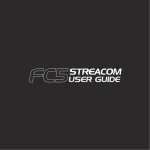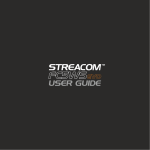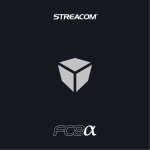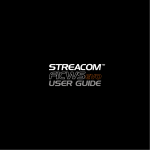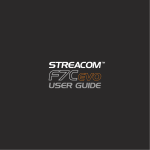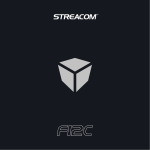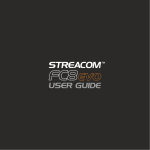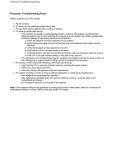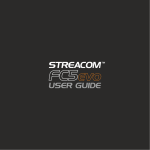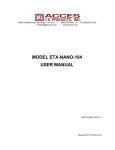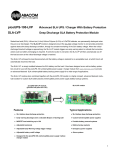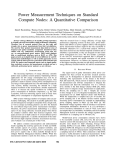Download Streacom FC8 - User Guide
Transcript
Page 2................. 3................. 4................. 5 - 6 ........... 7................. 8................. 9................. Index, Foreword Product Overview Preparation for Assembly Installing the Motherboard Installing the CPU Cooler Fitting the HDD/ODD Installing the HDD/ODD Cage and Top Panel Foreword Thank you for your purchase of this Streacom product, every care has been taken to ensure that it meets with the high standards that we have set for ourselves. Should you have any questions that are not covered in this user guide, support can be offered via email through our website at www.streacom.com We sincerely hope that you enjoy using our product! P2 - INDEX Specification Chassis Material Available Colours Motherboard Compatibility HDD Drive Support ODD Drive Support Cooling Method Front Ports Dimensions Power Supply Support IR Solution Net Weight 2 3 1 4 Aluminum Silver / Black - Brushed Finish Mini ITX 1 x 3.5" + 1 x 2.5" Slot loading drive, left side eject button Passive - Heat Pipe (65W Max TDH Recommended) 2 x USB, 1 x SD Card Reader 240 × 250 × 100mm (L×W×H) Optional PicoPSU DC power Optional MCE Compatible IR Receiver & Remote 2.6KG 5 6 10 11 9 7 8 12 13 16 14 17 18 15 Key Features 1...... Power Button 2...... Power LED 3...... ODD Eject Button 4...... ODD Loading Slot 5...... Top Panel 6...... USB Ports 7...... SD Card Reader 8...... IR Receiver Window 9...... Heat Sink 10.... Heatsink Connector 11.... CPU Cooler Heatpipe 12.... DC Power Jack Hole 13.... IO Shield Slot 14.... eSata Slots (Optional) 15.... PCI Slot 16.... USB/SD Card PCB 17.... HDD/ODD Cage 18.... Power Button PCB OVERVIEW - P3 Removing the Top Panel The top panel is held in place with 4 screws, 2 at the bottom and 2 at the side. The side screws are accessed between the gaps of the heatsink fins. Remove the screws and slide the top panel away from the chassis Removing the HDD/ODD Cage The HDD/ODD cage is held in place by 4 screws which are all accessible from the top as shown. Once all 4 screws are removed, slide the cage out of the chassis. Removing the CPU Cooler The heat pipes are connected to the chassis using 2 connector blocks which are held in place with a total of 8 screws (4 for each block). Unscrew all 8 screws which are accessible via the gaps in between the heatsink fins. P4 - PREPARING FOR ASSEMBLY Installing the I/O Shield Locate the I/O shield that is supplied with your motherboard and firmly push it in place. Ensure that it clicks in place fully otherwise the motherboard will be difficult to fit. CPU Cooler Mounting Nut Adhesive Pad Protective Label Fit the CPU Cooler Mounting Nuts The chassis is supplied with 4 mounting nuts which should be fixed to the motherboard prior to fitting it. The nuts should be fixed to the underside of the motherboard and are held in place by adhesive pads. With the motherboard upside down, located the 4 CPU cooler mounting holes. Peel the protective label off the mounting nuts and stick them to the underside of the motherboard ensuring they correctly align with the holes. INSTALLING THE MOTHERBOARD - P5 Installing the Motherboard Carefully lower the motherboard into the chassis, with the I/O port side leading so that the ports can fit into the I/O shield. When the motherboard is correctly in position, fix it to the chassis stand-offs using the screws provided. Ensure that all the holes correctly align before fully tightening the screws. Connect PicoPSU & Other Cables With the motherboard in place, you can now connect the PSU and any other internal connectors such as the power button switch. You should also connect the SATA cables in perpetration for installing the HDD/ODD cage assembly. Heatsink Connector Blocks CPU Cooler Overview The passive CPU cooler comprises of 3 main parts. The CPU cooler which fixes to the CPU, the heat pipes that transfer the heat, and the heatsink connector blocks that fix the heatpipes to the chassis side panel (heatsink). In order to ensure efficient heat transfer, thermal paste should be applied to the surfaces shown. Do not apply the thermal paste until the parts are ready to be installed. Upper CPU Cooler Heat Pipes Lower CPU Cooler P6 - INSTALLING THE MOTHERBOARD Attach the CPU Cooler Retention Arms The kit will include 2 retention arms which should be fixed to the underside of the lower CPU connector. These arms will allow the cooler to be fixed to the CPU and Motherboard. Thermal paste should be applied to the surface that will be in contact with the CPU. The arms are held in place by 4 screws. Place the lower CPU cooler onto the CPU ensuring the holes of the mounting arms align with the 4 mounting nuts that were previously fixed to the motherboard. Install all 4 screws and gradually tighten each one so that equal pressure is applied to each corner until all 4 are fully secured. With the lower CPU Cooler now fixed in place, ensure that thermal paste is applied to all the specified areas and fit the upper CPU cooler, heatpipes and heatsink connector blocks in place. The upper CPU cooler is held in place by 4 screws and the heatsink connectors are help in place by a total of 8 screws, 4 for each side. The heatpipes, connectors and cooler are designed to have an adjustable position which allows for different motherboard CPU locations. INSTALLING THE CPU COOLER - P7 Installing the HD and OD Drives With the cage out of the chassis, all the drives can fitted with ease. 3 The slot loading optical drive is mounted using 4 screws, 2 either side. The mounting holes are rectangular which allows for small adjustments to the position on the drive. This is useful when adjusting the proximity to the chassis eject button. 3 3 1 3 3 1 2 1 1 1 2 The 3.5" hard drive fits under the optical drive and has 4 rubber dampeners to reduce noise from hard drive vibrations. 2 2 2 The 2.5" hard drive can be mounted behind the optical drive and is secured underneath with 4 screws. Fitting the Eject Button and HDD/ODD Cage Prior to replacing the HDD/ODD cage into the chassis, the ODD eject button should be fitted. The eject button is packed with the other screws and accessories and simply fits as shown into the hole below the ODD slot. The cage can now be replaced into the chassis. Carefully slide the assembly ensuring cables are routed correctly and that the ODD eject button aligns and is held in place by the optical drive. The cage is secured by 4 screws from above. P8 - FITTING THE HDD & ODD Installing PCI Card (Optional) To install an expansion card, first remove the pre-installed PCI blanking plate by removing the single lower screw. The PCI mount can also be removed to make it easier to install the expansion card. This is done by removing the 2 screws either side on the mount. Carefully place the card into the motherboard slot ensuring the rear side (where the ports are located) firstly passes through the expansion slot opening of the chassis. Once the card is fully seated into the motherboard, replace the PCI mount and finally secure the card with the single screw from underneath the mount. Replace the Top Panel With all the components installed, all that remains is to replace the top panel. Prior to doing this, ensure that all cables are connected and all components are securely fitted. Replace the top panel and secure it in place using 4 screws, 2 from the side and 2 from underneath the chassis. INSTALLING PCI CARD AND TOP PANEL - P9 Melbournestraat 56, 3047 BJ Rotterdam, The Netherlands www.streacom.com V1.12.02